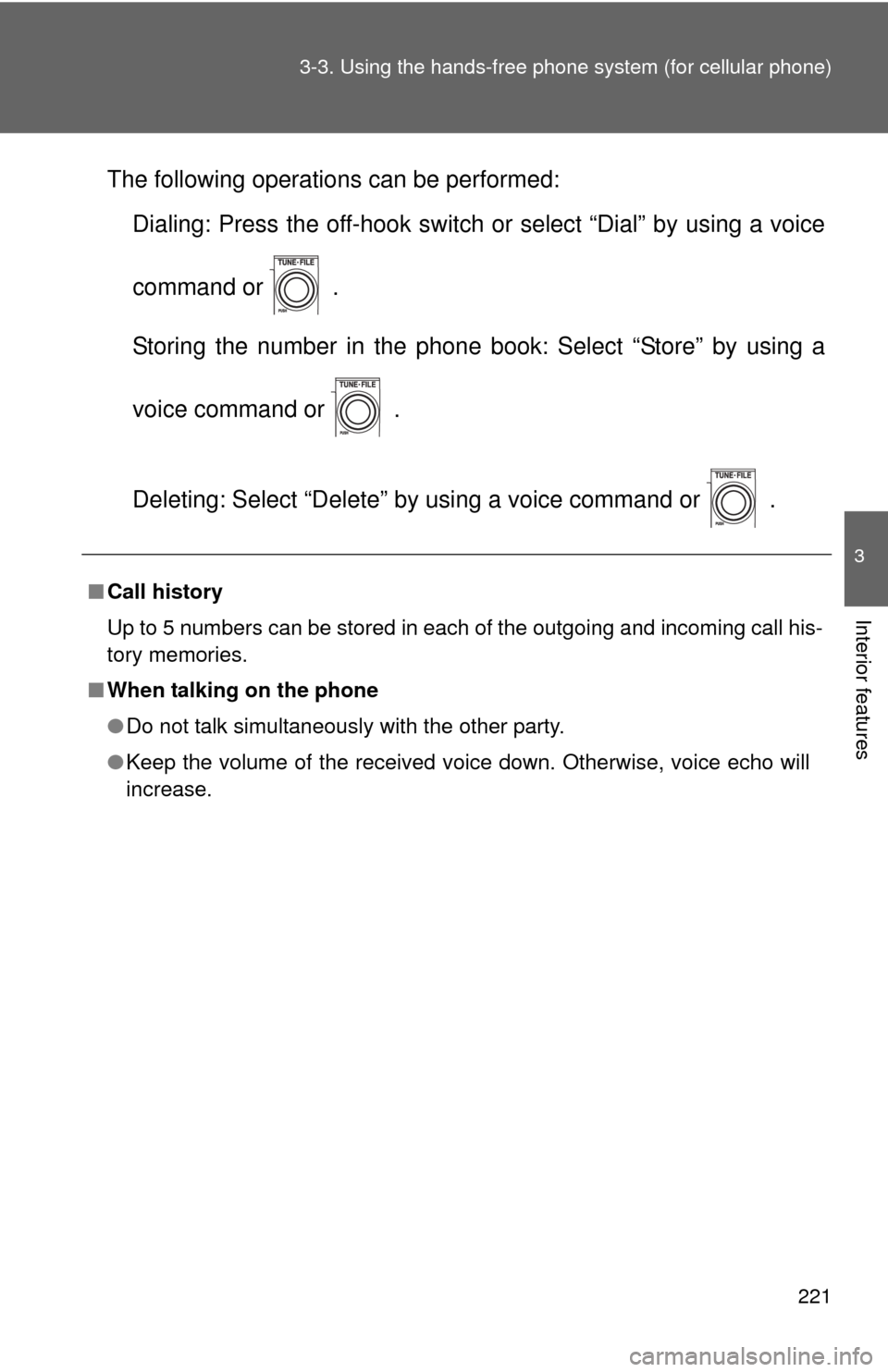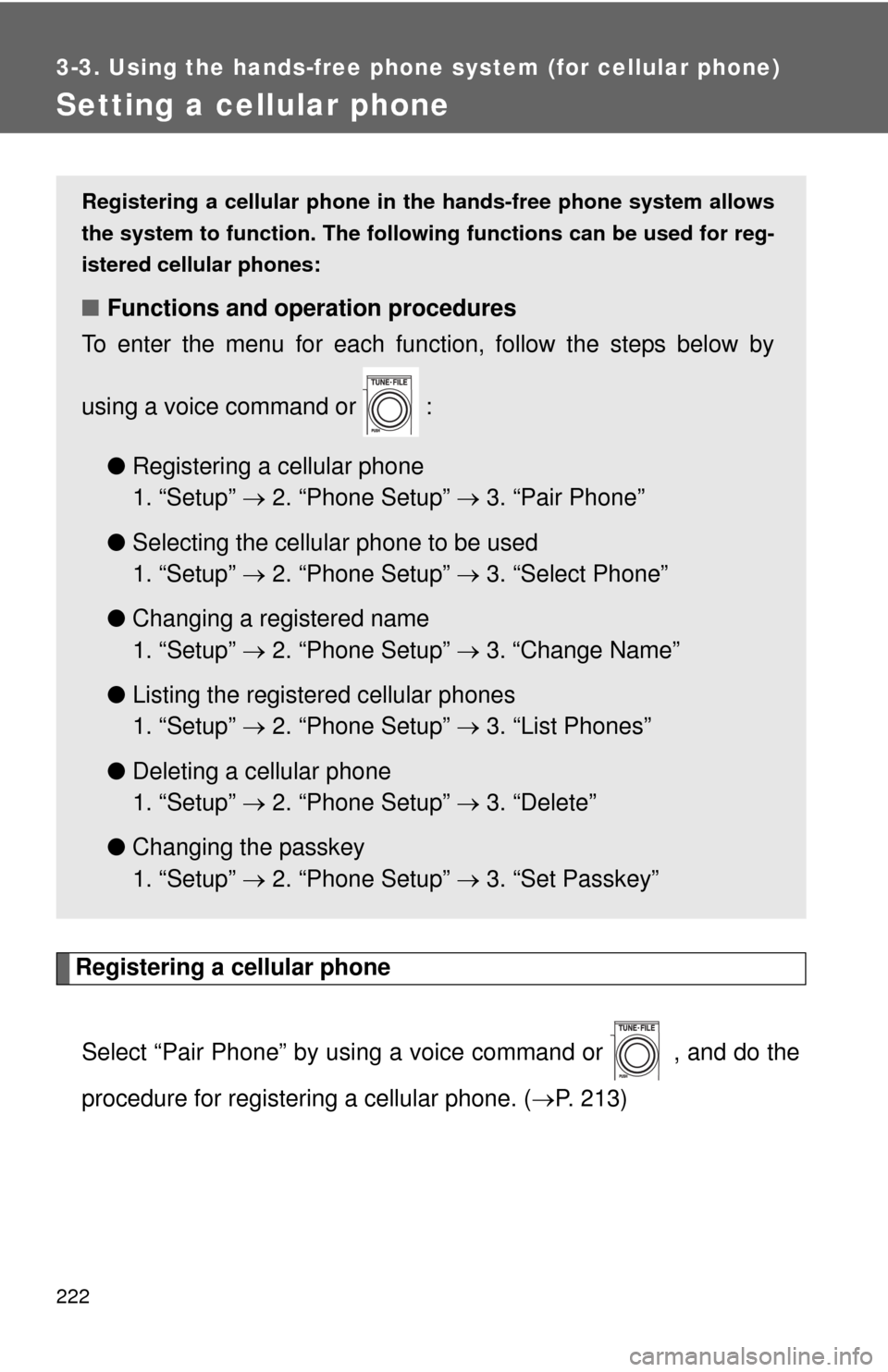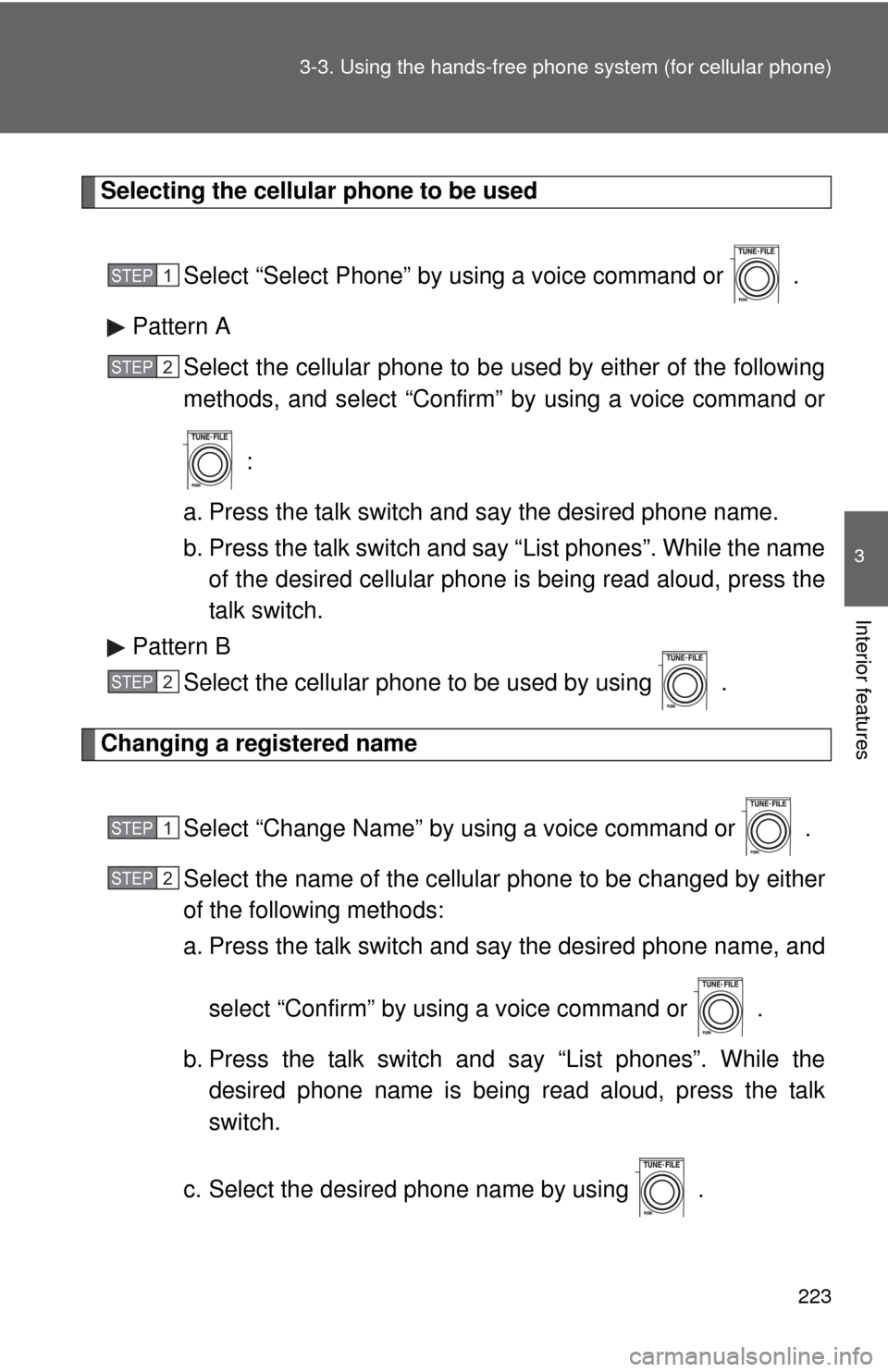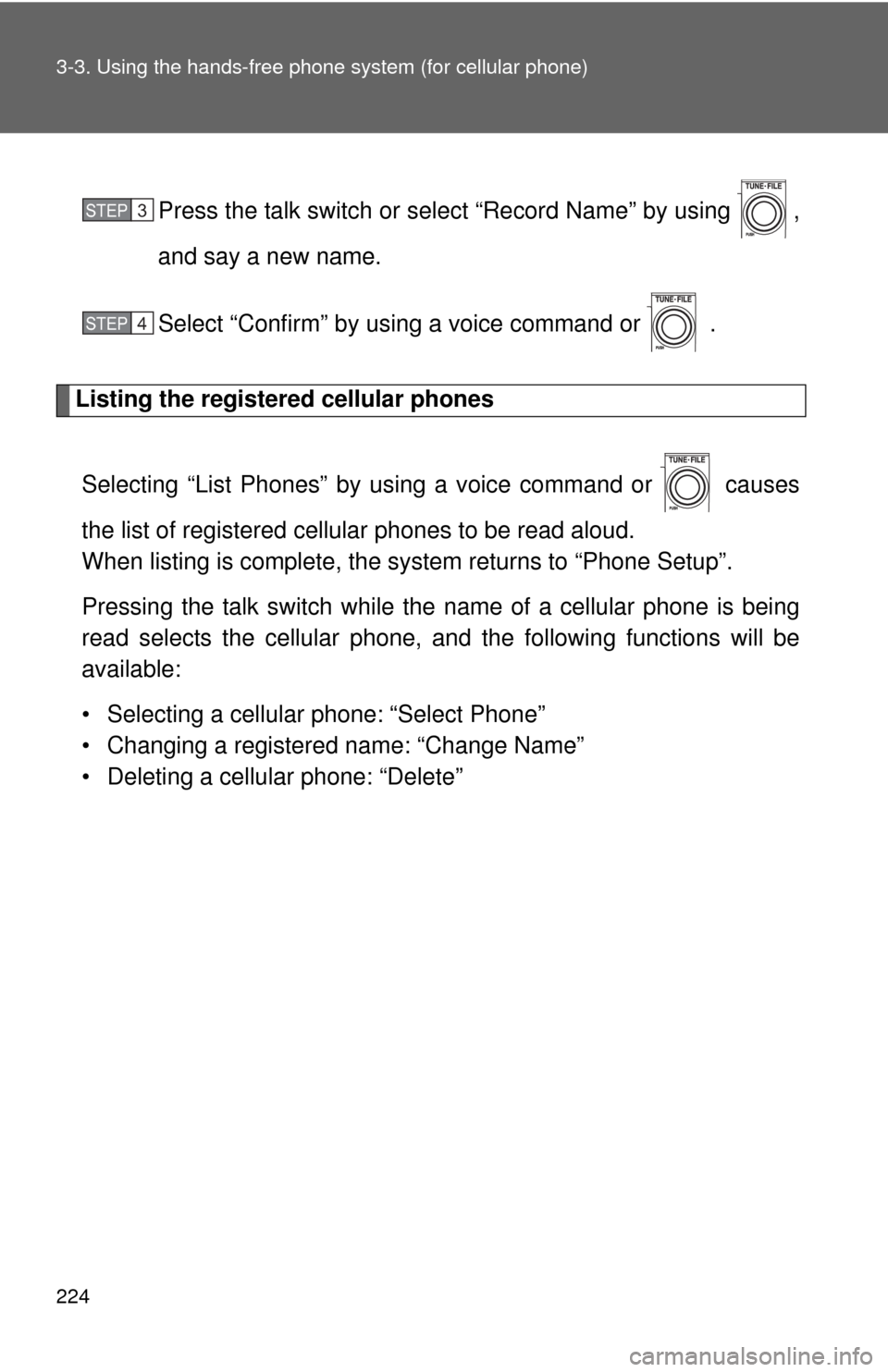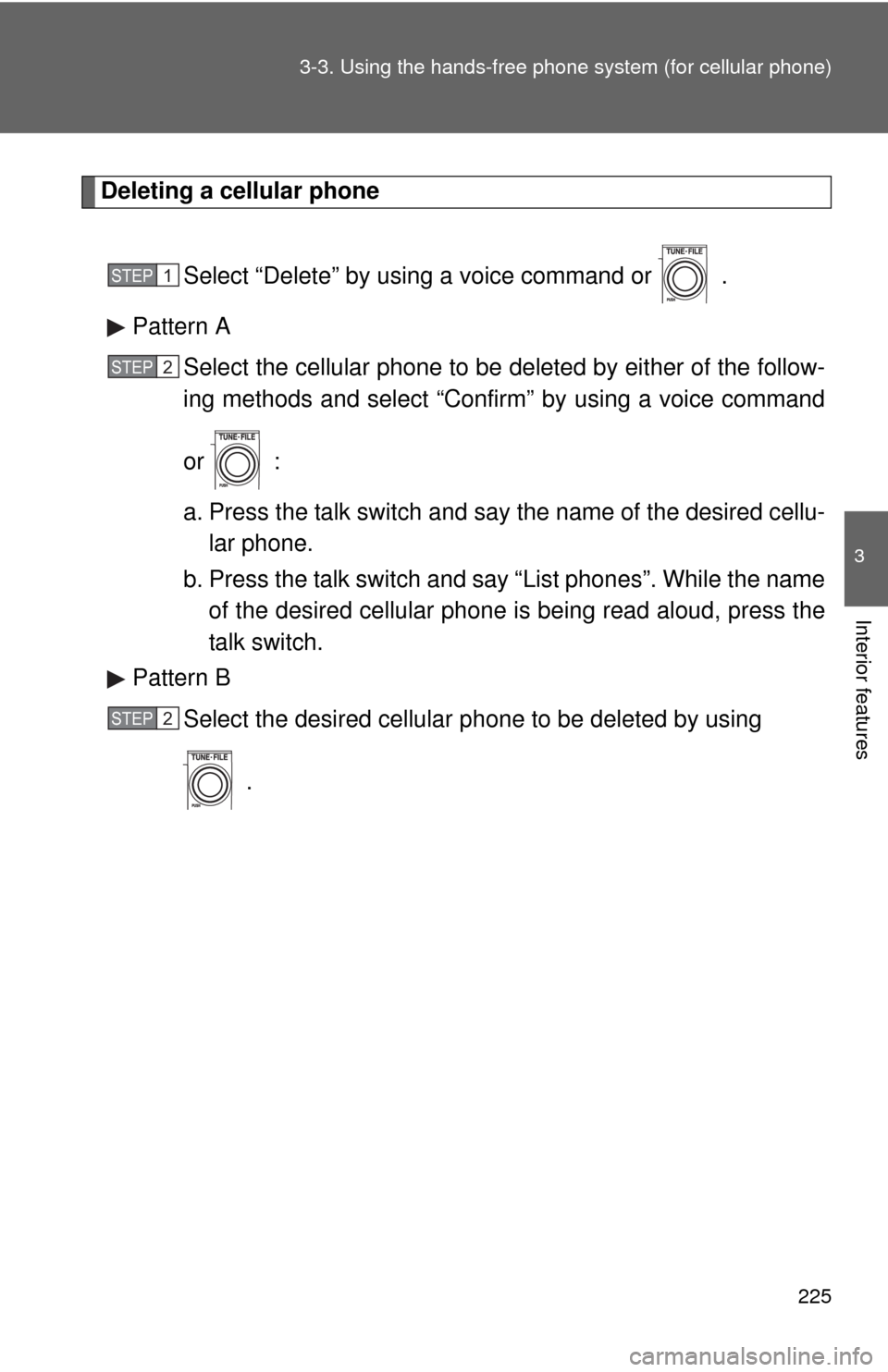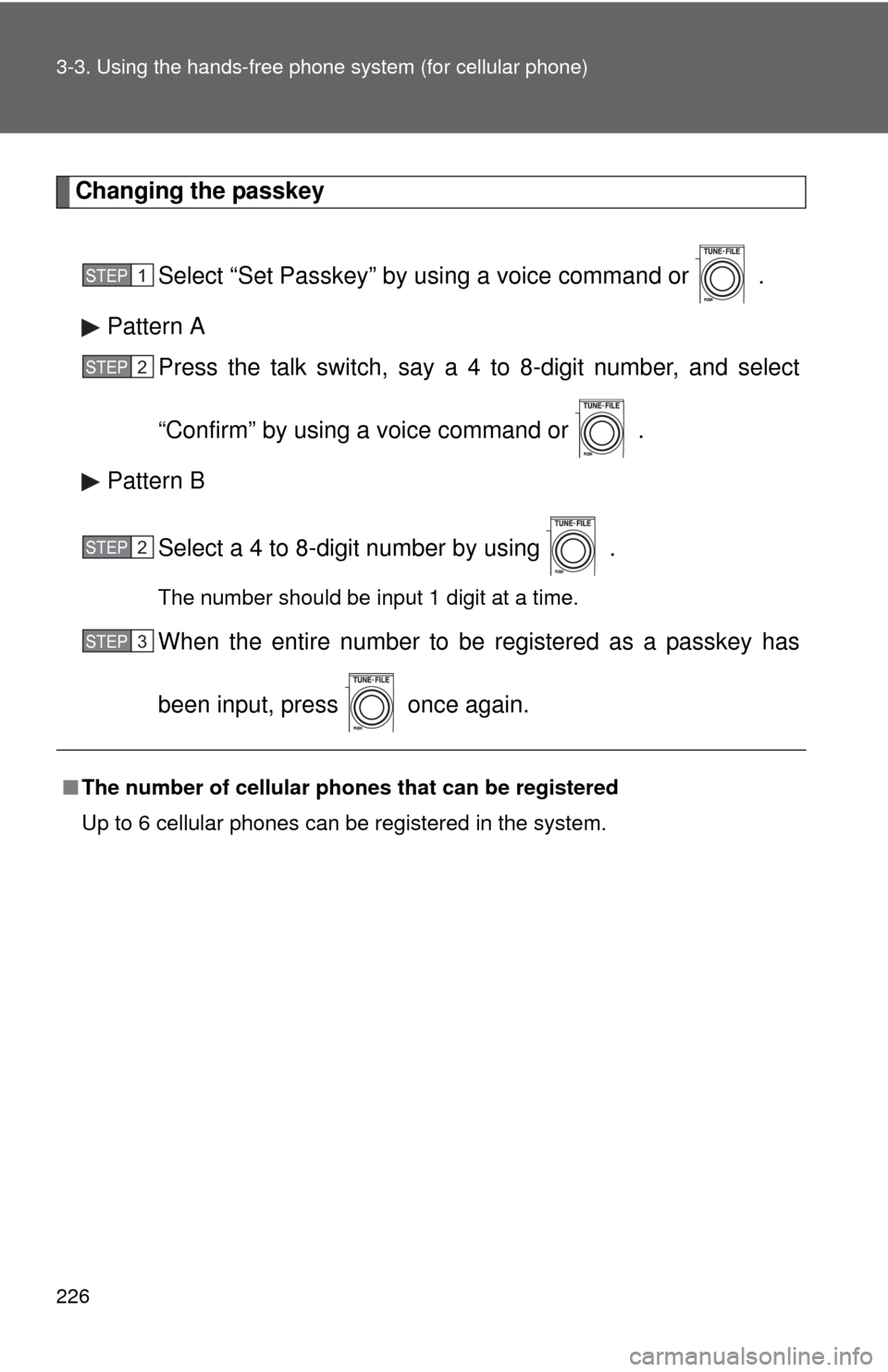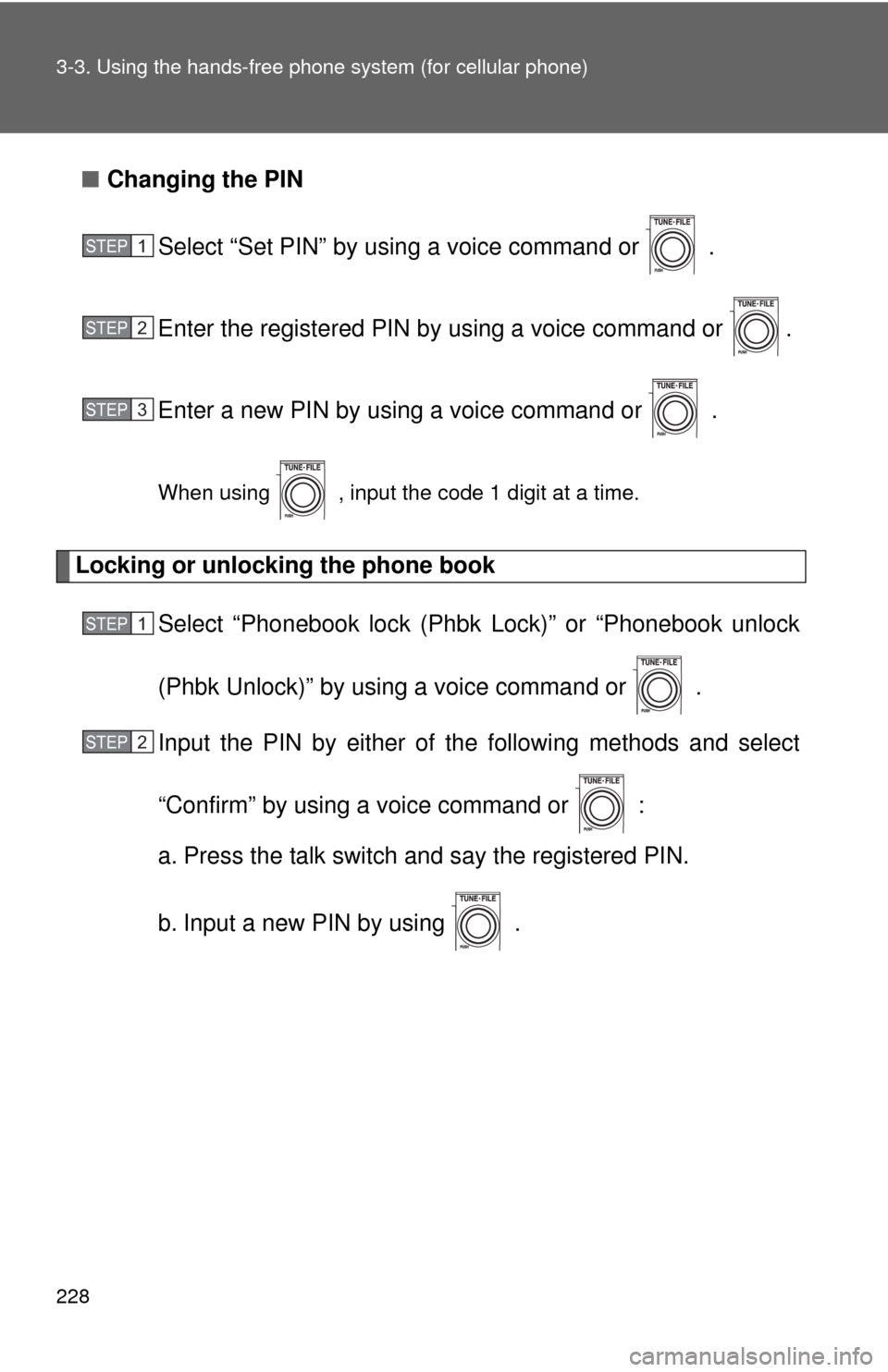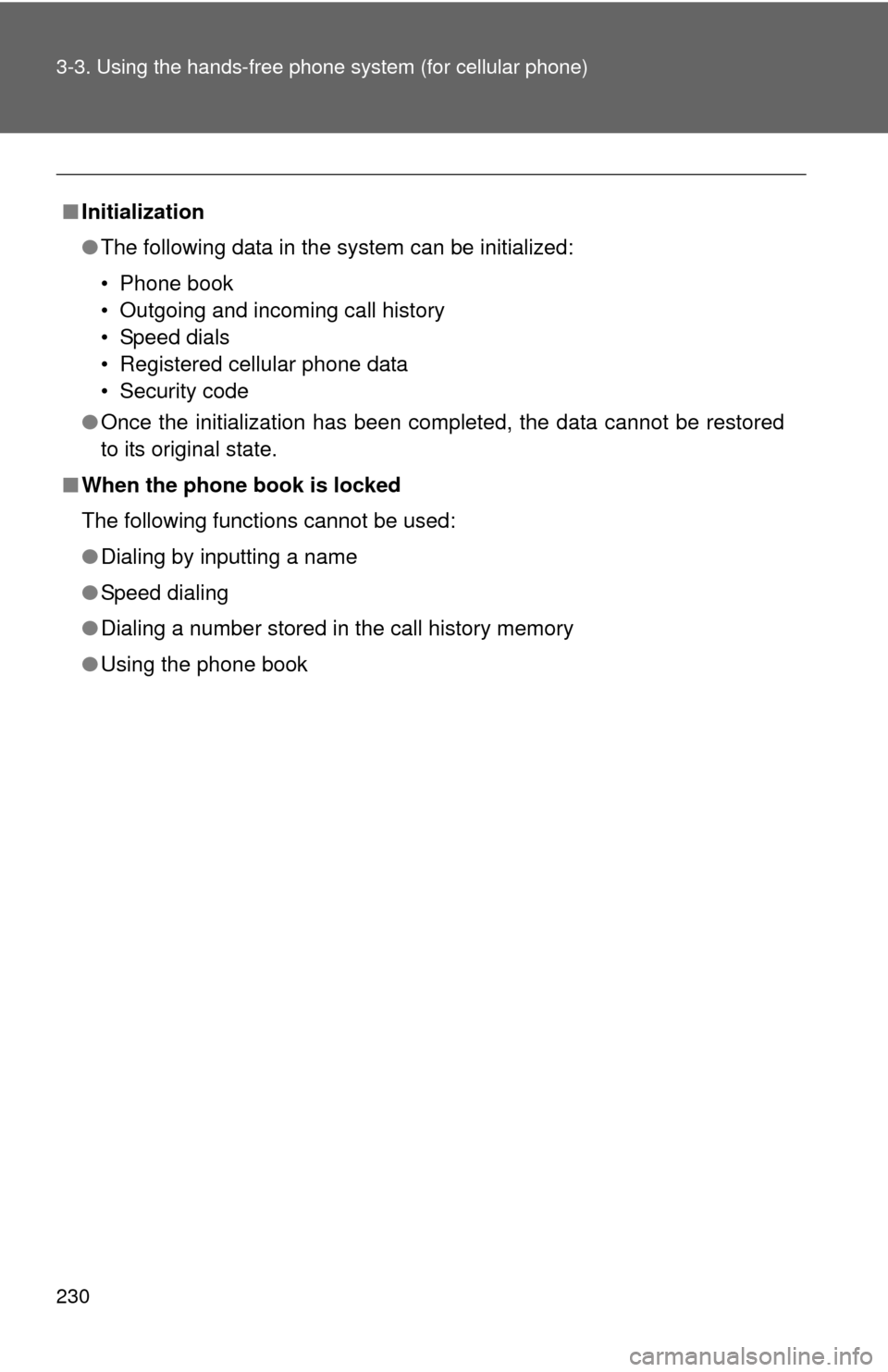TOYOTA MATRIX 2010 E140 / 2.G Owners Manual
MATRIX 2010 E140 / 2.G
TOYOTA
TOYOTA
https://www.carmanualsonline.info/img/14/6535/w960_6535-0.png
TOYOTA MATRIX 2010 E140 / 2.G Owners Manual
Trending: bulb, traction, wiper size, trailer, steering wheel adjustment, auxiliary battery, OBD port
Page 221 of 448
221 3-3. Using the hands-free phone system (for cellular phone)
3
Interior features
The following operations can be performed:
Dialing: Press the off-hook switch or select “Dial” by using a voice
command or .
Storing the number in the phone book: Select “Store” by using a
voice command or .
Deleting: Select “Delete” by using a voice command or .
■Call history
Up to 5 numbers can be stored in each of the outgoing and incoming call his-
tory memories.
■When talking on the phone
●Do not talk simultaneously with the other party.
●Keep the volume of the received voice down. Otherwise, voice echo will
increase.
Page 222 of 448
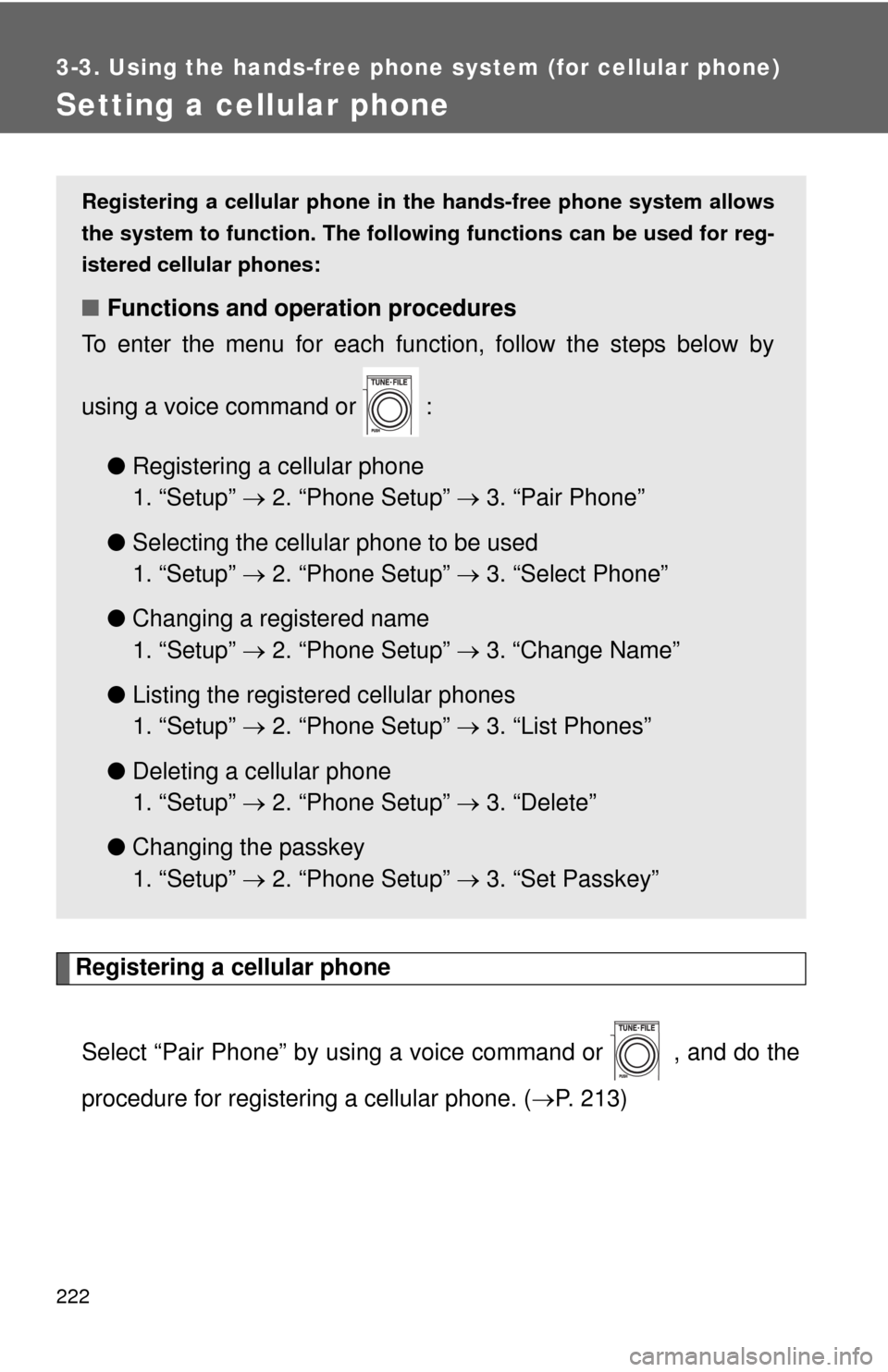
222
3-3. Using the hands-free phone system (for cellular phone)
Setting a cellular phone
Registering a cellular phone
Select “Pair Phone” by using a voice command or , and do the
procedure for registering a cellular phone. (P. 213)
Registering a cellular phone in the hands-free phone system allows
the system to function. The following functions can be used for reg-
istered cellular phones:
■Functions and operation procedures
To enter the menu for each function, follow the steps below by
using a voice command or :
●Registering a cellular phone
1. “Setup” 2. “Phone Setup” 3. “Pair Phone”
●Selecting the cellular phone to be used
1. “Setup” 2. “Phone Setup” 3. “Select Phone”
●Changing a registered name
1. “Setup” 2. “Phone Setup” 3. “Change Name”
●Listing the registered cellular phones
1. “Setup” 2. “Phone Setup” 3. “List Phones”
●Deleting a cellular phone
1. “Setup” 2. “Phone Setup” 3. “Delete”
●Changing the passkey
1. “Setup” 2. “Phone Setup” 3. “Set Passkey”
Page 223 of 448
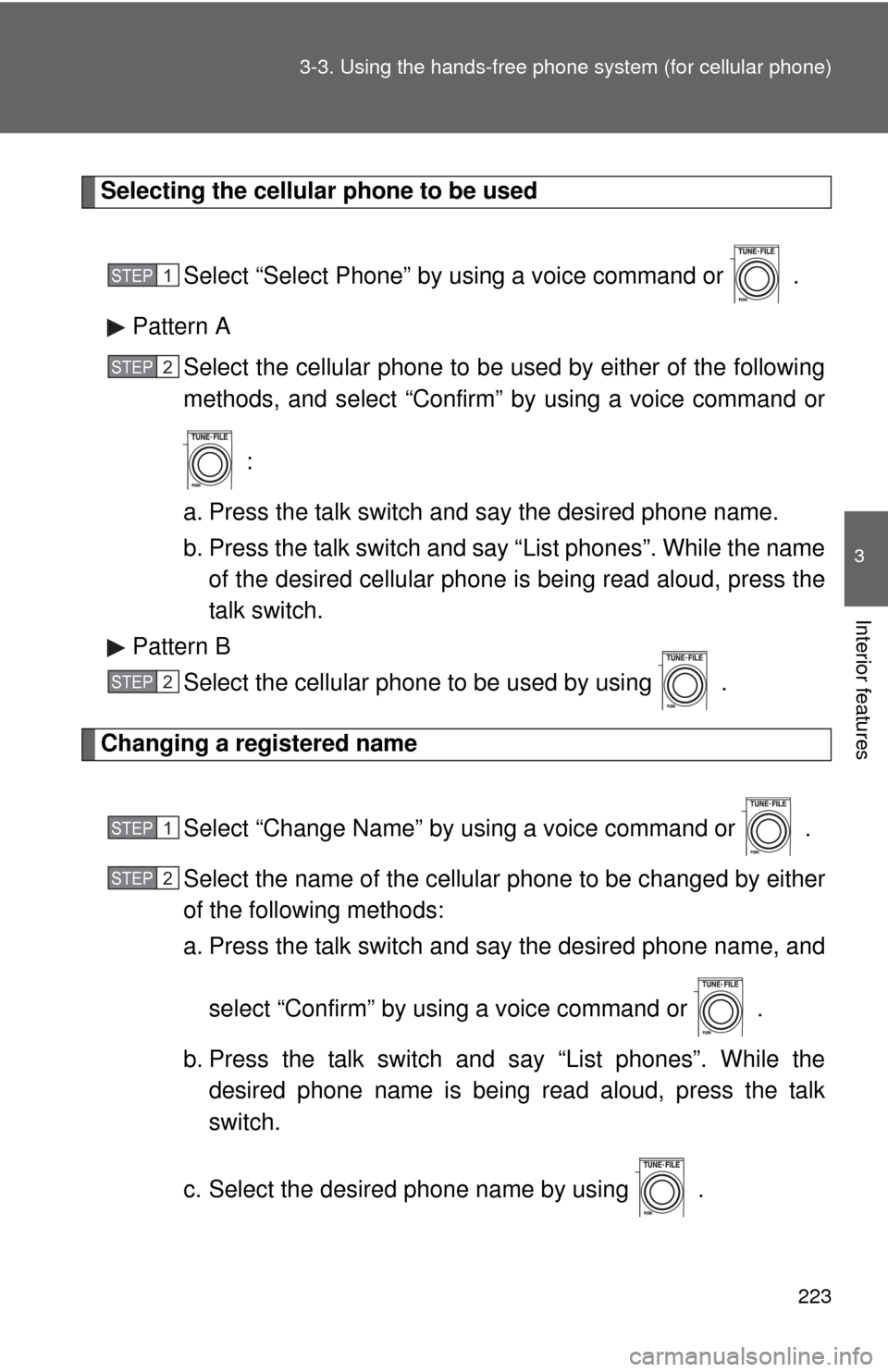
223 3-3. Using the hands-free phone system (for cellular phone)
3
Interior features
Selecting the cellular phone to be used
Select “Select Phone” by using a voice command or .
Pattern A
Select the cellular phone to be used by either of the following
methods, and select “Confirm” by using a voice command or
:
a. Press the talk switch and say the desired phone name.
b. Press the talk switch and say “List phones”. While the name
of the desired cellular phone is being read aloud, press the
talk switch.
Pattern B
Select the cellular phone to be used by using .
Changing a registered name
Select “Change Name” by using a voice command or .
Select the name of the cellular phone to be changed by either
of the following methods:
a. Press the talk switch and say the desired phone name, and
select “Confirm” by using a voice command or .
b. Press the talk switch and say “List phones”. While the
desired phone name is being read aloud, press the talk
switch.
c. Select the desired phone name by using .
STEP1
STEP2
STEP2
STEP1
STEP2
Page 224 of 448
224 3-3. Using the hands-free phone system (for cellular phone)
Press the talk switch or select “Record Name” by using ,
and say a new name.
Select “Confirm” by using a voice command or .
Listing the registered cellular phones
Selecting “List Phones” by using a voice command or causes
the list of registered cellular phones to be read aloud.
When listing is complete, the system returns to “Phone Setup”.
Pressing the talk switch while the name of a cellular phone is being
read selects the cellular phone, and the following functions will be
available:
• Selecting a cellular phone: “Select Phone”
• Changing a registered name: “Change Name”
• Deleting a cellular phone: “Delete”
STEP3
STEP4
Page 225 of 448
225 3-3. Using the hands-free phone system (for cellular phone)
3
Interior features
Deleting a cellular phone
Select “Delete” by using a voice command or .
Pattern A
Select the cellular phone to be deleted by either of the follow-
ing methods and select “Confirm” by using a voice command
or :
a. Press the talk switch and say the name of the desired cellu-
lar phone.
b. Press the talk switch and say “List phones”. While the name
of the desired cellular phone is being read aloud, press the
talk switch.
Pattern B
Select the desired cellular phone to be deleted by using
.
STEP1
STEP2
STEP2
Page 226 of 448
226 3-3. Using the hands-free phone system (for cellular phone)
Changing the passkey
Select “Set Passkey” by using a voice command or .
Pattern A
Press the talk switch, say a 4 to 8-digit number, and select
“Confirm” by using a voice command or .
Pattern B
Select a 4 to 8-digit number by using .
The number should be input 1 digit at a time.
When the entire number to be registered as a passkey has
been input, press once again.
■The number of cellular phones that can be registered
Up to 6 cellular phones can be registered in the system.
STEP1
STEP2
STEP2
STEP3
Page 227 of 448
227
3-3. Using the hands-free phone system (for cellular phone)
3
Interior features
Security and system setup
Setting or changing the PIN
■Setting a PIN
Select “Set PIN” by using a voice command or .
Enter a PIN by using a voice command or .
When using , input the code 1 digit at a time.
To enter the menu of each setting, follow the steps below:
■Security setting items and operation procedure
●Setting or changing the PIN (Personal Identification Number)
1. “Setup” 2. “Security” 3. “Set PIN”
●Locking the phone book
1. “Setup” 2. “Security” 3. “Phonebook Lock”
●Unlocking the phone book
1. “Setup” 2. “Security” 3. “Phonebook Unlock”
■System setup items and operation procedure
●Setting voice guidance volume
1. “Setup” 2. “System Setup” 3. “Guidance Vol”
●Initialization
1. “Setup” 2. “System Setup” 3. “Initialize”
can only be used for system setup operation.
STEP1
STEP2
Page 228 of 448
228 3-3. Using the hands-free phone system (for cellular phone)
■Changing the PIN
Select “Set PIN” by using a voice command or .
Enter the registered PIN by using a voice command or .
Enter a new PIN by using a voice command or .
When using , input the code 1 digit at a time.
Locking or unlocking the phone book
Select “Phonebook lock (Phbk Lock)” or “Phonebook unlock
(Phbk Unlock)” by using a voice command or .
Input the PIN by either of the following methods and select
“Confirm” by using a voice command or :
a. Press the talk switch and say the registered PIN.
b. Input a new PIN by using .
STEP1
STEP2
STEP3
STEP1
STEP2
Page 229 of 448
229 3-3. Using the hands-free phone system (for cellular phone)
3
Interior features
Setting voice guidance volume
Select “Guidance Vol” by using .
Change the voice guidance volume.
To decrease the volume: Turn counterclockwise.
To increase the volume: Turn clockwise.
Initialization
Select “Initialize” and then “Confirm” by using .
Select “Confirm” by using .
STEP1
STEP2
STEP1
STEP2
Page 230 of 448
230 3-3. Using the hands-free phone system (for cellular phone)
■Initialization
●The following data in the system can be initialized:
• Phone book
• Outgoing and incoming call history
• Speed dials
• Registered cellular phone data
• Security code
●Once the initialization has been completed, the data cannot be restored
to its original state.
■When the phone book is locked
The following functions cannot be used:
●Dialing by inputting a name
●Speed dialing
●Dialing a number stored in the call history memory
●Using the phone book
Trending: inflation pressure, automatic transmission, cooling, ad blue, battery capacity, towing capacity, Oil