TOYOTA MIRAI 2023 Owners Manual
Manufacturer: TOYOTA, Model Year: 2023, Model line: MIRAI, Model: TOYOTA MIRAI 2023Pages: 572, PDF Size: 17.71 MB
Page 111 of 572
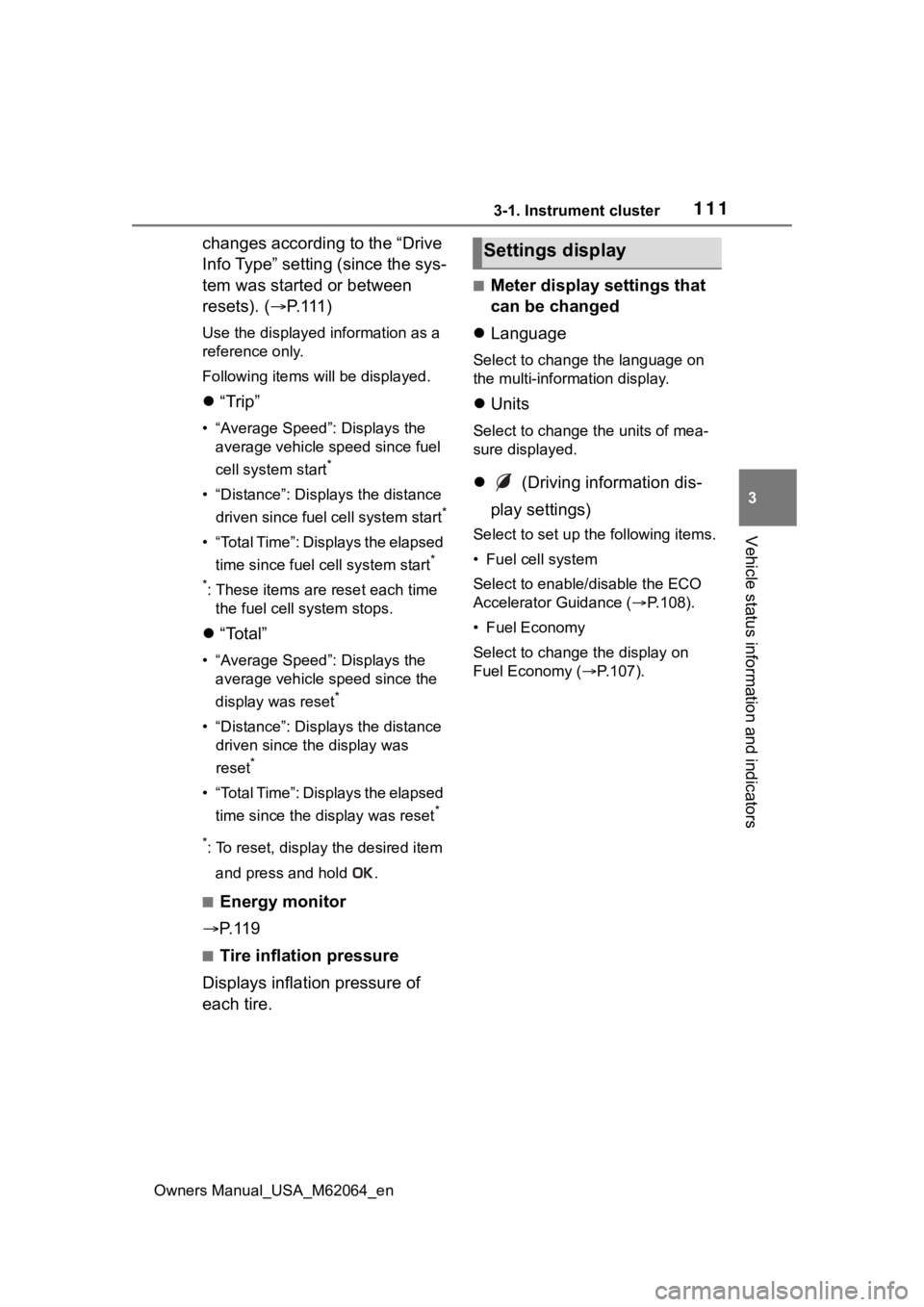
1113-1. Instrument cluster
Owners Manual_USA_M62064_en
3
Vehicle status information and indicators
changes according to the “Drive
Info Type” setting (since the sys-
tem was started or between
resets). ( P. 1 1 1 )
Use the displayed information as a
reference only.
Following items will be displayed.
“Trip”
• “Average Speed”: Displays the
average vehicle speed since fuel
cell system start
*
• “Distance”: Displ ays the distance
driven since fuel cell system start
*
• “Total Time”: Displays the elapsed time since fuel cell system start
*
*
: These items are reset each time the fuel cell system stops.
“Total”
• “Average Speed”: Displays the
average vehicle speed since the
display was reset
*
• “Distance”: Displ ays the distance
driven since the display was
reset
*
• “Total Time”: Displays the elapsed
time since the display was reset
*
*
: To reset, display the desired item
and press and hold .
■Energy monitor
P. 1 1 9
■Tire inflation pressure
Displays inflation pressure of
each tire.
■Meter display settings that
can be changed
Language
Select to change the language on
the multi-information display.
Units
Select to change the units of mea-
sure displayed.
(Driving information dis-
play settings)
Select to set up t he following items.
• Fuel cell system
Select to enable/disable the ECO
Accelerator Guidance (P.108).
• Fuel Economy
Select to change the display on
Fuel Economy ( P.107).
Settings display
Page 112 of 572
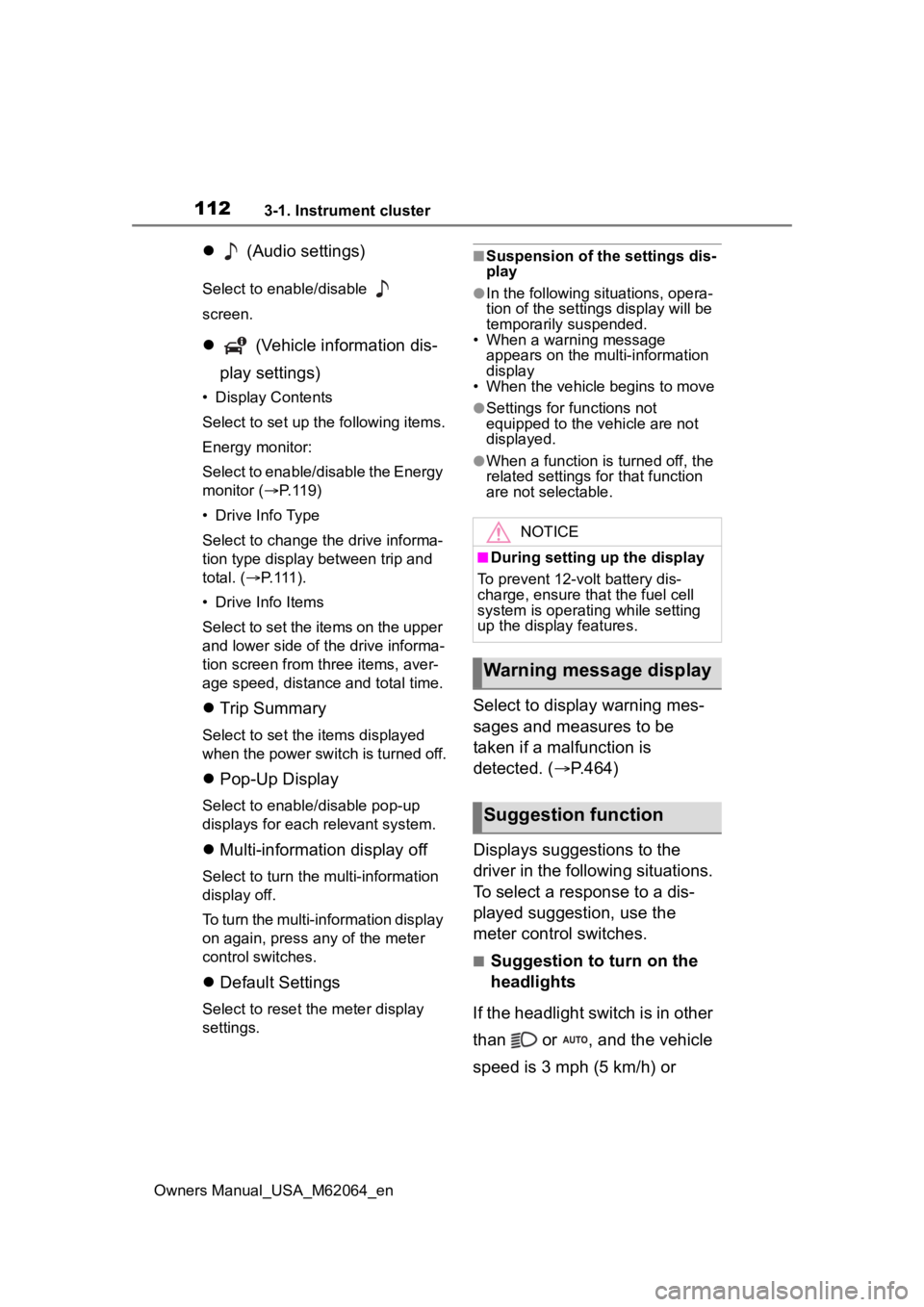
1123-1. Instrument cluster
Owners Manual_USA_M62064_en
(Audio settings)
Select to enable/disable
screen.
(Vehicle information dis-
play settings)
• Display Contents
Select to set up the following items.
Energy monitor:
Select to enable/disable the Energy
monitor ( P.119)
• Drive Info Type
Select to change the drive informa-
tion type display between trip and
total. ( P. 111 ) .
• Drive Info Items
Select to set the items on the upper
and lower side of the drive informa-
tion screen from three items, aver-
age speed, distance and total time.
Trip Summary
Select to set the i tems displayed
when the power switch is turned off.
Pop-Up Display
Select to enable/disable pop-up
displays for each relevant system.
Multi-information display off
Select to turn the m ulti-information
display off.
To turn the multi-in formation display
on again, press any of the meter
control switches.
Default Settings
Select to reset the meter display
settings.
■Suspension of the settings dis-
play
●In the following situations, opera-
tion of the settings display will be
temporarily suspended.
• When a warning message appears on the multi-information
display
• When the vehicle begins to move
●Settings for functions not
equipped to the vehicle are not
displayed.
●When a function is turned off, the
related settings for that function
are not selectable.
Select to display warning mes-
sages and measures to be
taken if a malfunction is
detected. ( P.464)
Displays suggestions to the
driver in the following situations.
To select a response to a dis-
played suggestion, use the
meter control switches.
■Suggestion to turn on the
headlights
If the headlight switch is in other
than or , and the vehicle
speed is 3 mph (5 km/h) or
NOTICE
■During setting up the display
To prevent 12-volt battery dis-
charge, ensure that the fuel cell
system is operating while setting
up the display features.
Warning message display
Suggestion function
Page 113 of 572
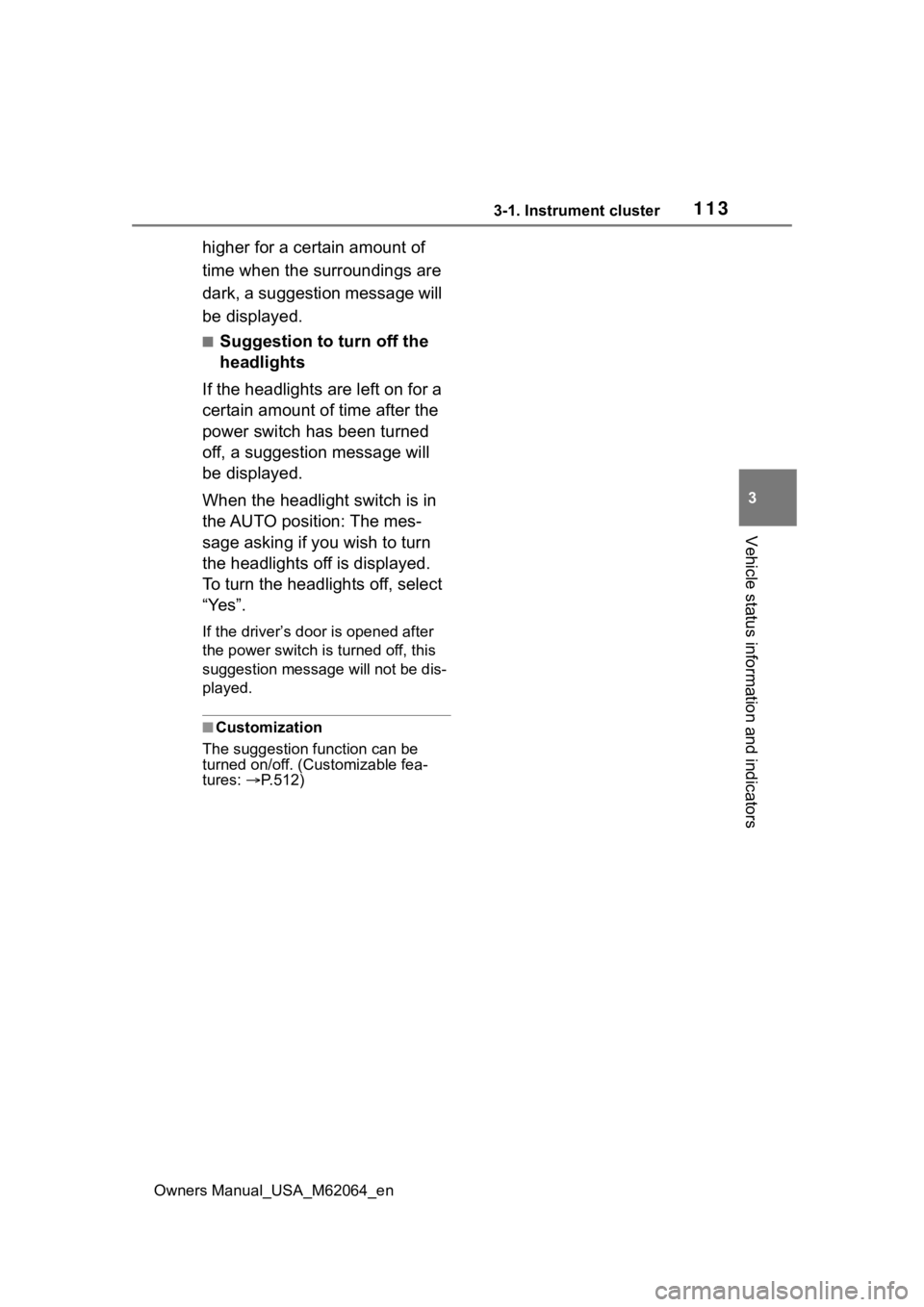
1133-1. Instrument cluster
Owners Manual_USA_M62064_en
3
Vehicle status information and indicators
higher for a certain amount of
time when the surroundings are
dark, a suggestion message will
be displayed.
■Suggestion to turn off the
headlights
If the headlights are left on for a
certain amount of time after the
power switch has been turned
off, a suggestion message will
be displayed.
When the headlight switch is in
the AUTO position: The mes-
sage asking if you wish to turn
the headlights off is displayed.
To turn the headlights off, select
“Yes”.
If the driver’s door is opened after
the power switch is turned off, this
suggestion message will not be dis-
played.
■Customization
The suggestion function can be
turned on/off. (Customizable fea-
tures: P.512)
Page 114 of 572
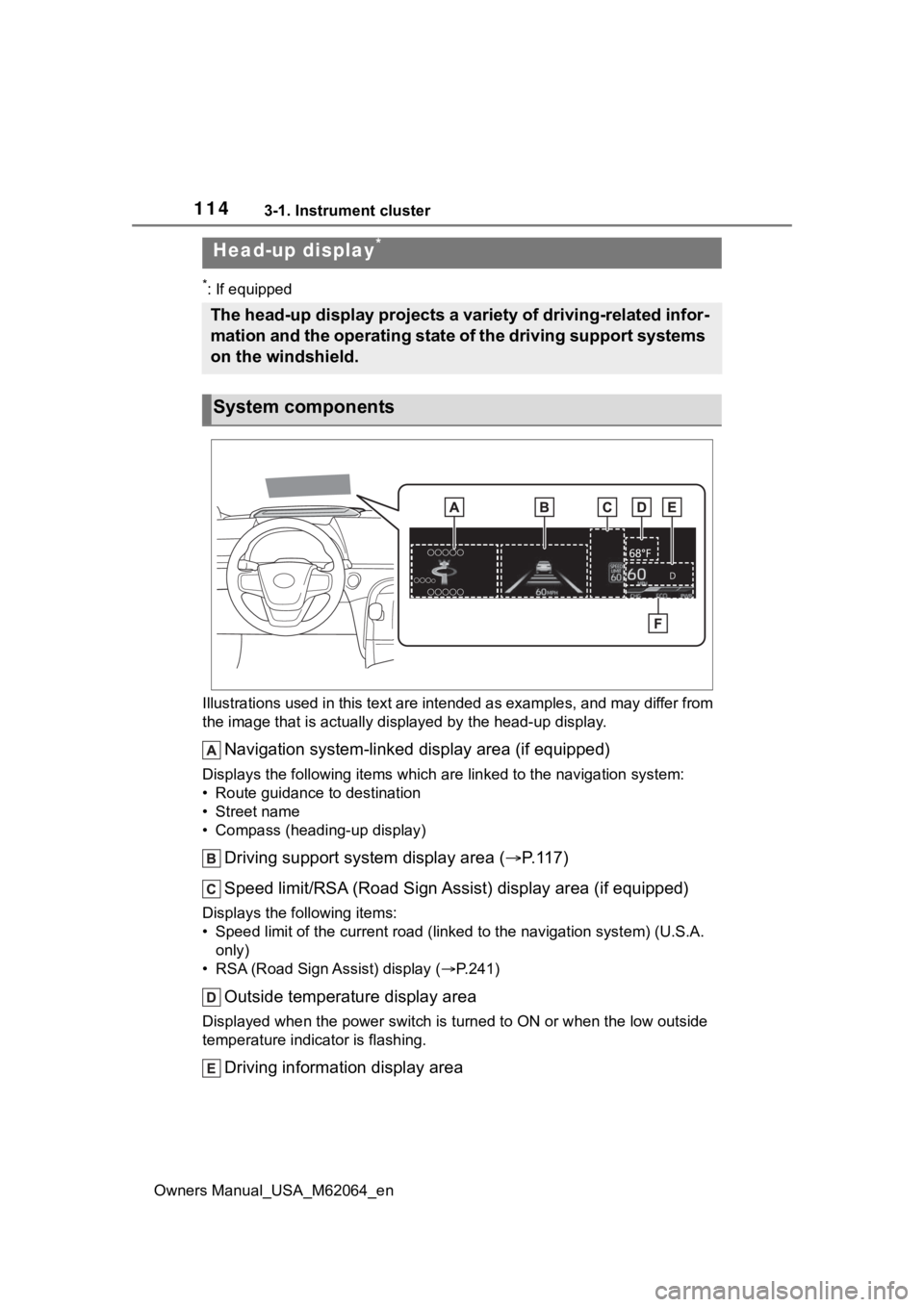
1143-1. Instrument cluster
Owners Manual_USA_M62064_en
*: If equipped
Illustrations used in this text are intended as examples, and m ay differ from
the image that is actually displayed by the he ad-up display.
Navigation system-linked display area (if equipped)
Displays the following items which are linked to the navigation system:
• Route guidance to destination
• Street name
• Compass (heading-up display)
Driving support system display area ( P.117)
Speed limit/RSA (Road Sign A ssist) display area (if equipped)
Displays the following items:
• Speed limit of the current road (linked to the navigation syst em) (U.S.A.
only)
• RSA (Road Sign Assist) display ( P.241)
Outside temperature display area
Displayed when the power switch i s turned to ON or when the low outside
temperature indicator is flashing.
Driving information display area
Head-up display*
The head-up display projects a variety of driving-related infor -
mation and the operating state of the driving support systems
on the windshield.
System components
Page 115 of 572
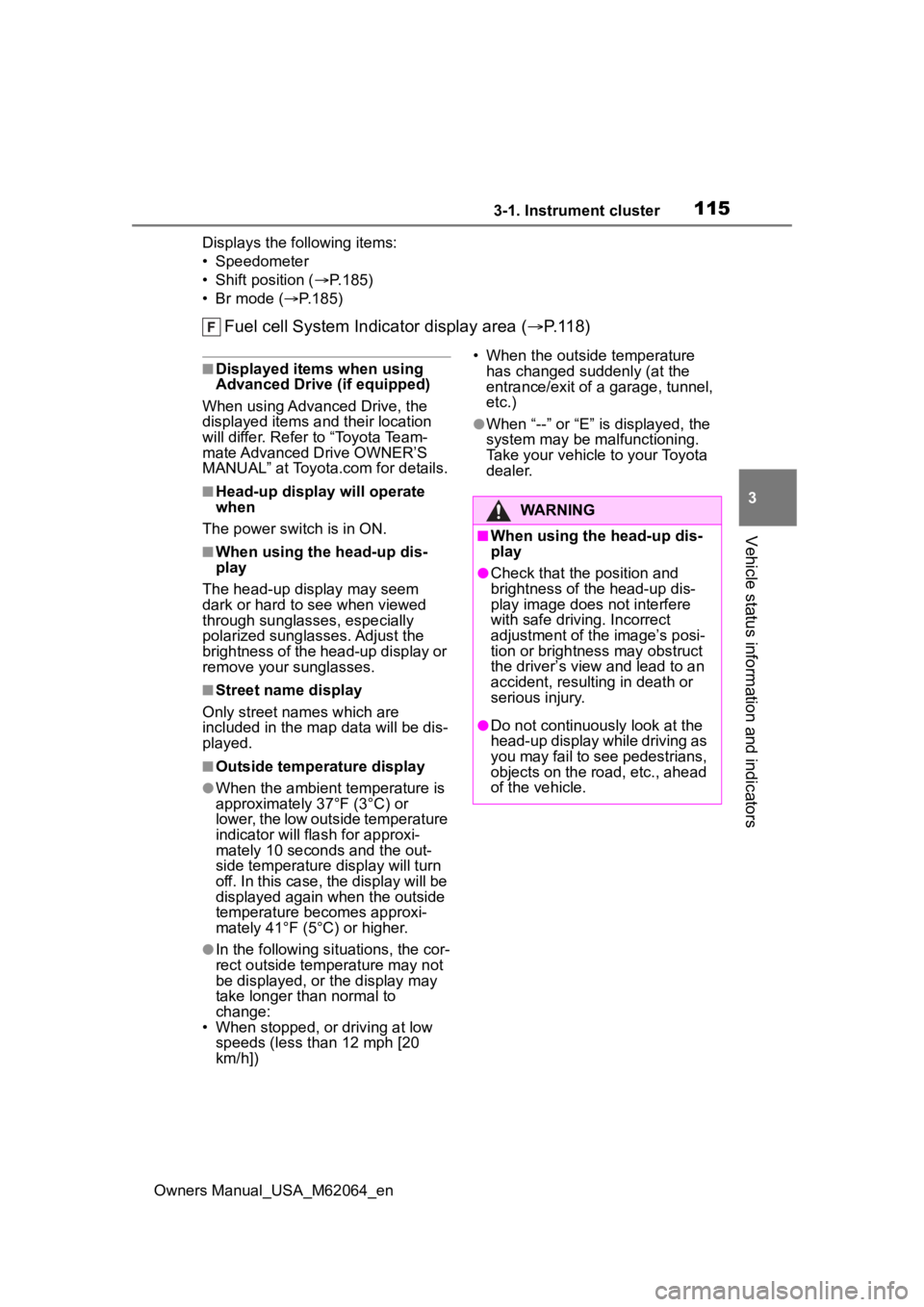
1153-1. Instrument cluster
Owners Manual_USA_M62064_en
3
Vehicle status information and indicators
Displays the following items:
• Speedometer
• Shift position ( P.185)
• Br mode (P.185)
Fuel cell System Indicator display area ( P.118)
■Displayed items when using
Advanced Drive (if equipped)
When using Advanced Drive, the
displayed items and their location
will differ. Refer to “Toyota Team-
mate Advanced Drive OWNER’S
MANUAL” at Toyota.com for details.
■Head-up display will operate
when
The power swit ch is in ON.
■When using the head-up dis-
play
The head-up display may seem
dark or hard to see when viewed
through sunglasses, especially
polarized sunglasses. Adjust the
brightness of the head-up display or
remove your sunglasses.
■Street name display
Only street names which are
included in the map data will be dis-
played.
■Outside temperature display
●When the ambient temperature is
approximately 37°F (3°C) or
lower, the low outside temperature
indicator will flash for approxi-
mately 10 seconds and the out-
side temperature display will turn
off. In this case, the display will be
displayed again when the outside
temperature becomes approxi-
mately 41°F (5°C) or higher.
●In the following si tuations, the cor-
rect outside tempe rature may not
be displayed, or the display may
take longer than normal to
change:
• When stopped, or driving at low speeds (less than 12 mph [20
km/h]) • When the outside temperature
has changed suddenly (at the
entrance/exit of a garage, tunnel,
etc.)
●When “--” or “E” is displayed, the
system may be malfunctioning.
Take your vehicle to your Toyota
dealer.
WARNING
■When using the head-up dis-
play
●Check that the position and
brightness of the head-up dis-
play image does not interfere
with safe driving. Incorrect
adjustment of the image’s posi-
tion or brightness may obstruct
the driver’s view and lead to an
accident, resulting in death or
serious injury.
●Do not continuously look at the
head-up display while driving as
you may fail to see pedestrians,
objects on the road, etc., ahead
of the vehicle.
Page 116 of 572
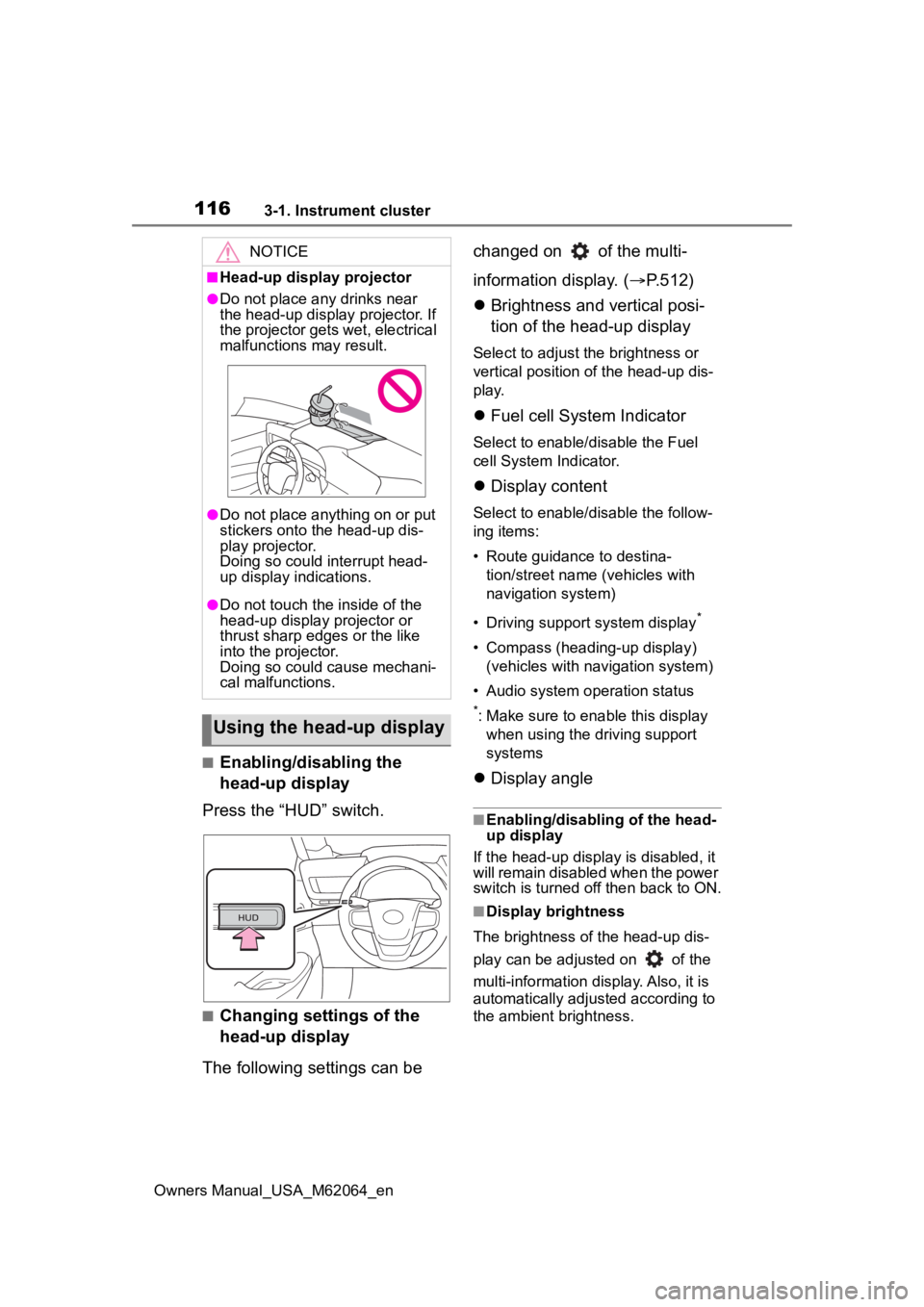
1163-1. Instrument cluster
Owners Manual_USA_M62064_en
■Enabling/disabling the
head-up display
Press the “HUD” switch.
■Changing settings of the
head-up display
The following settings can be changed on of the multi-
information display. (
P.512)
Brightness and vertical posi-
tion of the head-up display
Select to adjust the brightness or
vertical position of the head-up dis-
play.
Fuel cell System Indicator
Select to enable/disable the Fuel
cell System Indicator.
Display content
Select to enable/d isable the follow-
ing items:
• Route guidance to destina- tion/street name (vehicles with
navigation system)
• Driving support system display
*
• Compass (heading-up display) (vehicles with navigation system)
• Audio system operation status
*: Make sure to enable this display when using the driving support
systems
Display angle
■Enabling/disabling of the head-
up display
If the head-up display is disabled, it
will remain disabled when the power
switch is turned o ff then back to ON.
■Display brightness
The brightness of the head-up dis-
play can be adjusted on of the
multi-information di splay. Also, it is
automatically adjusted according to
the ambient brightness.
NOTICE
■Head-up display projector
●Do not place any drinks near
the head-up display projector. If
the projector gets wet, electrical
malfunctions may result.
●Do not place anything on or put
stickers onto the head-up dis-
play projector.
Doing so could interrupt head-
up display indications.
●Do not touch the inside of the
head-up display projector or
thrust sharp edges or the like
into the projector.
Doing so could cause mechani-
cal malfunctions.
Using the head-up display
Page 117 of 572
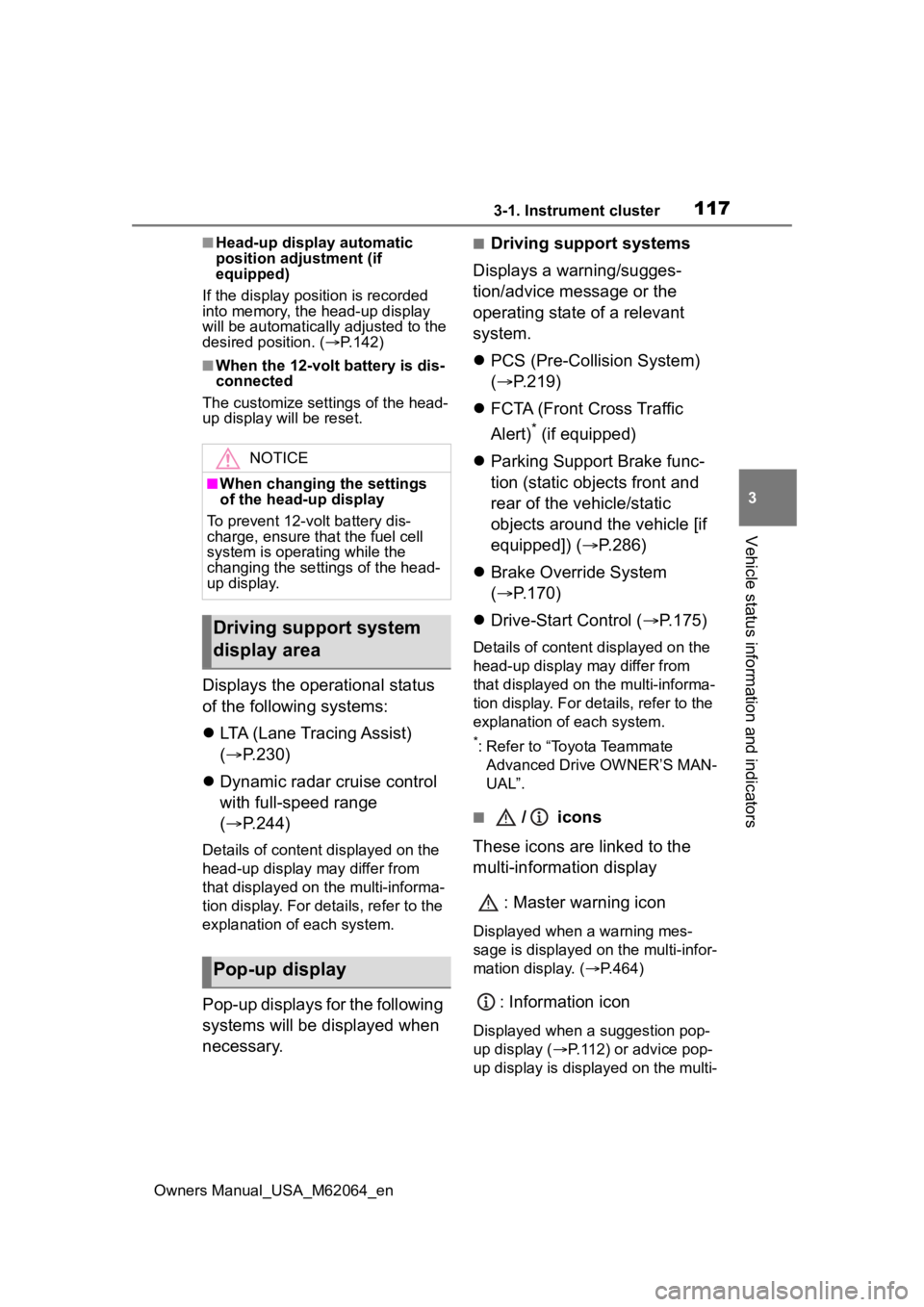
1173-1. Instrument cluster
Owners Manual_USA_M62064_en
3
Vehicle status information and indicators
■Head-up display automatic
position adjustment (if
equipped)
If the display position is recorded
into memory, the head-up display
will be automatically adjusted to the
desired position. ( P.142)
■When the 12-volt battery is dis-
connected
The customize settings of the head-
up display will be reset.
Displays the operational status
of the following systems:
LTA (Lane Tracing Assist)
( P.230)
Dynamic radar cruise control
with full-speed range
( P.244)
Details of content displayed on the
head-up display may differ from
that displayed on the multi-informa-
tion display. For details, refer to the
explanation of each system.
Pop-up displays for the following
systems will be displayed when
necessary.
■Driving support systems
Displays a warning/sugges-
tion/advice message or the
operating state of a relevant
system.
PCS (Pre-Colli sion System)
( P.219)
FCTA (Front Cross Traffic
Alert)
* (if equipped)
Parking Support Brake func-
tion (static objects front and
rear of the vehicle/static
objects around the vehicle [if
equipped]) ( P.286)
Brake Override System
( P.170)
Drive-Start Control ( P.175)
Details of content displayed on the
head-up display may differ from
that displayed on the multi-informa-
tion display. For details, refer to the
explanation of each system.
*: Refer to “Toyota Teammate Advanced Drive OWNER’S MAN-
UAL”.
■/ icons
These icons are linked to the
multi-information display
: Master warning icon
Displayed when a warning mes-
sage is displayed on the multi-infor-
mation display. ( P.464)
: Information icon
Displayed when a suggestion pop-
up display ( P.112) or advice pop-
up display is displayed on the multi-
NOTICE
■When changing the settings
of the head-up display
To prevent 12-volt battery dis-
charge, ensure that the fuel cell
system is operating while the
changing the settings of the head-
up display.
Driving support system
display area
Pop-up display
Page 118 of 572
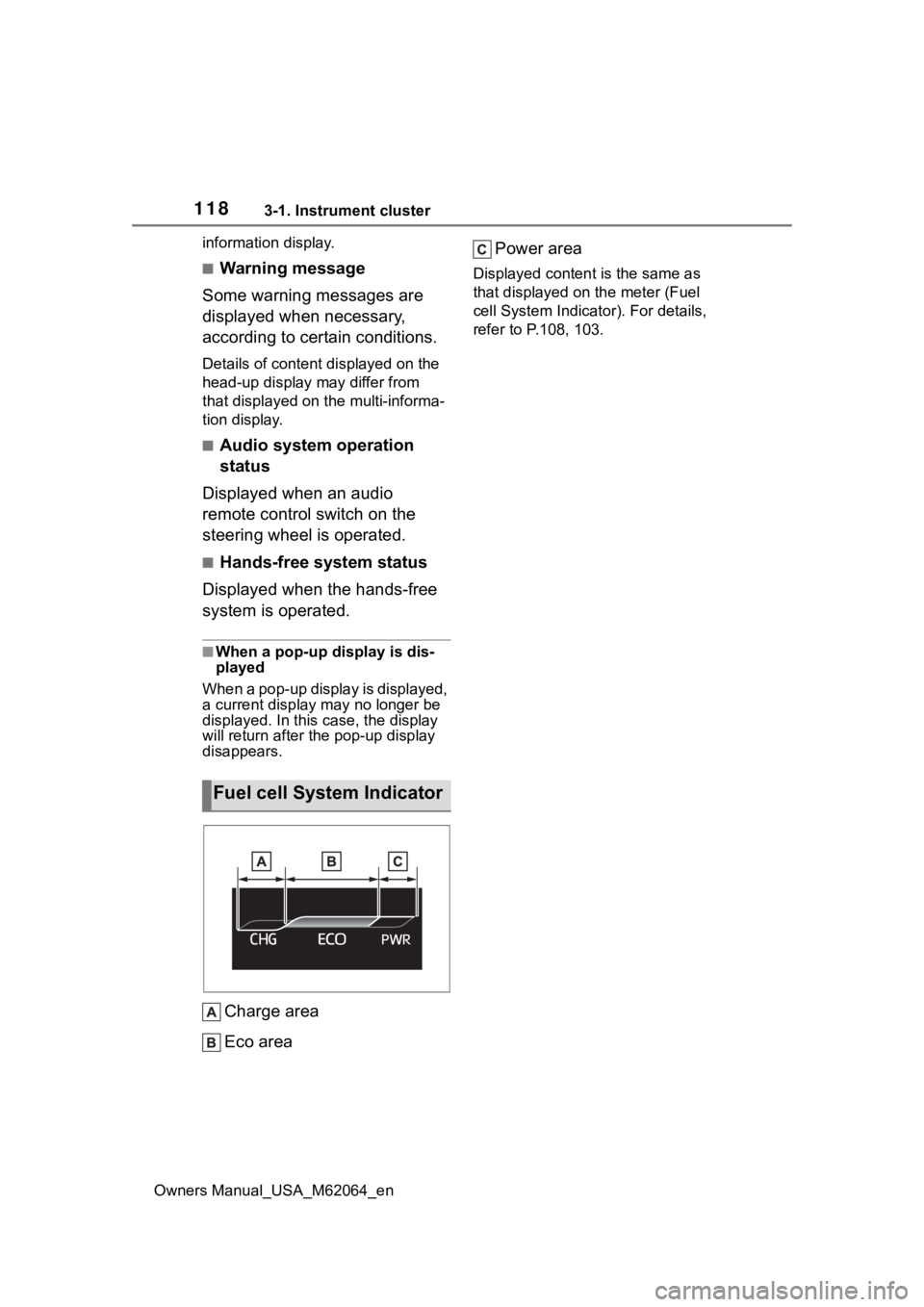
1183-1. Instrument cluster
Owners Manual_USA_M62064_eninformation display.
■Warning message
Some warning messages are
displayed when necessary,
according to certain conditions.
Details of content displayed on the
head-up display may differ from
that displayed on the multi-informa-
tion display.
■Audio system operation
status
Displayed when an audio
remote control switch on the
steering wheel is operated.
■Hands-free system status
Displayed when the hands-free
system is operated.
■When a pop-up display is dis-
played
When a pop-up display is displayed,
a current display may no longer be
displayed. In this case, the display
will return after the pop-up display
disappears.
Charge area
Eco area Power area
Displayed content is the same as
that displayed on
the meter (Fuel
cell System Indicator). For details,
refer to P .108, 103.
Fuel cell System Indicator
Page 119 of 572
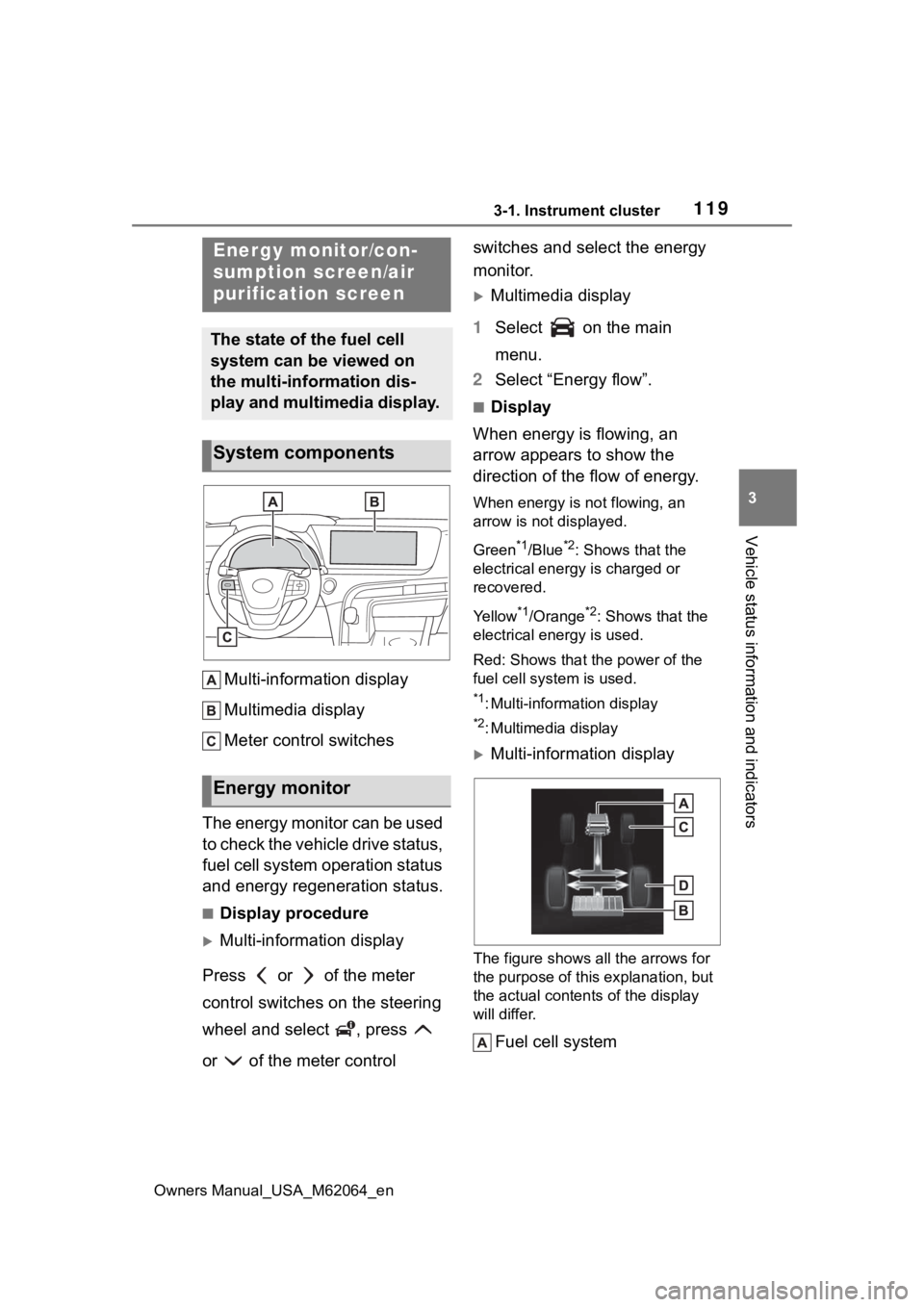
1193-1. Instrument cluster
Owners Manual_USA_M62064_en
3
Vehicle status information and indicators
Multi-information display
Multimedia display
Meter control switches
The energy monitor can be used
to check the vehicle drive status,
fuel cell system operation status
and energy regeneration status.
■Display procedure
Multi-information display
Press or of the meter
control switches on the steering
wheel and select , press
or of the meter control switches and select the energy
monitor.
Multimedia display
1 Select on the main
menu.
2 Select “Energy flow”.
■Display
When energy is flowing, an
arrow appears to show the
direction of the flow of energy.
When energy is not flowing, an
arrow is not displayed.
Green
*1/Blue*2: Shows that the
electrical energy is charged or
recovered.
Yellow
*1/Orange*2: Shows that the
electrical energy is used.
Red: Shows that the power of the
fuel cell system is used.
*1: Multi-information display
*2: Multimedia display
Multi-information display
The figure shows all the arrows for
the purpose of this explanation, but
the actual contents of the display
will differ.
Fuel cell system
Energy monitor/con-
sumption screen/air
purification screen
The state of the fuel cell
system can be viewed on
the multi-information dis-
play and multimedia display.
System components
Energy monitor
Page 120 of 572
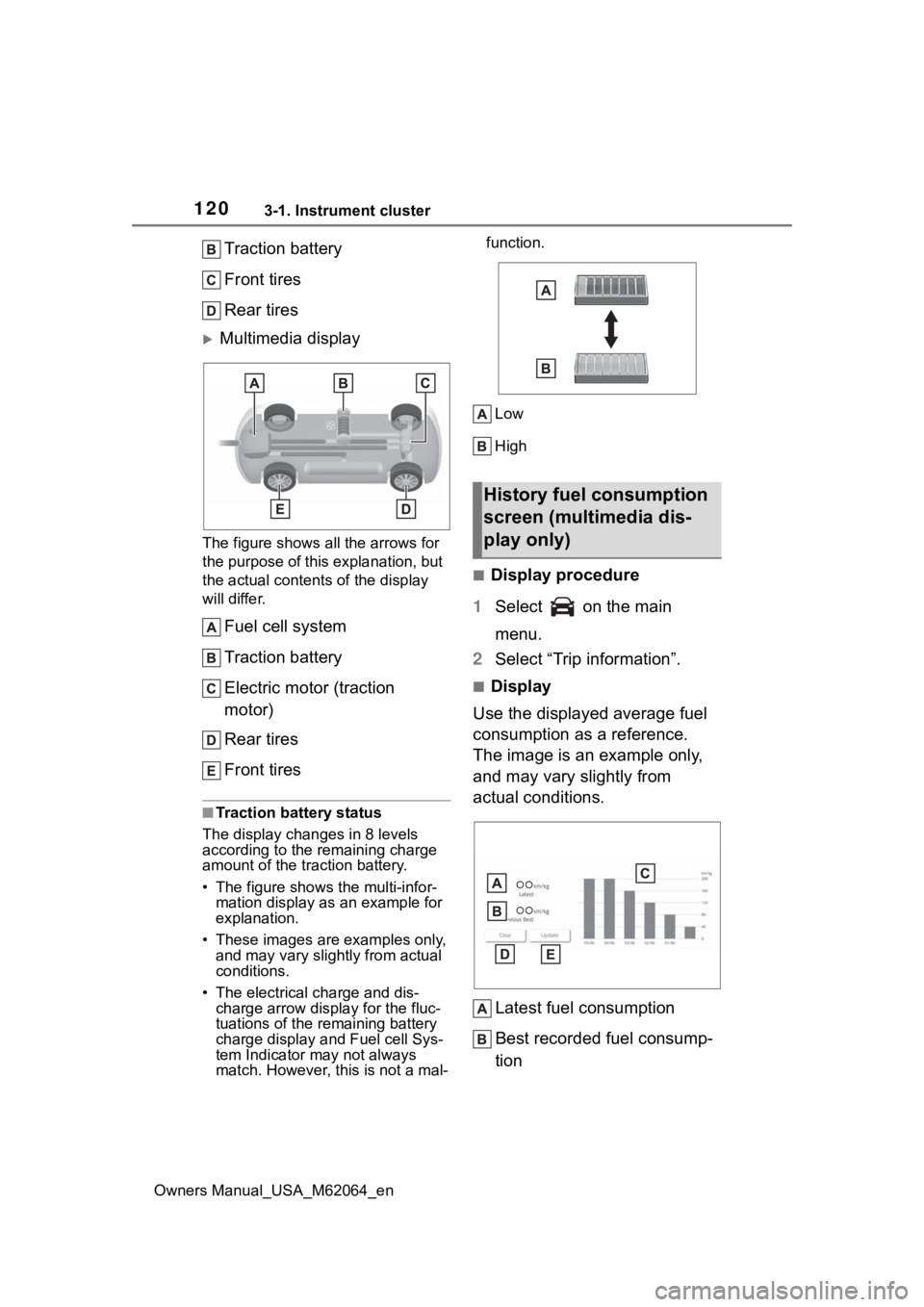
1203-1. Instrument cluster
Owners Manual_USA_M62064_en
Traction battery
Front tires
Rear tires
Multimedia display
The figure shows all the arrows for
the purpose of this explanation, but
the actual contents of the display
will differ.
Fuel cell system
Traction battery
Electric motor (traction
motor)
Rear tires
Front tires
■Traction battery status
The display changes in 8 levels
according to the remaining charge
amount of the traction battery.
• The figure shows the multi-infor- mation display as an example for
explanation.
• These images are examples only, and may vary slight ly from actual
conditions.
• The electrical charge and dis- charge arrow display for the fluc-
tuations of the remaining battery
charge display and Fuel cell Sys-
tem Indicator may not always
match. However, this is not a mal- function.
Low
High
■Display procedure
1 Select on the main
menu.
2 Select “Trip information”.
■Display
Use the displayed average fuel
consumption as a reference.
The image is an example only,
and may vary slightly from
actual conditions.
Latest fuel consumption
Best recorded fuel consump-
tion
History fuel consumption
screen (multimedia dis-
play only)