display TOYOTA PRIUS V 2012 Accessories, Audio & Navigation (in English)
[x] Cancel search | Manufacturer: TOYOTA, Model Year: 2012, Model line: PRIUS V, Model: TOYOTA PRIUS V 2012Pages: 228, PDF Size: 3.73 MB
Page 55 of 228
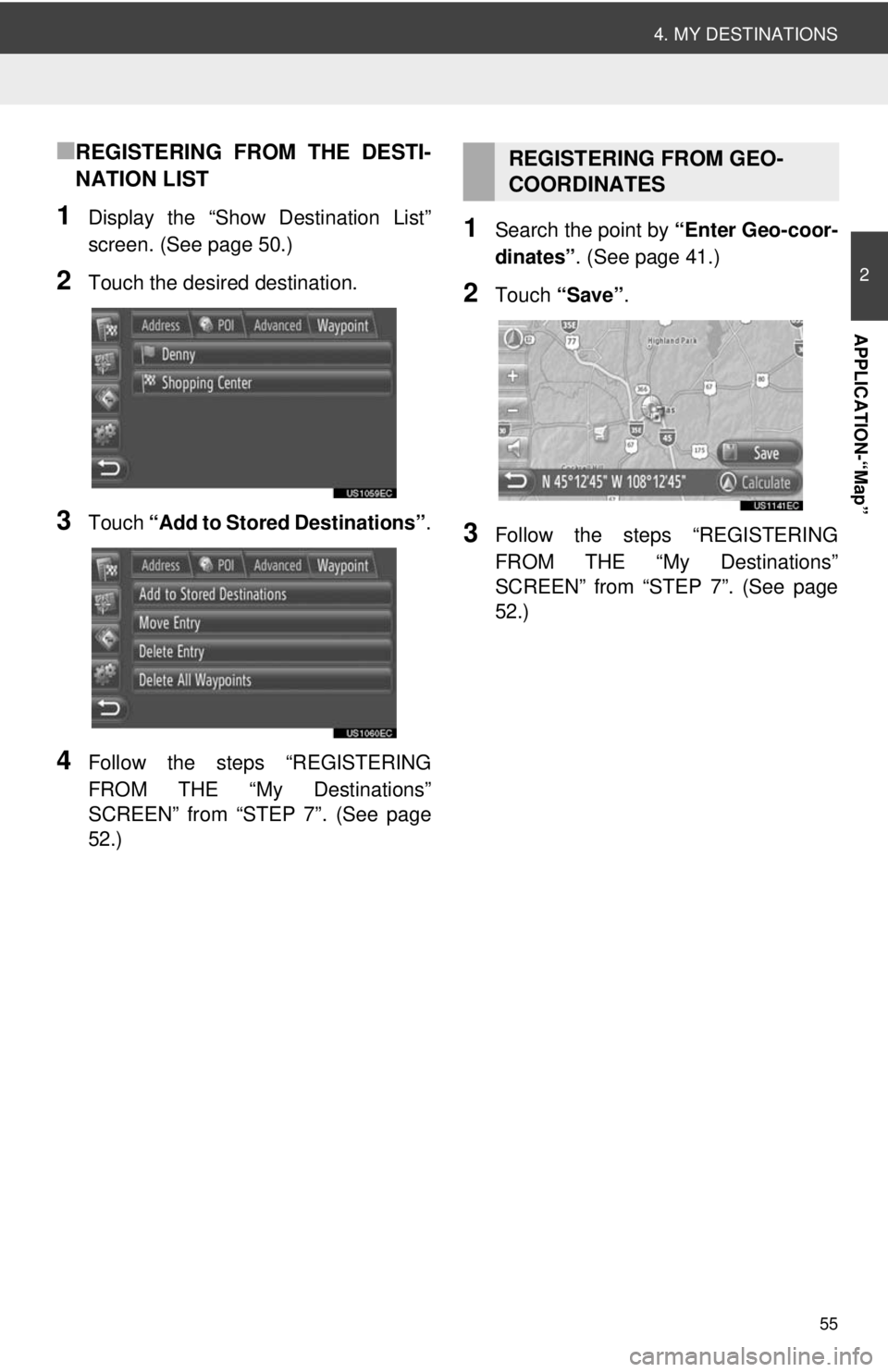
55
4. MY DESTINATIONS
2
APPLICATION-“Map”
■REGISTERING FROM THE DESTI-
NATION LIST
1Display the “Show Destination List”
screen. (See page 50.)
2Touch the desired destination.
3Touch “Add to Stored Destinations” .
4Follow the steps “REGISTERING
FROM THE “My Destinations”
SCREEN” from “STEP 7”. (See page
52.)
1Search the point by “Enter Geo-coor-
dinates” . (See page 41.)
2Touch “Save” .
3Follow the steps “REGISTERING
FROM THE “My Destinations”
SCREEN” from “STEP 7”. (See page
52.)
REGISTERING FROM GEO-
COORDINATES
Page 56 of 228
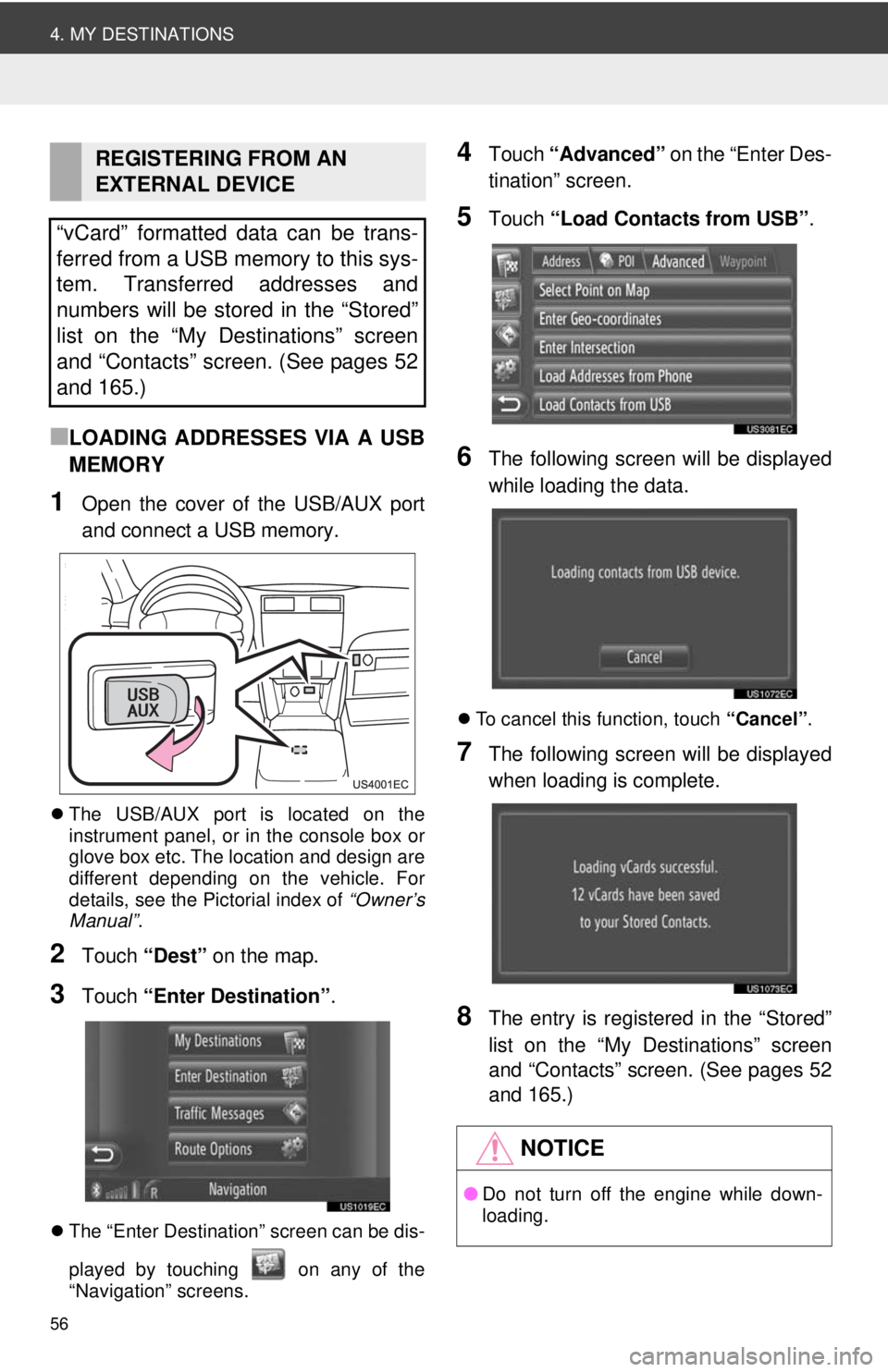
56
4. MY DESTINATIONS
■LOADING ADDRESSES VIA A USB
MEMORY
1Open the cover of the USB/AUX port
and connect a USB memory.
The USB/AUX port is located on the
instrument panel, or in the console box or
glove box etc. The location and design are
different depending on the vehicle. For
details, see the Pictorial index of “Owner’s
Manual” .
2Touch “Dest” on the map.
3Touch “Enter Destination” .
The “Enter Destination” screen can be dis-
played by touching on any of the
“Navigation” screens.
4Touch “Advanced” on the “Enter Des-
tination” screen.
5Touch “Load Contacts from USB” .
6The following screen will be displayed
while loading the data.
To cancel this function, touch “Cancel”.
7The following screen will be displayed
when loading is complete.
8The entry is registered in the “Stored”
list on the “My Destinations” screen
and “Contacts” screen. (See pages 52
and 165.)
REGISTERING FROM AN
EXTERNAL DEVICE
“vCard” formatted data can be trans-
ferred from a USB memory to this sys-
tem. Transferred addresses and
numbers will be stored in the “Stored”
list on the “My Destinations” screen
and “Contacts” screen. (See pages 52
and 165.)
NOTICE
● Do not turn off the engine while down-
loading.
Page 57 of 228
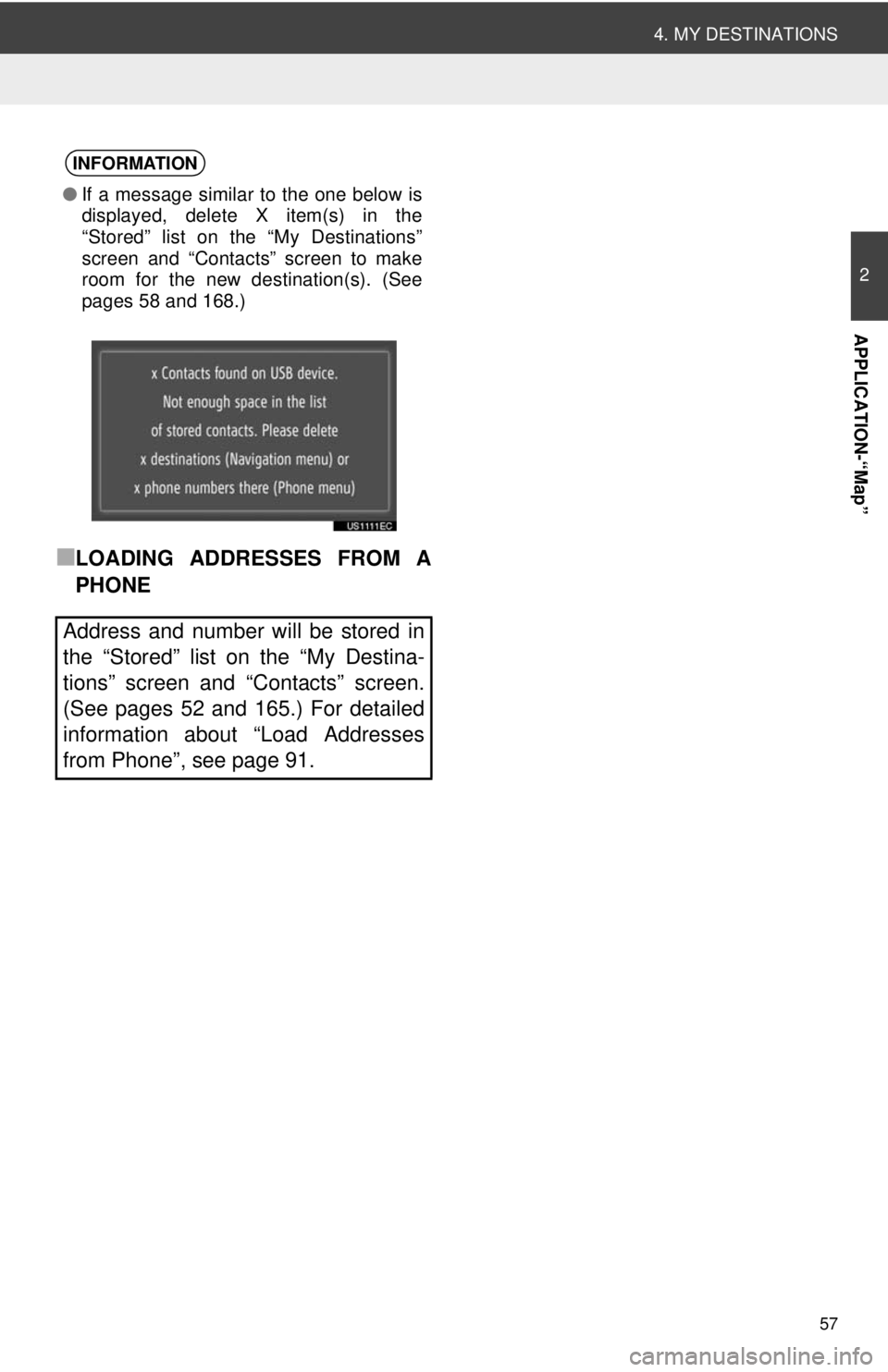
57
4. MY DESTINATIONS
2
APPLICATION-“Map”
■LOADING ADDRESSES FROM A
PHONE
INFORMATION
●If a message similar to the one below is
displayed, delete X item(s) in the
“Stored” list on the “My Destinations”
screen and “Contacts” screen to make
room for the new destination(s). (See
pages 58 and 168.)
Address and number will be stored in
the “Stored” list on the “My Destina-
tions” screen and “Contacts” screen.
(See pages 52 and 165.) For detailed
information about “Load Addresses
from Phone”, see page 91.
Page 58 of 228
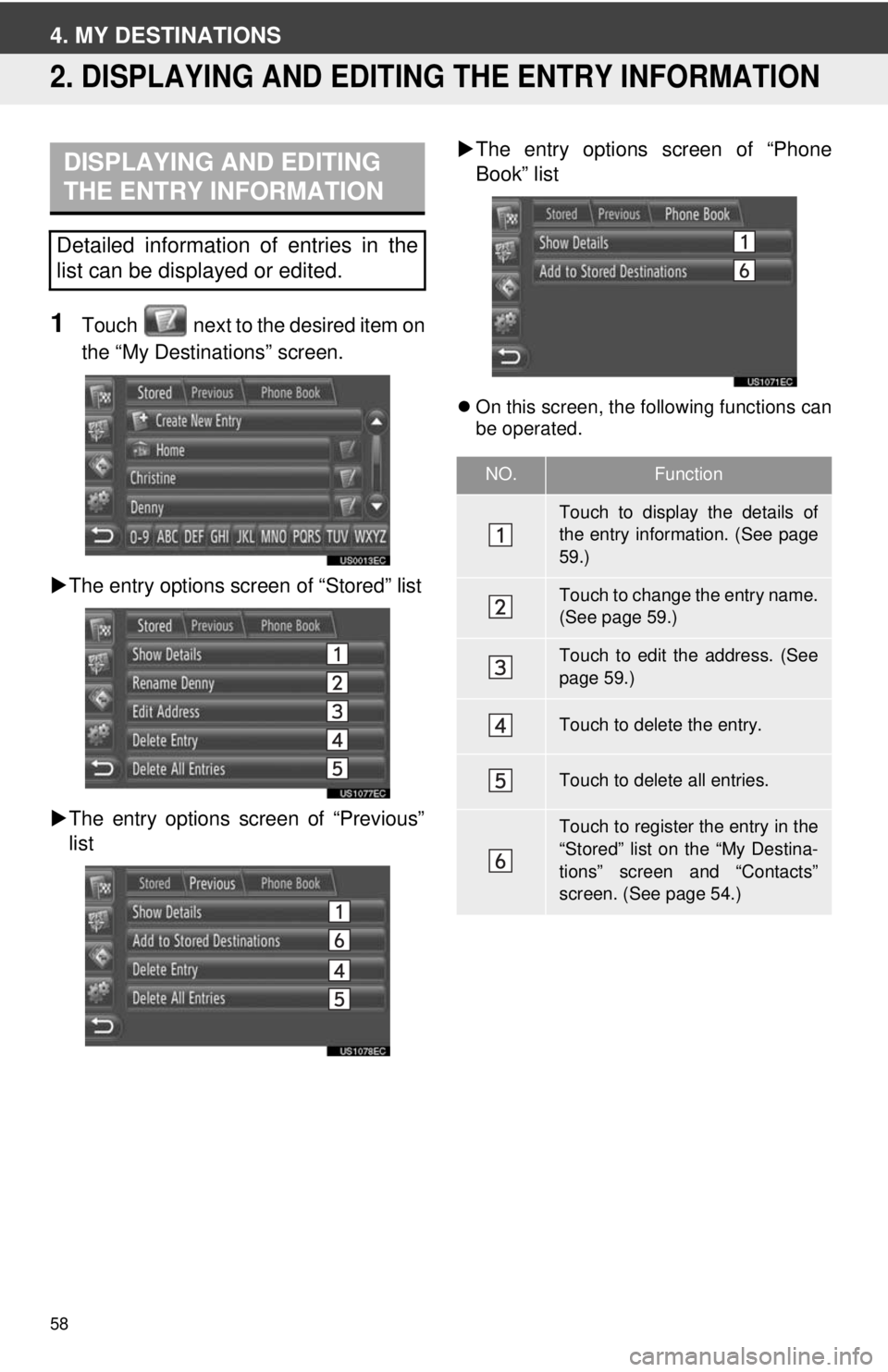
58
4. MY DESTINATIONS
2. DISPLAYING AND EDITING THE ENTRY INFORMATION
1Touch next to the desired item on
the “My Destinations” screen.
The entry options screen of “Stored” list
The entry options screen of “Previous”
list
The entry options screen of “Phone
Book” list
On this screen, the following functions can
be operated.
DISPLAYING AND EDITING
THE ENTRY INFORMATION
Detailed information of entries in the
list can be displayed or edited.
NO.Function
Touch to display the details of
the entry information. (See page
59.)
Touch to change the entry name.
(See page 59.)
Touch to edit the address. (See
page 59.)
Touch to delete the entry.
Touch to delete all entries.
Touch to register the entry in the
“Stored” list on the “My Destina-
tions” screen and “Contacts”
screen. (See page 54.)
Page 59 of 228
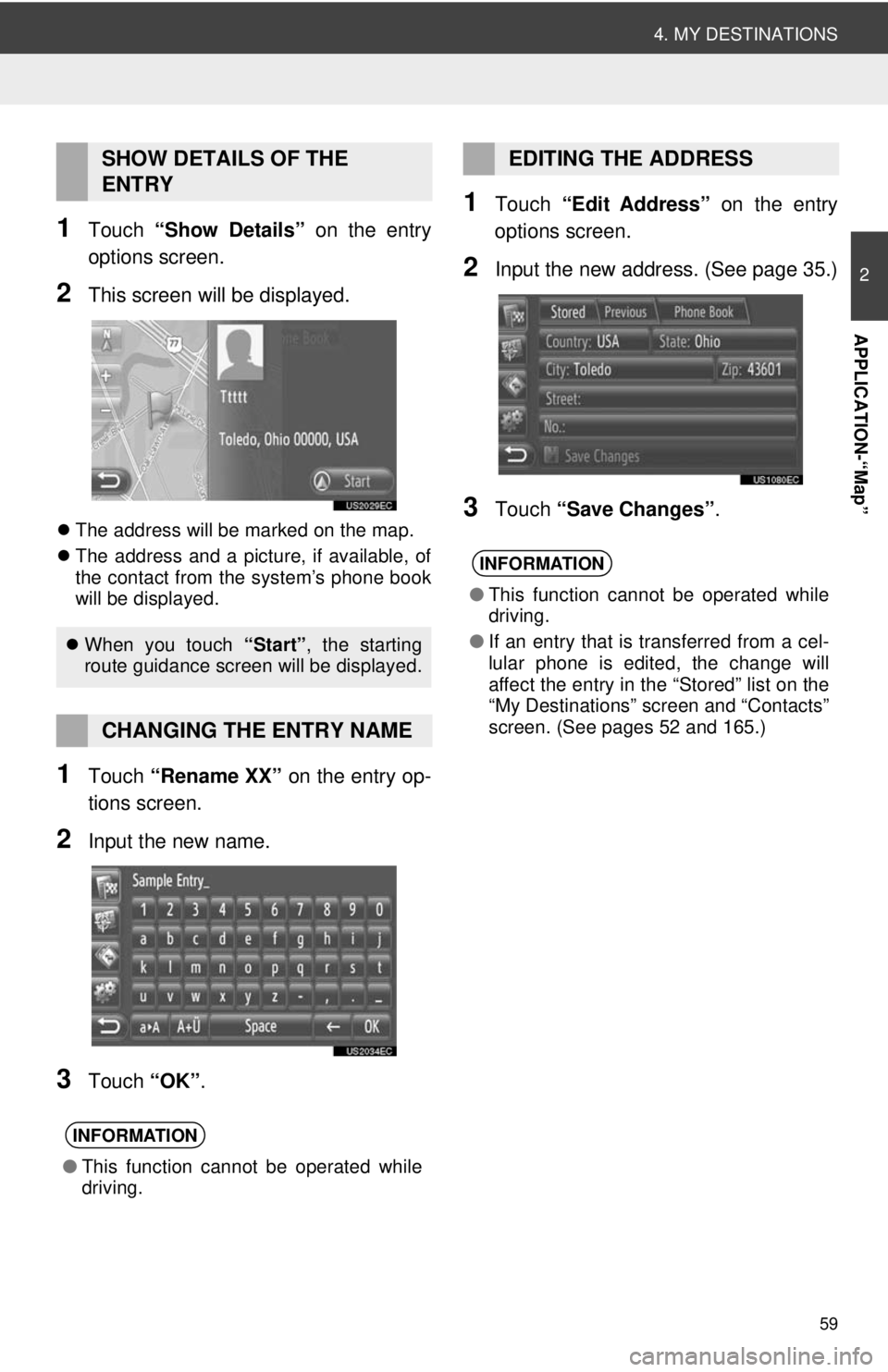
59
4. MY DESTINATIONS
2
APPLICATION-“Map”
1Touch “Show Details” on the entry
options screen.
2This screen will be displayed.
The address will be marked on the map.
The address and a picture, if available, of
the contact from the system’s phone book
will be displayed.
1Touch “Rename XX” on the entry op-
tions screen.
2Input the new name.
3Touch “OK”.
1Touch “Edit Address” on the entry
options screen.
2Input the new address. (See page 35.)
3Touch “Save Changes” .
SHOW DETAILS OF THE
ENTRY
When you touch “Start”, the starting
route guidance screen will be displayed.
CHANGING THE ENTRY NAME
INFORMATION
● This function cannot be operated while
driving.
EDITING THE ADDRESS
INFORMATION
●This function cannot be operated while
driving.
● If an entry that is transferred from a cel-
lular phone is edited, the change will
affect the entry in the “Stored” list on the
“My Destinations” screen and “Contacts”
screen. (See pages 52 and 165.)
Page 60 of 228
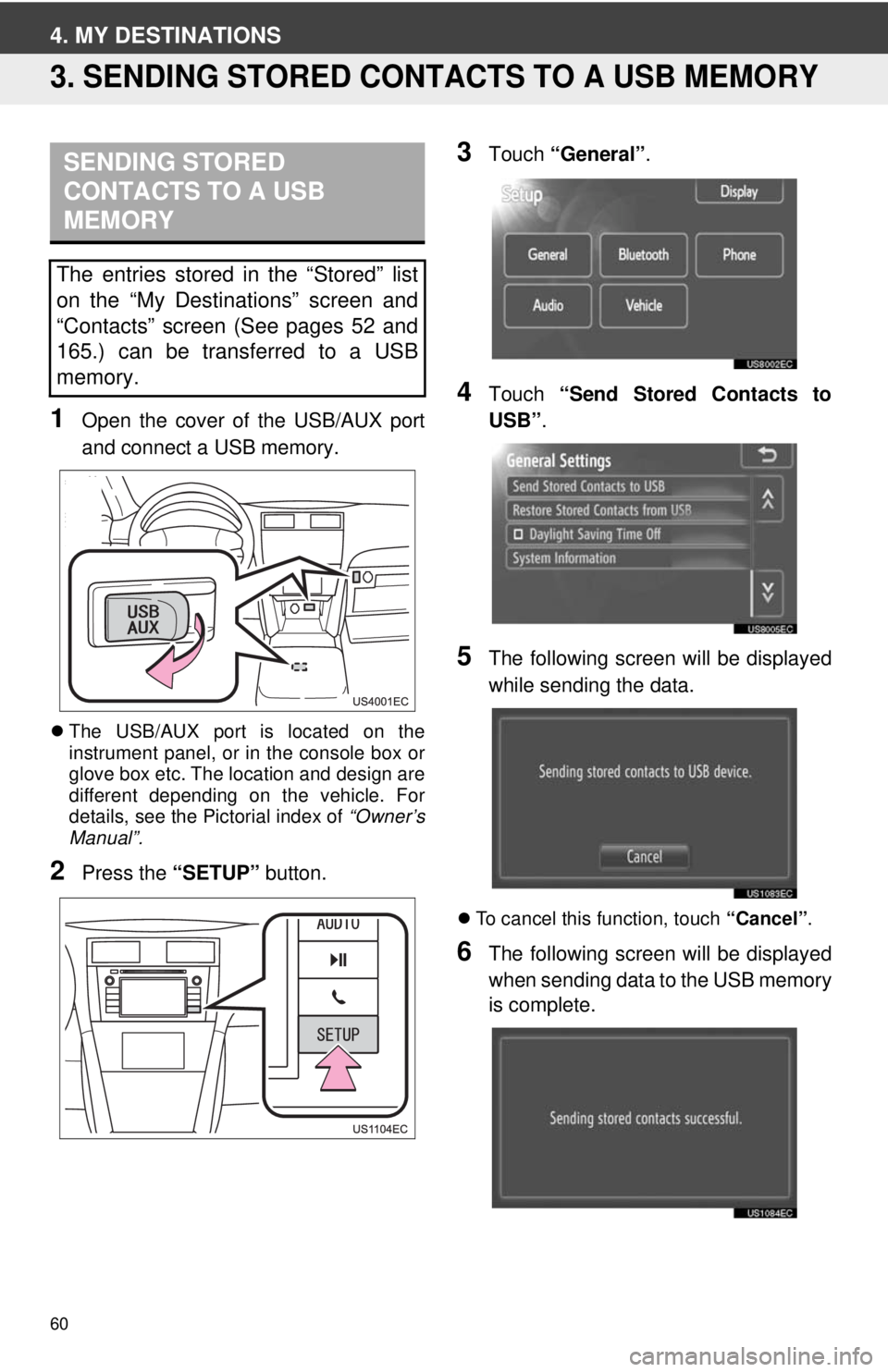
60
4. MY DESTINATIONS
3. SENDING STORED CONTACTS TO A USB MEMORY
1Open the cover of the USB/AUX port
and connect a USB memory.
The USB/AUX port is located on the
instrument panel, or in the console box or
glove box etc. The location and design are
different depending on the vehicle. For
details, see the Pictorial index of “Owner’s
Manual”.
2Press the “SETUP” button.
3Touch “General” .
4Touch “Send Stored Contacts to
USB” .
5The following screen will be displayed
while sending the data.
To cancel this function, touch “Cancel”.
6The following screen will be displayed
when sending data to the USB memory
is complete.
SENDING STORED
CONTACTS TO A USB
MEMORY
The entries stored in the “Stored” list
on the “My Destinations” screen and
“Contacts” screen (See pages 52 and
165.) can be transferred to a USB
memory.
Page 61 of 228
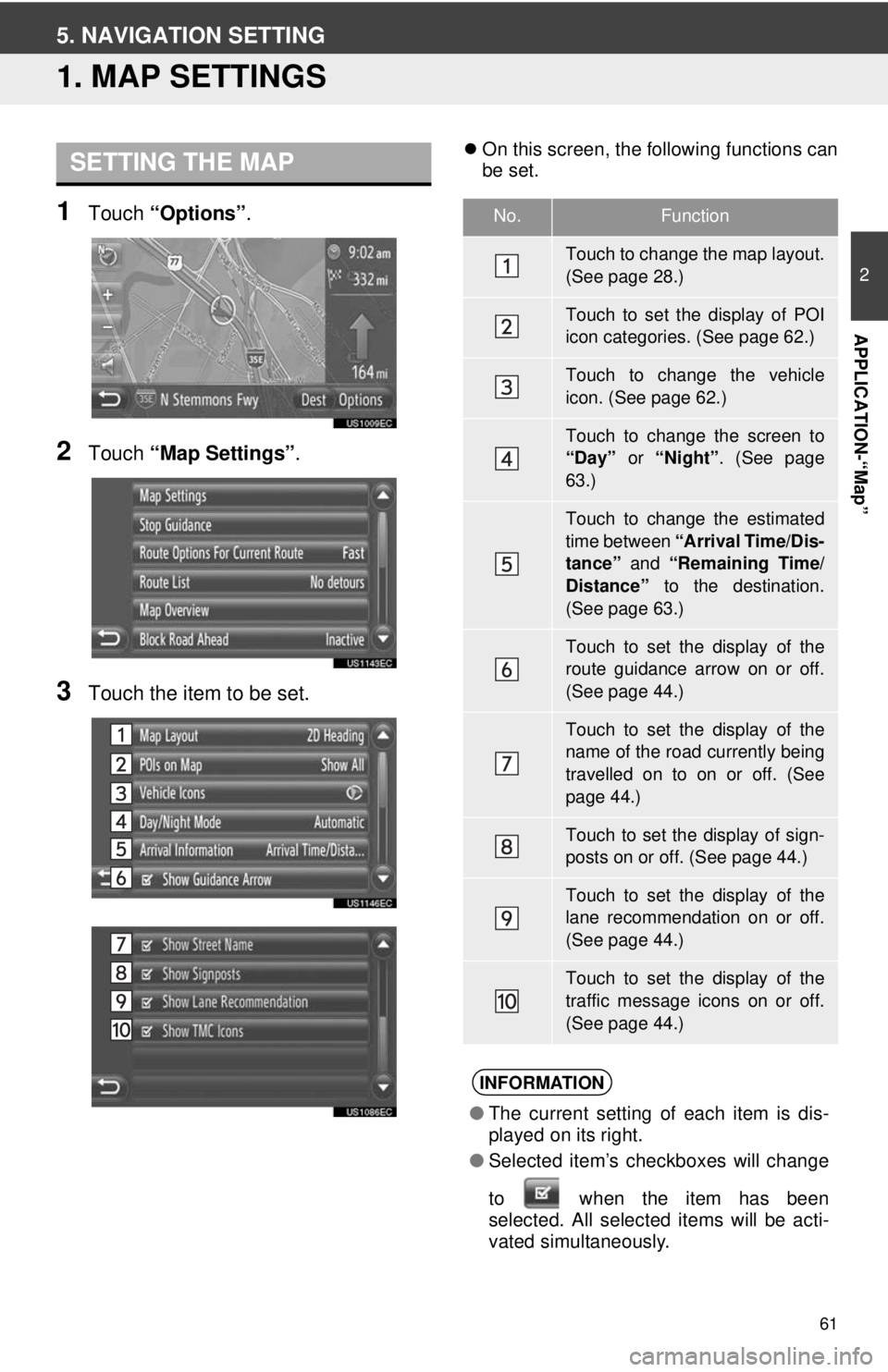
61
2
APPLICATION-“Map”
5. NAVIGATION SETTING
1. MAP SETTINGS
1Touch “Options”.
2Touch “Map Settings” .
3Touch the item to be set.
On this screen, the following functions can
be set.SETTING THE MAP
No.Function
Touch to change the map layout.
(See page 28.)
Touch to set the display of POI
icon categories. (See page 62.)
Touch to change the vehicle
icon. (See page 62.)
Touch to change the screen to
“Day” or “Night”. (See page
63.)
Touch to change the estimated
time between “Arrival Time/Dis-
tance” and “Remaining Time/
Distance” to the destination.
(See page 63.)
Touch to set the display of the
route guidance arrow on or off.
(See page 44.)
Touch to set the display of the
name of the road currently being
travelled on to on or off. (See
page 44.)
Touch to set the display of sign-
posts on or off. (See page 44.)
Touch to set the display of the
lane recommendation on or off.
(See page 44.)
Touch to set the display of the
traffic message icons on or off.
(See page 44.)
INFORMATION
● The current setting of each item is dis-
played on its right.
● Selected item’s checkboxes will change
to when the item has been
se
lected. All selected items will be acti-
vated simultaneously.
Page 62 of 228
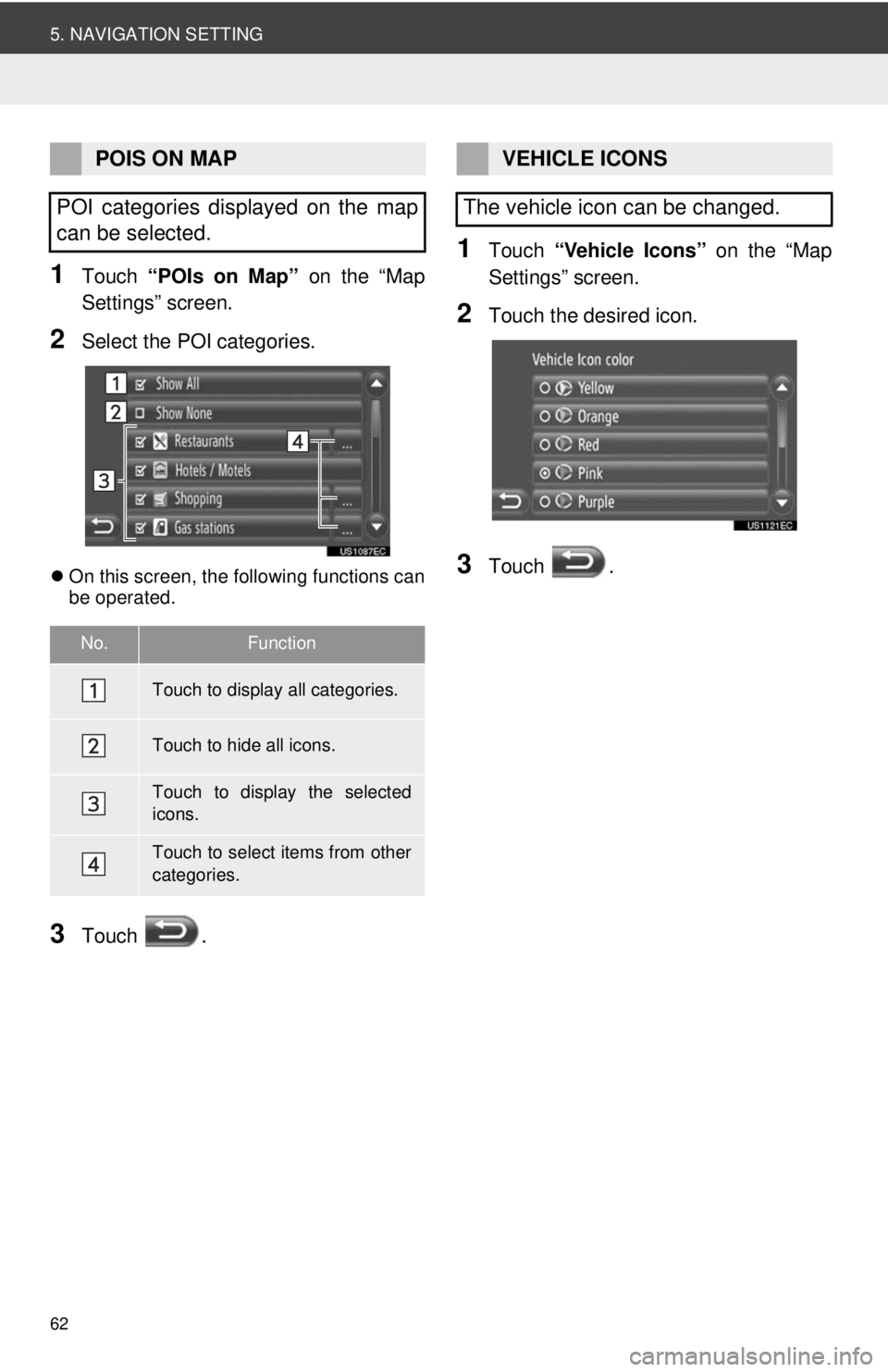
62
5. NAVIGATION SETTING
1Touch “POIs on Map” on the “Map
Settings” screen.
2Select the POI categories.
On this screen, the following functions can
be operated.
3Touch .
1Touch “Vehicle Icons” on the “Map
Settings” screen.
2Touch the desired icon.
3Touch .
POIS ON MAP
POI categories displayed on the map
can be selected.
No.Function
Touch to display all categories.
Touch to hide all icons.
Touch to display the selected
icons.
Touch to select items from other
categories.
VEHICLE ICONS
The vehicle icon can be changed.
Page 63 of 228
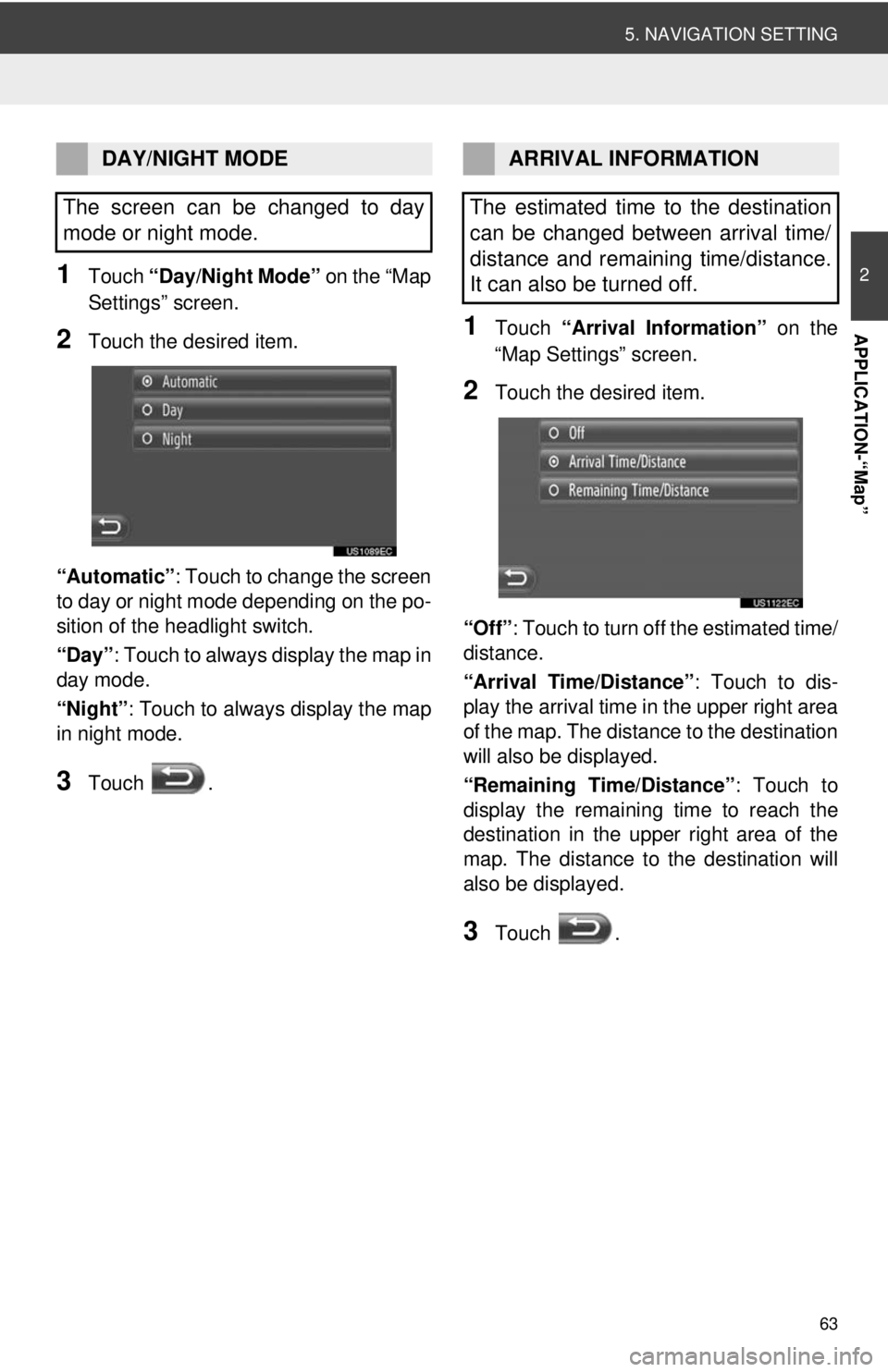
63
5. NAVIGATION SETTING
2
APPLICATION-“Map”
1Touch “Day/Night Mode” on the “Map
Settings” screen.
2Touch the desired item.
“Automatic” : Touch to change the screen
to day or night mode depending on the po-
sition of the headlight switch.
“Day” : Touch to always display the map in
day mode.
“Night”: Touch to always display the map
in night mode.
3Touch .
1Touch “Arrival Information” on the
“Map Settings” screen.
2Touch the desired item.
“Off” : Touch to turn off the estimated time/
distance.
“Arrival Time/Distance” : Touch to dis-
play the arrival time in the upper right area
of the map. The dist ance to the destination
will also be displayed.
“Remaining Time/Distance” : Touch to
display the remaining time to reach the
destination in the upper right area of the
map. The distance to the destination will
also be displayed.
3Touch .
DAY/NIGHT MODE
The screen can be changed to day
mode or night mode.ARRIVAL INFORMATION
The estimated time to the destination
can be changed between arrival time/
distance and remaining time/distance.
It can also be turned off.
Page 64 of 228
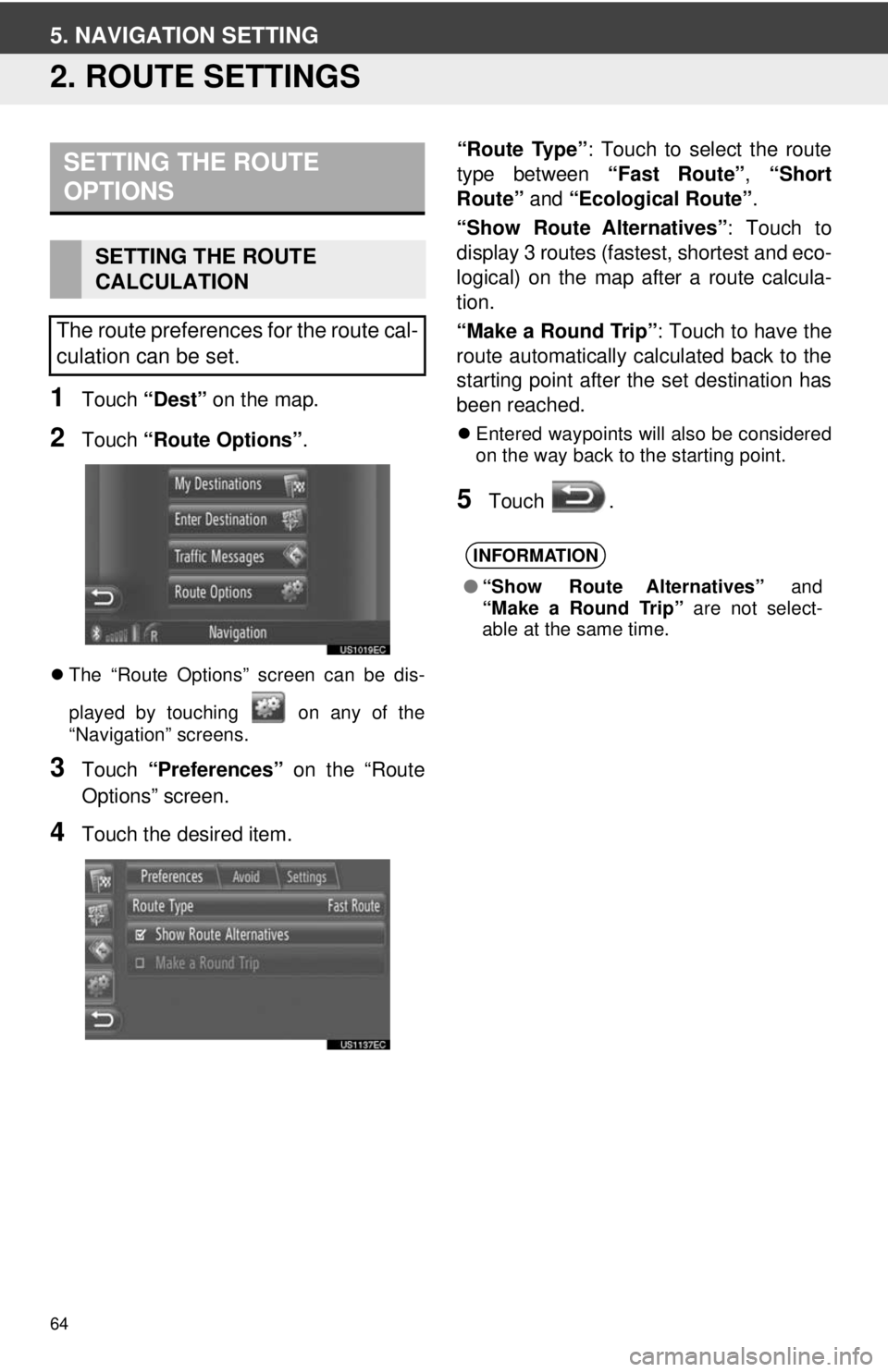
64
5. NAVIGATION SETTING
2. ROUTE SETTINGS
1Touch “Dest” on the map.
2Touch “Route Options” .
The “Route Options” screen can be dis-
played by touching on any of the
“Navigation” screens.
3Touch “Preferences” on the “Route
Options” screen.
4Touch the desired item. “Route Type”
: Touch to select the route
type between “Fast Route”, “Short
Route” and “Ecological Route” .
“Show Route Alternatives” : Touch to
display 3 routes (fastest, shortest and eco-
logical) on the map after a route calcula-
tion.
“Make a Round Trip” : Touch to have the
route automatically calculated back to the
starting point after the set destination has
been reached.
Entered waypoints will also be considered
on the way back to the starting point.
5Touch .
SETTING THE ROUTE
OPTIONS
SETTING THE ROUTE
CALCULATION
The route preferences for the route cal-
culation can be set.
INFORMATION
● “Show Route Alternatives” and
“Make a Round Trip” are not select-
able at the same time.