display TOYOTA PRIUS V 2012 Accessories, Audio & Navigation (in English)
[x] Cancel search | Manufacturer: TOYOTA, Model Year: 2012, Model line: PRIUS V, Model: TOYOTA PRIUS V 2012Pages: 228, PDF Size: 3.73 MB
Page 108 of 228
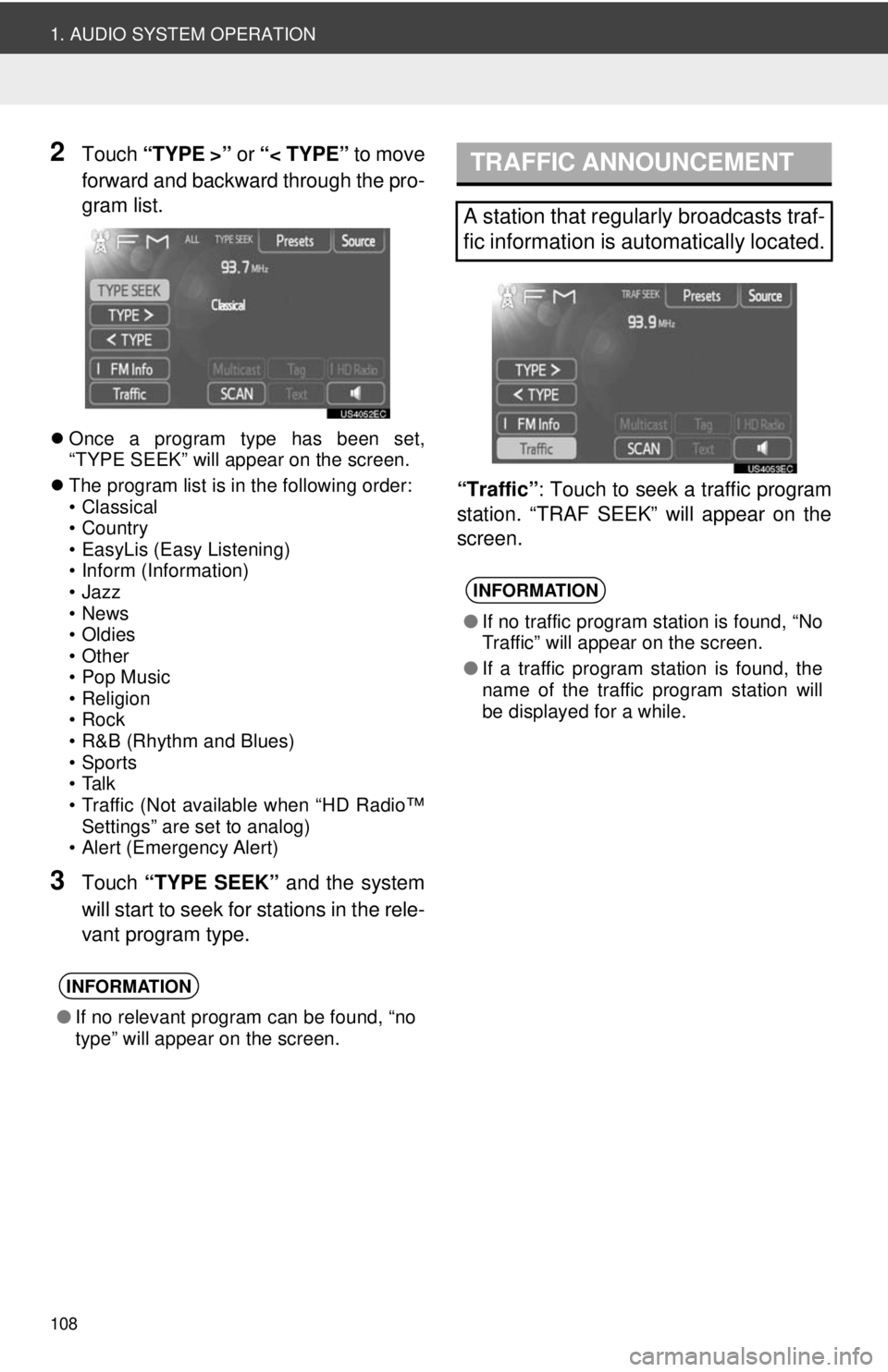
108
1. AUDIO SYSTEM OPERATION
2Touch “TYPE >” or “< TYPE” to move
forward and backward through the pro-
gram list.
Once a program type has been set,
“TYPE SEEK” will appear on the screen.
The program list is in the following order:
• Classical
• Country
• EasyLis (Easy Listening)
• Inform (Information)
•Jazz
•News
• Oldies
•Other
• Pop Music
•Religion
•Rock
• R&B (Rhythm and Blues)
• Sports
•Talk
• Traffic (Not available when “HD Radio™
Settings” are set to analog)
• Alert (Emergency Alert)
3Touch “TYPE SEEK” and the system
will start to seek for stations in the rele-
vant program type. “Traffic”
: Touch to seek a traffic program
station. “TRAF SEEK” will appear on the
screen.
INFORMATION
● If no relevant program can be found, “no
type” will appear on the screen.
TRAFFIC ANNOUNCEMENT
A station that regularly broadcasts traf-
fic information is automatically located.
INFORMATION
●If no traffic program station is found, “No
Traffic” will appear on the screen.
● If a traffic program station is found, the
name of the traffic program station will
be displayed for a while.
Page 109 of 228
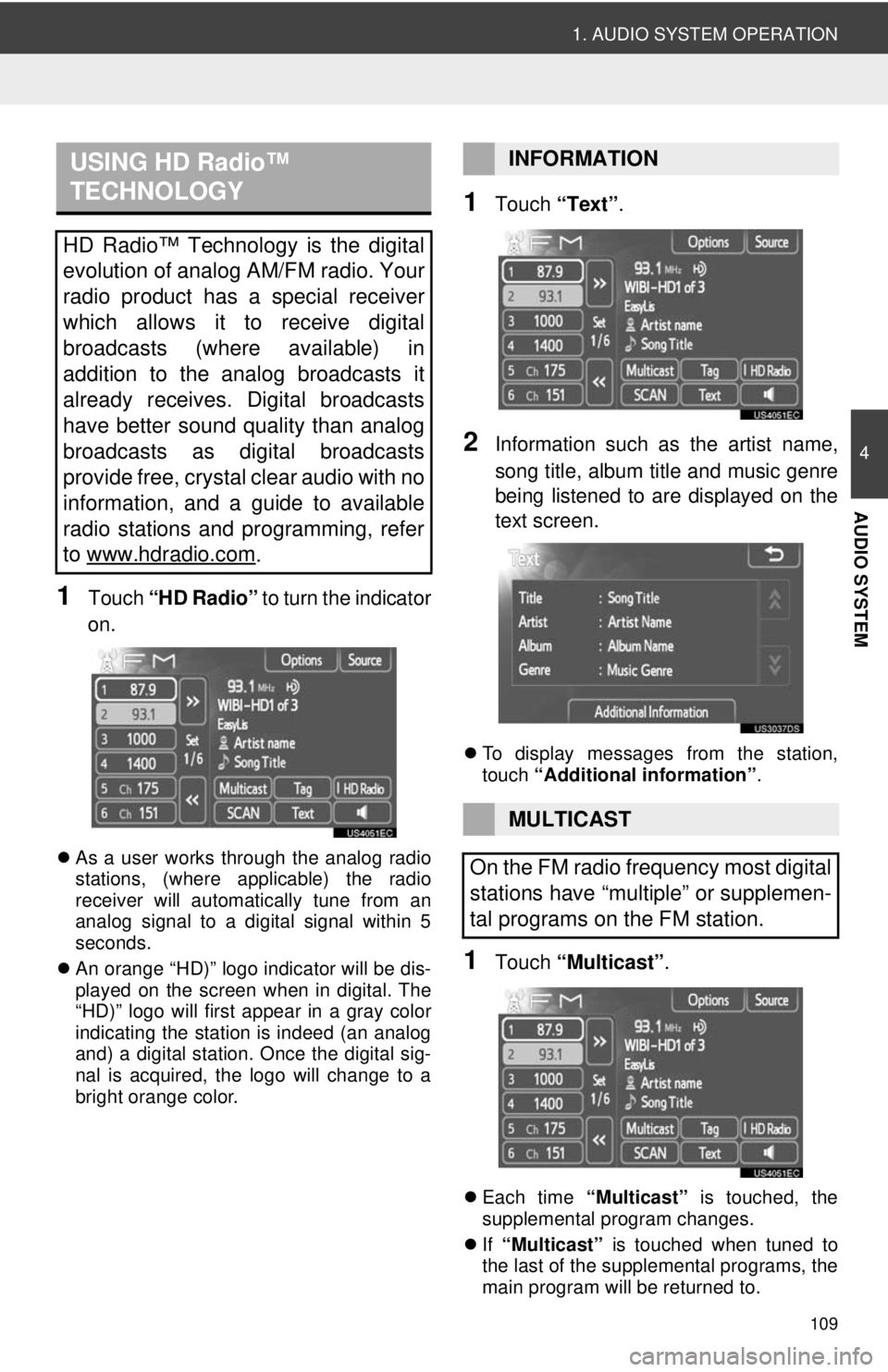
109
1. AUDIO SYSTEM OPERATION
4
AUDIO SYSTEM
1Touch “HD Radio” to turn the indicator
on.
As a user works through the analog radio
stations, (where applicable) the radio
receiver will automatically tune from an
analog signal to a digital signal within 5
seconds.
An orange “HD)” logo indicator will be dis-
played on the screen when in digital. The
“HD)” logo will first appear in a gray color
indicating the station is indeed (an analog
and) a digital station. Once the digital sig-
nal is acquired, the logo will change to a
bright orange color.
1Touch “Text”.
2Information such as the artist name,
song title, album title and music genre
being listened to are displayed on the
text screen.
To display messages from the station,
touch “Additional information” .
1Touch “Multicast” .
Each time “Multicast” is touched, the
supplemental program changes.
If “Multicast” is touched when tuned to
the last of the supplemental programs, the
main program will be returned to.
USING HD Radio™
TECHNOLOGY
HD Radio™ Technology is the digital
evolution of analog AM/FM radio. Your
radio product has a special receiver
which allows it to receive digital
broadcasts (where available) in
addition to the analog broadcasts it
already receives. Digital broadcasts
have better sound quality than analog
broadcasts as digital broadcasts
provide free, crystal clear audio with no
information, and a guide to available
radio stations and programming, refer
to www.hdradio.com
.
INFORMATION
MULTICAST
On the FM radio frequency most digital
stations have “multiple” or supplemen-
tal programs on the FM station.
Page 110 of 228
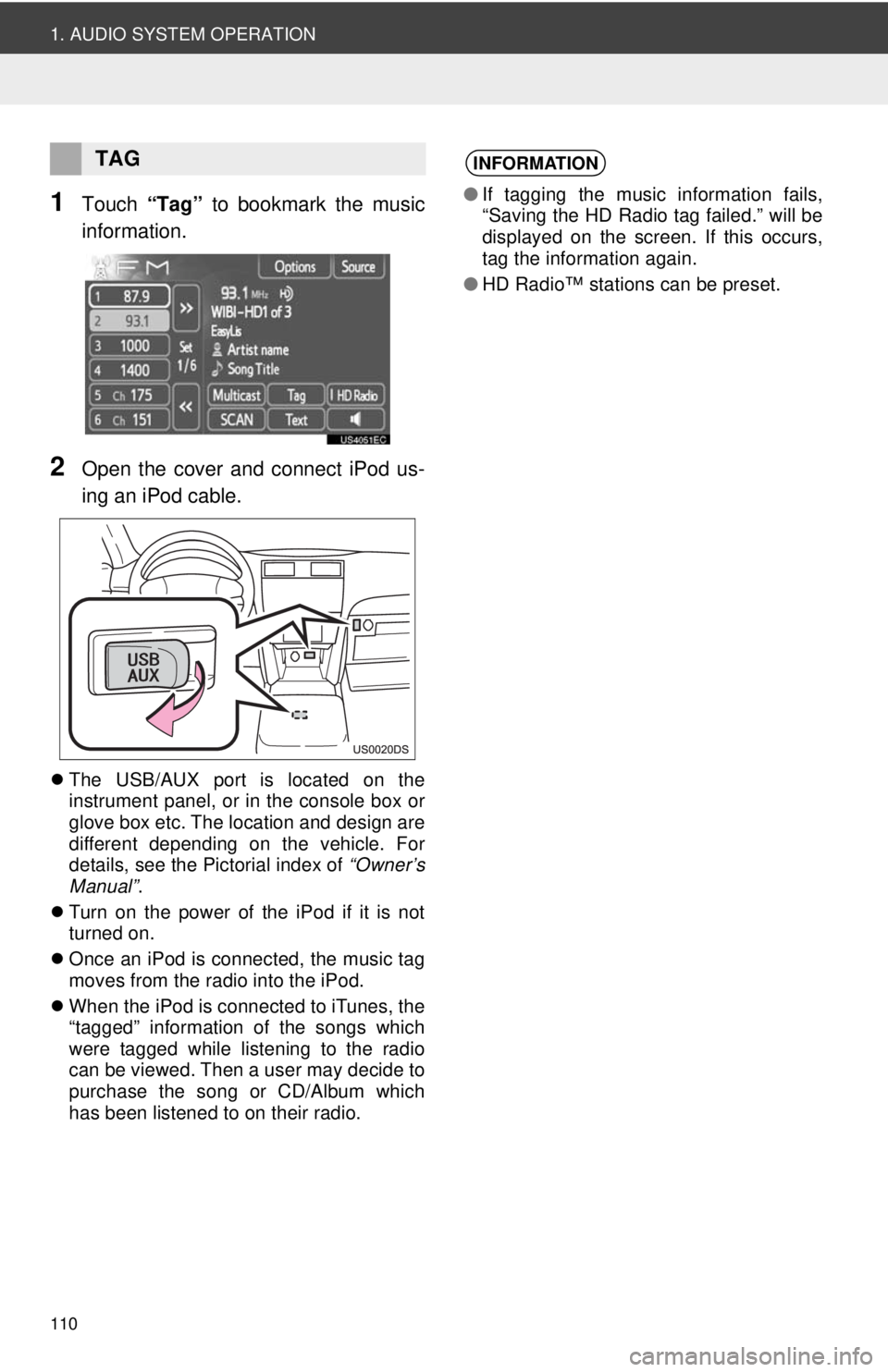
110
1. AUDIO SYSTEM OPERATION
1Touch “Tag” to bookmark the music
information.
2Open the cover and connect iPod us-
ing an iPod cable.
The USB/AUX port is located on the
instrument panel, or in the console box or
glove box etc. The location and design are
different depending on the vehicle. For
details, see the Pictorial index of “Owner’s
Manual” .
Turn on the power of the iPod if it is not
turned on.
Once an iPod is connected, the music tag
moves from the radio into the iPod.
When the iPod is connected to iTunes, the
“tagged” information of the songs which
were tagged while listening to the radio
can be viewed. Then a user may decide to
purchase the song or CD/Album which
has been listened to on their radio.
TAGINFORMATION
●If tagging the music information fails,
“Saving the HD Radio tag failed.” will be
displayed on the screen. If this occurs,
tag the information again.
● HD Radio™ stations can be preset.
Page 112 of 228
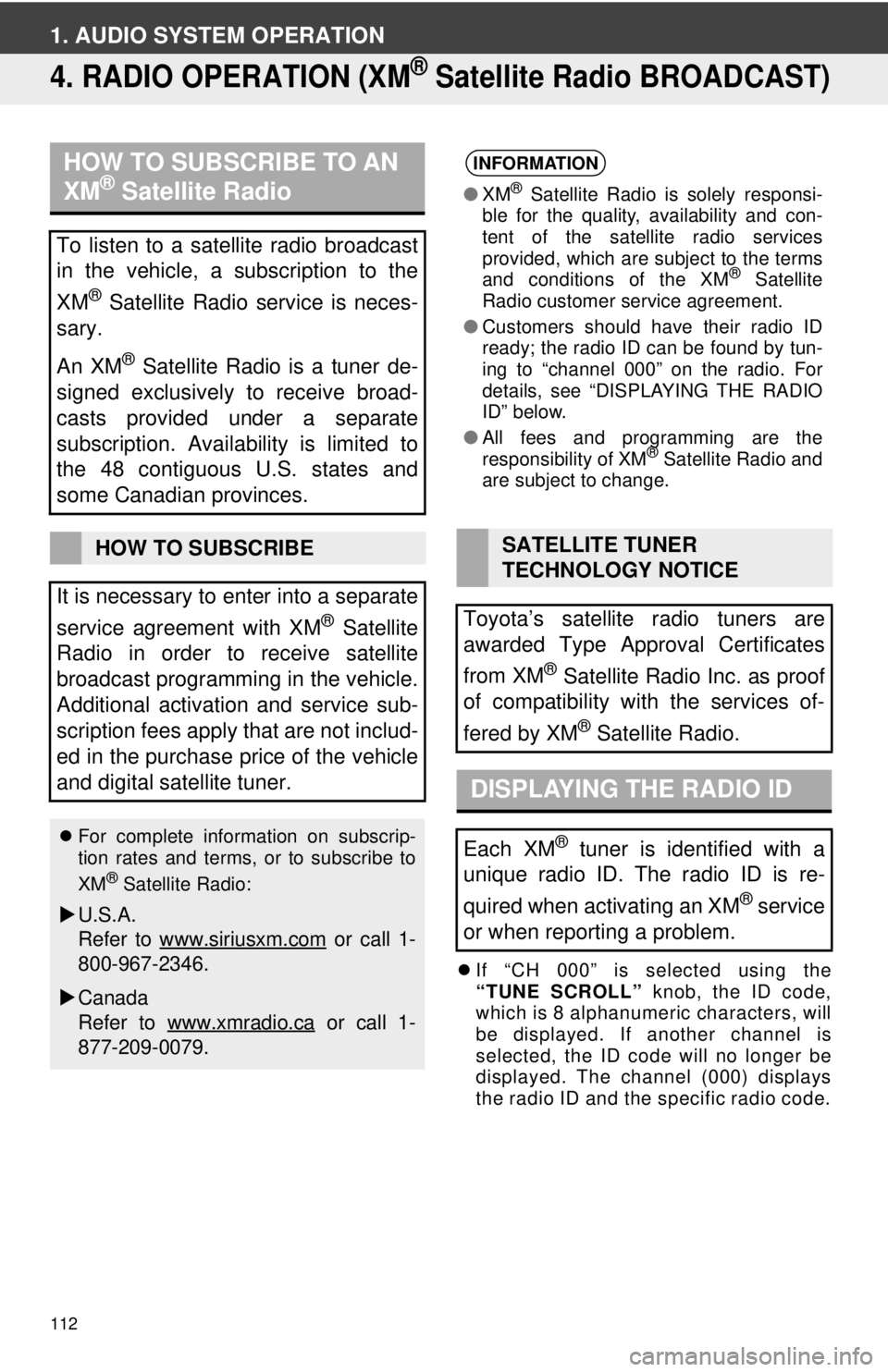
112
1. AUDIO SYSTEM OPERATION
4. RADIO OPERATION (XM® Satellite Radio BROADCAST)
If “CH 000” is selected using the
“TUNE SCROLL” knob, the ID code,
which is 8 alphanumeric characters, will
be displayed. If another channel is
selected, the ID code will no longer be
displayed. The channel (000) displays
the radio ID and the specific radio code.
HOW TO SUBSCRIBE TO AN
XM® Satellite Radio
To listen to a satellite radio broadcast
in the vehicle, a subscription to the
XM
® Satellite Radio service is neces-
sary.
An XM
® Satellite Radio is a tuner de-
signed exclusively to receive broad-
casts provided under a separate
subscription. Availability is limited to
the 48 contiguous U.S. states and
some Canadian provinces.
HOW TO SUBSCRIBE
It is necessary to enter into a separate
service agreement with XM
® Satellite
Radio in order to receive satellite
broadcast programming in the vehicle.
Additional activation and service sub-
scription fees apply that are not includ-
ed in the purchase price of the vehicle
and digital satellite tuner.
For complete information on subscrip-
tion rates and terms, or to subscribe to
XM
® Satellite Radio:
U.S.A.
Refer to www.siriusxm.com
or call 1-
800-967-2346.
Canada
Refer to www.xmradio.ca
or call 1-
877-209-0079.
INFORMATION
● XM® Satellite Radio is solely responsi-
ble for the quality, availability and con-
tent of the satellite radio services
provided, which are subject to the terms
and conditions of the XM
® Satellite
Radio customer service agreement.
● Customers should have their radio ID
ready; the radio ID can be found by tun-
ing to “channel 000” on the radio. For
details, see “DISPLAYING THE RADIO
ID” below.
● All fees and programming are the
responsibility of XM
® Satellite Radio and
are subject to change.
SATELLITE TUNER
TECHNOLOGY NOTICE
Toyota’s satellite radio tuners are
awarded Type Approval Certificates
from XM
® Satellite Radio Inc. as proof
of compatibility with the services of-
fered by XM
® Satellite Radio.
DISPLAYING THE RADIO ID
Each XM® tuner is identified with a
unique radio ID. The radio ID is re-
quired when activating an XM
® service
or when reporting a problem.
Page 113 of 228
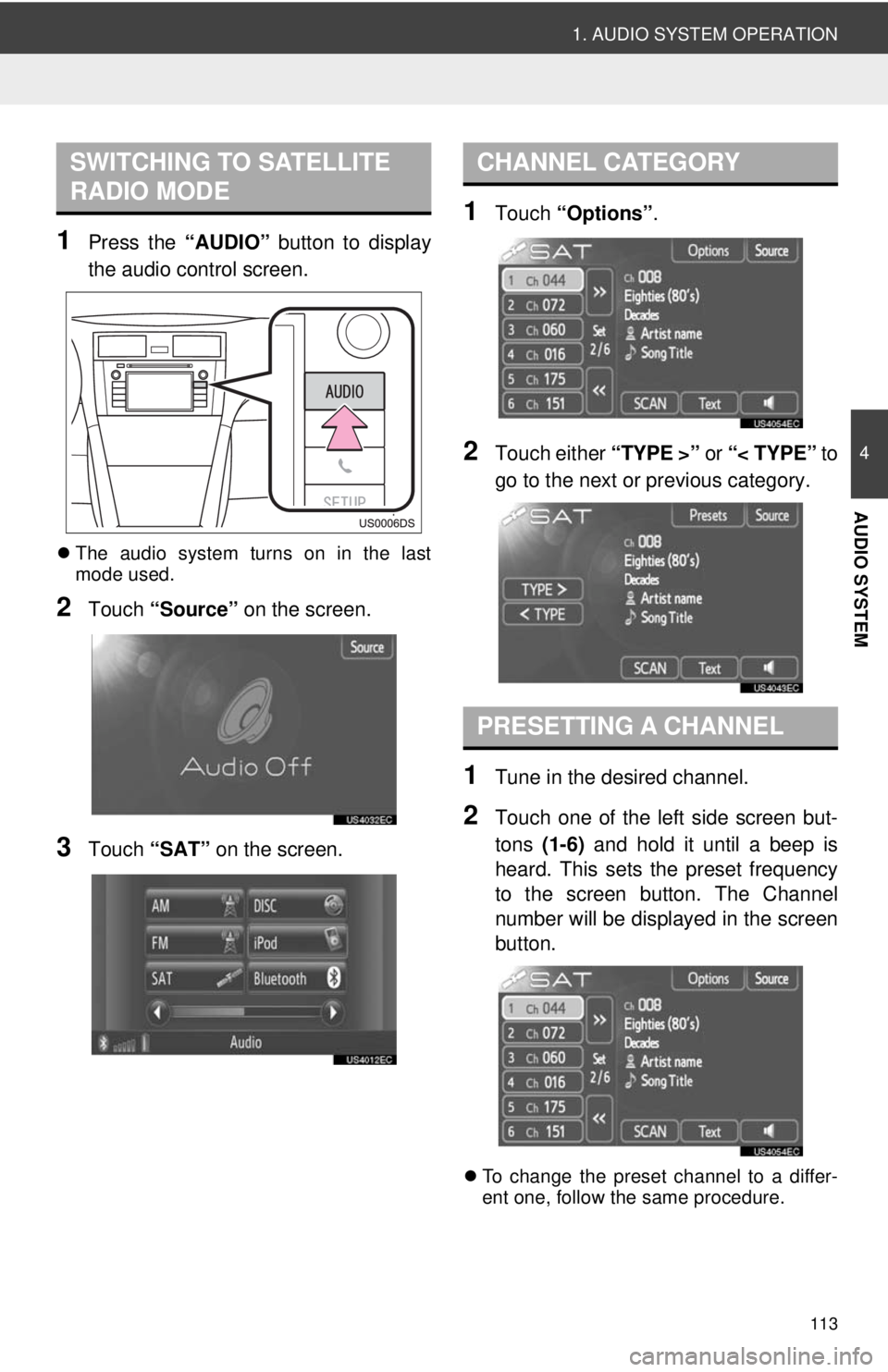
113
1. AUDIO SYSTEM OPERATION
4
AUDIO SYSTEM
1Press the “AUDIO” button to display
the audio control screen.
The audio system turns on in the last
mode used.
2Touch “Source” on the screen.
3Touch “SAT” on the screen.
1Touch “Options”.
2Touch either “TYPE >” or “< TYPE” to
go to the next or previous category.
1Tune in the desired channel.
2Touch one of the left side screen but-
tons (1-6) and hold it until a beep is
heard. This sets the preset frequency
to the screen button. The Channel
number will be displayed in the screen
button.
To change the preset channel to a differ-
ent one, follow the same procedure.
SWITCHING TO SATELLITE
RADIO MODECHANNEL CATEGORY
PRESETTING A CHANNEL
Page 114 of 228
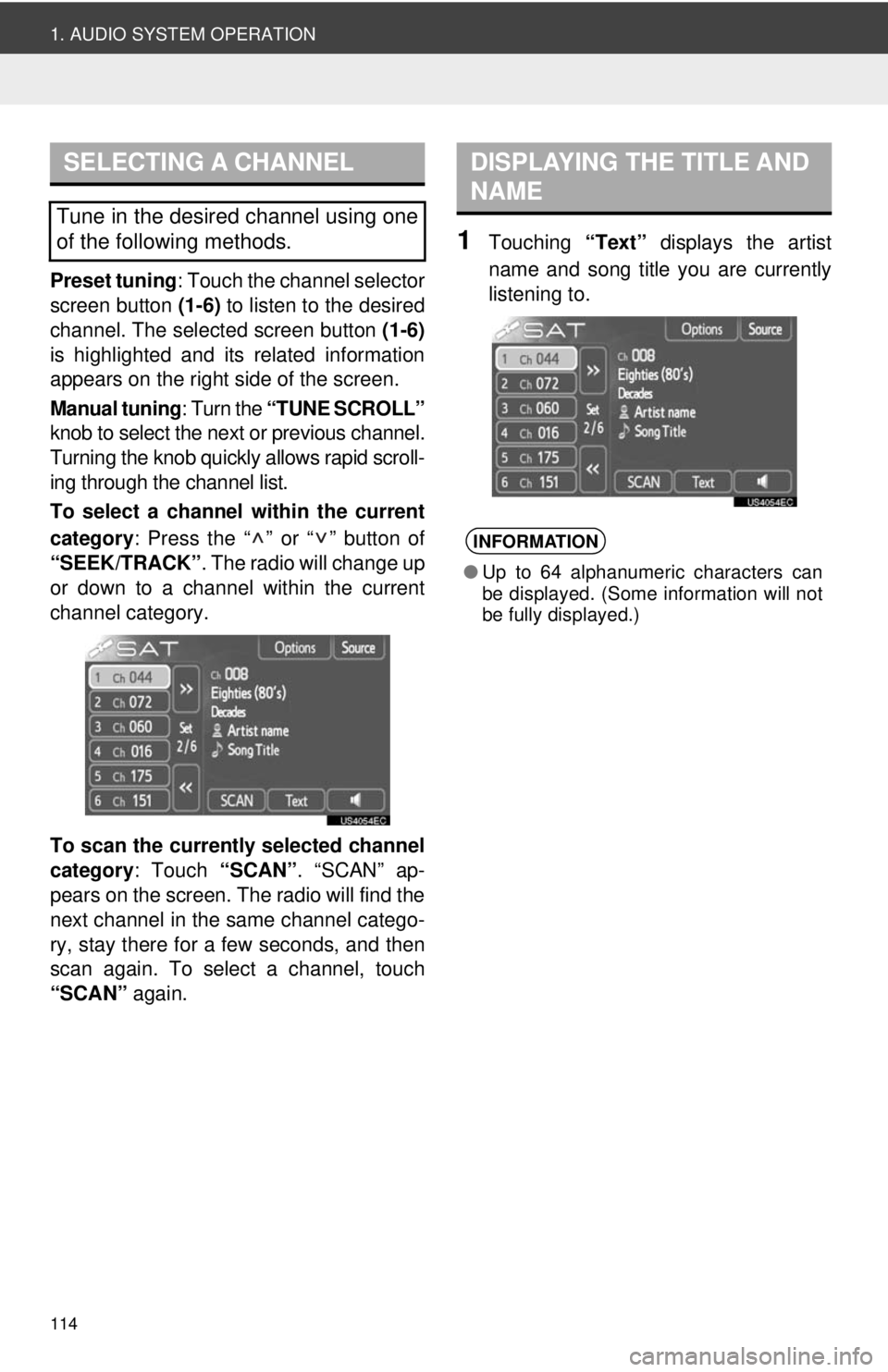
114
1. AUDIO SYSTEM OPERATION
Preset tuning: Touch the channel selector
screen button (1-6) to listen to the desired
channel. The selected screen button (1-6)
is highlighted and its related information
appears on the right side of the screen.
Manual tuning : Turn the “TUNE SCROLL”
knob to select the next or previous channel.
Turning the knob quickly allows rapid scroll-
ing through the channel list.
To select a channel within the current
category : Press the “ ” or “ ” button of
“SEEK/TRACK” . The radio will change up
or down to a channel within the current
channel category.
To scan the currently selected channel
category : Touch “SCAN”. “SCAN” ap-
pears on the screen. The radio will find the
next channel in the same channel catego-
ry, stay there for a few seconds, and then
scan again. To select a channel, touch
“SCAN” again.
1Touching “Text” displays the artist
name and song title you are currently
listening to.
SELECTING A CHANNEL
Tune in the desired channel using one
of the following methods.
DISPLAYING THE TITLE AND
NAME
INFORMATION
● Up to 64 alphanumeric characters can
be displayed. (Some information will not
be fully displayed.)
Page 118 of 228
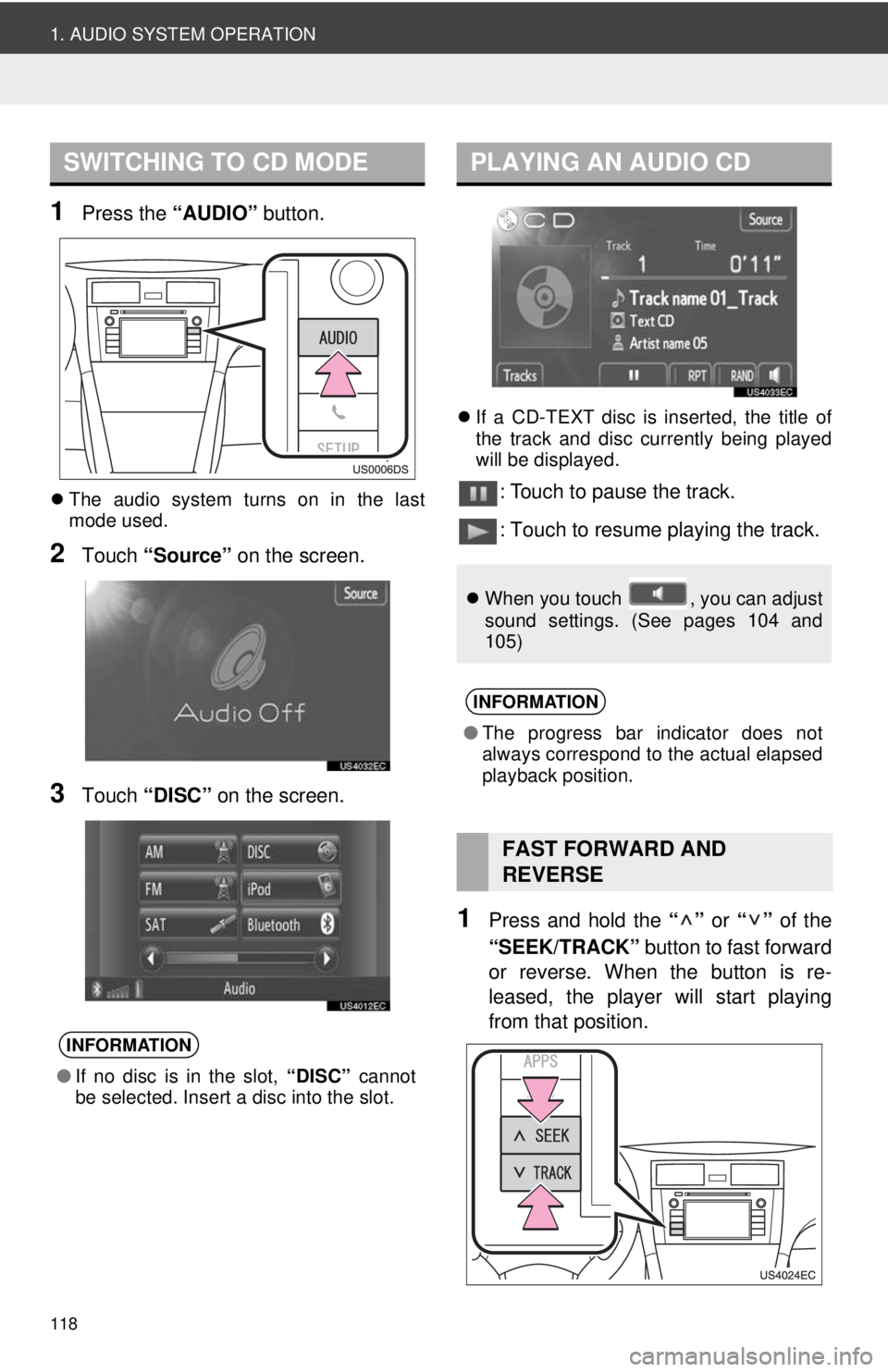
118
1. AUDIO SYSTEM OPERATION
1Press the “AUDIO” button.
The audio system turns on in the last
mode used.
2Touch “Source” on the screen.
3Touch “DISC” on the screen.
If a CD-TEXT disc is inserted, the title of
the track and disc currently being played
will be displayed.
: Touch to pause the track.
: Touch to resume playing the track.
1Press and hold the “” or “” of the
“SEEK/TRACK” button to fast forward
or reverse. When the button is re-
leased, the player will start playing
from that position.
SWITCHING TO CD MODE
INFORMATION
● If no disc is in the slot, “DISC” cannot
be selected. Insert a disc into the slot.
PLAYING AN AUDIO CD
When you touch , you can adjust
sound settings. (See pages 104 and
105)
INFORMATION
●The progress bar indicator does not
always correspond to the actual elapsed
playback position.
FAST FORWARD AND
REVERSE
Page 119 of 228
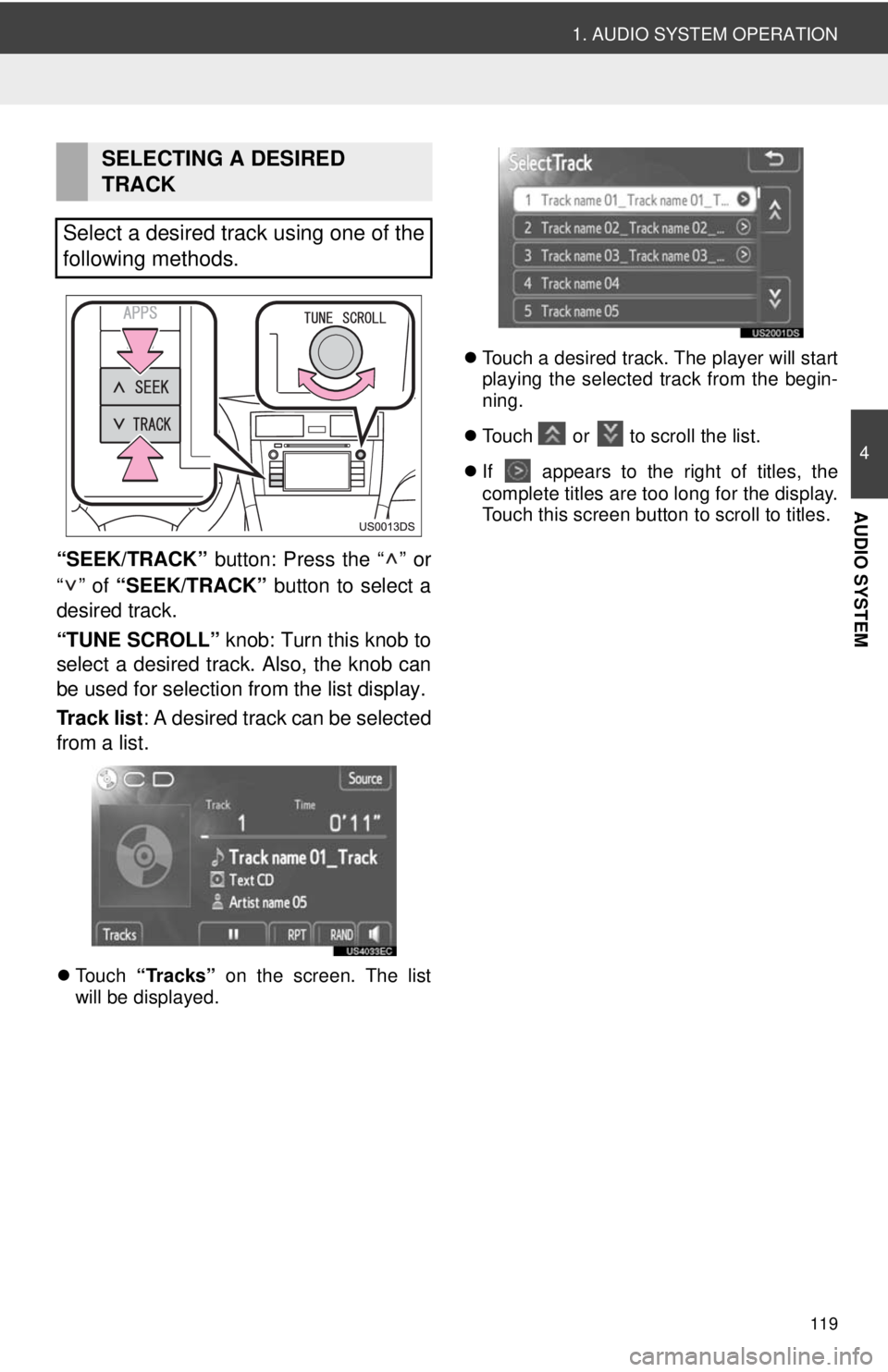
119
1. AUDIO SYSTEM OPERATION
4
AUDIO SYSTEM
“SEEK/TRACK” button: Press the “ ” or
“” of “SEEK/TRACK” button to select a
desired track.
“TUNE SCROLL” knob: Turn this knob to
select a desired track. Also, the knob can
be used for selection from the list display.
Track list : A desired track can be selected
from a list.
Touch “Tracks” on the screen. The list
will be displayed.
Touch a desired track. The player will start
playing the selected track from the begin-
ning.
Touch or to scroll the list.
If appears to the right of titles, the
complete titles are too long for the display.
Touch this screen button to scroll to titles.
SELECTING A DESIRED
TRACK
Select a desired track using one of the
following methods.
Page 120 of 228
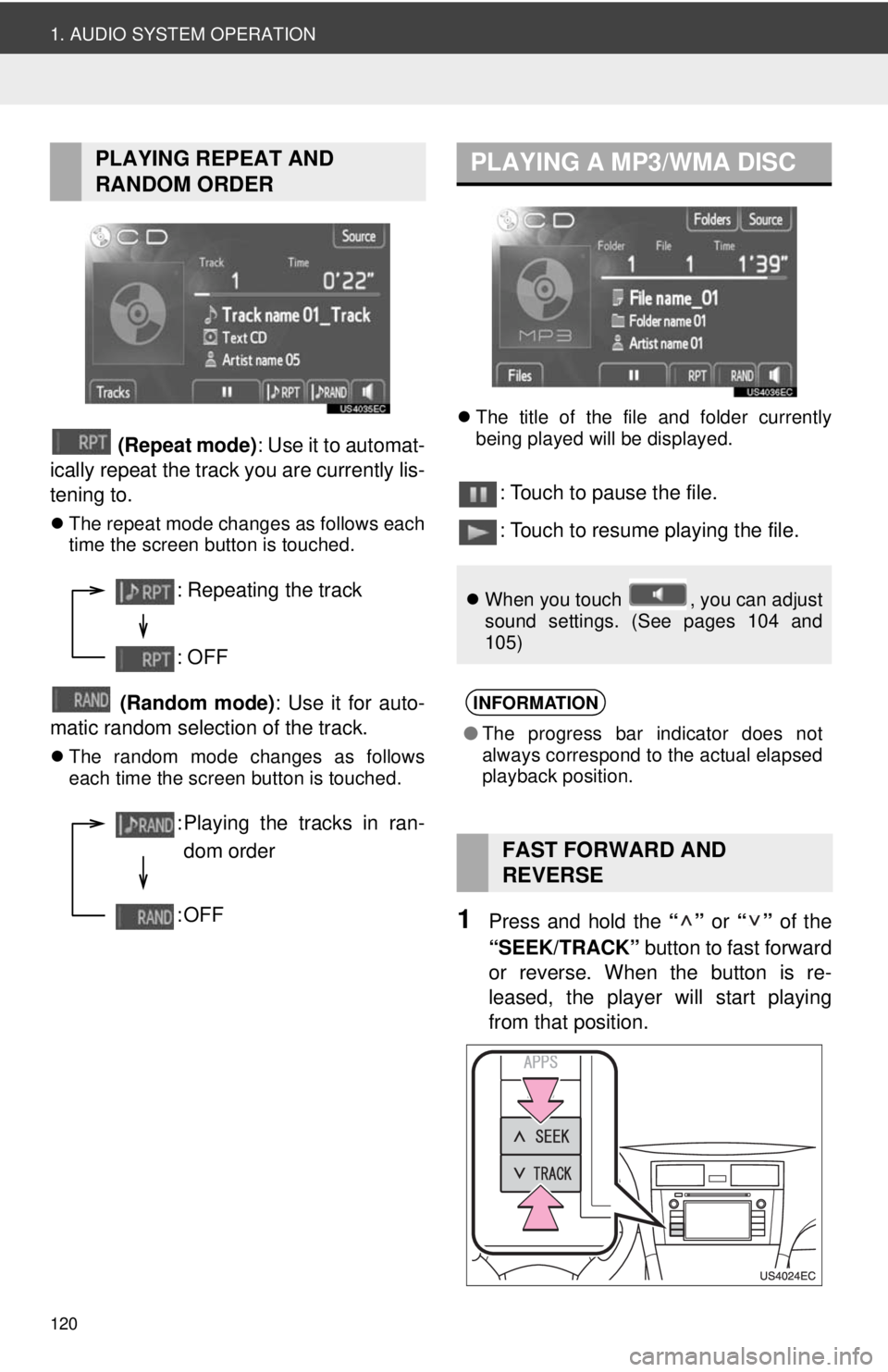
120
1. AUDIO SYSTEM OPERATION
(Repeat mode): Use it to automat-
ically repeat the track you are currently lis-
tening to.
The repeat mode changes as follows each
time the screen button is touched.
(Random mode) : Use it for auto-
matic random selection of the track.
The random mode changes as follows
each time the screen button is touched.
The title of the file and folder currently
being played will be displayed.
: Touch to pause the file.
: Touch to resume playing the file.
1Press and hold the “” or “” of the
“SEEK/TRACK” button to fast forward
or reverse. When the button is re-
leased, the player will start playing
from that position.
PLAYING REPEAT AND
RANDOM ORDER
: Repeating the track
: OFF
: Playing the tracks in ran-
dom order
:OFF
PLAYING A MP3/WMA DISC
When you touch , you can adjust
sound settings. (See pages 104 and
105)
INFORMATION
●The progress bar indicator does not
always correspond to the actual elapsed
playback position.
FAST FORWARD AND
REVERSE
Page 121 of 228
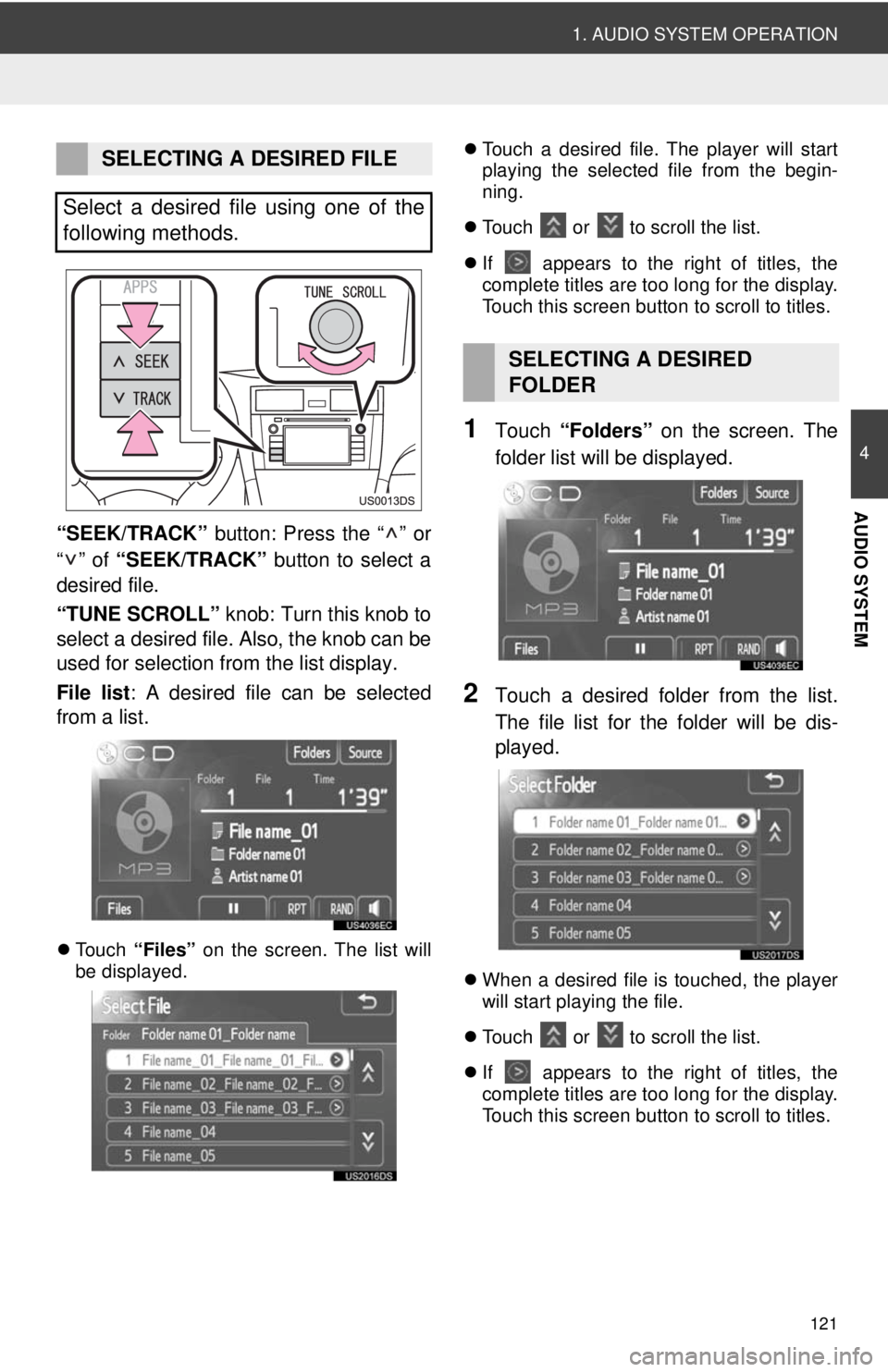
121
1. AUDIO SYSTEM OPERATION
4
AUDIO SYSTEM
“SEEK/TRACK” button: Press the “ ” or
“” of “SEEK/TRACK” button to select a
desired file.
“TUNE SCROLL” knob: Turn this knob to
select a desired file. Also, the knob can be
used for selection from the list display.
File list : A desired file can be selected
from a list.
Touch “Files” on the screen. The list will
be displayed.
Touch a desired file. The player will start
playing the selected file from the begin-
ning.
Touch or
to scroll the list.
If
appears to the right of titles, the
complete titles are too long for the display.
Touch this screen button to scroll to titles.
1Touch “Folders” on the screen. The
folder list will be displayed.
2Touch a desired folder from the list.
The file list for the folder will be dis-
played.
When a desired file is touched, the player
will start playing the file.
Touch
or to scroll the list.
If
appears to the right of titles, the
complete titles are too long for the display.
Touch this screen button to scroll to titles.
SELECTING A DESIRED FILE
Select a desired file using one of the
following methods.
SELECTING A DESIRED
FOLDER