display TOYOTA PRIUS V 2012 Accessories, Audio & Navigation (in English)
[x] Cancel search | Manufacturer: TOYOTA, Model Year: 2012, Model line: PRIUS V, Model: TOYOTA PRIUS V 2012Pages: 228, PDF Size: 3.73 MB
Page 66 of 228
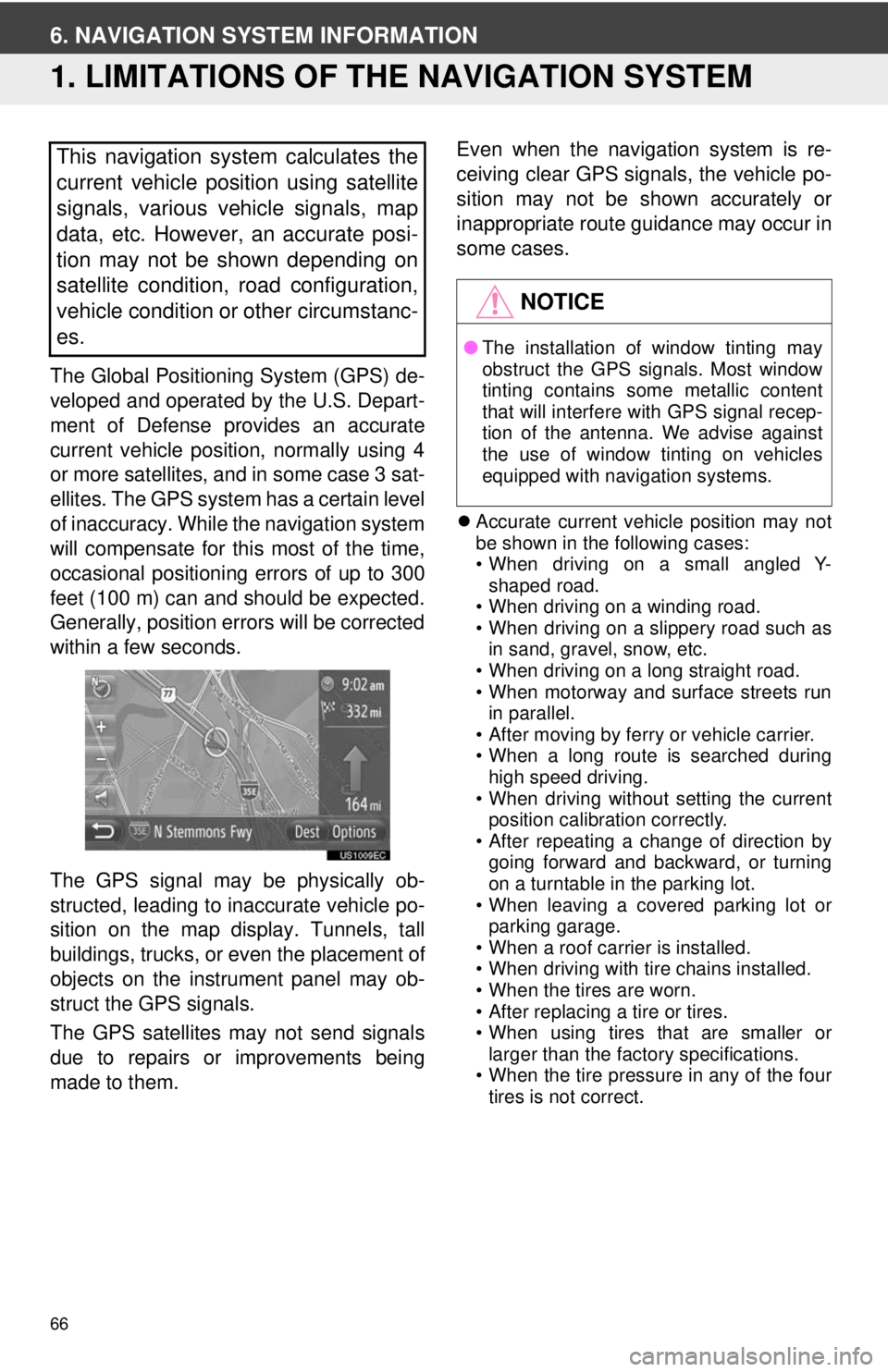
66
6. NAVIGATION SYSTEM INFORMATION
1. LIMITATIONS OF THE NAVIGATION SYSTEM
The Global Positioning System (GPS) de-
veloped and operated by the U.S. Depart-
ment of Defense provides an accurate
current vehicle position, normally using 4
or more satellites, and in some case 3 sat-
ellites. The GPS system has a certain level
of inaccuracy. While the navigation system
will compensate for this most of the time,
occasional positioning errors of up to 300
feet (100 m) can and should be expected.
Generally, position errors will be corrected
within a few seconds.
The GPS signal may be physically ob-
structed, leading to inaccurate vehicle po-
sition on the map display. Tunnels, tall
buildings, trucks, or even the placement of
objects on the instrument panel may ob-
struct the GPS signals.
The GPS satellites may not send signals
due to repairs or improvements being
made to them. Even when the navigation system is re-
ceiving clear GPS signals, the vehicle po-
sition may not be shown accurately or
inappropriate route guidance may occur in
some cases.
Accurate current vehicle position may not
be shown in the following cases:
• When driving on a small angled Y-
shaped road.
• When driving on a winding road.
• When driving on a slippery road such as in sand, gravel, snow, etc.
• When driving on a long straight road.
• When motorway and surface streets run in parallel.
• After moving by ferry or vehicle carrier.
• When a long route is searched during high speed driving.
• When driving without setting the current position calibration correctly.
• After repeating a change of direction by
going forward and backward, or turning
on a turntable in the parking lot.
• When leaving a covered parking lot or
parking garage.
• When a roof carrier is installed.
• When driving with tire chains installed.
• When the tires are worn.
• After replacing a tire or tires.
• When using tires that are smaller or
larger than the factory specifications.
• When the tire pressure in any of the four tires is not correct.
This navigation system calculates the
current vehicle position using satellite
signals, various vehicle signals, map
data, etc. However, an accurate posi-
tion may not be shown depending on
satellite condition, road configuration,
vehicle condition or other circumstanc-
es.
NOTICE
● The installation of window tinting may
obstruct the GPS signals. Most window
tinting contains some metallic content
that will interfere with GPS signal recep-
tion of the antenna. We advise against
the use of window tinting on vehicles
equipped with navigation systems.
Page 67 of 228
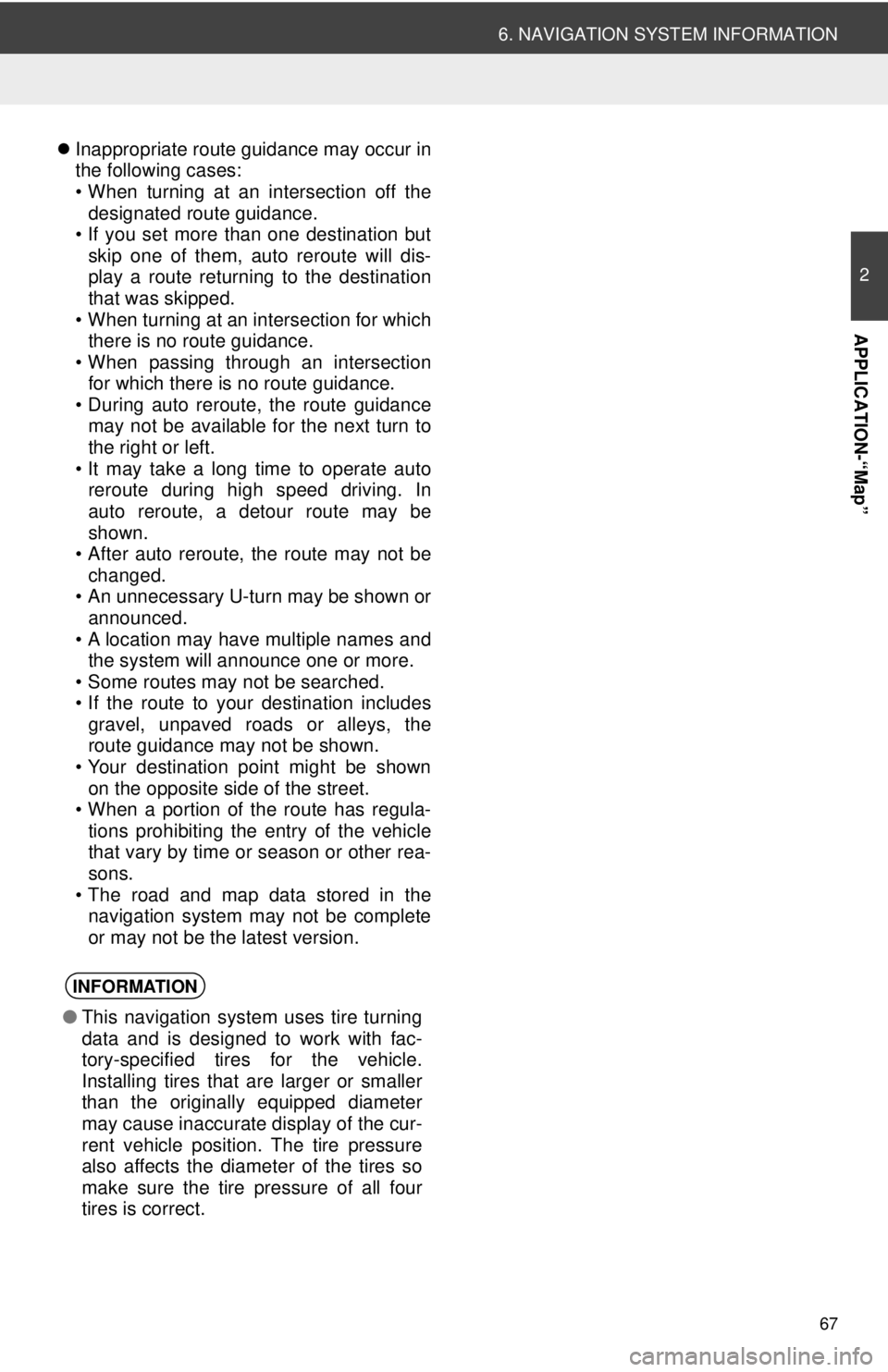
67
6. NAVIGATION SYSTEM INFORMATION
2
APPLICATION-“Map”
Inappropriate route guidance may occur in
the following cases:
• When turning at an intersection off the
designated route guidance.
• If you set more than one destination but
skip one of them, auto reroute will dis-
play a route returning to the destination
that was skipped.
• When turning at an intersection for which there is no route guidance.
• When passing through an intersection
for which there is no route guidance.
• During auto reroute, the route guidance may not be available for the next turn to
the right or left.
• It may take a long time to operate auto reroute during high speed driving. In
auto reroute, a detour route may be
shown.
• After auto reroute, the route may not be
changed.
• An unnecessary U-turn may be shown or announced.
• A location may have multiple names and the system will announce one or more.
• Some routes may not be searched.
• If the route to your destination includes gravel, unpaved roads or alleys, the
route guidance may not be shown.
• Your destination point might be shown on the opposite side of the street.
• When a portion of the route has regula-
tions prohibiting the entry of the vehicle
that vary by time or season or other rea-
sons.
• The road and map data stored in the navigation system may not be complete
or may not be the latest version.
INFORMATION
● This navigation system uses tire turning
data and is designed to work with fac-
tory-specified tires for the vehicle.
Installing tires that are larger or smaller
than the originally equipped diameter
may cause inaccurate display of the cur-
rent vehicle position. The tire pressure
also affects the diameter of the tires so
make sure the tire pressure of all four
tires is correct.
Page 73 of 228
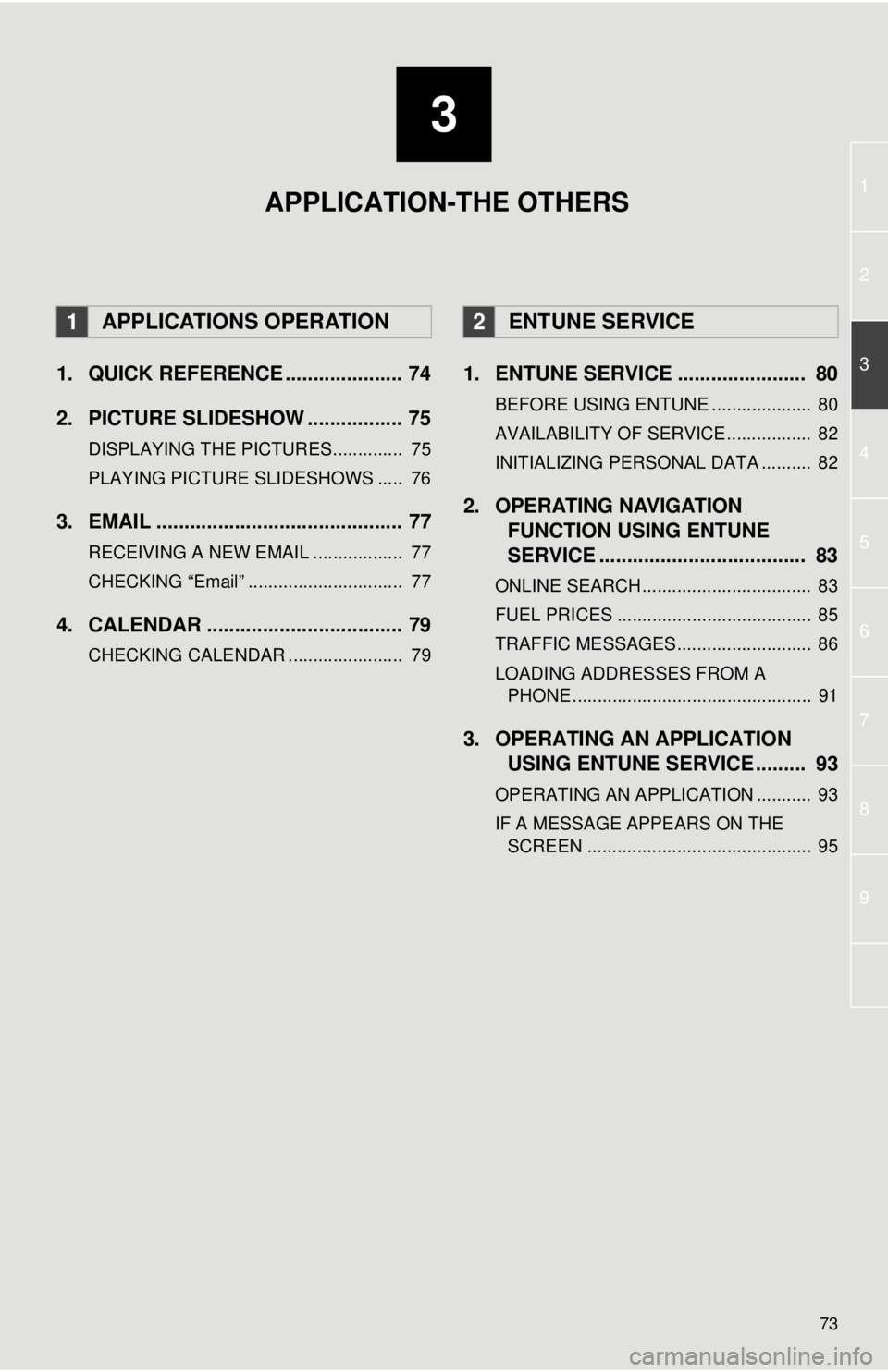
3
73
1
2
3
4
5
6
7
8
9
1. QUICK REFERENCE ..................... 74
2. PICTURE SLIDESHOW ................. 75
DISPLAYING THE PICTURES.............. 75
PLAYING PICTURE SLIDESHOWS ..... 76
3. EMAIL ............................................ 77
RECEIVING A NEW EMAIL .................. 77
CHECKING “Email” ............................... 77
4. CALENDAR ................................... 79
CHECKING CALENDAR ....................... 79
1. ENTUNE SERVICE ....................... 80
BEFORE USING ENTUNE .................... 80
AVAILABILITY OF SERVICE................. 82
INITIALIZING PERSONAL DATA .......... 82
2. OPERATING NAVIGATION
FUNCTION USING ENTUNE
SERVICE ..................................... 83
ONLINE SEARCH.................................. 83
FUEL PRICES ....................................... 85
TRAFFIC MESSAGES........................... 86
LOADING ADDRESSES FROM A
PHONE ................................................ 91
3. OPERATING AN APPLICATION USING ENTUNE SERVICE ......... 93
OPERATING AN APPLICATION ........... 93
IF A MESSAGE APPEARS ON THE
SCREEN ............................................. 95
1APPLICATIONS OPERATION2ENTUNE SERVICE
APPLICATION-THE OTHERS
Page 74 of 228
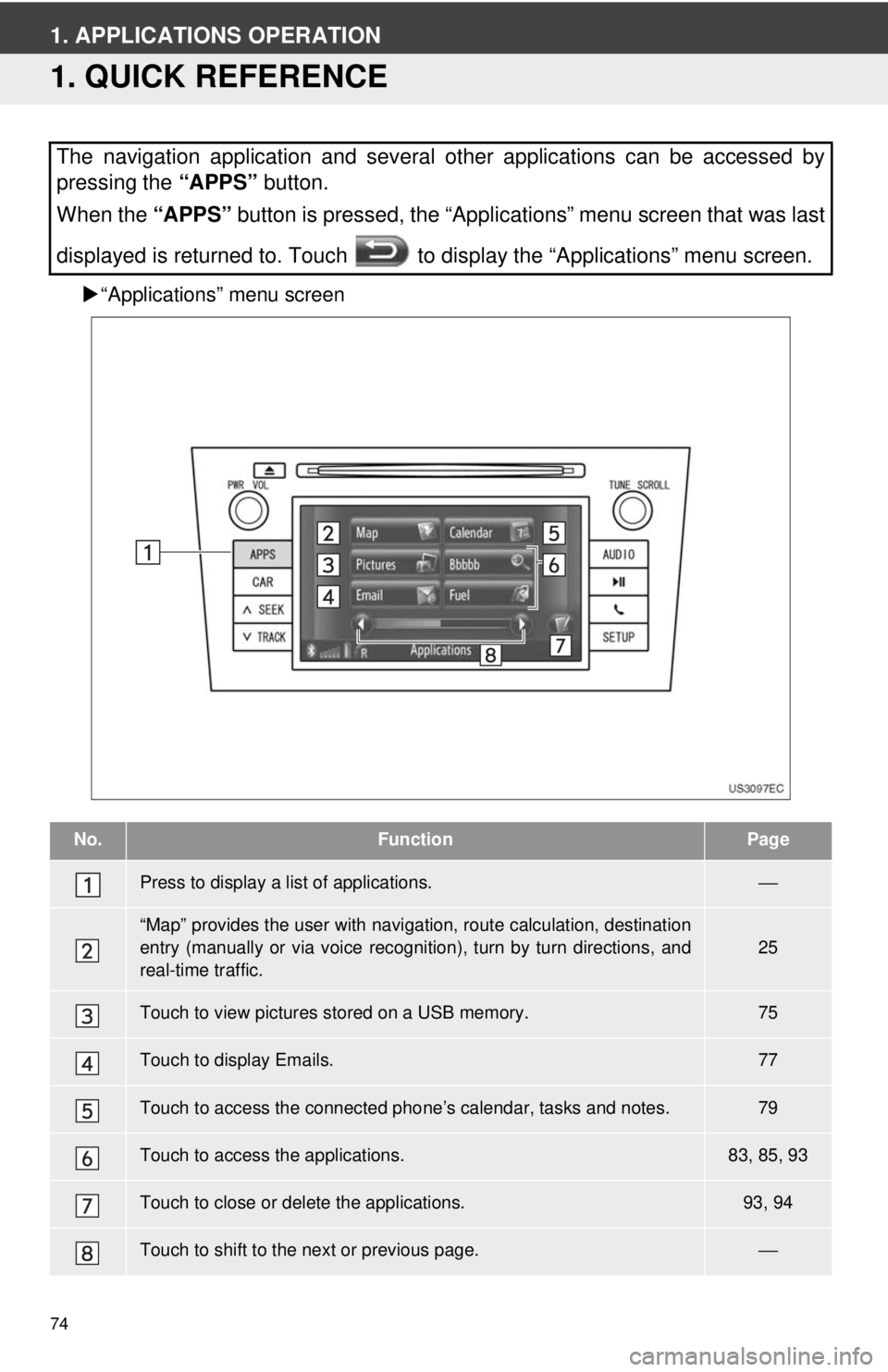
74
1. APPLICATIONS OPERATION
1. QUICK REFERENCE
“Applications” menu screen
The navigation application and several other applications can be accessed by
pressing the “APPS” button.
When the “APPS” button is pressed, the “Applications” menu screen that was last
displayed is returned to. Touch to display the “Applications” menu screen.
No.FunctionPage
Press to display a list of applications.⎯
“Map” provides the user with navigat ion, route calculation, destination
entry (manually or via voice recognition), turn by turn directions, and
real-time traffic.25
Touch to view pictures stored on a USB memory.75
Touch to display Emails.77
Touch to access the connected pho ne’s calendar, tasks and notes.79
Touch to access the applications.83, 85, 93
Touch to close or delete the applications.93, 94
Touch to shift to the next or previous page.⎯
Page 75 of 228
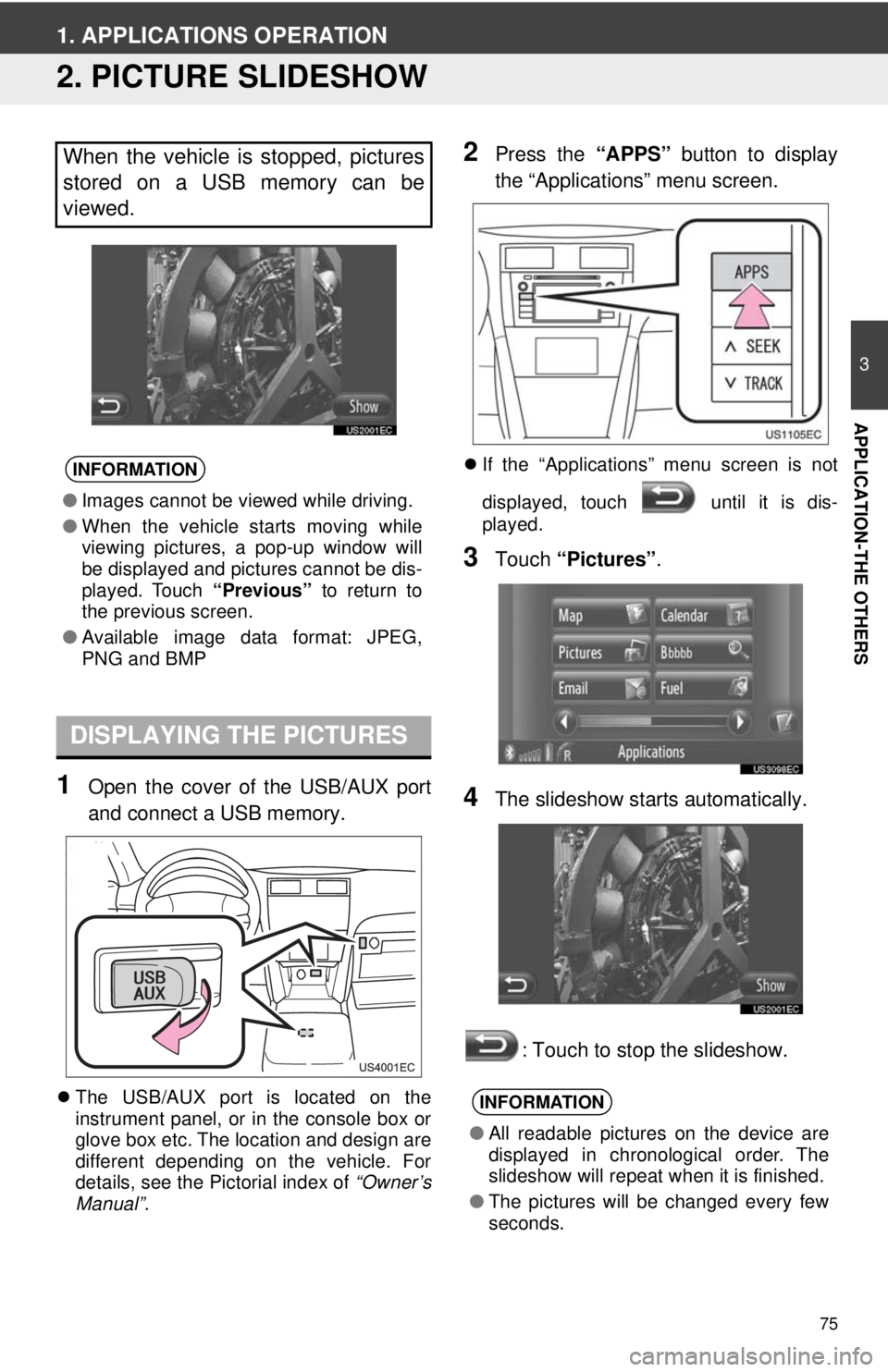
75
3
APPLICATION-THE OTHERS
1. APPLICATIONS OPERATION
2. PICTURE SLIDESHOW
1Open the cover of the USB/AUX port
and connect a USB memory.
The USB/AUX port is located on the
instrument panel, or in the console box or
glove box etc. The location and design are
different depending on the vehicle. For
details, see the Pictorial index of “Owner’s
Manual” .
2Press the “APPS” button to display
the “Applications” menu screen.
If the “Applications” menu screen is not
displayed, touch until it is dis-
played.
3Touch “Pictures” .
4The slideshow starts automatically.
: Touch to stop the slideshow.
When the vehicle is stopped, pictures
stored on a USB memory can be
viewed.
INFORMATION
●Images cannot be viewed while driving.
● When the vehicle starts moving while
viewing pictures, a pop-up window will
be displayed and pictures cannot be dis-
played. Touch “Previous” to return to
the previous screen.
● Available image data format: JPEG,
PNG and BMP
DISPLAYING THE PICTURES
INFORMATION
●All readable pictures on the device are
displayed in chronological order. The
slideshow will repeat when it is finished.
● The pictures will be changed every few
seconds.
Page 76 of 228
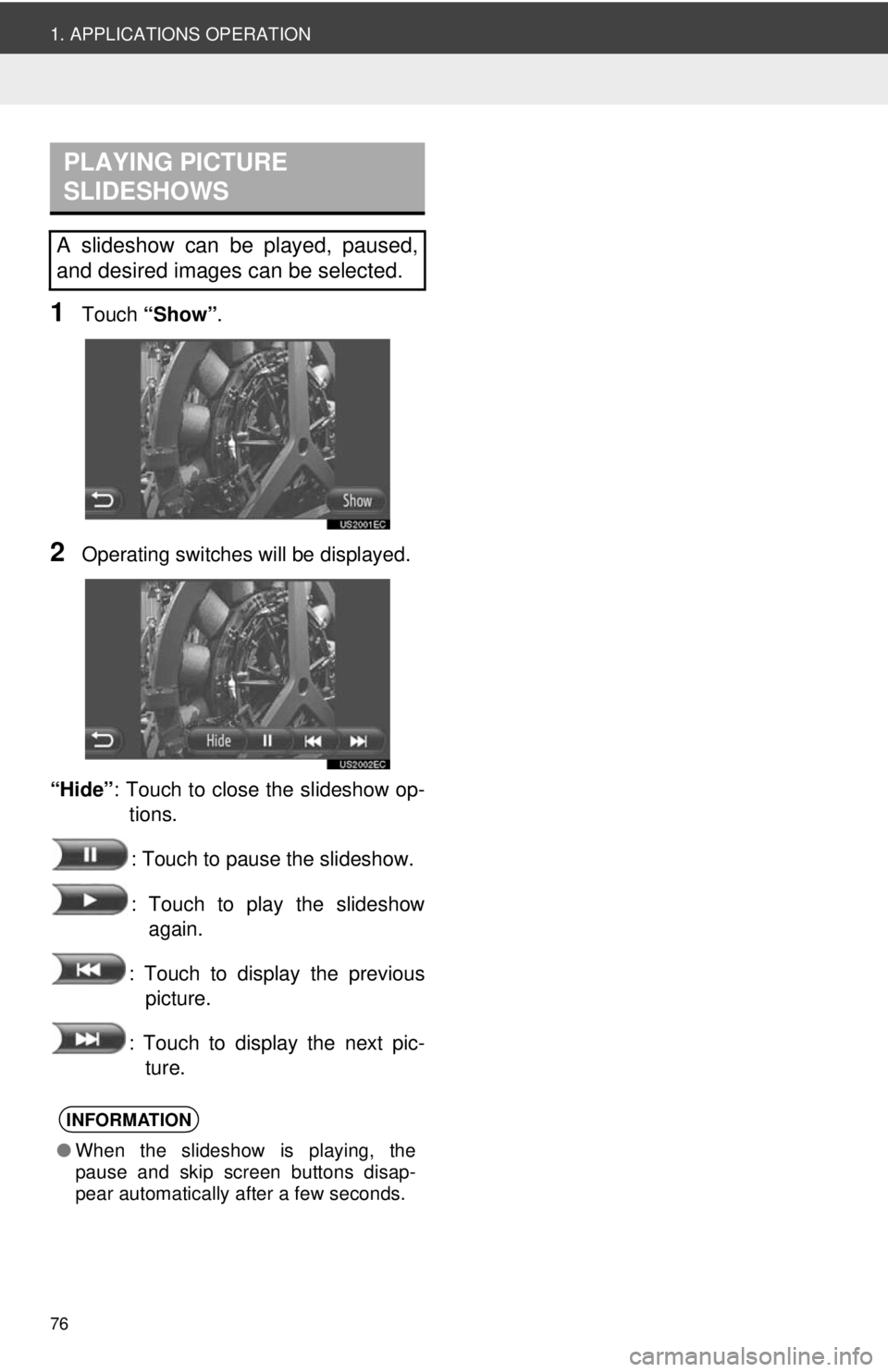
76
1. APPLICATIONS OPERATION
1Touch “Show” .
2Operating switches will be displayed.
“Hide” : Touch to close the slideshow op-
tions.
: Touch to pause the slideshow.
: Touch to play the slideshow again.
: Touch to display the previous picture.
: Touch to display the next pic- ture.
PLAYING PICTURE
SLIDESHOWS
A slideshow can be played, paused,
and desired images can be selected.
INFORMATION
● When the slideshow is playing, the
pause and skip screen buttons disap-
pear automatically after a few seconds.
Page 77 of 228
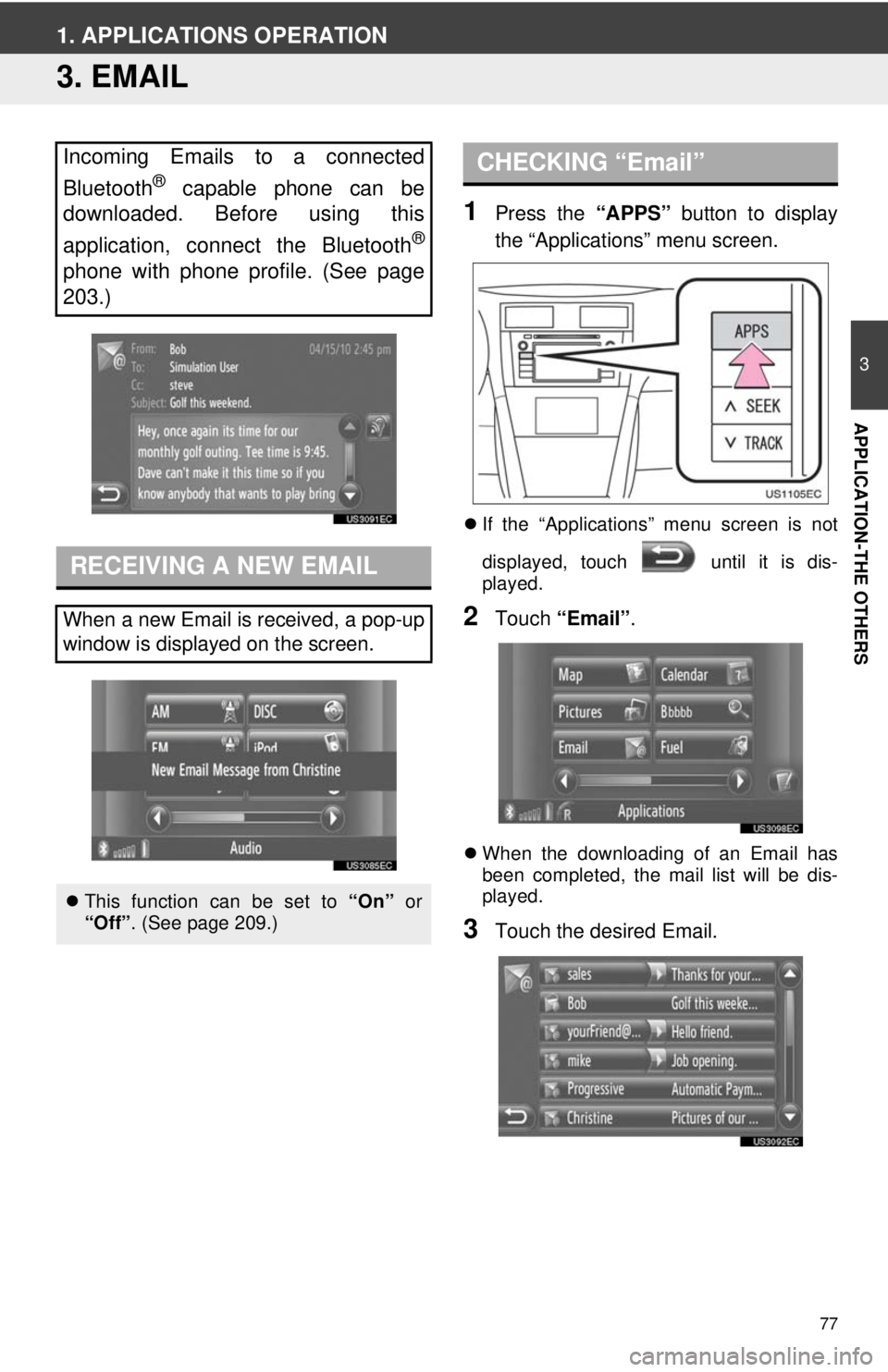
77
3
APPLICATION-THE OTHERS
1. APPLICATIONS OPERATION
3. EMAIL
1Press the “APPS” button to display
the “Applications” menu screen.
If the “Applications” menu screen is not
displayed, touch until it is dis-
played.
2Touch “Email” .
When the downloading of an Email has
been completed, the mail list will be dis-
played.
3Touch the desired Email.
Incoming Emails to a connected
Bluetooth
® capable phone can be
downloaded. Before using this
application, connect the Bluetooth
®
phone with phone profile. (See page
203.)
RECEIVING A NEW EMAIL
When a new Email is received, a pop-up
window is displayed on the screen.
This function can be set to “On” or
“Off”. (See page 209.)
CHECKING “Email”
Page 78 of 228
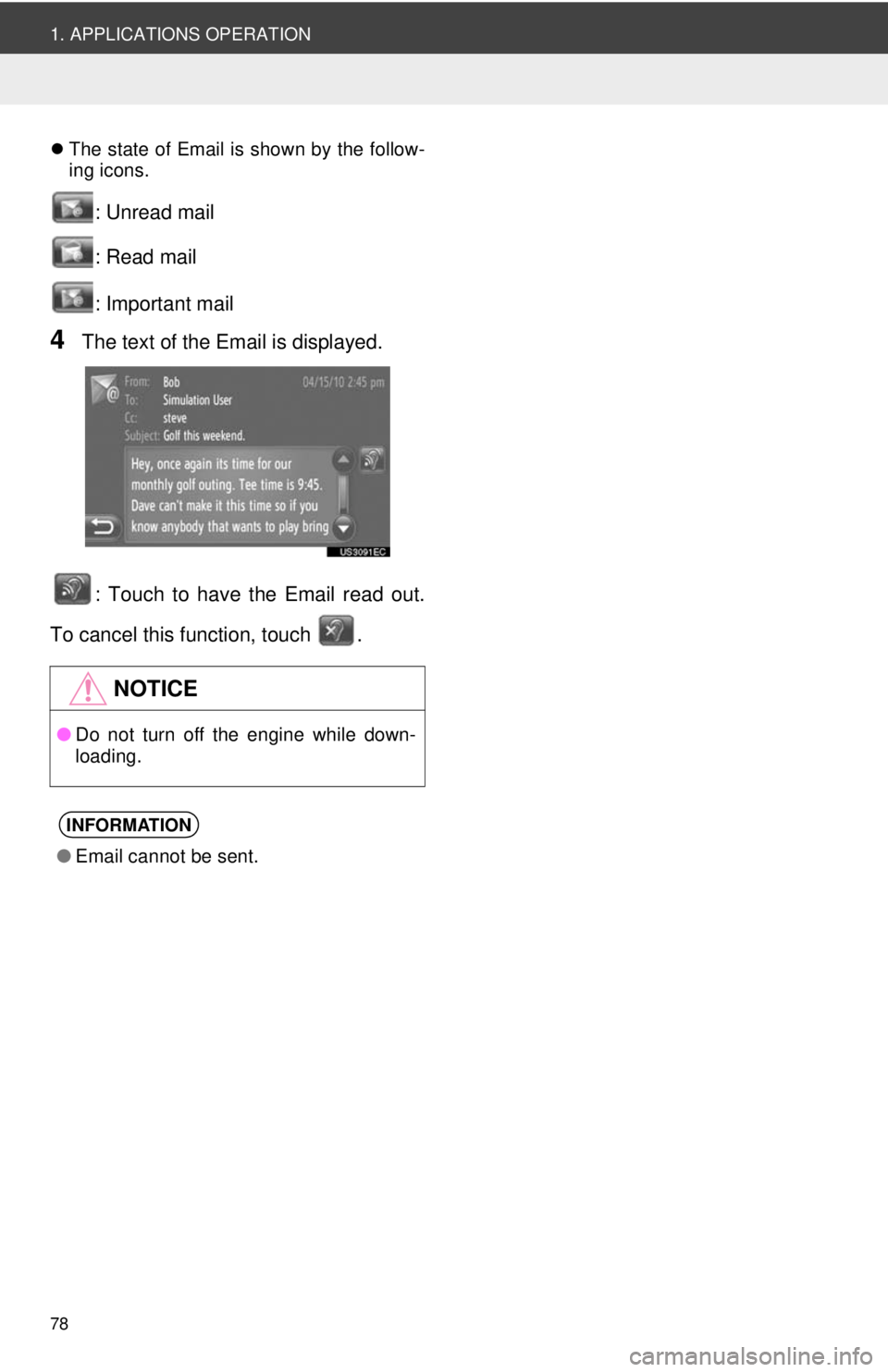
78
1. APPLICATIONS OPERATION
The state of Email is shown by the follow-
ing icons.
: Unread mail
: Read mail
: Important mail
4The text of the Email is displayed.
: Touch to have the Email read out.
To cancel this function, touch .
NOTICE
● Do not turn off the engine while down-
loading.
INFORMATION
●Email cannot be sent.
Page 79 of 228
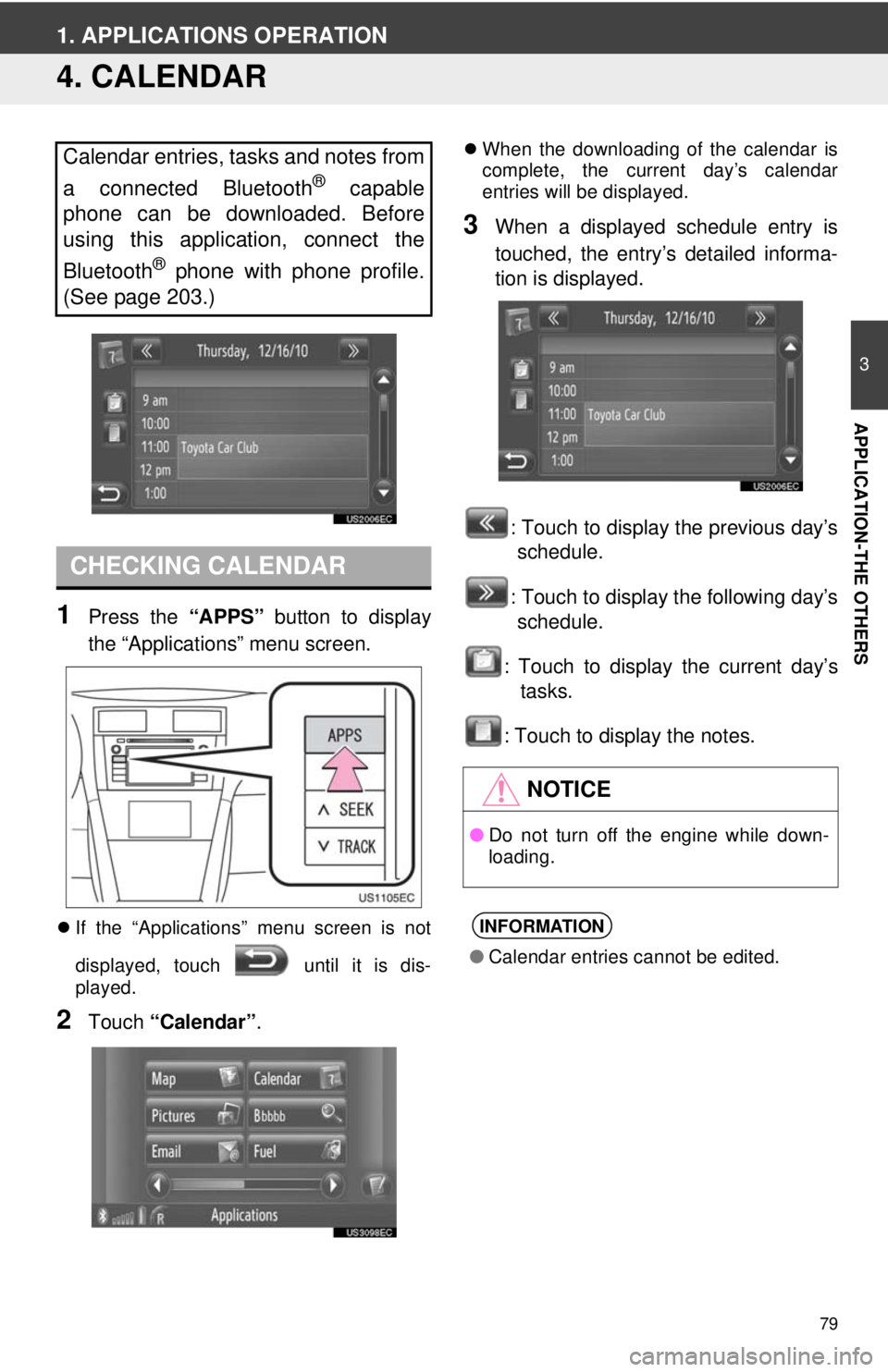
79
3
APPLICATION-THE OTHERS
1. APPLICATIONS OPERATION
4. CALENDAR
1Press the “APPS” button to display
the “Applications” menu screen.
If the “Applications” menu screen is not
displayed, touch until it is dis-
played.
2Touch “Calendar” .
When the downloading of the calendar is
complete, the current day’s calendar
entries will be displayed.
3When a displayed schedule entry is
touched, the entry’s detailed informa-
tion is displayed.
: Touch to display the previous day’sschedule.
: Touch to display the following day’s schedule.
: Touch to display the current day’s tasks.
: Touch to display the notes.
Calendar entries, tasks and notes from
a connected Bluetooth
® capable
phone can be downloaded. Before
using this application, connect the
Bluetooth
® phone with phone profile.
(See page 203.)
CHECKING CALENDAR
NOTICE
● Do not turn off the engine while down-
loading.
INFORMATION
●Calendar entries cannot be edited.
Page 80 of 228
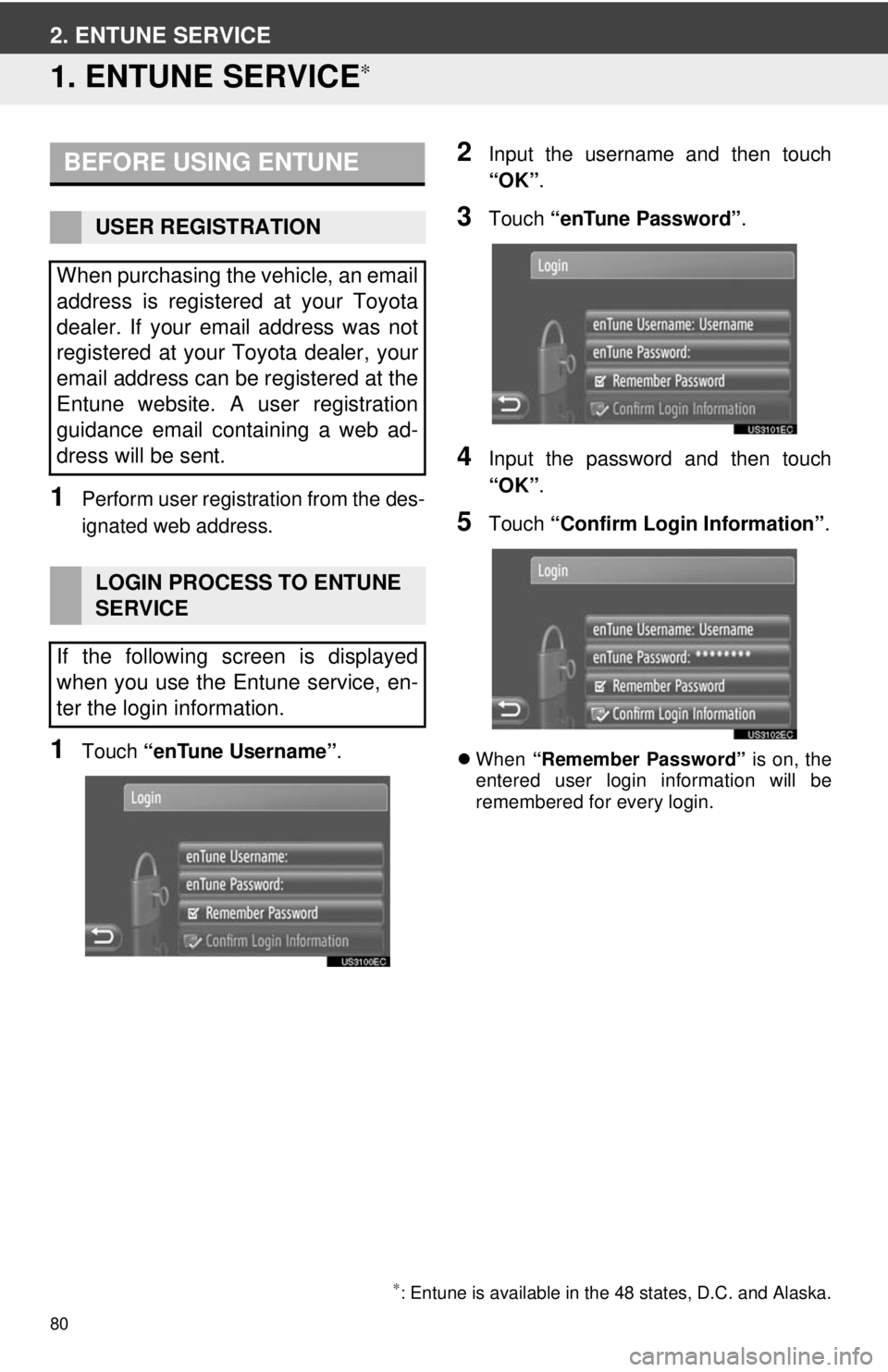
80
2. ENTUNE SERVICE
1. ENTUNE SERVICE∗
1Perform user registration from the des-
ignated web address.
1Touch “enTune Username”.
2Input the username and then touch
“OK”.
3Touch “enTune Password” .
4Input the password and then touch
“OK”.
5Touch “Confirm Login Information” .
When “Remember Password” is on, the
entered user login information will be
remembered for every login.
BEFORE USING ENTUNE
USER REGISTRATION
When purchasing the vehicle, an email
address is registered at your Toyota
dealer. If your email address was not
registered at your Toyota dealer, your
email address can be registered at the
Entune website. A user registration
guidance email containing a web ad-
dress will be sent.
LOGIN PROCESS TO ENTUNE
SERVICE
If the following screen is displayed
when you use the Entune service, en-
ter the login information.
∗: Entune is available in the 48 states, D.C. and Alaska.