display TOYOTA PRIUS V 2012 Accessories, Audio & Navigation (in English)
[x] Cancel search | Manufacturer: TOYOTA, Model Year: 2012, Model line: PRIUS V, Model: TOYOTA PRIUS V 2012Pages: 228, PDF Size: 3.73 MB
Page 83 of 228
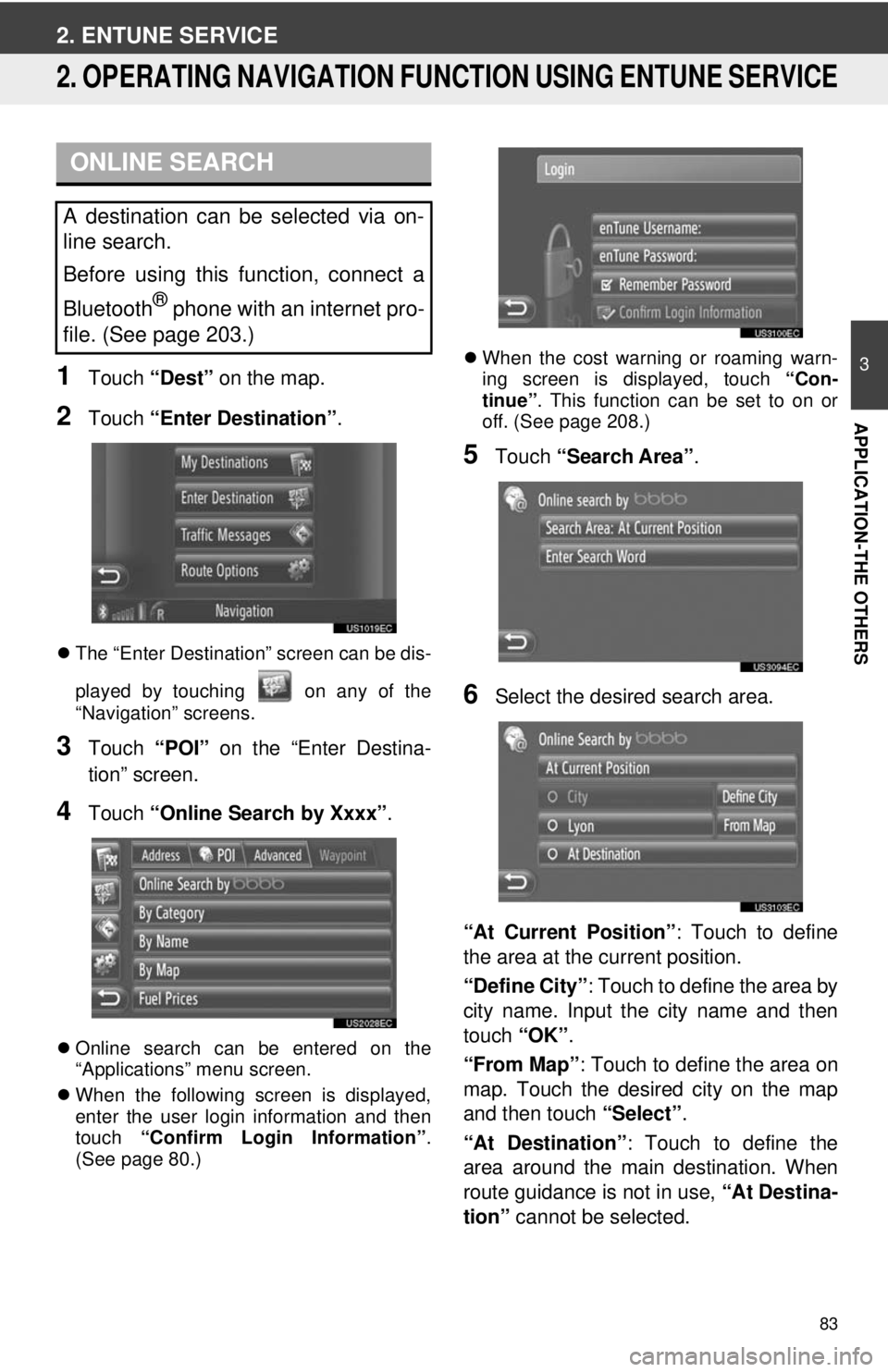
83
3
APPLICATION-THE OTHERS
2. ENTUNE SERVICE
2. OPERATING NAVIGATION FUNCTION USING ENTUNE SERVICE
1Touch “Dest” on the map.
2Touch “Enter Destination” .
The “Enter Destination” screen can be dis-
played by touching on any of the
“Navigation” screens.
3Touch “POI” on the “Enter Destina-
tion” screen.
4Touch “Online Search by Xxxx” .
Online search can be entered on the
“Applications” menu screen.
When the following screen is displayed,
enter the user login information and then
touch “Confirm Login Information” .
(See page 80.)
When the cost warning or roaming warn-
ing screen is displayed, touch “Con-
tinue” . This function can be set to on or
off. (See page 208.)
5Touch “Search Area” .
6Select the desired search area.
“At Current Position”: Touch to define
the area at the current position.
“Define City” : Touch to define the area by
city name. Input the city name and then
touch “OK”.
“From Map” : Touch to define the area on
map. Touch the desired city on the map
and then touch “Select”.
“At Destination” : Touch to define the
area around the main destination. When
route guidance is not in use, “At Destina-
tion” cannot be selected.
ONLINE SEARCH
A destination can be selected via on-
line search.
Before using this function, connect a
Bluetooth
® phone with an internet pro-
file. (See page 203.)
Page 84 of 228
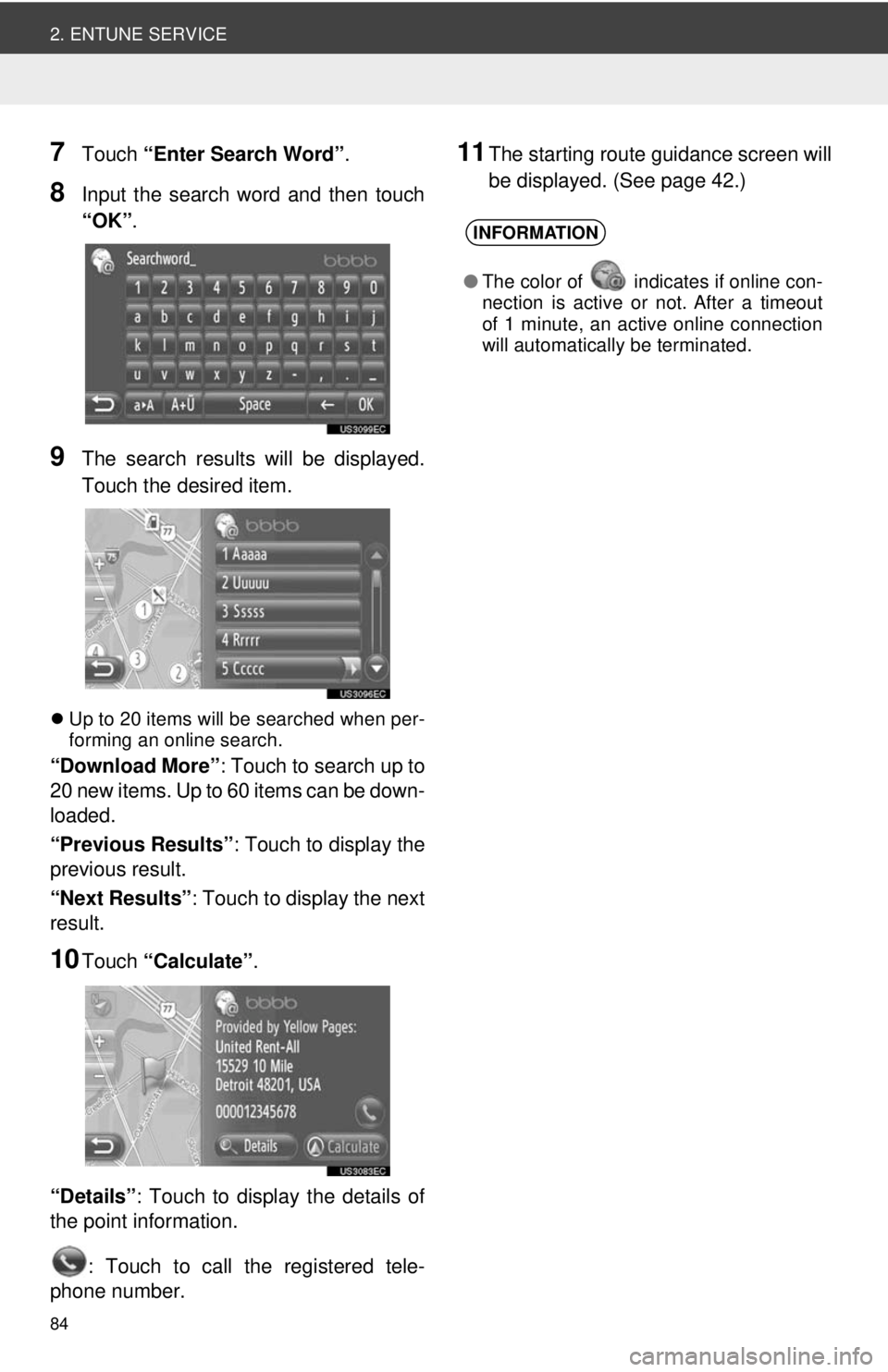
84
2. ENTUNE SERVICE
7Touch “Enter Search Word” .
8Input the search word and then touch
“OK”.
9The search results will be displayed.
Touch the desired item.
Up to 20 items will be searched when per-
forming an online search.
“Download More” : Touch to search up to
20 new items. Up to 60 items can be down-
loaded.
“Previous Results” : Touch to display the
previous result.
“Next Results” : Touch to display the next
result.
10Touch “Calculate” .
“Details” : Touch to display the details of
the point information.
: Touch to call the registered tele-
phone number.
11The starting route guidance screen will
be displayed. (See page 42.)
INFORMATION
● The color of indicates if online con-
nection is active or not. After a timeout
of 1 minute, an active online connection
will automatically be terminated.
Page 85 of 228
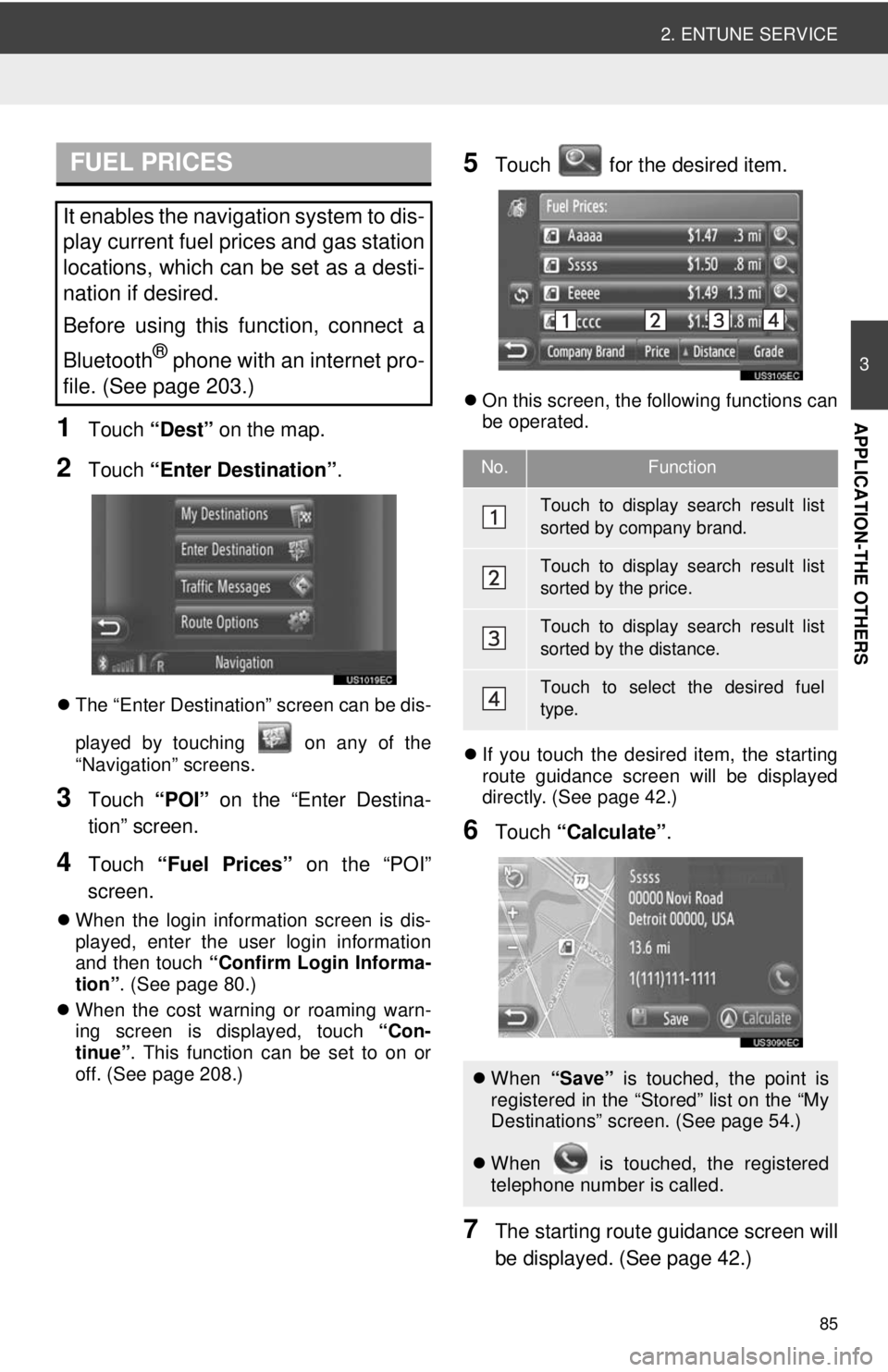
85
2. ENTUNE SERVICE
3
APPLICATION-THE OTHERS1Touch “Dest” on the map.
2Touch “Enter Destination” .
The “Enter Destination” screen can be dis-
played by touching on any of the
“Navigation” screens.
3Touch “POI” on the “Enter Destina-
tion” screen.
4Touch “Fuel Prices” on the “POI”
screen.
When the login information screen is dis-
played, enter the user login information
and then touch “Confirm Login Informa-
tion” . (See page 80.)
When the cost warning or roaming warn-
ing screen is displayed, touch “Con-
tinue” . This function can be set to on or
off. (See page 208.)
5Touch for the desired item.
On this screen, the following functions can
be operated.
If you touch the desired item, the starting
route guidance screen will be displayed
directly. (See page 42.)
6Touch “Calculate” .
7The starting route guidance screen will
be displayed. (See page 42.)
FUEL PRICES
It enables the navigation system to dis-
play current fuel prices and gas station
locations, which can be set as a desti-
nation if desired.
Before using this function, connect a
Bluetooth
® phone with an internet pro-
file. (See page 203.)
No.Function
Touch to display search result list
sorted by company brand.
Touch to display search result list
sorted by the price.
Touch to display search result list
sorted by the distance.
Touch to select the desired fuel
type.
When “Save” is touched, the point is
registered in the “Stored” list on the “My
Destinations” screen. (See page 54.)
When is touched, the registered
telephone number is called.
Page 86 of 228
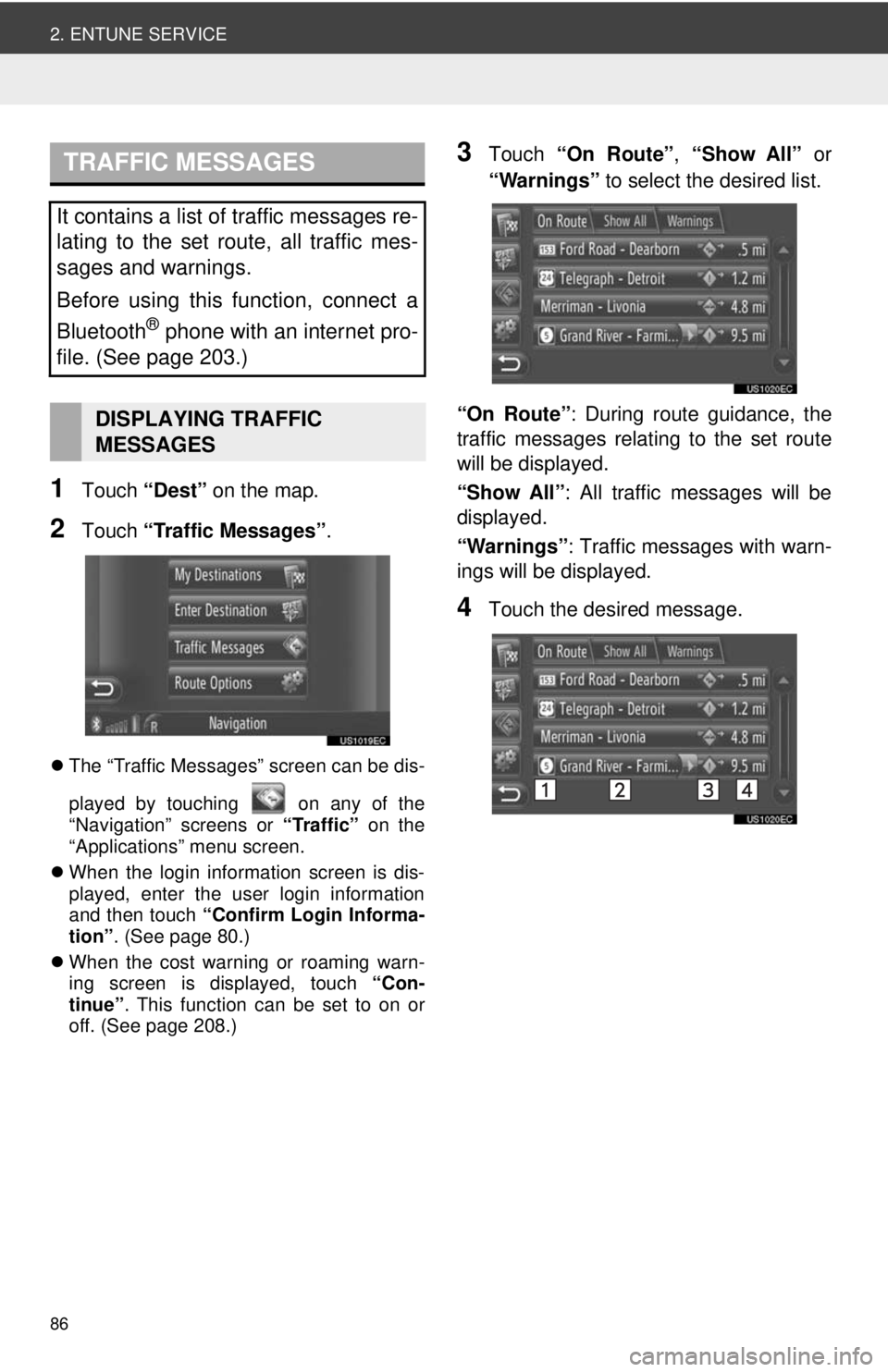
86
2. ENTUNE SERVICE
1Touch “Dest” on the map.
2Touch “Traffic Messages” .
The “Traffic Messages” screen can be dis-
played by touching on any of the
“Navigation” screens or “Traffic” on the
“Applications” menu screen.
When the login information screen is dis-
played, enter the user login information
and then touch “Confirm Login Informa-
tion” . (See page 80.)
When the cost warning or roaming warn-
ing screen is displayed, touch “Con-
tinue” . This function can be set to on or
off. (See page 208.)
3Touch “On Route”, “Show All” or
“Warnings” to select the desired list.
“On Route” : During route guidance, the
traffic messages relating to the set route
will be displayed.
“Show All” : All traffic messages will be
displayed.
“Warnings” : Traffic messages with warn-
ings will be displayed.
4Touch the desired message.
TRAFFIC MESSAGES
It contains a list of traffic messages re-
lating to the set route, all traffic mes-
sages and warnings.
Before using this function, connect a
Bluetooth
® phone with an internet pro-
file. (See page 203.)
DISPLAYING TRAFFIC
MESSAGES
Page 87 of 228
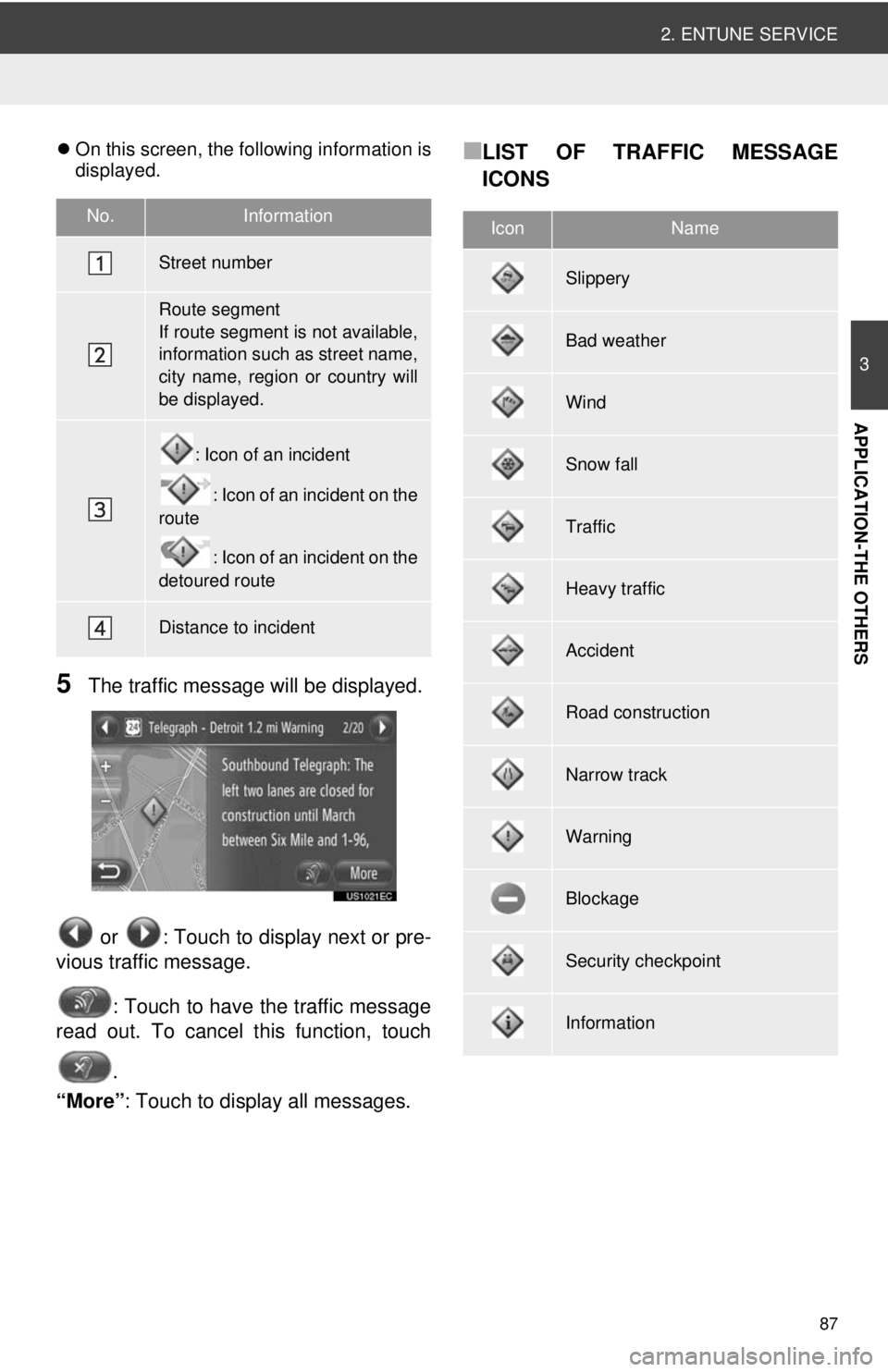
87
2. ENTUNE SERVICE
3
APPLICATION-THE OTHERS
On this screen, the following information is
displayed.
5The traffic message will be displayed.
or : Touch to display next or pre-
vious traffic message.
: Touch to have the traffic message
read out. To cancel this function, touch
.
“More” : Touch to display all messages.
■LIST OF TRAFFIC MESSAGE
ICONS
No.Information
Street number
Route segment
If route segment is not available,
information such as street name,
city name, region or country will
be displayed.
: Icon of an incident
: Icon of an incident on the
route
: Icon of an incident on the
detoured route
Distance to incident
IconName
Slippery
Bad weather
Wind
Snow fall
Traffic
Heavy traffic
Accident
Road construction
Narrow track
Warning
Blockage
Security checkpoint
Information
Page 88 of 228
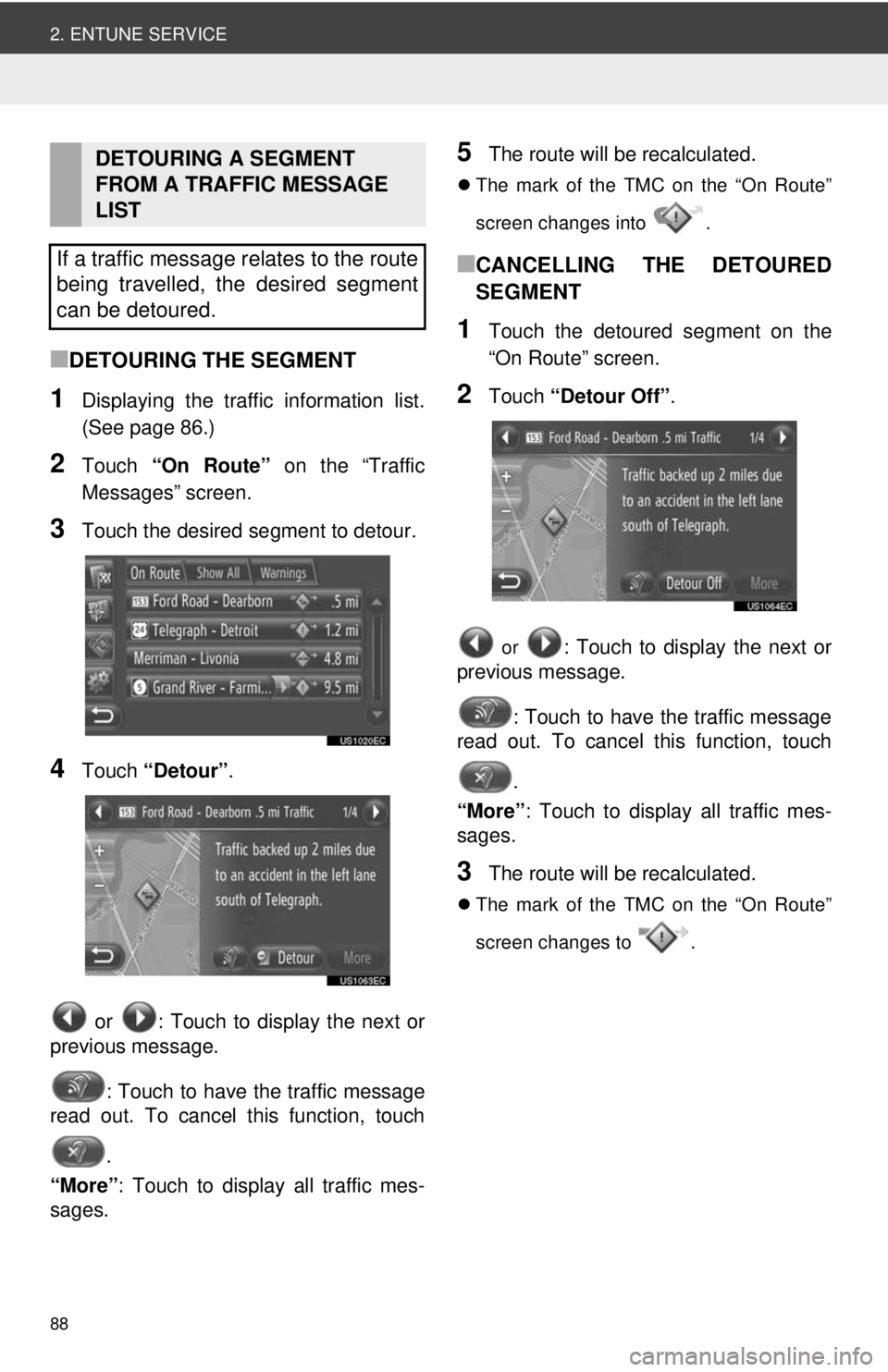
88
2. ENTUNE SERVICE
■DETOURING THE SEGMENT
1Displaying the traffic information list.
(See page 86.)
2Touch “On Route” on the “Traffic
Messages” screen.
3Touch the desired se gment to detour.
4Touch “Detour” .
or : Touch to display the next or
previous message.
: Touch to have the traffic message
read out. To cancel this function, touch
.
“More” : Touch to display all traffic mes-
sages.
5The route will be recalculated.
The mark of the TMC on the “On Route”
screen changes into .
■CANCELLING THE DETOURED
SEGMENT
1Touch the detoured segment on the
“On Route” screen.
2Touch “Detour Off” .
or : Touch to display the next or
previous message.
: Touch to have the traffic message
read out. To cancel this function, touch
.
“More” : Touch to display all traffic mes-
sages.
3The route will be recalculated.
The mark of the TMC on the “On Route”
screen changes to .
DETOURING A SEGMENT
FROM A TRAFFIC MESSAGE
LIST
If a traffic message relates to the route
being travelled, the desired segment
can be detoured.
Page 89 of 228
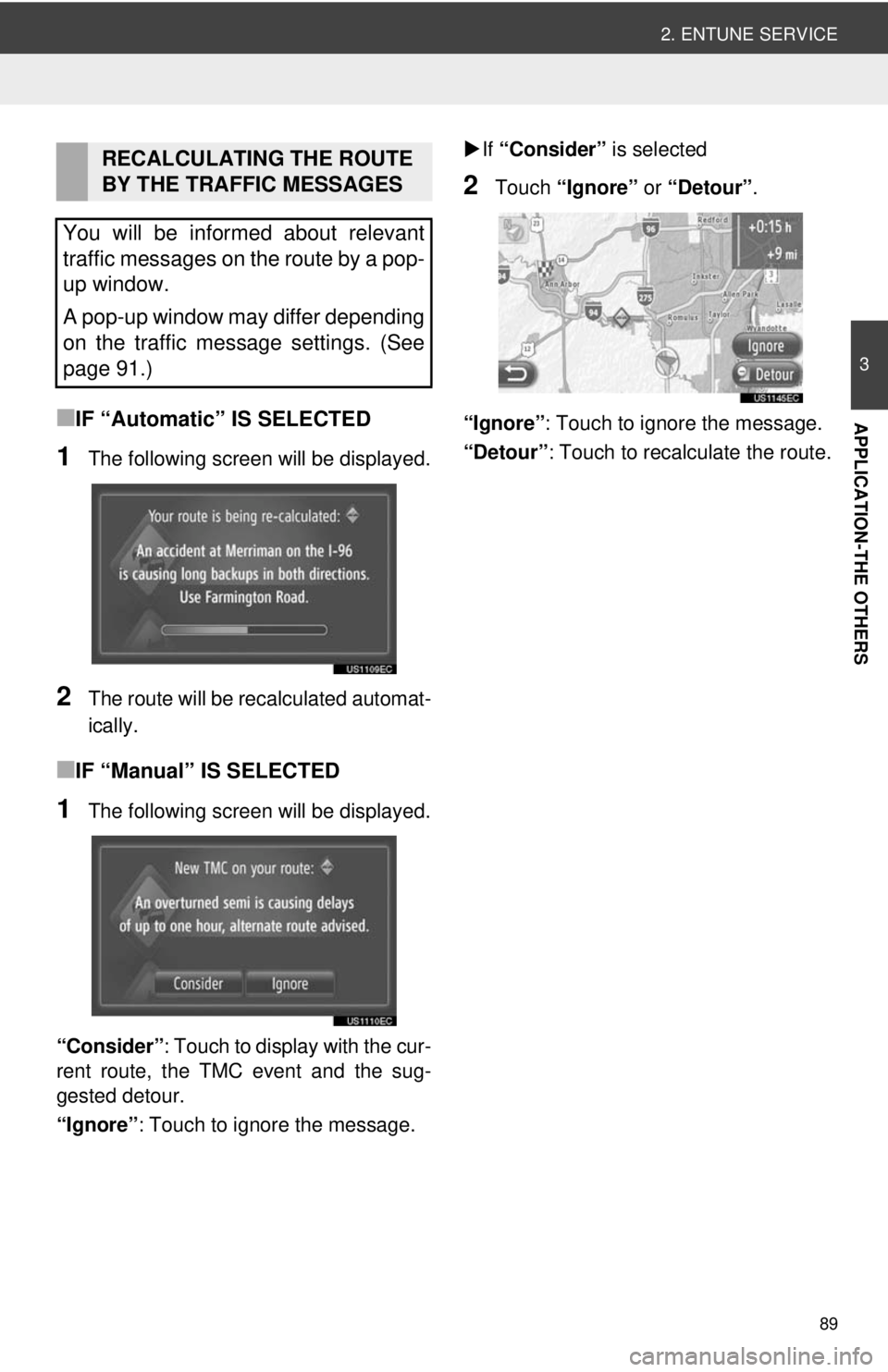
89
2. ENTUNE SERVICE
3
APPLICATION-THE OTHERS■IF “Automatic” IS SELECTED
1The following screen will be displayed.
2The route will be recalculated automat-
ically.
■IF “Manual” IS SELECTED
1The following screen will be displayed.
“Consider” : Touch to display with the cur-
rent route, the TMC event and the sug-
gested detour.
“Ignore” : Touch to ignore the message.
If “Consider” is selected
2Touch “Ignore” or “Detour” .
“Ignore” : Touch to ignore the message.
“Detour” : Touch to recalculate the route.
RECALCULATING THE ROUTE
BY THE TRAFFIC MESSAGES
You will be informed about relevant
traffic messages on the route by a pop-
up window.
A pop-up window may differ depending
on the traffic message settings. (See
page 91.)
Page 90 of 228
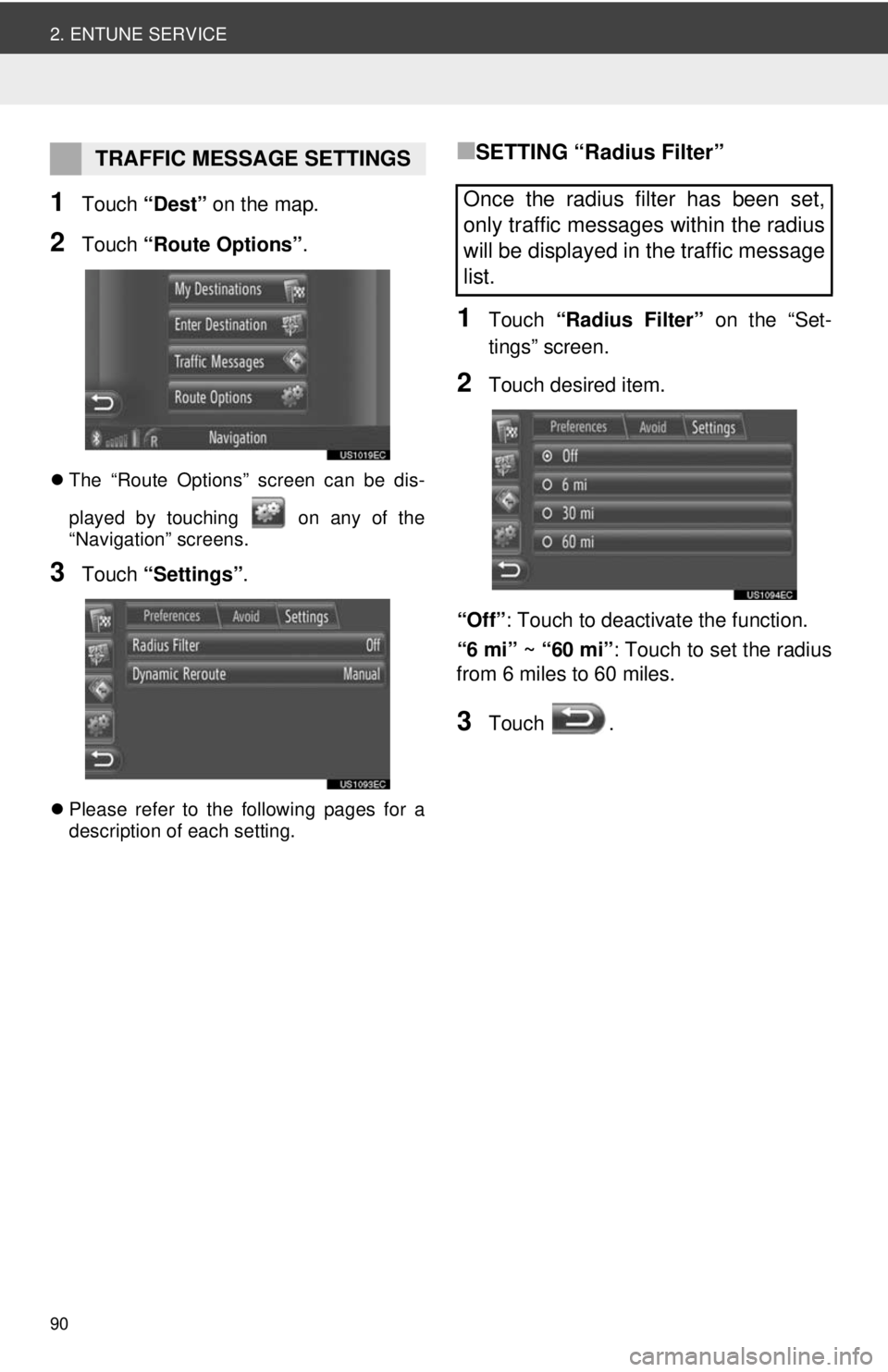
90
2. ENTUNE SERVICE
1Touch “Dest” on the map.
2Touch “Route Options” .
The “Route Options” screen can be dis-
played by touching on any of the
“Navigation” screens.
3Touch “Settings” .
Please refer to the following pages for a
description of each setting.
■SETTING “Radius Filter”
1Touch “Radius Filter” on the “Set-
tings” screen.
2Touch desired item.
“Off”: Touch to deactivate the function.
“6 mi” ~ “60 mi” : Touch to set the radius
from 6 miles to 60 miles.
3Touch .
TRAFFIC MESSAGE SETTINGS
Once the radius filter has been set,
only traffic messages within the radius
will be displayed in the traffic message
list.
Page 91 of 228
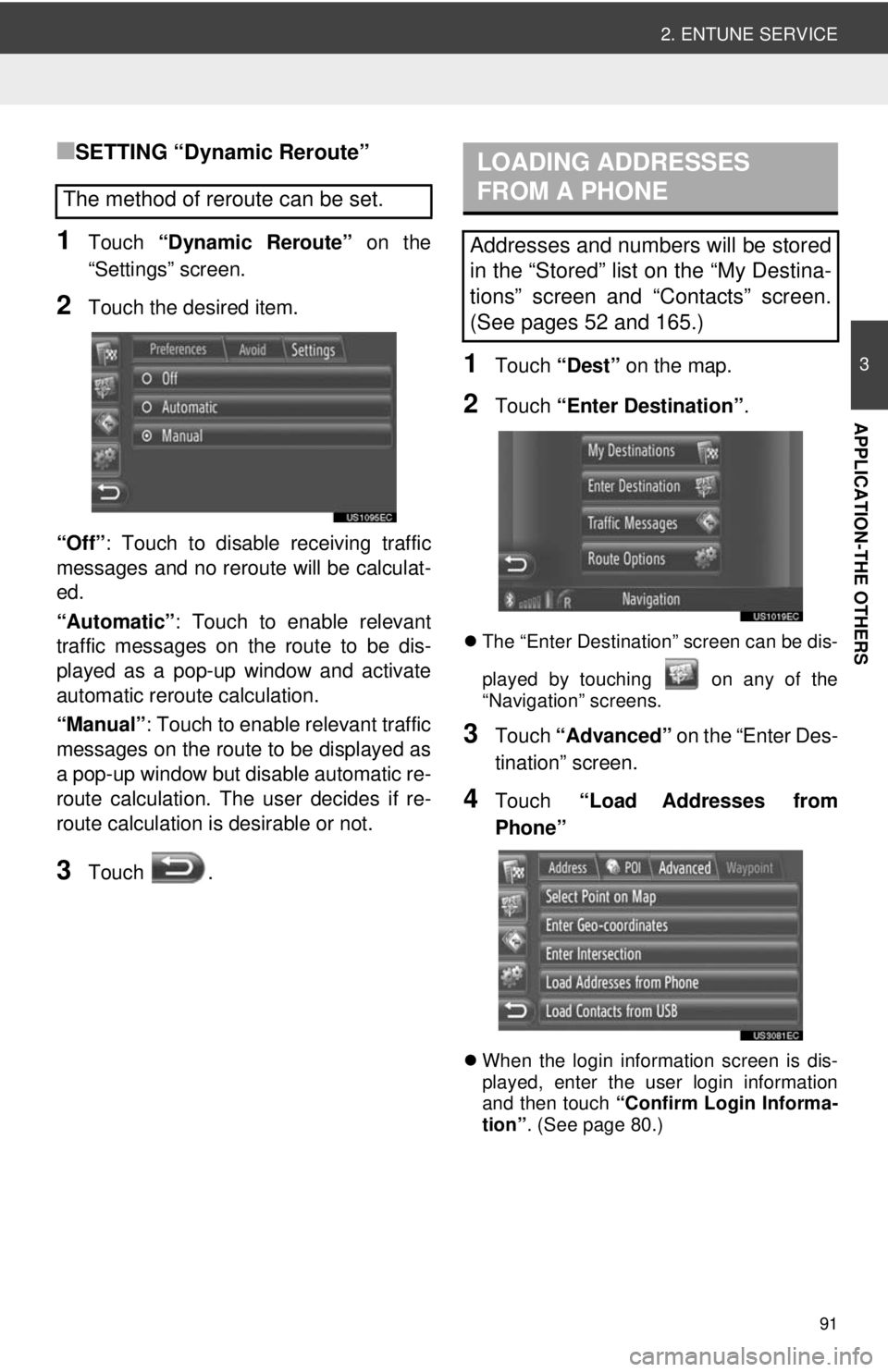
91
2. ENTUNE SERVICE
3
APPLICATION-THE OTHERS
■SETTING “Dynamic Reroute”
1Touch “Dynamic Reroute” on the
“Settings” screen.
2Touch the desired item.
“Off” : Touch to disable receiving traffic
messages and no reroute will be calculat-
ed.
“Automatic” : Touch to enable relevant
traffic messages on the route to be dis-
played as a pop-up window and activate
automatic reroute calculation.
“Manual” : Touch to enable relevant traffic
messages on the route to be displayed as
a pop-up window but disable automatic re-
route calculation. The user decides if re-
route calculation is desirable or not.
3Touch .
1Touch “Dest” on the map.
2Touch “Enter Destination” .
The “Enter Destination” screen can be dis-
played by touching on any of the
“Navigation” screens.
3Touch “Advanced” on the “Enter Des-
tination” screen.
4Touch “Load Addresses from
Phone”
When the login information screen is dis-
played, enter the user login information
and then touch “Confirm Login Informa-
tion” . (See page 80.)
The method of reroute can be set.
LOADING ADDRESSES
FROM A PHONE
Addresses and numbers will be stored
in the “Stored” list on the “My Destina-
tions” screen and “Contacts” screen.
(See pages 52 and 165.)
Page 92 of 228
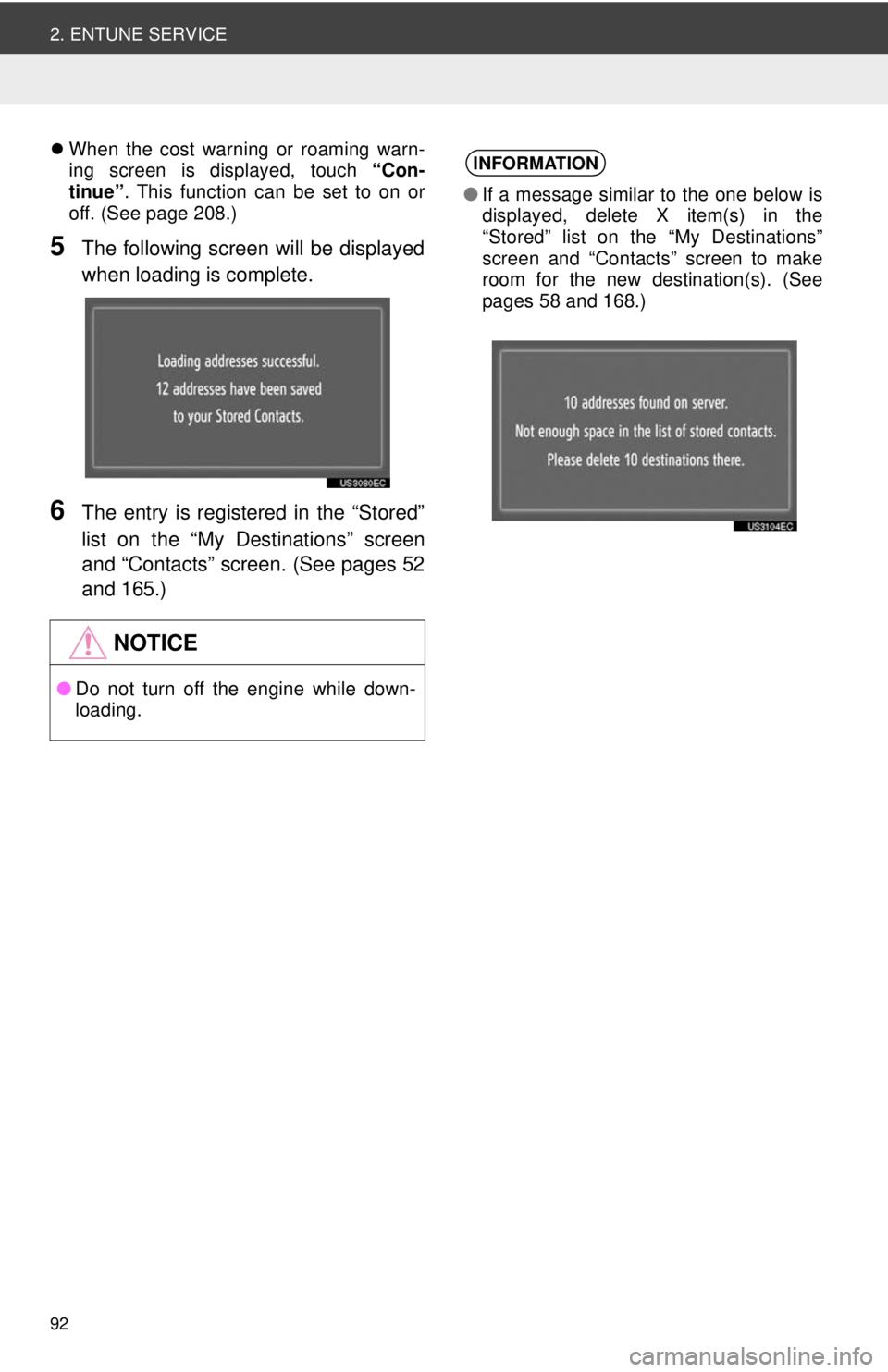
92
2. ENTUNE SERVICE
When the cost warning or roaming warn-
ing screen is displayed, touch “Con-
tinue” . This function can be set to on or
off. (See page 208.)
5The following screen will be displayed
when loading is complete.
6The entry is registered in the “Stored”
list on the “My Destinations” screen
and “Contacts” screen. (See pages 52
and 165.)
NOTICE
● Do not turn off the engine while down-
loading.
INFORMATION
●If a message similar to the one below is
displayed, delete X item(s) in the
“Stored” list on the “My Destinations”
screen and “Contacts” screen to make
room for the new destination(s). (See
pages 58 and 168.)