TOYOTA PRIUS V 2013 Accessories, Audio & Navigation (in English)
Manufacturer: TOYOTA, Model Year: 2013, Model line: PRIUS V, Model: TOYOTA PRIUS V 2013Pages: 411, PDF Size: 6.96 MB
Page 101 of 411
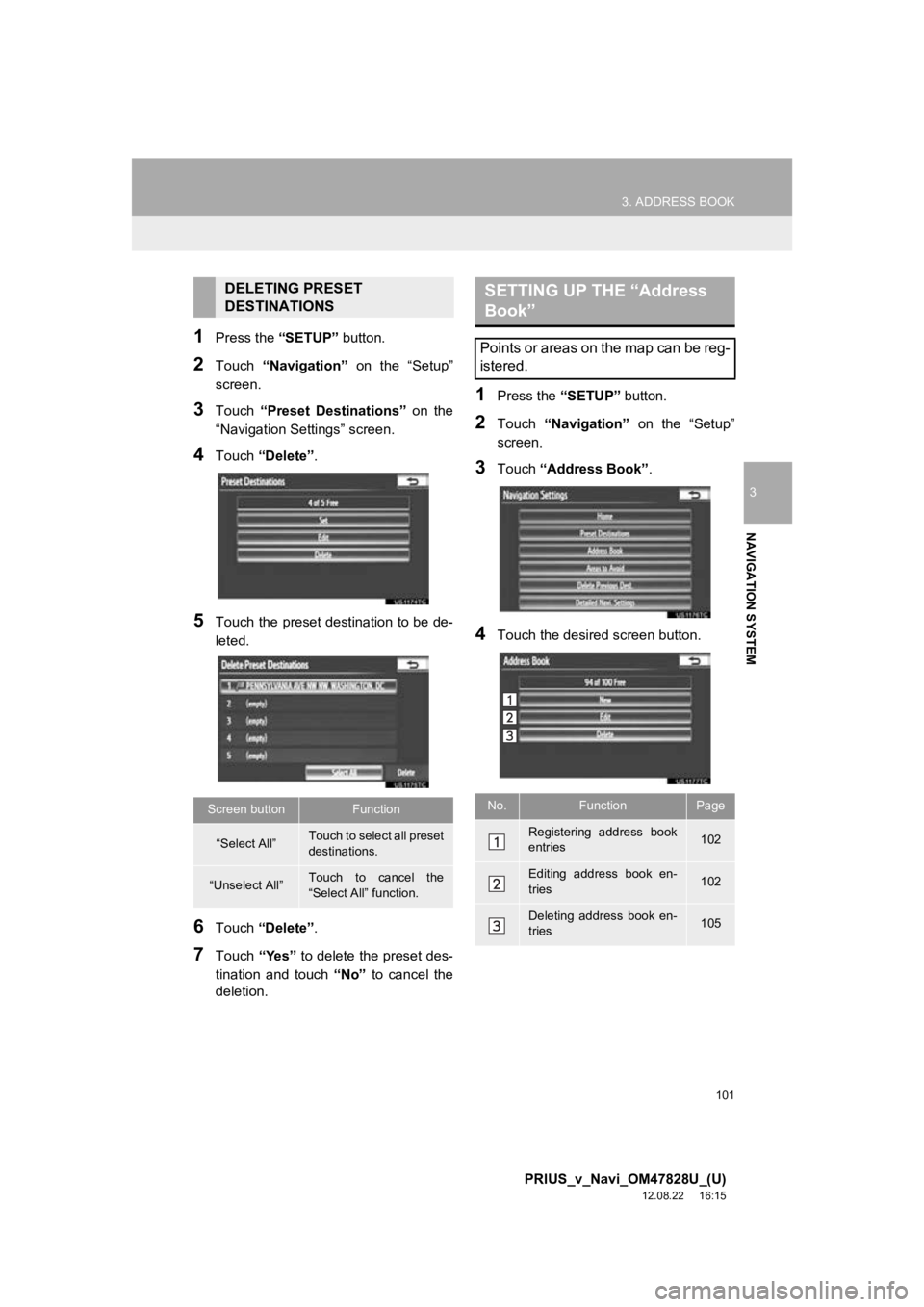
101
3. ADDRESS BOOK
3
NAVIGATION SYSTEM
PRIUS_v_Navi_OM47828U_(U)
12.08.22 16:15
1Press the “SETUP” button.
2Touch “Navigation” on the “Setup”
screen.
3Touch “Preset Destinations” on the
“Navigation Settings” screen.
4Touch “Delete” .
5Touch the preset destination to be de-
leted.
6Touch “Delete” .
7Touch “Yes” to delete the preset des-
tination and touch “No” to cancel the
deletion.
1Press the “SETUP” button.
2Touch “Navigation” on the “Setup”
screen.
3Touch “Address Book” .
4Touch the desired screen button.
DELETING PRESET
DESTINATIONS
Screen buttonFunction
“Select All”Touch to select all preset
destinations.
“Unselect All”Touch to cancel the
“Select All” function.
SETTING UP THE “Address
Book”
Points or areas on the map can be reg-
istered.
No.FunctionPage
Registering address book
entries102
Editing address book en-
tries102
Deleting address book en-
tries105
Page 102 of 411
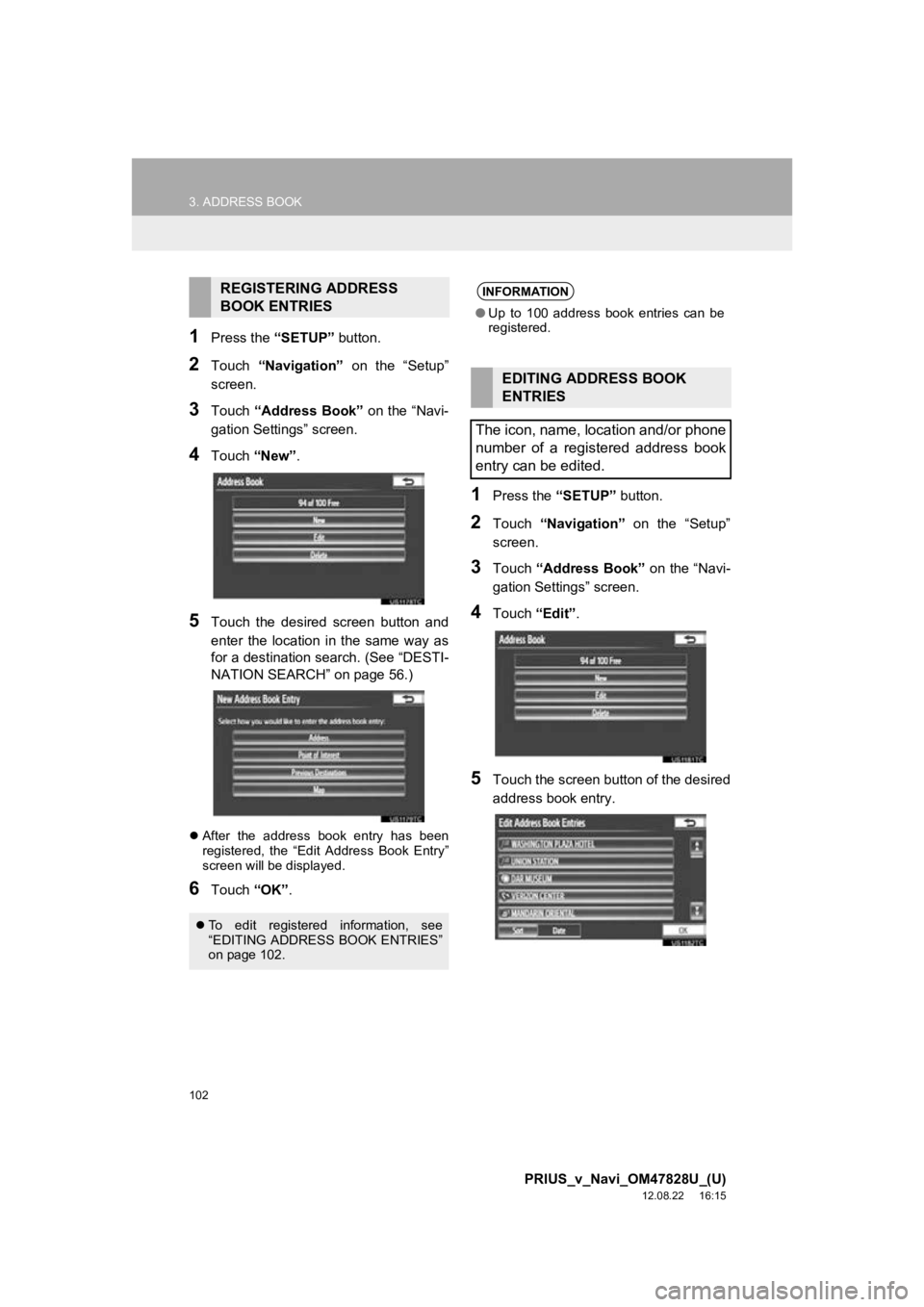
102
3. ADDRESS BOOK
PRIUS_v_Navi_OM47828U_(U)
12.08.22 16:15
1Press the “SETUP” button.
2Touch “Navigation” on the “Setup”
screen.
3Touch “Address Book” on the “Navi-
gation Settings” screen.
4Touch “New”.
5Touch the desired screen button and
enter the location in the same way as
for a destination search. (See “DESTI-
NATION SEARCH” on page 56.)
After the address book entry has been
registered, the “Edit Address Book Entry”
screen will be displayed.
6Touch “OK”.
1Press the “SETUP” button.
2Touch “Navigation” on the “Setup”
screen.
3Touch “Address Book” on the “Navi-
gation Settings” screen.
4Touch “Edit”.
5Touch the screen button of the desired
address book entry.
REGISTERING ADDRESS
BOOK ENTRIES
To edit registered information, see
“EDITING ADDRESS BOOK ENTRIES”
on page 102.
INFORMATION
‚óèUp to 100 address book entries can be
registered.
EDITING ADDRESS BOOK
ENTRIES
The icon, name, location and/or phone
number of a registered address book
entry can be edited.
Page 103 of 411
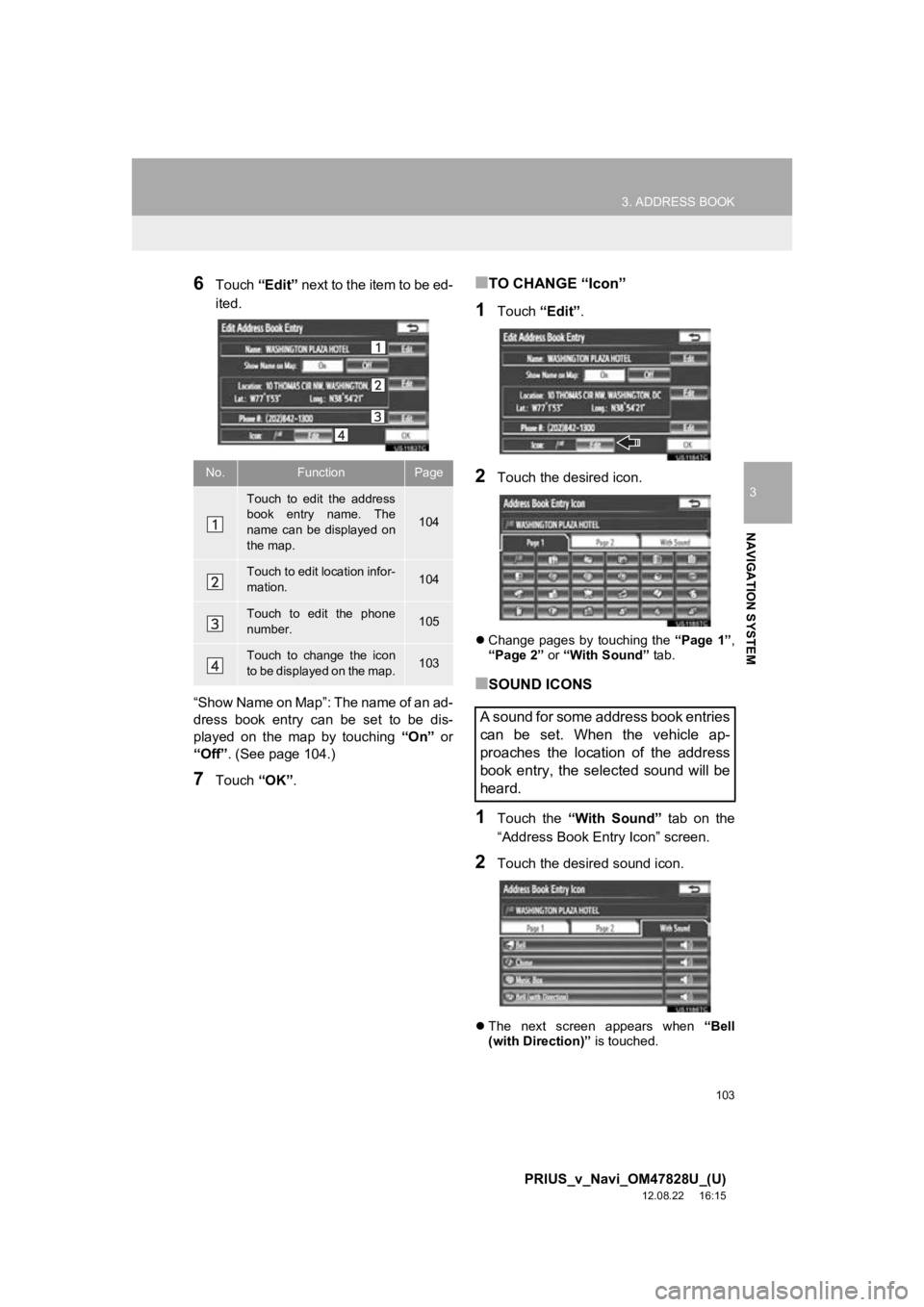
103
3. ADDRESS BOOK
3
NAVIGATION SYSTEM
PRIUS_v_Navi_OM47828U_(U)
12.08.22 16:15
6Touch “Edit” next to the item to be ed-
ited.
“Show Name on Map”: The name of an ad-
dress book entry can be set to be dis-
played on the map by touching “On” or
“Off” . (See page 104.)
7Touch “OK”.
‚ñÝTO CHANGE ‚ÄúIcon‚Äù
1Touch “Edit”.
2Touch the desired icon.
Change pages by touching the “Page 1”,
“Page 2” or “With Sound” tab.
‚ñÝSOUND ICONS
1Touch the “With Sound” tab on the
“Address Book Entry Icon” screen.
2Touch the desired sound icon.
 The next screen appears when “Bell
(with Direction)” is touched.
No.FunctionPage
Touch to edit the address
book entry name. The
name can be displayed on
the map.
104
Touch to edit location infor-
mation.104
Touch to edit the phone
number.105
Touch to change the icon
to be displayed on the map.103
A sound for some address book entries
can be set. When the vehicle ap-
proaches the location of the address
book entry, the selected sound will be
heard.
Page 104 of 411
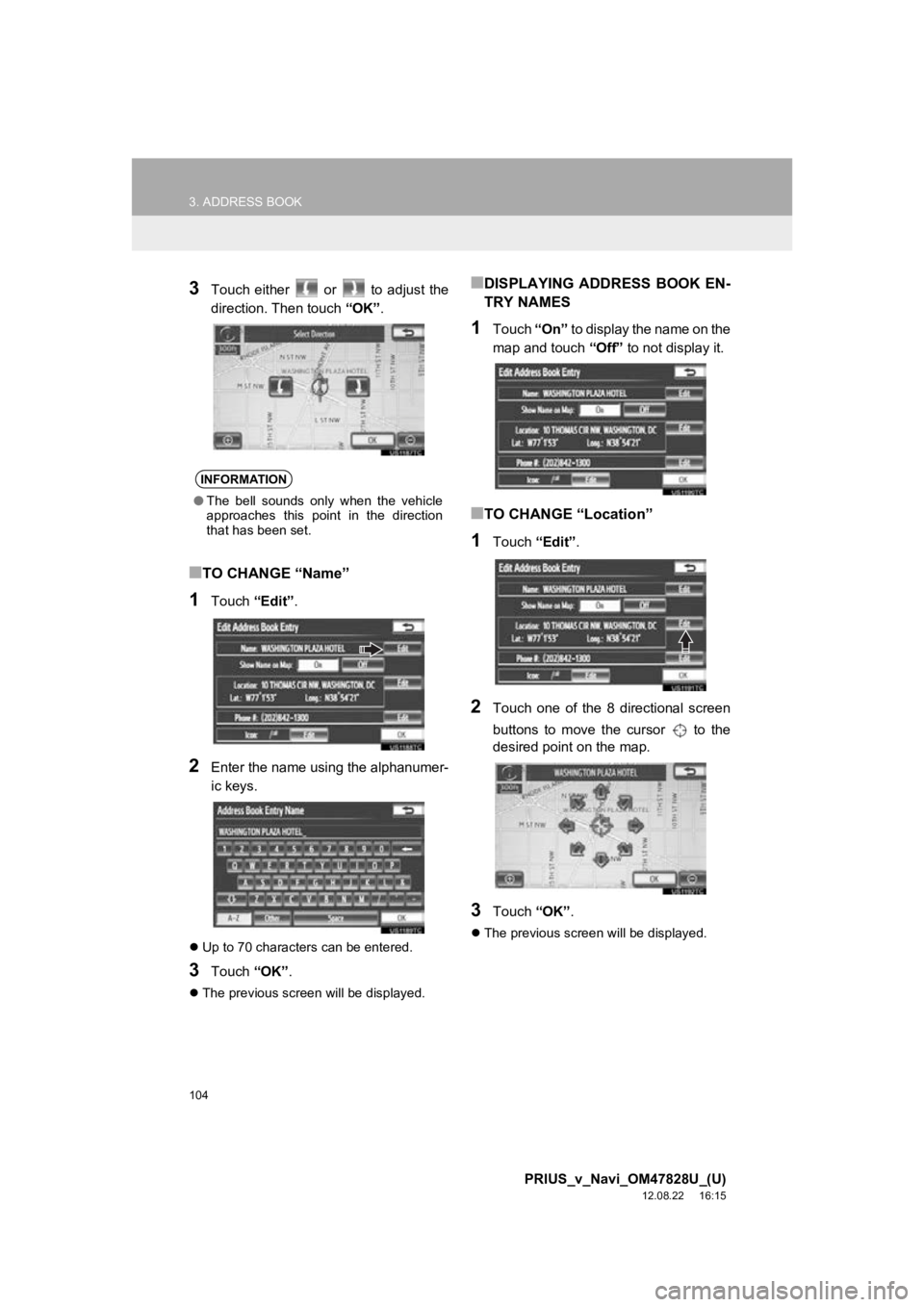
104
3. ADDRESS BOOK
PRIUS_v_Navi_OM47828U_(U)
12.08.22 16:15
3Touch either or to adjust the
direction. Then touch “OK”.
‚ñÝTO CHANGE ‚ÄúName‚Äù
1Touch “Edit”.
2Enter the name using the alphanumer-
ic keys.
Up to 70 characters can be entered.
3Touch “OK”.
The previous screen will be displayed.
‚ñÝDISPLAYING ADDRESS BOOK EN-
TRY NAMES
1Touch “On” to display the name on the
map and touch “Off” to not display it.
‚ñÝTO CHANGE ‚ÄúLocation‚Äù
1Touch “Edit”.
2Touch one of the 8 directional screen
buttons to move the cursor to the
desired point on the map.
3Touch “OK”.
The previous screen will be displayed.
INFORMATION
‚óèThe bell sounds only when the vehicle
approaches this point in the direction
that has been set.
Page 105 of 411
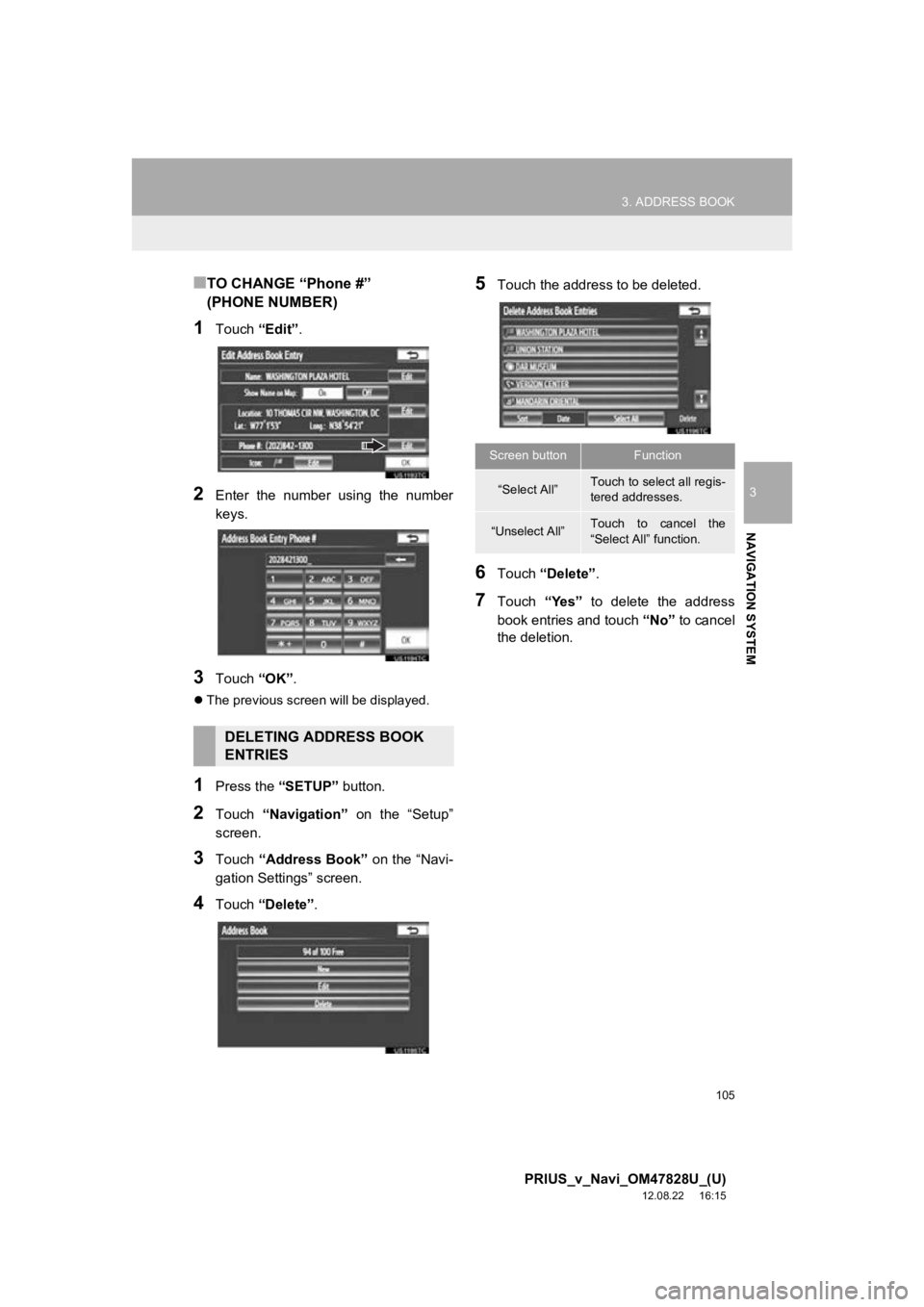
105
3. ADDRESS BOOK
3
NAVIGATION SYSTEM
PRIUS_v_Navi_OM47828U_(U)
12.08.22 16:15
‚ñÝTO CHANGE ‚ÄúPhone #‚Äù
(PHONE NUMBER)
1Touch “Edit”.
2Enter the number using the number
keys.
3Touch “OK”.
The previous screen will be displayed.
1Press the “SETUP” button.
2Touch “Navigation” on the “Setup”
screen.
3Touch “Address Book” on the “Navi-
gation Settings” screen.
4Touch “Delete” .
5Touch the address to be deleted.
6Touch “Delete” .
7Touch “Yes” to delete the address
book entries and touch “No” to cancel
the deletion.
DELETING ADDRESS BOOK
ENTRIES
Screen buttonFunction
“Select All”Touch to select all regis-
tered addresses.
“Unselect All”Touch to cancel the
“Select All” function.
Page 106 of 411
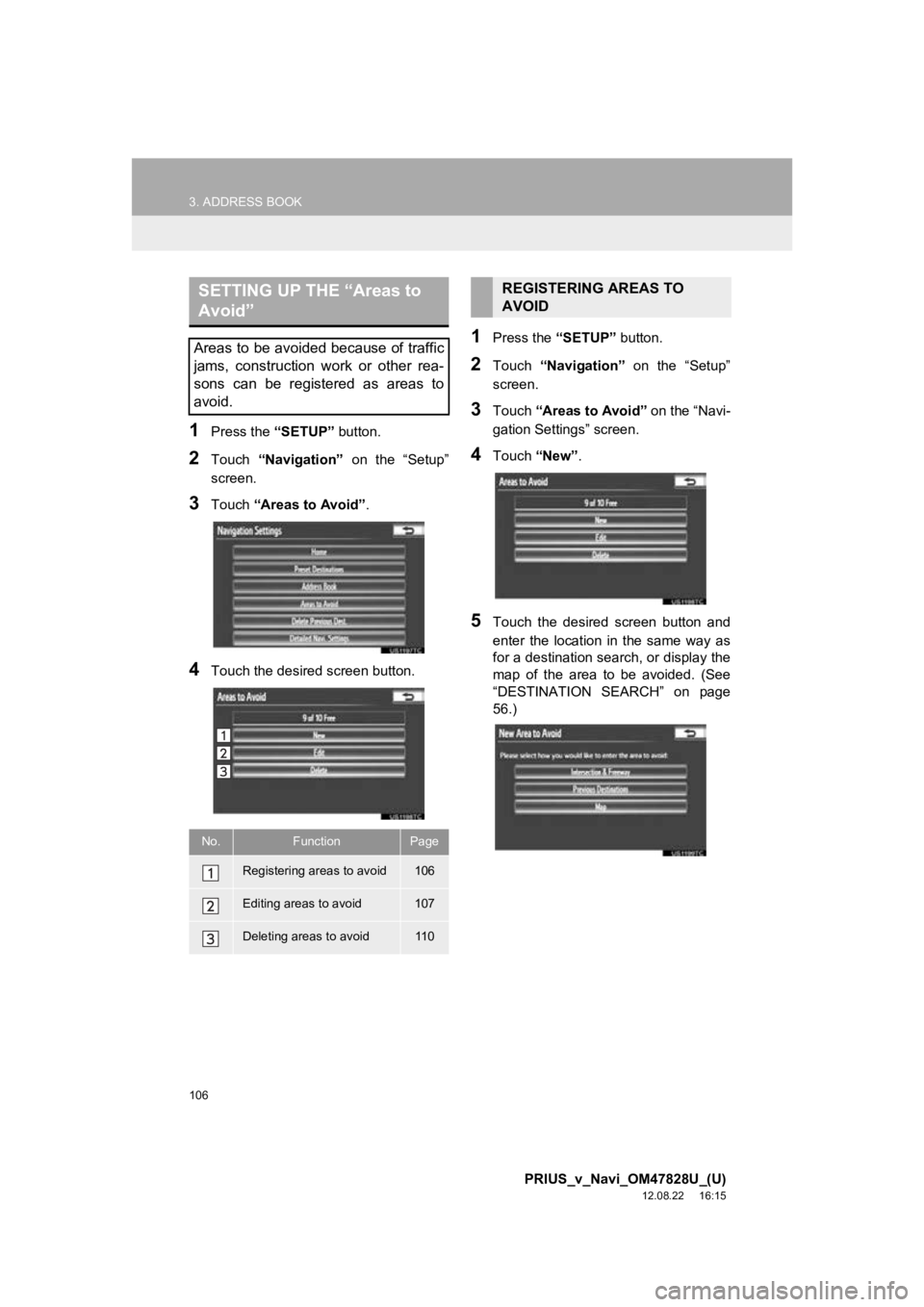
106
3. ADDRESS BOOK
PRIUS_v_Navi_OM47828U_(U)
12.08.22 16:15
1Press the “SETUP” button.
2Touch “Navigation” on the “Setup”
screen.
3Touch “Areas to Avoid” .
4Touch the desired screen button.
1Press the “SETUP” button.
2Touch “Navigation” on the “Setup”
screen.
3Touch “Areas to Avoid” on the “Navi-
gation Settings” screen.
4Touch “New”.
5Touch the desired screen button and
enter the location in the same way as
for a destination search, or display the
map of the area to be avoided. (See
“DESTINATION SEAR CH” on page
56.)
SETTING UP THE “Areas to
Avoid”
Areas to be avoided because of traffic
jams, construction work or other rea-
sons can be registered as areas to
avoid.
No.FunctionPage
Registering areas to avoid106
Editing areas to avoid107
Deleting areas to avoid11 0
REGISTERING AREAS TO
AVOID
Page 107 of 411
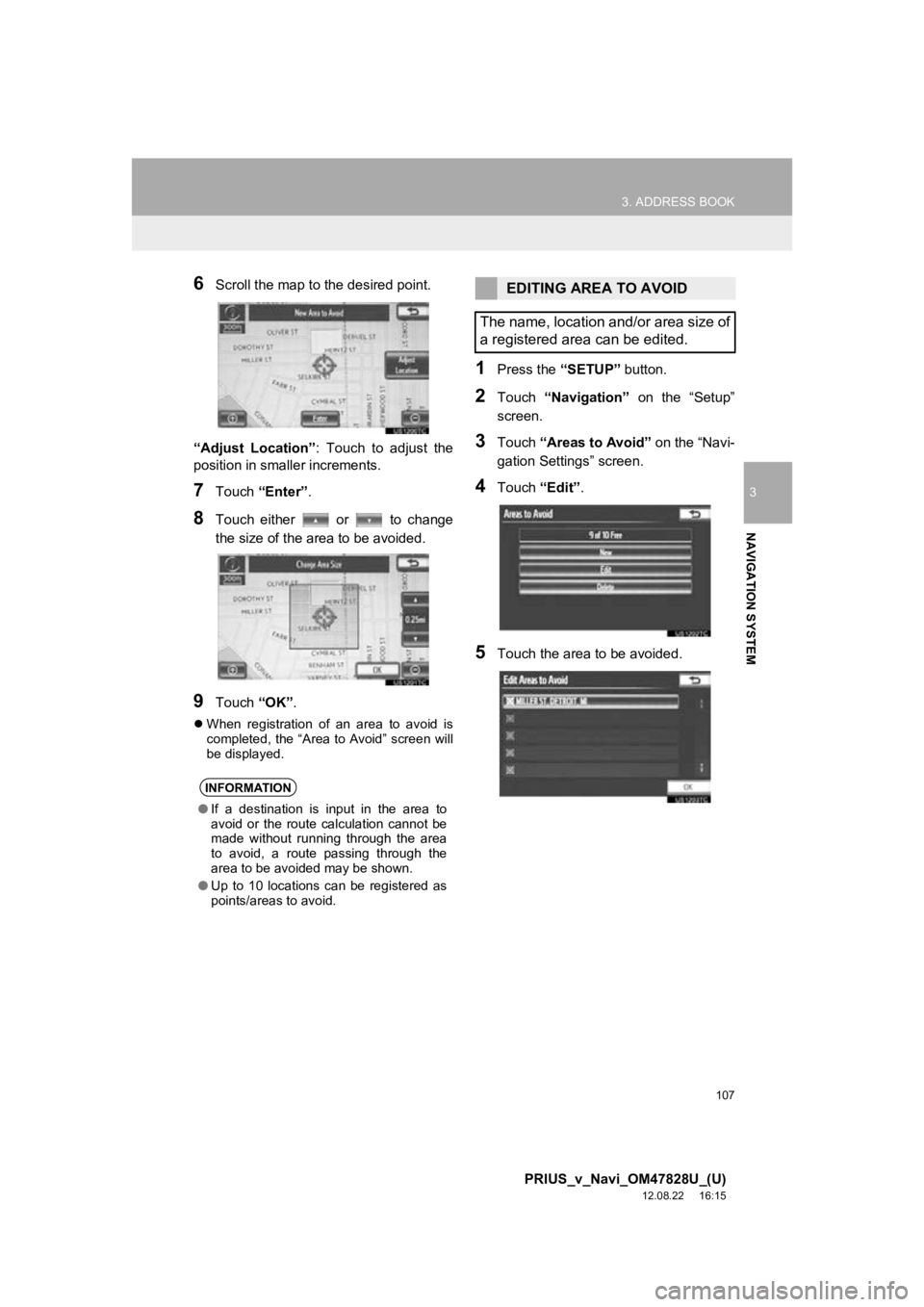
107
3. ADDRESS BOOK
3
NAVIGATION SYSTEM
PRIUS_v_Navi_OM47828U_(U)
12.08.22 16:15
6Scroll the map to the desired point.
“Adjust Location” : Touch to adjust the
position in smaller increments.
7Touch “Enter” .
8Touch either or to change
the size of the area to be avoided.
9Touch “OK”.
When registration of an area to avoid is
completed, the “Area to Avoid” screen will
be displayed.
1Press the “SETUP” button.
2Touch “Navigation” on the “Setup”
screen.
3Touch “Areas to Avoid” on the “Navi-
gation Settings” screen.
4Touch “Edit”.
5Touch the area to be avoided.
INFORMATION
‚óèIf a destination is input in the area to
avoid or the route calculation cannot be
made without running through the area
to avoid, a route passing through the
area to be avoided may be shown.
‚óè Up to 10 locations can be registered as
points/areas to avoid.
EDITING AREA TO AVOID
The name, location and/or area size of
a registered area can be edited.
Page 108 of 411
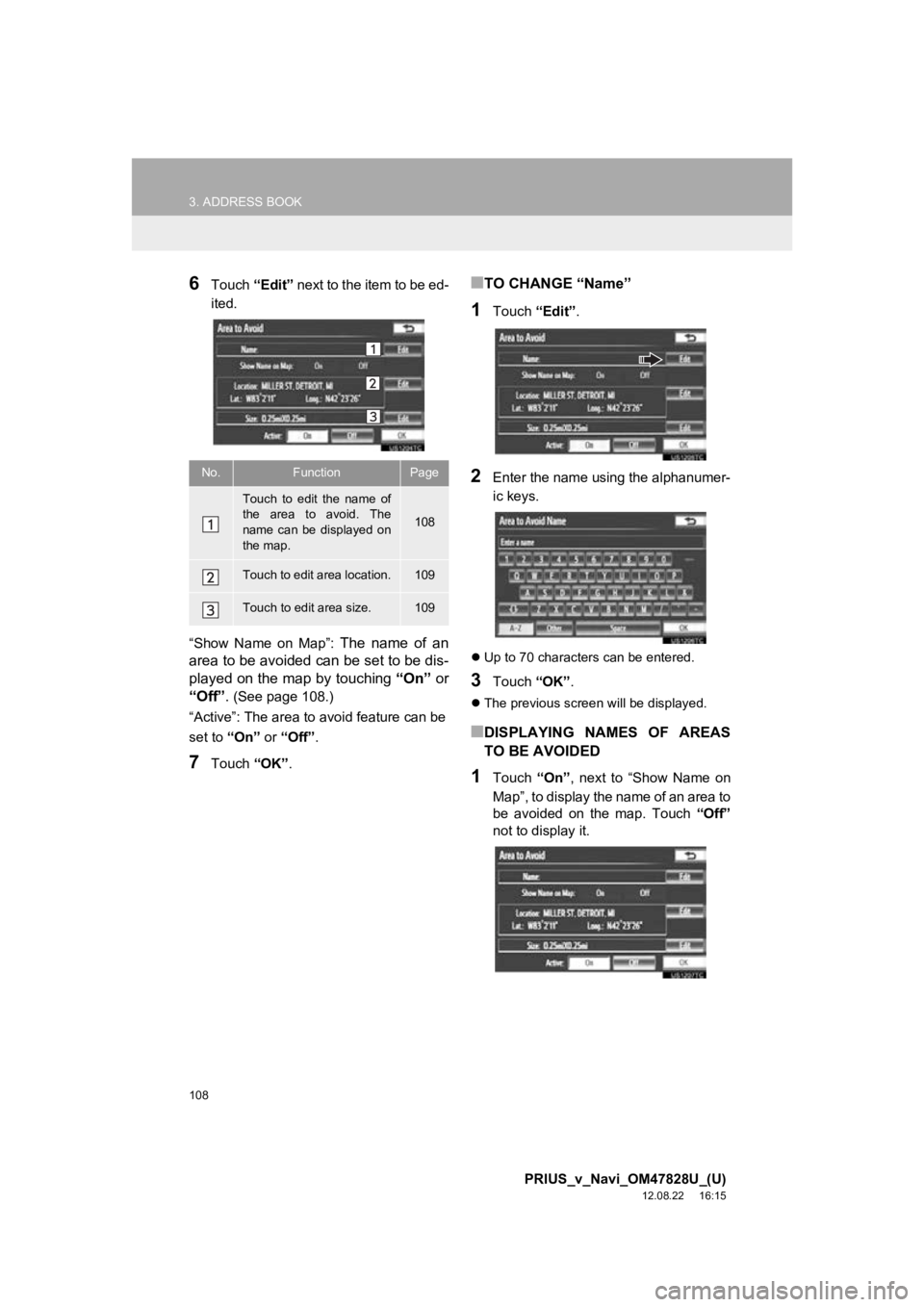
108
3. ADDRESS BOOK
PRIUS_v_Navi_OM47828U_(U)
12.08.22 16:15
6Touch “Edit” next to the item to be ed-
ited.
“Show Name on Map”:
The name of an
area to be avoided can be set to be dis-
played on the map by touching “On” or
“Off” .
(See page 108.)
“Active”: The area to avoid feature can be
set to “On” or “Off” .
7Touch “OK”.
‚ñÝTO CHANGE ‚ÄúName‚Äù
1Touch “Edit”.
2Enter the name using the alphanumer-
ic keys.
Up to 70 characters can be entered.
3Touch “OK”.
The previous screen will be displayed.
‚ñÝDISPLAYING NAMES OF AREAS
TO BE AVOIDED
1Touch “On”, next to “Show Name on
Map”, to display the name of an area to
be avoided on the map. Touch “Off”
not to display it.
No.FunctionPage
Touch to edit the name of
the area to avoid. The
name can be displayed on
the map.
108
Touch to edit area location.109
Touch to edit area size.109
Page 109 of 411
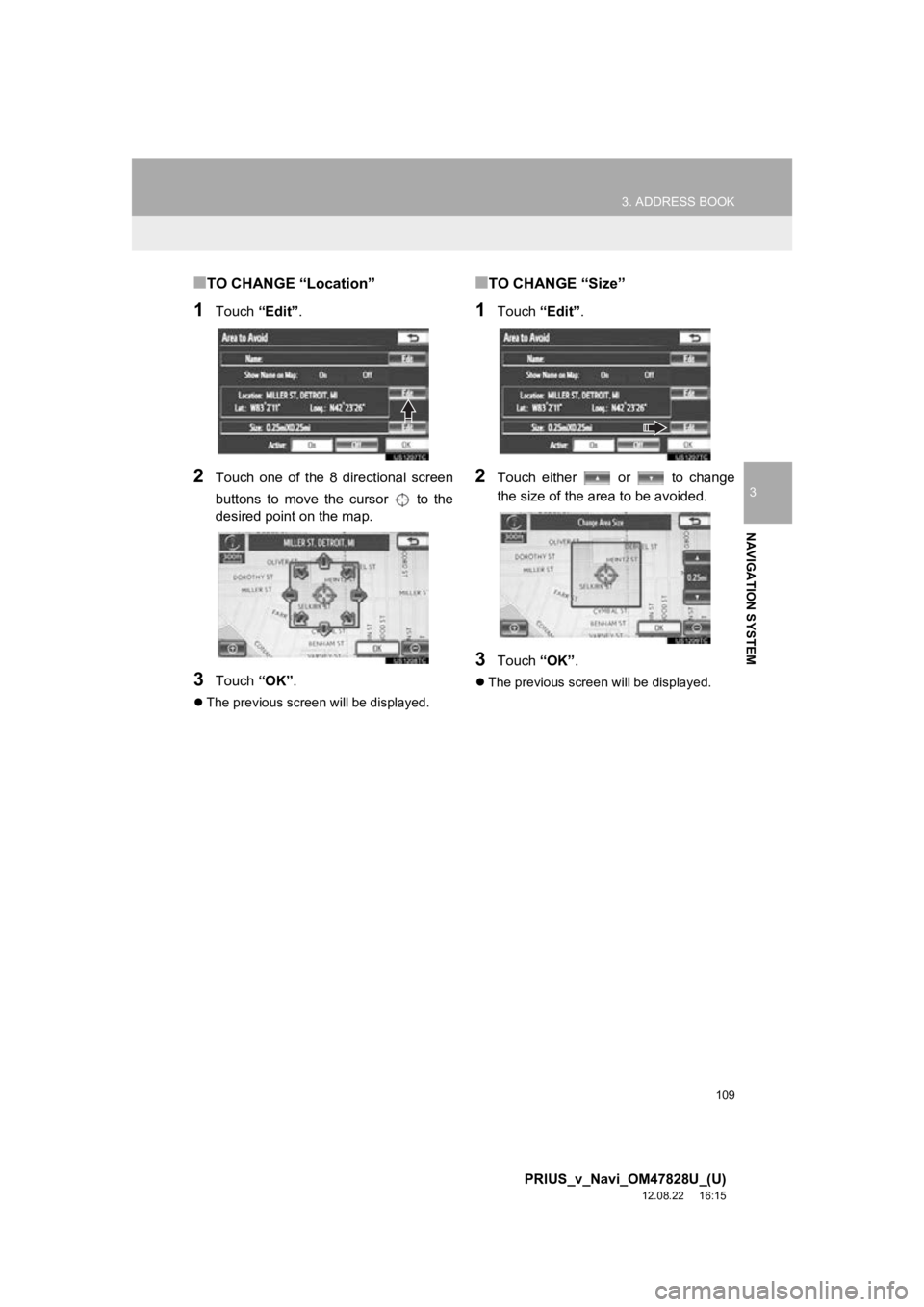
109
3. ADDRESS BOOK
3
NAVIGATION SYSTEM
PRIUS_v_Navi_OM47828U_(U)
12.08.22 16:15
‚ñÝTO CHANGE ‚ÄúLocation‚Äù
1Touch “Edit”.
2Touch one of the 8 directional screen
buttons to move the cursor to the
desired point on the map.
3Touch “OK”.
The previous screen will be displayed.
‚ñÝTO CHANGE ‚ÄúSize‚Äù
1Touch “Edit”.
2Touch either or to change
the size of the area to be avoided.
3Touch “OK”.
The previous screen will be displayed.
Page 110 of 411
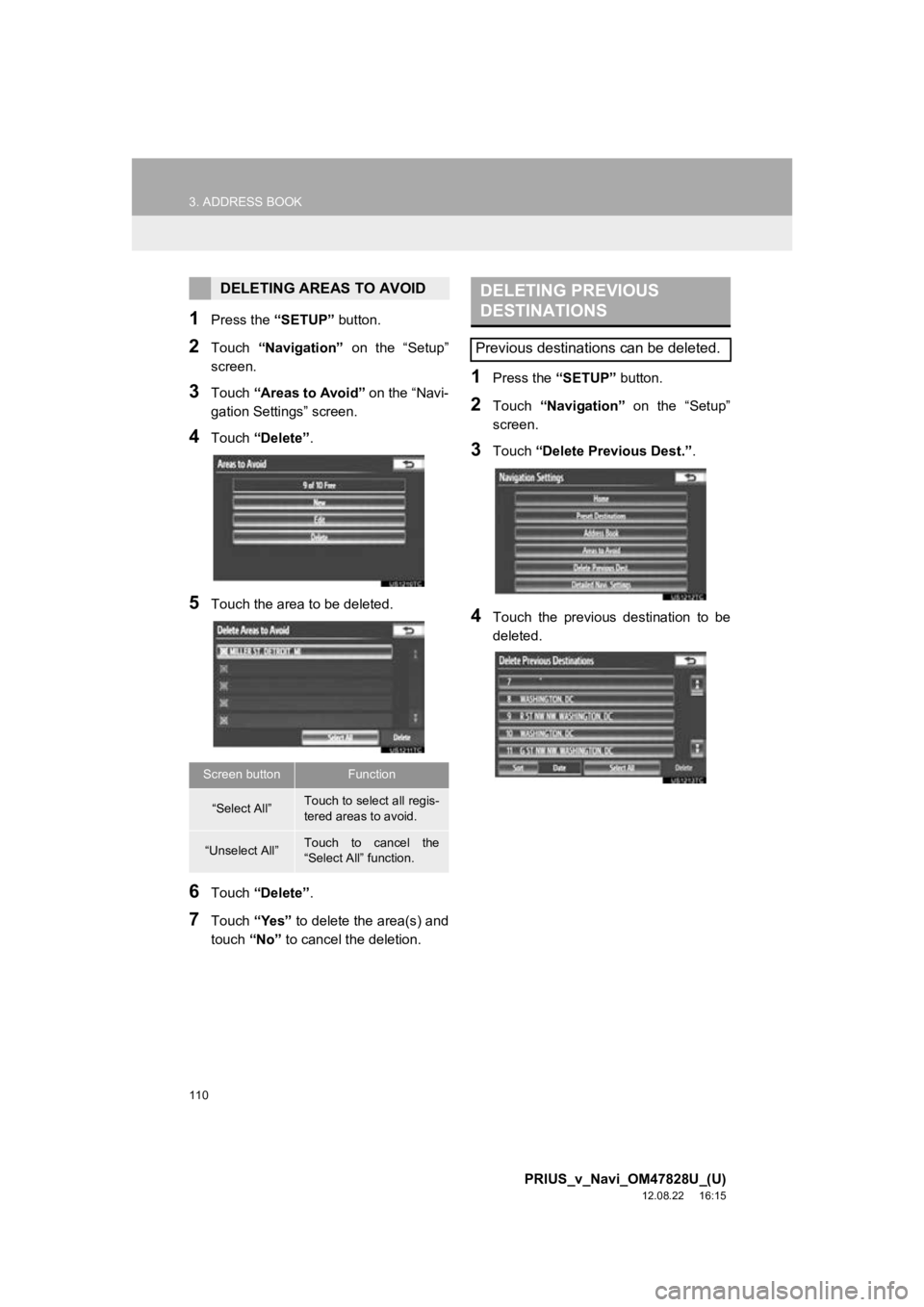
110
3. ADDRESS BOOK
PRIUS_v_Navi_OM47828U_(U)
12.08.22 16:15
1Press the “SETUP” button.
2Touch “Navigation” on the “Setup”
screen.
3Touch “Areas to Avoid” on the “Navi-
gation Settings” screen.
4Touch “Delete” .
5Touch the area to be deleted.
6Touch “Delete” .
7Touch “Yes” to delete the area(s) and
touch “No” to cancel the deletion.
1Press the “SETUP” button.
2Touch “Navigation” on the “Setup”
screen.
3Touch “Delete Previous Dest.” .
4Touch the previous destination to be
deleted.
DELETING AREAS TO AVOID
Screen buttonFunction
“Select All”Touch to select all regis-
tered areas to avoid.
“Unselect All”Touch to cancel the
“Select All” function.
DELETING PREVIOUS
DESTINATIONS
Previous destinations can be deleted.