TOYOTA PRIUS V 2013 Accessories, Audio & Navigation (in English)
Manufacturer: TOYOTA, Model Year: 2013, Model line: PRIUS V, Model: TOYOTA PRIUS V 2013Pages: 411, PDF Size: 6.96 MB
Page 121 of 411
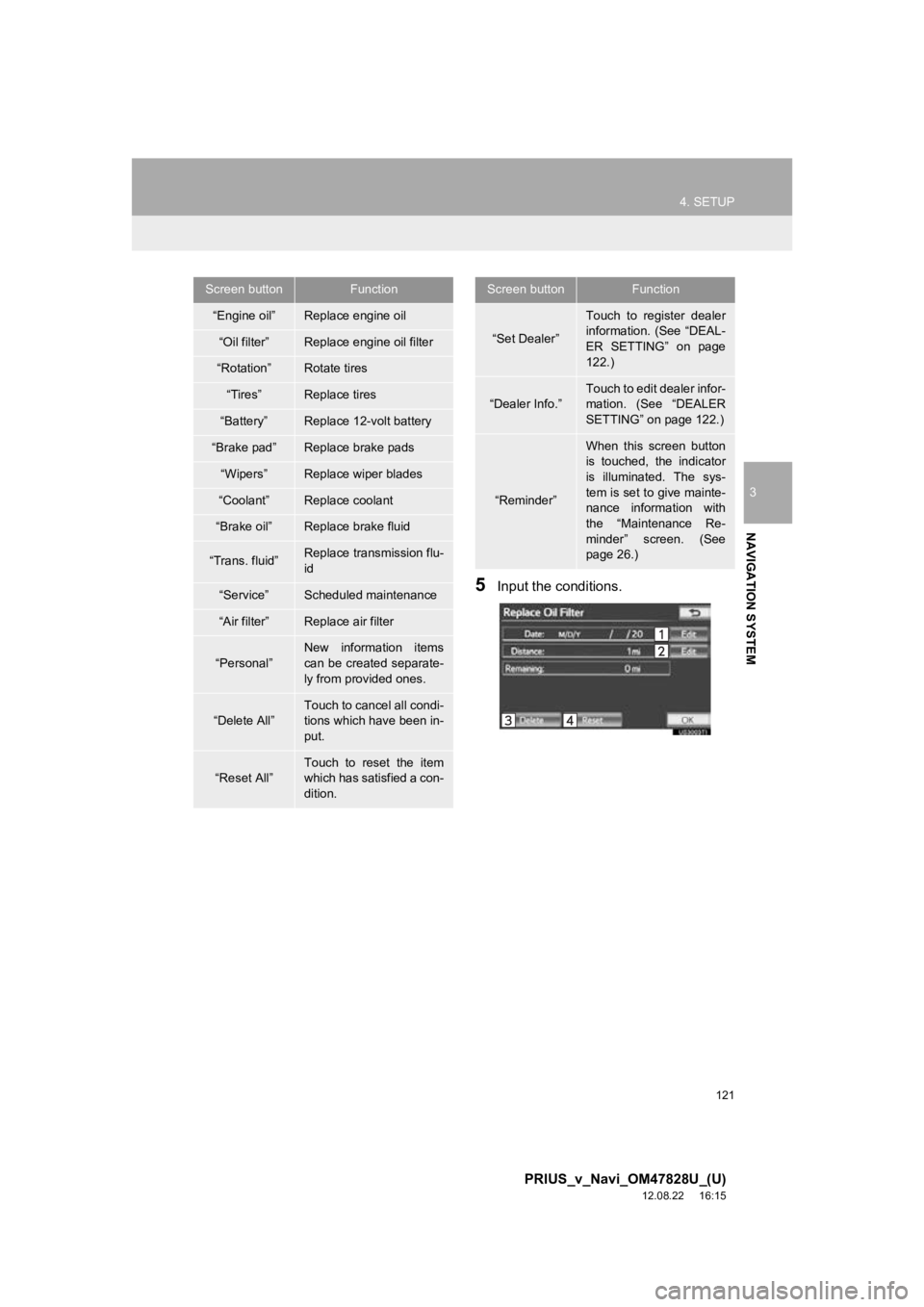
121
4. SETUP
3
NAVIGATION SYSTEM
PRIUS_v_Navi_OM47828U_(U)
12.08.22 16:15
5Input the conditions.
Screen buttonFunction
ŌĆ£Engine oilŌĆØReplace engine oil
ŌĆ£Oil filterŌĆØReplace engine oil filter
ŌĆ£RotationŌĆØRotate tires
ŌĆ£TiresŌĆØReplace tires
ŌĆ£BatteryŌĆØReplace 12-volt battery
ŌĆ£Brake padŌĆØReplace brake pads
ŌĆ£WipersŌĆØReplace wiper blades
ŌĆ£CoolantŌĆØReplace coolant
ŌĆ£Brake oilŌĆØReplace brake fluid
ŌĆ£Trans. fluidŌĆØReplace transmission flu-
id
ŌĆ£ServiceŌĆØScheduled maintenance
ŌĆ£Air filterŌĆØReplace air filter
ŌĆ£PersonalŌĆØ
New information items
can be created separate-
ly from provided ones.
ŌĆ£Delete AllŌĆØ
Touch to cancel all condi-
tions which have been in-
put.
ŌĆ£Reset AllŌĆØTouch to reset the item
which has satisfied a con-
dition.
ŌĆ£Set DealerŌĆØ
Touch to register dealer
information. (See ŌĆ£DEAL-
ER SETTINGŌĆØ on page
122.)
ŌĆ£Dealer Info.ŌĆØ
Touch to edit dealer infor-
mation. (See ŌĆ£DEALER
SETTINGŌĆØ on page 122.)
ŌĆ£ReminderŌĆØ
When this screen button
is touched, the indicator
is illuminated. The sys-
tem is set to give mainte-
nance information with
the ŌĆ£Maintenance Re-
minderŌĆØ screen. (See
page 26.)
Screen buttonFunction
Page 122 of 411
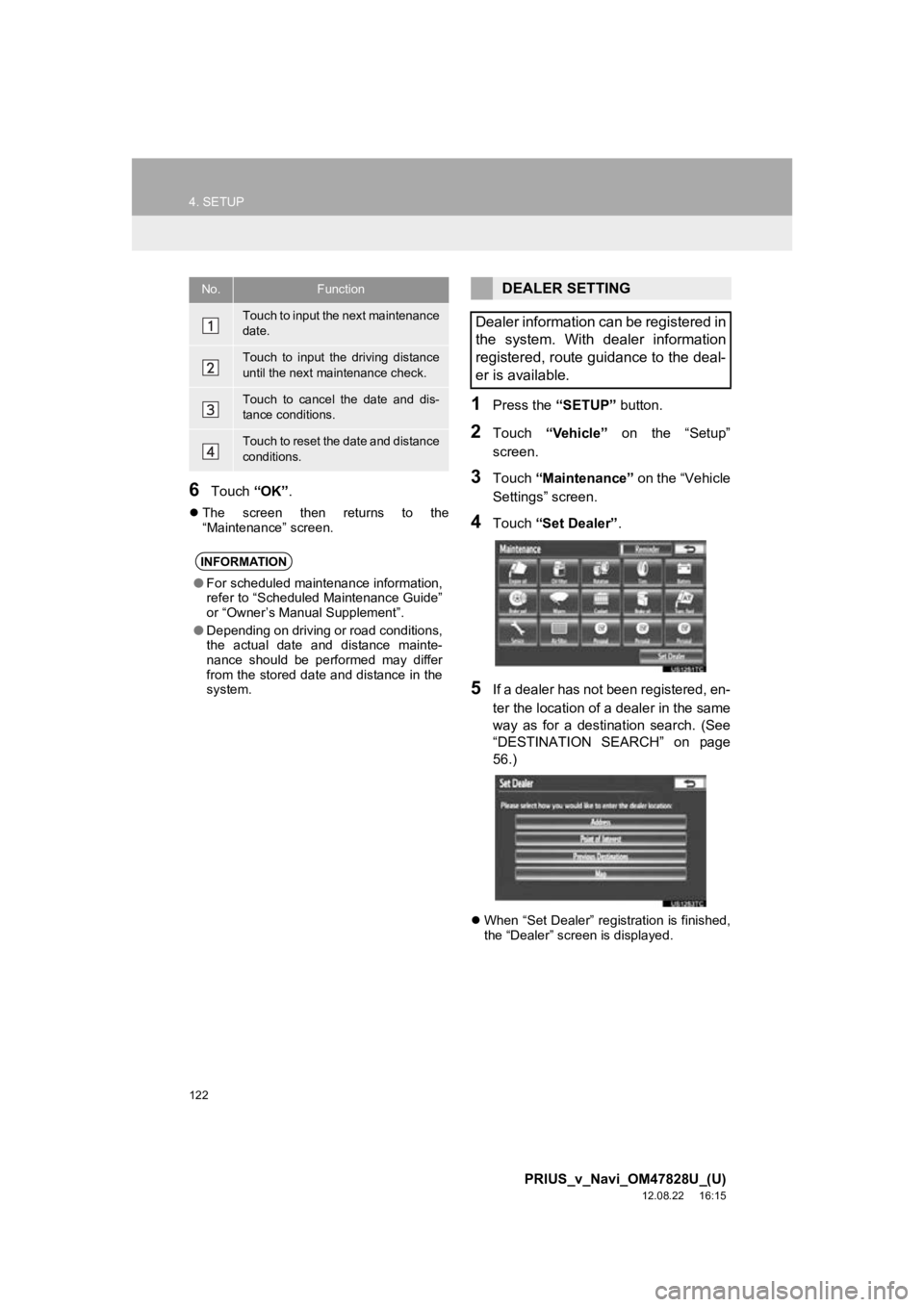
122
4. SETUP
PRIUS_v_Navi_OM47828U_(U)
12.08.22 16:15
6Touch ŌĆ£OKŌĆØ.
’ü¼The screen then returns to the
ŌĆ£MaintenanceŌĆØ screen.
1Press the ŌĆ£SETUPŌĆØ button.
2Touch ŌĆ£VehicleŌĆØ on the ŌĆ£SetupŌĆØ
screen.
3Touch ŌĆ£MaintenanceŌĆØ on the ŌĆ£Vehicle
SettingsŌĆØ screen.
4Touch ŌĆ£Set DealerŌĆØ .
5If a dealer has not been registered, en-
ter the location of a dealer in the same
way as for a destination search. (See
ŌĆ£DESTINATION SEAR CHŌĆØ on page
56.)
’ü¼ When ŌĆ£Set DealerŌĆØ registration is finished,
the ŌĆ£DealerŌĆØ screen is displayed.
No.Function
Touch to input the next maintenance
date.
Touch to input the driving distance
until the next maintenance check.
Touch to cancel the date and dis-
tance conditions.
Touch to reset the date and distance
conditions.
INFORMATION
ŌŚÅFor scheduled maintenance information,
refer to ŌĆ£Scheduled Maintenance GuideŌĆØ
or ŌĆ£OwnerŌĆÖs Manual SupplementŌĆØ.
ŌŚÅ Depending on driving or road conditions,
the actual date and distance mainte-
nance should be performed may differ
from the stored date and distance in the
system.
DEALER SETTING
Dealer information can be registered in
the system. With dealer information
registered, route guidance to the deal-
er is available.
Page 123 of 411
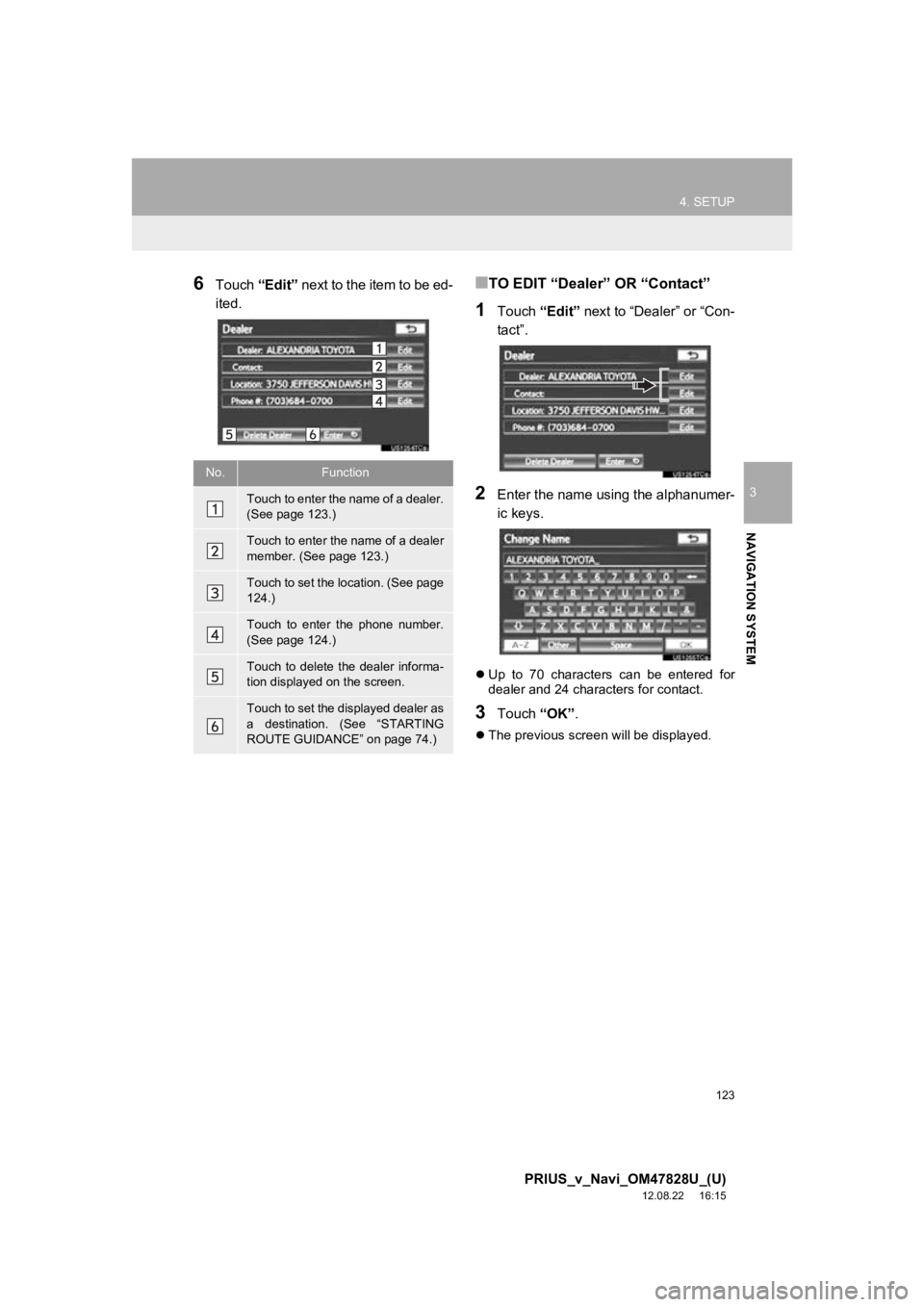
123
4. SETUP
3
NAVIGATION SYSTEM
PRIUS_v_Navi_OM47828U_(U)
12.08.22 16:15
6Touch ŌĆ£EditŌĆØ next to the item to be ed-
ited.Ō¢ĀTO EDIT ŌĆ£DealerŌĆØ OR ŌĆ£ContactŌĆØ
1Touch ŌĆ£EditŌĆØ next to ŌĆ£DealerŌĆØ or ŌĆ£Con-
tactŌĆØ.
2Enter the name using the alphanumer-
ic keys.
’ü¼ Up to 70 characters can be entered for
dealer and 24 characters for contact.
3Touch ŌĆ£OKŌĆØ.
’ü¼The previous screen will be displayed.
No.Function
Touch to enter the name of a dealer.
(See page 123.)
Touch to enter the name of a dealer
member. (See page 123.)
Touch to set the location. (See page
124.)
Touch to enter the phone number.
(See page 124.)
Touch to delete the dealer informa-
tion displayed on the screen.
Touch to set the displayed dealer as
a destination. (See ŌĆ£STARTING
ROUTE GUIDANCEŌĆØ on page 74.)
Page 124 of 411
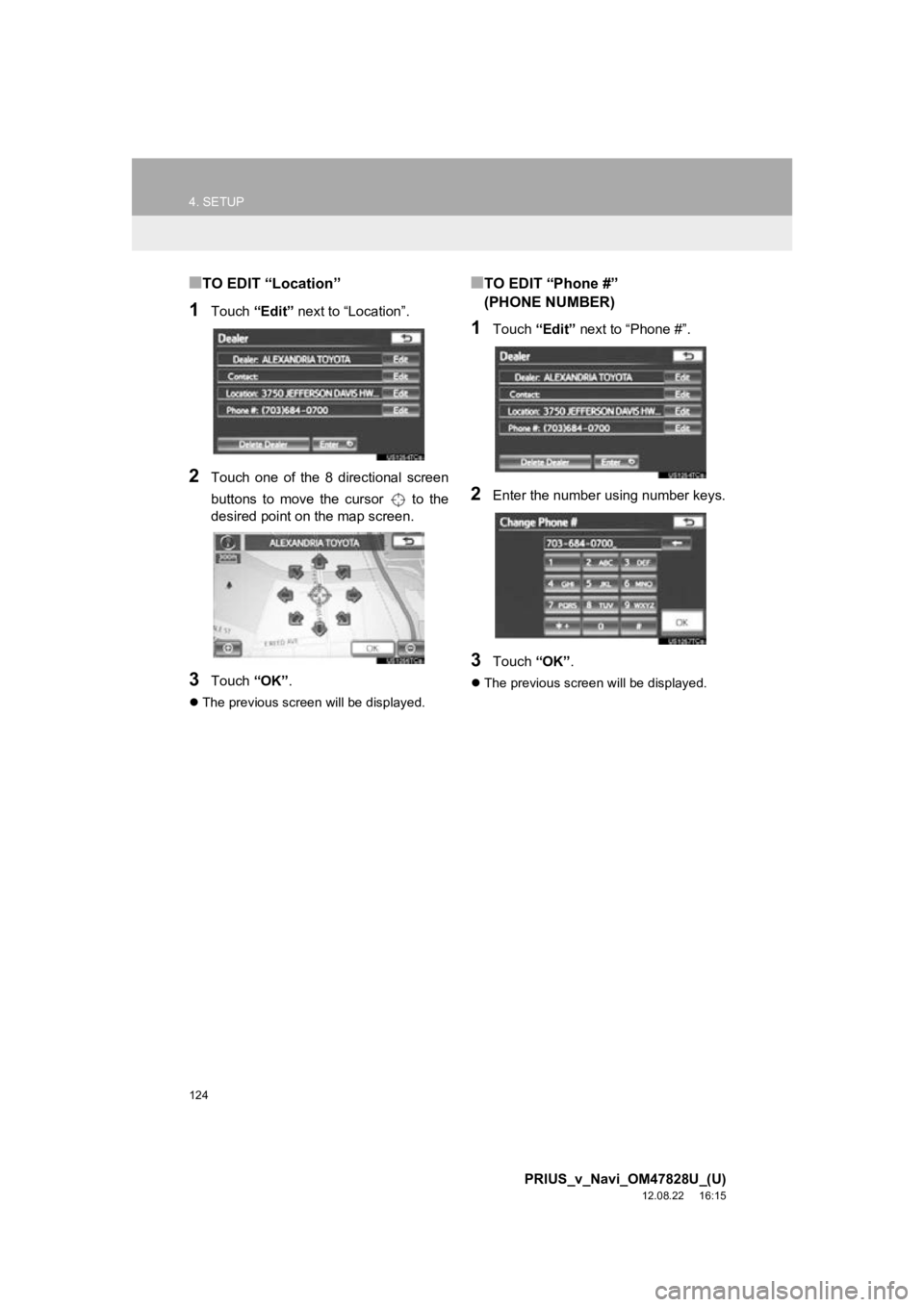
124
4. SETUP
PRIUS_v_Navi_OM47828U_(U)
12.08.22 16:15
Ō¢ĀTO EDIT ŌĆ£LocationŌĆØ
1Touch ŌĆ£EditŌĆØ next to ŌĆ£LocationŌĆØ.
2Touch one of the 8 directional screen
buttons to move the cursor to the
desired point on the map screen.
3Touch ŌĆ£OKŌĆØ.
’ü¼The previous screen will be displayed.
Ō¢ĀTO EDIT ŌĆ£Phone #ŌĆØ
(PHONE NUMBER)
1Touch ŌĆ£EditŌĆØ next to ŌĆ£Phone #ŌĆØ.
2Enter the number using number keys.
3Touch ŌĆ£OKŌĆØ.
’ü¼The previous screen will be displayed.
Page 125 of 411
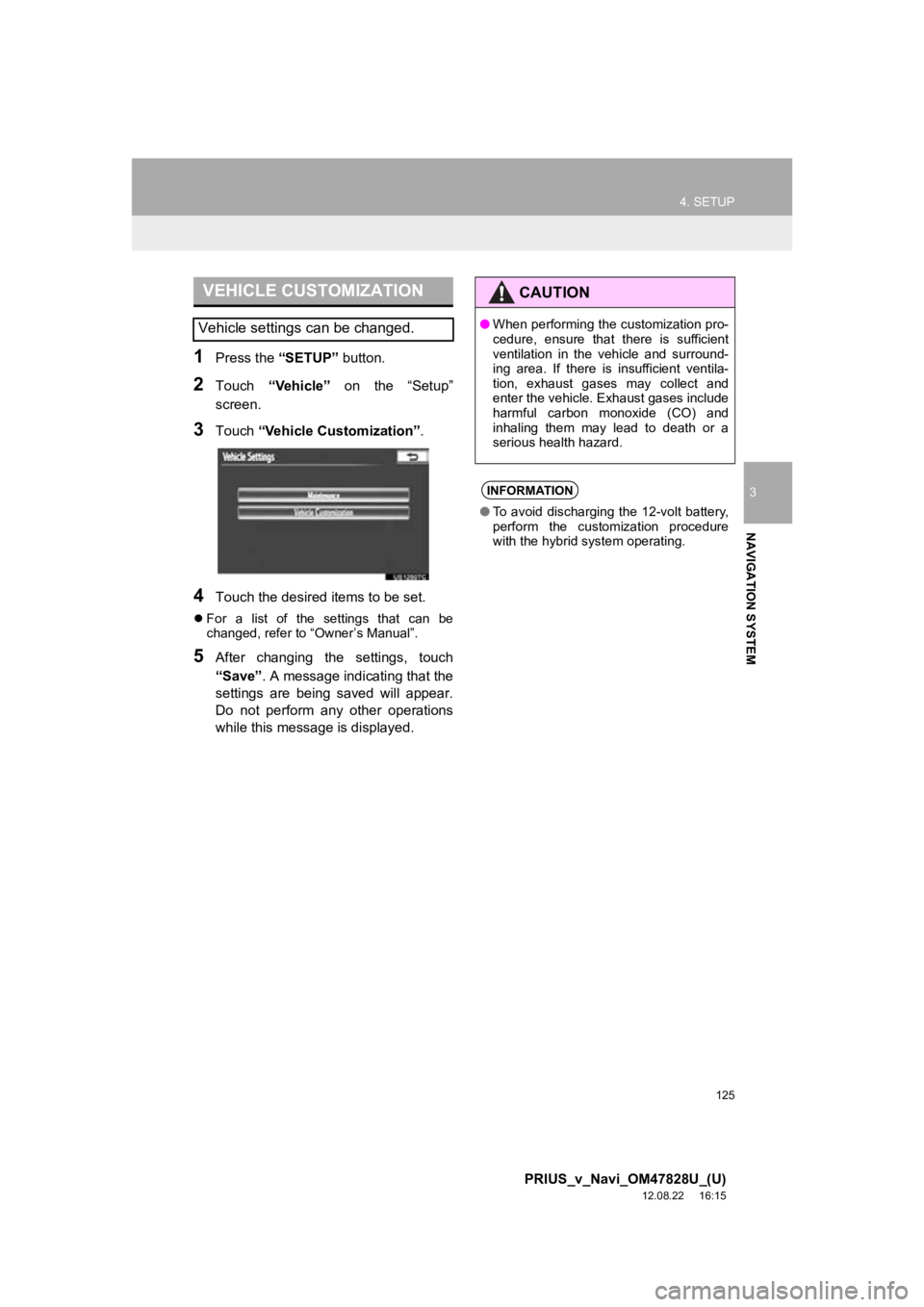
125
4. SETUP
3
NAVIGATION SYSTEM
PRIUS_v_Navi_OM47828U_(U)
12.08.22 16:15
1Press the ŌĆ£SETUPŌĆØ button.
2Touch ŌĆ£VehicleŌĆØ on the ŌĆ£SetupŌĆØ
screen.
3Touch ŌĆ£Vehicle CustomizationŌĆØ .
4Touch the desired items to be set.
’ü¼For a list of the settings that can be
changed, refer to ŌĆ£OwnerŌĆÖs ManualŌĆØ.
5After changing the settings, touch
ŌĆ£SaveŌĆØ . A message indicating that the
settings are being saved will appear.
Do not perform any other operations
while this message is displayed.
VEHICLE CUSTOMIZATION
Vehicle settings can be changed.
CAUTION
ŌŚÅ When performing the customization pro-
cedure, ensure that there is sufficient
ventilation in the vehicle and surround-
ing area. If there is insufficient ventila-
tion, exhaust gases may collect and
enter the vehicle. Exhaust gases include
harmful carbon monoxide (CO) and
inhaling them may lead to death or a
serious health hazard.
INFORMATION
ŌŚÅTo avoid discharging the 12-volt battery,
perform the customization procedure
with the hybrid system operating.
Page 126 of 411
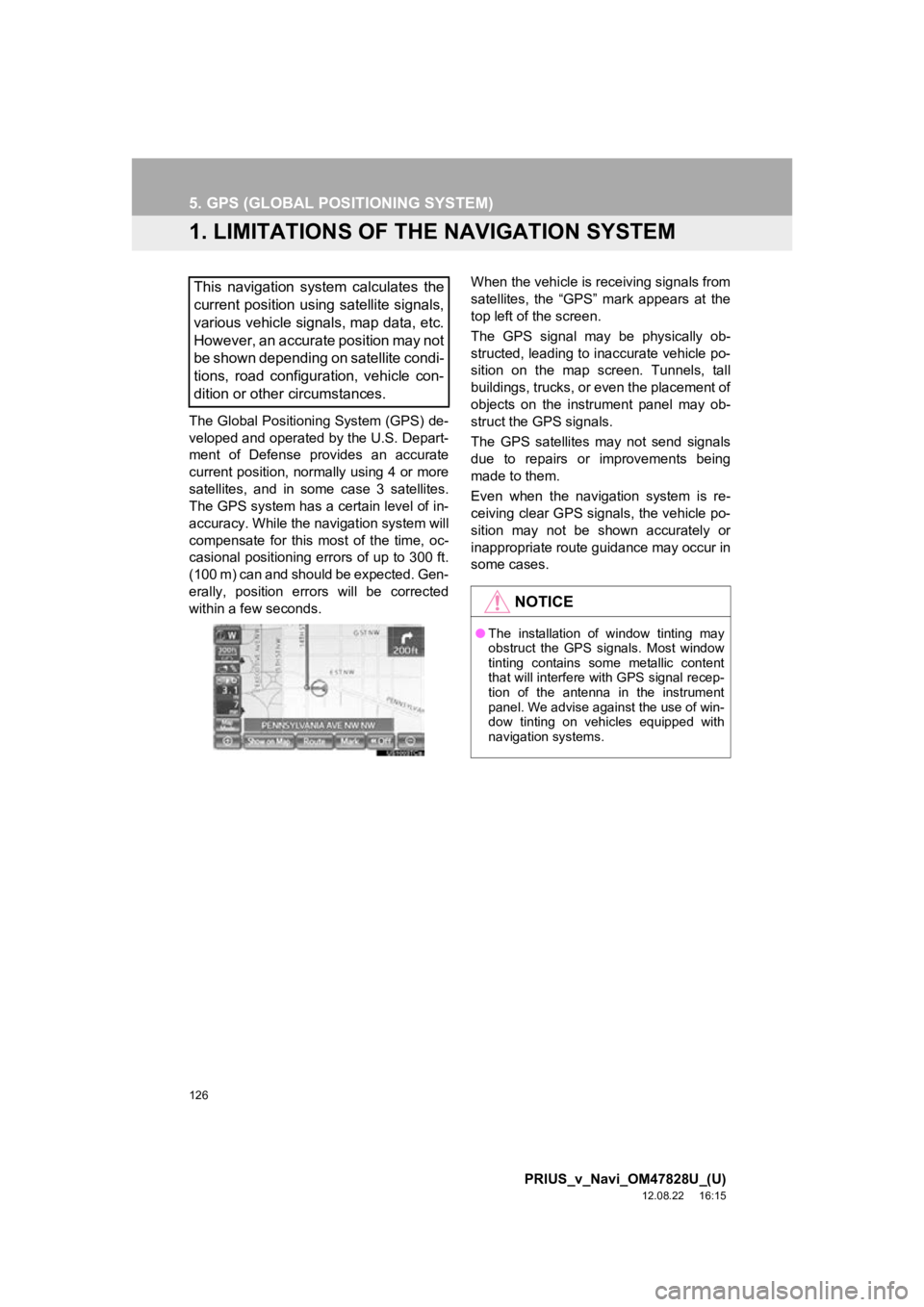
126
PRIUS_v_Navi_OM47828U_(U)
12.08.22 16:15
5. GPS (GLOBAL POSITIONING SYSTEM)
1. LIMITATIONS OF THE NAVIGATION SYSTEM
The Global Positioning System (GPS) de-
veloped and operated by the U.S. Depart-
ment of Defense provides an accurate
current position, normally using 4 or more
satellites, and in some case 3 satellites.
The GPS system has a certain level of in-
accuracy. While the navigation system will
compensate for this most of the time, oc-
casional positioning errors of up to 300 ft.
(100 m) can and should be expected. Gen-
erally, position errors will be corrected
within a few seconds. When the vehicle is receiving signals from
satellites, the ŌĆ£GPSŌĆØ mark appears at the
top left of the screen.
The GPS signal may be physically ob-
structed, leading to inaccurate vehicle po-
sition on the map screen. Tunnels, tall
buildings, trucks, or even the placement of
objects on the instrument panel may ob-
struct the GPS signals.
The GPS satellites may not send signals
due to repairs or improvements being
made to them.
Even when the navigation system is re-
ceiving clear GPS signals, the vehicle po-
sition may not be shown accurately or
inappropriate route guidance may occur in
some cases.
This navigation system calculates the
current position using satellite signals,
various vehicle signals, map data, etc.
However, an accurate position may not
be shown depending on satellite condi-
tions, road configuration, vehicle con-
dition or other circumstances.
NOTICE
ŌŚÅ
The installation of window tinting may
obstruct the GPS signals. Most window
tinting contains some metallic content
that will interfere with GPS signal recep-
tion of the antenna in the instrument
panel. We advise against the use of win-
dow tinting on vehicles equipped with
navigation systems.
Page 127 of 411
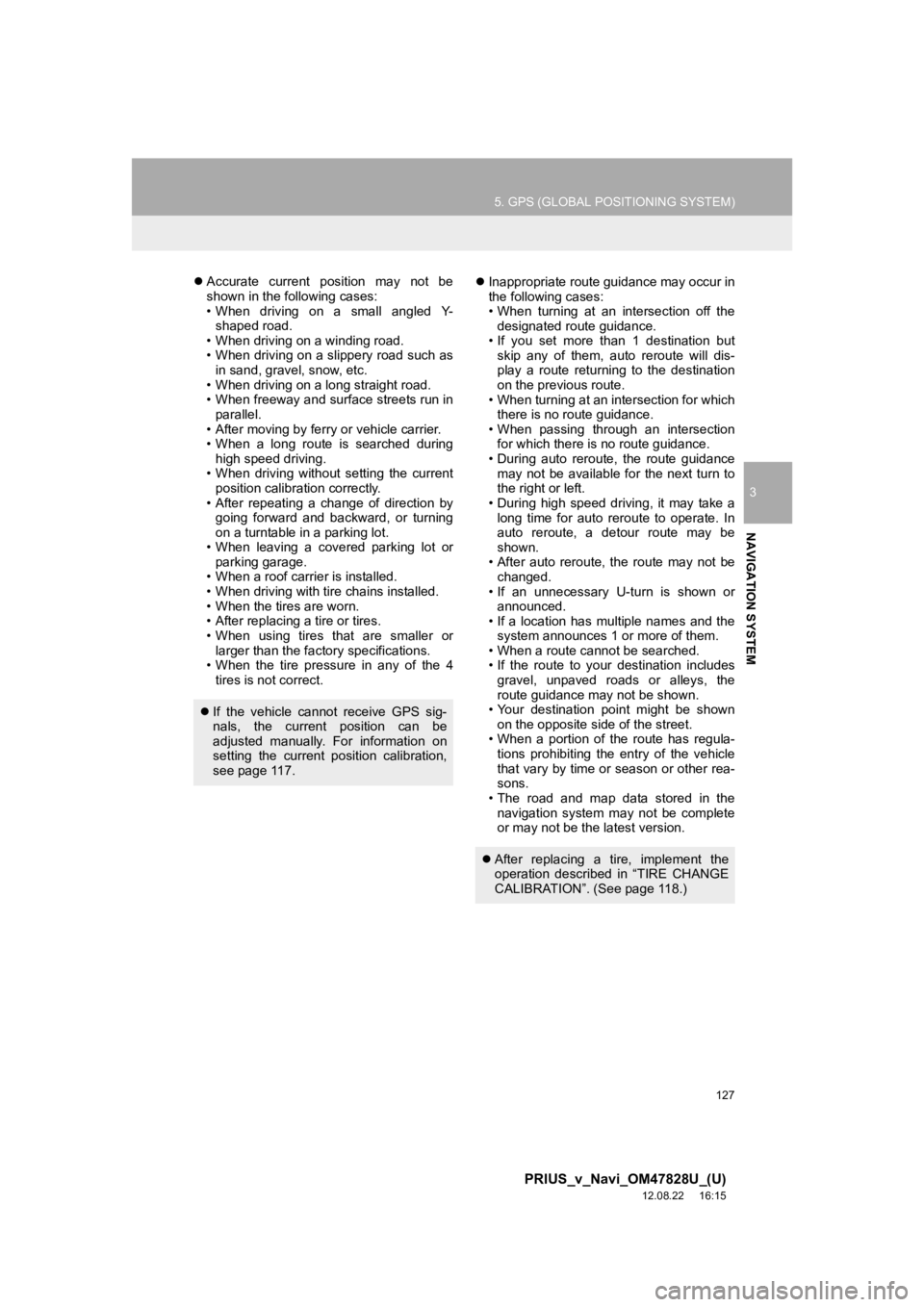
127
5. GPS (GLOBAL POSITIONING SYSTEM)
3
NAVIGATION SYSTEM
PRIUS_v_Navi_OM47828U_(U)
12.08.22 16:15
’ü¼Accurate current position may not be
shown in the following cases:
ŌĆó When driving on a small angled Y-
shaped road.
ŌĆó When driving on a winding road.
ŌĆó When driving on a slippery road such as in sand, gravel, snow, etc.
ŌĆó When driving on a long straight road.
ŌĆó When freeway and surface streets run in parallel.
ŌĆó After moving by ferry or vehicle carrier.
ŌĆó When a long route is searched during high speed driving.
ŌĆó When driving without setting the current position calibration correctly.
ŌĆó After repeating a change of direction by going forward and backward, or turning
on a turntable in a parking lot.
ŌĆó When leaving a covered parking lot or parking garage.
ŌĆó When a roof carrier is installed.
ŌĆó When driving with tire chains installed.
ŌĆó When the tires are worn.
ŌĆó After replacing a tire or tires.
ŌĆó When using tires that are smaller or larger than the factory specifications.
ŌĆó When the tire pressure in any of the 4
tires is not correct. ’ü¼
Inappropriate route guidance may occur in
the following cases:
ŌĆó When turning at an intersection off the
designated route guidance.
ŌĆó If you set more than 1 destination but skip any of them, auto reroute will dis-
play a route returning to the destination
on the previous route.
ŌĆó When turning at an intersection for which there is no route guidance.
ŌĆó When passing through an intersection for which there is no route guidance.
ŌĆó During auto reroute, the route guidance
may not be available for the next turn to
the right or left.
ŌĆó During high speed driving, it may take a long time for auto reroute to operate. In
auto reroute, a detour route may be
shown.
ŌĆó After auto reroute, the route may not be changed.
ŌĆó If an unnecessary U-turn is shown or announced.
ŌĆó If a location has multiple names and the
system announces 1 or more of them.
ŌĆó When a route cannot be searched.
ŌĆó If the route to your destination includes
gravel, unpaved roads or alleys, the
route guidance may not be shown.
ŌĆó Your destination point might be shown
on the opposite side of the street.
ŌĆó When a portion of the route has regula- tions prohibiting the entry of the vehicle
that vary by time or season or other rea-
sons.
ŌĆó The road and map data stored in the
navigation system may not be complete
or may not be the latest version.
’ü¼ If the vehicle cannot receive GPS sig-
nals, the current position can be
adjusted manually. For information on
setting the current position calibration,
see page 117.
’ü¼After replacing a tire, implement the
operation described in ŌĆ£TIRE CHANGE
CALIBRATIONŌĆØ. (See page 118.)
Page 128 of 411
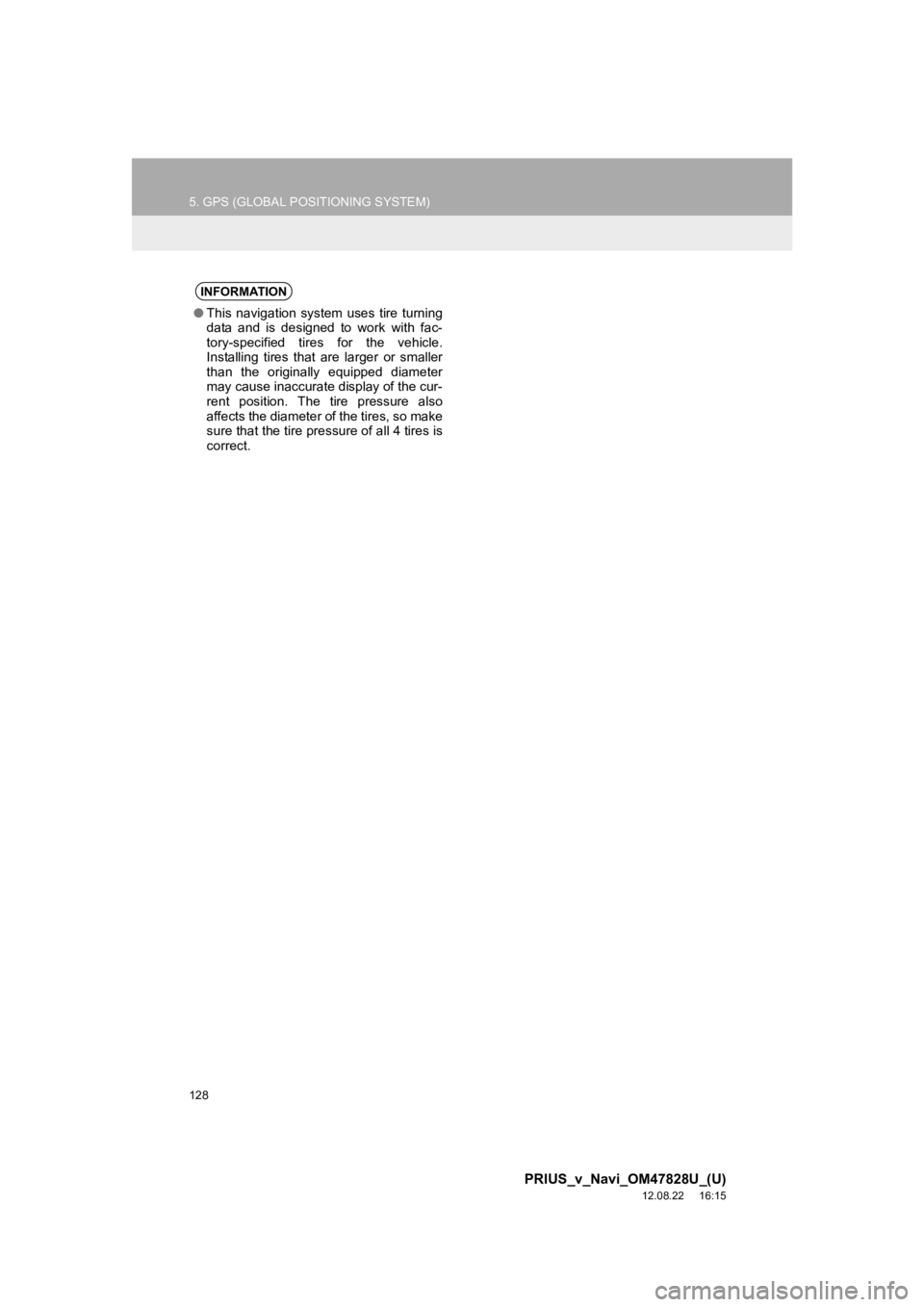
128
5. GPS (GLOBAL POSITIONING SYSTEM)
PRIUS_v_Navi_OM47828U_(U)
12.08.22 16:15
INFORMATION
ŌŚÅThis navigation system uses tire turning
data and is designed to work with fac-
tory-specified tires for the vehicle.
Installing tires that are larger or smaller
than the originally equipped diameter
may cause inaccurate display of the cur-
rent position. The tire pressure also
affects the diameter of the tires, so make
sure that the tire pressure of all 4 tires is
correct.
Page 129 of 411
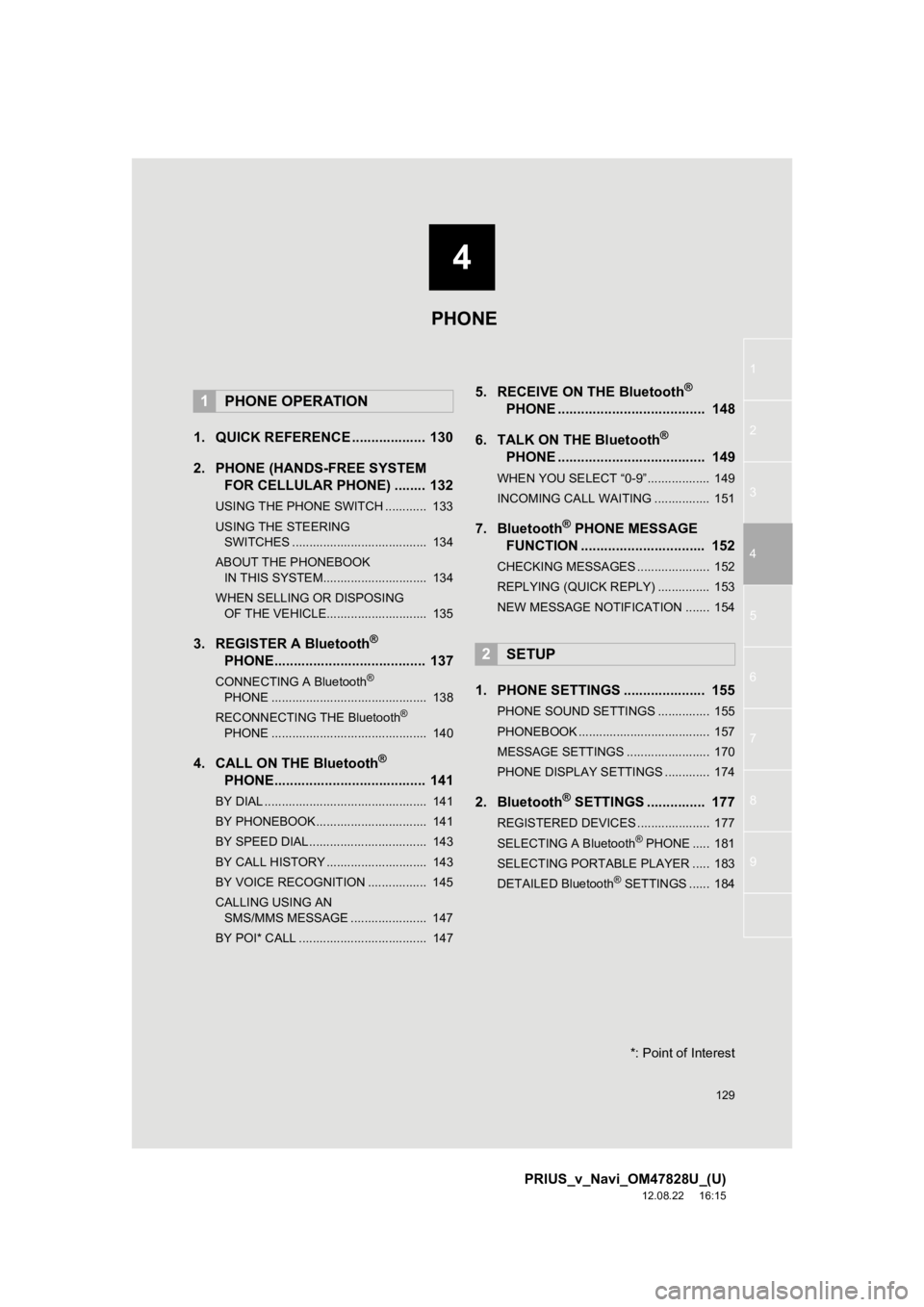
4
129
1
2
3
4
5
6
7
8
9
PRIUS_v_Navi_OM47828U_(U)
12.08.22 16:15
1. QUICK REFERENCE ................... 130
2. PHONE (HANDS-FREE SYSTEM FOR CELLULAR PHONE) ........ 132
USING THE PHONE SWITCH ............ 133
USING THE STEERING
SWITCHES ....................................... 134
ABOUT THE PHONEBOOK IN THIS SYSTEM.............................. 134
WHEN SELLING OR DISPOSING OF THE VEHICLE............................. 135
3. REGISTER A Bluetooth®
PHONE....................................... 137
CONNECTING A Bluetooth®
PHONE ............................................. 138
RECONNECTING THE Bluetooth
®
PHONE ............................................. 140
4. CALL ON THE Bluetooth®
PHONE....................................... 141
BY DIAL ............................................... 141
BY PHONEBOOK................................ 141
BY SPEED DIAL.................................. 143
BY CALL HISTORY ............................. 143
BY VOICE RECOGNITION ................. 145
CALLING USING AN
SMS/MMS MESSAGE ...................... 147
BY POI* CALL ..................................... 147
5. RECEIVE ON THE Bluetooth®
PHONE ...................................... 148
6. TALK ON THE Bluetooth
®
PHONE ...................................... 149
WHEN YOU SELECT ŌĆ£0-9ŌĆØ.................. 149
INCOMING CALL WAITING ................ 151
7. Bluetooth® PHONE MESSAGE
FUNCTION ...... ....................... ... 152
CHECKING MESSAGES ..................... 152
REPLYING (QUICK REPLY) ............... 153
NEW MESSAGE NOTIFICATION ....... 154
1. PHONE SETTINGS ..................... 155
PHONE SOUND SETTINGS ............... 155
PHONEBOOK ...................................... 157
MESSAGE SETTINGS ........................ 170
PHONE DISPLAY SETTINGS ............. 174
2. Bluetooth® SETTINGS ............... 177
REGISTERED DEVICES ..................... 177
SELECTING A Bluetooth® PHONE ..... 181
SELECTING PORTABLE PLAYER ..... 183
DETAILED Bluetooth
® SETTINGS ...... 184
1PHONE OPERATION
2SETUP
PHONE
*: Point of Interest
Page 130 of 411
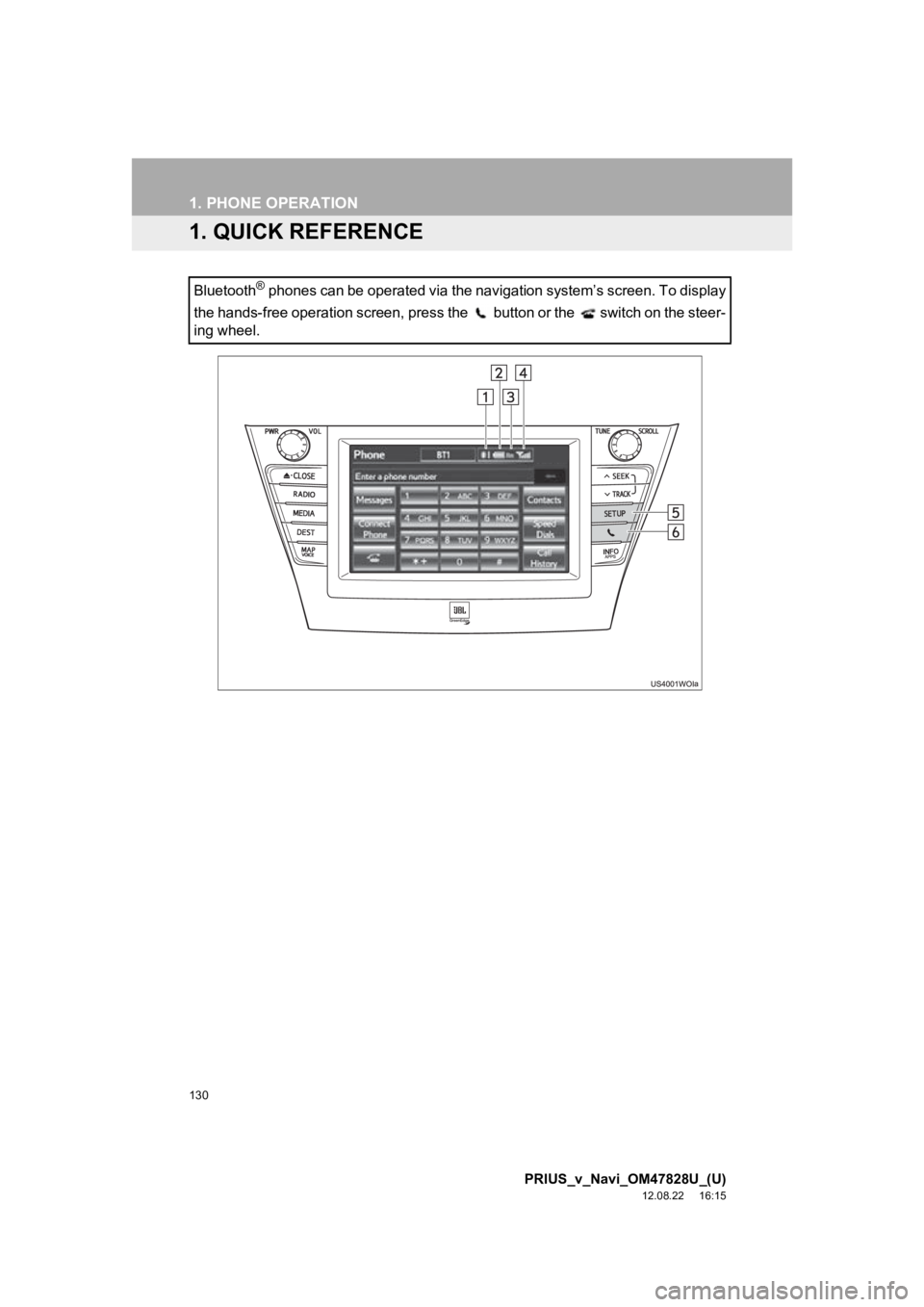
130
PRIUS_v_Navi_OM47828U_(U)
12.08.22 16:15
1. PHONE OPERATION
1. QUICK REFERENCE
Bluetooth┬« phones can be operated via the navigation systemŌĆÖs screen. To display
the hands-free operation screen, press the button or the switch on the steer-
ing wheel.