TOYOTA PRIUS V 2013 Accessories, Audio & Navigation (in English)
Manufacturer: TOYOTA, Model Year: 2013, Model line: PRIUS V, Model: TOYOTA PRIUS V 2013Pages: 411, PDF Size: 6.96 MB
Page 91 of 411
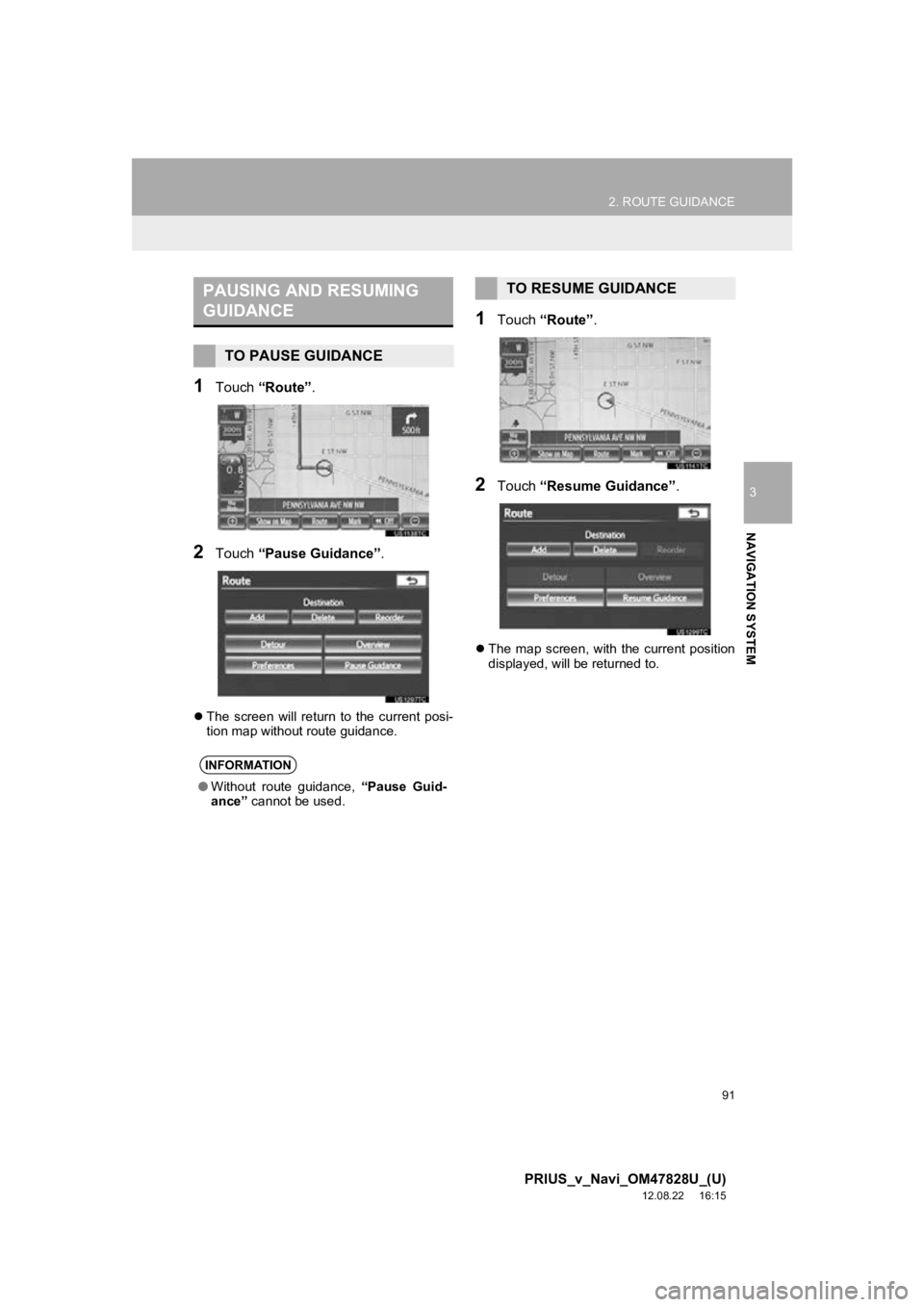
91
2. ROUTE GUIDANCE
3
NAVIGATION SYSTEM
PRIUS_v_Navi_OM47828U_(U)
12.08.22 16:15
1Touch “Route” .
2Touch “Pause Guidance”.
The screen will return to the current posi-
tion map without route guidance.
1Touch “Route” .
2Touch “Resume Guidance” .
The map screen, with the current position
displayed, will be returned to.
PAUSING AND RESUMING
GUIDANCE
TO PAUSE GUIDANCE
INFORMATION
●Without route guidance, “Pause Guid-
ance” cannot be used.
TO RESUME GUIDANCE
Page 92 of 411
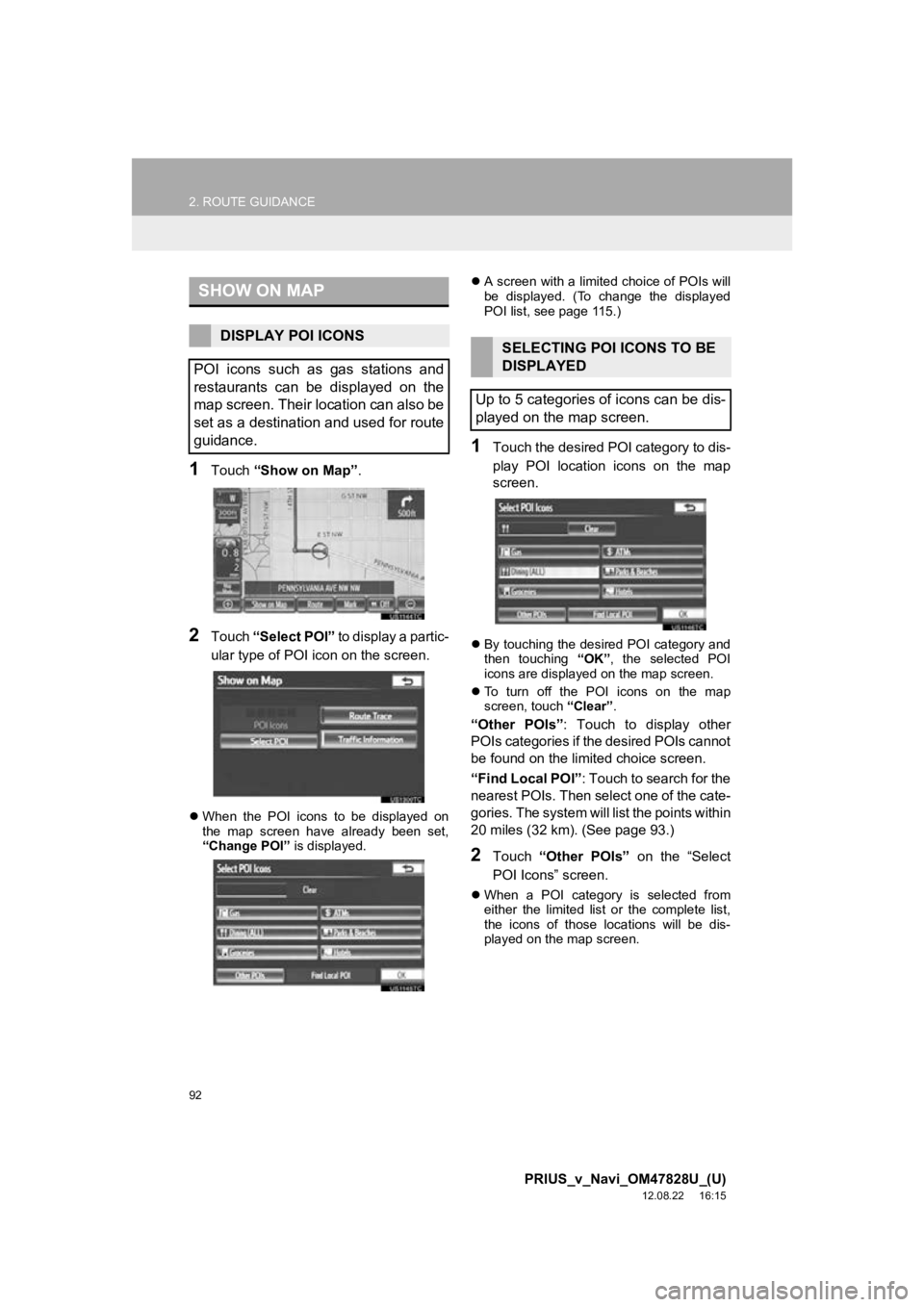
92
2. ROUTE GUIDANCE
PRIUS_v_Navi_OM47828U_(U)
12.08.22 16:15
1Touch “Show on Map” .
2Touch “Select POI” to display a partic-
ular type of POI icon on the screen.
When the POI icons to be displayed on
the map screen have already been set,
“Change POI” is displayed.
A screen with a limited choice of POIs will
be displayed. (To change the displayed
POI list, see page 115.)
1Touch the desired POI category to dis-
play POI location icons on the map
screen.
By touching the desired POI category and
then touching “OK”, the selected POI
icons are displayed on the map screen.
To turn off the POI icons on the map
screen, touch “Clear”.
“Other POIs” : Touch to display other
POIs categories if the desired POIs cannot
be found on the limited choice screen.
“Find Local POI” : Touch to search for the
nearest POIs. Then select one of the cate-
gories. The system will list the points within
20 miles (32 km). (See page 93.)
2Touch “Other POIs” on the “Select
POI Icons” screen.
When a POI category is selected from
either the limited list or the complete list,
the icons of those locations will be dis-
played on the map screen.
SHOW ON MAP
DISPLAY POI ICONS
POI icons such as gas stations and
restaurants can be displayed on the
map screen. Their location can also be
set as a destination and used for route
guidance.SELECTING POI ICONS TO BE
DISPLAYED
Up to 5 categories of icons can be dis-
played on the map screen.
Page 93 of 411
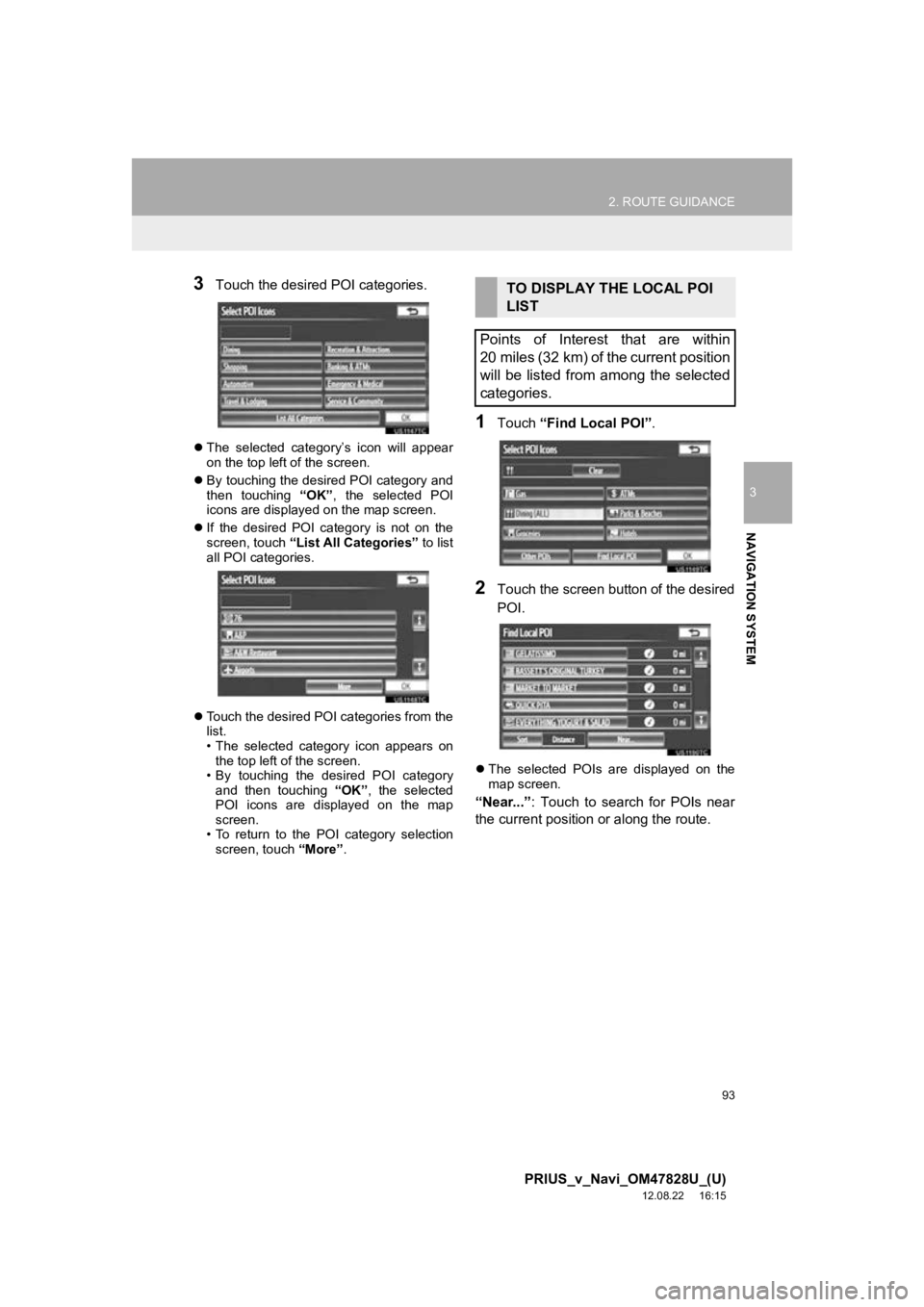
93
2. ROUTE GUIDANCE
3
NAVIGATION SYSTEM
PRIUS_v_Navi_OM47828U_(U)
12.08.22 16:15
3Touch the desired POI categories.
The selected category’s icon will appear
on the top left of the screen.
By touching the desired POI category and
then touching “OK”, the selected POI
icons are displayed on the map screen.
If the desired POI category is not on the
screen, touch “List All Categories” to list
all POI categories.
Touch the desired POI categories from the
list.
• The selected category icon appears on
the top left of the screen.
• By touching the desired POI category and then touching “OK”, the selected
POI icons are displayed on the map
screen.
• To return to the POI category selection
screen, touch “More”.
1Touch “Find Local POI” .
2Touch the screen button of the desired
POI.
The selected POIs are displayed on the
map screen.
“Near...” : Touch to search for POIs near
the current position or along the route.
TO DISPLAY THE LOCAL POI
LIST
Points of Interest that are within
20 miles (32 km) of the current position
will be listed from among the selected
categories.
Page 94 of 411
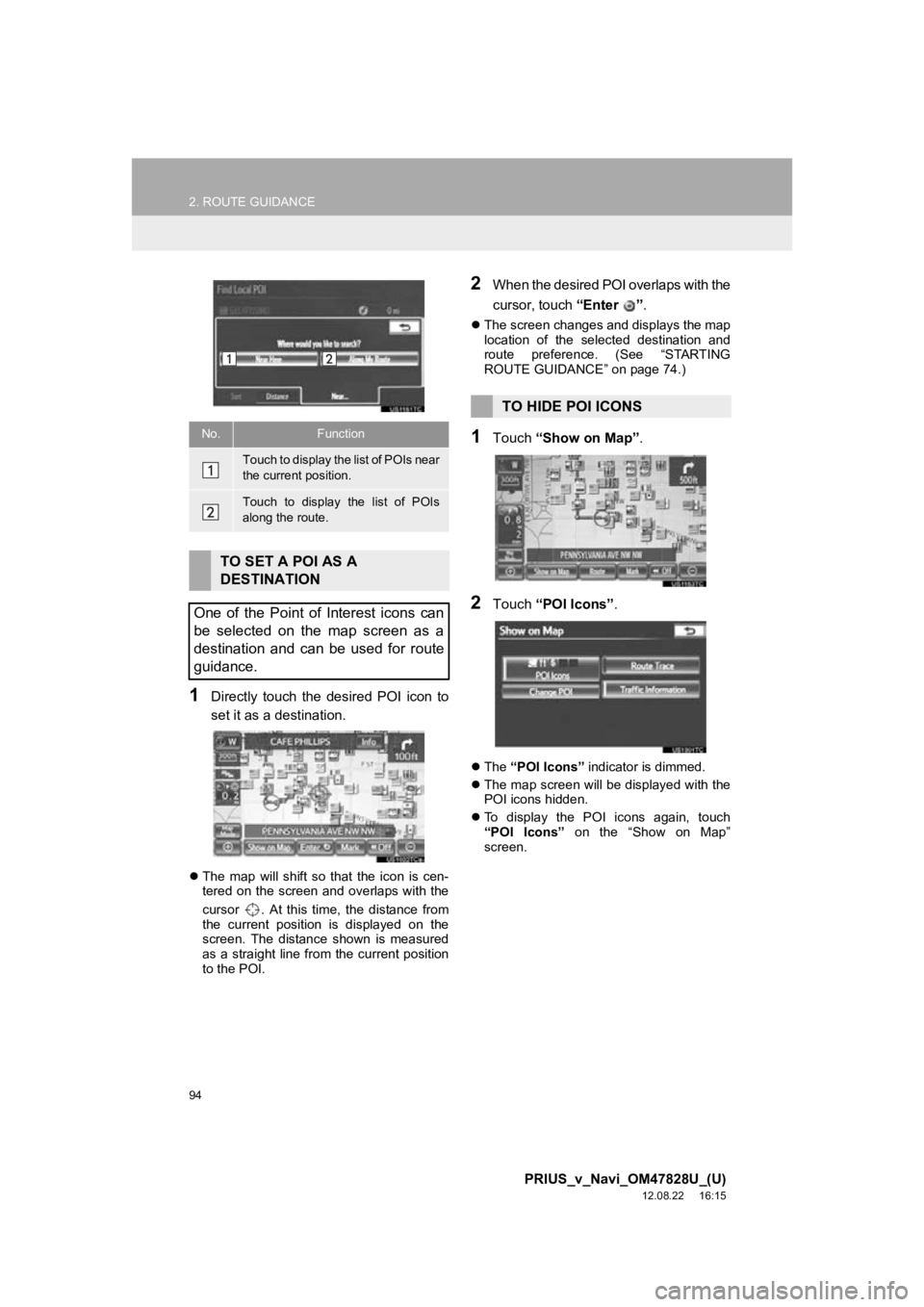
94
2. ROUTE GUIDANCE
PRIUS_v_Navi_OM47828U_(U)
12.08.22 16:15
1Directly touch the desired POI icon to
set it as a destination.
The map will shift so that the icon is cen-
tered on the screen and overlaps with the
cursor . At this time, the distance from
the current position is displayed on the
screen. The distance shown is measured
as a straight line from the current position
to the POI.
2When the desired POI overlaps with the
cursor, touch “Enter ”.
The screen changes and displays the map
location of the selected destination and
route preference. (See “STARTING
ROUTE GUIDANCE” on page 74.)
1Touch “Show on Map” .
2Touch “POI Icons” .
The “POI Icons” indicator is dimmed.
The map screen will be displayed with the
POI icons hidden.
To display the POI icons again, touch
“POI Icons” on the “Show on Map”
screen.
No.Function
Touch to display the list of POIs near
the current position.
Touch to display the list of POIs
along the route.
TO SET A POI AS A
DESTINATION
One of the Point of Interest icons can
be selected on the map screen as a
destination and can be used for route
guidance.
TO HIDE POI ICONS
Page 95 of 411
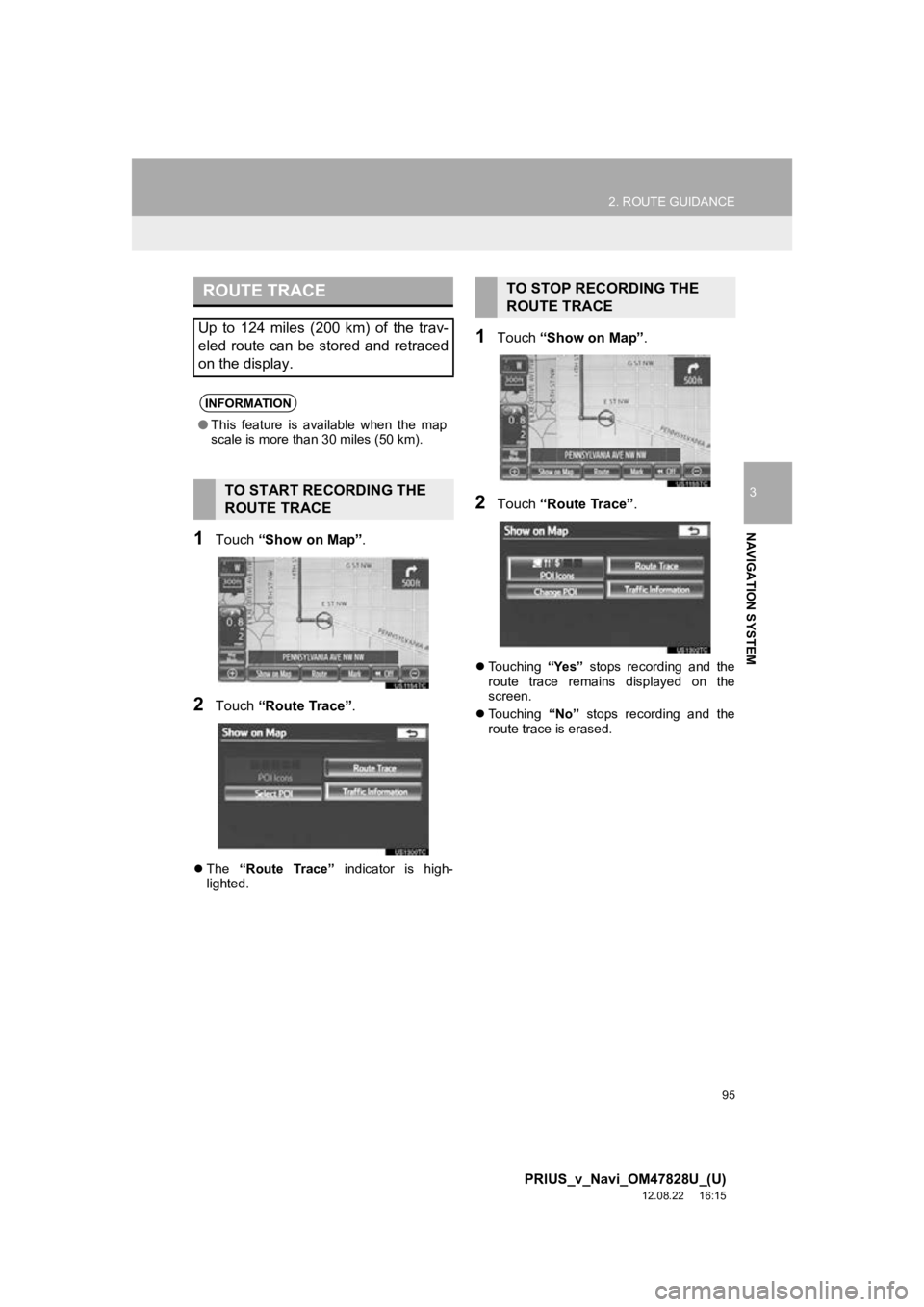
95
2. ROUTE GUIDANCE
3
NAVIGATION SYSTEM
PRIUS_v_Navi_OM47828U_(U)
12.08.22 16:15
1Touch “Show on Map” .
2Touch “Route Trace” .
The “Route Trace” indicator is high-
lighted.
1Touch “Show on Map” .
2Touch “Route Trace” .
Touching “Yes” stops recording and the
route trace remains displayed on the
screen.
Touching “No” stops recording and the
route trace is erased.
ROUTE TRACE
Up to 124 miles (200 km) of the trav-
eled route can be stored and retraced
on the display.
INFORMATION
● This feature is available when the map
scale is more than 30 miles (50 km).
TO START RECORDING THE
ROUTE TRACE
TO STOP RECORDING THE
ROUTE TRACE
Page 96 of 411
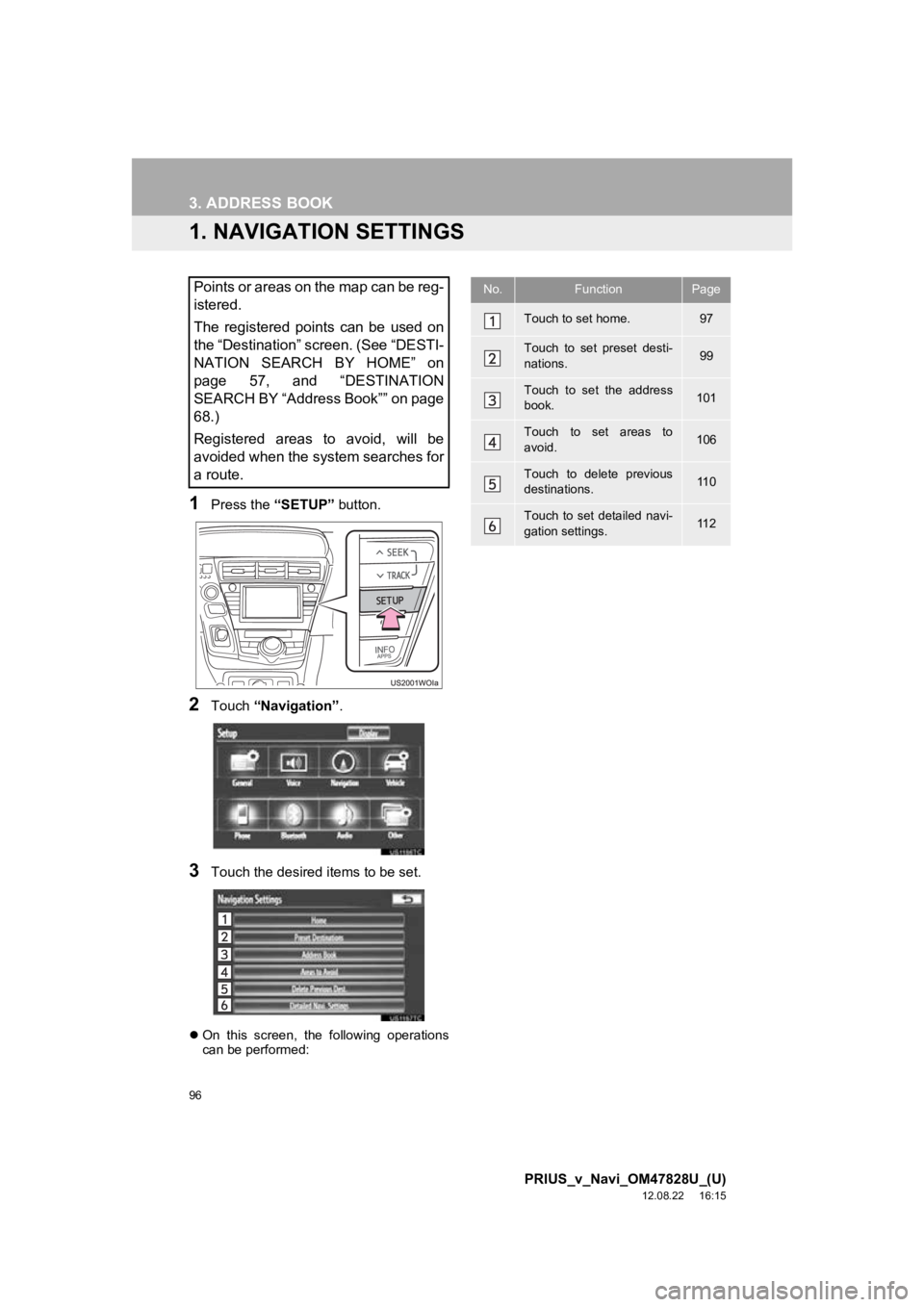
96
PRIUS_v_Navi_OM47828U_(U)
12.08.22 16:15
3. ADDRESS BOOK
1. NAVIGATION SETTINGS
1Press the “SETUP” button.
2Touch “Navigation” .
3Touch the desired items to be set.
On this screen, the following operations
can be performed:
Points or areas on the map can be reg-
istered.
The registered points can be used on
the “Destination” screen. (See “DESTI-
NATION SEARCH BY HOME” on
page 57, and “DESTINATION
SEARCH BY “Address Book”” on page
68.)
Registered areas to avoid, will be
avoided when the system searches for
a route.No.FunctionPage
Touch to set home.97
Touch to set preset desti-
nations.99
Touch to set the address
book.101
Touch to set areas to
avoid.106
Touch to delete previous
destinations.11 0
Touch to set detailed navi-
gation settings.11 2
Page 97 of 411
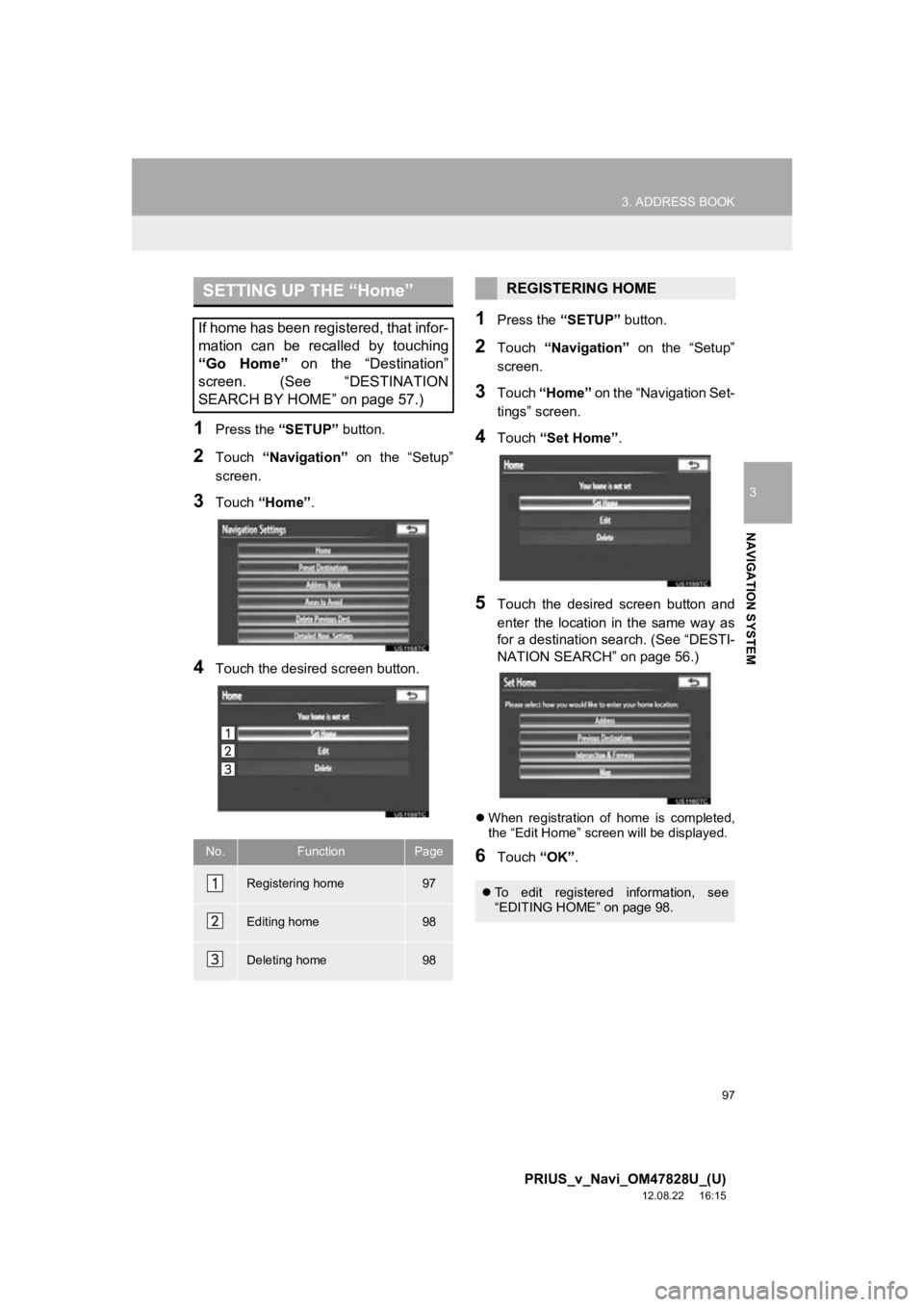
97
3. ADDRESS BOOK
3
NAVIGATION SYSTEM
PRIUS_v_Navi_OM47828U_(U)
12.08.22 16:15
1Press the “SETUP” button.
2Touch “Navigation” on the “Setup”
screen.
3Touch “Home” .
4Touch the desired screen button.
1Press the “SETUP” button.
2Touch “Navigation” on the “Setup”
screen.
3Touch “Home” on the “Navigation Set-
tings” screen.
4Touch “Set Home” .
5Touch the desired screen button and
enter the location in the same way as
for a destination search. (See “DESTI-
NATION SEARCH” on page 56.)
When registration of home is completed,
the “Edit Home” screen will be displayed.
6Touch “OK”.
SETTING UP THE “Home”
If home has been registered, that infor-
mation can be recalled by touching
“Go Home” on the “Destination”
screen. (See “DESTINATION
SEARCH BY HOME” on page 57.)
No.FunctionPage
Registering home97
Editing home98
Deleting home98
REGISTERING HOME
To edit registered information, see
“EDITING HOME” on page 98.
Page 98 of 411
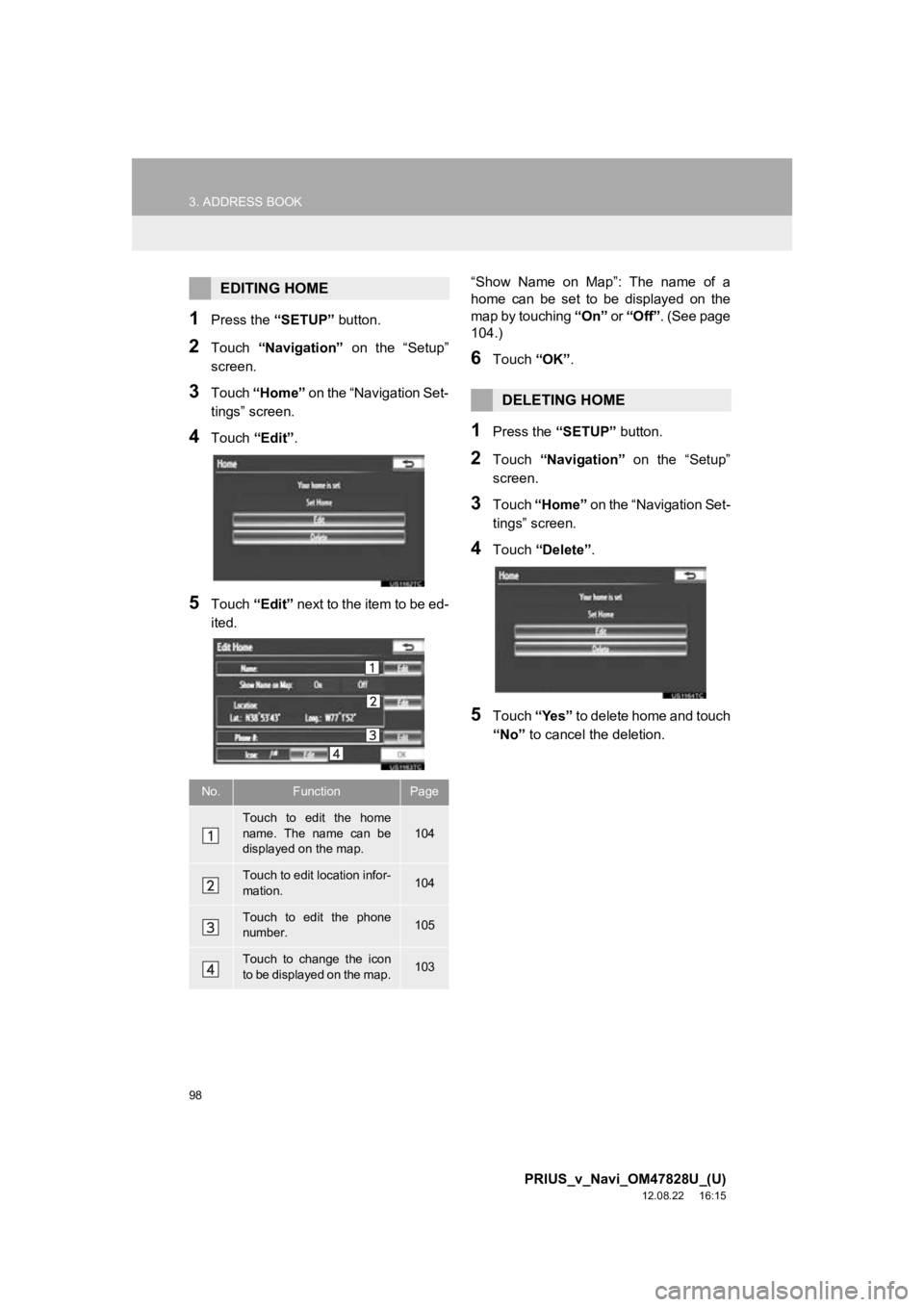
98
3. ADDRESS BOOK
PRIUS_v_Navi_OM47828U_(U)
12.08.22 16:15
1Press the “SETUP” button.
2Touch “Navigation” on the “Setup”
screen.
3Touch “Home” on the “Navigation Set-
tings” screen.
4Touch “Edit”.
5Touch “Edit” next to the item to be ed-
ited. “Show Name on Map”: The name of a
home can be set to be displayed on the
map by touching
“On” or “Off” . (See page
104.)
6Touch “OK”.
1Press the “SETUP” button.
2Touch “Navigation” on the “Setup”
screen.
3Touch “Home” on the “Navigation Set-
tings” screen.
4Touch “Delete” .
5Touch “Yes” to delete home and touch
“No” to cancel the deletion.
EDITING HOME
No.FunctionPage
Touch to edit the home
name. The name can be
displayed on the map.104
Touch to edit location infor-
mation.104
Touch to edit the phone
number.105
Touch to change the icon
to be displayed on the map.103
DELETING HOME
Page 99 of 411
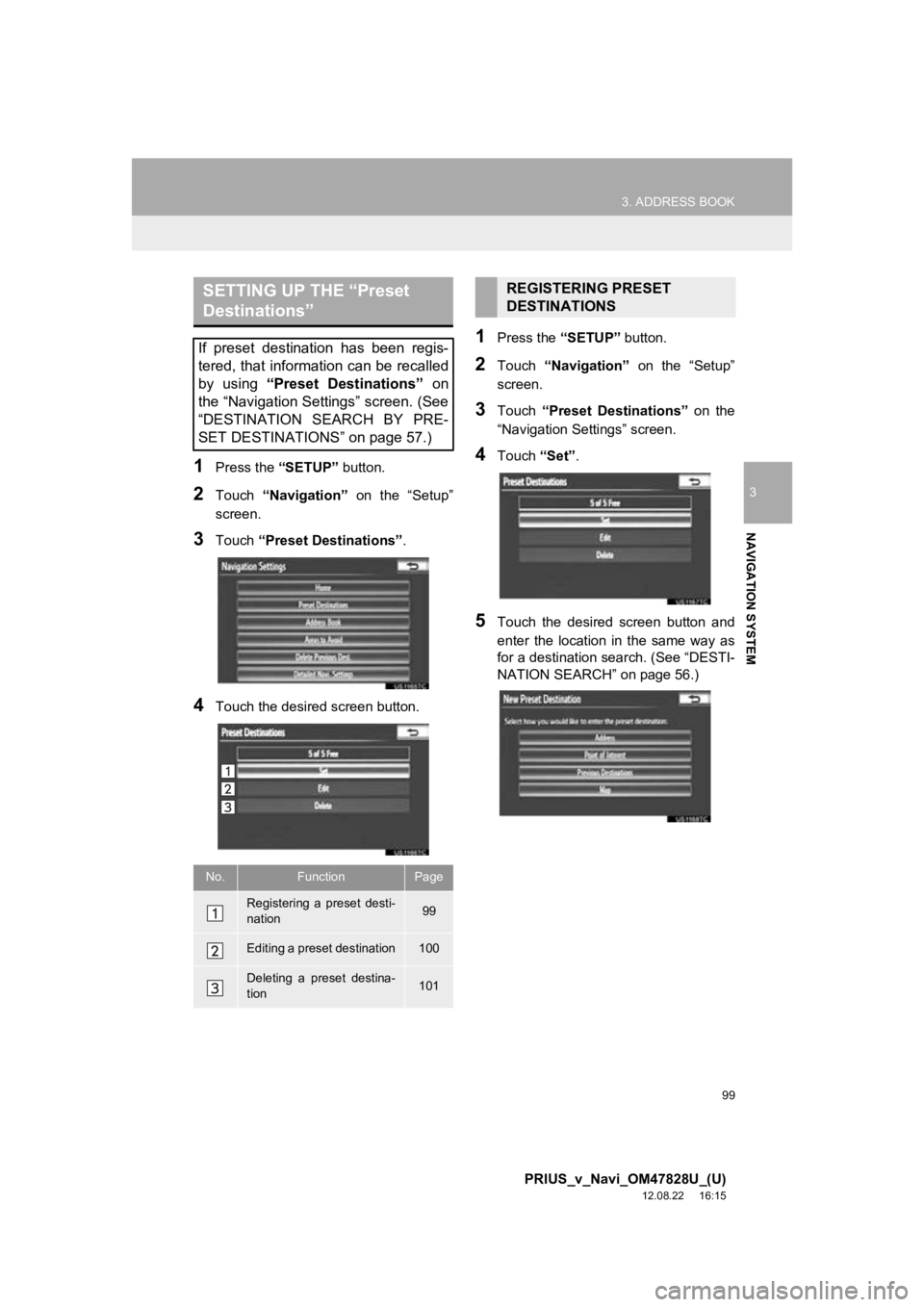
99
3. ADDRESS BOOK
3
NAVIGATION SYSTEM
PRIUS_v_Navi_OM47828U_(U)
12.08.22 16:15
1Press the “SETUP” button.
2Touch “Navigation” on the “Setup”
screen.
3Touch “Preset Destinations” .
4Touch the desired screen button.
1Press the “SETUP” button.
2Touch “Navigation” on the “Setup”
screen.
3Touch “Preset Destinations” on the
“Navigation Settings” screen.
4Touch “Set”.
5Touch the desired screen button and
enter the location in the same way as
for a destination search. (See “DESTI-
NATION SEARCH” on page 56.)
SETTING UP THE “Preset
Destinations”
If preset destination has been regis-
tered, that information can be recalled
by using “Preset Destinations” on
the “Navigation Settings” screen. (See
“DESTINATION SEARCH BY PRE-
SET DESTINATIONS” on page 57.)
No.FunctionPage
Registering a preset desti-
nation99
Editing a preset destination100
Deleting a preset destina-
tion101
REGISTERING PRESET
DESTINATIONS
Page 100 of 411
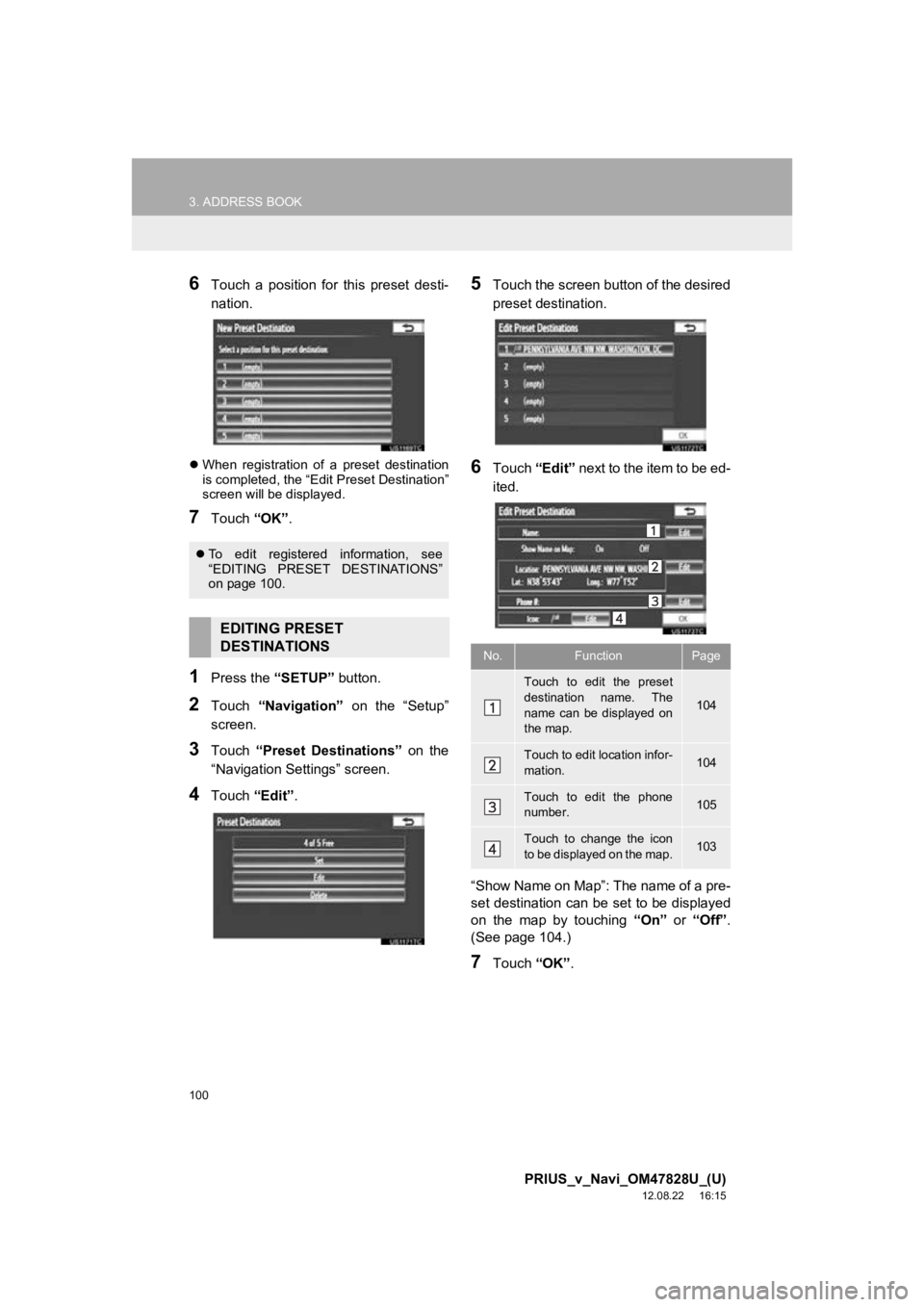
100
3. ADDRESS BOOK
PRIUS_v_Navi_OM47828U_(U)
12.08.22 16:15
6Touch a position for this preset desti-
nation.
When registration of a preset destination
is completed, the “Edit Preset Destination”
screen will be displayed.
7Touch “OK”.
1Press the “SETUP” button.
2Touch “Navigation” on the “Setup”
screen.
3Touch “Preset Destinations” on the
“Navigation Settings” screen.
4Touch “Edit”.
5Touch the screen button of the desired
preset destination.
6Touch “Edit” next to the item to be ed-
ited.
“Show Name on Map”: The name of a pre-
set destination can be set to be displayed
on the map by touching “On” or “Off” .
(See page 104.)
7Touch “OK”.
To edit registered information, see
“EDITING PRESET DESTINATIONS”
on page 100.
EDITING PRESET
DESTINATIONS
No.FunctionPage
Touch to edit the preset
destination name. The
name can be displayed on
the map.
104
Touch to edit location infor-
mation.104
Touch to edit the phone
number.105
Touch to change the icon
to be displayed on the map.103