audio TOYOTA RAV4 2019 Owners Manual (in English)
[x] Cancel search | Manufacturer: TOYOTA, Model Year: 2019, Model line: RAV4, Model: TOYOTA RAV4 2019Pages: 728, PDF Size: 21.09 MB
Page 1 of 728
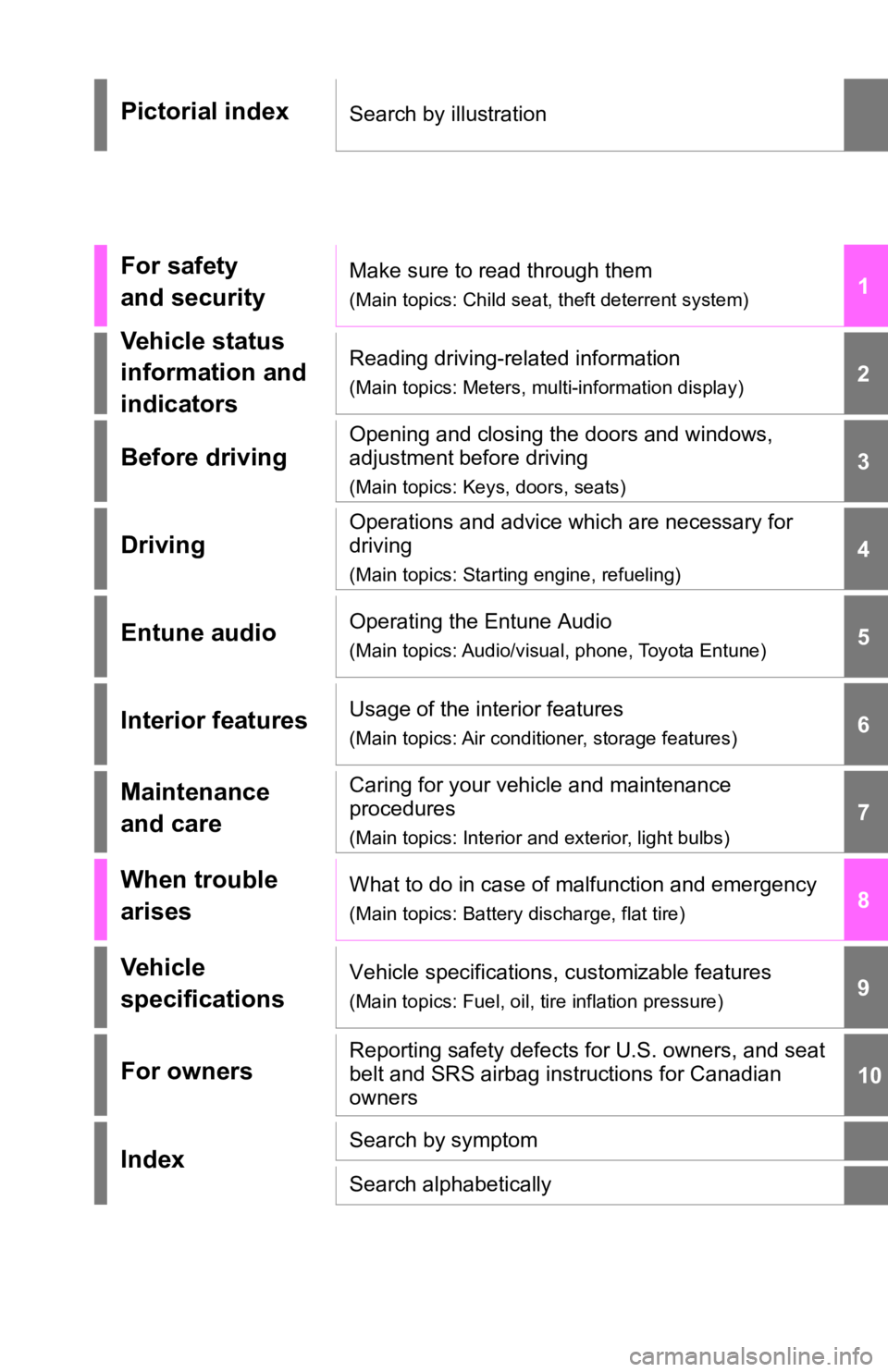
1
2
3
4
5
6
7
8
9
10
Pictorial indexSearch by illustration
For safety
and securityMake sure to read through them
(Main topics: Child seat, theft deterrent system)
Vehicle status
information and
indicatorsReading driving-related information
(Main topics: Meters, multi-information display)
Before driving
Opening and closing the doors and windows,
adjustment before driving
(Main topics: Keys, doors, seats)
Driving
Operations and advice which are necessary for
driving
(Main topics: Starting engine, refueling)
Entune audioOperating the Entune Audio
(Main topics: Audio/visual, phone, Toyota Entune)
Interior featuresUsage of the interior features
(Main topics: Air conditioner, storage features)
Maintenance
and careCaring for your vehicle and maintenance
procedures
(Main topics: Interior and exterior, light bulbs)
When trouble
arisesWhat to do in case of malfunction and emergency
(Main topics: Battery discharge, flat tire)
Vehicle
specificationsVehicle specifications, customizable features
(Main topics: Fuel, oil, tire inflation pressure)
For ownersReporting safety defects for U.S. owners, and seat
belt and SRS airbag instructions for Canadian
owners
IndexSearch by symptom
Search alphabetically
Page 3 of 728
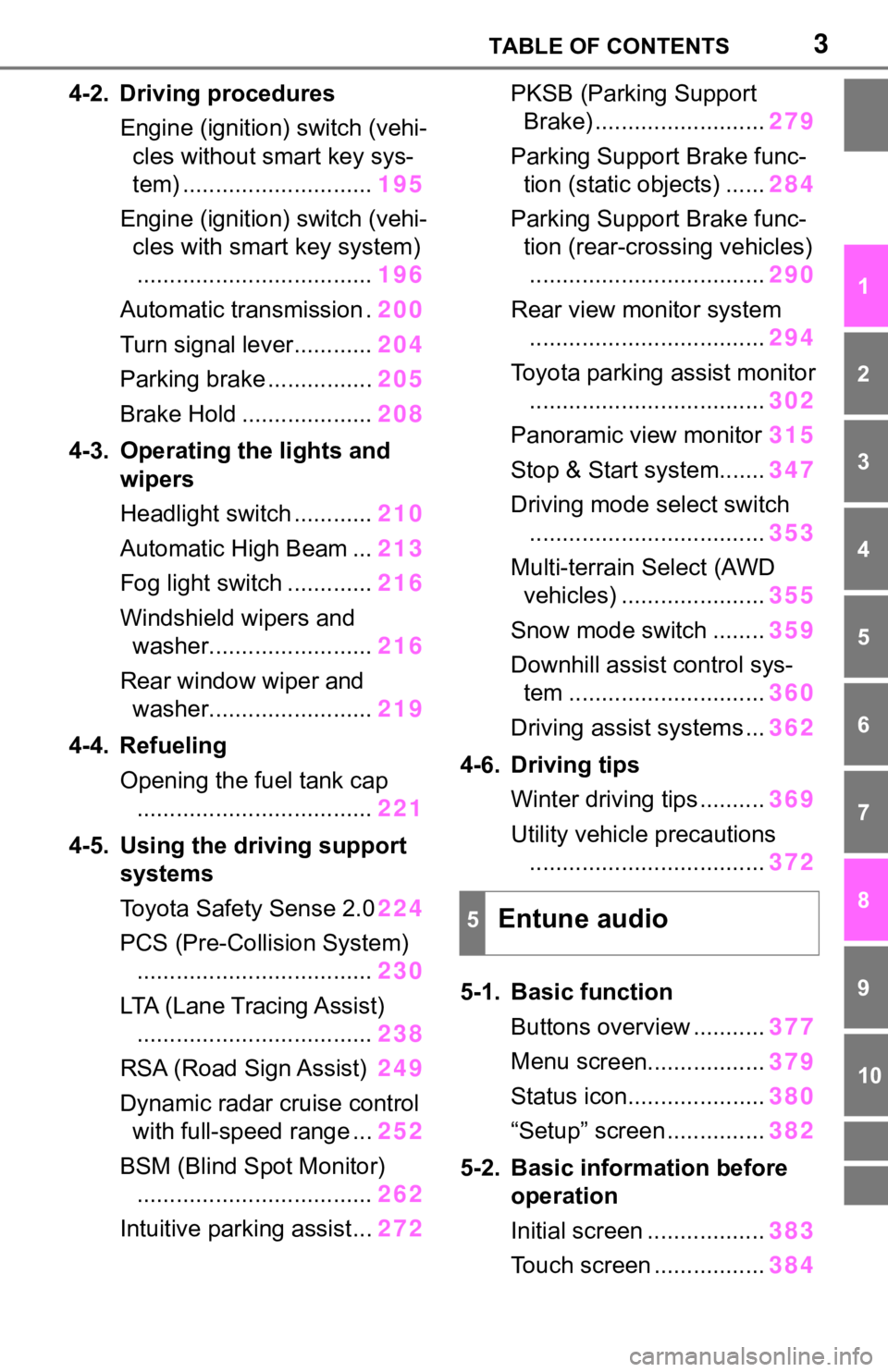
3TABLE OF CONTENTS
1
2
3
4
5
6
7
8
9
10
4-2. Driving proceduresEngine (ignition) switch (vehi-cles without smart key sys-
tem) ............................. 195
Engine (ignition) switch (vehi- cles with smart key system).................................... 196
Automatic transmission . 200
Turn signal lever............ 204
Parking brake ................ 205
Brake Hold .................... 208
4-3. Operating the lights and wipers
Headlight switch ............ 210
Automatic High Beam ... 213
Fog light switch ............. 216
Windshield wipers and washer......................... 216
Rear window wiper and washer......................... 219
4-4. Refueling Opening the fuel tank cap.................................... 221
4-5. Using the driving support
systems
Toyota Safety Sense 2.0 224
PCS (Pre-Collision System) .................................... 230
LTA (Lane Tracing Assist) .................................... 238
RSA (Road Sign Assist) 249
Dynamic radar cruise control with full-speed range ... 252
BSM (Blind Spot Monitor) .................................... 262
Intuitive parking assist... 272PKSB (Parking Support
Brake) .......................... 279
Parking Support Brake func- tion (static objects) ...... 284
Parking Support Brake func- tion (rear-crossing vehicles).................................... 290
Rear view monitor system .................................... 294
Toyota parking assist monitor .................................... 302
Panoramic view monitor 315
Stop & Start system....... 347
Driving mode s elect switch
.................................... 353
Multi-terrain Select (AWD vehicles) ...................... 355
Snow mode switch ........ 359
Downhill assist control sys- tem .............................. 360
Driving assist systems ... 362
4-6. Driving tips Winter driving tips .......... 369
Utility vehicle precautions .................................... 372
5-1. Basic function Buttons overview ........... 377
Menu sc
reen.................. 379
Status icon..................... 380
“Setup” screen ............... 382
5-2. Basic inform ation before
operation
Initial screen .................. 383
Touch screen ................. 384
5Entune audio
Page 4 of 728
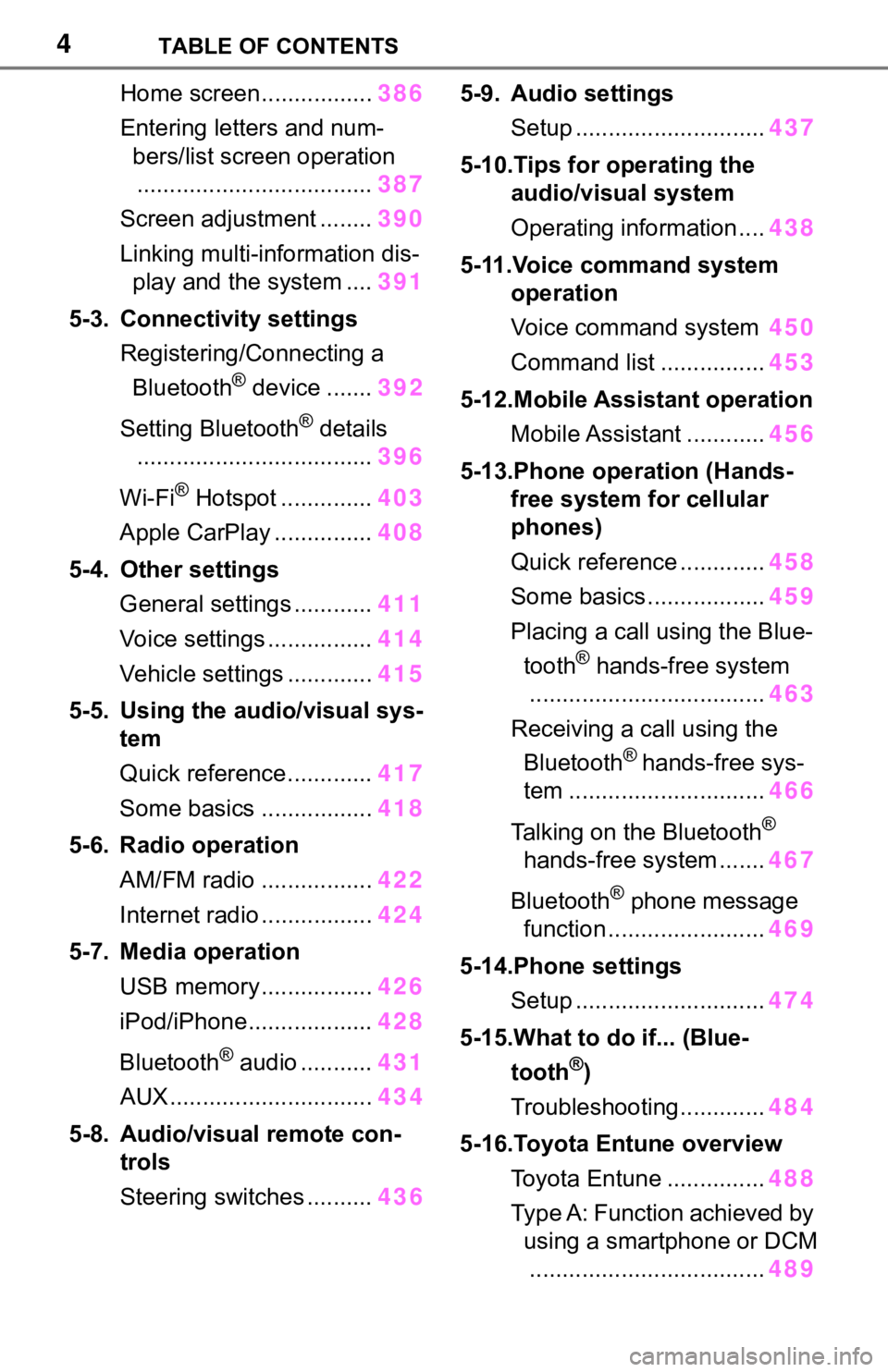
4TABLE OF CONTENTS
Home screen.................386
Entering letters and num- bers/list screen operation.................................... 387
Screen adjustment ........ 390
Linking multi-information dis- play and the system .... 391
5-3. Connectivity settings Registering/Connecting a Bluetooth
® device ....... 392
Setting Bluetooth
® details
.................................... 396
Wi-Fi
® Hotspot .............. 403
Apple CarPlay ............... 408
5-4. Other settings General settings ............ 411
Voice settings ................ 414
Vehicle settings ............. 415
5-5. Using the audio/visual sys- tem
Quick reference............. 417
Some basics ................. 418
5-6. Radio operation AM/FM radio ................. 422
Internet radio ................. 424
5-7. Media operation USB memory................. 426
iPod/iPhone................... 428
Bluetooth
® audio ........... 431
AUX............................... 434
5-8. Audio/visual remote con- trols
Steering switches .......... 4365-9. Audio settings
Setup ............................. 437
5-10.Tips for operating the audio/visual system
Operating information .... 438
5-11.Voice command system operation
Voice command system 450
Command list ................ 453
5-12.Mobile Assistant operation Mobile Assistant ............ 456
5-13.Phone operation (Hands- free system for cellular
phones)
Quick reference ............. 458
Some basics .................. 459
Placing a call using the Blue- tooth
® hands-free system
.................................... 463
Receiving a call using the Bluetooth
® hands-free sys-
tem .............................. 466
Talking on the Bluetooth
®
hands-free system ....... 467
Bluetooth
® phone message
function ........................ 469
5-14.Phone settings Setup ............................. 474
5-15.What to do if... (Blue- tooth
®)
Troubleshooting............. 484
5-16.Toyota Entune overview Toyota Entune ............... 488
Type A: Function achieved by using a smartphone or DCM.................................... 489
Page 18 of 728
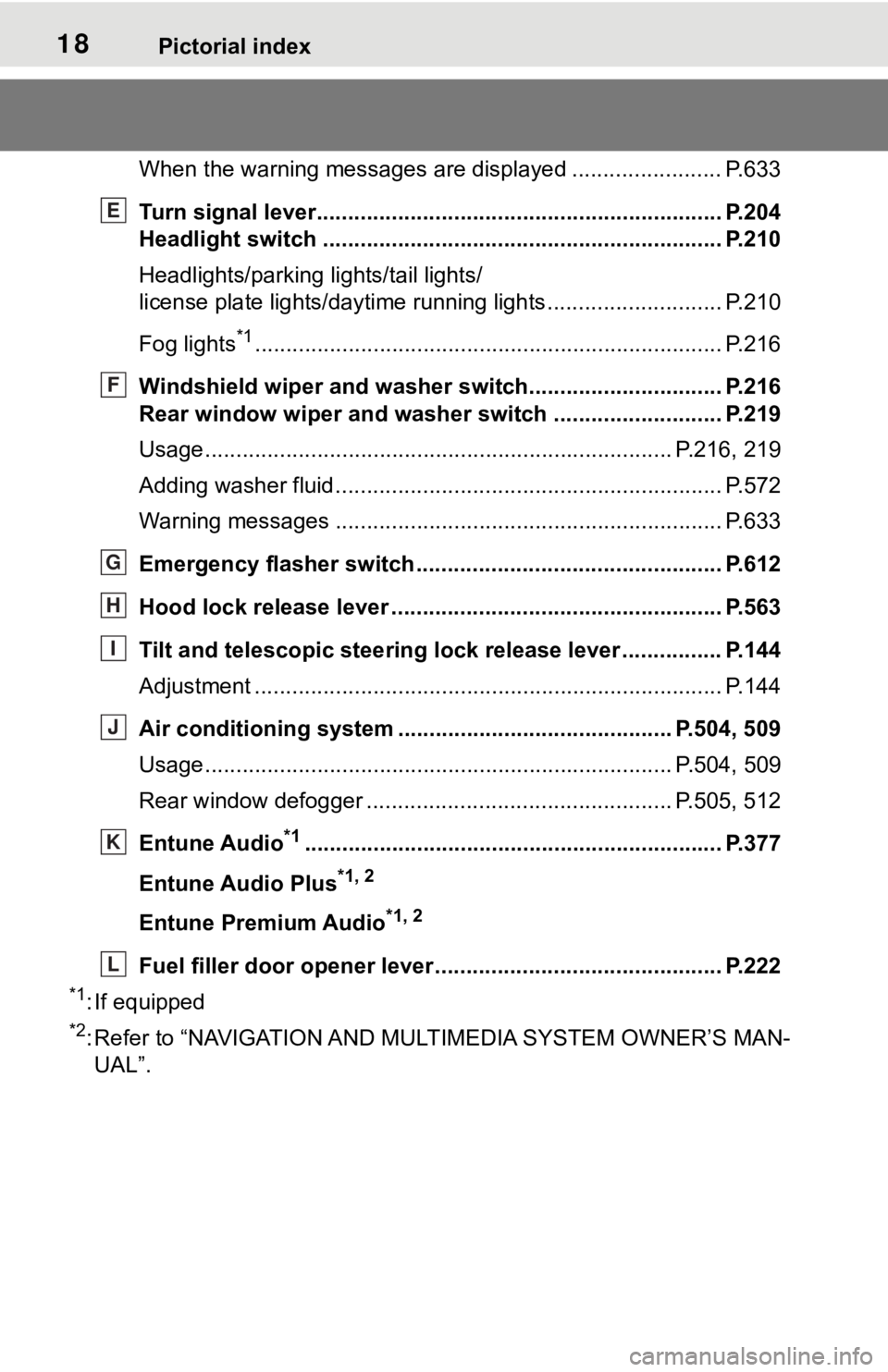
18Pictorial index
When the warning messages are displayed ........................P. 6 3 3
Turn signal lever.............................................. ................... P.204
Headlight switch ............................................... ................. P.210
Headlights/parking lights/tail lights/
license plate lights/daytime running lights .................... ........ P.210
Fog lights
*1............................................................... ............ P.216
Windshield wiper and washer switch............................... P.216
Rear window wiper and washer switch ........................... P.219
Usage.......................................................... ................. P.216, 219
Adding washer fluid .............................................................. P.572
Warning messages ............................................... ............... P.633
Emergency flasher switch ....................................... .......... P.612
Hood lock release lever ........................................ ............. P.563
Tilt and telescopic steering lock release lever ................P. 1 4 4
Adjustment ..................................................... ...................... P.144
Air conditioning system ............................. ............... P.504, 509
Usage.......................................................... ................. P.504, 509
Rear window defogger ........................................... ...... P.505, 512
Entune Audio
*1............................................................... .... P.377
Entune Audio Plus
*1, 2
Entune Premium Audio*1, 2
Fuel filler door opener lever .................................. ............ P.222
*1: If equipped
*2: Refer to “NAVIGATION AND MULTIMEDIA SYSTEM OWNER’S MAN-
UAL”.
E
F
G
H
I
J
K
L
Page 20 of 728
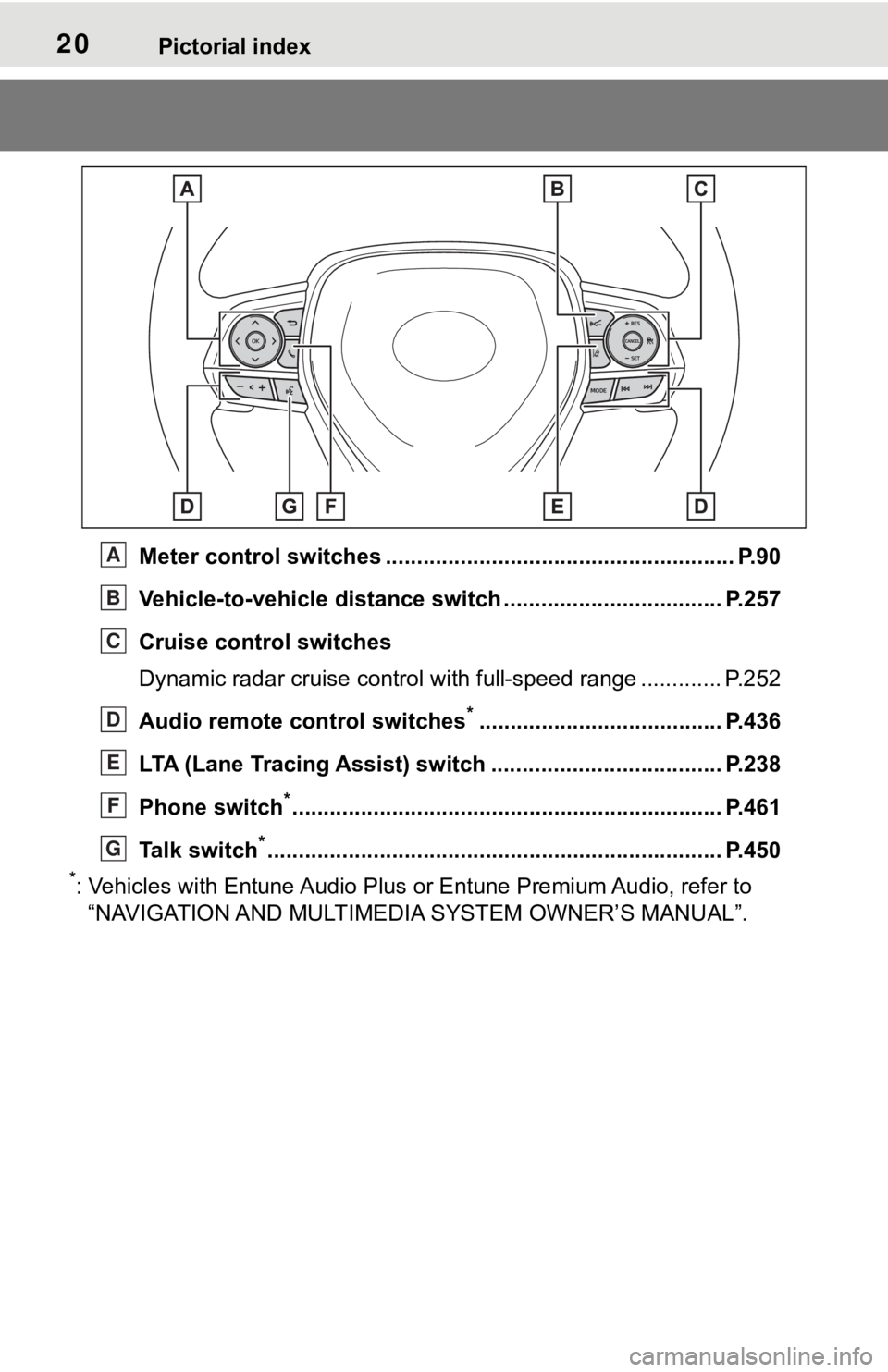
20Pictorial index
Meter control switches ........................................................ P.90
Vehicle-to-vehicle distance switch ................................... P.257
Cruise control switches
Dynamic radar cruise control with full-speed range ............. P. 2 5 2
Audio remote control switches
*....................................... P.436
LTA (Lane Tracing Assist) switch ............................... ...... P.238
Phone switch
*............................................................... ...... P.461
Talk switch
*............................................................... .......... P.450
*: Vehicles with Entune Audio Plus or Entune Premium Audio, refer to
“NAVIGATION AND MULTIMEDIA SYSTEM OWNER’S MANUAL”.
A
B
C
D
E
F
G
Page 84 of 728
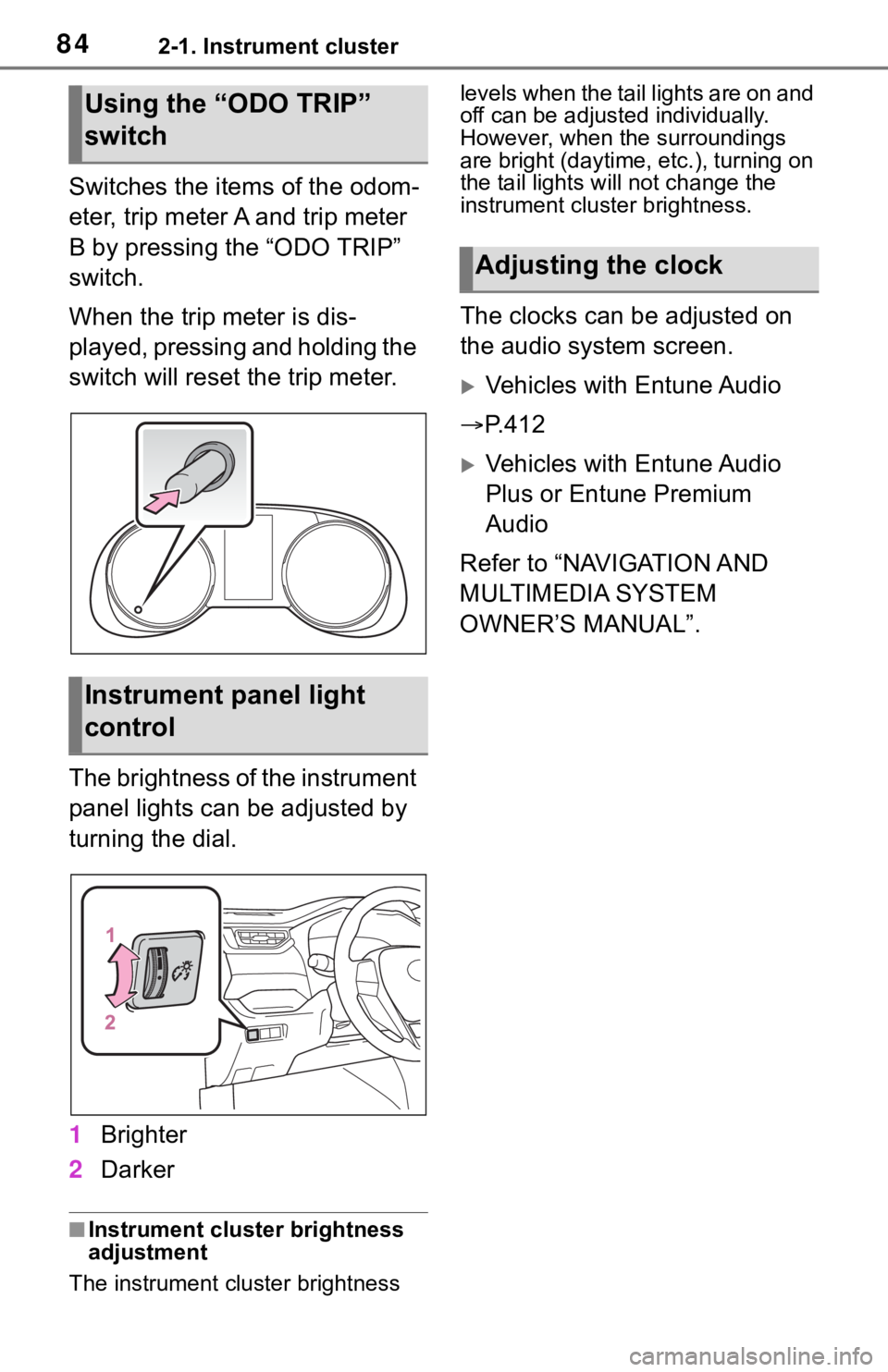
842-1. Instrument cluster
Switches the items of the odom-
eter, trip meter A and trip meter
B by pressing the “ODO TRIP”
switch.
When the trip meter is dis-
played, pressing and holding the
switch will reset the trip meter.
The brightness of the instrument
panel lights can be adjusted by
turning the dial.
1Brighter
2 Darker
■Instrument cluster brightness
adjustment
The instrument cluster brightness levels when the tail lights are on and
off can be adjusted individually.
However, when the surroundings
are bright (daytime, etc.), turning on
the tail lights will not change the
instrument cluster brightness.
The clocks can be adjusted on
the audio system screen.
Vehicles with Entune Audio
P.412
Vehicles with Entune Audio
Plus or Entune Premium
Audio
Refer to “NAVIGATION AND
MULTIMEDIA SYSTEM
OWNER’S MANUAL”.
Using the “ODO TRIP”
switch
Instrument panel light
control
Adjusting the clock
Page 88 of 728
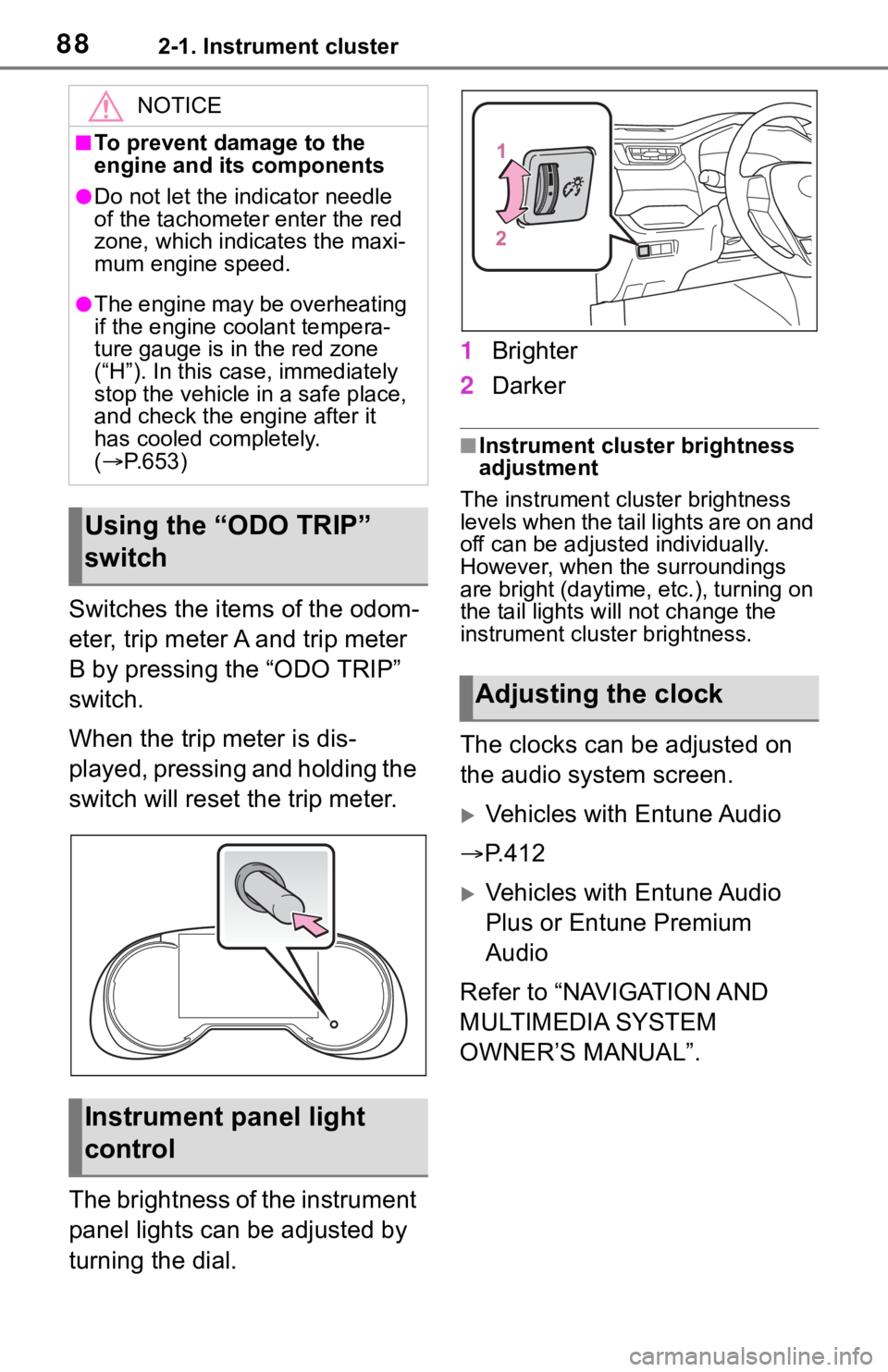
882-1. Instrument cluster
Switches the items of the odom-
eter, trip meter A and trip meter
B by pressing the “ODO TRIP”
switch.
When the trip meter is dis-
played, pressing and holding the
switch will reset the trip meter.
The brightness of the instrument
panel lights can be adjusted by
turning the dial.1
Brighter
2 Darker
■Instrument cluster brightness
adjustment
The instrument cluster brightness
levels when the tail lights are on and
off can be adjusted individually.
However, when the surroundings
are bright (daytime, etc.), turning on
the tail lights will not change the
instrument cluster brightness.
The clocks can be adjusted on
the audio system screen.
Vehicles with Entune Audio
P.412
Vehicles with Entune Audio
Plus or Entune Premium
Audio
Refer to “NAVIGATION AND
MULTIMEDIA SYSTEM
OWNER’S MANUAL”.
NOTICE
■To prevent damage to the
engine and its components
●Do not let the i ndicator needle
of the tachomete r enter the red
zone, which indicates the maxi-
mum engine speed.
●The engine may be overheating
if the engine coolant tempera-
ture gauge is in the red zone
(“H”). In this case, immediately
stop the vehicle in a safe place,
and check the engine after it
has cooled completely.
( P.653)
Using the “ODO TRIP”
switch
Instrument panel light
control
Adjusting the clock
Page 90 of 728

902-1. Instrument cluster
■The multi-information display is
displayed when
The engine switch is in ON.
■When changing driving mode
●Background color of the multi-
information display is changed fol-
lowing the select ed driving mode.
( P.353)
●AWD models: Background color of
the multi-informat ion display is
changed following the selected
driving mode or Multi-terrain
Select mode. ( P.353, 355)
■Liquid crystal display
Small spots or light spots may
appear on the display. This phenom-
enon is characteristi c of liquid crys-
tal displays, and there is no problem
continuing to use the display.
The multi-information display is
operated using the meter control
switches.
Scroll the screen
*/switch the
display
*/move the cursor
Press: Enter/Set
Press and hold: Reset/Dis-
play customizable items
Return to the previous screen
Call sending/receiving and history display (if equipped)
Linked with the hands-free
system, sending or receiving
call is displayed. For details
regarding the hands-free sys-
tem, refer to P.458 (vehicles
with Entune Audio) or “NAVI-
GATION AND MULTIMEDIA
SYSTEM OWNER’S MAN-
UAL” (vehicles with Entune
Audio Plus or Entune Pre-
mium Audio).
*: On screens where the screen can
be scrolled and the display can
be switched, a scroll bar or a
round icon that shows the num-
ber of registered screens is dis-
played.
Information related to each icon
can be displayed by selecting
the icon with the meter control
switches.
Some of the information may be
displayed automatically depending
on the situation.
Changing the display
A
B
C
D
�:�$ �5 �1 �, �1 �*
■Caution for use while driving
For safety, avoid operating the
meter control switch while driving
as much as possible, and do not
look continuously at the multi-
information displa y while driving.
Stop the vehicle and operate the
meter control swit ch. Failure to do
so may cause a steering wheel
operation error, resulting in an
unexpected accident.
Menu icons
Page 91 of 728
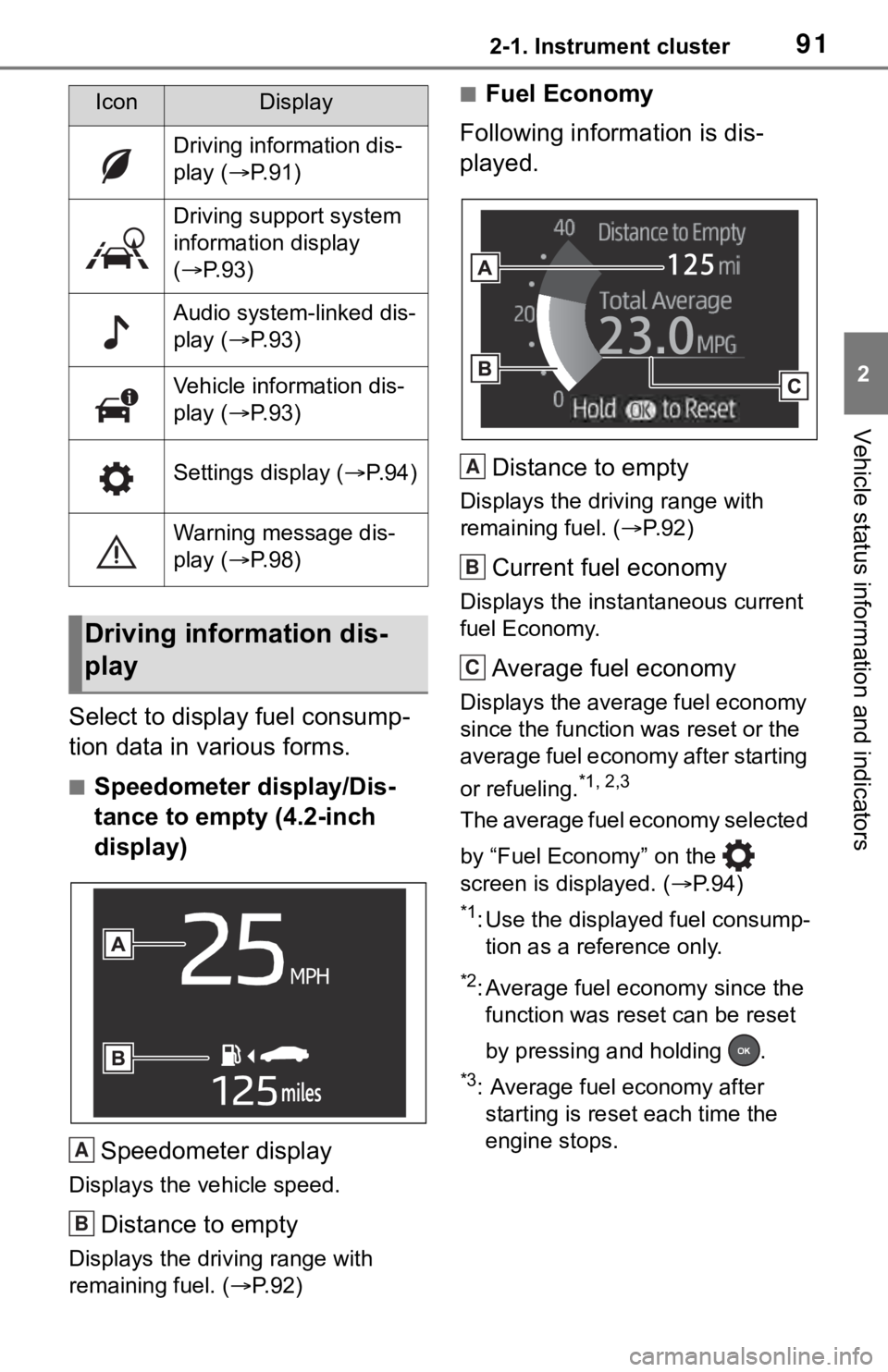
912-1. Instrument cluster
2
Vehicle status information and indicators
Select to display fuel consump-
tion data in various forms.
■Speedometer display/Dis-
tance to empty (4.2-inch
display)
Speedometer display
Displays the vehicle speed.
Distance to empty
Displays the driving range with
remaining fuel. ( P. 9 2 )
■Fuel Economy
Following information is dis-
played.
Distance to empty
Displays the driving range with
remaining fuel. ( P. 9 2 )
Current fuel economy
Displays the instantaneous current
fuel Economy.
Average fuel economy
Displays the average fuel economy
since the function was reset or the
average fuel economy after starting
or refueling.
*1, 2,3
The average fuel economy selected
by “Fuel Economy” on the
screen is displayed. ( P. 9 4 )
*1: Use the displayed fuel consump-
tion as a reference only.
*2: Average fuel economy since the function was res et can be reset
by pressing and holding .
*3: Average fuel economy after starting is reset each time the
engine stops.
IconDisplay
Driving information dis-
play ( P.91)
Driving support system
information display
( P.93)
Audio system-linked dis-
play ( P.93)
Vehicle information dis-
play ( P.93)
Settings display ( P.94)
Warning message dis-
play ( P.98)
Driving information dis-
play
A
B
A
B
C
Page 93 of 728
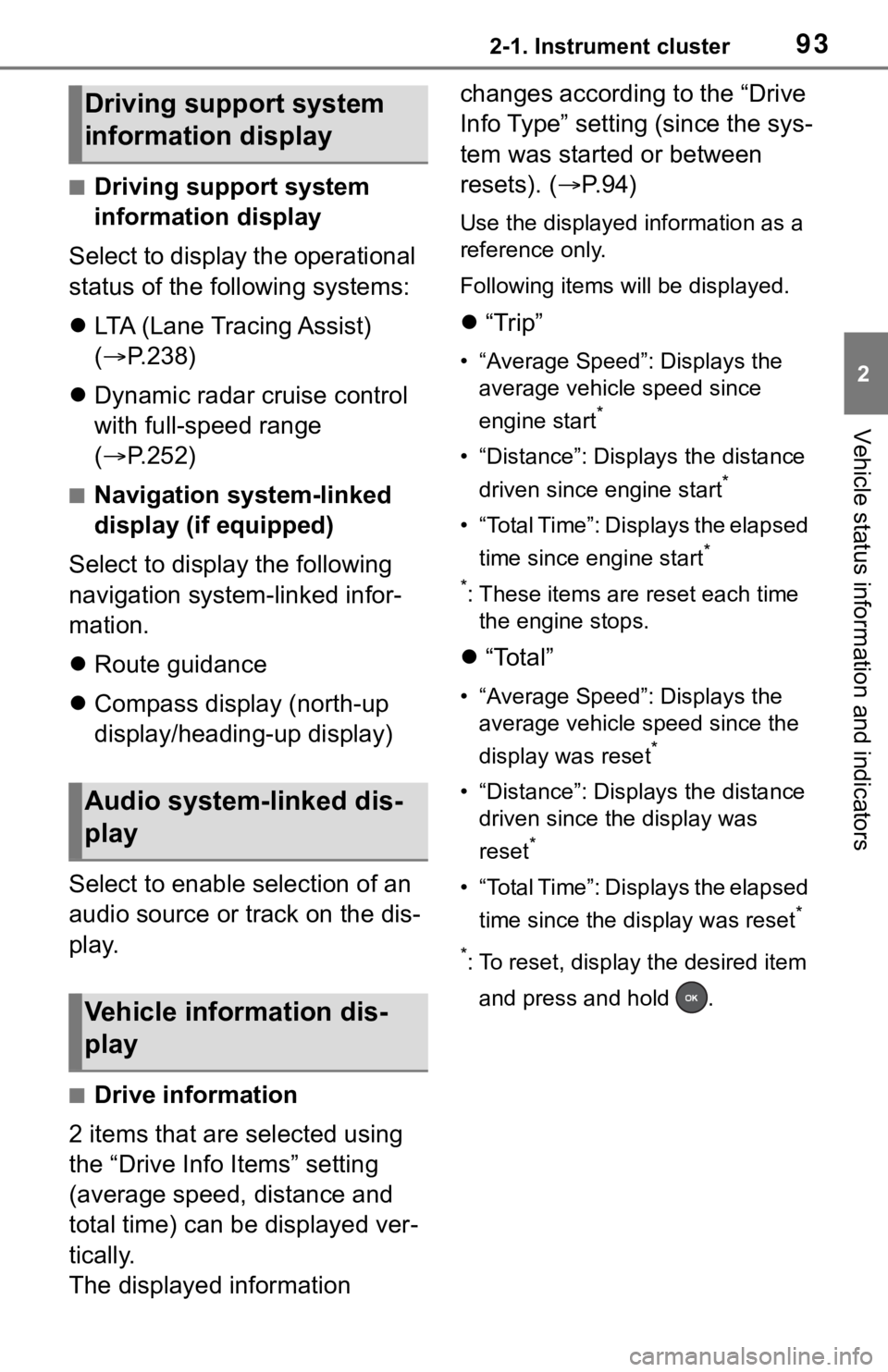
932-1. Instrument cluster
2
Vehicle status information and indicators
■Driving support system
information display
Select to display the operational
status of the following systems:
LTA (Lane Tracing Assist)
( P.238)
Dynamic radar cruise control
with full-speed range
( P.252)
■Navigation system-linked
display (if equipped)
Select to display the following
navigation system-linked infor-
mation.
Route guidance
Compass display (north-up
display/heading-up display)
Select to enable selection of an
audio source or track on the dis-
play.
■Drive information
2 items that are selected using
the “Drive Info Items” setting
(average speed, distance and
total time) can be displayed ver-
tically.
The displayed information changes according to the “Drive
Info Type” setting (since the sys-
tem was started or between
resets). (
P. 9 4 )
Use the displayed information as a
reference only.
Following items will be displayed.
“Trip”
• “Average Speed”: Displays the
average vehicle speed since
engine start
*
• “Distance”: Displ ays the distance
driven since engine start
*
• “Total Time”: Displays the elapsed time since engine start
*
*
: These items are r eset each time
the engine stops.
“Total”
• “Average Speed”: Displays the
average vehicle speed since the
display was reset
*
• “Distance”: Displ ays the distance
driven since the display was
reset
*
• “Total Time”: Displays the elapsed
time since the display was reset
*
*
: To reset, display the desired item and press and hold .
Driving support system
information display
Audio system-linked dis-
play
Vehicle information dis-
play