TOYOTA RAV4 PLUG-IN HYBRID 2023 Owners Manual
Manufacturer: TOYOTA, Model Year: 2023, Model line: RAV4 PLUG-IN HYBRID, Model: TOYOTA RAV4 PLUG-IN HYBRID 2023Pages: 718, PDF Size: 167.55 MB
Page 211 of 718
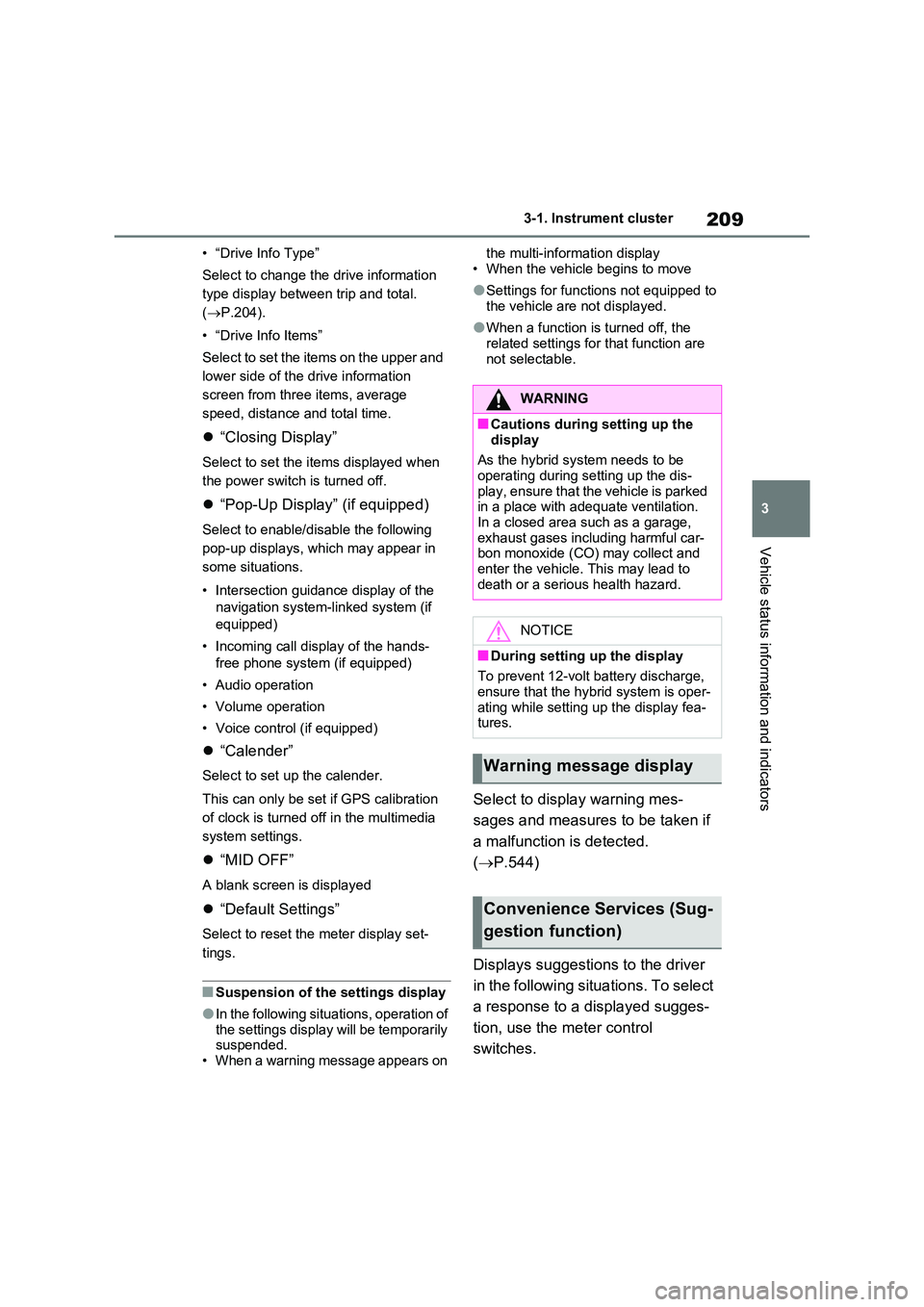
209
3
3-1. Instrument cluster
Vehicle status information and indicators
• “Drive Info Type”
Select to change the drive information
type display between trip and total.
( P.204).
• “Drive Info Items”
Select to set the items on the upper and
lower side of the drive information
screen from three items, average
speed, distance and total time.
“Closing Display”
Select to set the items displayed when
the power switch is turned off.
“Pop-Up Display” (if equipped)
Select to enable/disable the following
pop-up displays, which may appear in
some situations.
• Intersection guidance display of the
navigation system-linked system (if
equipped)
• Incoming call display of the hands-
free phone system (if equipped)
• Audio operation
• Volume operation
• Voice control (if equipped)
“Calender”
Select to set up the calender.
This can only be set if GPS calibration
of clock is turned off in the multimedia
system settings.
“MID OFF”
A blank screen is displayed
“Default Settings”
Select to reset the meter display set-
tings.
■Suspension of the settings display
●In the following situations, operation of the settings display will be temporarily suspended.
• When a warning message appears on
the multi-information display
• When the vehicle begins to move
●Settings for functions not equipped to
the vehicle are not displayed.
●When a function is turned off, the
related settings for that function are not selectable.
Select to display warning mes-
sages and measures to be taken if
a malfunction is detected.
( P.544)
Displays suggestions to the driver
in the following situations. To select
a response to a displayed sugges-
tion, use the meter control
switches.
WARNING
■Cautions during setting up the
display
As the hybrid system needs to be operating during setting up the dis-
play, ensure that the vehicle is parked in a place with adequate ventilation. In a closed area such as a garage,
exhaust gases including harmful car- bon monoxide (CO) may collect and enter the vehicle. This may lead to
death or a serious health hazard.
NOTICE
■During setting up the display
To prevent 12-volt battery discharge, ensure that the hybrid system is oper-
ating while setting up the display fea- tures.
Warning message display
Convenience Services (Sug-
gestion function)
Page 212 of 718
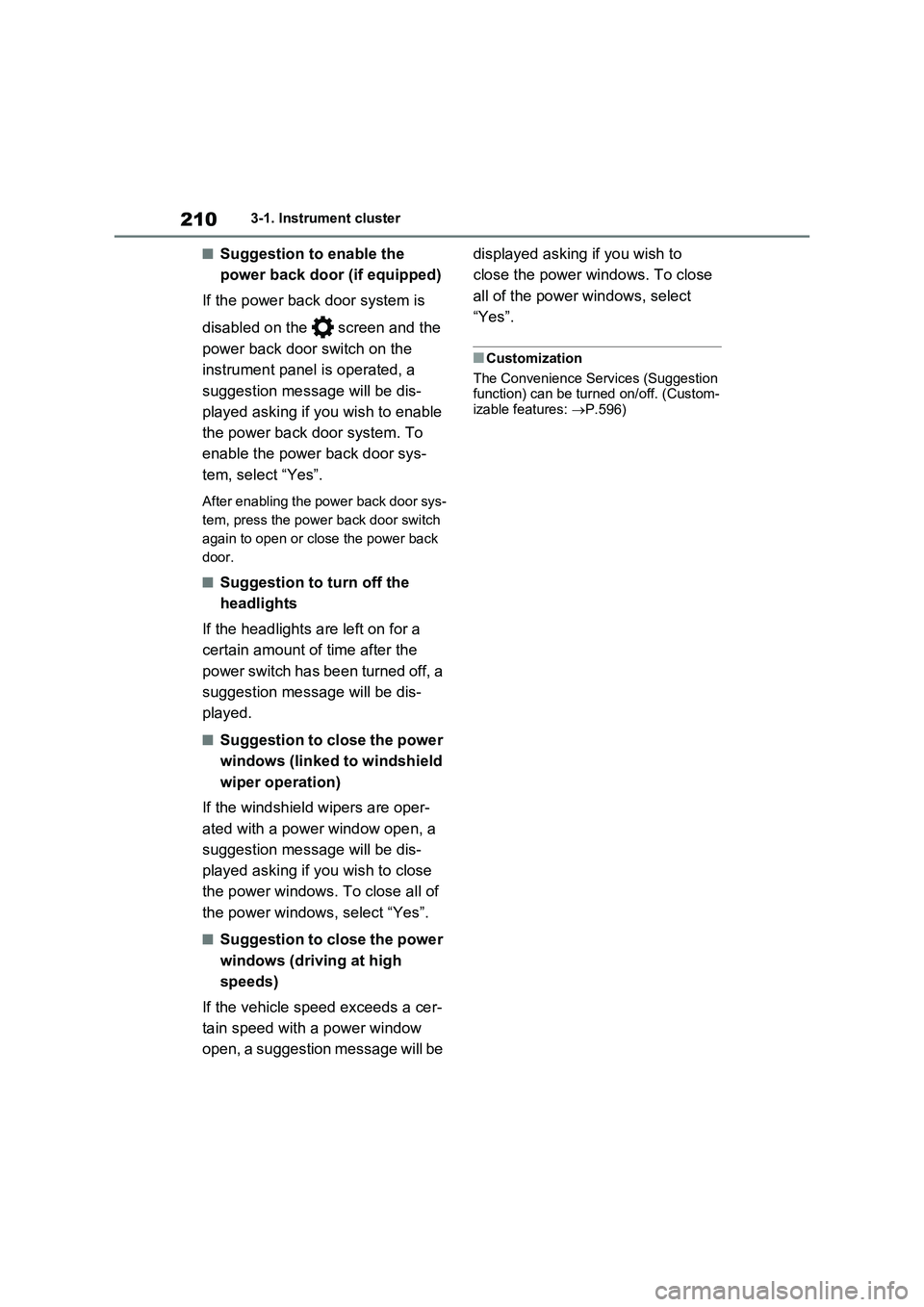
2103-1. Instrument cluster
■Suggestion to enable the
power back door (if equipped)
If the power back door system is
disabled on the screen and the
power back door switch on the
instrument panel is operated, a
suggestion message will be dis-
played asking if you wish to enable
the power back door system. To
enable the power back door sys-
tem, select “Yes”.
After enabling the power back door sys-
tem, press the power back door switch
again to open or close the power back
door.
■Suggestion to turn off the
headlights
If the headlights are left on for a
certain amount of time after the
power switch has been turned off, a
suggestion message will be dis-
played.
■Suggestion to close the power
windows (linked to windshield
wiper operation)
If the windshield wipers are oper-
ated with a power window open, a
suggestion message will be dis-
played asking if you wish to close
the power windows. To close all of
the power windows, select “Yes”.
■Suggestion to close the power
windows (driving at high
speeds)
If the vehicle speed exceeds a cer-
tain speed with a power window
open, a suggestion message will be displayed asking if you wish to
close the power windows. To close
all of the power windows, select
“Yes”.
■Customization
The Convenience Services (Suggestion
function) can be turned on/off. (Custom-
izable features: P.596)
Page 213 of 718

211
3 3-1. Instrument cluster
Vehicle status information and indicators
Following information is displayed
in each area on the multi-informa-
tion display.
Content display area (left)
Content display area (center)
Content display area (right)
Driving support system informa-
tion display area
When driving support system informa-tion is displayed on the content display
area, the system operating state will not
be displayed in this area.
RSA (Road Sign Assist) display
area (if equipped) (P.364)
■Content display area (center)
Driving support system informa-
tion display (P.216)
Settings display (P.217)
Warning message display
■Content display area
(left/right)
Power Consumption/Fuel Econ-
omy (P.213)
ECO Accelerator Guidance/“Eco
Score” (P.214)
EV Ratio//EV Driving Ratio
(P.216)
Driving support system informa-
tion display
Navigation system-linked infor-
mation display (if equipped)
(P.216)
Audio system-linked display
(P.216)
Drive information (P.216)
Energy monitor (P.226)
AWD system display (P.217)
■The multi-information display is
displayed when
The power switch is in ON.
■Liquid crystal display
Small spots or light spots may appear
on the display. This phenomenon is
characteristic of liquid crystal displays,
and there is no problem continuing to
Multi-information dis-
play (with 12.3-inch dis-
play)
The multi-information display
is used to display fuel effi-
ciency related information and
various types of driving-
related information. The multi-
information display can also
be used to change the display
settings and other settings.
Display contents
A
B
C
D
E
Page 214 of 718
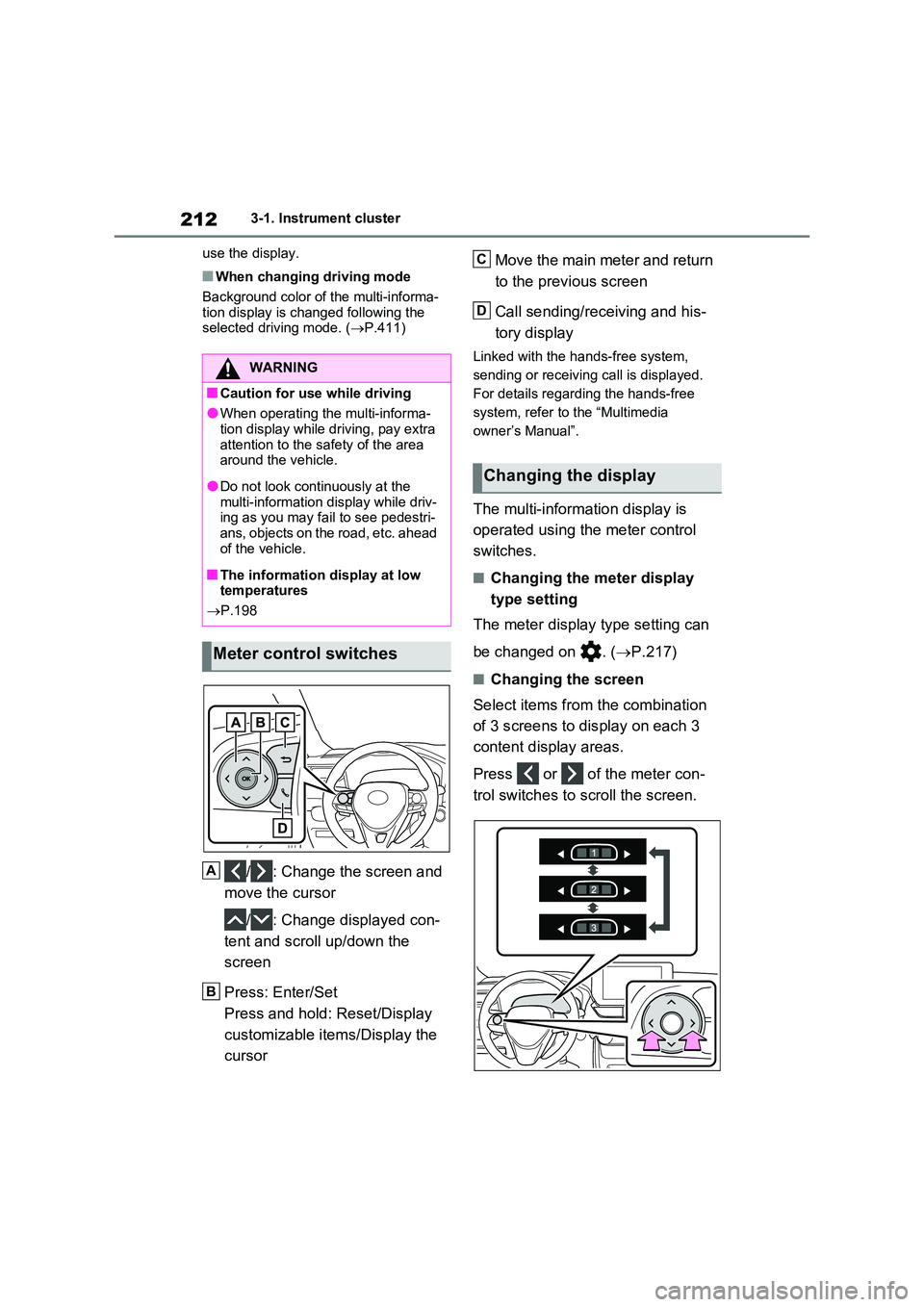
2123-1. Instrument cluster
use the display.
■When changing driving mode
Background color of the multi-informa- tion display is changed following the selected driving mode. ( P.411)
/ : Change the screen and
move the cursor
/ : Change displayed con-
tent and scroll up/down the
screen
Press: Enter/Set
Press and hold: Reset/Display
customizable items/Display the
cursor
Move the main meter and return
to the previous screen
Call sending/receiving and his-
tory display
Linked with the hands-free system,
sending or receiving call is displayed.
For details regarding the hands-free
system, refer to the “Multimedia
owner’s Manual”.
The multi-information display is
operated using the meter control
switches.
■Changing the meter display
type setting
The meter display type setting can
be changed on . ( P.217)
■Changing the screen
Select items from the combination
of 3 screens to display on each 3
content display areas.
Press or of the meter con-
trol switches to scroll the screen.
WARNING
■Caution for use while driving
●When operating the multi-informa- tion display while driving, pay extra
attention to the safety of the area around the vehicle.
●Do not look continuously at the multi-information display while driv-ing as you may fail to see pedestri-
ans, objects on the road, etc. ahead of the vehicle.
■The information display at low temperatures
P.198
Meter control switches
A
B
Changing the display
C
D
Page 215 of 718
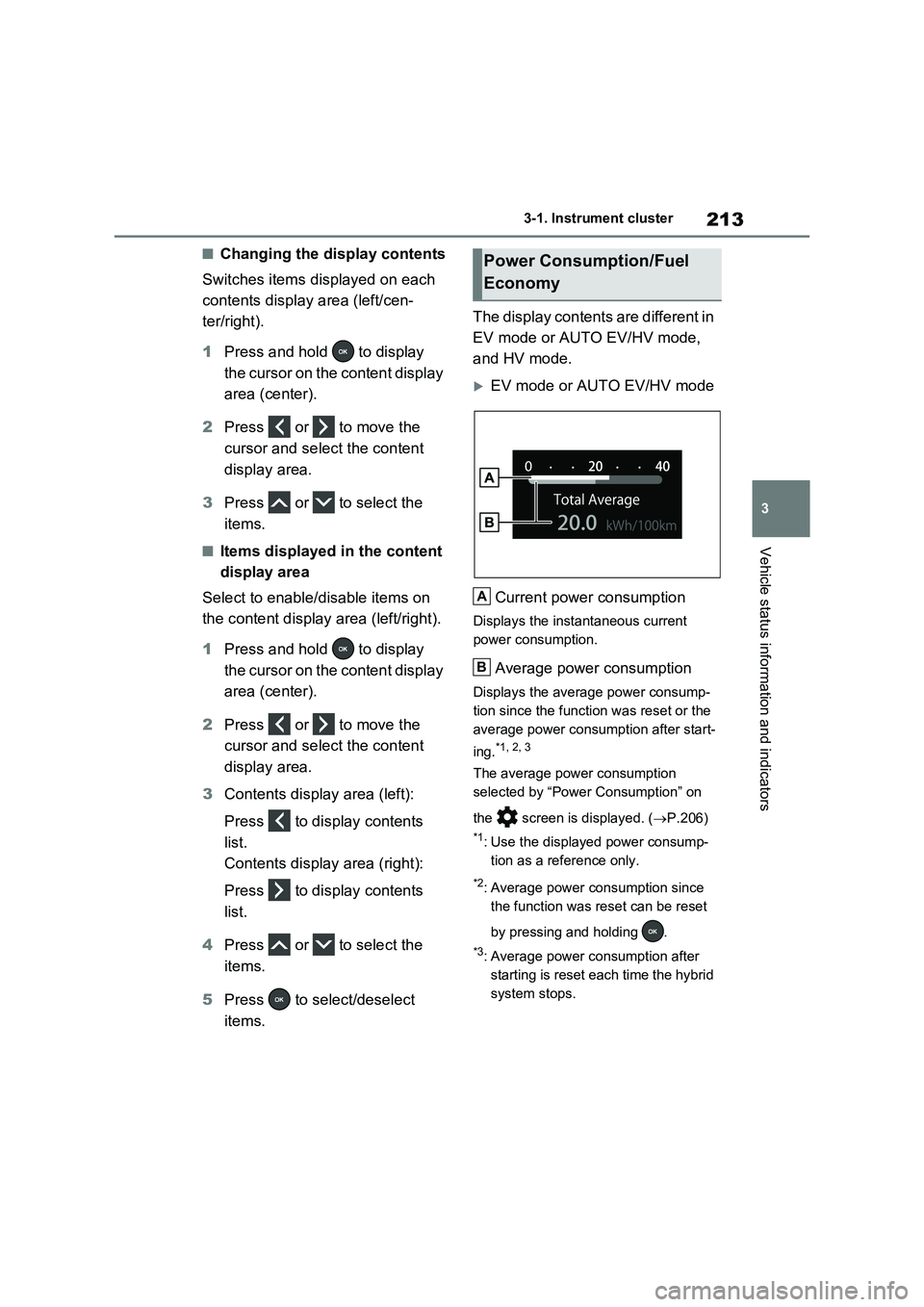
213
3 3-1. Instrument cluster
Vehicle status information and indicators
■Changing the display contents
Switches items displayed on each
contents display area (left/cen-
ter/right).
1Press and hold to display
the cursor on the content display
area (center).
2Press or to move the
cursor and select the content
display area.
3Press or to select the
items.
■Items displayed in the content
display area
Select to enable/disable items on
the content display area (left/right).
1Press and hold to display
the cursor on the content display
area (center).
2Press or to move the
cursor and select the content
display area.
3Contents display area (left):
Press to display contents
list.
Contents display area (right):
Press to display contents
list.
4Press or to select the
items.
5Press to select/deselect
items.The display contents are different in
EV mode or AUTO EV/HV mode,
and HV mode.
EV mode or AUTO EV/HV mode
Current power consumption
Displays the instantaneous current
power consumption.
Average power consumption
Displays the average power consump-
tion since the function was reset or the
average power consumption after start-
ing.
*1, 2, 3
The average power consumption
selected by “Power Consumption” on
the screen is displayed. (P.206)
*1: Use the displayed power consump-
tion as a reference only.
*2: Average power consumption since
the function was reset can be reset
by pressing and holding .
*3: Average power consumption after
starting is reset each time the hybrid
system stops.
Power Consumption/Fuel
Economy
A
B
Page 216 of 718
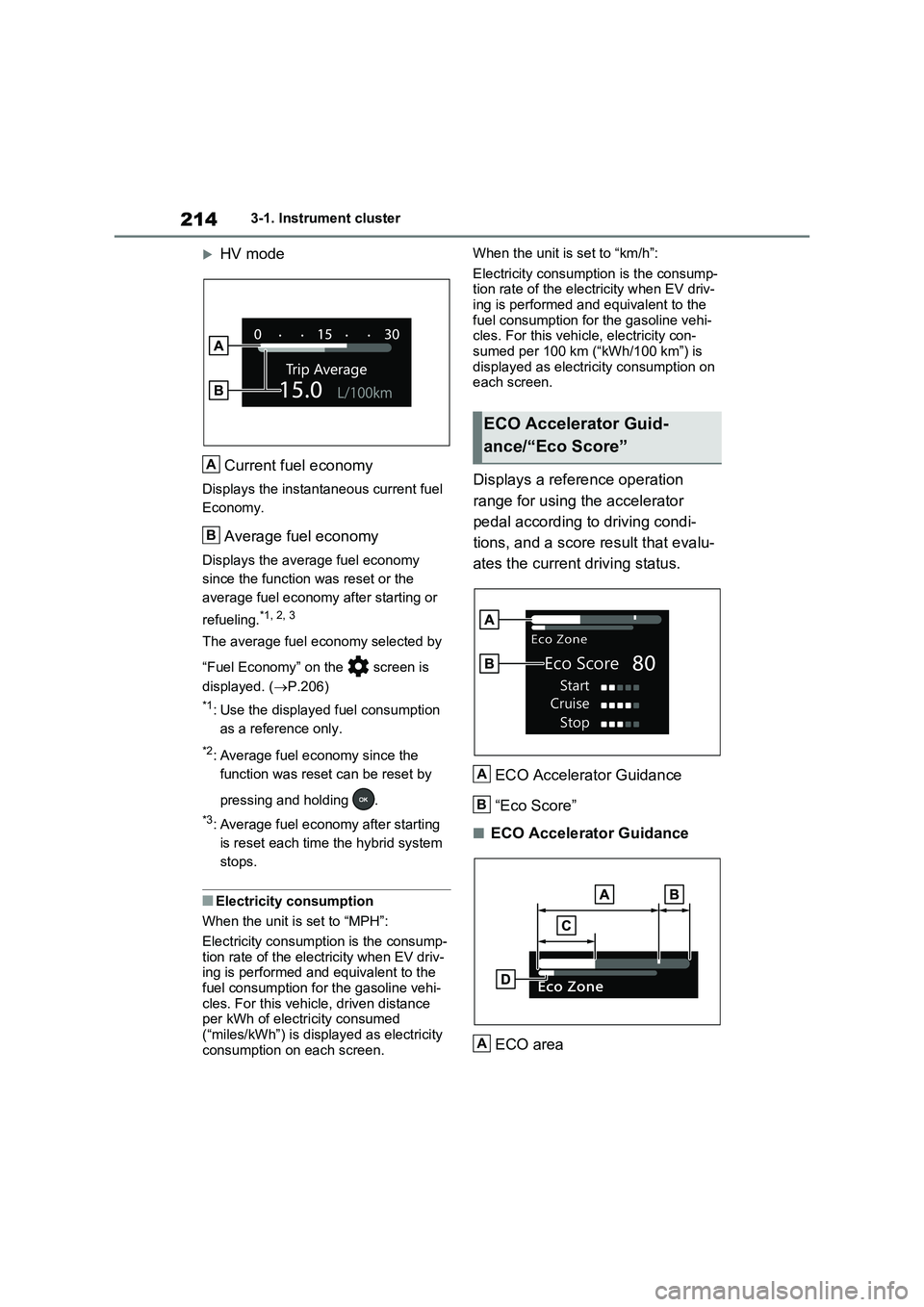
2143-1. Instrument cluster
HV mode
Current fuel economy
Displays the instantaneous current fuel
Economy.
Average fuel economy
Displays the average fuel economy
since the function was reset or the
average fuel economy after starting or
refueling.*1, 2, 3
The average fuel economy selected by
“Fuel Economy” on the screen is
displayed. ( P.206)
*1: Use the displayed fuel consumption
as a reference only.
*2: Average fuel economy since the
function was reset can be reset by
pressing and holding .
*3: Average fuel economy after starting
is reset each time the hybrid system
stops.
■Electricity consumption
When the unit is set to “MPH”:
Electricity consumption is the consump- tion rate of the electricity when EV driv-ing is performed and equivalent to the
fuel consumption for the gasoline vehi- cles. For this vehicle, driven distance per kWh of electricity consumed
(“miles/kWh”) is displayed as electricity consumption on each screen.
When the unit is set to “km/h”:
Electricity consumption is the consump- tion rate of the electricity when EV driv-ing is performed and equivalent to the
fuel consumption for the gasoline vehi- cles. For this vehicle, electricity con-sumed per 100 km (“kWh/100 km”) is
displayed as electricity consumption on each screen.
Displays a reference operation
range for using the accelerator
pedal according to driving condi-
tions, and a score result that evalu-
ates the current driving status.
ECO Accelerator Guidance
“Eco Score”
■ECO Accelerator Guidance
ECO area
A
B
ECO Accelerator Guid-
ance/“Eco Score”
[ˆ[¦[²[c[–[¦[²[µ[¨
[–[·[¤[µ[·
[–[·[²[³
[†[µ[¸[¬[¶[¨
A
B
A
Page 217 of 718

215
3 3-1. Instrument cluster
Vehicle status information and indicators
Shows that the vehicle is being driven
in an Eco-friendly manner.
Power area
Shows that an Eco-friendly driving
range is being exceeded (during full
power driving etc.).
Current acceleration
Reference operation range
A zone is displayed in blue under the
Eco area which can be used as a refer-
ence operation range for using the
accelerator pedal according to driving
conditions such as starting off and
cruising.
The ECO Accelerator Guidance display
changes according to the driving status,
such as when starting off or cruising.
It is easier to drive in an Eco-friendly
manner by driving according to the dis-
play showing the accelerator pedal
operations and staying within the refer-
ence operation range.
■“Eco Score”
The driving status for the following
3 situations are evaluated in 5 lev-
els: Smooth start-off acceleration
(“Start”), driving without sudden
acceleration (“Cruise”) and smooth
stopping (“Stop”). Each time the
vehicle is stopped, a score result is
displayed out of a perfect score of
100 points.Score result
“Start”
“Cruise”
“Stop”
3 situations are displayed with each
icon while driving.
How to read the bar display:
After starting off, “Eco Score” display
does not start until the vehicle speed
exceeds approximately 30km/h
(19mph).
The “Eco Score” is reset each time the
vehicle starts off to start a new evalua-
tion.
■ECO Accelerator Guidance/“Eco
Score” will not operate when
The ECO Accelerator Guidance/“Eco
Score” will not operate in the following
situations:
●The Hybrid System Indicator is not
operating.
●The vehicle is being driven using the
B
C
D
ScoreBar display
Unrated
Low
High
A
B
C
D
Page 218 of 718
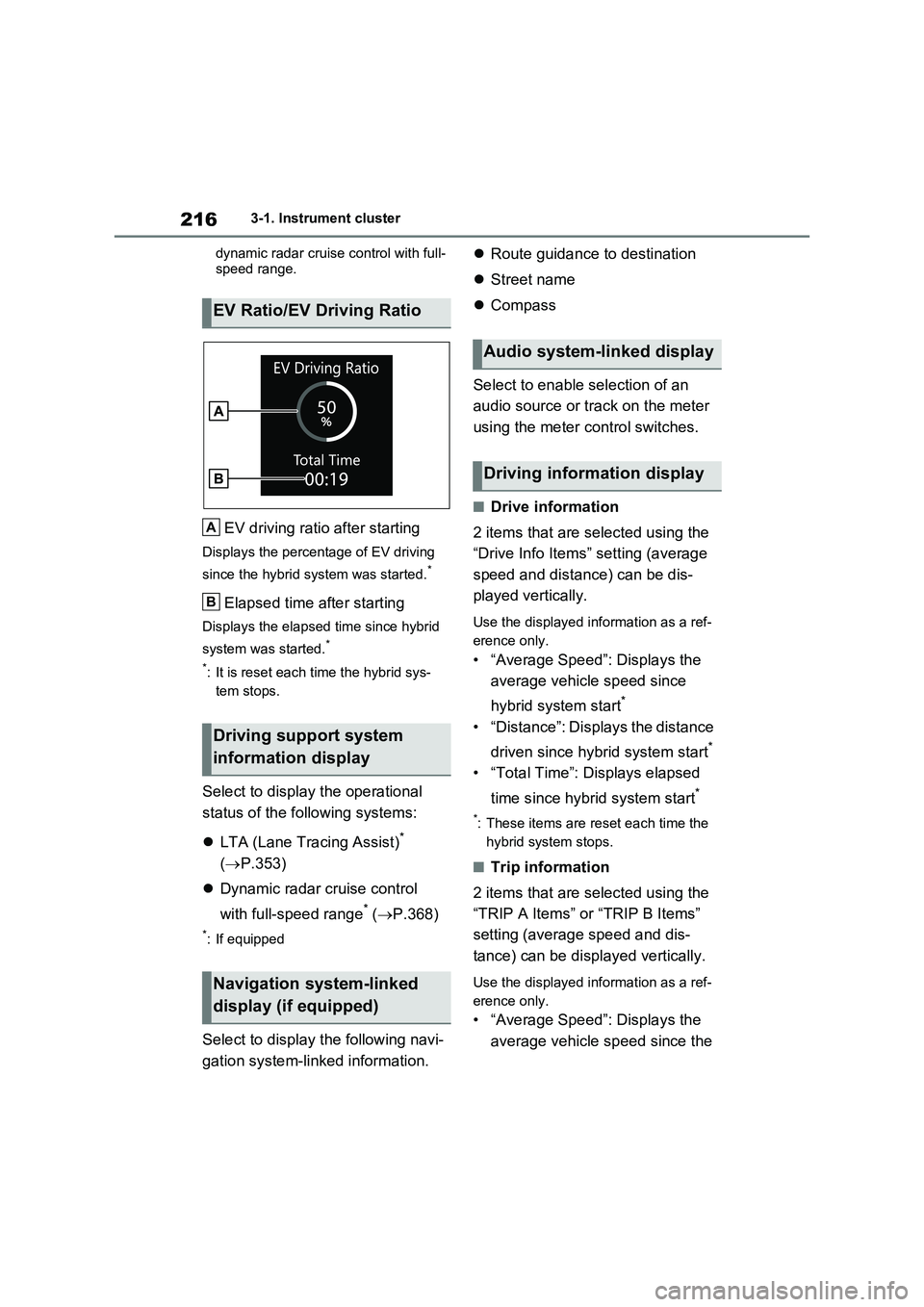
2163-1. Instrument cluster
dynamic radar cruise control with full-
speed range.
EV driving ratio after starting
Displays the percentage of EV driving
since the hybrid system was started.*
Elapsed time after starting
Displays the elapsed time since hybrid
system was started.*
*: It is reset each time the hybrid sys-
tem stops.
Select to display the operational
status of the following systems:
LTA (Lane Tracing Assist)*
( P.353)
Dynamic radar cruise control
with full-speed range* ( P.368)
*: If equipped
Select to display the following navi-
gation system-linked information.
Route guidance to destination
Street name
Compass
Select to enable selection of an
audio source or track on the meter
using the meter control switches.
■Drive information
2 items that are selected using the
“Drive Info Items” setting (average
speed and distance) can be dis-
played vertically.
Use the displayed information as a ref-
erence only.
• “Average Speed”: Displays the
average vehicle speed since
hybrid system start*
• “Distance”: Displays the distance
driven since hybrid system start*
• “Total Time”: Displays elapsed
time since hybrid system start*
*: These items are reset each time the
hybrid system stops.
■Trip information
2 items that are selected using the
“TRIP A Items” or “TRIP B Items”
setting (average speed and dis-
tance) can be displayed vertically.
Use the displayed information as a ref-
erence only.
• “Average Speed”: Displays the
average vehicle speed since the
EV Ratio/EV Driving Ratio
Driving support system
information display
Navigation system-linked
display (if equipped)
A
B
Audio system-linked display
Driving information display
Page 219 of 718
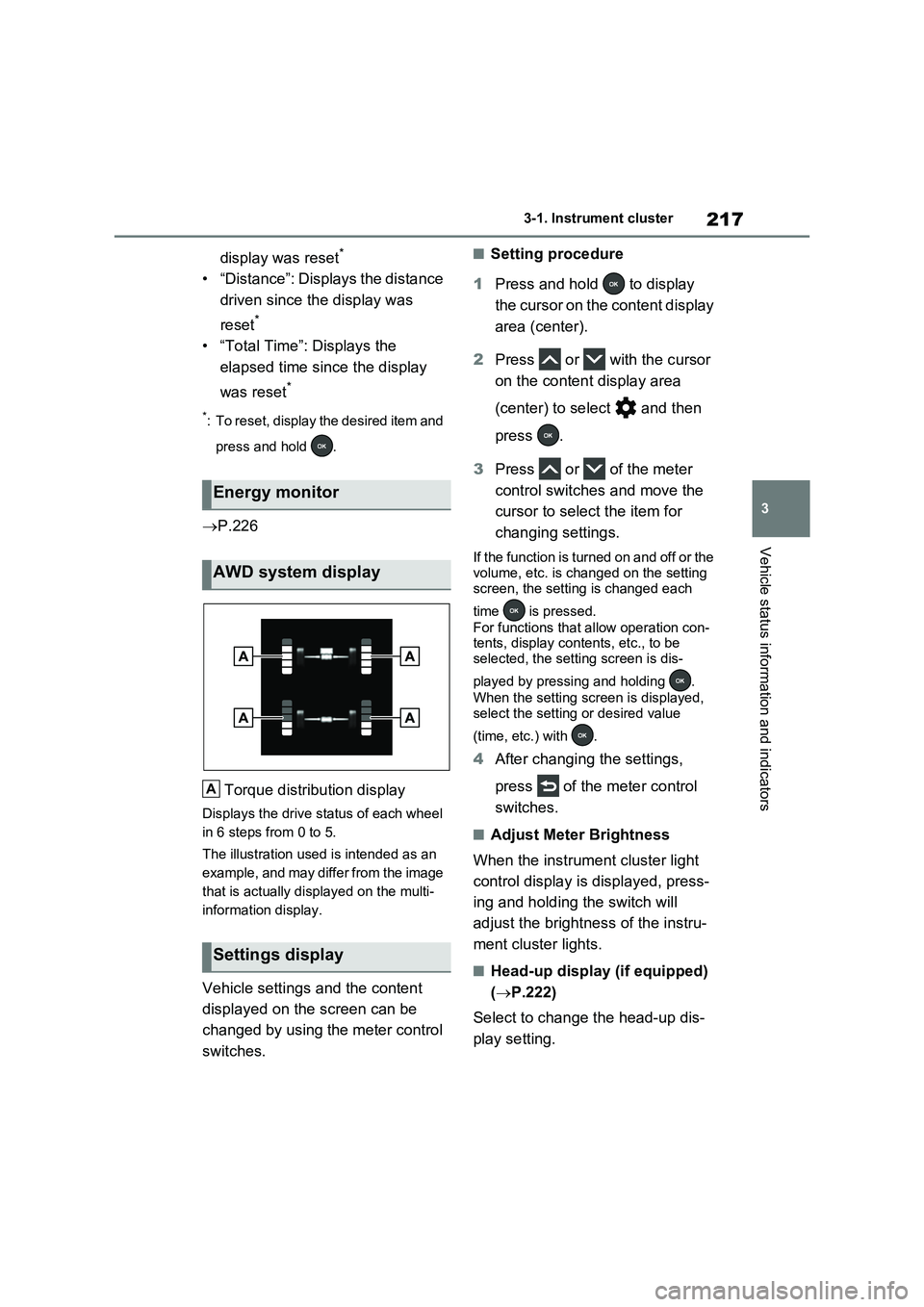
217
3 3-1. Instrument cluster
Vehicle status information and indicators
display was reset*
• “Distance”: Displays the distance
driven since the display was
reset
*
• “Total Time”: Displays the
elapsed time since the display
was reset
*
*: To reset, display the desired item and
press and hold .
P.226
Torque distribution display
Displays the drive status of each wheel
in 6 steps from 0 to 5.
The illustration used is intended as an
example, and may differ from the image
that is actually displayed on the multi-
information display.
Vehicle settings and the content
displayed on the screen can be
changed by using the meter control
switches.
■Setting procedure
1Press and hold to display
the cursor on the content display
area (center).
2Press or with the cursor
on the content display area
(center) to select and then
press .
3Press or of the meter
control switches and move the
cursor to select the item for
changing settings.
If the function is turned on and off or the
volume, etc. is changed on the setting
screen, the setting is changed each
time is pressed.
For functions that allow operation con-
tents, display contents, etc., to be
selected, the setting screen is dis-
played by pressing and holding .
When the setting screen is displayed,
select the setting or desired value
(time, etc.) with .
4After changing the settings,
press of the meter control
switches.
■Adjust Meter Brightness
When the instrument cluster light
control display is displayed, press-
ing and holding the switch will
adjust the brightness of the instru-
ment cluster lights.
■Head-up display (if equipped)
(P.222)
Select to change the head-up dis-
play setting.
Energy monitor
AWD system display
Settings display
A
Page 220 of 718
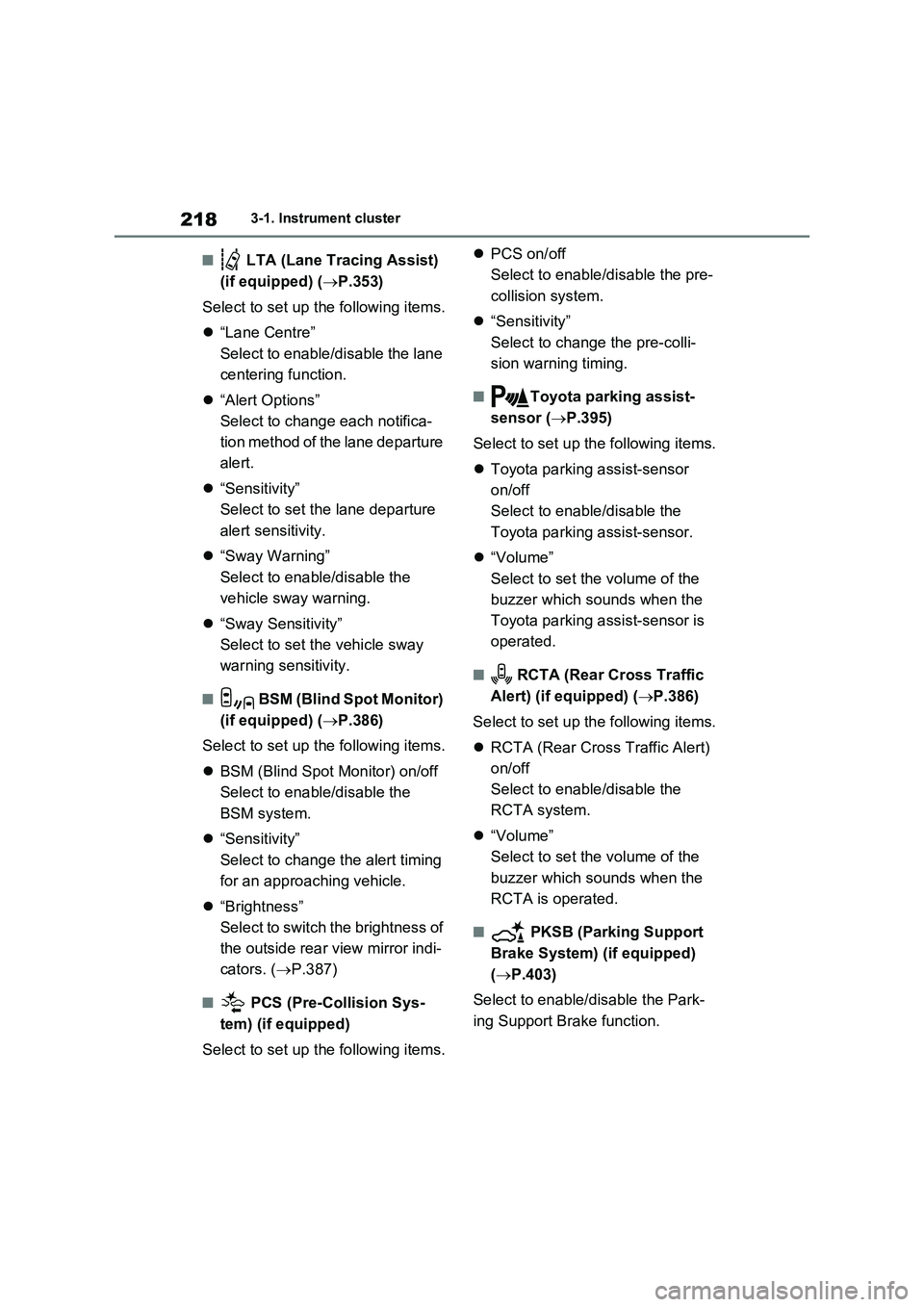
2183-1. Instrument cluster
■ LTA (Lane Tracing Assist)
(if equipped) (P.353)
Select to set up the following items.
“Lane Centre”
Select to enable/disable the lane
centering function.
“Alert Options”
Select to change each notifica-
tion method of the lane departure
alert.
“Sensitivity”
Select to set the lane departure
alert sensitivity.
“Sway Warning”
Select to enable/disable the
vehicle sway warning.
“Sway Sensitivity”
Select to set the vehicle sway
warning sensitivity.
■ BSM (Blind Spot Monitor)
(if equipped) (P.386)
Select to set up the following items.
BSM (Blind Spot Monitor) on/off
Select to enable/disable the
BSM system.
“Sensitivity”
Select to change the alert timing
for an approaching vehicle.
“Brightness”
Select to switch the brightness of
the outside rear view mirror indi-
cators. (P.387)
■ PCS (Pre-Collision Sys-
tem) (if equipped)
Select to set up the following items.PCS on/off
Select to enable/disable the pre-
collision system.
“Sensitivity”
Select to change the pre-colli-
sion warning timing.
■Toyota parking assist-
sensor (P.395)
Select to set up the following items.
Toyota parking assist-sensor
on/off
Select to enable/disable the
Toyota parking assist-sensor.
“Volume”
Select to set the volume of the
buzzer which sounds when the
Toyota parking assist-sensor is
operated.
■ RCTA (Rear Cross Traffic
Alert) (if equipped) (P.386)
Select to set up the following items.
RCTA (Rear Cross Traffic Alert)
on/off
Select to enable/disable the
RCTA system.
“Volume”
Select to set the volume of the
buzzer which sounds when the
RCTA is operated.
■ PKSB (Parking Support
Brake System) (if equipped)
(P.403)
Select to enable/disable the Park-
ing Support Brake function.