clock TOYOTA RAV4 PLUG-IN HYBRID 2023 Owners Manual
[x] Cancel search | Manufacturer: TOYOTA, Model Year: 2023, Model line: RAV4 PLUG-IN HYBRID, Model: TOYOTA RAV4 PLUG-IN HYBRID 2023Pages: 718, PDF Size: 167.55 MB
Page 146 of 718
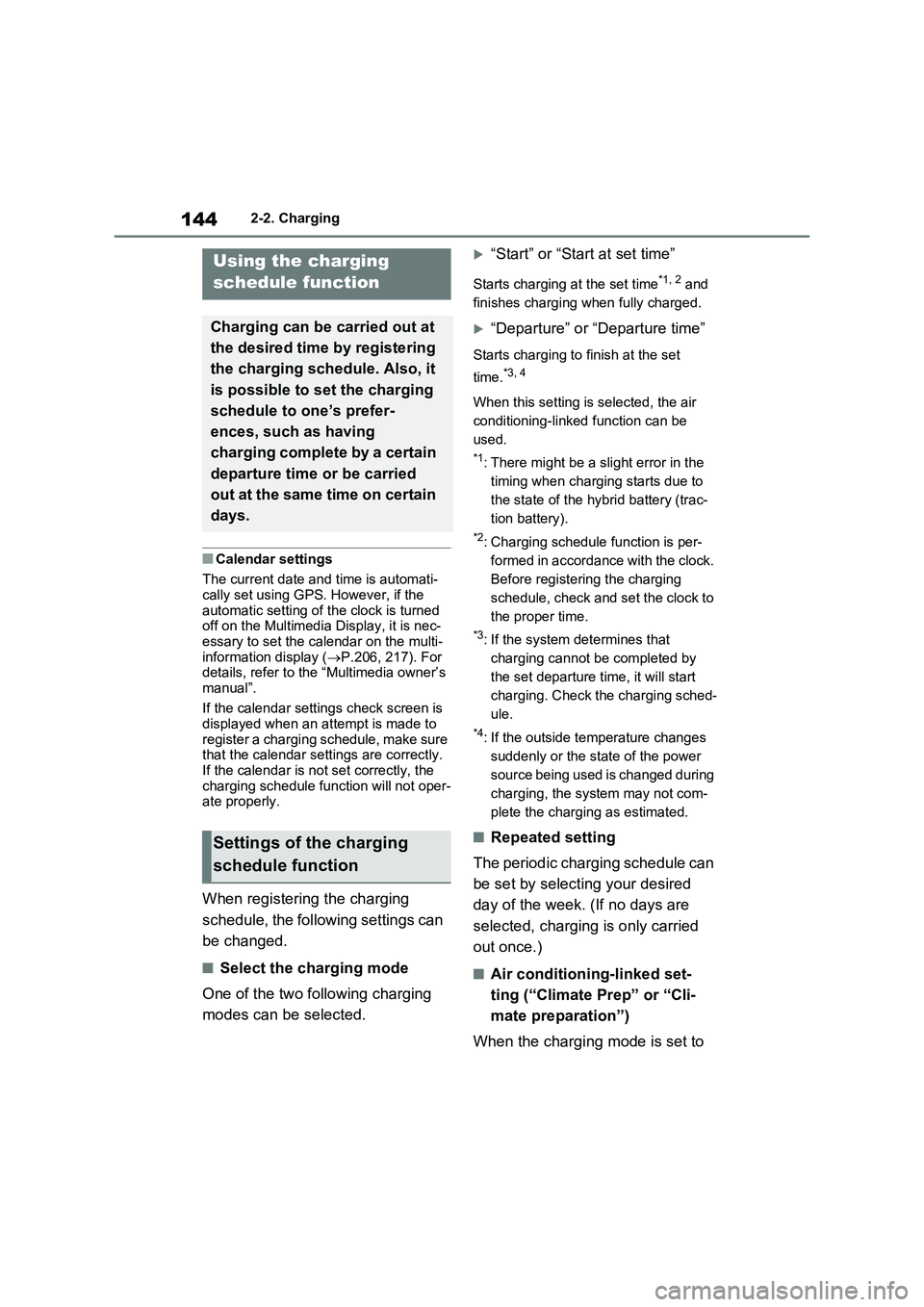
1442-2. Charging
■Calendar settings
The current date and time is automati-
cally set using GPS. However, if the
automatic setting of the clock is turned
off on the Multimedia Display, it is nec-
essary to set the calendar on the multi-
information display (P.206, 217). For
details, refer to the “Multimedia owner’s
manual”.
If the calendar settings check screen is
displayed when an attempt is made to
register a charging schedule, make sure
that the calendar settings are correctly.
If the calendar is not set correctly, the
charging schedule function will not oper-
ate properly.
When registering the charging
schedule, the following settings can
be changed.
■Select the charging mode
One of the two following charging
modes can be selected.
“Start” or “Start at set time”
Starts charging at the set time*1, 2 and
finishes charging when fully charged.
“Departure” or “Departure time”
Starts charging to finish at the set
time.
*3, 4
When this setting is selected, the air
conditioning-linked function can be
used.
*1: There might be a slight error in the
timing when charging starts due to
the state of the hybrid battery (trac-
tion battery).
*2: Charging schedule function is per-
formed in accordance with the clock.
Before registering the charging
schedule, check and set the clock to
the proper time.
*3: If the system determines that
charging cannot be completed by
the set departure time, it will start
charging. Check the charging sched-
ule.
*4: If the outside temperature changes
suddenly or the state of the power
source being used is changed during
charging, the system may not com-
plete the charging as estimated.
■Repeated setting
The periodic charging schedule can
be set by selecting your desired
day of the week. (If no days are
selected, charging is only carried
out once.)
■Air conditioning-linked set-
ting (“Climate Prep” or “Cli-
mate preparation”)
When the charging mode is set to
Using the charging
schedule function
Charging can be carried out at
the desired time by registering
the charging schedule. Also, it
is possible to set the charging
schedule to one’s prefer-
ences, such as having
charging complete by a certain
departure time or be carried
out at the same time on certain
days.
Settings of the charging
schedule function
Page 148 of 718
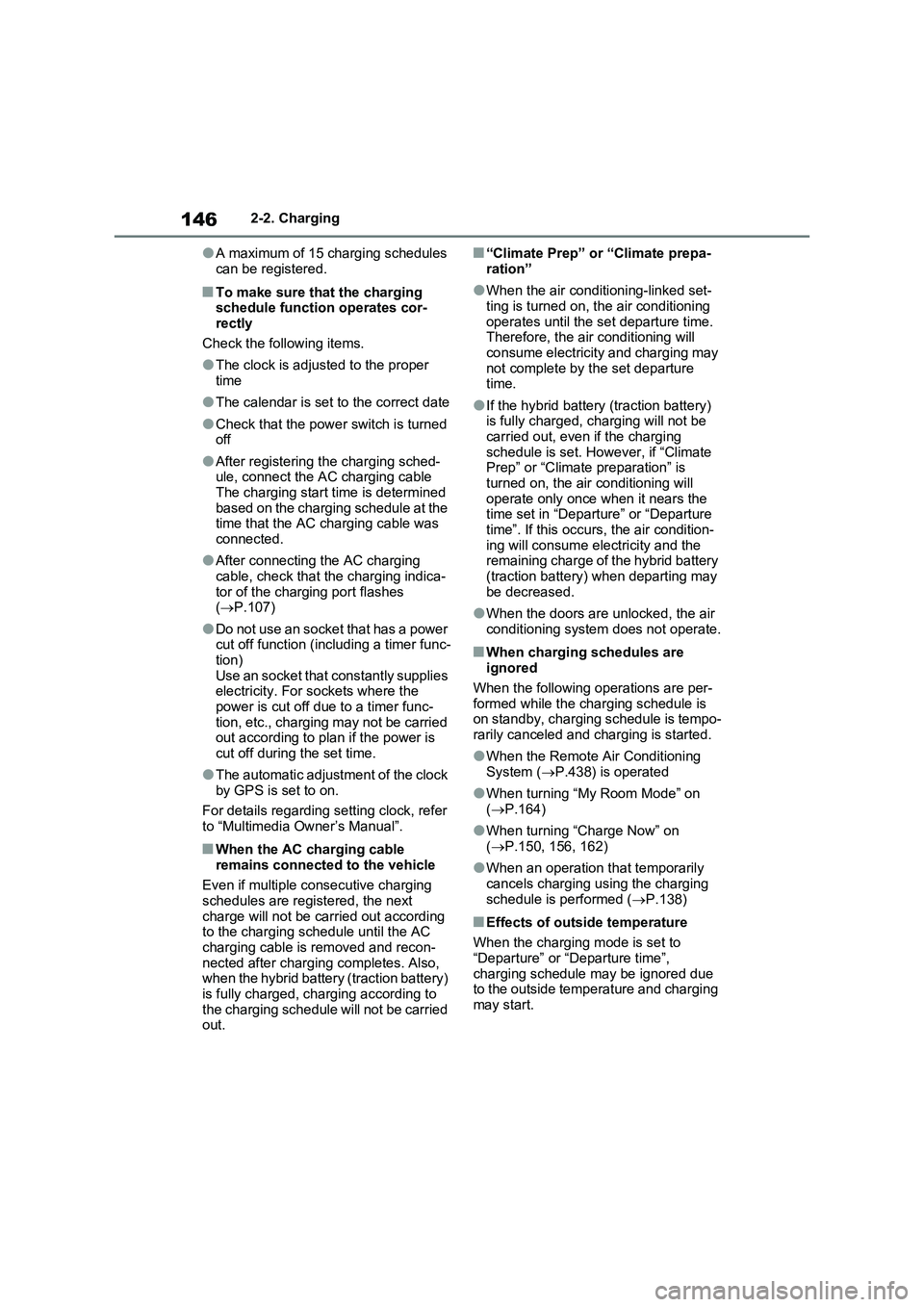
1462-2. Charging
●A maximum of 15 charging schedules
can be registered.
■To make sure that the charging
schedule function operates cor-
rectly
Check the following items.
●The clock is adjusted to the proper
time
●The calendar is set to the correct date
●Check that the power switch is turned
off
●After registering the charging sched-
ule, connect the AC charging cable
The charging start time is determined
based on the charging schedule at the
time that the AC charging cable was
connected.
●After connecting the AC charging
cable, check that the charging indica-
tor of the charging port flashes
(P.107)
●Do not use an socket that has a power
cut off function (including a timer func-
tion)
Use an socket that constantly supplies
electricity. For sockets where the
power is cut off due to a timer func-
tion, etc., charging may not be carried
out according to plan if the power is
cut off during the set time.
●The automatic adjustment of the clock
by GPS is set to on.
For details regarding setting clock, refer
to “Multimedia Owner’s Manual”.
■When the AC charging cable
remains connected to the vehicle
Even if multiple consecutive charging
schedules are registered, the next
charge will not be carried out according
to the charging schedule until the AC
charging cable is removed and recon-
nected after charging completes. Also,
when the hybrid battery (traction battery)
is fully charged, charging according to
the charging schedule will not be carried
out.
■“Climate Prep” or “Climate prepa-
ration”
●When the air conditioning-linked set-
ting is turned on, the air conditioning
operates until the set departure time.
Therefore, the air conditioning will
consume electricity and charging may
not complete by the set departure
time.
●If the hybrid battery (traction battery)
is fully charged, charging will not be
carried out, even if the charging
schedule is set. However, if “Climate
Prep” or “Climate preparation” is
turned on, the air conditioning will
operate only once when it nears the
time set in “Departure” or “Departure
time”. If this occurs, the air condition-
ing will consume electricity and the
remaining charge of the hybrid battery
(traction battery) when departing may
be decreased.
●When the doors are unlocked, the air
conditioning system does not operate.
■When charging schedules are
ignored
When the following operations are per-
formed while the charging schedule is
on standby, charging schedule is tempo-
rarily canceled and charging is started.
●When the Remote Air Conditioning
System (P.438) is operated
●When turning “My Room Mode” on
(P.164)
●When turning “Charge Now” on
(P.150, 156, 162)
●When an operation that temporarily
cancels charging using the charging
schedule is performed (P.138)
■Effects of outside temperature
When the charging mode is set to
“Departure” or “Departure time”,
charging schedule may be ignored due
to the outside temperature and charging
may start.
Page 171 of 718
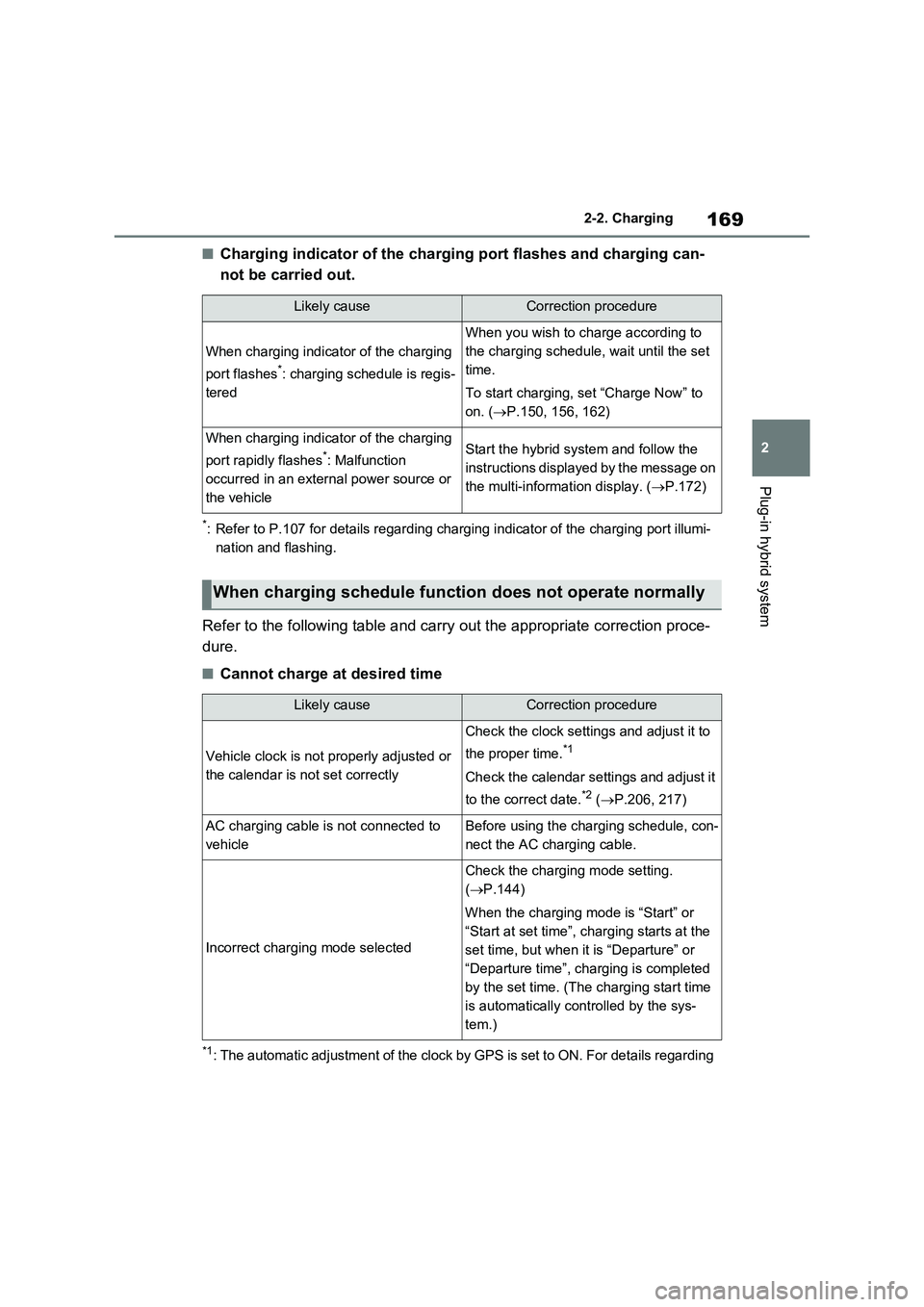
169
2 2-2. Charging
Plug-in hybrid system
■Charging indicator of the charging port flashes and charging can-
not be carried out.
*: Refer to P.107 for details regarding charging indicator of the charging port illumi-
nation and flashing.
Refer to the following table and carry out the appropriate correction proce-
dure.
■Cannot charge at desired time
*1: The automatic adjustment of the clock by GPS is set to ON. For details regarding
Likely causeCorrection procedure
When charging indicator of the charging
port flashes
*: charging schedule is regis-
tered
When you wish to charge according to
the charging schedule, wait until the set
time.
To start charging, set “Charge Now” to
on. (P.150, 156, 162)
When charging indicator of the charging
port rapidly flashes
*: Malfunction
occurred in an external power source or
the vehicleStart the hybrid system and follow the
instructions displayed by the message on
the multi-information display. (P.172)
When charging schedule function does not operate normally
Likely causeCorrection procedure
Vehicle clock is not properly adjusted or
the calendar is not set correctly
Check the clock settings and adjust it to
the proper time.
*1
Check the calendar settings and adjust it
to the correct date.
*2 (P.206, 217)
AC charging cable is not connected to
vehicleBefore using the charging schedule, con-
nect the AC charging cable.
Incorrect charging mode selected
Check the charging mode setting.
(P.144)
When the charging mode is “Start” or
“Start at set time”, charging starts at the
set time, but when it is “Departure” or
“Departure time”, charging is completed
by the set time. (The charging start time
is automatically controlled by the sys-
tem.)
Page 172 of 718
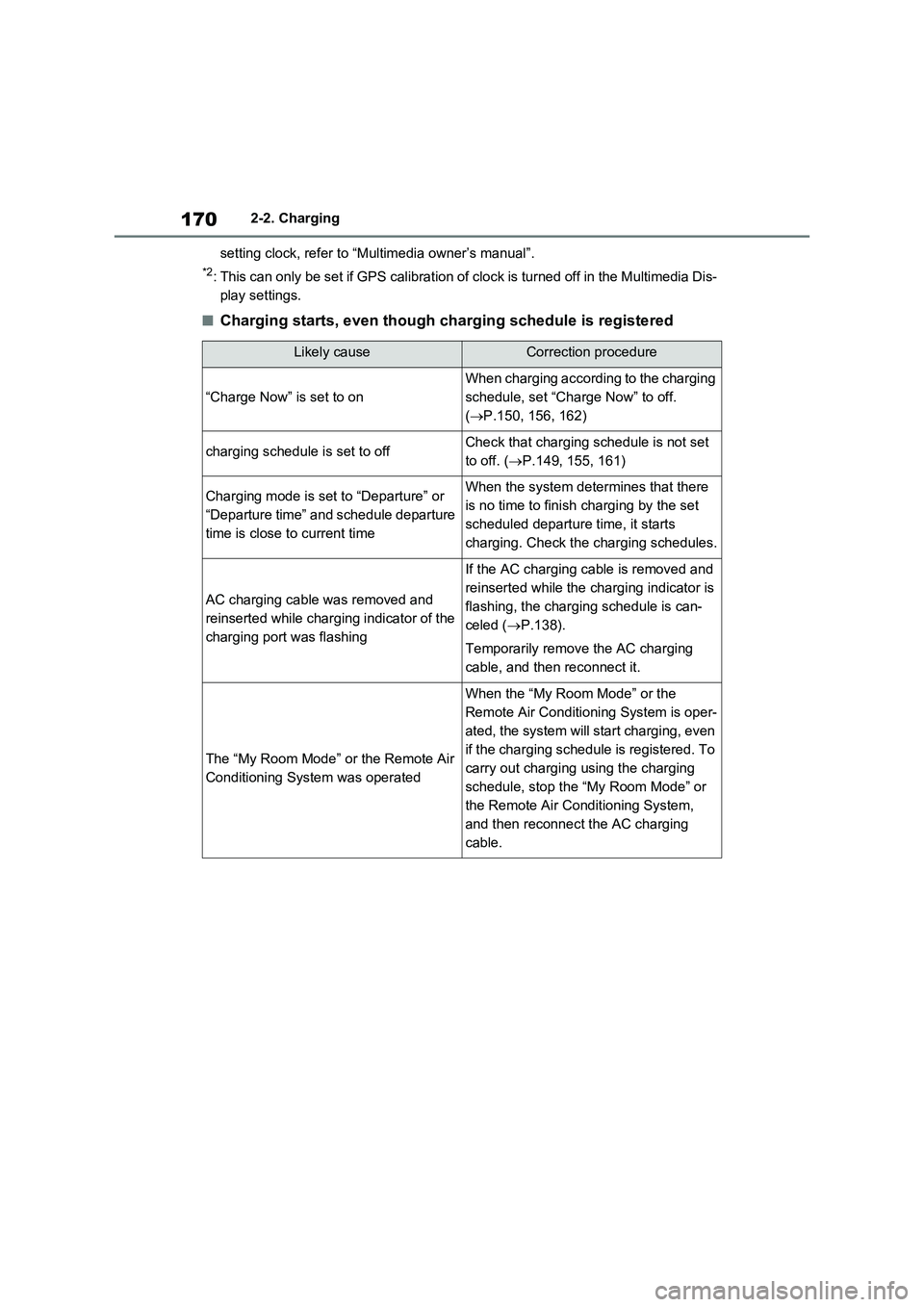
1702-2. Charging
setting clock, refer to “Multimedia owner’s manual”.
*2: This can only be set if GPS calibration of clock is turned off in the Multimedia Dis-
play settings.
■Charging starts, even though charging schedule is registered
Likely causeCorrection procedure
“Charge Now” is set to on
When charging according to the charging
schedule, set “Charge Now” to off.
(P.150, 156, 162)
charging schedule is set to offCheck that charging schedule is not set
to off. (P.149, 155, 161)
Charging mode is set to “Departure” or
“Departure time” and schedule departure
time is close to current timeWhen the system determines that there
is no time to finish charging by the set
scheduled departure time, it starts
charging. Check the charging schedules.
AC charging cable was removed and
reinserted while charging indicator of the
charging port was flashing
If the AC charging cable is removed and
reinserted while the charging indicator is
flashing, the charging schedule is can-
celed (P.138).
Temporarily remove the AC charging
cable, and then reconnect it.
The “My Room Mode” or the Remote Air
Conditioning System was operated
When the “My Room Mode” or the
Remote Air Conditioning System is oper-
ated, the system will start charging, even
if the charging schedule is registered. To
carry out charging using the charging
schedule, stop the “My Room Mode” or
the Remote Air Conditioning System,
and then reconnect the AC charging
cable.
Page 189 of 718
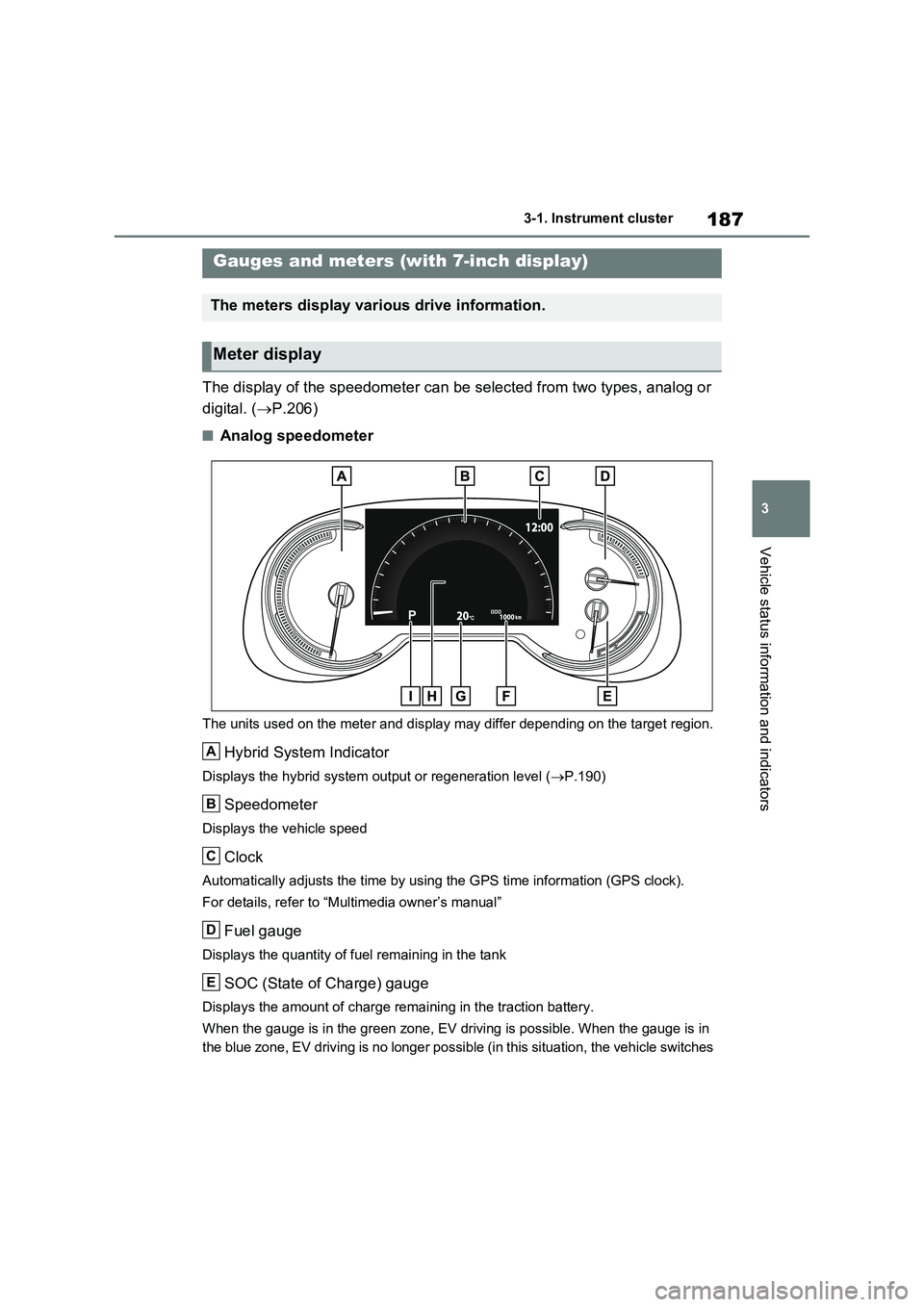
187
3
3-1. Instrument cluster
Vehicle status information and indicators
The display of the speedometer can be selected from two types, analog or
digital. ( P.206)
■Analog speedometer
The units used on the meter and display may differ depending on the target region.
Hybrid System Indicator
Displays the hybrid system output or regeneration level (P.190)
Speedometer
Displays the vehicle speed
Clock
Automatically adjusts the time by using the GPS time information (GPS clock).
For details, refer to “Multimedia owner’s manual”
Fuel gauge
Displays the quantity of fuel remaining in the tank
SOC (State of Charge) gauge
Displays the amount of charge remaining in the traction battery.
When the gauge is in the green zone, EV driving is possible. When the gauge is in
the blue zone, EV driving is no longer possible (in this situation, the vehicle switches
Gauges and meters (with 7-inch display)
The meters display various drive information.
Meter display
A
B
C
D
E
Page 190 of 718
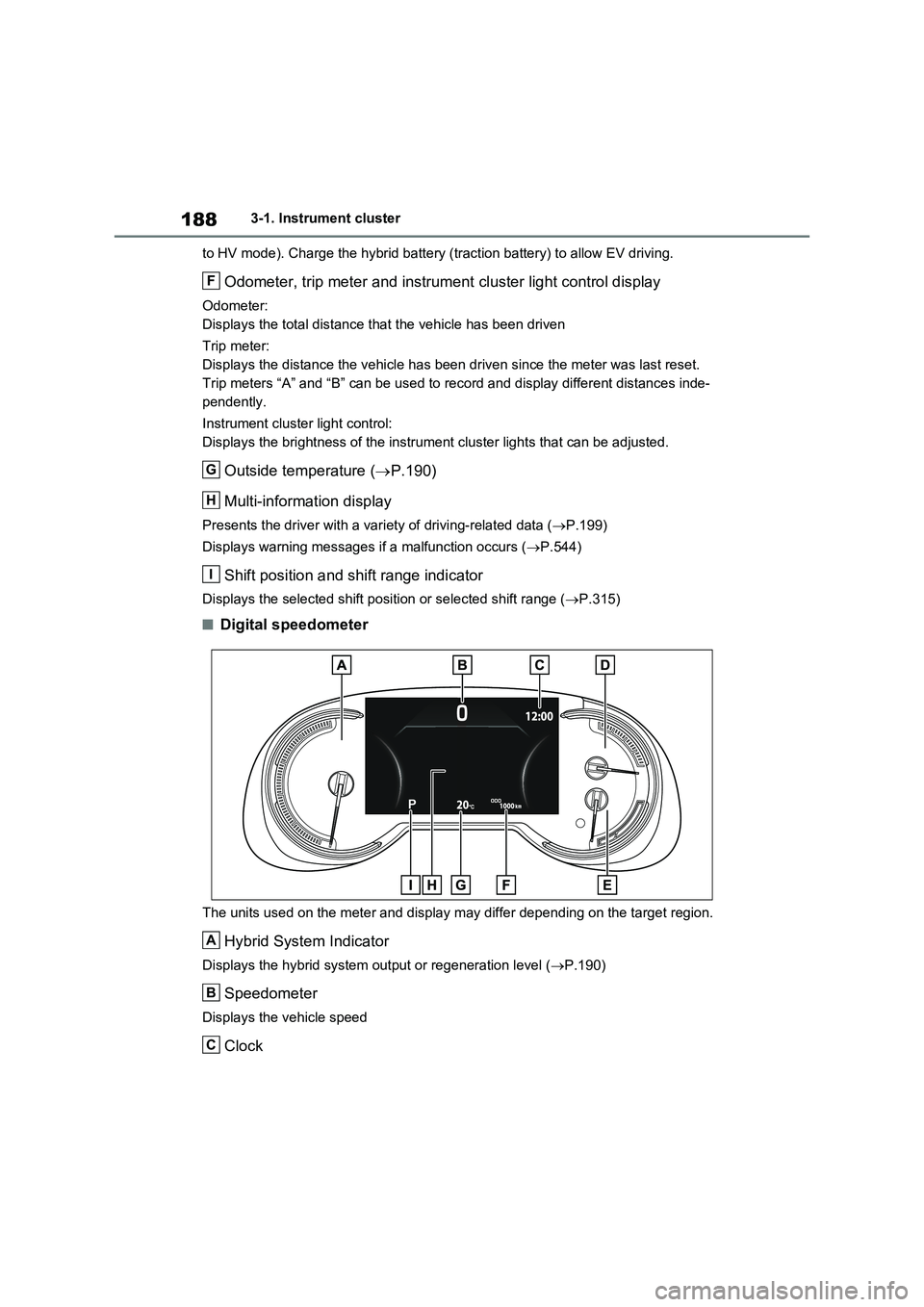
1883-1. Instrument cluster
to HV mode). Charge the hybrid battery (traction battery) to allow EV driving.
Odometer, trip meter and instrument cluster light control display
Odometer:
Displays the total distance that the vehicle has been driven
Trip meter:
Displays the distance the vehicle has been driven since the meter was last reset.
Trip meters “A” and “B” can be used to record and display different distances inde-
pendently.
Instrument cluster light control:
Displays the brightness of the instrument cluster lights that can be adjusted.
Outside temperature (P.190)
Multi-information display
Presents the driver with a variety of driving-related data (P.199)
Displays warning messages if a malfunction occurs (P.544)
Shift position and shift range indicator
Displays the selected shift position or selected shift range (P.315)
■Digital speedometer
The units used on the meter and display may differ depending on the target region.
Hybrid System Indicator
Displays the hybrid system output or regeneration level (P.190)
Speedometer
Displays the vehicle speed
Clock
F
G
H
I
A
B
C
Page 191 of 718
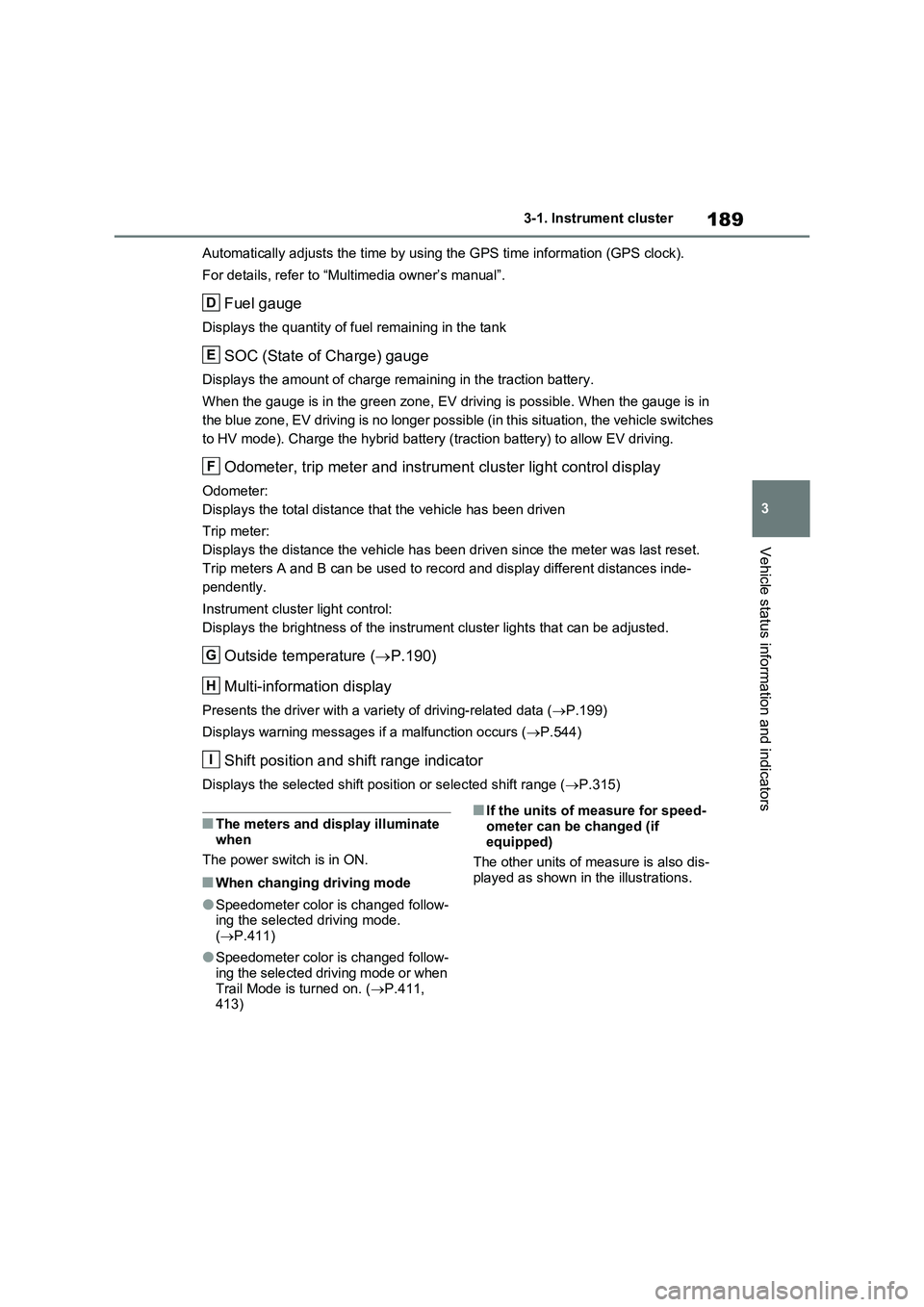
189
3 3-1. Instrument cluster
Vehicle status information and indicators
Automatically adjusts the time by using the GPS time information (GPS clock).
For details, refer to “Multimedia owner’s manual”.
Fuel gauge
Displays the quantity of fuel remaining in the tank
SOC (State of Charge) gauge
Displays the amount of charge remaining in the traction battery.
When the gauge is in the green zone, EV driving is possible. When the gauge is in
the blue zone, EV driving is no longer possible (in this situation, the vehicle switches
to HV mode). Charge the hybrid battery (traction battery) to allow EV driving.
Odometer, trip meter and instrument cluster light control display
Odometer:
Displays the total distance that the vehicle has been driven
Trip meter:
Displays the distance the vehicle has been driven since the meter was last reset.
Trip meters A and B can be used to record and display different distances inde-
pendently.
Instrument cluster light control:
Displays the brightness of the instrument cluster lights that can be adjusted.
Outside temperature (P.190)
Multi-information display
Presents the driver with a variety of driving-related data (P.199)
Displays warning messages if a malfunction occurs (P.544)
Shift position and shift range indicator
Displays the selected shift position or selected shift range (P.315)
■The meters and display illuminate
when
The power switch is in ON.
■When changing driving mode
●Speedometer color is changed follow-
ing the selected driving mode.
(P.411)
●Speedometer color is changed follow-
ing the selected driving mode or when
Trail Mode is turned on. (P.411,
413)
■If the units of measure for speed-
ometer can be changed (if
equipped)
The other units of measure is also dis-
played as shown in the illustrations.
D
E
F
G
H
I
Page 194 of 718
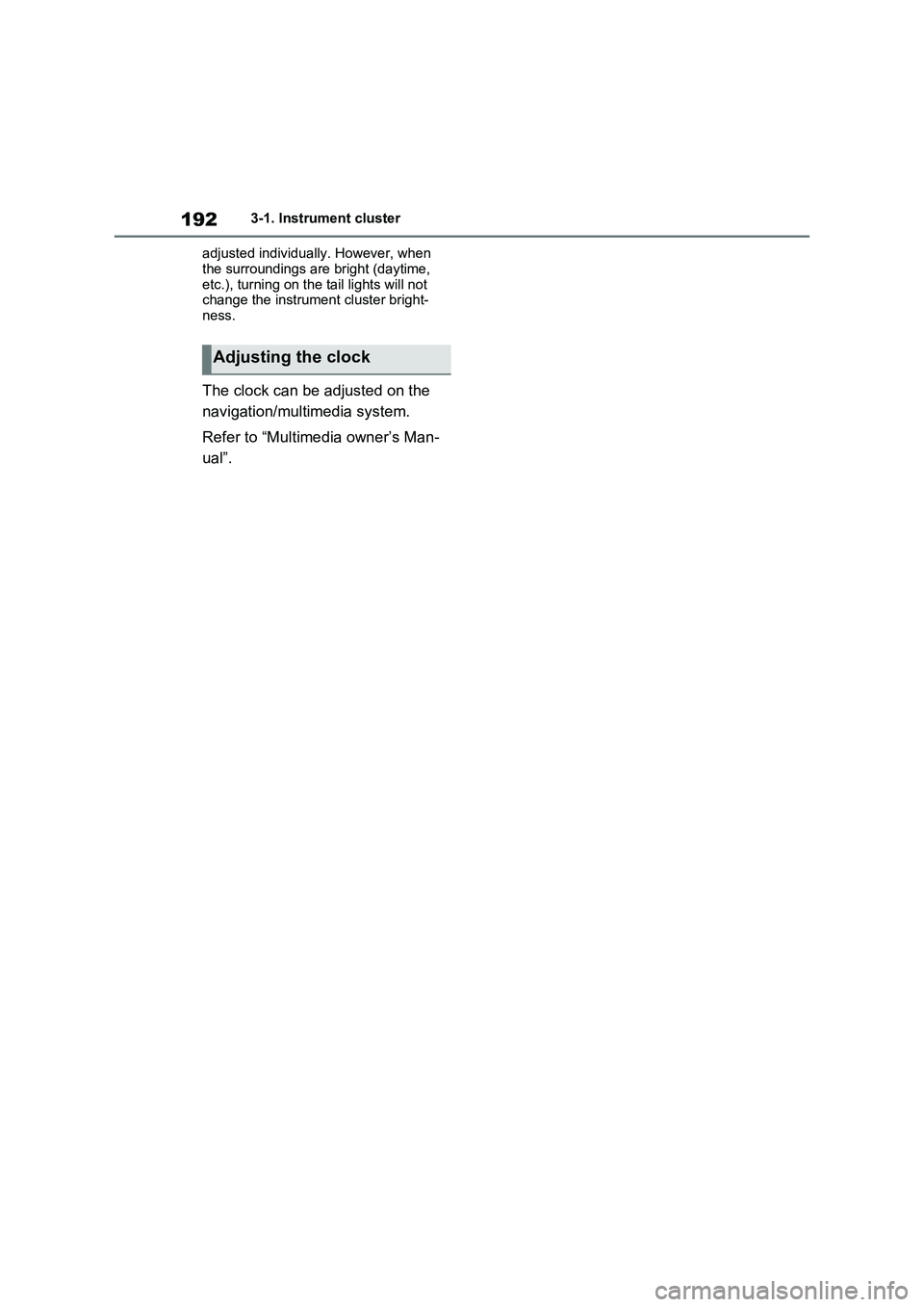
1923-1. Instrument cluster
adjusted individually. However, when
the surroundings are bright (daytime,
etc.), turning on the tail lights will not
change the instrument cluster bright-
ness.
The clock can be adjusted on the
navigation/multimedia system.
Refer to “Multimedia owner’s Man-
ual”.
Adjusting the clock
Page 196 of 718
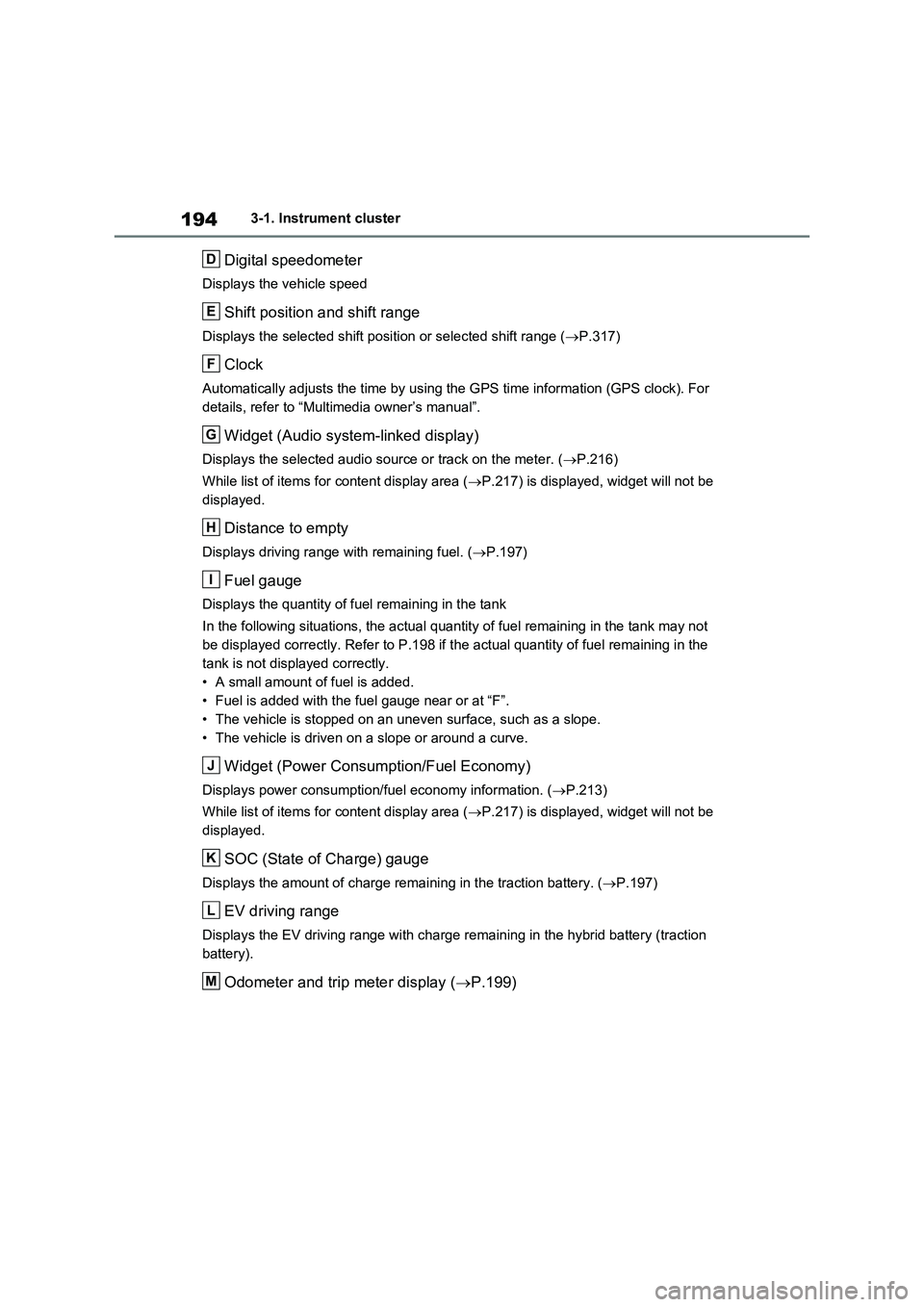
1943-1. Instrument cluster
Digital speedometer
Displays the vehicle speed
Shift position and shift range
Displays the selected shift position or selected shift range (P.317)
Clock
Automatically adjusts the time by using the GPS time information (GPS clock). For
details, refer to “Multimedia owner’s manual”.
Widget (Audio system-linked display)
Displays the selected audio source or track on the meter. (P.216)
While list of items for content display area (P.217) is displayed, widget will not be
displayed.
Distance to empty
Displays driving range with remaining fuel. (P.197)
Fuel gauge
Displays the quantity of fuel remaining in the tank
In the following situations, the actual quantity of fuel remaining in the tank may not
be displayed correctly. Refer to P.198 if the actual quantity of fuel remaining in the
tank is not displayed correctly.
• A small amount of fuel is added.
• Fuel is added with the fuel gauge near or at “F”.
• The vehicle is stopped on an uneven surface, such as a slope.
• The vehicle is driven on a slope or around a curve.
Widget (Power Consumption/Fuel Economy)
Displays power consumption/fuel economy information. (P.213)
While list of items for content display area (P.217) is displayed, widget will not be
displayed.
SOC (State of Charge) gauge
Displays the amount of charge remaining in the traction battery. (P.197)
EV driving range
Displays the EV driving range with charge remaining in the hybrid battery (traction
battery).
Odometer and trip meter display (P.199)
D
E
F
G
H
I
J
K
L
M
Page 197 of 718
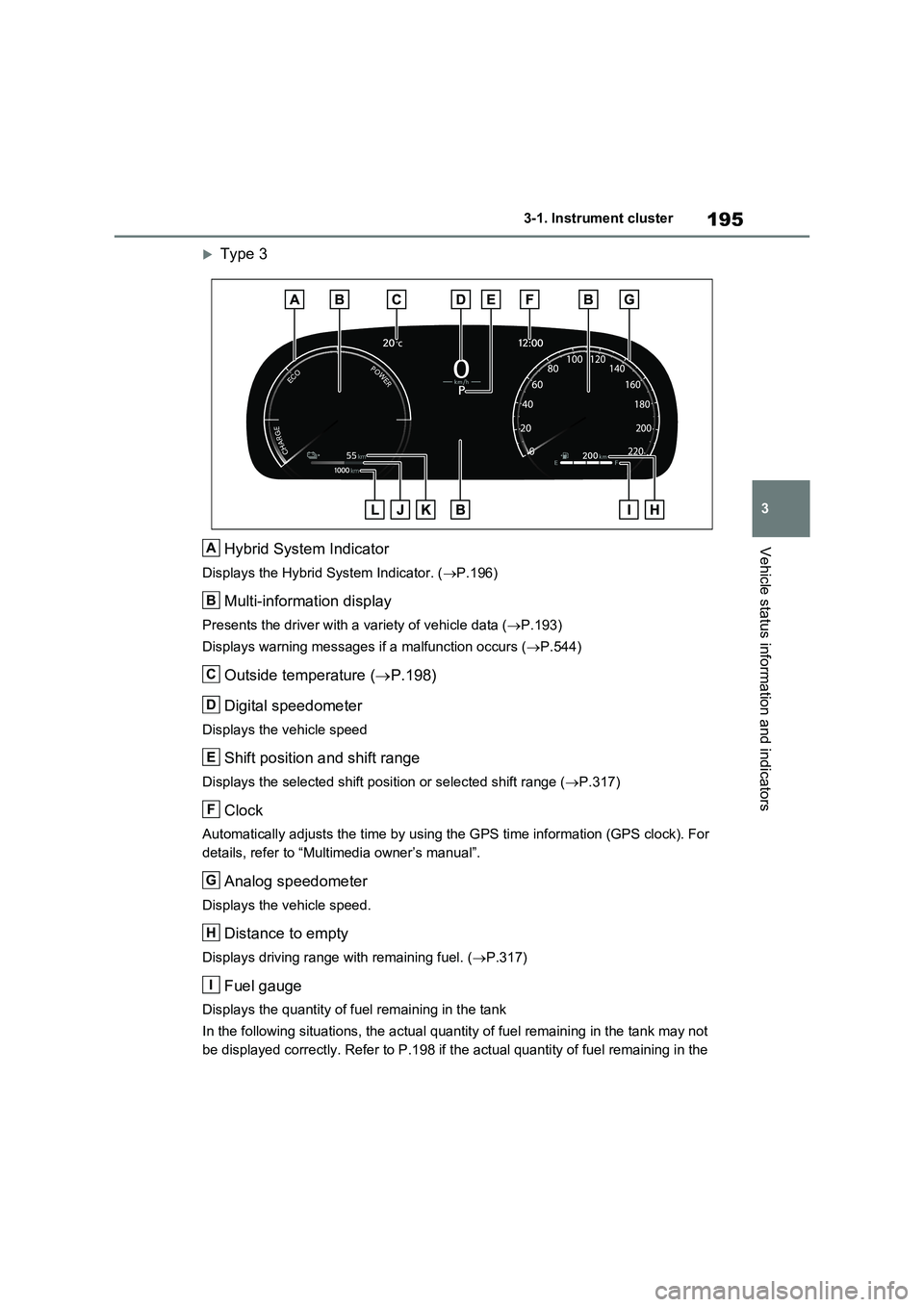
195
3 3-1. Instrument cluster
Vehicle status information and indicators
Type 3
Hybrid System Indicator
Displays the Hybrid System Indicator. (P.196)
Multi-information display
Presents the driver with a variety of vehicle data (P.193)
Displays warning messages if a malfunction occurs (P.544)
Outside temperature (P.198)
Digital speedometer
Displays the vehicle speed
Shift position and shift range
Displays the selected shift position or selected shift range (P.317)
Clock
Automatically adjusts the time by using the GPS time information (GPS clock). For
details, refer to “Multimedia owner’s manual”.
Analog speedometer
Displays the vehicle speed.
Distance to empty
Displays driving range with remaining fuel. (P.317)
Fuel gauge
Displays the quantity of fuel remaining in the tank
In the following situations, the actual quantity of fuel remaining in the tank may not
be displayed correctly. Refer to P.198 if the actual quantity of fuel remaining in the
A
B
C
D
E
F
G
H
I