navigation system TOYOTA RAV4 PLUG-IN HYBRID 2023 Owners Manual
[x] Cancel search | Manufacturer: TOYOTA, Model Year: 2023, Model line: RAV4 PLUG-IN HYBRID, Model: TOYOTA RAV4 PLUG-IN HYBRID 2023Pages: 718, PDF Size: 167.55 MB
Page 68 of 718
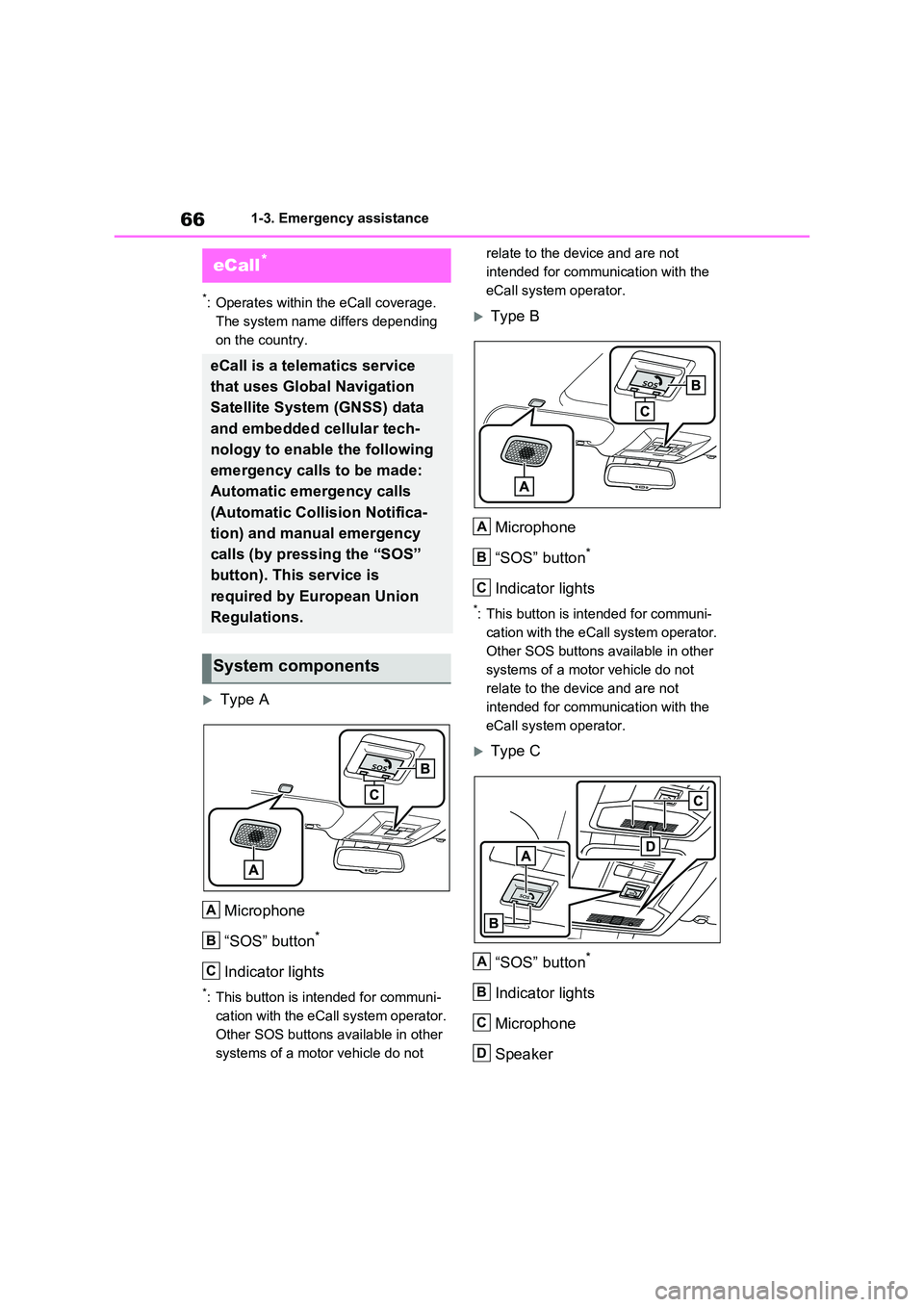
661-3. Emergency assistance
1-3.Emerg ency as sista nce
*: Operates within the eCall coverage.
The system name differs depending
on the country.
Type A
Microphone
“SOS” button*
Indicator lights
*: This button is intended for communi-
cation with the eCall system operator.
Other SOS buttons available in other
systems of a motor vehicle do not
relate to the device and are not
intended for communication with the
eCall system operator.
Type B
Microphone
“SOS” button*
Indicator lights
*: This button is intended for communi-
cation with the eCall system operator.
Other SOS buttons available in other
systems of a motor vehicle do not
relate to the device and are not
intended for communication with the
eCall system operator.
Type C
“SOS” button*
Indicator lights
Microphone
Speaker
eCall*
eCall is a telematics service
that uses Global Navigation
Satellite System (GNSS) data
and embedded cellular tech-
nology to enable the following
emergency calls to be made:
Automatic emergency calls
(Automatic Collision Notifica-
tion) and manual emergency
calls (by pressing the “SOS”
button). This service is
required by European Union
Regulations.
System components
A
B
C
A
B
C
A
B
C
D
Page 95 of 718
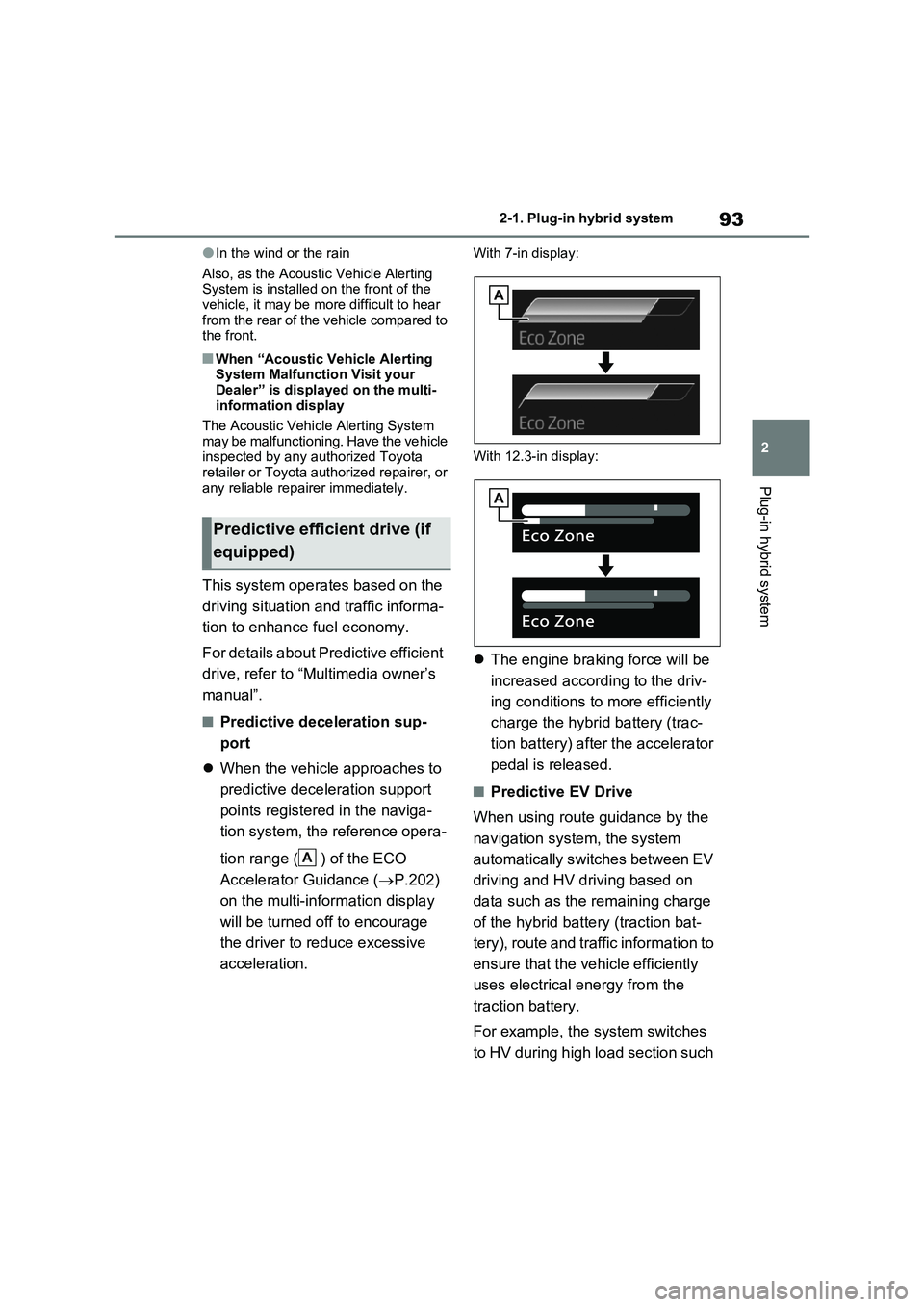
93
2
2-1. Plug-in hybrid system
Plug-in hybrid system
●In the wind or the rain
Also, as the Acoustic Vehicle Alerting System is installed on the front of the vehicle, it may be more difficult to hear
from the rear of the vehicle compared to the front.
■When “Acoustic Vehicle Alerting System Malfunction Visit your
Dealer” is displayed on the multi- information display
The Acoustic Vehicle Alerting System
may be malfunctioning. Have the vehicle inspected by any authorized Toyota retailer or Toyota authorized repairer, or
any reliable repairer immediately.
This system operates based on the
driving situation and traffic informa-
tion to enhance fuel economy.
For details about Predictive efficient
drive, refer to “Multimedia owner’s
manual”.
■Predictive deceleration sup-
port
When the vehicle approaches to
predictive deceleration support
points registered in the naviga-
tion system, the reference opera-
tion range ( ) of the ECO
Accelerator Guidance ( P.202)
on the multi-information display
will be turned off to encourage
the driver to reduce excessive
acceleration.
With 7-in display:
With 12.3-in display:
The engine braking force will be
increased according to the driv-
ing conditions to more efficiently
charge the hybrid battery (trac-
tion battery) after the accelerator
pedal is released.
■Predictive EV Drive
When using route guidance by the
navigation system, the system
automatically switches between EV
driving and HV driving based on
data such as the remaining charge
of the hybrid battery (traction bat-
tery), route and traffic information to
ensure that the vehicle efficiently
uses electrical energy from the
traction battery.
For example, the system switches
to HV during high load section such
Predictive efficient drive (if
equipped)
A
Page 194 of 718
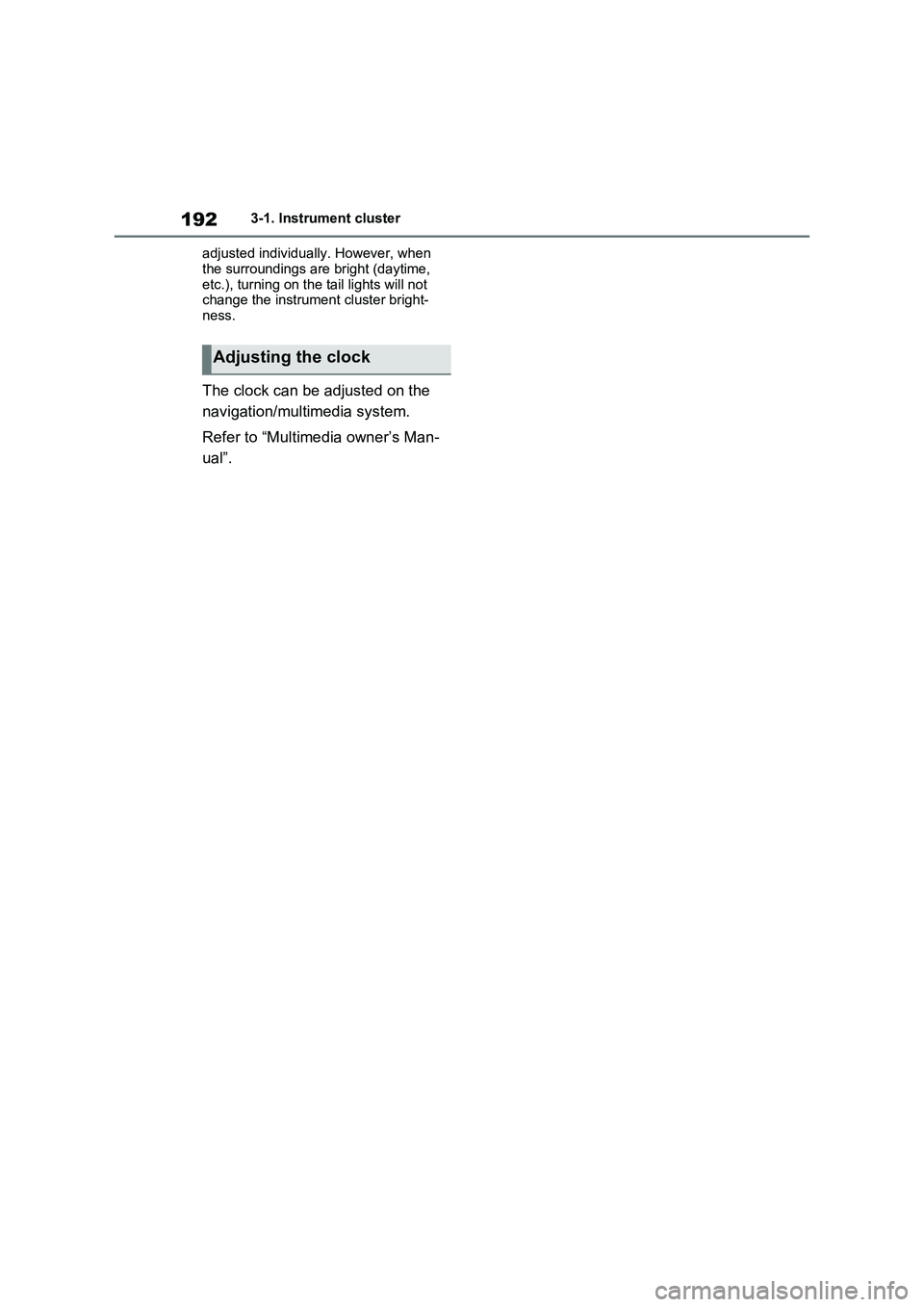
1923-1. Instrument cluster
adjusted individually. However, when
the surroundings are bright (daytime,
etc.), turning on the tail lights will not
change the instrument cluster bright-
ness.
The clock can be adjusted on the
navigation/multimedia system.
Refer to “Multimedia owner’s Man-
ual”.
Adjusting the clock
Page 206 of 718
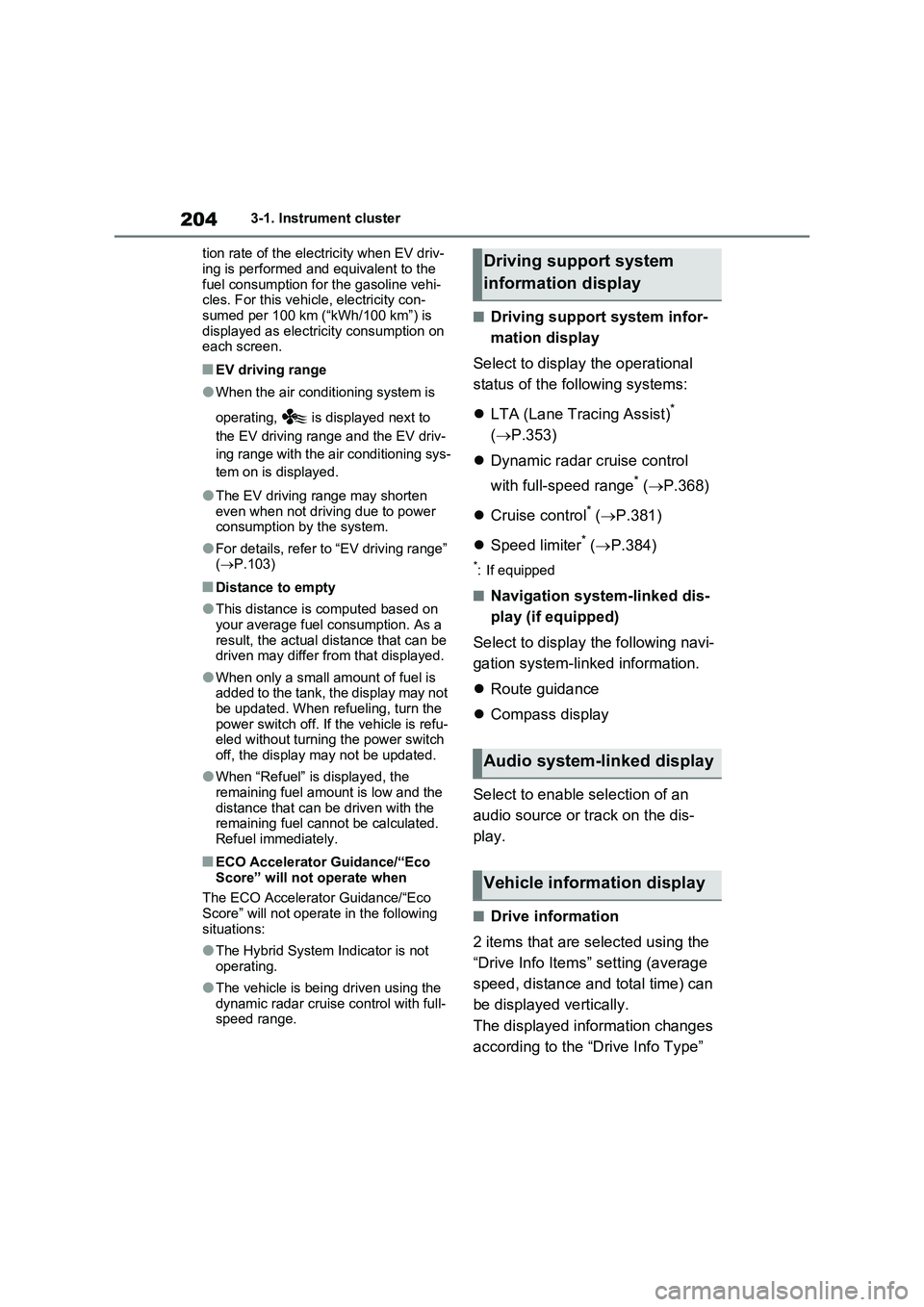
2043-1. Instrument cluster
tion rate of the electricity when EV driv-
ing is performed and equivalent to the
fuel consumption for the gasoline vehi-
cles. For this vehicle, electricity con-
sumed per 100 km (“kWh/100 km”) is
displayed as electricity consumption on
each screen.
■EV driving range
●When the air conditioning system is
operating, is displayed next to
the EV driving range and the EV driv-
ing range with the air conditioning sys-
tem on is displayed.
●The EV driving range may shorten
even when not driving due to power
consumption by the system.
●For details, refer to “EV driving range”
(P.103)
■Distance to empty
●This distance is computed based on
your average fuel consumption. As a
result, the actual distance that can be
driven may differ from that displayed.
●When only a small amount of fuel is
added to the tank, the display may not
be updated. When refueling, turn the
power switch off. If the vehicle is refu-
eled without turning the power switch
off, the display may not be updated.
●When “Refuel” is displayed, the
remaining fuel amount is low and the
distance that can be driven with the
remaining fuel cannot be calculated.
Refuel immediately.
■ECO Accelerator Guidance/“Eco
Score” will not operate when
The ECO Accelerator Guidance/“Eco
Score” will not operate in the following
situations:
●The Hybrid System Indicator is not
operating.
●The vehicle is being driven using the
dynamic radar cruise control with full-
speed range.
■Driving support system infor-
mation display
Select to display the operational
status of the following systems:
LTA (Lane Tracing Assist)
*
(P.353)
Dynamic radar cruise control
with full-speed range
* (P.368)
Cruise control
* (P.381)
Speed limiter
* (P.384)
*: If equipped
■Navigation system-linked dis-
play (if equipped)
Select to display the following navi-
gation system-linked information.
Route guidance
Compass display
Select to enable selection of an
audio source or track on the dis-
play.
■Drive information
2 items that are selected using the
“Drive Info Items” setting (average
speed, distance and total time) can
be displayed vertically.
The displayed information changes
according to the “Drive Info Type”
Driving support system
information display
Audio system-linked display
Vehicle information display
Page 211 of 718
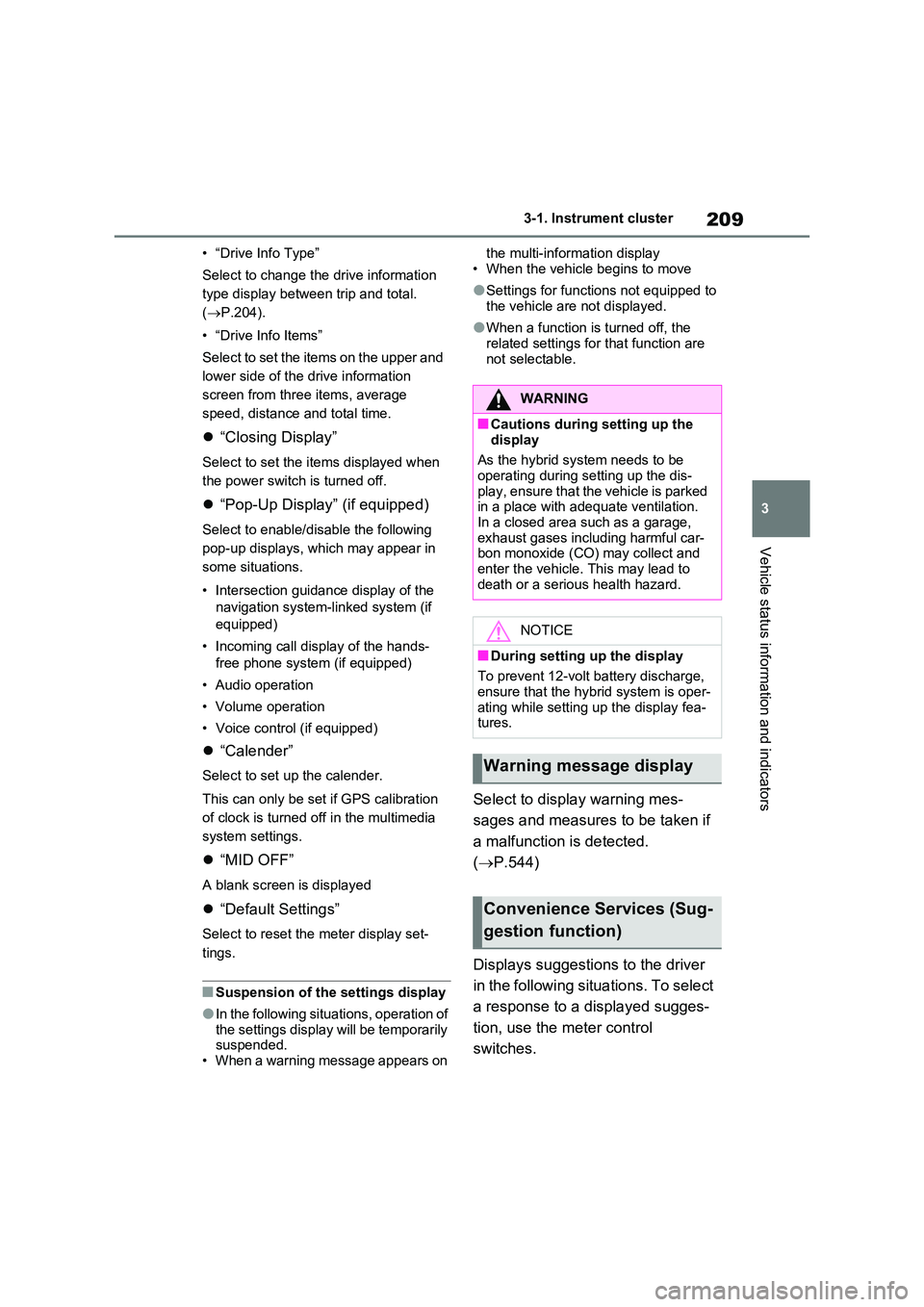
209
3
3-1. Instrument cluster
Vehicle status information and indicators
• “Drive Info Type”
Select to change the drive information
type display between trip and total.
( P.204).
• “Drive Info Items”
Select to set the items on the upper and
lower side of the drive information
screen from three items, average
speed, distance and total time.
“Closing Display”
Select to set the items displayed when
the power switch is turned off.
“Pop-Up Display” (if equipped)
Select to enable/disable the following
pop-up displays, which may appear in
some situations.
• Intersection guidance display of the
navigation system-linked system (if
equipped)
• Incoming call display of the hands-
free phone system (if equipped)
• Audio operation
• Volume operation
• Voice control (if equipped)
“Calender”
Select to set up the calender.
This can only be set if GPS calibration
of clock is turned off in the multimedia
system settings.
“MID OFF”
A blank screen is displayed
“Default Settings”
Select to reset the meter display set-
tings.
■Suspension of the settings display
●In the following situations, operation of the settings display will be temporarily suspended.
• When a warning message appears on
the multi-information display
• When the vehicle begins to move
●Settings for functions not equipped to
the vehicle are not displayed.
●When a function is turned off, the
related settings for that function are not selectable.
Select to display warning mes-
sages and measures to be taken if
a malfunction is detected.
( P.544)
Displays suggestions to the driver
in the following situations. To select
a response to a displayed sugges-
tion, use the meter control
switches.
WARNING
■Cautions during setting up the
display
As the hybrid system needs to be operating during setting up the dis-
play, ensure that the vehicle is parked in a place with adequate ventilation. In a closed area such as a garage,
exhaust gases including harmful car- bon monoxide (CO) may collect and enter the vehicle. This may lead to
death or a serious health hazard.
NOTICE
■During setting up the display
To prevent 12-volt battery discharge, ensure that the hybrid system is oper-
ating while setting up the display fea- tures.
Warning message display
Convenience Services (Sug-
gestion function)
Page 213 of 718

211
3 3-1. Instrument cluster
Vehicle status information and indicators
Following information is displayed
in each area on the multi-informa-
tion display.
Content display area (left)
Content display area (center)
Content display area (right)
Driving support system informa-
tion display area
When driving support system informa-tion is displayed on the content display
area, the system operating state will not
be displayed in this area.
RSA (Road Sign Assist) display
area (if equipped) (P.364)
■Content display area (center)
Driving support system informa-
tion display (P.216)
Settings display (P.217)
Warning message display
■Content display area
(left/right)
Power Consumption/Fuel Econ-
omy (P.213)
ECO Accelerator Guidance/“Eco
Score” (P.214)
EV Ratio//EV Driving Ratio
(P.216)
Driving support system informa-
tion display
Navigation system-linked infor-
mation display (if equipped)
(P.216)
Audio system-linked display
(P.216)
Drive information (P.216)
Energy monitor (P.226)
AWD system display (P.217)
■The multi-information display is
displayed when
The power switch is in ON.
■Liquid crystal display
Small spots or light spots may appear
on the display. This phenomenon is
characteristic of liquid crystal displays,
and there is no problem continuing to
Multi-information dis-
play (with 12.3-inch dis-
play)
The multi-information display
is used to display fuel effi-
ciency related information and
various types of driving-
related information. The multi-
information display can also
be used to change the display
settings and other settings.
Display contents
A
B
C
D
E
Page 218 of 718
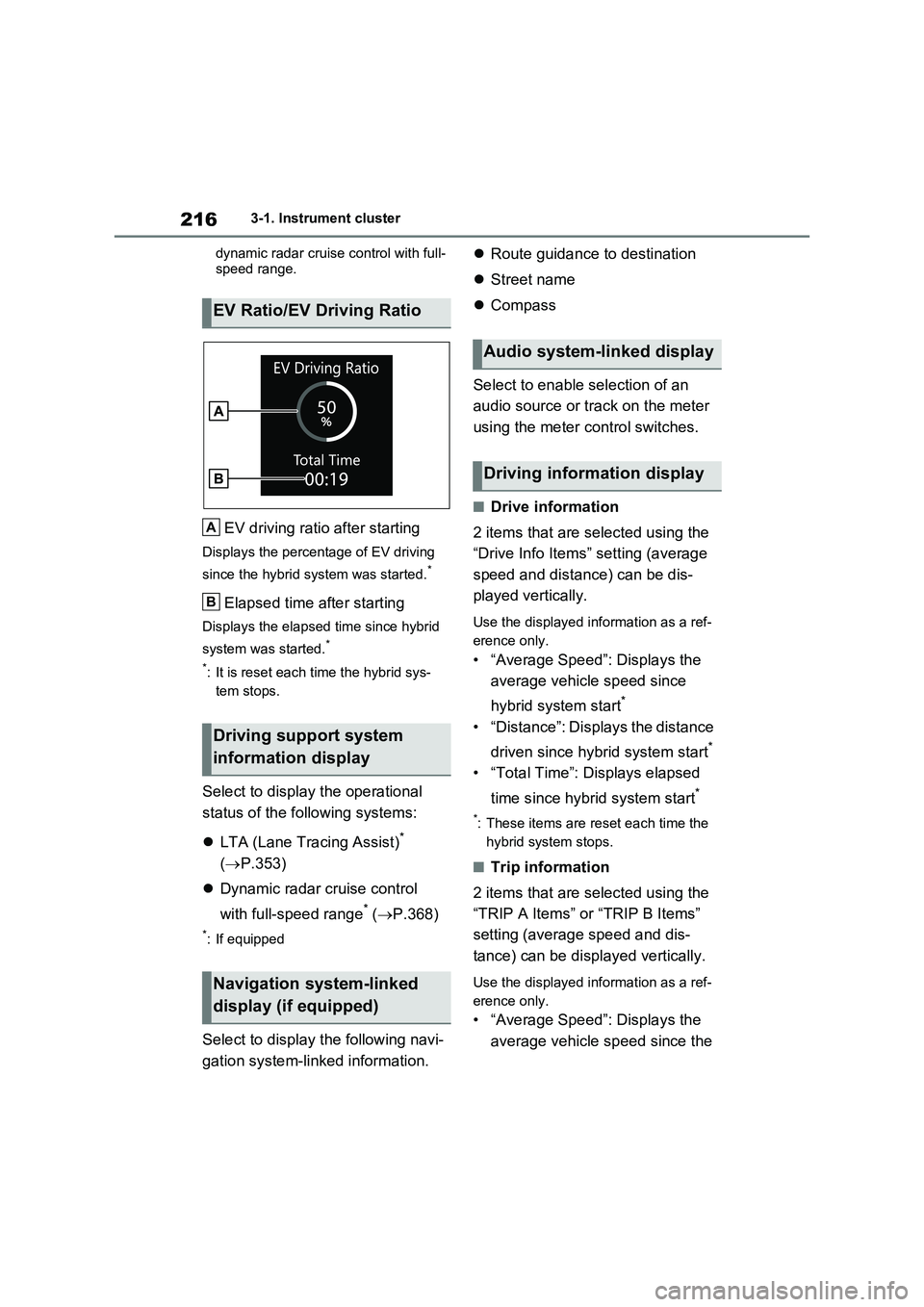
2163-1. Instrument cluster
dynamic radar cruise control with full-
speed range.
EV driving ratio after starting
Displays the percentage of EV driving
since the hybrid system was started.*
Elapsed time after starting
Displays the elapsed time since hybrid
system was started.*
*: It is reset each time the hybrid sys-
tem stops.
Select to display the operational
status of the following systems:
LTA (Lane Tracing Assist)*
( P.353)
Dynamic radar cruise control
with full-speed range* ( P.368)
*: If equipped
Select to display the following navi-
gation system-linked information.
Route guidance to destination
Street name
Compass
Select to enable selection of an
audio source or track on the meter
using the meter control switches.
■Drive information
2 items that are selected using the
“Drive Info Items” setting (average
speed and distance) can be dis-
played vertically.
Use the displayed information as a ref-
erence only.
• “Average Speed”: Displays the
average vehicle speed since
hybrid system start*
• “Distance”: Displays the distance
driven since hybrid system start*
• “Total Time”: Displays elapsed
time since hybrid system start*
*: These items are reset each time the
hybrid system stops.
■Trip information
2 items that are selected using the
“TRIP A Items” or “TRIP B Items”
setting (average speed and dis-
tance) can be displayed vertically.
Use the displayed information as a ref-
erence only.
• “Average Speed”: Displays the
average vehicle speed since the
EV Ratio/EV Driving Ratio
Driving support system
information display
Navigation system-linked
display (if equipped)
A
B
Audio system-linked display
Driving information display
Page 224 of 718
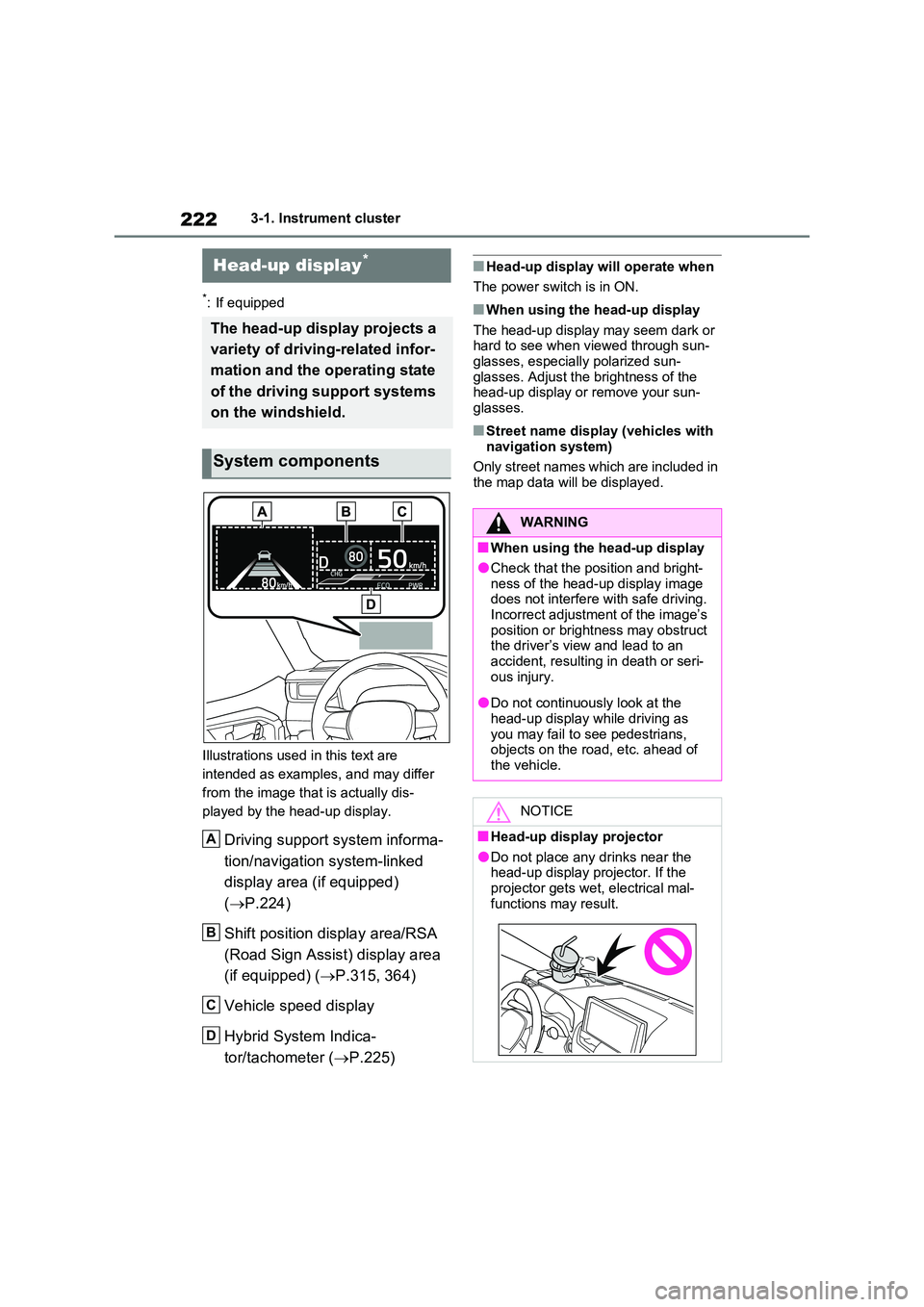
2223-1. Instrument cluster
*: If equipped
Illustrations used in this text are
intended as examples, and may differ
from the image that is actually dis-
played by the head-up display.
Driving support system informa-
tion/navigation system-linked
display area (if equipped)
( P.224)
Shift position display area/RSA
(Road Sign Assist) display area
(if equipped) ( P.315, 364)
Vehicle speed display
Hybrid System Indica-
tor/tachometer ( P.225)
■Head-up display will operate when
The power switch is in ON.
■When using the head-up display
The head-up display may seem dark or hard to see when viewed through sun-glasses, especially polarized sun-
glasses. Adjust the brightness of the head-up display or remove your sun-glasses.
■Street name display (vehicles with
navigation system)
Only street names which are included in the map data will be displayed.
Head-up display*
The head-up display projects a
variety of driving-related infor-
mation and the operating state
of the driving support systems
on the windshield.
System components
A
B
C
D
WARNING
■When using the head-up display
●Check that the position and bright-
ness of the head-up display image does not interfere with safe driving. Incorrect adjustment of the image’s
position or brightness may obstruct the driver’s view and lead to an accident, resulting in death or seri-
ous injury.
●Do not continuously look at the
head-up display while driving as you may fail to see pedestrians, objects on the road, etc. ahead of
the vehicle.
NOTICE
■Head-up display projector
●Do not place any drinks near the head-up display projector. If the projector gets wet, electrical mal-
functions may result.
Page 226 of 718
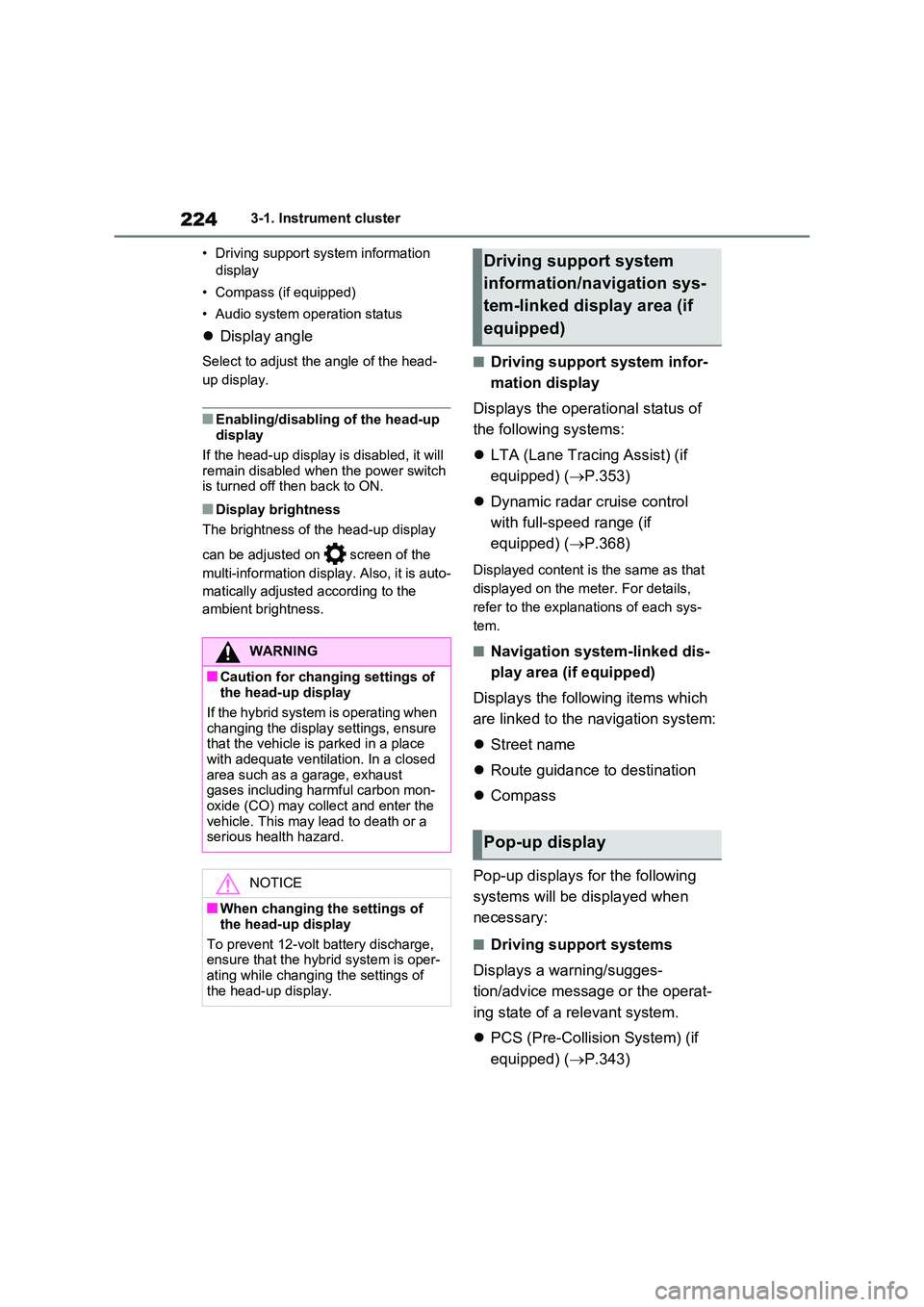
2243-1. Instrument cluster
• Driving support system information
display
• Compass (if equipped)
• Audio system operation status
Display angle
Select to adjust the angle of the head-
up display.
■Enabling/disabling of the head-up display
If the head-up display is disabled, it will remain disabled when the power switch is turned off then back to ON.
■Display brightness
The brightness of the head-up display
can be adjusted on screen of the
multi-information display. Also, it is auto-
matically adjusted according to the
ambient brightness.
■Driving support system infor-
mation display
Displays the operational status of
the following systems:
LTA (Lane Tracing Assist) (if
equipped) ( P.353)
Dynamic radar cruise control
with full-speed range (if
equipped) ( P.368)
Displayed content is the same as that
displayed on the meter. For details,
refer to the explanations of each sys-
tem.
■Navigation system-linked dis-
play area (if equipped)
Displays the following items which
are linked to the navigation system:
Street name
Route guidance to destination
Compass
Pop-up displays for the following
systems will be displayed when
necessary:
■Driving support systems
Displays a warning/sugges-
tion/advice message or the operat-
ing state of a relevant system.
PCS (Pre-Collision System) (if
equipped) ( P.343)
WARNING
■Caution for changing settings of the head-up display
If the hybrid system is operating when changing the display settings, ensure that the vehicle is parked in a place
with adequate ventilation. In a closed area such as a garage, exhaust gases including harmful carbon mon-
oxide (CO) may collect and enter the vehicle. This may lead to death or a serious health hazard.
NOTICE
■When changing the settings of
the head-up display
To prevent 12-volt battery discharge, ensure that the hybrid system is oper-
ating while changing the settings of the head-up display.
Driving support system
information/navigation sys-
tem-linked display area (if
equipped)
Pop-up display
Page 367 of 718

365
5 5-5. Using the driving support systems
Driving
When the front camera recognizes
a sign and/or information of a sign
is available from the navigation sys-
tem, the sign will be displayed on
the multi-information display.
Vehicles with 7-inch display:
When the driving support system
information display is selected, a
maximum of 3 signs can be dis-
played. (P.199)
Vehicles with 12.3-inch display:
A maximum of 2 signs can be
displayed. (P.211)
Vehicles with 7-inch display
Vehicles with 12.3-inch display
Vehicles with 7-inch display:
When a tab other than the driv-
ing support system information
display is selected, the following
types of road signs will be dis-
played. (P.199)
• Speed limit begins/ends sign• Speed limit related information sign
(Motorway, Expressway, Urban area,
Residential area)
• End of prohibition sign
• No-entry sign
* (when notification is
necessary)
• Speed limit with supplemental sign
(Ramp way only)
*: For vehicles with navigation system
If signs other than speed limit signs are
recognized, they will be displayed in an
overlapping stack under the current
speed limit sign.
The following types of road signs,
including electronic signs and blink-
ing signs, are displayed.
A non-official (not meeting the Vienna
Convention) or a recently introduced
traffic sign may not be displayed.
Speed limit road signs*
Indication on the multi-infor-
mation display
A
B
Supported types of road
signs
Speed limit begins/Maxi-
mum speed zone begins
Speed limit ends/Maximum
speed zone ends