set clock TOYOTA RAV4 PLUG-IN HYBRID 2023 Owners Manual
[x] Cancel search | Manufacturer: TOYOTA, Model Year: 2023, Model line: RAV4 PLUG-IN HYBRID, Model: TOYOTA RAV4 PLUG-IN HYBRID 2023Pages: 718, PDF Size: 167.55 MB
Page 146 of 718
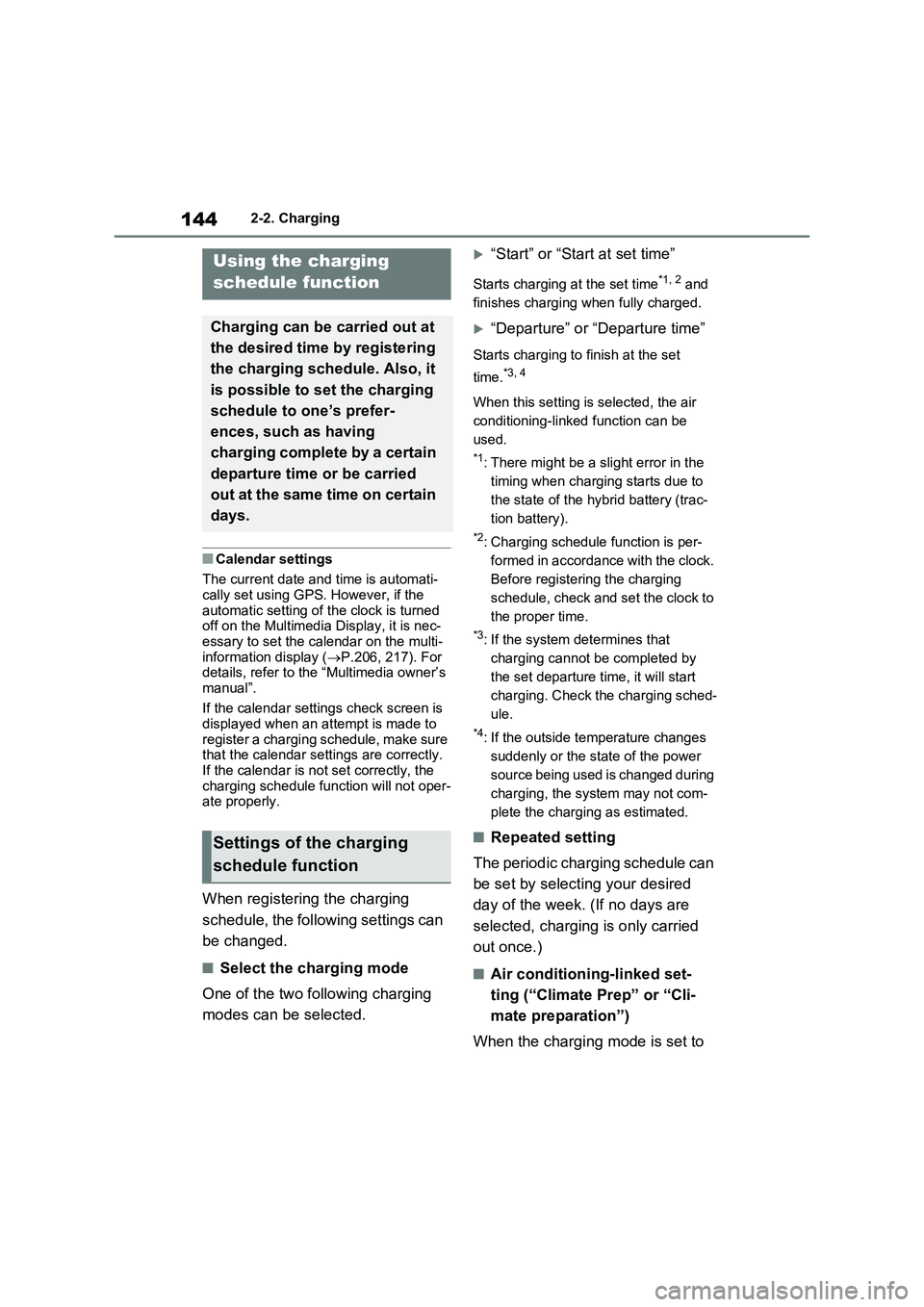
1442-2. Charging
■Calendar settings
The current date and time is automati-
cally set using GPS. However, if the
automatic setting of the clock is turned
off on the Multimedia Display, it is nec-
essary to set the calendar on the multi-
information display (P.206, 217). For
details, refer to the “Multimedia owner’s
manual”.
If the calendar settings check screen is
displayed when an attempt is made to
register a charging schedule, make sure
that the calendar settings are correctly.
If the calendar is not set correctly, the
charging schedule function will not oper-
ate properly.
When registering the charging
schedule, the following settings can
be changed.
■Select the charging mode
One of the two following charging
modes can be selected.
“Start” or “Start at set time”
Starts charging at the set time*1, 2 and
finishes charging when fully charged.
“Departure” or “Departure time”
Starts charging to finish at the set
time.
*3, 4
When this setting is selected, the air
conditioning-linked function can be
used.
*1: There might be a slight error in the
timing when charging starts due to
the state of the hybrid battery (trac-
tion battery).
*2: Charging schedule function is per-
formed in accordance with the clock.
Before registering the charging
schedule, check and set the clock to
the proper time.
*3: If the system determines that
charging cannot be completed by
the set departure time, it will start
charging. Check the charging sched-
ule.
*4: If the outside temperature changes
suddenly or the state of the power
source being used is changed during
charging, the system may not com-
plete the charging as estimated.
■Repeated setting
The periodic charging schedule can
be set by selecting your desired
day of the week. (If no days are
selected, charging is only carried
out once.)
■Air conditioning-linked set-
ting (“Climate Prep” or “Cli-
mate preparation”)
When the charging mode is set to
Using the charging
schedule function
Charging can be carried out at
the desired time by registering
the charging schedule. Also, it
is possible to set the charging
schedule to one’s prefer-
ences, such as having
charging complete by a certain
departure time or be carried
out at the same time on certain
days.
Settings of the charging
schedule function
Page 148 of 718
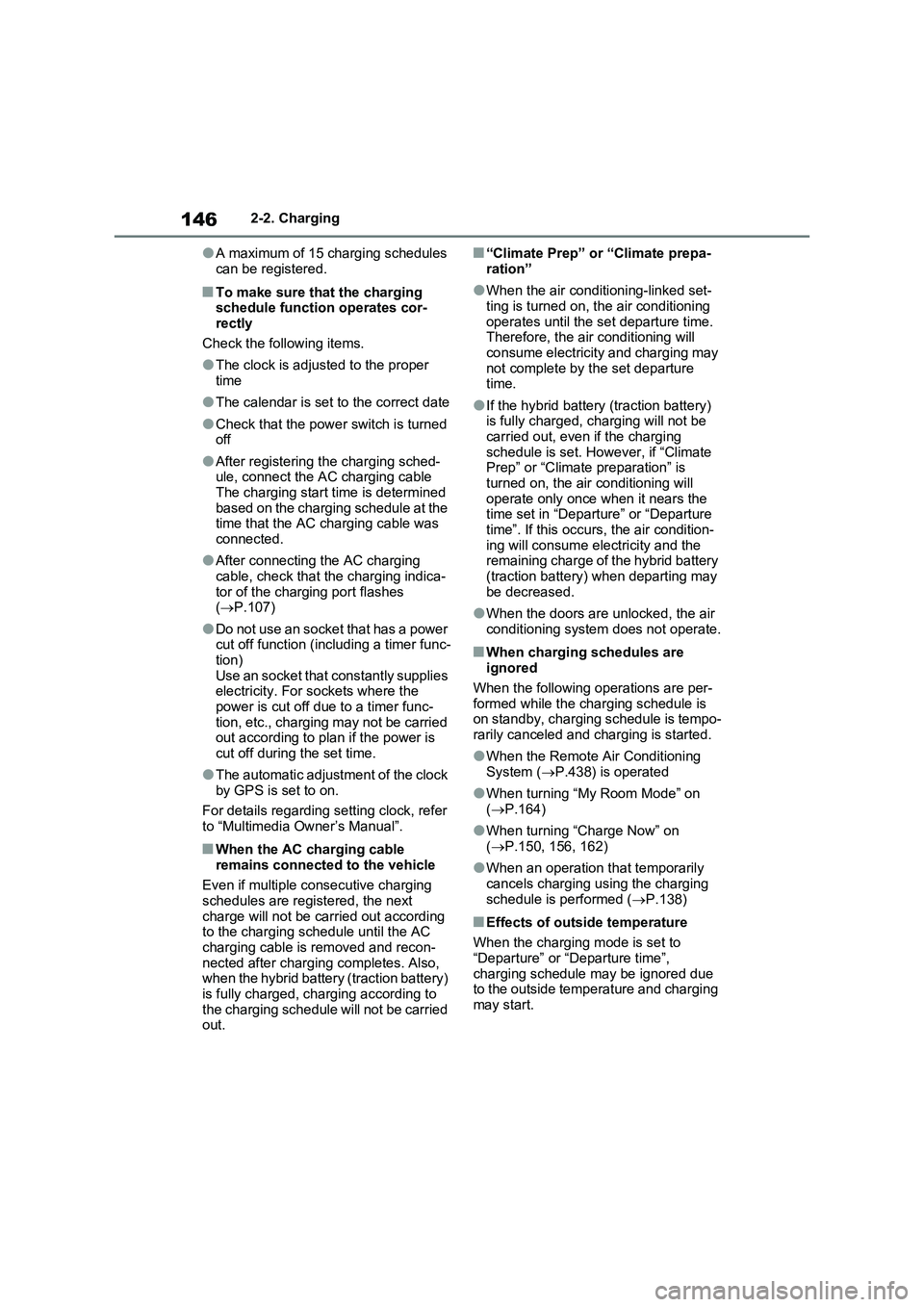
1462-2. Charging
●A maximum of 15 charging schedules
can be registered.
■To make sure that the charging
schedule function operates cor-
rectly
Check the following items.
●The clock is adjusted to the proper
time
●The calendar is set to the correct date
●Check that the power switch is turned
off
●After registering the charging sched-
ule, connect the AC charging cable
The charging start time is determined
based on the charging schedule at the
time that the AC charging cable was
connected.
●After connecting the AC charging
cable, check that the charging indica-
tor of the charging port flashes
(P.107)
●Do not use an socket that has a power
cut off function (including a timer func-
tion)
Use an socket that constantly supplies
electricity. For sockets where the
power is cut off due to a timer func-
tion, etc., charging may not be carried
out according to plan if the power is
cut off during the set time.
●The automatic adjustment of the clock
by GPS is set to on.
For details regarding setting clock, refer
to “Multimedia Owner’s Manual”.
■When the AC charging cable
remains connected to the vehicle
Even if multiple consecutive charging
schedules are registered, the next
charge will not be carried out according
to the charging schedule until the AC
charging cable is removed and recon-
nected after charging completes. Also,
when the hybrid battery (traction battery)
is fully charged, charging according to
the charging schedule will not be carried
out.
■“Climate Prep” or “Climate prepa-
ration”
●When the air conditioning-linked set-
ting is turned on, the air conditioning
operates until the set departure time.
Therefore, the air conditioning will
consume electricity and charging may
not complete by the set departure
time.
●If the hybrid battery (traction battery)
is fully charged, charging will not be
carried out, even if the charging
schedule is set. However, if “Climate
Prep” or “Climate preparation” is
turned on, the air conditioning will
operate only once when it nears the
time set in “Departure” or “Departure
time”. If this occurs, the air condition-
ing will consume electricity and the
remaining charge of the hybrid battery
(traction battery) when departing may
be decreased.
●When the doors are unlocked, the air
conditioning system does not operate.
■When charging schedules are
ignored
When the following operations are per-
formed while the charging schedule is
on standby, charging schedule is tempo-
rarily canceled and charging is started.
●When the Remote Air Conditioning
System (P.438) is operated
●When turning “My Room Mode” on
(P.164)
●When turning “Charge Now” on
(P.150, 156, 162)
●When an operation that temporarily
cancels charging using the charging
schedule is performed (P.138)
■Effects of outside temperature
When the charging mode is set to
“Departure” or “Departure time”,
charging schedule may be ignored due
to the outside temperature and charging
may start.
Page 171 of 718
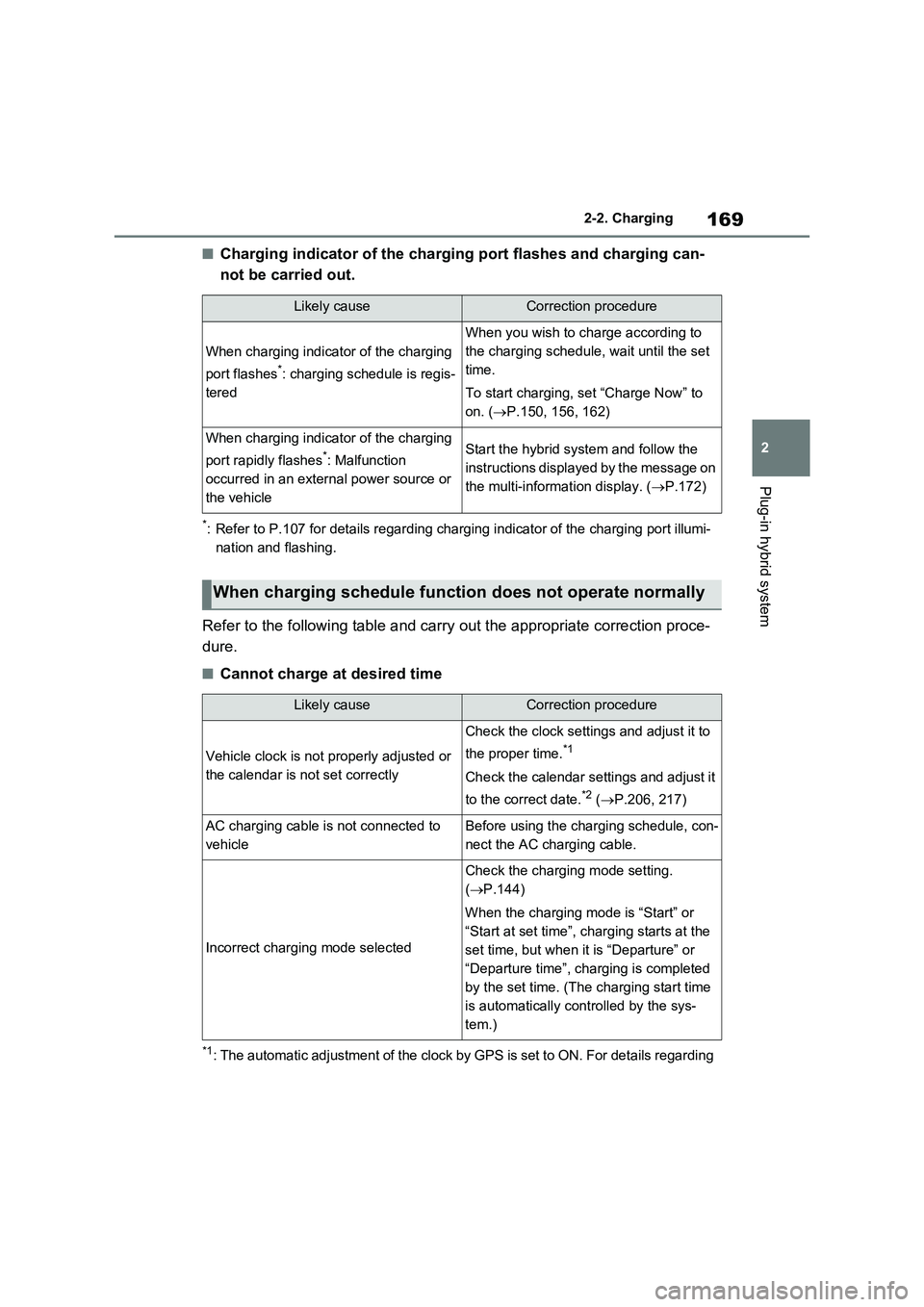
169
2 2-2. Charging
Plug-in hybrid system
■Charging indicator of the charging port flashes and charging can-
not be carried out.
*: Refer to P.107 for details regarding charging indicator of the charging port illumi-
nation and flashing.
Refer to the following table and carry out the appropriate correction proce-
dure.
■Cannot charge at desired time
*1: The automatic adjustment of the clock by GPS is set to ON. For details regarding
Likely causeCorrection procedure
When charging indicator of the charging
port flashes
*: charging schedule is regis-
tered
When you wish to charge according to
the charging schedule, wait until the set
time.
To start charging, set “Charge Now” to
on. (P.150, 156, 162)
When charging indicator of the charging
port rapidly flashes
*: Malfunction
occurred in an external power source or
the vehicleStart the hybrid system and follow the
instructions displayed by the message on
the multi-information display. (P.172)
When charging schedule function does not operate normally
Likely causeCorrection procedure
Vehicle clock is not properly adjusted or
the calendar is not set correctly
Check the clock settings and adjust it to
the proper time.
*1
Check the calendar settings and adjust it
to the correct date.
*2 (P.206, 217)
AC charging cable is not connected to
vehicleBefore using the charging schedule, con-
nect the AC charging cable.
Incorrect charging mode selected
Check the charging mode setting.
(P.144)
When the charging mode is “Start” or
“Start at set time”, charging starts at the
set time, but when it is “Departure” or
“Departure time”, charging is completed
by the set time. (The charging start time
is automatically controlled by the sys-
tem.)
Page 172 of 718
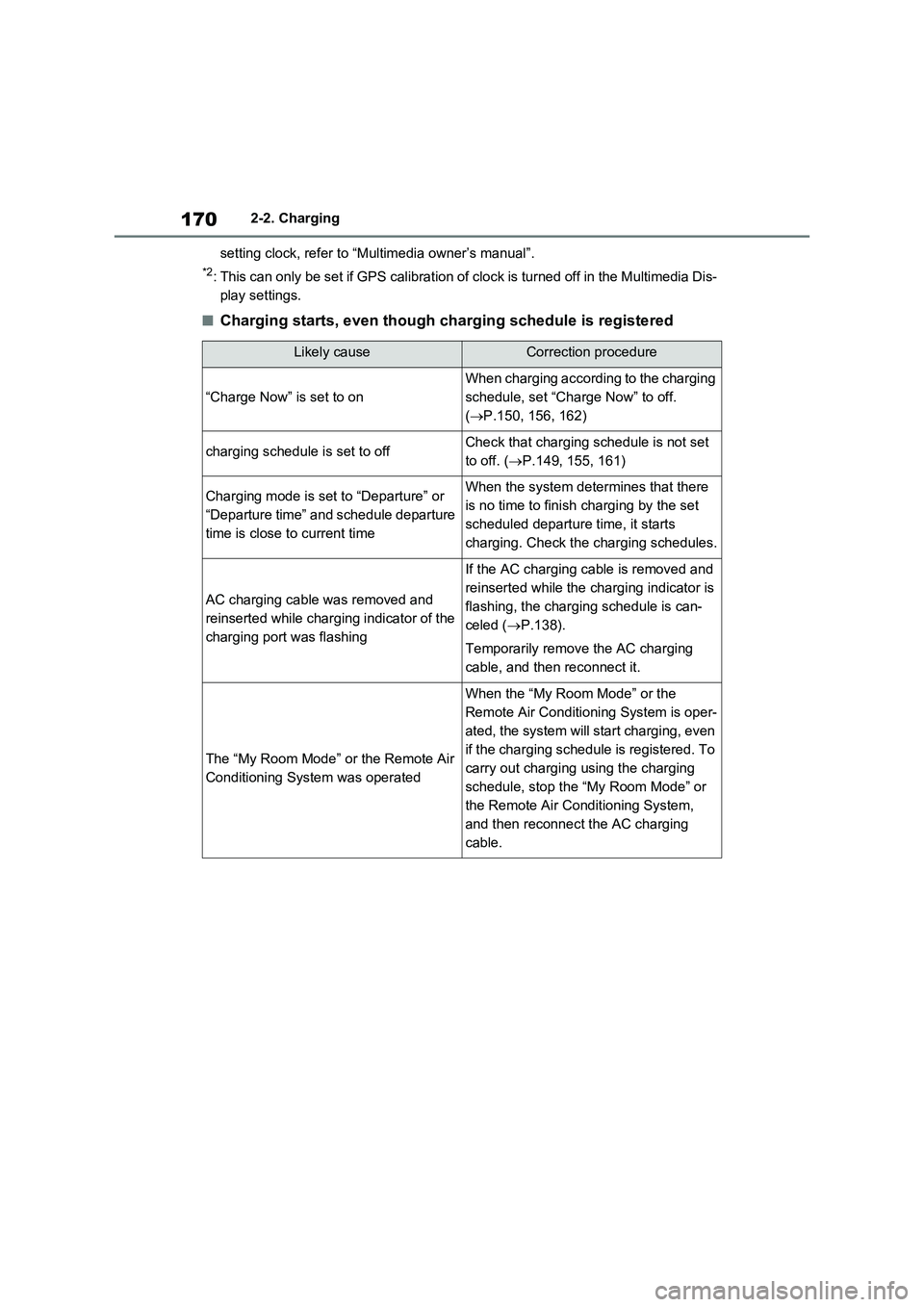
1702-2. Charging
setting clock, refer to “Multimedia owner’s manual”.
*2: This can only be set if GPS calibration of clock is turned off in the Multimedia Dis-
play settings.
■Charging starts, even though charging schedule is registered
Likely causeCorrection procedure
“Charge Now” is set to on
When charging according to the charging
schedule, set “Charge Now” to off.
(P.150, 156, 162)
charging schedule is set to offCheck that charging schedule is not set
to off. (P.149, 155, 161)
Charging mode is set to “Departure” or
“Departure time” and schedule departure
time is close to current timeWhen the system determines that there
is no time to finish charging by the set
scheduled departure time, it starts
charging. Check the charging schedules.
AC charging cable was removed and
reinserted while charging indicator of the
charging port was flashing
If the AC charging cable is removed and
reinserted while the charging indicator is
flashing, the charging schedule is can-
celed (P.138).
Temporarily remove the AC charging
cable, and then reconnect it.
The “My Room Mode” or the Remote Air
Conditioning System was operated
When the “My Room Mode” or the
Remote Air Conditioning System is oper-
ated, the system will start charging, even
if the charging schedule is registered. To
carry out charging using the charging
schedule, stop the “My Room Mode” or
the Remote Air Conditioning System,
and then reconnect the AC charging
cable.
Page 190 of 718
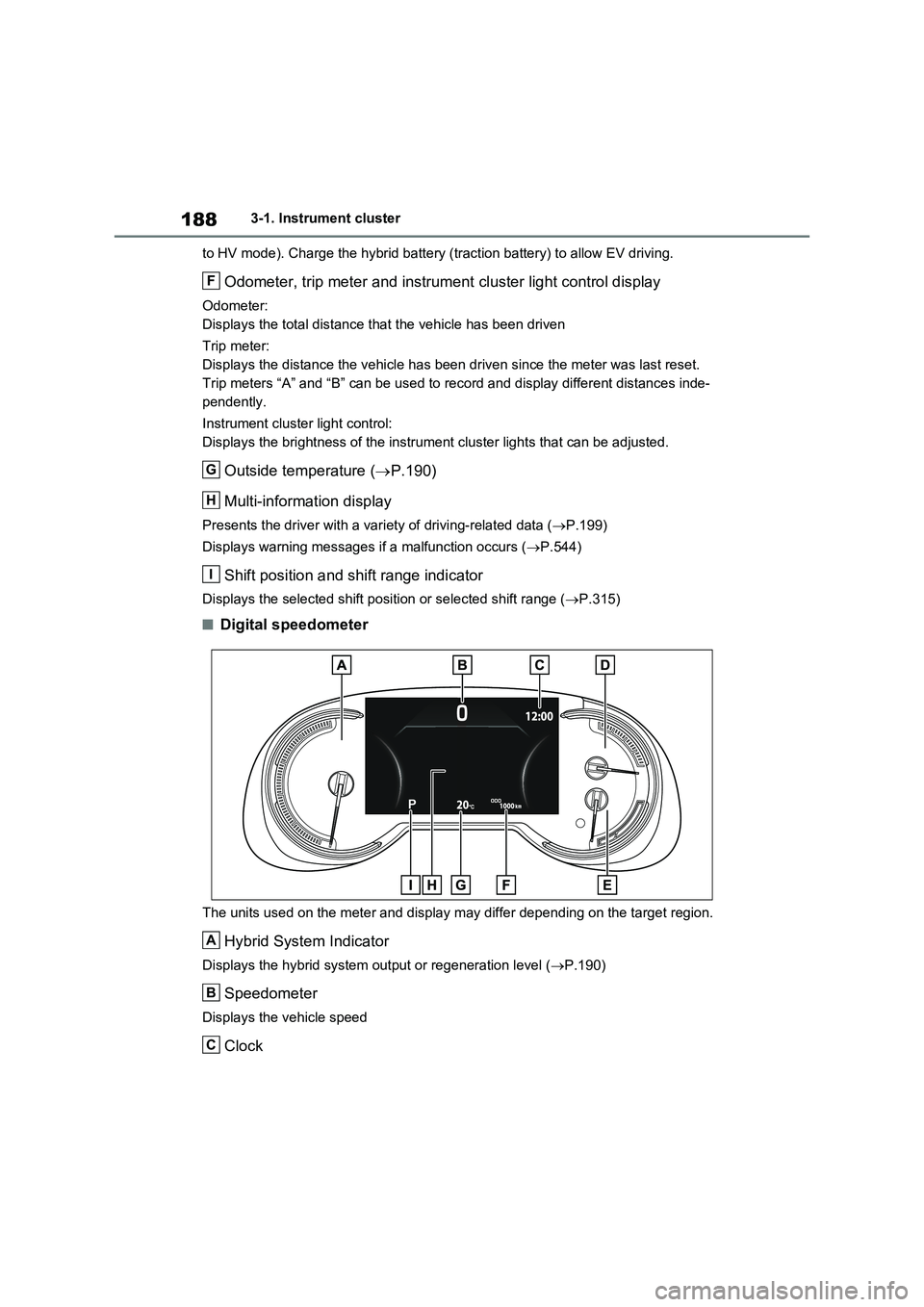
1883-1. Instrument cluster
to HV mode). Charge the hybrid battery (traction battery) to allow EV driving.
Odometer, trip meter and instrument cluster light control display
Odometer:
Displays the total distance that the vehicle has been driven
Trip meter:
Displays the distance the vehicle has been driven since the meter was last reset.
Trip meters “A” and “B” can be used to record and display different distances inde-
pendently.
Instrument cluster light control:
Displays the brightness of the instrument cluster lights that can be adjusted.
Outside temperature (P.190)
Multi-information display
Presents the driver with a variety of driving-related data (P.199)
Displays warning messages if a malfunction occurs (P.544)
Shift position and shift range indicator
Displays the selected shift position or selected shift range (P.315)
■Digital speedometer
The units used on the meter and display may differ depending on the target region.
Hybrid System Indicator
Displays the hybrid system output or regeneration level (P.190)
Speedometer
Displays the vehicle speed
Clock
F
G
H
I
A
B
C
Page 191 of 718
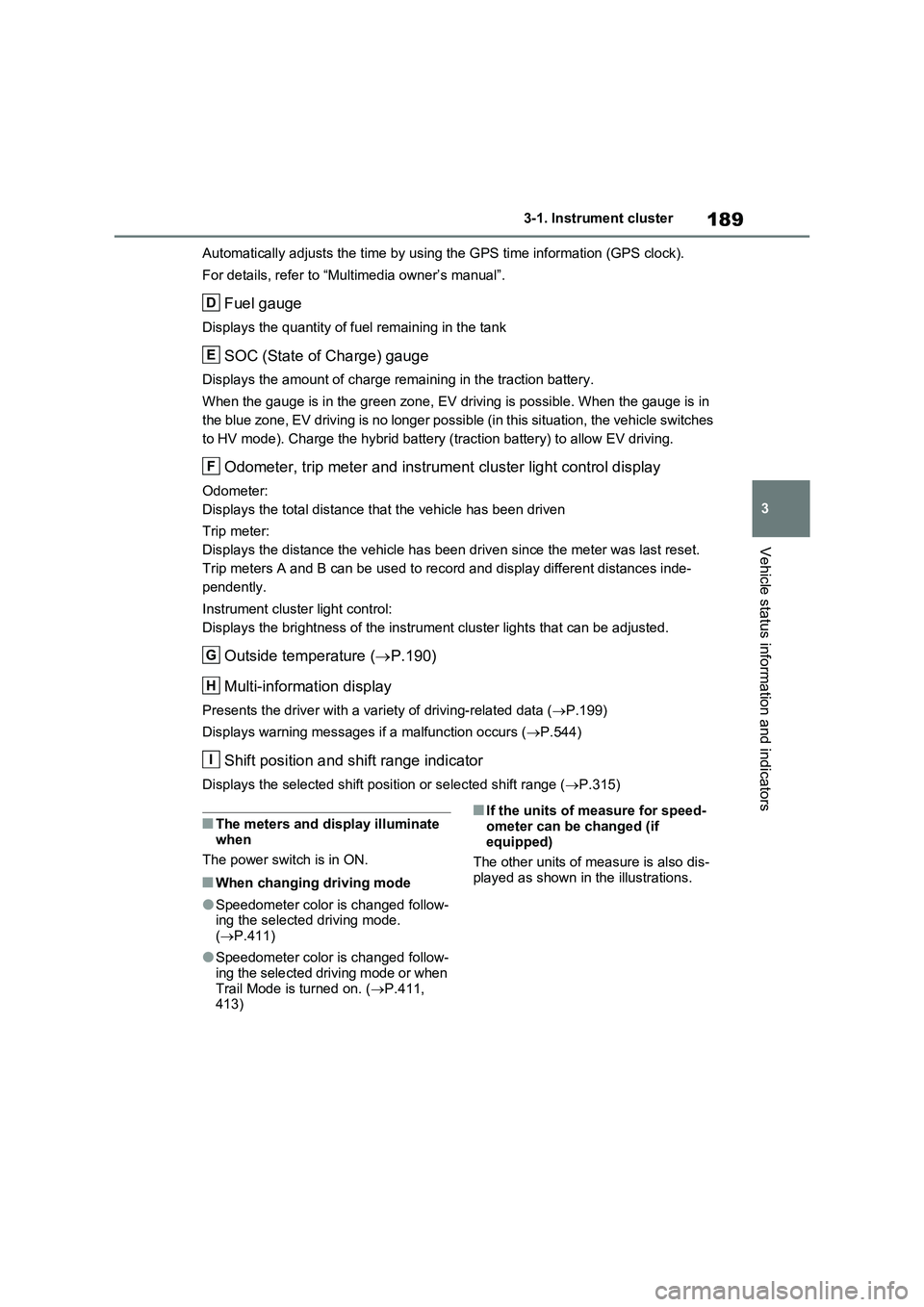
189
3 3-1. Instrument cluster
Vehicle status information and indicators
Automatically adjusts the time by using the GPS time information (GPS clock).
For details, refer to “Multimedia owner’s manual”.
Fuel gauge
Displays the quantity of fuel remaining in the tank
SOC (State of Charge) gauge
Displays the amount of charge remaining in the traction battery.
When the gauge is in the green zone, EV driving is possible. When the gauge is in
the blue zone, EV driving is no longer possible (in this situation, the vehicle switches
to HV mode). Charge the hybrid battery (traction battery) to allow EV driving.
Odometer, trip meter and instrument cluster light control display
Odometer:
Displays the total distance that the vehicle has been driven
Trip meter:
Displays the distance the vehicle has been driven since the meter was last reset.
Trip meters A and B can be used to record and display different distances inde-
pendently.
Instrument cluster light control:
Displays the brightness of the instrument cluster lights that can be adjusted.
Outside temperature (P.190)
Multi-information display
Presents the driver with a variety of driving-related data (P.199)
Displays warning messages if a malfunction occurs (P.544)
Shift position and shift range indicator
Displays the selected shift position or selected shift range (P.315)
■The meters and display illuminate
when
The power switch is in ON.
■When changing driving mode
●Speedometer color is changed follow-
ing the selected driving mode.
(P.411)
●Speedometer color is changed follow-
ing the selected driving mode or when
Trail Mode is turned on. (P.411,
413)
■If the units of measure for speed-
ometer can be changed (if
equipped)
The other units of measure is also dis-
played as shown in the illustrations.
D
E
F
G
H
I
Page 211 of 718
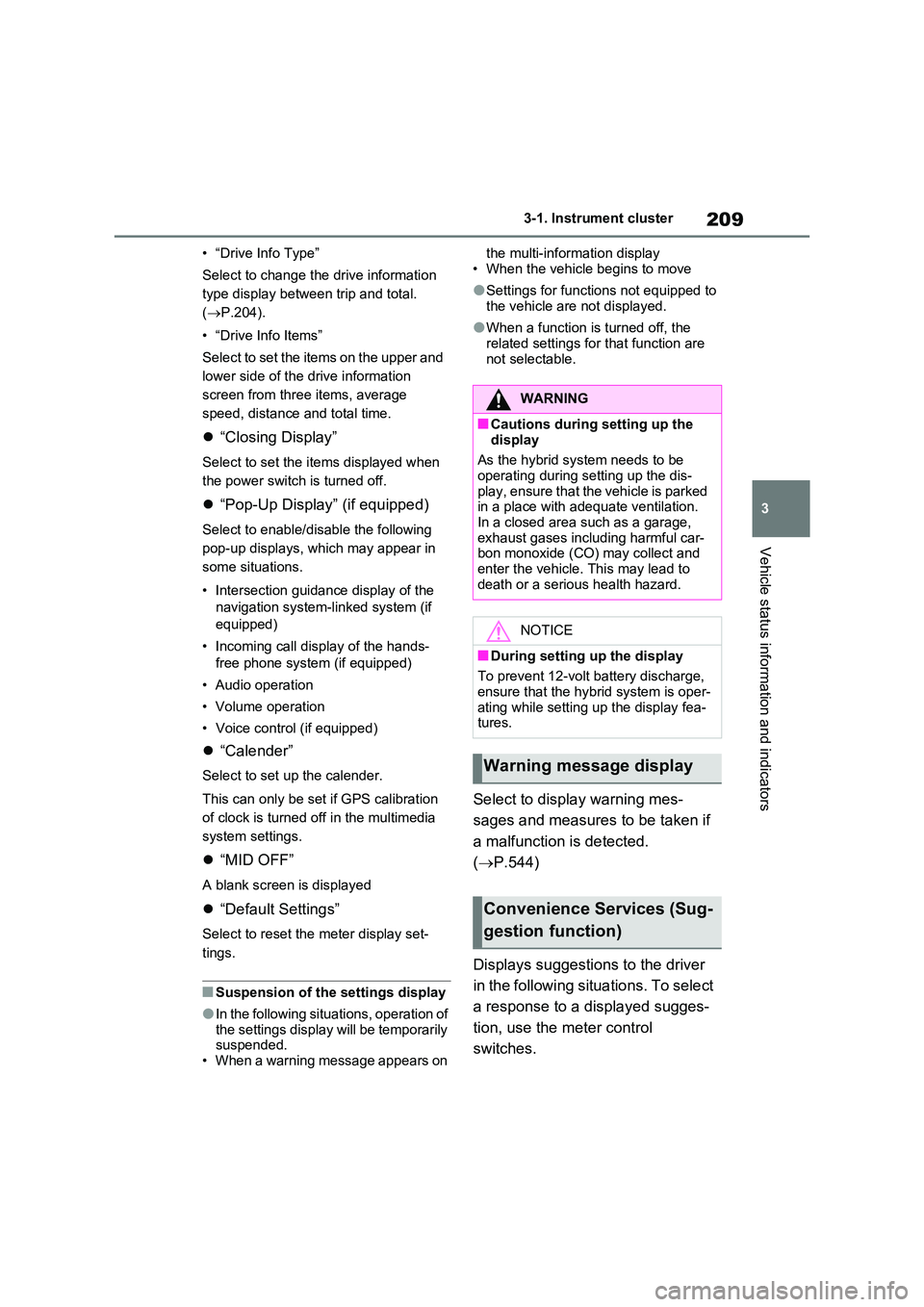
209
3
3-1. Instrument cluster
Vehicle status information and indicators
• “Drive Info Type”
Select to change the drive information
type display between trip and total.
( P.204).
• “Drive Info Items”
Select to set the items on the upper and
lower side of the drive information
screen from three items, average
speed, distance and total time.
“Closing Display”
Select to set the items displayed when
the power switch is turned off.
“Pop-Up Display” (if equipped)
Select to enable/disable the following
pop-up displays, which may appear in
some situations.
• Intersection guidance display of the
navigation system-linked system (if
equipped)
• Incoming call display of the hands-
free phone system (if equipped)
• Audio operation
• Volume operation
• Voice control (if equipped)
“Calender”
Select to set up the calender.
This can only be set if GPS calibration
of clock is turned off in the multimedia
system settings.
“MID OFF”
A blank screen is displayed
“Default Settings”
Select to reset the meter display set-
tings.
■Suspension of the settings display
●In the following situations, operation of the settings display will be temporarily suspended.
• When a warning message appears on
the multi-information display
• When the vehicle begins to move
●Settings for functions not equipped to
the vehicle are not displayed.
●When a function is turned off, the
related settings for that function are not selectable.
Select to display warning mes-
sages and measures to be taken if
a malfunction is detected.
( P.544)
Displays suggestions to the driver
in the following situations. To select
a response to a displayed sugges-
tion, use the meter control
switches.
WARNING
■Cautions during setting up the
display
As the hybrid system needs to be operating during setting up the dis-
play, ensure that the vehicle is parked in a place with adequate ventilation. In a closed area such as a garage,
exhaust gases including harmful car- bon monoxide (CO) may collect and enter the vehicle. This may lead to
death or a serious health hazard.
NOTICE
■During setting up the display
To prevent 12-volt battery discharge, ensure that the hybrid system is oper-
ating while setting up the display fea- tures.
Warning message display
Convenience Services (Sug-
gestion function)
Page 222 of 718
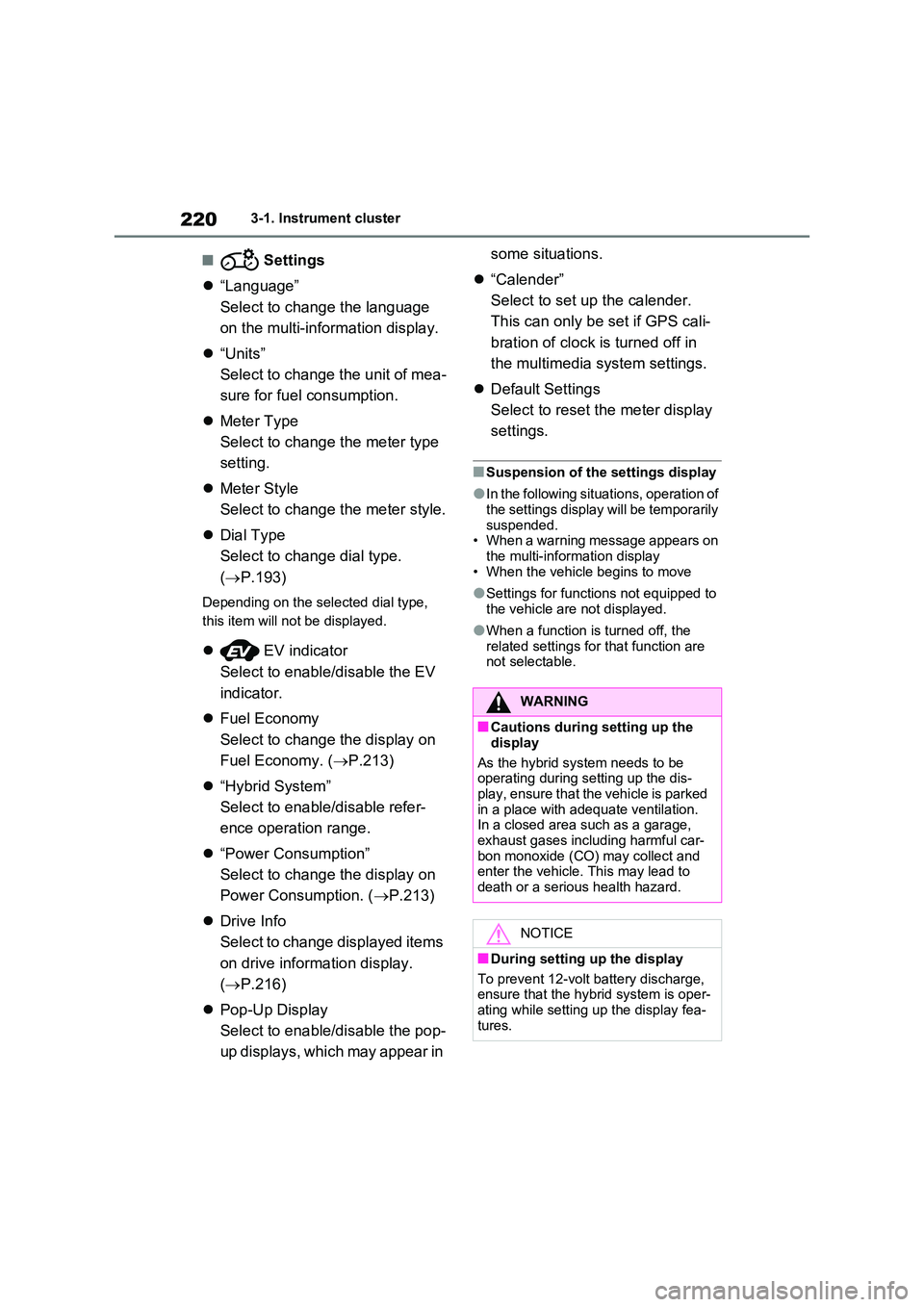
2203-1. Instrument cluster
■ Settings
“Language”
Select to change the language
on the multi-information display.
“Units”
Select to change the unit of mea-
sure for fuel consumption.
Meter Type
Select to change the meter type
setting.
Meter Style
Select to change the meter style.
Dial Type
Select to change dial type.
( P.193)
Depending on the selected dial type,
this item will not be displayed.
EV indicator
Select to enable/disable the EV
indicator.
Fuel Economy
Select to change the display on
Fuel Economy. ( P.213)
“Hybrid System”
Select to enable/disable refer-
ence operation range.
“Power Consumption”
Select to change the display on
Power Consumption. ( P.213)
Drive Info
Select to change displayed items
on drive information display.
( P.216)
Pop-Up Display
Select to enable/disable the pop-
up displays, which may appear in
some situations.
“Calender”
Select to set up the calender.
This can only be set if GPS cali-
bration of clock is turned off in
the multimedia system settings.
Default Settings
Select to reset the meter display
settings.
■Suspension of the settings display
●In the following situations, operation of the settings display will be temporarily
suspended. • When a warning message appears on the multi-information display
• When the vehicle begins to move
●Settings for functions not equipped to
the vehicle are not displayed.
●When a function is turned off, the
related settings for that function are not selectable.
WARNING
■Cautions during setting up the
display
As the hybrid system needs to be operating during setting up the dis-
play, ensure that the vehicle is parked in a place with adequate ventilation. In a closed area such as a garage,
exhaust gases including harmful car- bon monoxide (CO) may collect and enter the vehicle. This may lead to
death or a serious health hazard.
NOTICE
■During setting up the display
To prevent 12-volt battery discharge, ensure that the hybrid system is oper-
ating while setting up the display fea- tures.
Page 433 of 718
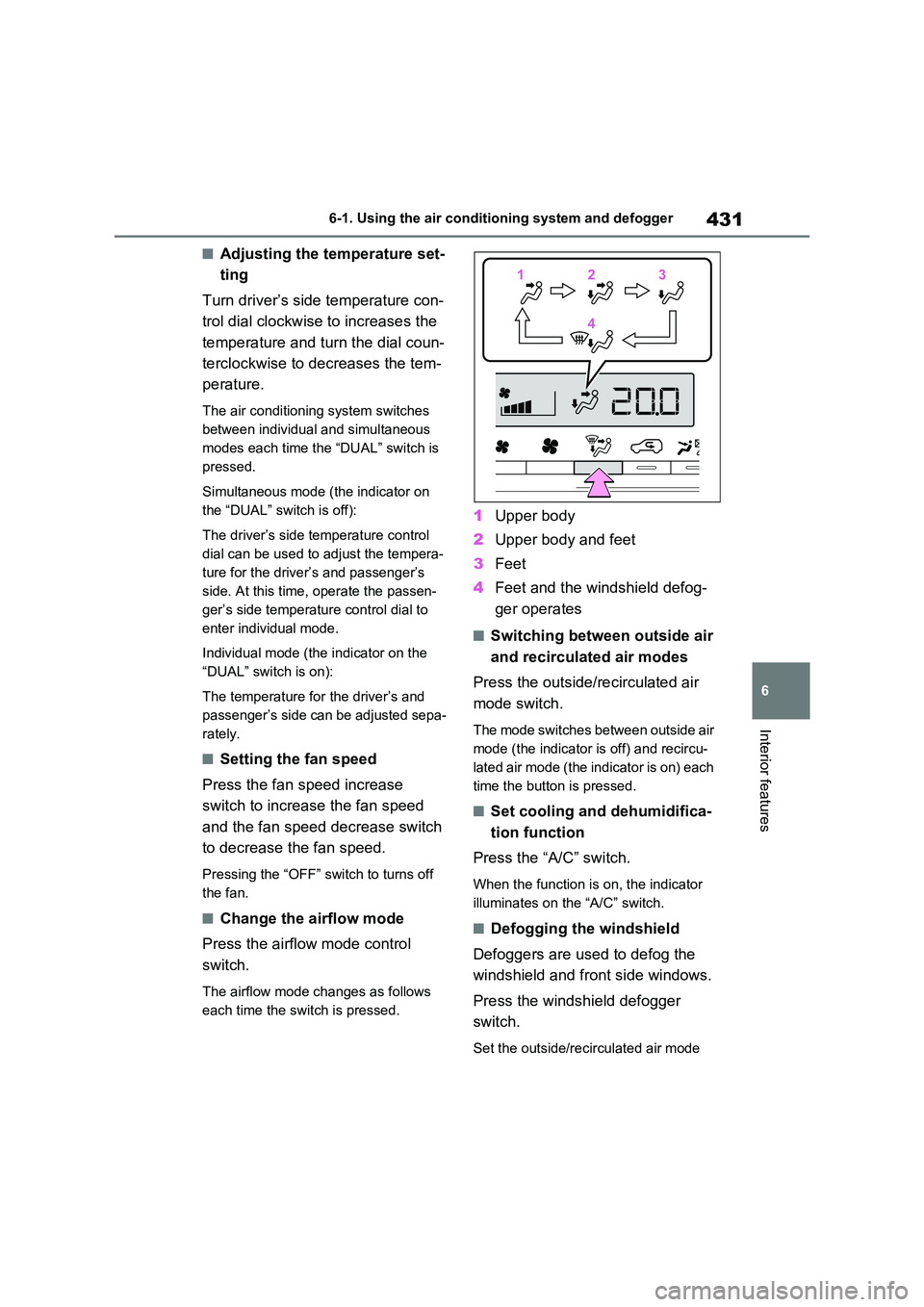
431
6
6-1. Using the air conditioning system and defogger
Interior features
■Adjusting the temperature set-
ting
Turn driver’s side temperature con-
trol dial clockwise to increases the
temperature and turn the dial coun-
terclockwise to decreases the tem-
perature.
The air conditioning system switches
between individual and simultaneous
modes each time the “DUAL” switch is
pressed.
Simultaneous mode (the indicator on
the “DUAL” switch is off):
The driver’s side temperature control
dial can be used to adjust the tempera-
ture for the driver’s and passenger’s
side. At this time, operate the passen-
ger’s side temperature control dial to
enter individual mode.
Individual mode (the indicator on the
“DUAL” switch is on):
The temperature for the driver’s and
passenger’s side can be adjusted sepa-
rately.
■Setting the fan speed
Press the fan speed increase
switch to increase the fan speed
and the fan speed decrease switch
to decrease the fan speed.
Pressing the “OFF” switch to turns off
the fan.
■Change the airflow mode
Press the airflow mode control
switch.
The airflow mode changes as follows
each time the switch is pressed.
1 Upper body
2 Upper body and feet
3 Feet
4 Feet and the windshield defog-
ger operates
■Switching between outside air
and recirculated air modes
Press the outside/recirculated air
mode switch.
The mode switches between outside air
mode (the indicator is off) and recircu-
lated air mode (the indicator is on) each
time the button is pressed.
■Set cooling and dehumidifica-
tion function
Press the “A/C” switch.
When the function is on, the indicator
illuminates on the “A/C” switch.
■Defogging the windshield
Defoggers are used to defog the
windshield and front side windows.
Press the windshield defogger
switch.
Set the outside/recirculated air mode
112233
44
Page 599 of 718
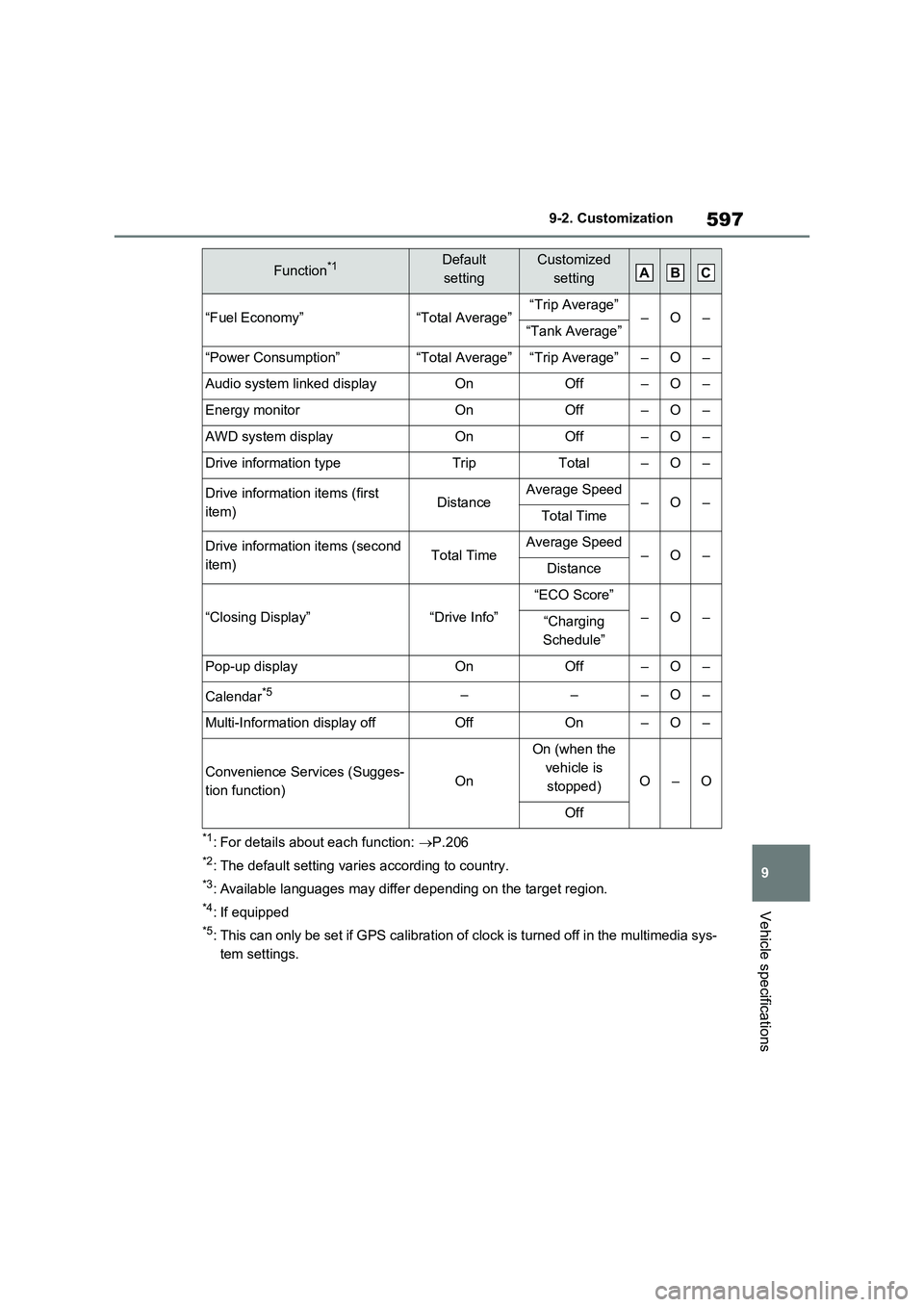
597
9 9-2. Customization
Vehicle specifications
*1: For details about each function: P.206
*2: The default setting varies according to country.
*3: Available languages may differ depending on the target region.
*4: If equipped
*5: This can only be set if GPS calibration of clock is turned off in the multimedia sys-
tem settings.
“Fuel Economy”“Total Average”“Trip Average”–O–“Tank Average”
“Power Consumption”“Total Average”“Trip Average”–O–
Audio system linked displayOnOff–O–
Energy monitorOnOff–O–
AWD system displayOnOff–O–
Drive information typeTripTotal–O–
Drive information items (first
item)DistanceAverage Speed–O–Total Time
Drive information items (second
item)Total TimeAverage Speed–O–Distance
“Closing Display”“Drive Info”
“ECO Score”
–O–“Charging
Schedule”
Pop-up displayOnOff–O–
Calendar*5–––O–
Multi-Information display offOffOn–O–
Convenience Services (Sugges-
tion function)On
On (when the
vehicle is
stopped)
O–O
Off
Function*1Default
settingCustomized
settingABC