TOYOTA SUPRA 2020 (in English) Workshop Manual
Manufacturer: TOYOTA, Model Year: 2020, Model line: SUPRA, Model: TOYOTA SUPRA 2020Pages: 352, PDF Size: 6.49 MB
Page 51 of 352
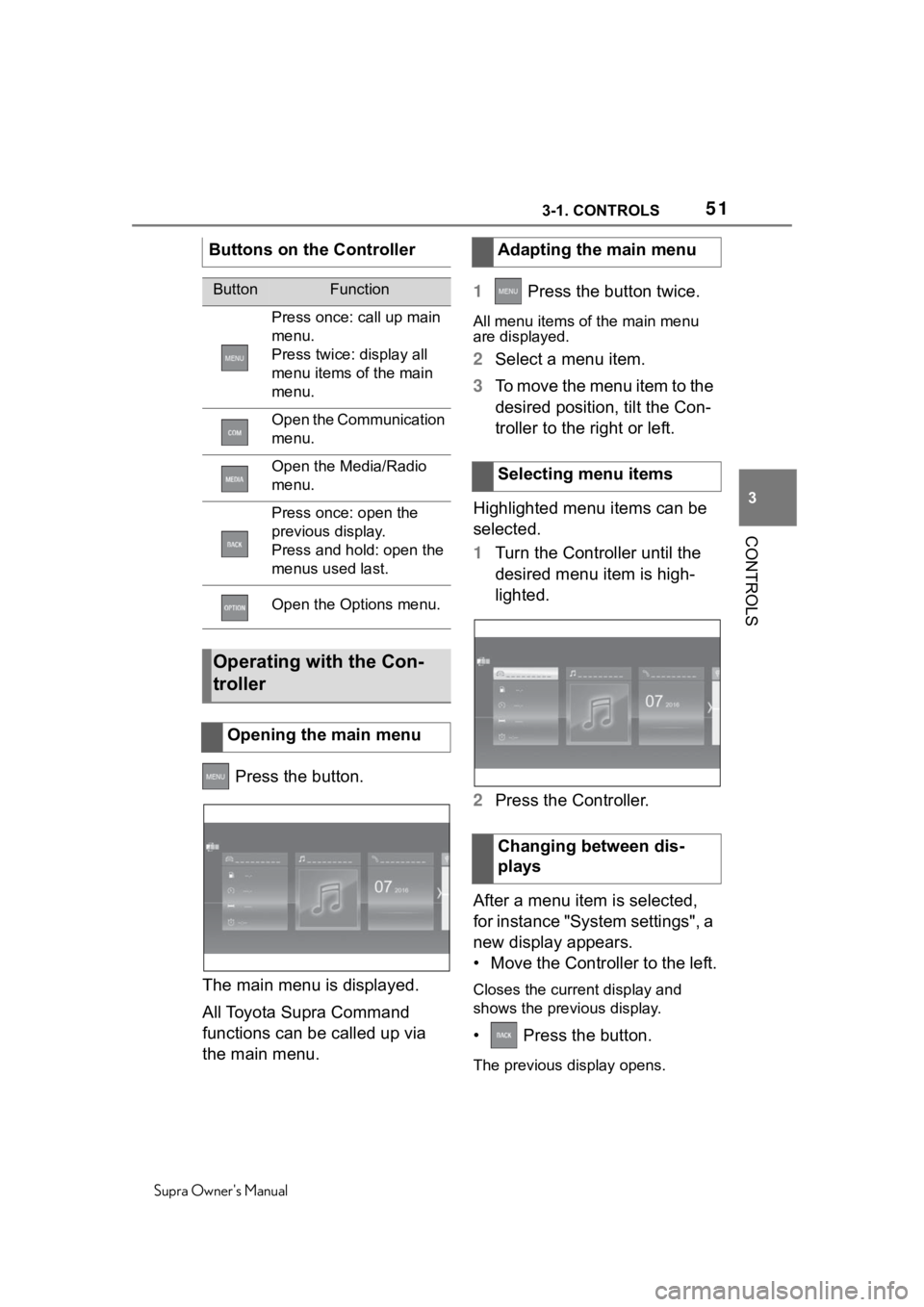
513-1. CONTROLS
Supra Owner's Manual
3
CONTROLS
Press the button.
The main menu is displayed.
All Toyota Supra Command
functions can be called up via
the main menu. 1
Press the button twice.
All menu items of the main menu
are displayed.
2Select a menu item.
3 To move the menu item to the
desired position, tilt the Con-
troller to the right or left.
Highlighted menu items can be
selected.
1 Turn the Controller until the
desired menu item is high-
lighted.
2 Press the Controller.
After a menu item is selected,
for instance "System settings", a
new display appears.
• Move the Controller to the left.
Closes the current display and
shows the previous display.
• Press the button.
The previous display opens.
Buttons on the Controller
ButtonFunction
Press once: call up main
menu.
Press twice: display all
menu items of the main
menu.
Open the Communication
menu.
Open the Media/Radio
menu.
Press once: open the
previous display.
Press and hold: open the
menus used last.
Open the Options menu.
Operating with the Con-
troller
Opening the main menu
Adapting the main menu
Selecting menu items
Changing between dis-
plays
Page 52 of 352
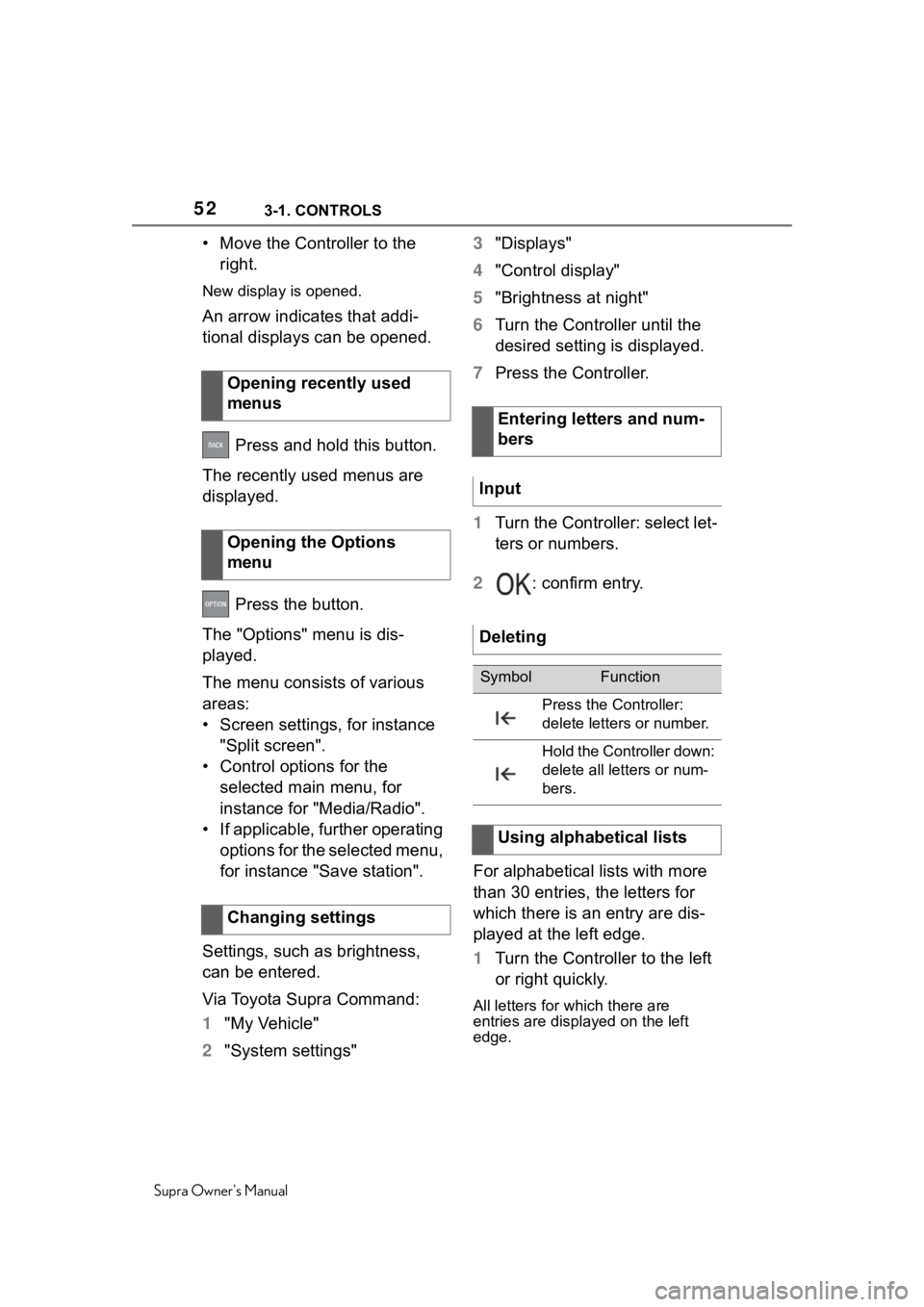
523-1. CONTROLS
Supra Owner's Manual
• Move the Controller to the right.
New display is opened.
An arrow indicates that addi-
tional displays can be opened.
Press and hold this button.
The recently used menus are
displayed.
Press the button.
The "Options" menu is dis-
played.
The menu consists of various
areas:
• Screen settings, for instance "Split screen".
• Control options for the selected main menu, for
instance for "Media/Radio".
• If applicable, further operating options for the selected menu,
for instance "Save station".
Settings, such as brightness,
can be entered.
Via Toyota Supra Command:
1 "My Vehicle"
2 "System settings" 3
"Displays"
4 "Control display"
5 "Brightness at night"
6 Turn the Controller until the
desired setting is displayed.
7 Press the Controller.
1 Turn the Controller: select let-
ters or numbers.
2 : confirm entry.
For alphabetical lists with more
than 30 entries, the letters for
which there is an entry are dis-
played at the left edge.
1 Turn the Controller to the left
or right quickly.
All letters for which there are
entries are displayed on the left
edge.
Opening recently used
menus
Opening the Options
menu
Changing settings
Entering letters and num-
bers
Input
Deleting
SymbolFunction
Press the Controller:
delete letters or number.
Hold the Controller down:
delete all letters or num-
bers.
Using alphabetical lists
Page 53 of 352
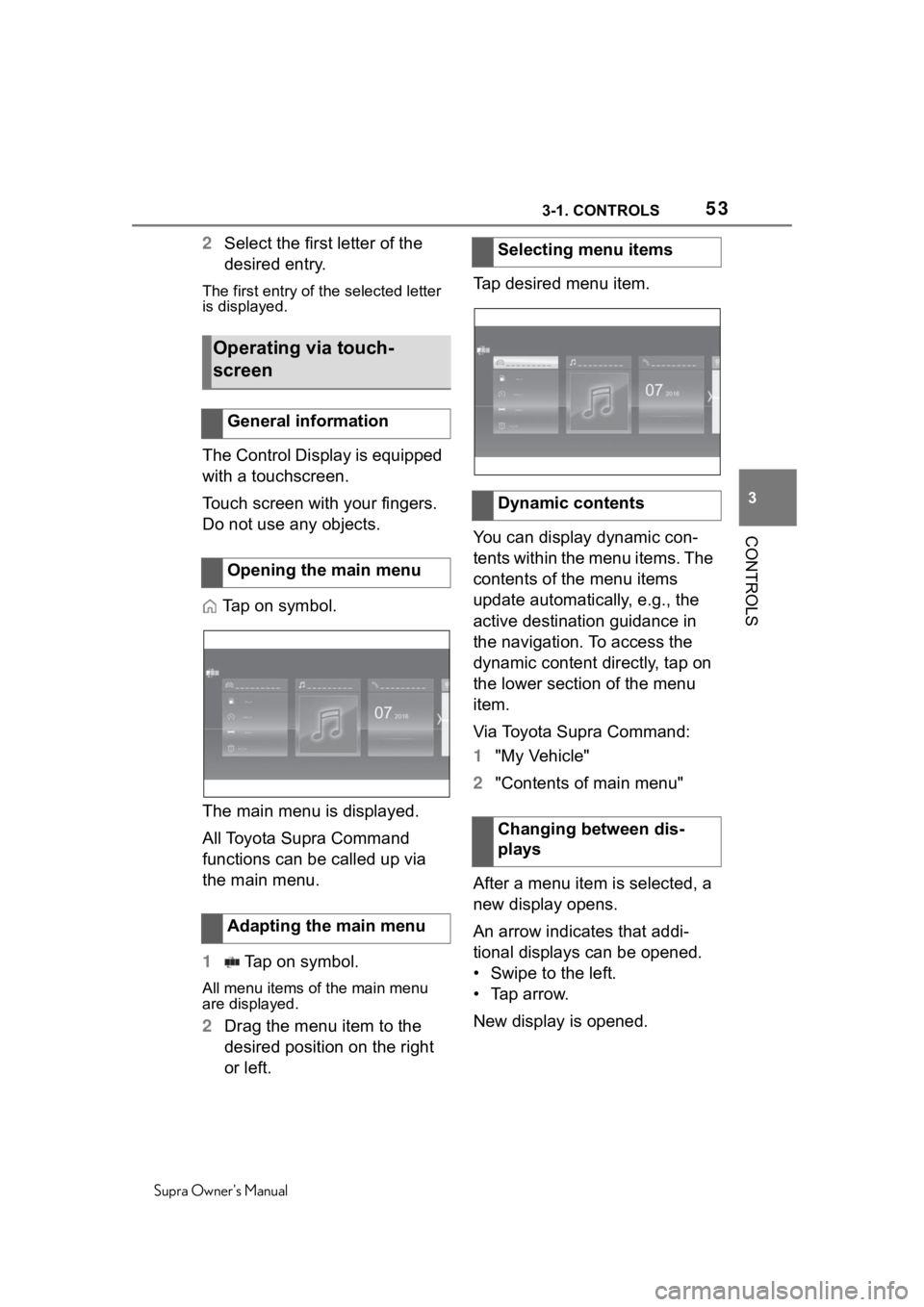
533-1. CONTROLS
Supra Owner's Manual
3
CONTROLS
2 Select the first letter of the
desired entry.
The first entry of the selected letter
is displayed.
The Control Display is equipped
with a touchscreen.
Touch screen with your fingers.
Do not use any objects.
Tap on symbol.
The main menu is displayed.
All Toyota Supra Command
functions can be called up via
the main menu.
1 Tap on symbol.
All menu items of the main menu
are displayed.
2Drag the menu item to the
desired position on the right
or left. Tap desired menu item.
You can display dynamic con-
tents within the menu items. The
contents of the menu items
update automatically, e.g., the
active destination guidance in
the navigation. To access the
dynamic content directly, tap on
the lower section of the menu
item.
Via Toyota Supra Command:
1
"My Vehicle"
2 "Contents of main menu"
After a menu item is selected, a
new display opens.
An arrow indicates that addi-
tional displays can be opened.
• Swipe to the left.
• Tap arrow.
New display is opened.
Operating via touch-
screen
General information
Opening the main menu
Adapting the main menu
Selecting menu items
Dynamic contents
Changing between dis-
plays
Page 54 of 352
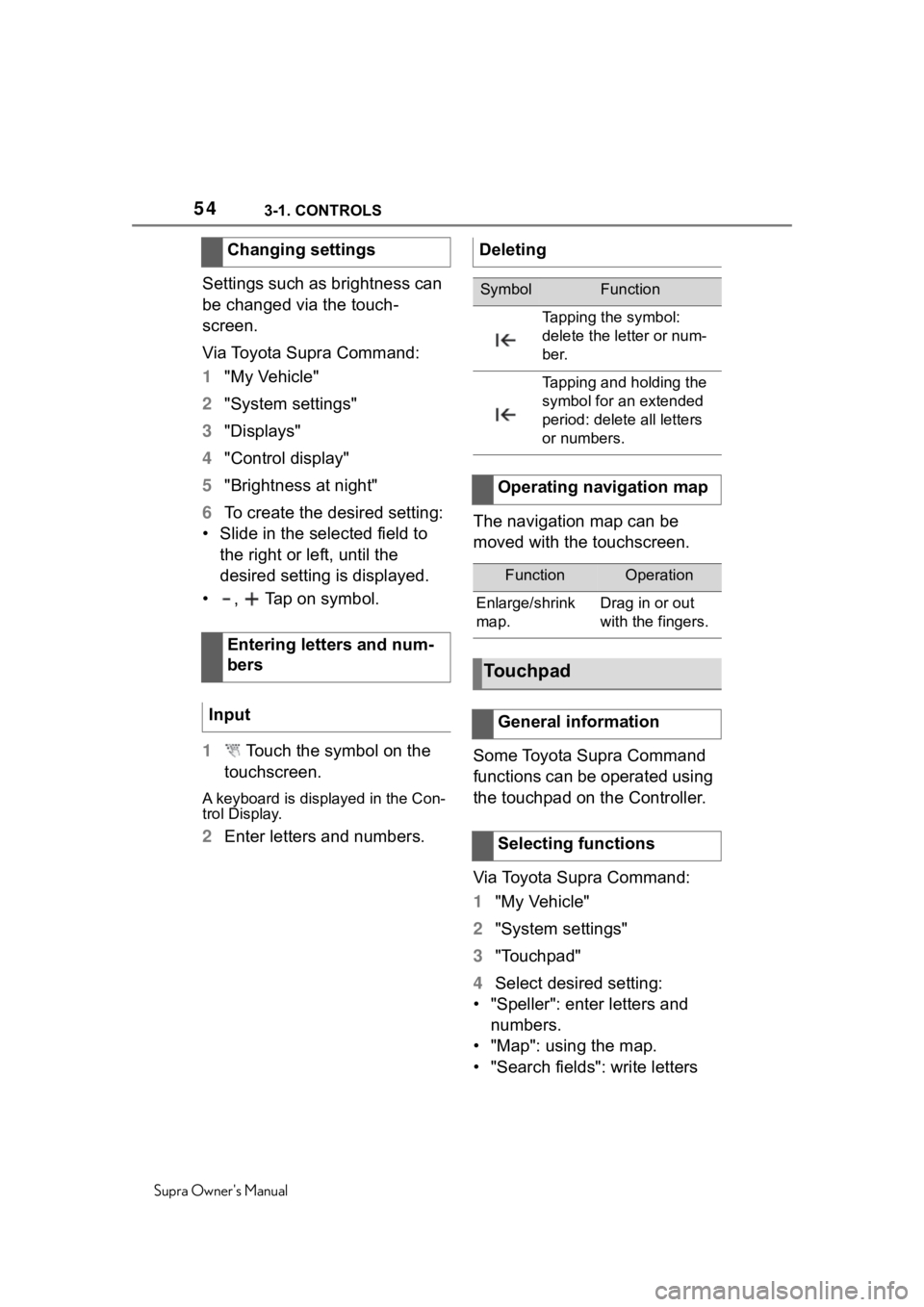
543-1. CONTROLS
Supra Owner's Manual
Settings such as brightness can
be changed via the touch-
screen.
Via Toyota Supra Command:
1"My Vehicle"
2 "System settings"
3 "Displays"
4 "Control display"
5 "Brightness at night"
6 To create the desired setting:
• Slide in the selected field to the right or left, until the
desired setting is displayed.
• , Tap on symbol.
1 Touch the symbol on the
touchscreen.
A keyboard is displayed in the Con-
trol Display.
2 Enter letters and numbers. The navigation map can be
moved with the touchscreen.
Some Toyota Supra Command
functions can be operated using
the touchpad on the Controller.
Via Toyota Supra Command:
1
"My Vehicle"
2 "System settings"
3 "Touchpad"
4 Select desired setting:
• "Speller": enter letters and numbers.
• "Map": using the map.
• "Search fields": write letters
Changing settings
Entering letters and num-
bers
Input
Deleting
SymbolFunction
Tapping the symbol:
delete the le tter or num-
ber.
Tapping and holding the
symbol for an extended
period: delete all letters
or numbers.
Operating navigation map
FunctionOperation
Enlarge/shrink
map.Drag in or out
with the fingers.
Touchpad
General information
Selecting functions
Page 55 of 352
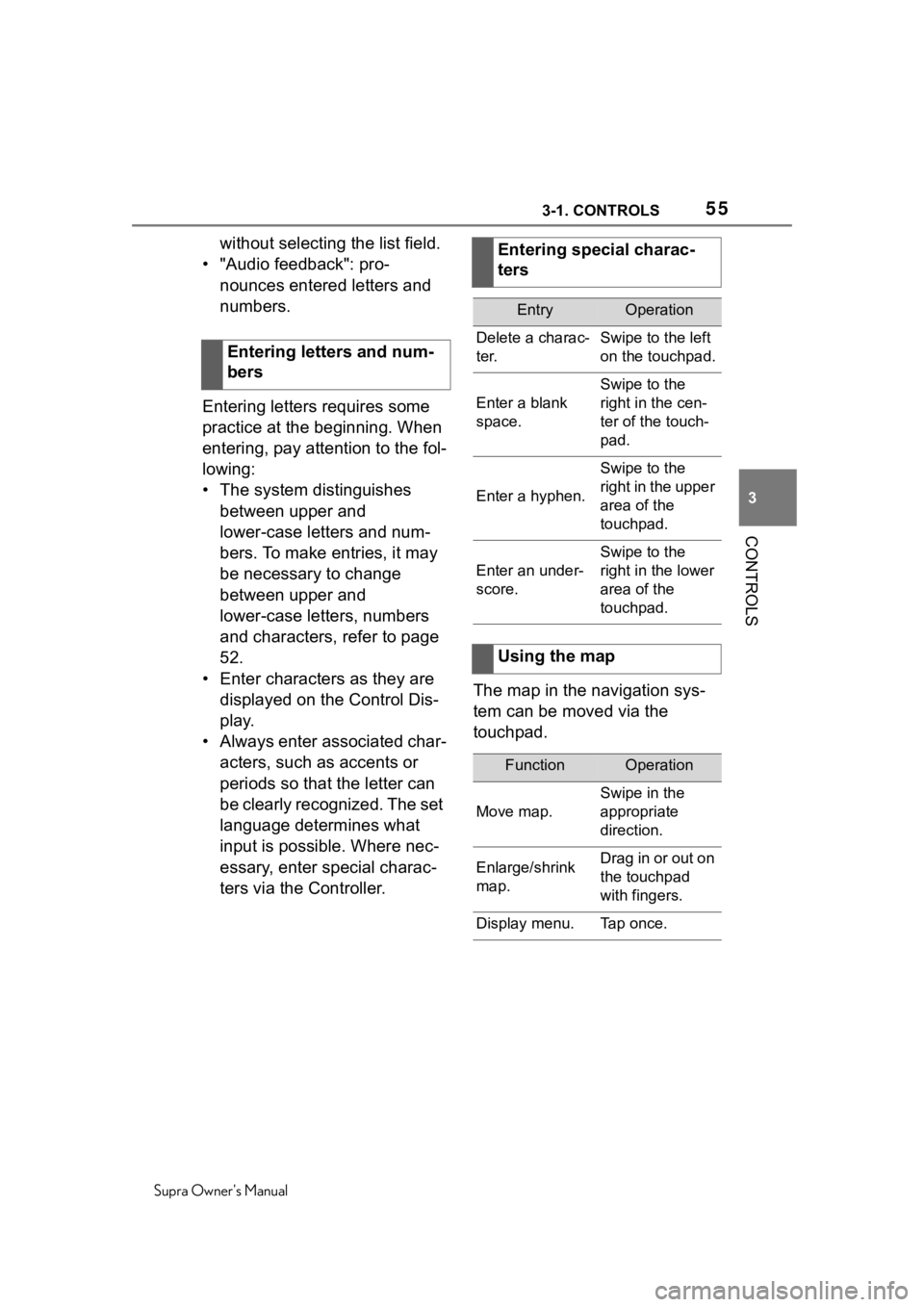
553-1. CONTROLS
Supra Owner's Manual
3
CONTROLS
without selecting the list field.
• "Audio feedback": pro- nounces entered letters and
numbers.
Entering letters requires some
practice at the beginning. When
entering, pay attention to the fol-
lowing:
• The system distinguishes between upper and
lower-case letters and num-
bers. To make entries, it may
be necessary to change
between upper and
lower-case letters, numbers
and characters, refer to page
52.
• Enter characters as they are displayed on the Control Dis-
play.
• Always enter associated char- acters, such as accents or
periods so that the letter can
be clearly recognized. The set
language determines what
input is possible. Where nec-
essary, enter special charac-
ters via the Controller. The map in the navigation sys-
tem can be moved via the
touchpad.
Entering letters and num-
bersEntering special charac-
ters
EntryOperation
Delete a charac-
ter.Swipe to the left
on the touchpad.
Enter a blank
space.
Swipe to the
right in the cen-
ter of the touch-
pad.
Enter a hyphen.
Swipe to the
right in the upper
area of the
touchpad.
Enter an under-
score.
Swipe to the
right in the lower
area of the
touchpad.
Using the map
FunctionOperation
Move map.
Swipe in the
appropriate
direction.
Enlarge/shrink
map.Drag in or out on
the touchpad
with fingers.
Display menu.Tap once.
Page 56 of 352
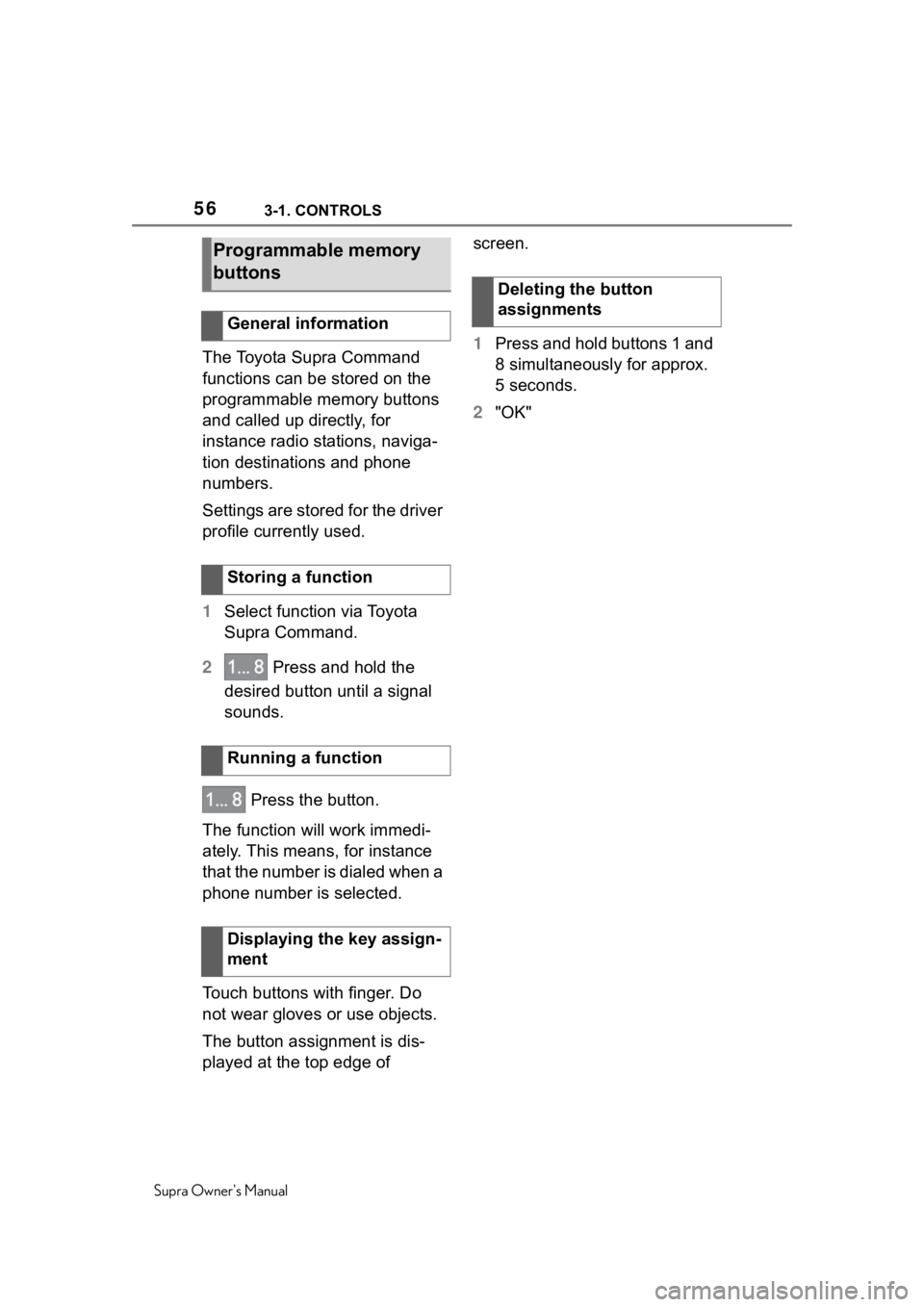
563-1. CONTROLS
Supra Owner's Manual
The Toyota Supra Command
functions can be stored on the
programmable memory buttons
and called up directly, for
instance radio stations, naviga-
tion destinations and phone
numbers.
Settings are stored for the driver
profile currently used.
1Select function via Toyota
Supra Command.
2 Press and hold the
desired button until a signal
sounds.
Press the button.
The function will work immedi-
ately. This means, for instance
that the number is dialed when a
phone number is selected.
Touch buttons with finger. Do
not wear gloves or use objects.
The button assignment is dis-
played at the top edge of screen.
1
Press and hold buttons 1 and
8 simultaneously for approx.
5 seconds.
2 "OK"
Programmable memory
buttons
General information
Storing a function
Running a function
Displaying the key assign-
ment
Deleting the button
assignments
Page 57 of 352
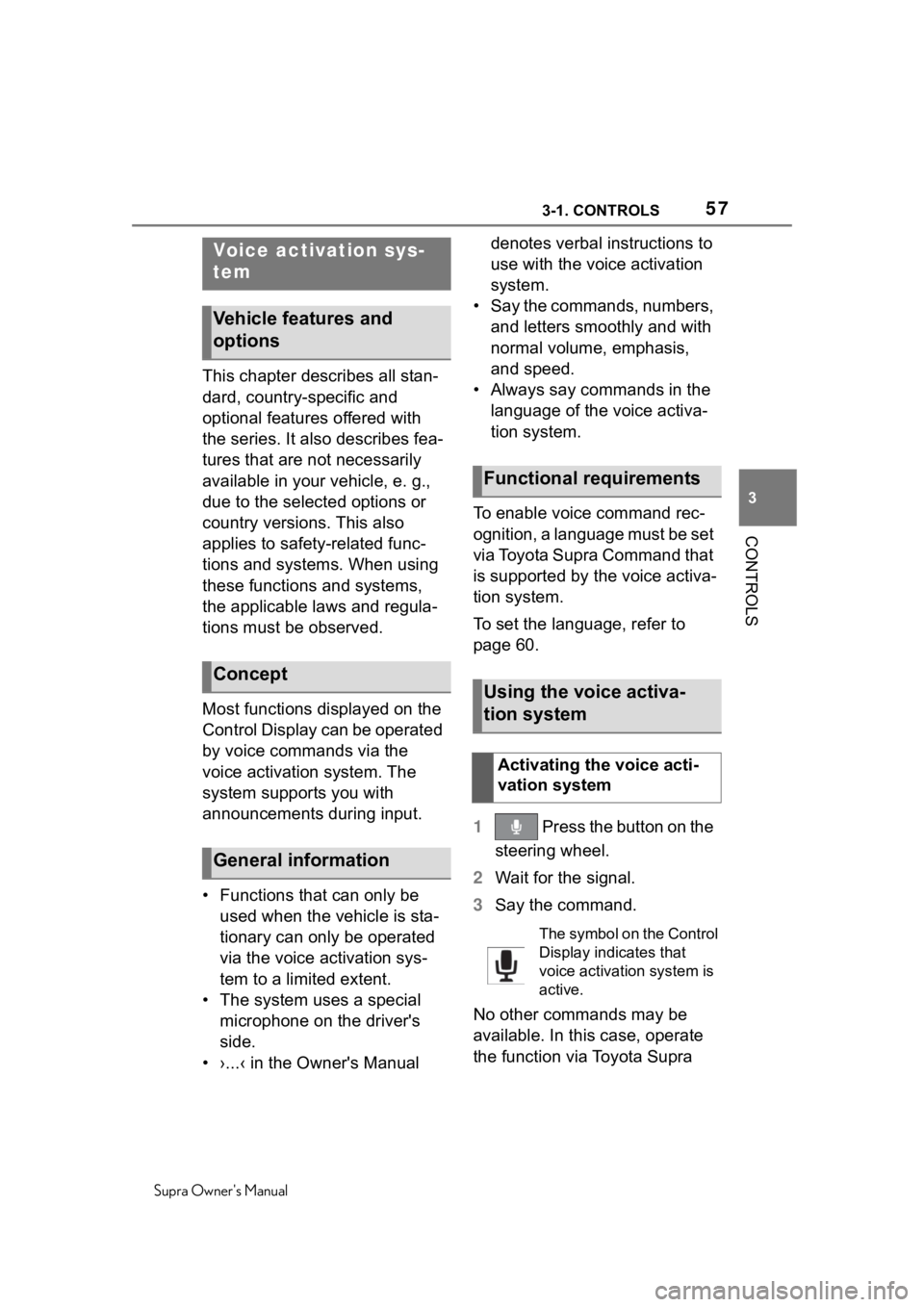
573-1. CONTROLS
Supra Owner's Manual
3
CONTROLS
This chapter describes all stan-
dard, country-specific and
optional features offered with
the series. It also describes fea-
tures that are not necessarily
available in your vehicle, e. g.,
due to the selected options or
country versions. This also
applies to safety-related func-
tions and systems. When using
these functions and systems,
the applicable laws and regula-
tions must be observed.
Most functions displayed on the
Control Display can be operated
by voice commands via the
voice activation system. The
system supports you with
announcements during input.
• Functions that can only be used when the vehicle is sta-
tionary can only be operated
via the voice activation sys-
tem to a limited extent.
• The system uses a special microphone on the driver's
side.
• ›...‹ in the Owner's Manual denotes verbal instructions to
use with the voice activation
system.
• Say the commands, numbers, and letters smoothly and with
normal volume, emphasis,
and speed.
• Always say commands in the language of the voice activa-
tion system.
To enable voice command rec-
ognition, a language must be set
via Toyota Supra Command that
is supported by the voice activa-
tion system.
To set the language, refer to
page 60.
1 Press the button on the
steering wheel.
2 Wait for the signal.
3 Say the command.
No other commands may be
available. In this case, operate
the function via Toyota Supra
Voice activation sys-
tem
Vehicle features and
options
Concept
General information
Functional requirements
Using the voice activa-
tion system
Activating the voice acti-
vation system
The symbol on the Control
Display indicates that
voice activation system is
active.
Page 58 of 352
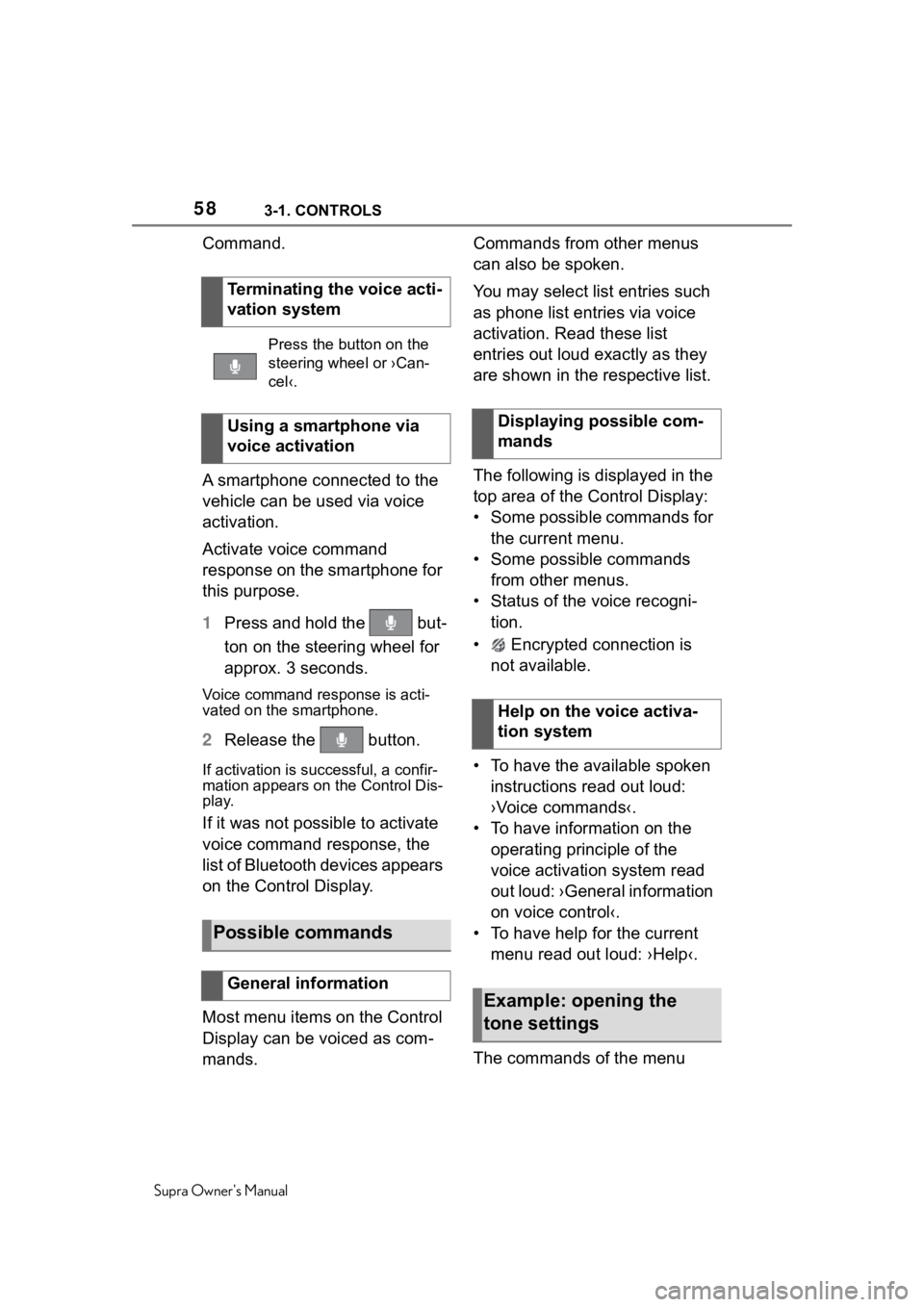
583-1. CONTROLS
Supra Owner's Manual
Command.
A smartphone connected to the
vehicle can be used via voice
activation.
Activate voice command
response on the smartphone for
this purpose.
1Press and hold the but-
ton on the steering wheel for
approx. 3 seconds.
Voice command response is acti-
vated on the smartphone.
2Release the button.
If activation is successful, a confir-
mation appears on the Control Dis-
play.
If it was not possible to activate
voice command response, the
list of Bluetooth devices appears
on the Control Display.
Most menu items on the Control
Display can be voiced as com-
mands. Commands from other menus
can also be spoken.
You may select list entries such
as phone list entries via voice
activation. Read these list
entries out loud exactly as they
are shown in the respective list.
The following is displayed in the
top area of the Control Display:
• Some possible commands for
the current menu.
• Some possible commands from other menus.
• Status of the voice recogni- tion.
• Encrypted connection is not available.
• To have the available spoken instructions read out loud:
›Voice commands‹.
• To have information on the operating principle of the
voice activation system read
out loud: ›General information
on voice control‹.
• To have help for the current menu read out loud: ›Help‹.
The commands of the menu
Terminating the voice acti-
vation system
Press the button on the
steering wheel or ›Can-
cel‹.
Using a smartphone via
voice activation
Possible commands
General information
Displaying possible com-
mands
Help on the voice activa-
tion system
Example: opening the
tone settings
Page 59 of 352
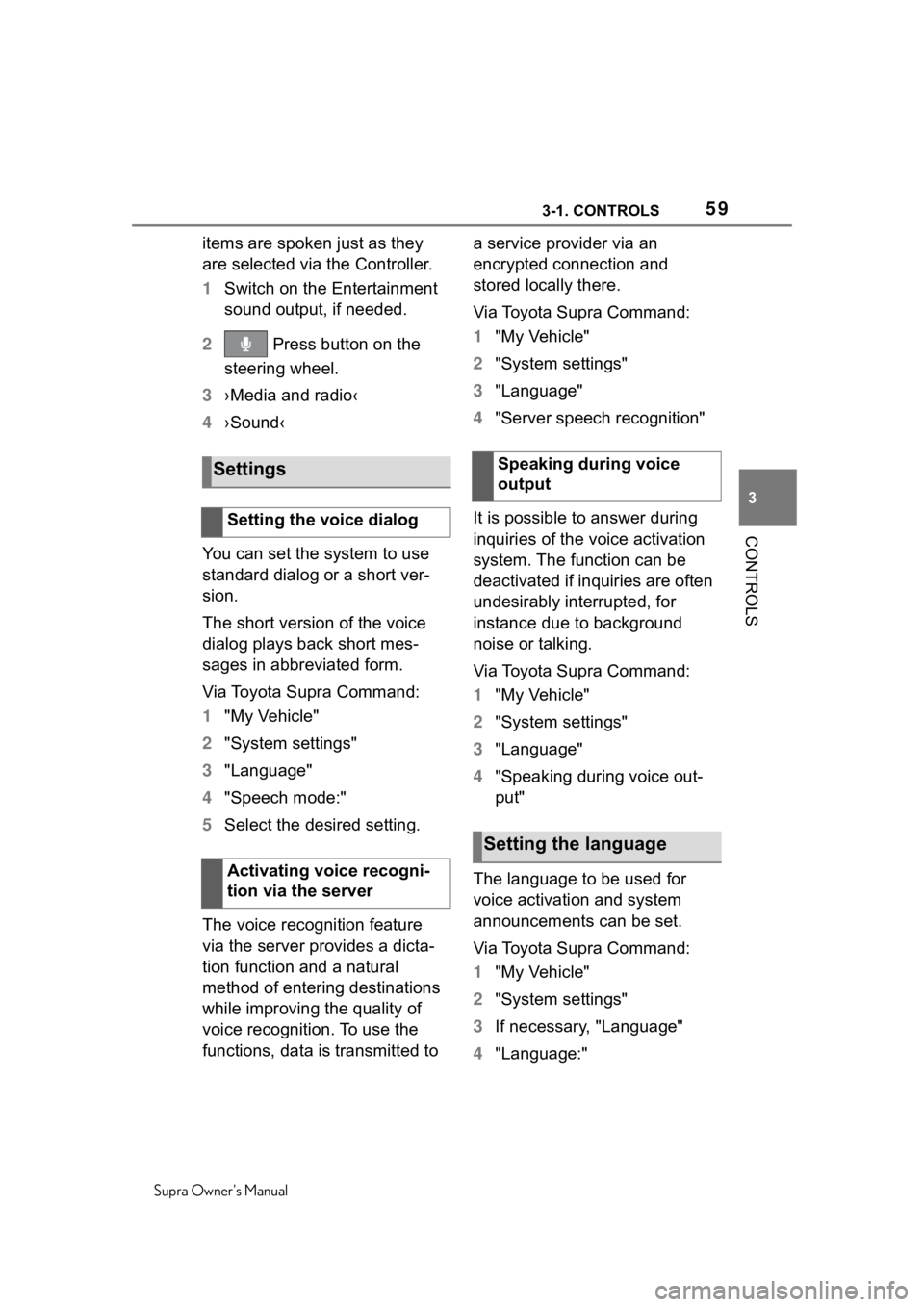
593-1. CONTROLS
Supra Owner's Manual
3
CONTROLS
items are spoken just as they
are selected via the Controller.
1 Switch on the Entertainment
sound output, if needed.
2 Press button on the
steering wheel.
3 ›Media and radio‹
4 ›Sound‹
You can set the system to use
standard dialog or a short ver-
sion.
The short version of the voice
dialog plays back short mes-
sages in abbreviated form.
Via Toyota Supra Command:
1 "My Vehicle"
2 "System settings"
3 "Language"
4 "Speech mode:"
5 Select the desired setting.
The voice recognition feature
via the server provides a dicta-
tion function and a natural
method of entering destinations
while improving the quality of
voice recognition. To use the
functions, data is transmitted to a service provider via an
encrypted connection and
stored locally there.
Via Toyota Supra Command:
1
"My Vehicle"
2 "System settings"
3 "Language"
4 "Server speech recognition"
It is possible to answer during
inquiries of the voice activation
system. The function can be
deactivated if inquiries are often
undesirably interrupted, for
instance due to background
noise or talking.
Via Toyota Supra Command:
1 "My Vehicle"
2 "System settings"
3 "Language"
4 "Speaking during voice out-
put"
The language to be used for
voice activation and system
announcements can be set.
Via Toyota Supra Command:
1 "My Vehicle"
2 "System settings"
3 If necessary, "Language"
4 "Language:"
Settings
Setting the voice dialog
Activating voice recogni-
tion via the server
Speaking during voice
output
Setting the language
Page 60 of 352
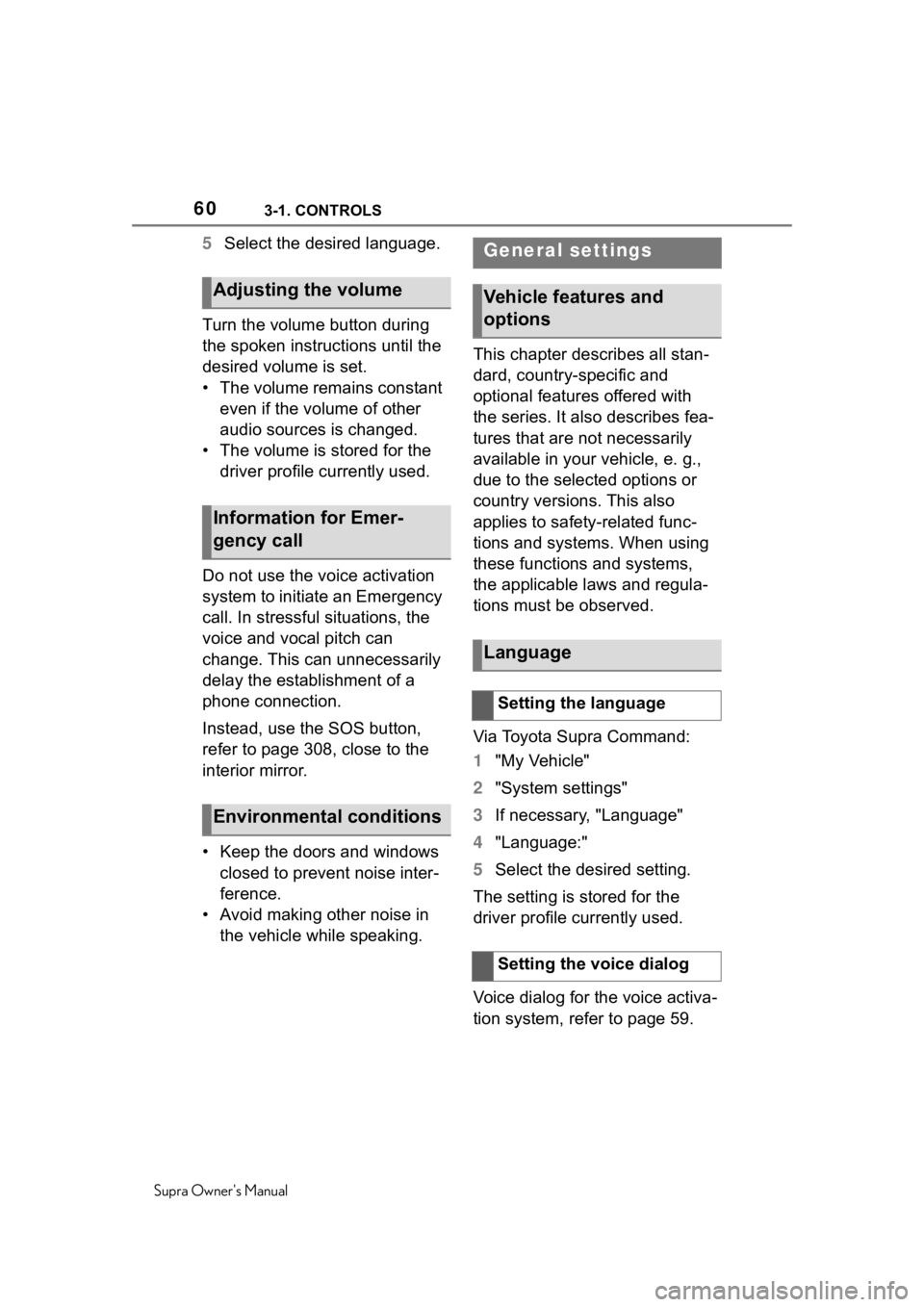
603-1. CONTROLS
Supra Owner's Manual
5Select the desired language.
Turn the volume button during
the spoken instructions until the
desired volume is set.
• The volume remains constant even if the volume of other
audio sources is changed.
• The volume is stored for the driver profile currently used.
Do not use the voice activation
system to initiate an Emergency
call. In stressful situations, the
voice and vocal pitch can
change. This can unnecessarily
delay the establishment of a
phone connection.
Instead, use the SOS button,
refer to page 308, close to the
interior mirror.
• Keep the doors and windows closed to prevent noise inter-
ference.
• Avoid making other noise in the vehicle while speaking. This chapter describes all stan-
dard, country-specific and
optional features offered with
the series. It also describes fea-
tures that are not necessarily
available in your vehicle, e. g.,
due to the selected options or
country versions. This also
applies to safety-related func-
tions and systems. When using
these functions and systems,
the applicable laws and regula-
tions must be observed.
Via Toyota Supra Command:
1
"My Vehicle"
2 "System settings"
3 If necessary, "Language"
4 "Language:"
5 Select the desired setting.
The setting is stored for the
driver profile currently used.
Voice dialog for the voice activa-
tion system, refer to page 59.
Adjusting the volume
Information for Emer-
gency call
Environmental conditions
General settings
Vehicle features and
options
Language
Setting the language
Setting the voice dialog