TOYOTA SUPRA 2021 Accessories, Audio & Navigation (in English)
Manufacturer: TOYOTA, Model Year: 2021, Model line: SUPRA, Model: TOYOTA SUPRA 2021Pages: 92, PDF Size: 0.66 MB
Page 51 of 92
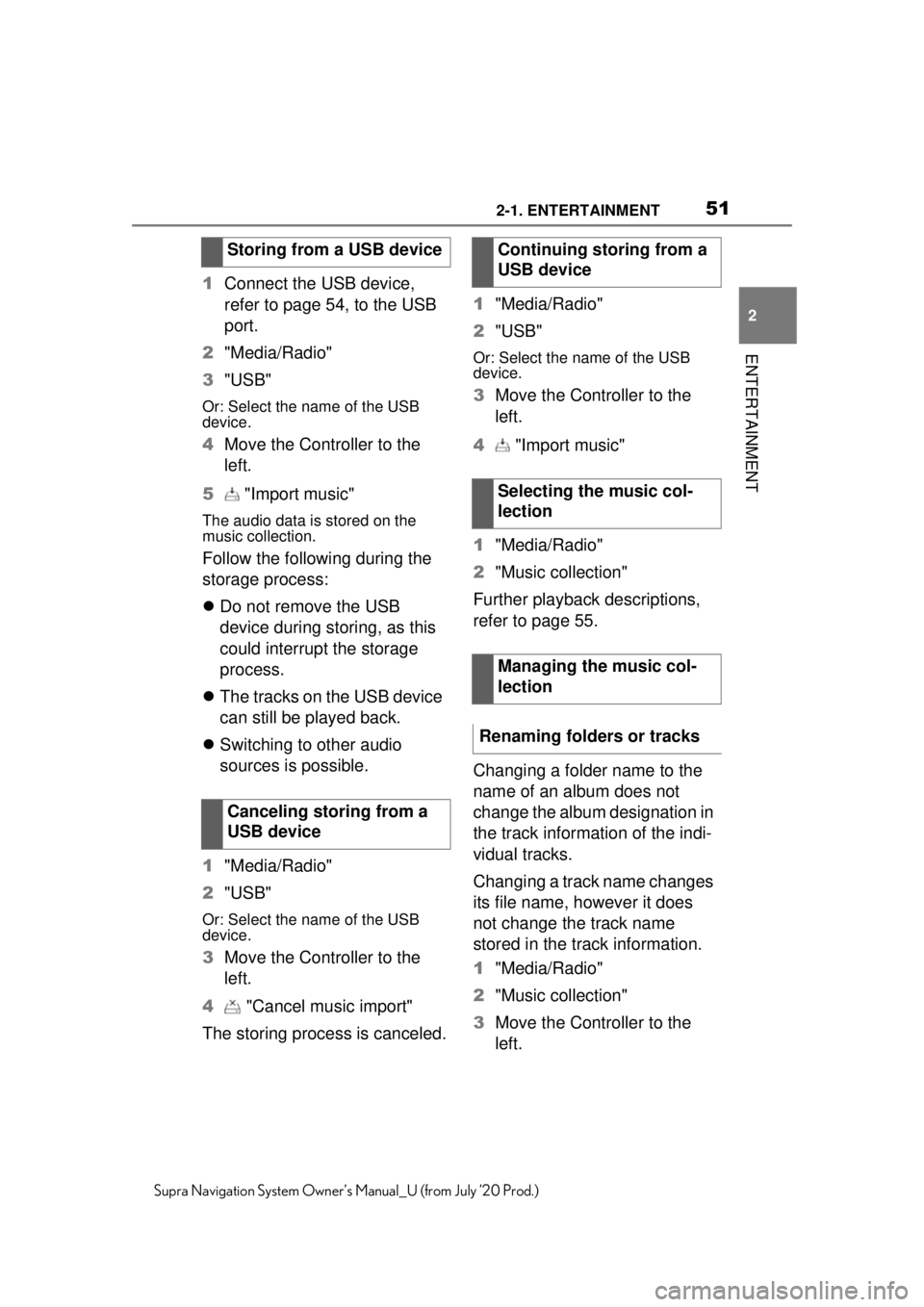
512-1. ENTERTAINMENT
2
ENTERTAINMENT
Supra Navigation System Owner’s Manual_U (from July ’20 Prod.)
1Connect the USB device,
refer to page 54, to the USB
port.
2 "Media/Radio"
3 "USB"
Or: Select the name of the USB
device.
4Move the Controller to the
left.
5 "Import music"
The audio data is stored on the
music collection.
Follow the following during the
storage process:
Do not remove the USB
device during storing, as this
could interrupt the storage
process.
The tracks on the USB device
can still be played back.
Switching to other audio
sources is possible.
1 "Media/Radio"
2 "USB"
Or: Select the name of the USB
device.
3Move the Controller to the
left.
4 "Cancel music import"
The storing process is canceled. 1
"Media/Radio"
2 "USB"
Or: Select the name of the USB
device.
3Move the Controller to the
left.
4 "Import music"
1 "Media/Radio"
2 "Music collection"
Further playback descriptions,
refer to page 55.
Changing a folder name to the
name of an album does not
change the album designation in
the track information of the indi-
vidual tracks.
Changing a track name changes
its file name, however it does
not change the track name
stored in the track information.
1 "Media/Radio"
2 "Music collection"
3 Move the Controller to the
left.
Storing from a USB device
Canceling storing from a
USB device
Continuing storing from a
USB device
Selecting the music col-
lection
Managing the music col-
lection
Renaming folders or tracks
Page 52 of 92
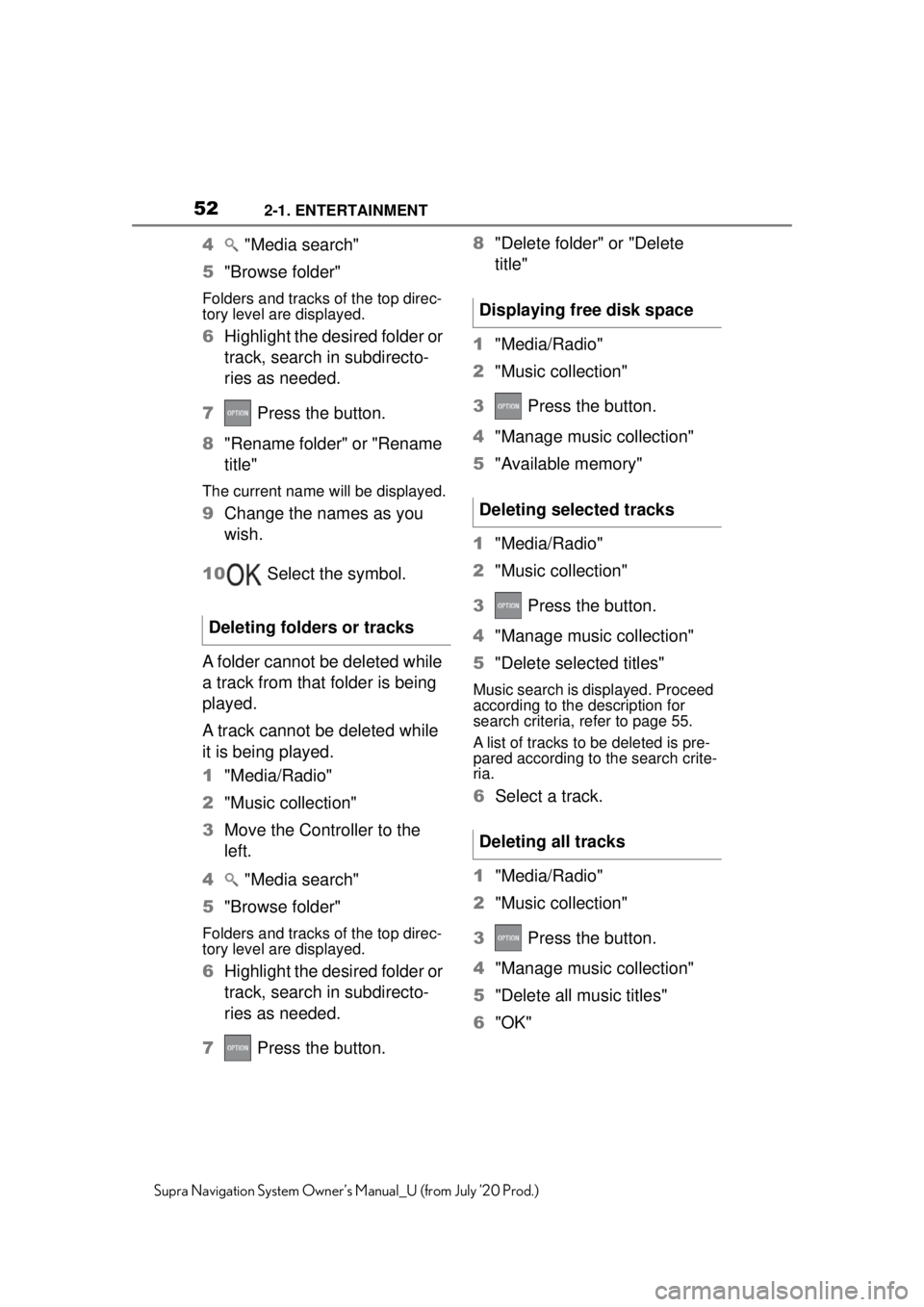
522-1. ENTERTAINMENT
Supra Navigation System Owner’s Manual_U (from July ’20 Prod.)
4 "Media search"
5 "Browse folder"
Folders and tracks of the top direc-
tory level are displayed.
6Highlight the desired folder or
track, search in subdirecto-
ries as needed.
7 Press the button.
8 "Rename folder" or "Rename
title"
The current name w ill be displayed.
9Change the names as you
wish.
10 Select the symbol.
A folder cannot be deleted while
a track from that folder is being
played.
A track cannot be deleted while
it is being played.
1 "Media/Radio"
2 "Music collection"
3 Move the Controller to the
left.
4 "Media search"
5 "Browse folder"
Folders and tracks of the top direc-
tory level are displayed.
6Highlight the desired folder or
track, search in subdirecto-
ries as needed.
7 Press the button. 8
"Delete folder" or "Delete
title"
1 "Media/Radio"
2 "Music collection"
3 Press the button.
4 "Manage music collection"
5 "Available memory"
1 "Media/Radio"
2 "Music collection"
3 Press the button.
4 "Manage music collection"
5 "Delete selected titles"
Music search is displayed. Proceed
according to the description for
search criteria, refer to page 55.
A list of tracks to be deleted is pre-
pared according to the search crite-
ria.
6Select a track.
1 "Media/Radio"
2 "Music collection"
3 Press the button.
4 "Manage music collection"
5 "Delete all music titles"
6 "OK"
Deleting folders or tracks
Displaying free disk space
Deleting selected tracks
Deleting all tracks
Page 53 of 92
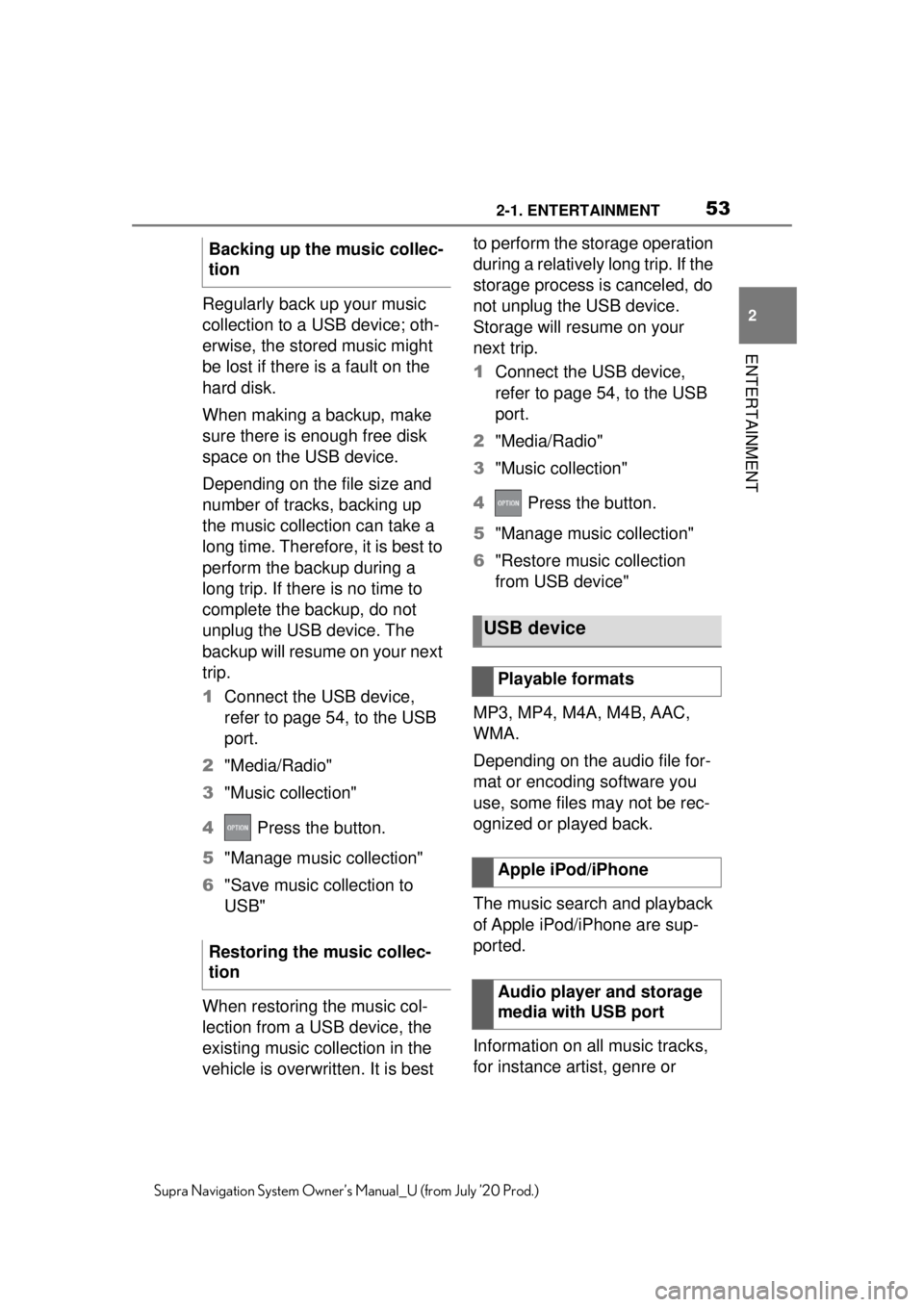
532-1. ENTERTAINMENT
2
ENTERTAINMENT
Supra Navigation System Owner’s Manual_U (from July ’20 Prod.)
Regularly back up your music
collection to a USB device; oth-
erwise, the stored music might
be lost if there is a fault on the
hard disk.
When making a backup, make
sure there is enough free disk
space on the USB device.
Depending on the file size and
number of tracks, backing up
the music collection can take a
long time. Therefore, it is best to
perform the backup during a
long trip. If there is no time to
complete the backup, do not
unplug the USB device. The
backup will resume on your next
trip.
1Connect the USB device,
refer to page 54, to the USB
port.
2 "Media/Radio"
3 "Music collection"
4 Press the button.
5 "Manage music collection"
6 "Save music collection to
USB"
When restoring the music col-
lection from a USB device, the
existing music collection in the
vehicle is overwritten. It is best to perform the storage operation
during a relatively long trip. If the
storage process is canceled, do
not unplug the USB device.
Storage will resume on your
next trip.
1
Connect the USB device,
refer to page 54, to the USB
port.
2 "Media/Radio"
3 "Music collection"
4 Press the button.
5 "Manage music collection"
6 "Restore music collection
from USB device"
MP3, MP4, M4A, M4B, AAC,
WMA.
Depending on the audio file for-
mat or encoding software you
use, some files may not be rec-
ognized or played back.
The music search and playback
of Apple iPod/iPhone are sup-
ported.
Information on all music tracks,
for instance artist, genre or
Backing up the music collec-
tion
Restoring the music collec-
tion
USB device
Playable formats
Apple iPod/iPhone
Audio player and storage
media with USB port
Page 54 of 92
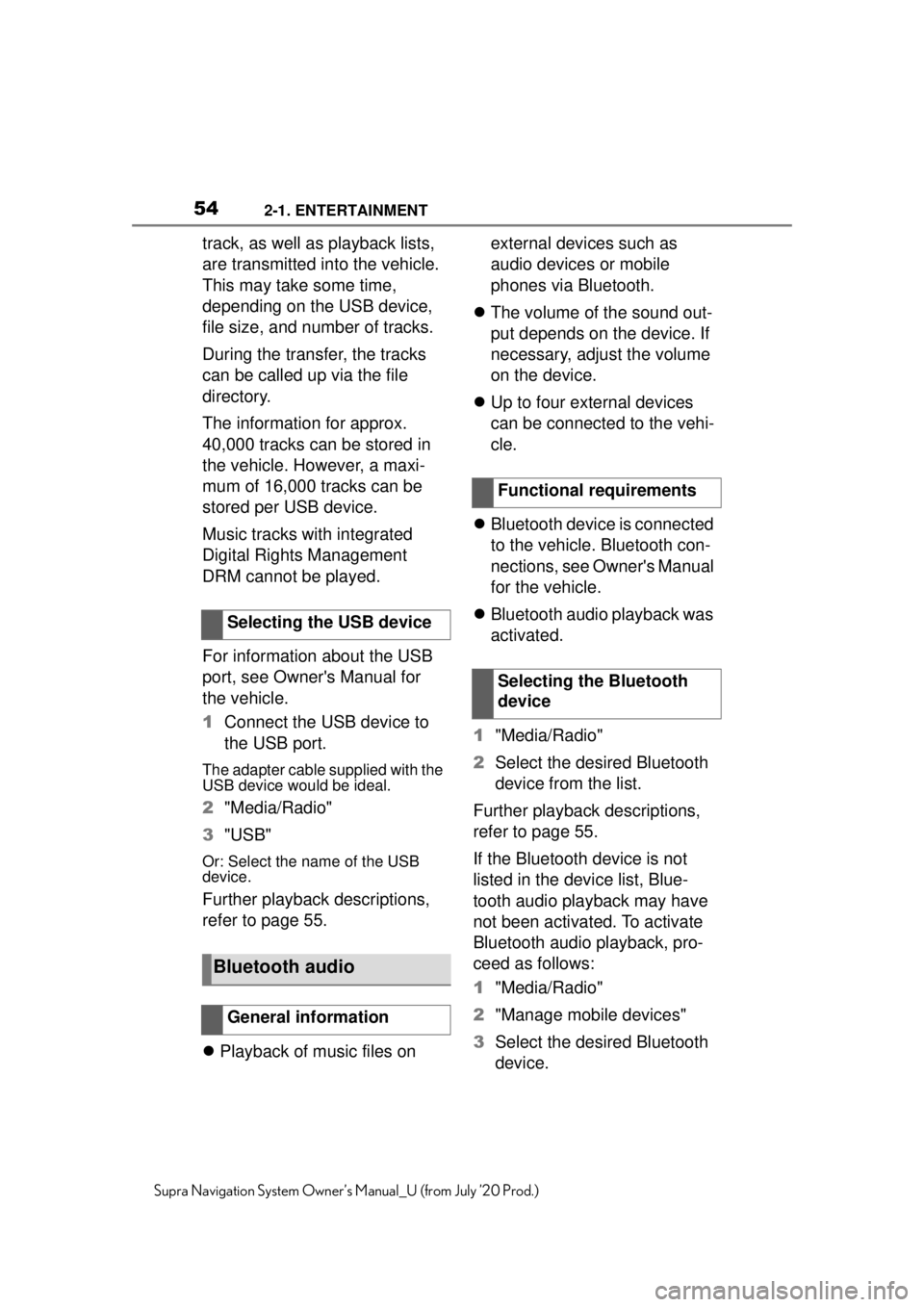
542-1. ENTERTAINMENT
Supra Navigation System Owner’s Manual_U (from July ’20 Prod.)
track, as well as playback lists,
are transmitted into the vehicle.
This may take some time,
depending on the USB device,
file size, and number of tracks.
During the transfer, the tracks
can be called up via the file
directory.
The information for approx.
40,000 tracks can be stored in
the vehicle. However, a maxi-
mum of 16,000 tracks can be
stored per USB device.
Music tracks with integrated
Digital Rights Management
DRM cannot be played.
For information about the USB
port, see Owner's Manual for
the vehicle.
1Connect the USB device to
the USB port.
The adapter cable supplied with the
USB device would be ideal.
2"Media/Radio"
3 "USB"
Or: Select the name of the USB
device.
Further playback descriptions,
refer to page 55.
Playback of music files on external devices such as
audio devices or mobile
phones via Bluetooth.
The volume of the sound out-
put depends on the device. If
necessary, adjust the volume
on the device.
Up to four external devices
can be connected to the vehi-
cle.
Bluetooth device is connected
to the vehicle. Bluetooth con-
nections, see Owner's Manual
for the vehicle.
Bluetooth audio playback was
activated.
1 "Media/Radio"
2 Select the desired Bluetooth
device from the list.
Further playback descriptions,
refer to page 55.
If the Bluetooth device is not
listed in the device list, Blue-
tooth audio playback may have
not been activated. To activate
Bluetooth audio playback, pro-
ceed as follows:
1 "Media/Radio"
2 "Manage mobile devices"
3 Select the desired Bluetooth
device.
Selecting the USB device
Bluetooth audio
General information
Functional requirements
Selecting the Bluetooth
device
Page 55 of 92
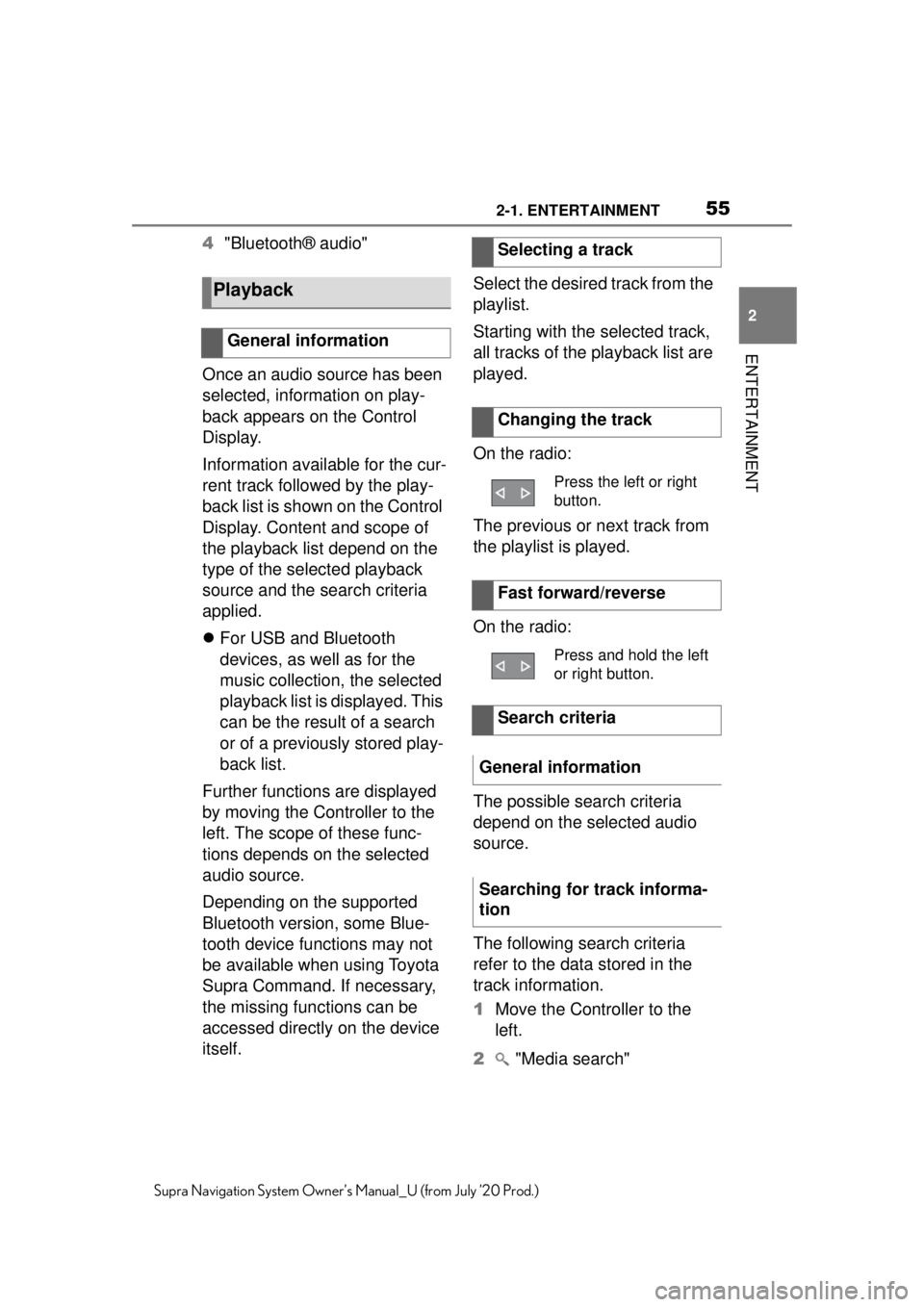
552-1. ENTERTAINMENT
2
ENTERTAINMENT
Supra Navigation System Owner’s Manual_U (from July ’20 Prod.)
4"Bluetooth® audio"
Once an audio source has been
selected, information on play-
back appears on the Control
Display.
Information available for the cur-
rent track followed by the play-
back list is shown on the Control
Display. Content and scope of
the playback list depend on the
type of the selected playback
source and the search criteria
applied.
For USB and Bluetooth
devices, as well as for the
music collection, the selected
playback list is displayed. This
can be the result of a search
or of a previously stored play-
back list.
Further functions are displayed
by moving the Controller to the
left. The scope of these func-
tions depends on the selected
audio source.
Depending on the supported
Bluetooth version, some Blue-
tooth device functions may not
be available when using Toyota
Supra Command. If necessary,
the missing functions can be
accessed directly on the device
itself. Select the desired track from the
playlist.
Starting with the selected track,
all tracks of the playback list are
played.
On the radio:
The previous or next track from
the playlist is played.
On the radio:
The possible search criteria
depend on the selected audio
source.
The following search criteria
refer to the data stored in the
track information.
1
Move the Controller to the
left.
2 "Media search"
Playback
General information
Selecting a track
Changing the track
Press the left or right
button.
Fast forward/reverse
Press and hold the left
or right button.
Search criteria
General information
Searching for track informa-
tion
Page 56 of 92
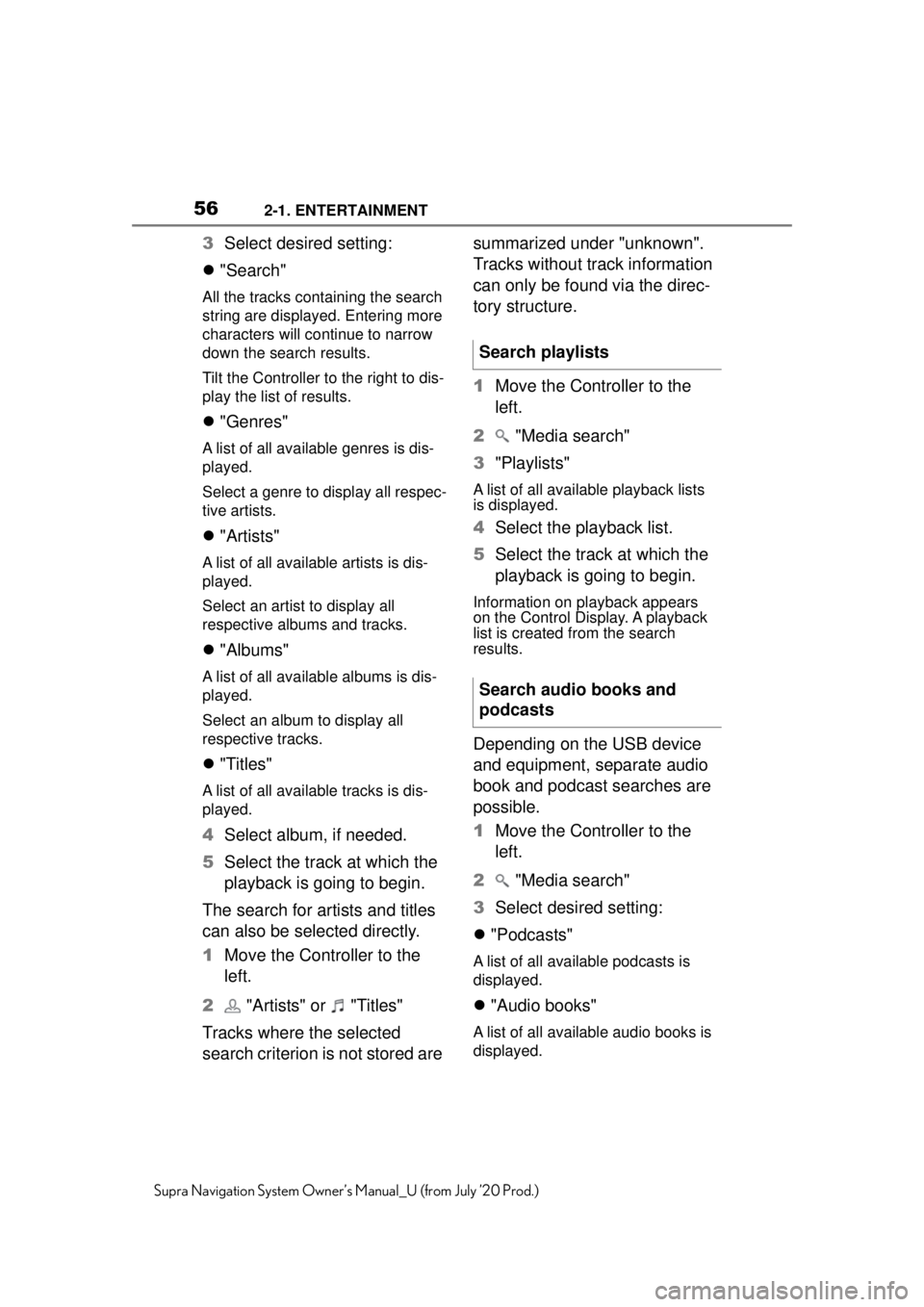
562-1. ENTERTAINMENT
Supra Navigation System Owner’s Manual_U (from July ’20 Prod.)
3Select desired setting:
"Search"
All the tracks containing the search
string are displayed. Entering more
characters will co ntinue to narrow
down the search results.
Tilt the Controller to the right to dis-
play the list of results.
"Genres"
A list of all available genres is dis-
played.
Select a genre to display all respec-
tive artists.
"Artists"
A list of all available artists is dis-
played.
Select an artist to display all
respective albums and tracks.
"Albums"
A list of all available albums is dis-
played.
Select an album to display all
respective tracks.
"Titles"
A list of all available tracks is dis-
played.
4 Select album, if needed.
5 Select the track at which the
playback is going to begin.
The search for artists and titles
can also be selected directly.
1 Move the Controller to the
left.
2 "Artists" or "Titles"
Tracks where the selected
search criterion is not stored are summarized under "unknown".
Tracks without track information
can only be found via the direc-
tory structure.
1
Move the Controller to the
left.
2 "Media search"
3 "Playlists"
A list of all available playback lists
is displayed.
4Select the playback list.
5 Select the track at which the
playback is going to begin.
Information on playback appears
on the Control Display. A playback
list is created from the search
results.
Depending on the USB device
and equipment, separate audio
book and podcast searches are
possible.
1Move the Controller to the
left.
2 "Media search"
3 Select desired setting:
"Podcasts"
A list of all available podcasts is
displayed.
"Audio books"
A list of all available audio books is
displayed.
Search playlists
Search audio books and
podcasts
Page 57 of 92
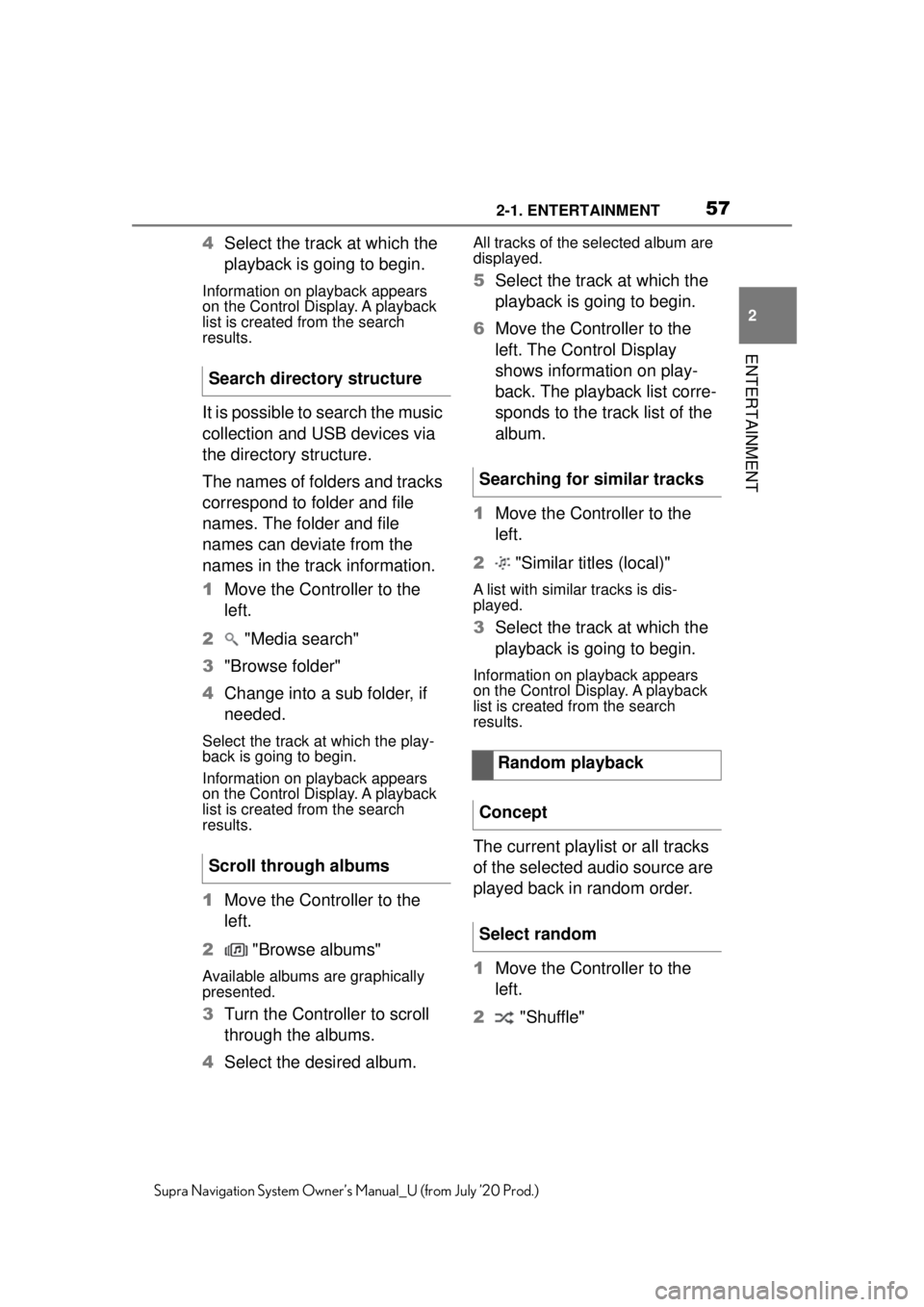
572-1. ENTERTAINMENT
2
ENTERTAINMENT
Supra Navigation System Owner’s Manual_U (from July ’20 Prod.)
4Select the track at which the
playback is going to begin.
Information on playback appears
on the Control Display. A playback
list is created from the search
results.
It is possible to search the music
collection and USB devices via
the directory structure.
The names of folders and tracks
correspond to folder and file
names. The folder and file
names can deviate from the
names in the track information.
1Move the Controller to the
left.
2 "Media search"
3 "Browse folder"
4 Change into a sub folder, if
needed.
Select the track at which the play-
back is going to begin.
Information on playback appears
on the Control Display. A playback
list is created from the search
results.
1Move the Controller to the
left.
2 "Browse albums"
Available albums are graphically
presented.
3Turn the Controller to scroll
through the albums.
4 Select the desired album.
All tracks of the selected album are
displayed.
5Select the track at which the
playback is going to begin.
6 Move the Controller to the
left. The Control Display
shows information on play-
back. The playback list corre-
sponds to the track list of the
album.
1 Move the Controller to the
left.
2 "Similar titles (local)"
A list with similar tracks is dis-
played.
3Select the track at which the
playback is going to begin.
Information on playback appears
on the Control Display. A playback
list is created from the search
results.
The current playlist or all tracks
of the selected audio source are
played back in random order.
1Move the Controller to the
left.
2 "Shuffle"
Search directory structure
Scroll through albums
Searching for similar tracks
Random playback
Concept
Select random
Page 58 of 92
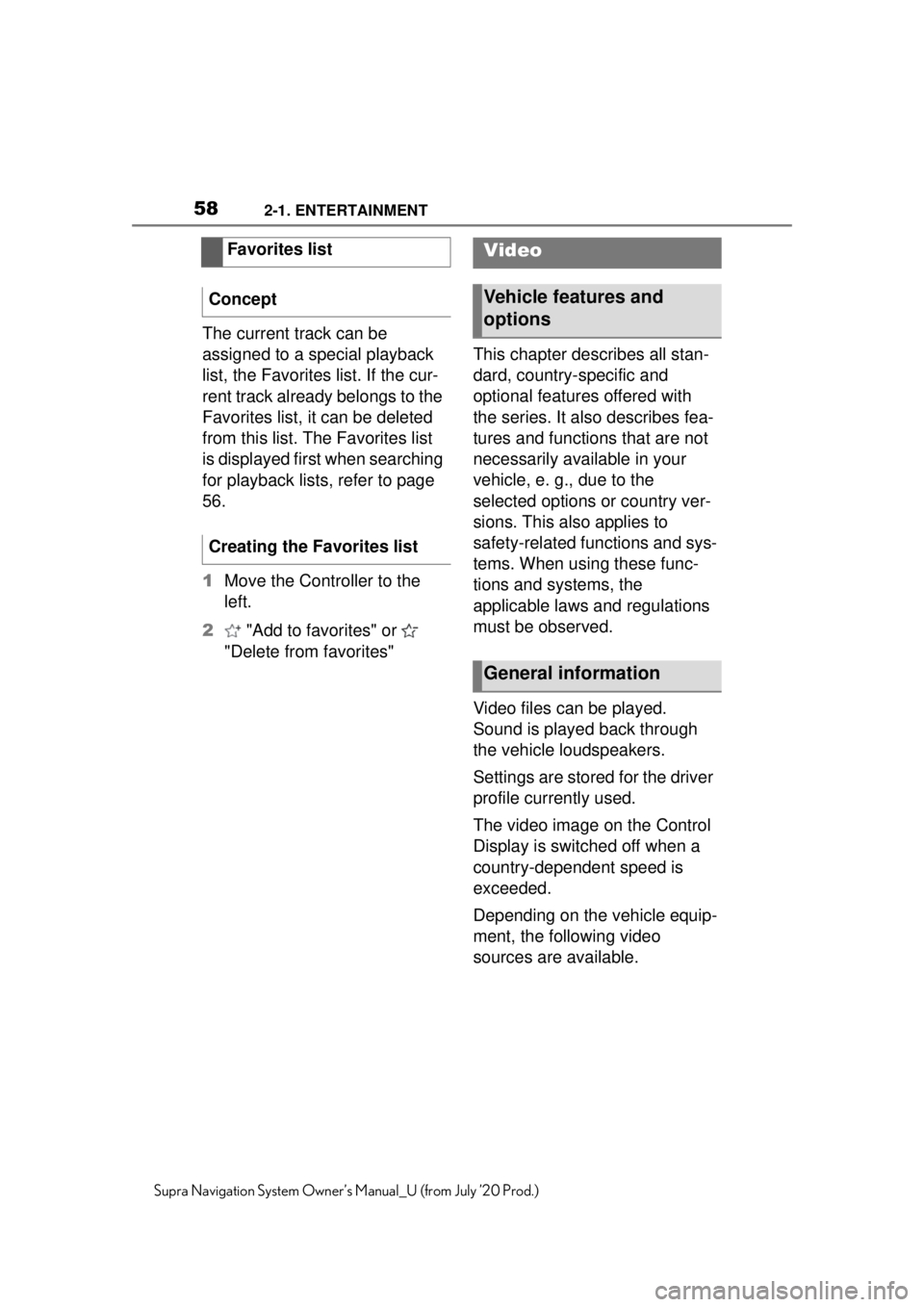
582-1. ENTERTAINMENT
Supra Navigation System Owner’s Manual_U (from July ’20 Prod.)
The current track can be
assigned to a special playback
list, the Favorites list. If the cur-
rent track already belongs to the
Favorites list, it can be deleted
from this list. The Favorites list
is displayed first when searching
for playback lists, refer to page
56.
1Move the Controller to the
left.
2 "Add to favorites" or
"Delete from favorites" This chapter describes all stan-
dard, country-specific and
optional features offered with
the series. It also describes fea-
tures and functions that are not
necessarily available in your
vehicle, e. g., due to the
selected options or country ver-
sions. This also applies to
safety-related functions and sys-
tems. When using these func-
tions and systems, the
applicable laws and regulations
must be observed.
Video files can be played.
Sound is played back through
the vehicle loudspeakers.
Settings are stored for the driver
profile currently used.
The video image on the Control
Display is switched off when a
country-dependent speed is
exceeded.
Depending on the vehicle equip-
ment, the following video
sources are available.
Favorites list
Concept
Creating the Favorites list
Video
Vehicle features and
options
General information
Page 59 of 92
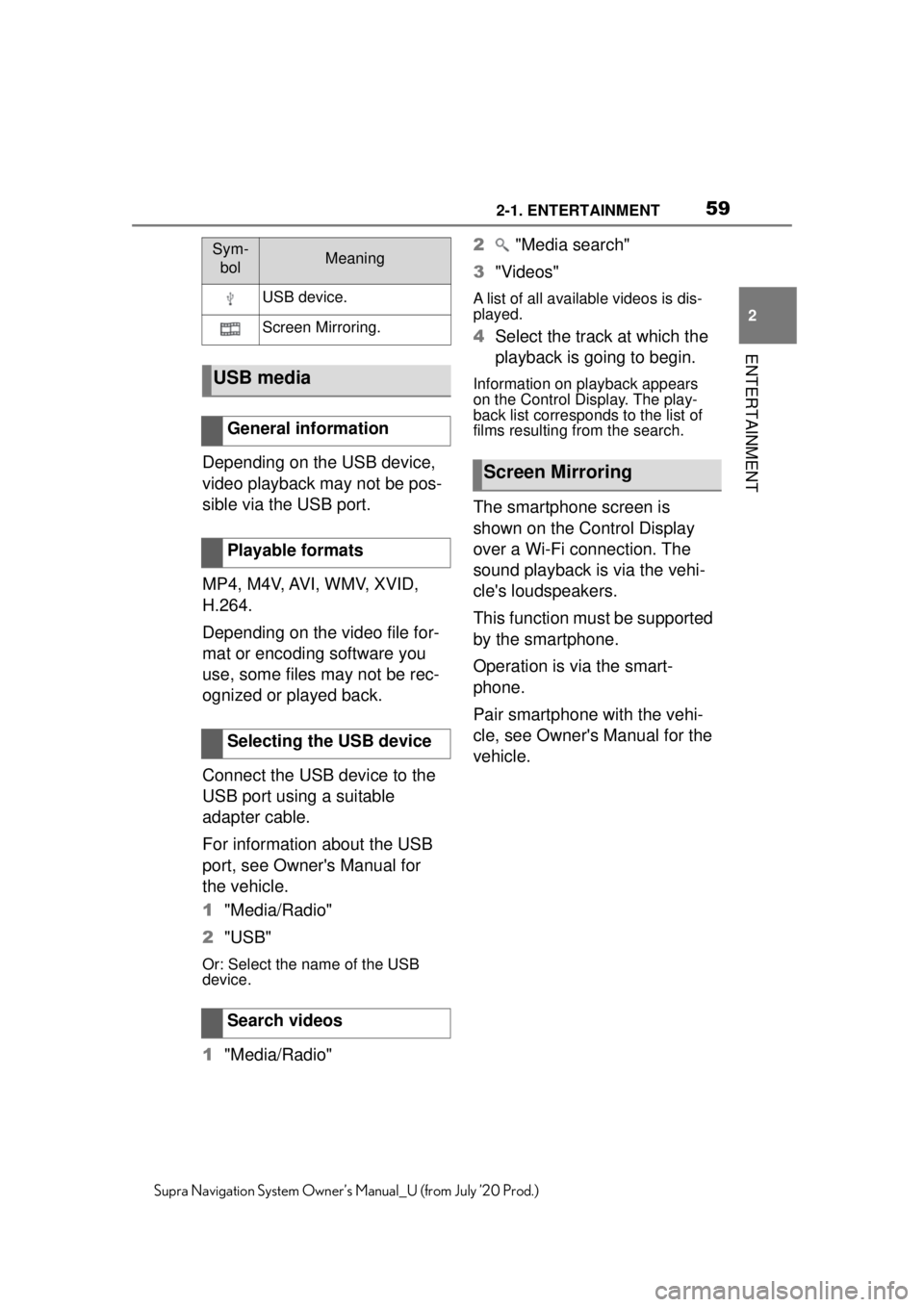
592-1. ENTERTAINMENT
2
ENTERTAINMENT
Supra Navigation System Owner’s Manual_U (from July ’20 Prod.)
Depending on the USB device,
video playback may not be pos-
sible via the USB port.
MP4, M4V, AVI, WMV, XVID,
H.264.
Depending on the video file for-
mat or encoding software you
use, some files may not be rec-
ognized or played back.
Connect the USB device to the
USB port using a suitable
adapter cable.
For information about the USB
port, see Owner's Manual for
the vehicle.
1"Media/Radio"
2 "USB"
Or: Select the name of the USB
device.
1"Media/Radio" 2
"Media search"
3 "Videos"
A list of all available videos is dis-
played.
4Select the track at which the
playback is going to begin.
Information on playback appears
on the Control Display. The play-
back list corresponds to the list of
films resulting fr om the search.
The smartphone screen is
shown on the Control Display
over a Wi-Fi connection. The
sound playback is via the vehi-
cle's loudspeakers.
This function must be supported
by the smartphone.
Operation is via the smart-
phone.
Pair smartphone with the vehi-
cle, see Owner's Manual for the
vehicle.
Sym-
bolMeaning
USB device.
Screen Mirroring.
USB media
General information
Playable formats
Selecting the USB device
Search videos
Screen Mirroring
Page 60 of 92
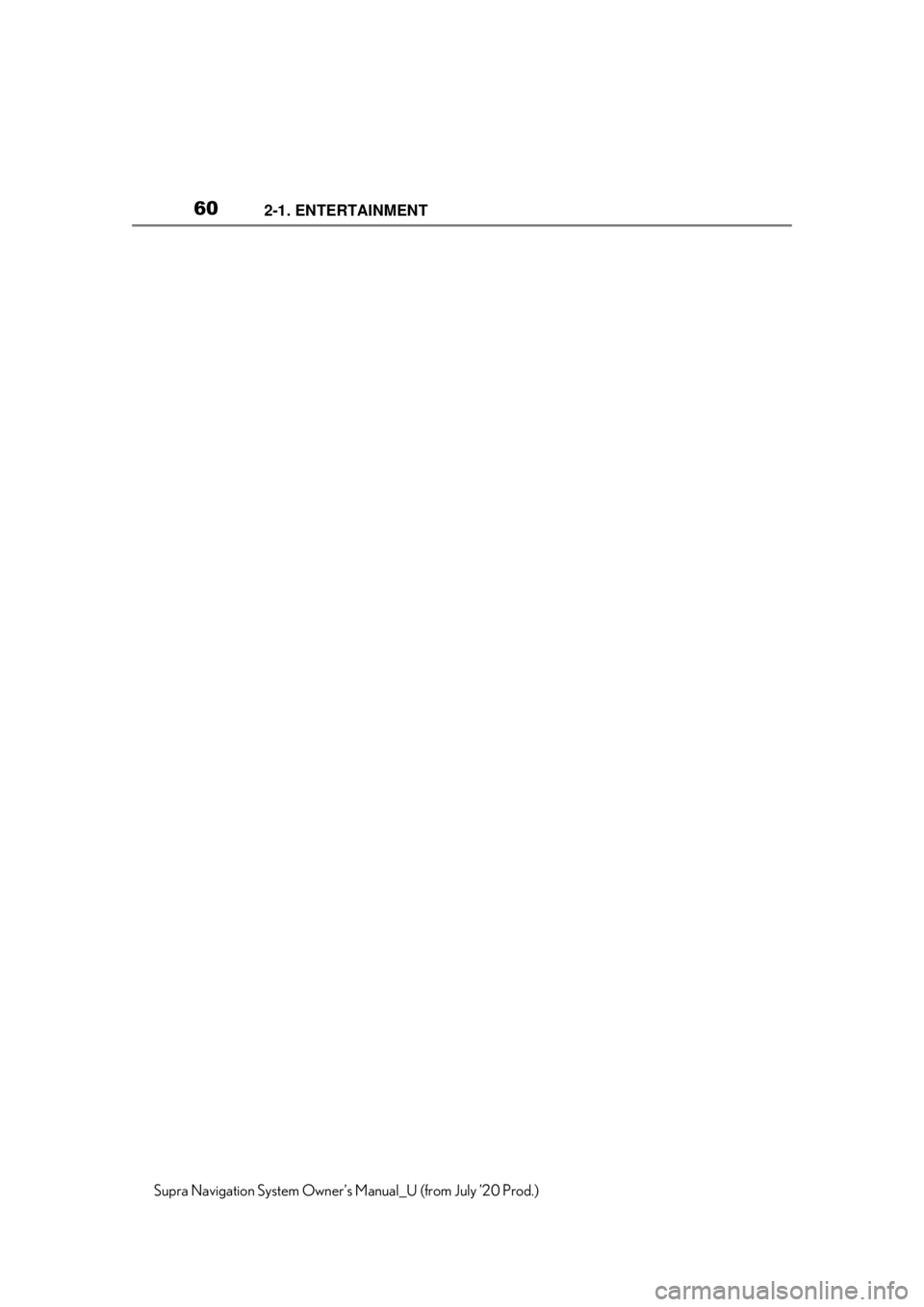
602-1. ENTERTAINMENT
Supra Navigation System Owner’s Manual_U (from July ’20 Prod.)