TOYOTA SUPRA 2021 Accessories, Audio & Navigation (in English)
Manufacturer: TOYOTA, Model Year: 2021, Model line: SUPRA, Model: TOYOTA SUPRA 2021Pages: 92, PDF Size: 0.66 MB
Page 61 of 92
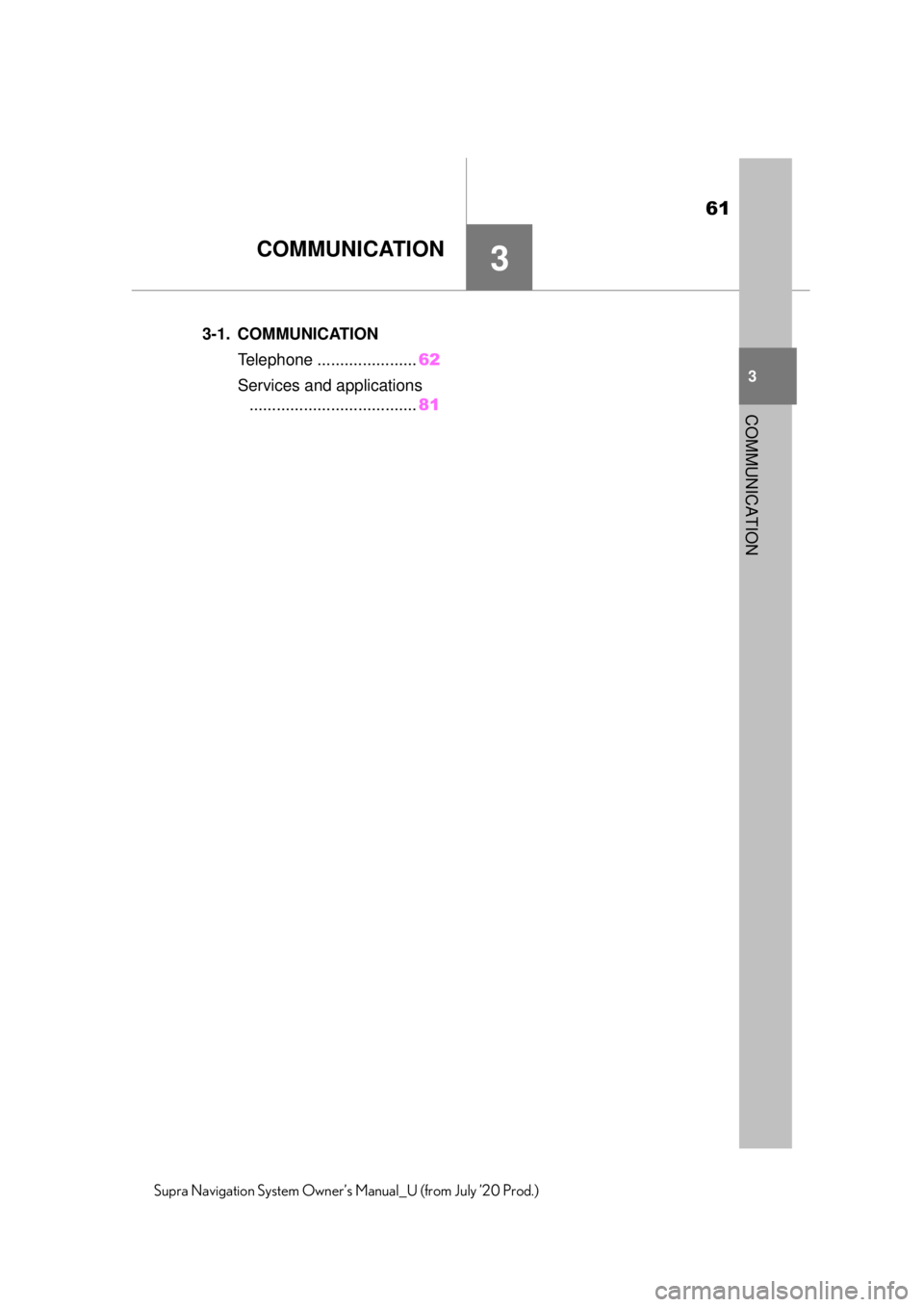
61
3
3
COMMUNICATION
Supra Navigation System Owner’s Manual_U (from July ’20 Prod.)
COMMUNICATION
.3-1. COMMUNICATIONTelephone ....... ...............62
Services and applications ..................................... 81
Page 62 of 92
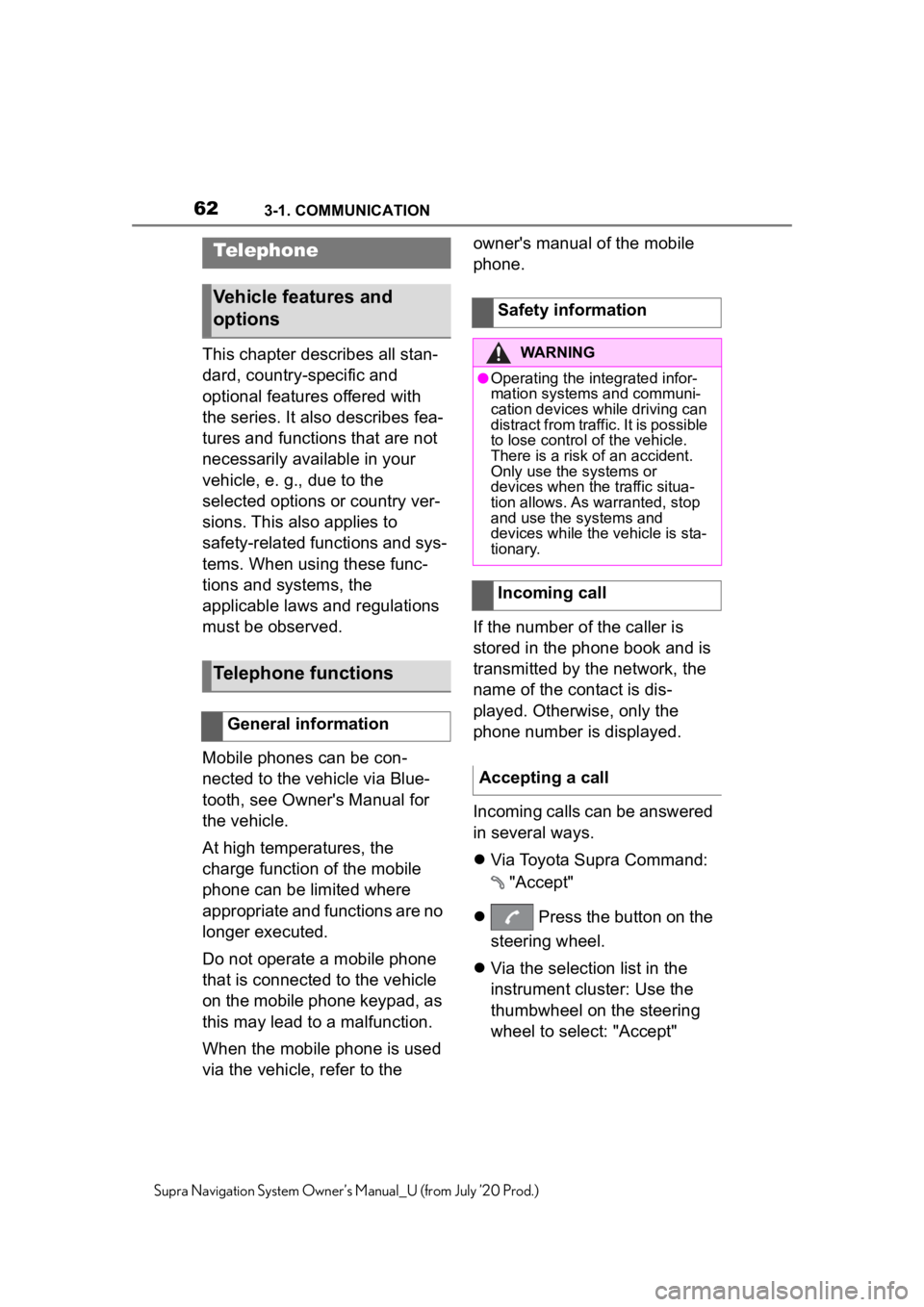
623-1. COMMUNICATION
Supra Navigation System Owner’s Manual_U (from July ’20 Prod.)
3-1.COMMUNICATION
This chapter describes all stan-
dard, country-specific and
optional features offered with
the series. It also describes fea-
tures and functions that are not
necessarily available in your
vehicle, e. g., due to the
selected options or country ver-
sions. This also applies to
safety-related functions and sys-
tems. When using these func-
tions and systems, the
applicable laws and regulations
must be observed.
Mobile phones can be con-
nected to the vehicle via Blue-
tooth, see Owner's Manual for
the vehicle.
At high temperatures, the
charge function of the mobile
phone can be limited where
appropriate and functions are no
longer executed.
Do not operate a mobile phone
that is connected to the vehicle
on the mobile phone keypad, as
this may lead to a malfunction.
When the mobile phone is used
via the vehicle, refer to the owner's manual of the mobile
phone.
If the number of the caller is
stored in the phone book and is
transmitted by the network, the
name of the contact is dis-
played. Otherwise, only the
phone number is displayed.
Incoming calls can be answered
in several ways.
Via Toyota Supra Command:
"Accept"
Press the button on the
steering wheel.
Via the selection list in the
instrument cluster: Use the
thumbwheel on the steering
wheel to select: "Accept"
Telephone
Vehicle features and
options
Telephone functions
General information
Safety information
WARNING
●Operating the integrated infor-
mation systems and communi-
cation devices while driving can
distract from traffic. It is possible
to lose control of the vehicle.
There is a risk of an accident.
Only use the systems or
devices when the traffic situa-
tion allows. As warranted, stop
and use the systems and
devices while the vehicle is sta-
tionary.
Incoming call
Accepting a call
Page 63 of 92
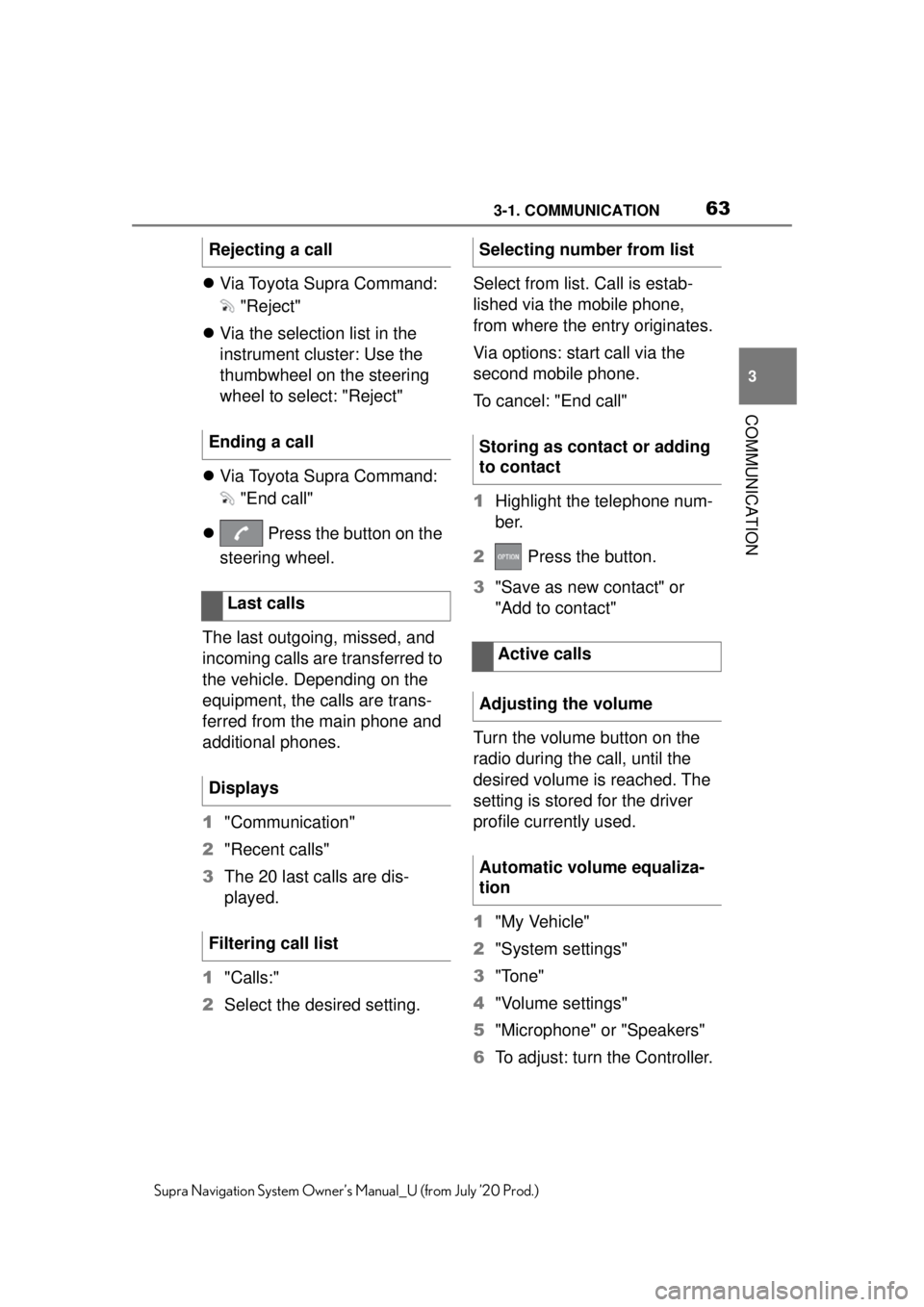
633-1. COMMUNICATION
3
COMMUNICATION
Supra Navigation System Owner’s Manual_U (from July ’20 Prod.)
Via Toyota Supra Command:
"Reject"
Via the selection list in the
instrument cluster: Use the
thumbwheel on the steering
wheel to select: "Reject"
Via Toyota Supra Command:
"End call"
Press the button on the
steering wheel.
The last outgoing, missed, and
incoming calls are transferred to
the vehicle. Depending on the
equipment, the calls are trans-
ferred from the main phone and
additional phones.
1 "Communication"
2 "Recent calls"
3 The 20 last calls are dis-
played.
1 "Calls:"
2 Select the desired setting. Select from list. Call is estab-
lished via the mobile phone,
from where the entry originates.
Via options: start call via the
second mobile phone.
To cancel: "End call"
1
Highlight the telephone num-
ber.
2 Press the button.
3 "Save as new contact" or
"Add to contact"
Turn the volume button on the
radio during the call, until the
desired volume is reached. The
setting is stored for the driver
profile currently used.
1 "My Vehicle"
2 "System settings"
3 "Tone"
4 "Volume settings"
5 "Microphone" or "Speakers"
6 To adjust: turn the Controller.
Rejecting a call
Ending a call
Last calls
Displays
Filtering call list
Selecting number from list
Storing as contact or adding
to contact
Active calls
Adjusting the volume
Automatic volume equaliza-
tion
Page 64 of 92

643-1. COMMUNICATION
Supra Navigation System Owner’s Manual_U (from July ’20 Prod.)
7To store: press the Controller.
1 "Communication"
2 "Dial number"
3 Enter the numbers.
4 Select the symbol.
The connection is established via
the mobile phone to which this
function has been assigned.
Establish the connection via the
additional phone:
1 Press the button.
2 "Call via"
An active call can be put on hold
and resumed later on.
"Hold/Resume"
Call is put on hold.
"Hold/Resume"
Call is resumed.
When a call is active, the micro-
phone can be muted.
The muted microphone is auto-
matically activated:
When a new connection is
established.
When switching between call
parties. DTMF suffix dialing can be used
for gaining access to network
services or for controlling
devices, for instance to make a
remote inquiry of an answering
machine. The DTMF code is
needed for this purpose.
1
"Keypad dialing"
2 Enter DTMF code.
You can switch between calls or
connect two calls to a single
conference call. These functions
must be supported by the
mobile phone and service pro-
vider.
If a second call comes in during
an ongoing call, a call waiting
signal sounds where appropri-
ate.
The call is accepted and the
existing call is put on hold.
An additional call can be estab-
lished while a call is active.
1 "Contacts"
Dialing a number
Holding, resuming
Muting the microphone
"Microphone"
DTMF suffix dialing Calls with multiple parties
General information
Accepting a call while speak-
ing to another party
"Accept"
Establishing a second call
Page 65 of 92
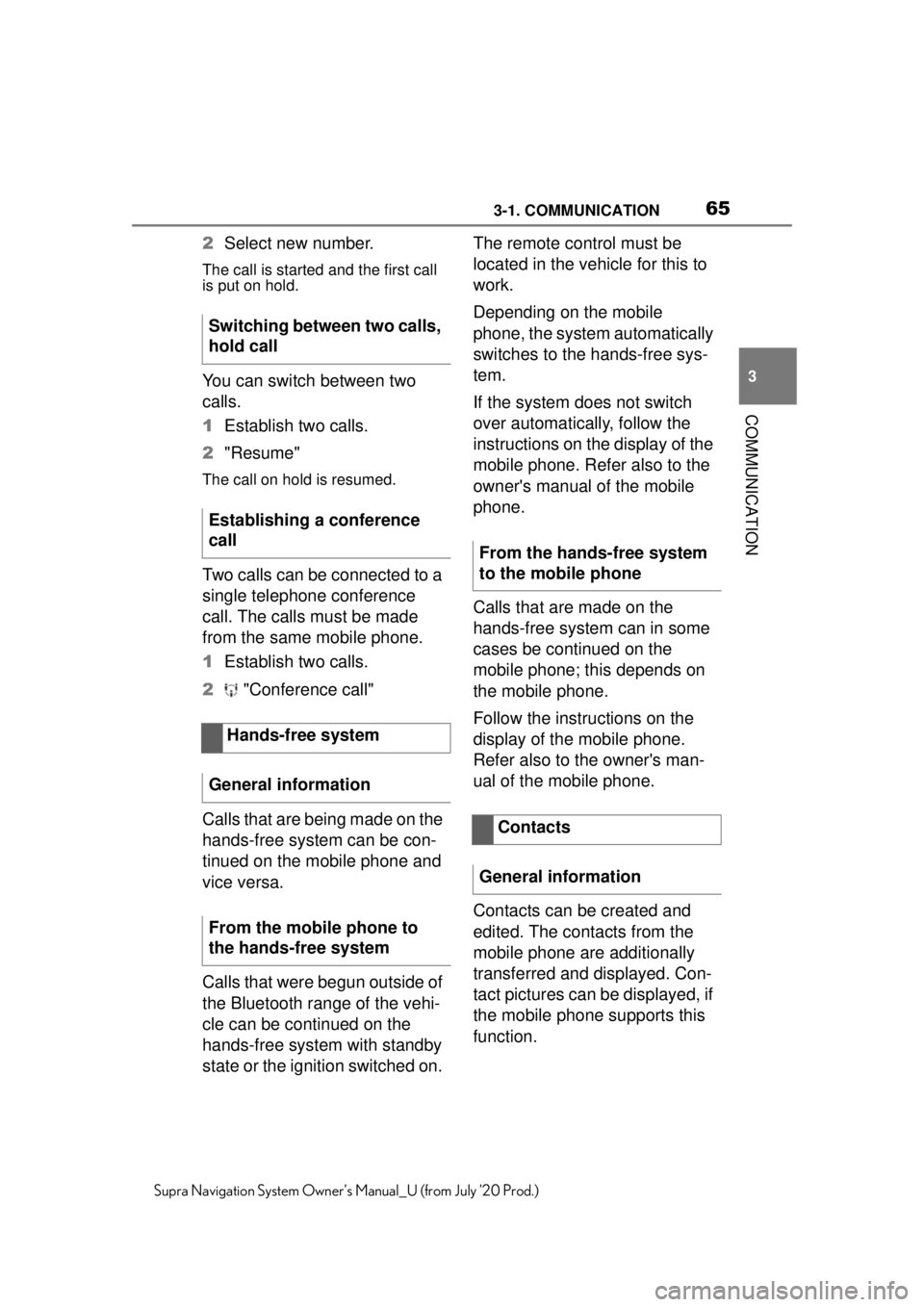
653-1. COMMUNICATION
3
COMMUNICATION
Supra Navigation System Owner’s Manual_U (from July ’20 Prod.)
2Select new number.
The call is started and the first call
is put on hold.
You can switch between two
calls.
1Establish two calls.
2 "Resume"
The call on hold is resumed.
Two calls can be connected to a
single telephone conference
call. The calls must be made
from the same mobile phone.
1Establish two calls.
2 "Conference call"
Calls that are being made on the
hands-free system can be con-
tinued on the mobile phone and
vice versa.
Calls that were begun outside of
the Bluetooth range of the vehi-
cle can be continued on the
hands-free system with standby
state or the ignition switched on. The remote control must be
located in the vehicle for this to
work.
Depending on the mobile
phone, the system automatically
switches to the hands-free sys-
tem.
If the system does not switch
over automatically, follow the
instructions on the display of the
mobile phone. Refer also to the
owner's manual of the mobile
phone.
Calls that are made on the
hands-free system can in some
cases be continued on the
mobile phone; this depends on
the mobile phone.
Follow the instructions on the
display of the mobile phone.
Refer also to the owner's man-
ual of the mobile phone.
Contacts can be created and
edited. The contacts from the
mobile phone are additionally
transferred and displayed. Con-
tact pictures can be displayed, if
the mobile phone supports this
function.
Switching between two calls,
hold call
Establishing a conference
call
Hands-free system
General information
From the mobile phone to
the hands-free system
From the hands-free system
to the mobile phone
Contacts
General information
Page 66 of 92

663-1. COMMUNICATION
Supra Navigation System Owner’s Manual_U (from July ’20 Prod.)
1"Communication"
2 "Contacts"
The contacts are listed in alphabeti-
cal order.
Depending on the number of con-
tacts, contact search and quick
search are offered.
Contact search is available with
more than 30 contacts.
1 "Search"
2 Enter the letters.
The hits are displayed on the right
side.
3Move the Controller to the
right.
4 Select the contact to display
it.
Quick search is available start-
ing from 30 contacts. All letters,
for which there are entries, are
displayed in alphabetical order
on the left of the Control Display.
1 Turn the Controller to the left
or right quickly.
All letters, for wh ich contacts are
stored, are displayed on the left.
2 Select the first letter of the
desired contact.
The first entry of the selected letter
is displayed.
The home contact can be
stored. This will be the first entry
in the contact list.
1"Home contact (empty)"
2 Fill in the desired fields.
3 "Save contact in the vehicle"
1 Press the button.
2 "Save contact in the vehicle"
A copy of the contract from the
mobile phone is stored in the vehi-
cle.
Depending on the equipment
version, the following functions
are available in a selected con-
tact:
Start destination guidance.
Call contact.
New e-mail.
A contact stored in the vehicle
can be deleted. Contacts trans-
ferred from the mobile phone
cannot be deleted.
1 Highlight the desired contact.
2 Press the button.
3 "Delete contact"
Displaying all contacts
Contact search
Quick search in lists
Storing a home contact
Storing a contact in the vehi-
cle
Additional functions
Deleting contact
Page 67 of 92
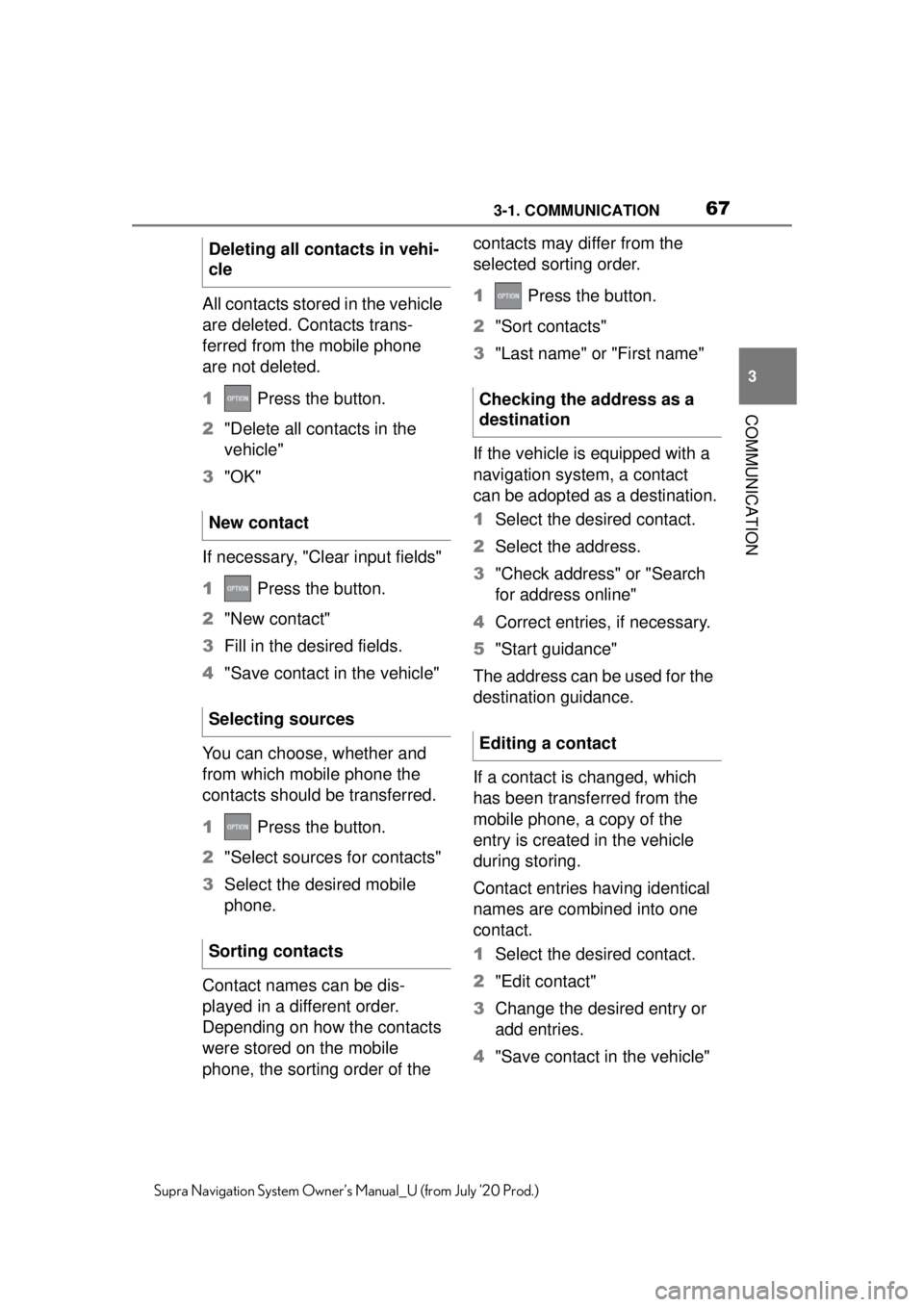
673-1. COMMUNICATION
3
COMMUNICATION
Supra Navigation System Owner’s Manual_U (from July ’20 Prod.)
All contacts stored in the vehicle
are deleted. Contacts trans-
ferred from the mobile phone
are not deleted.
1 Press the button.
2 "Delete all contacts in the
vehicle"
3 "OK"
If necessary, "Clear input fields"
1 Press the button.
2 "New contact"
3 Fill in the desired fields.
4 "Save contact in the vehicle"
You can choose, whether and
from which mobile phone the
contacts should be transferred.
1 Press the button.
2 "Select sources for contacts"
3 Select the desired mobile
phone.
Contact names can be dis-
played in a different order.
Depending on how the contacts
were stored on the mobile
phone, the sorting order of the contacts may differ from the
selected sorting order.
1
Press the button.
2 "Sort contacts"
3 "Last name" or "First name"
If the vehicle is equipped with a
navigation system, a contact
can be adopted as a destination.
1 Select the desired contact.
2 Select the address.
3 "Check address" or "Search
for address online"
4 Correct entries, if necessary.
5 "Start guidance"
The address can be used for the
destination guidance.
If a contact is changed, which
has been transferred from the
mobile phone, a copy of the
entry is created in the vehicle
during storing.
Contact entries having identical
names are combined into one
contact.
1 Select the desired contact.
2 "Edit contact"
3 Change the desired entry or
add entries.
4 "Save contact in the vehicle"
Deleting all contacts in vehi-
cle
New contact
Selecting sources
Sorting contacts
Checking the address as a
destination
Editing a contact
Page 68 of 92
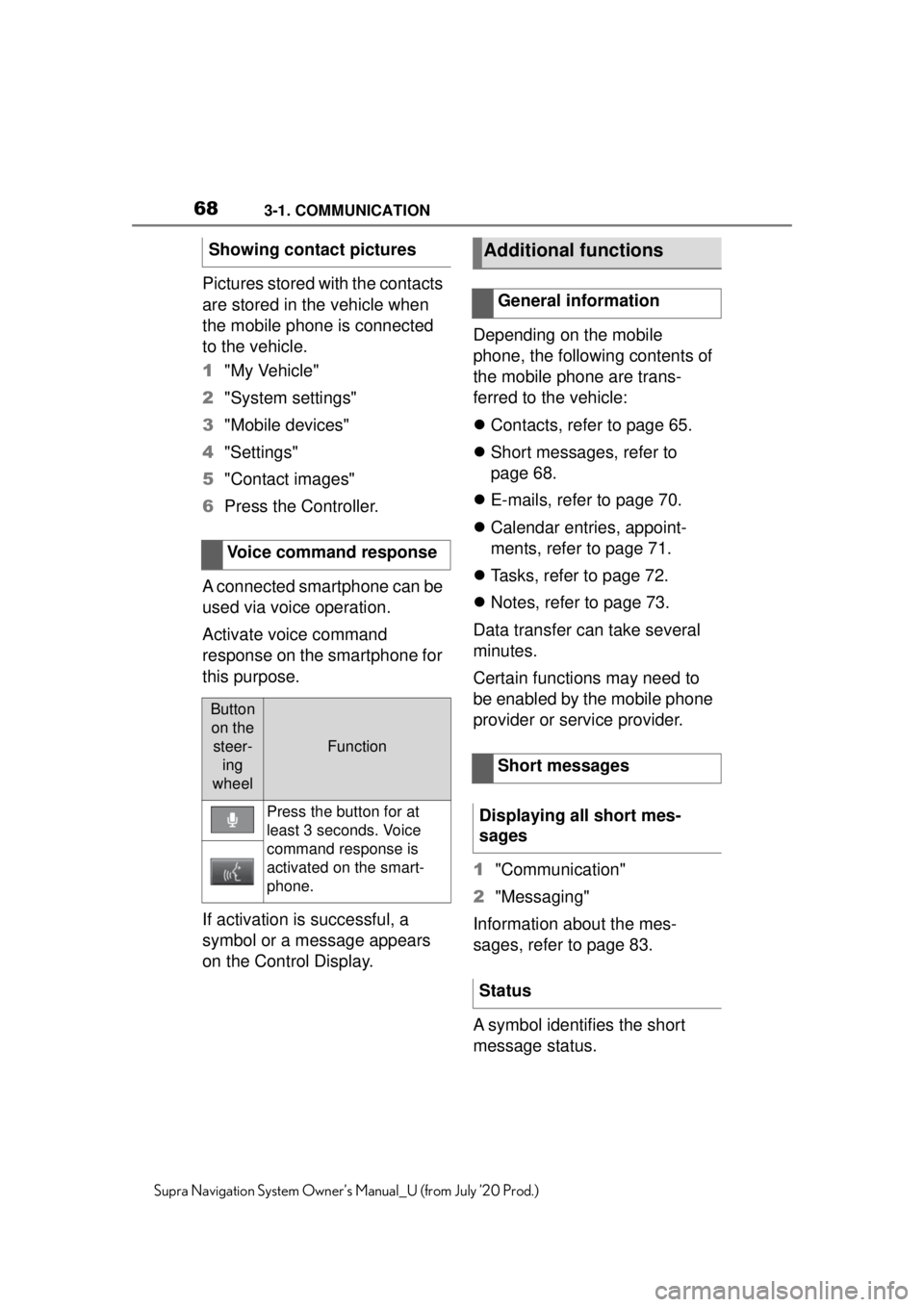
683-1. COMMUNICATION
Supra Navigation System Owner’s Manual_U (from July ’20 Prod.)
Pictures stored with the contacts
are stored in the vehicle when
the mobile phone is connected
to the vehicle.
1"My Vehicle"
2 "System settings"
3 "Mobile devices"
4 "Settings"
5 "Contact images"
6 Press the Controller.
A connected smartphone can be
used via voice operation.
Activate voice command
response on the smartphone for
this purpose.
If activation is successful, a
symbol or a message appears
on the Control Display. Depending on the mobile
phone, the following contents of
the mobile phone are trans-
ferred to the vehicle:
Contacts, refer to page 65.
Short messages, refer to
page 68.
E-mails, refer to page 70.
Calendar entries, appoint-
ments, refer to page 71.
Tasks, refer to page 72.
Notes, refer to page 73.
Data transfer can take several
minutes.
Certain functions may need to
be enabled by the mobile phone
provider or service provider.
1 "Communication"
2 "Messaging"
Information about the mes-
sages, refer to page 83.
A symbol identifies the short
message status.
Showing contact pictures
Voice command response
Button on the steer- ing
wheel
Function
Press the button for at
least 3 seconds. Voice
command response is
activated on the smart-
phone.
Additional functions
General information
Short messages
Displaying all short mes-
sages
Status
Page 69 of 92
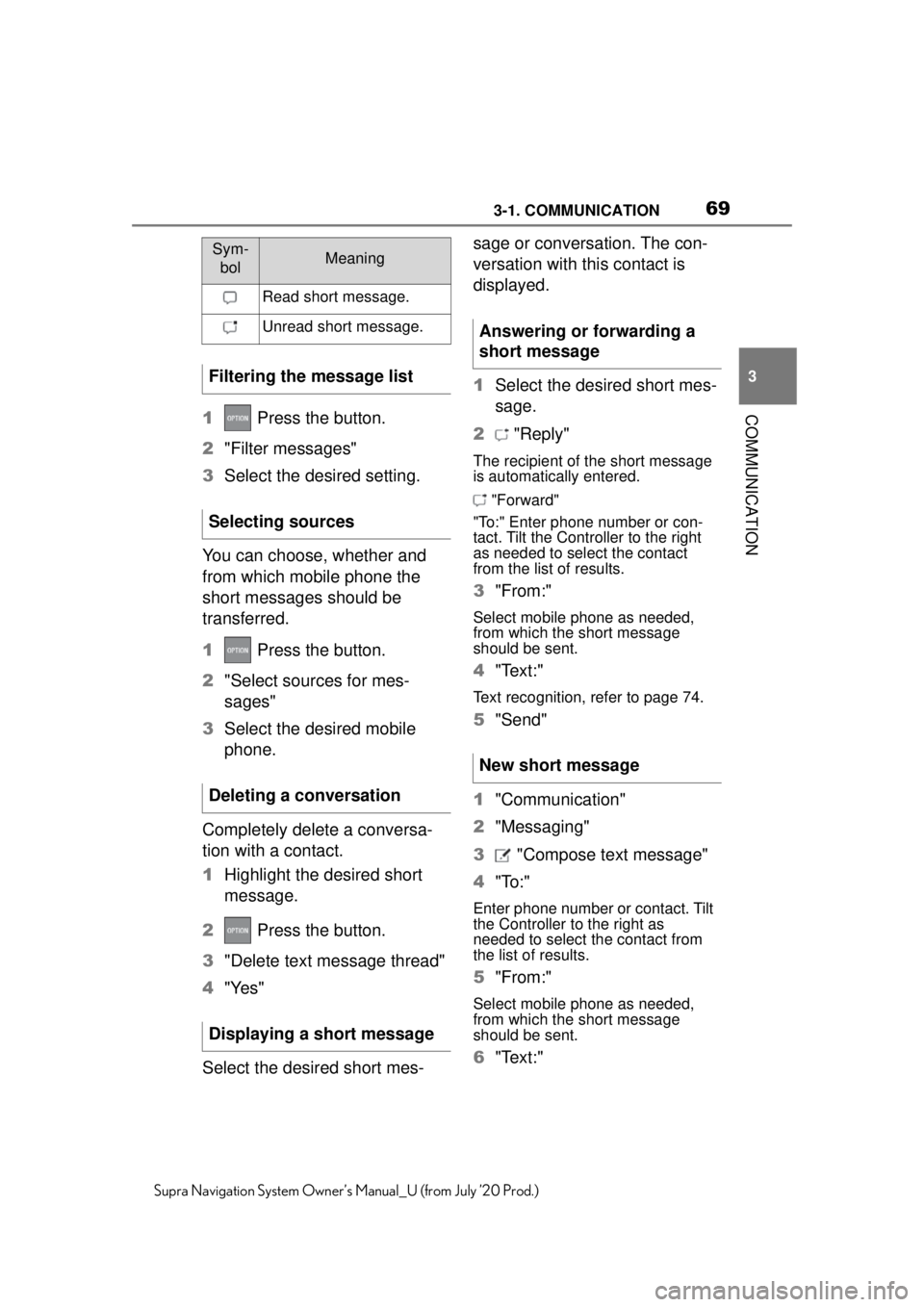
693-1. COMMUNICATION
3
COMMUNICATION
Supra Navigation System Owner’s Manual_U (from July ’20 Prod.)
1 Press the button.
2 "Filter messages"
3 Select the desired setting.
You can choose, whether and
from which mobile phone the
short messages should be
transferred.
1 Press the button.
2 "Select sources for mes-
sages"
3 Select the desired mobile
phone.
Completely delete a conversa-
tion with a contact.
1 Highlight the desired short
message.
2 Press the button.
3 "Delete text message thread"
4 "Yes"
Select the desired short mes- sage or conversation. The con-
versation with this contact is
displayed.
1
Select the desired short mes-
sage.
2 "Reply"
The recipient of the short message
is automatically entered.
"Forward"
"To:" Enter phone number or con-
tact. Tilt the Controller to the right
as needed to select the contact
from the list of results.
3 "From:"
Select mobile phone as needed,
from which the short message
should be sent.
4"Text:"
Text recognition, refer to page 74.
5"Send"
1 "Communication"
2 "Messaging"
3 "Compose text message"
4 "To:"
Enter phone number or contact. Tilt
the Controller to the right as
needed to select the contact from
the list of results.
5"From:"
Select mobile phone as needed,
from which the short message
should be sent.
6"Text:"
Sym-
bolMeaning
Read short message.
Unread short message.
Filtering the message list
Selecting sources
Deleting a conversation
Displaying a short message
Answering or forwarding a
short message
New short message
Page 70 of 92
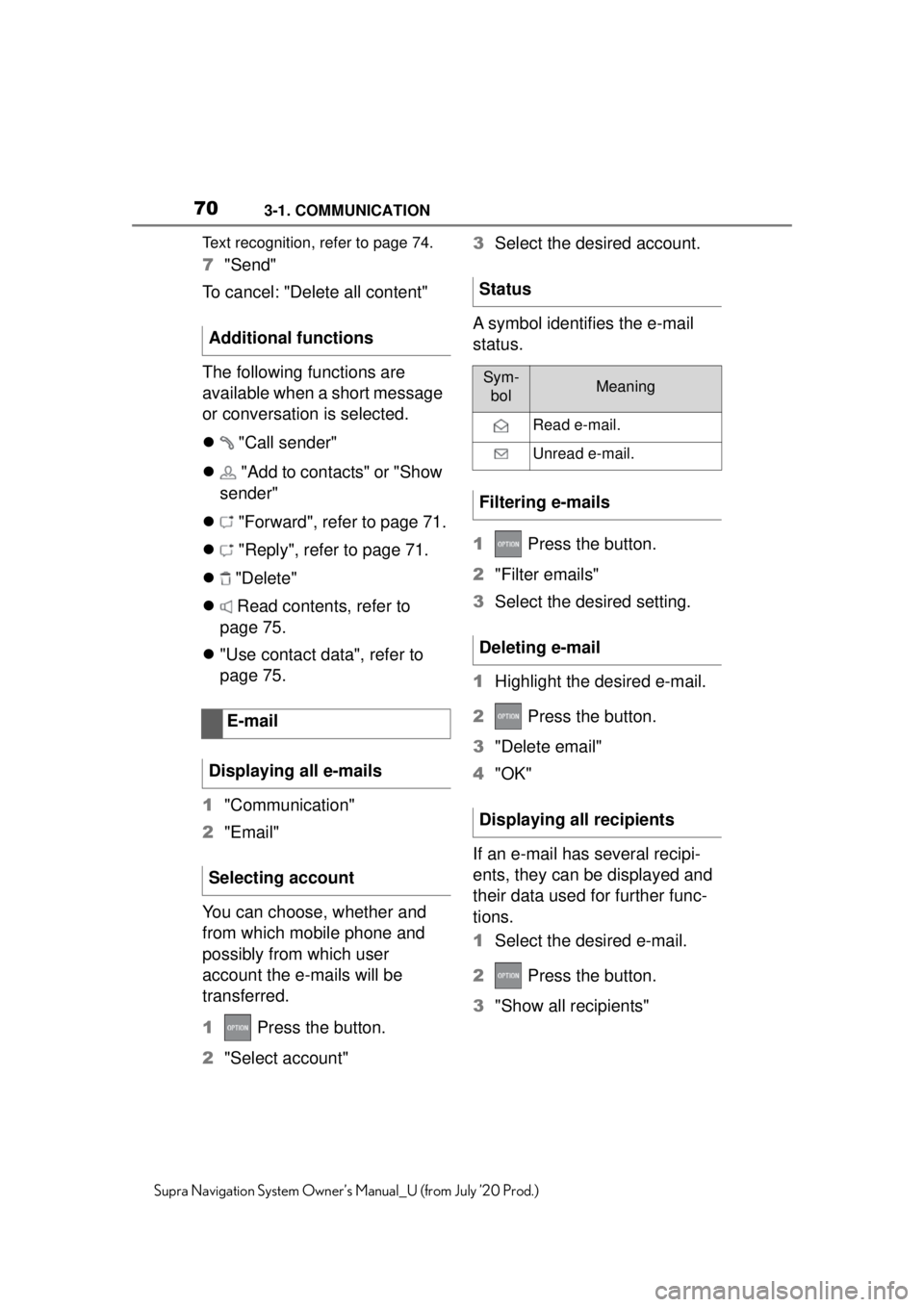
703-1. COMMUNICATION
Supra Navigation System Owner’s Manual_U (from July ’20 Prod.)Text recognition, refer to page 74.
7
"Send"
To cancel: "Delete all content"
The following functions are
available when a short message
or conversation is selected.
"Call sender"
"Add to contacts" or "Show
sender"
"Forward", refer to page 71.
"Reply", refer to page 71.
"Delete"
Read contents, refer to
page 75.
"Use contact data", refer to
page 75.
1 "Communication"
2 "Email"
You can choose, whether and
from which mobile phone and
possibly from which user
account the e-mails will be
transferred.
1 Press the button.
2 "Select account" 3
Select the desired account.
A symbol identifies the e-mail
status.
1 Press the button.
2 "Filter emails"
3 Select the desired setting.
1 Highlight the desired e-mail.
2 Press the button.
3 "Delete email"
4 "OK"
If an e-mail has several recipi-
ents, they can be displayed and
their data used for further func-
tions.
1 Select the desired e-mail.
2 Press the button.
3 "Show all recipients"
Additional functions
E-mail
Displaying all e-mails
Selecting account
Status
Sym- bolMeaning
Read e-mail.
Unread e-mail.
Filtering e-mails
Deleting e-mail
Displaying all recipients