display TOYOTA SUPRA 2021 Accessories, Audio & Navigation (in English)
[x] Cancel search | Manufacturer: TOYOTA, Model Year: 2021, Model line: SUPRA, Model: TOYOTA SUPRA 2021Pages: 88, PDF Size: 0.63 MB
Page 6 of 88
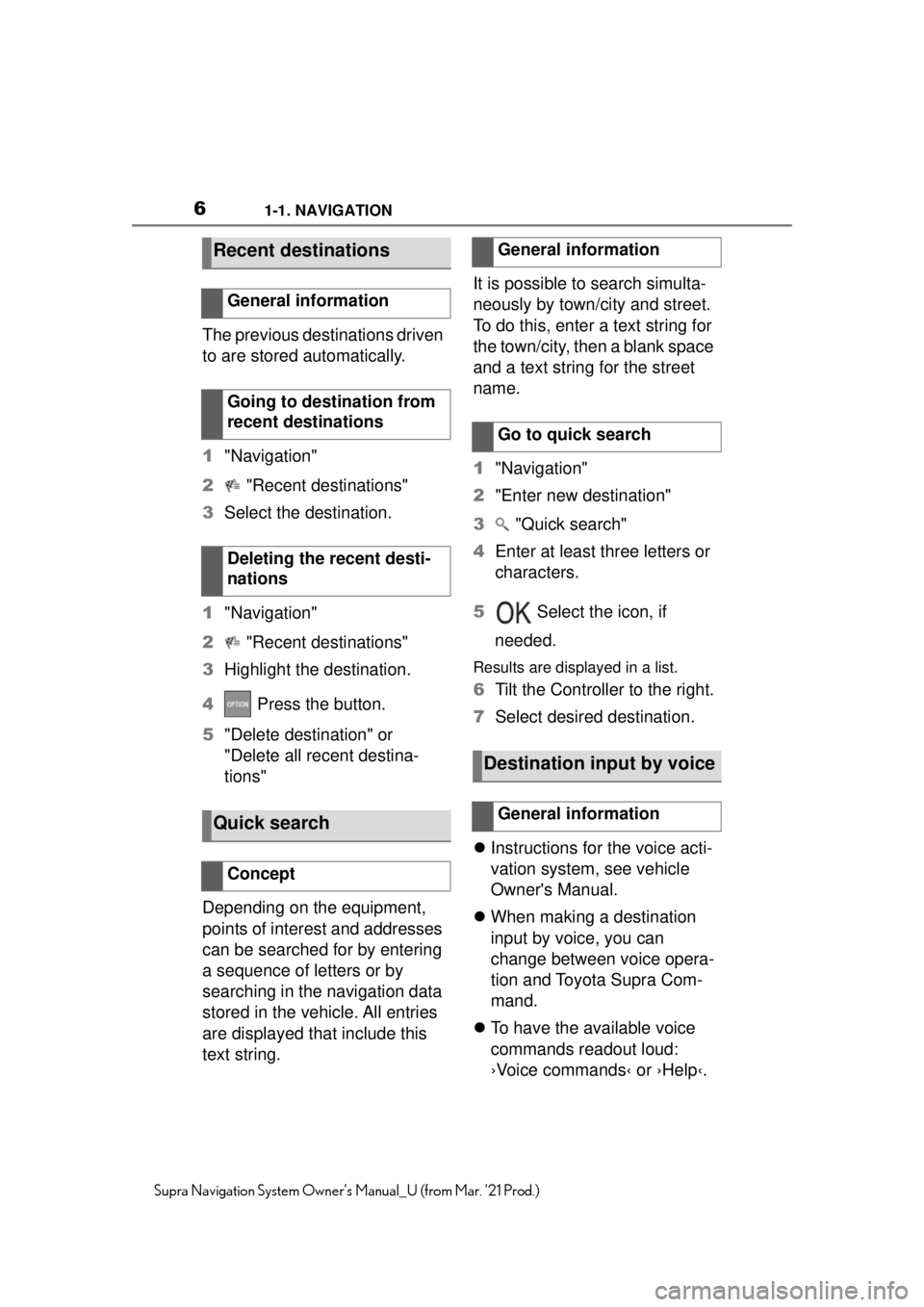
61-1. NAVIGATION
Supra Navigation System Owner’s Manual_U (from Mar. ’21 Prod.)
The previous destinations driven
to are stored automatically.
1"Navigation"
2 "Recent destinations"
3 Select the destination.
1 "Navigation"
2 "Recent destinations"
3 Highlight the destination.
4 Press the button.
5 "Delete destination" or
"Delete all recent destina-
tions"
Depending on the equipment,
points of interest and addresses
can be searched for by entering
a sequence of letters or by
searching in the navigation data
stored in the vehicle. All entries
are displayed that include this
text string. It is possible to search simulta-
neously by town/city and street.
To do this, enter a text string for
the town/city, then a blank space
and a text string for the street
name.
1
"Navigation"
2 "Enter new destination"
3 "Quick search"
4 Enter at least three letters or
characters.
5 Select the icon, if
needed.
Results are displayed in a list.
6 Tilt the Controller to the right.
7 Select desired destination.
Instructions for the voice acti-
vation system, see vehicle
Owner's Manual.
When making a destination
input by voice, you can
change between voice opera-
tion and Toyota Supra Com-
mand.
To have the available voice
commands readout loud:
›Voice commands‹ or ›Help‹.
Recent destinations
General information
Going to destination from
recent destinations
Deleting the recent desti-
nations
Quick search
Concept
General information
Go to quick search
Destination input by voice
General information
Page 8 of 88
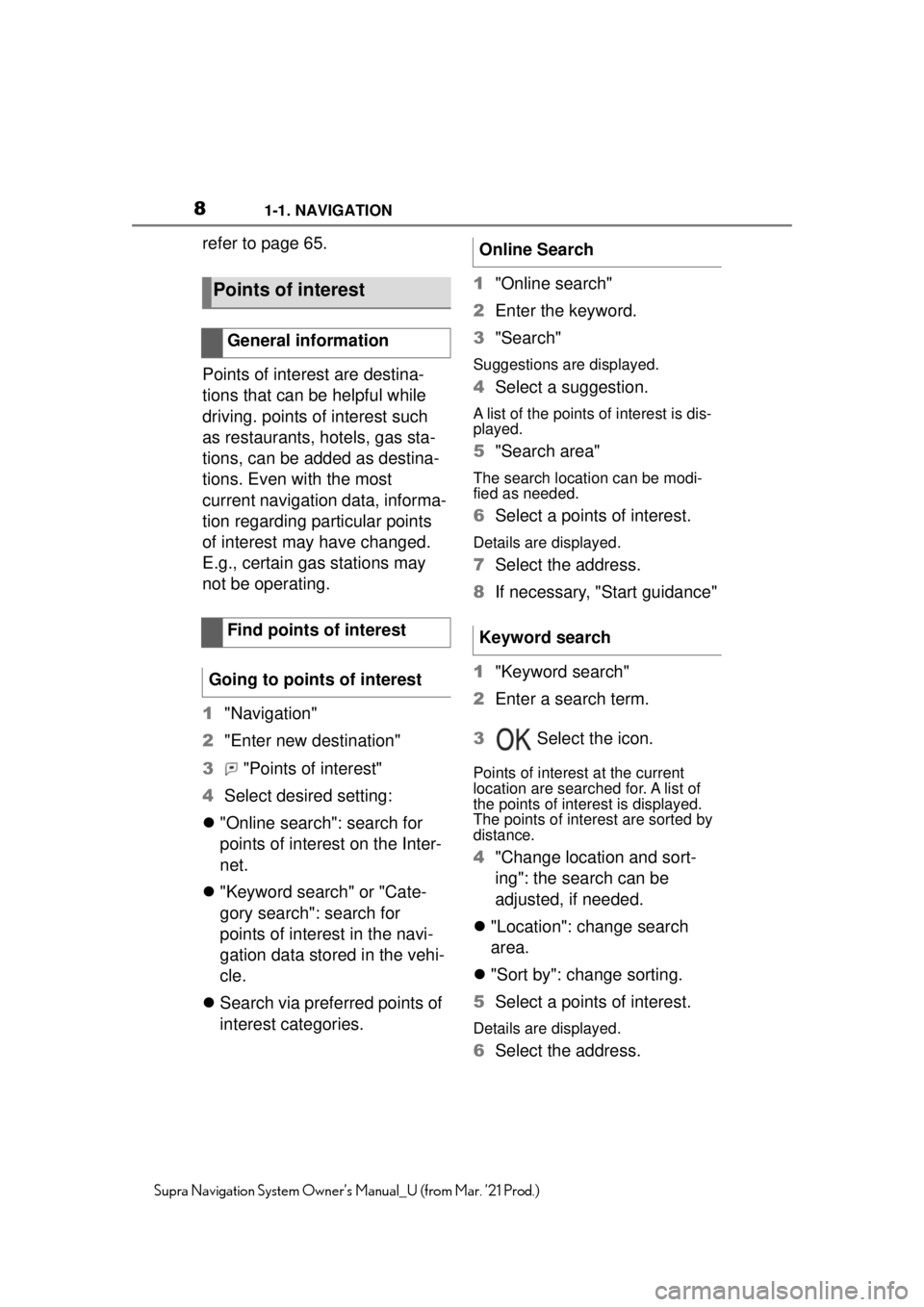
81-1. NAVIGATION
Supra Navigation System Owner’s Manual_U (from Mar. ’21 Prod.)
refer to page 65.
Points of interest are destina-
tions that can be helpful while
driving. points of interest such
as restaurants, hotels, gas sta-
tions, can be added as destina-
tions. Even with the most
current navigation data, informa-
tion regarding particular points
of interest may have changed.
E.g., certain gas stations may
not be operating.
1"Navigation"
2 "Enter new destination"
3 "Points of interest"
4 Select desired setting:
"Online search": search for
points of interest on the Inter-
net.
"Keyword search" or "Cate-
gory search": search for
points of interest in the navi-
gation data stored in the vehi-
cle.
Search via preferred points of
interest categories. 1
"Online search"
2 Enter the keyword.
3 "Search"
Suggestions are displayed.
4Select a suggestion.
A list of the points of interest is dis-
played.
5"Search area"
The search location can be modi-
fied as needed.
6Select a points of interest.
Details are displayed.
7Select the address.
8 If necessary, "Start guidance"
1 "Keyword search"
2 Enter a search term.
3 Select the icon.
Points of interest at the current
location are searched for. A list of
the points of interest is displayed.
The points of interest are sorted by
distance.
4"Change location and sort-
ing": the search can be
adjusted, if needed.
"Location": change search
area.
"Sort by": change sorting.
5 Select a points of interest.
Details are displayed.
6Select the address.
Points of interest
General information
Find points of interest
Going to points of interest
Online Search
Keyword search
Page 9 of 88
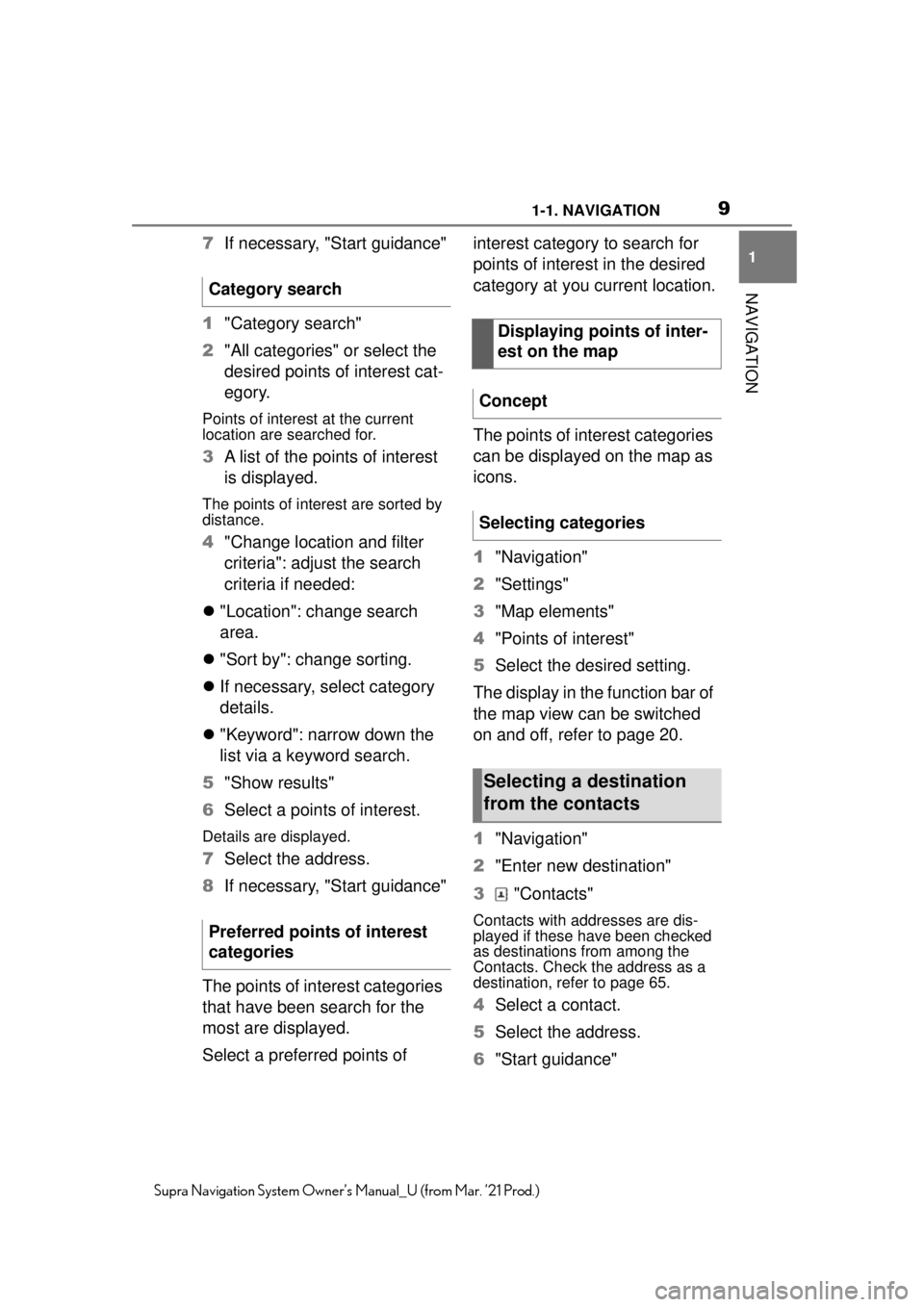
91-1. NAVIGATION
1
NAVIGATION
Supra Navigation System Owner’s Manual_U (from Mar. ’21 Prod.)
7If necessary, "Start guidance"
1 "Category search"
2 "All categories" or select the
desired points of interest cat-
egory.
Points of interest at the current
location are searched for.
3A list of the points of interest
is displayed.
The points of interest are sorted by
distance.
4"Change location and filter
criteria": adjust the search
criteria if needed:
"Location": change search
area.
"Sort by": change sorting.
If necessary, select category
details.
"Keyword": narrow down the
list via a keyword search.
5 "Show results"
6 Select a points of interest.
Details are displayed.
7Select the address.
8 If necessary, "Start guidance"
The points of interest categories
that have been search for the
most are displayed.
Select a preferred points of interest category to search for
points of interest in the desired
category at you current location.
The points of interest categories
can be displayed on the map as
icons.
1
"Navigation"
2 "Settings"
3 "Map elements"
4 "Points of interest"
5 Select the desired setting.
The display in the function bar of
the map view can be switched
on and off, refer to page 20.
1 "Navigation"
2 "Enter new destination"
3 "Contacts"
Contacts with addresses are dis-
played if these have been checked
as destinations from among the
Contacts. Check the address as a
destination, refer to page 65.
4Select a contact.
5 Select the address.
6 "Start guidance"
Category search
Preferred points of interest
categories
Displaying points of inter-
est on the map
Concept
Selecting categories
Selecting a destination
from the contacts
Page 10 of 88
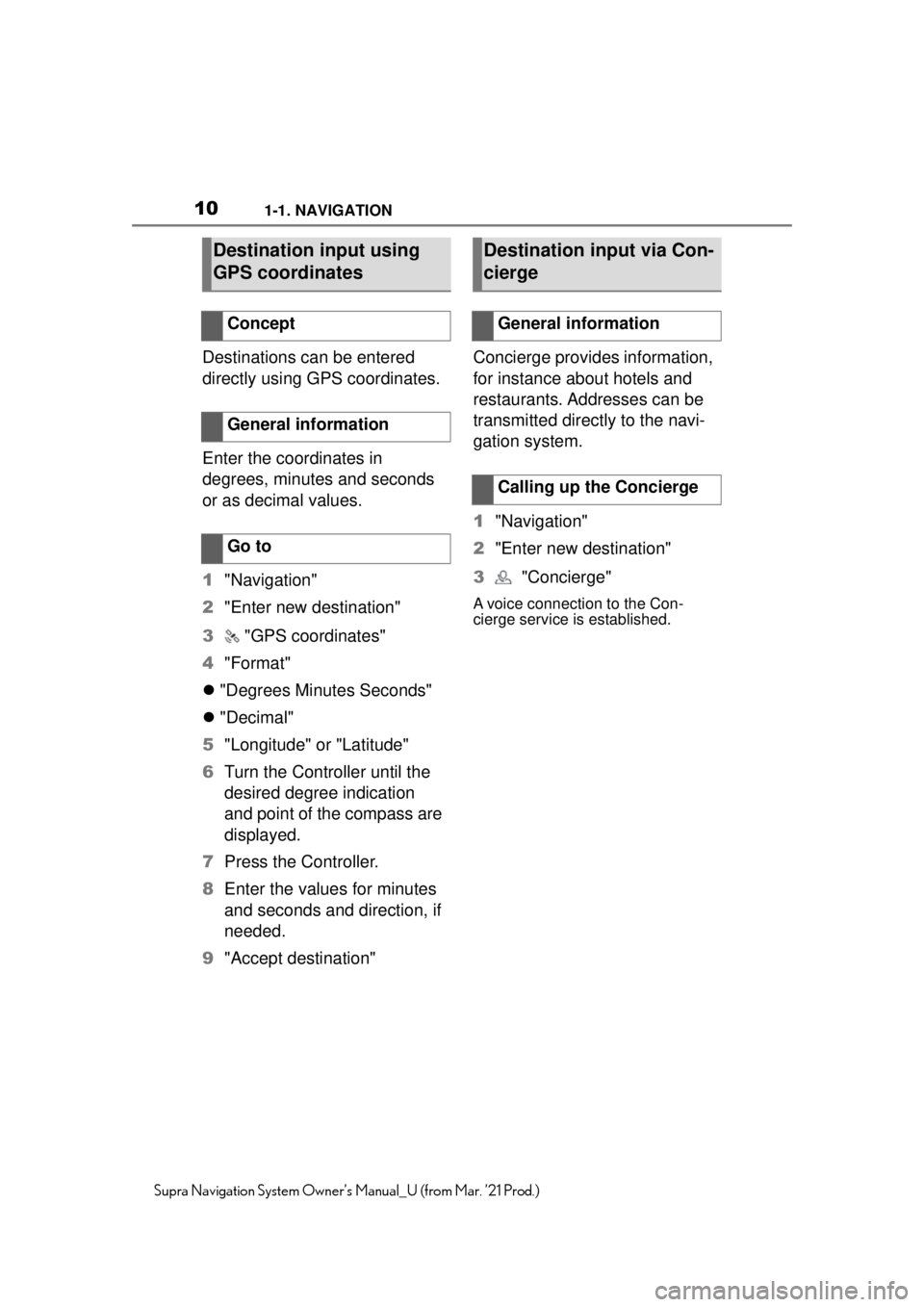
101-1. NAVIGATION
Supra Navigation System Owner’s Manual_U (from Mar. ’21 Prod.)
Destinations can be entered
directly using GPS coordinates.
Enter the coordinates in
degrees, minutes and seconds
or as decimal values.
1"Navigation"
2 "Enter new destination"
3 "GPS coordinates"
4 "Format"
"Degrees Minutes Seconds"
"Decimal"
5 "Longitude" or "Latitude"
6 Turn the Controller until the
desired degree indication
and point of the compass are
displayed.
7 Press the Controller.
8 Enter the values for minutes
and seconds and direction, if
needed.
9 "Accept destination" Concierge provides information,
for instance about hotels and
restaurants. Addresses can be
transmitted directly to the navi-
gation system.
1
"Navigation"
2 "Enter new destination"
3 "Concierge"
A voice connection to the Con-
cierge service is established.
Destination input using
GPS coordinates
Concept
General information
Go to
Destination input via Con-
cierge
General information
Calling up the Concierge
Page 14 of 88
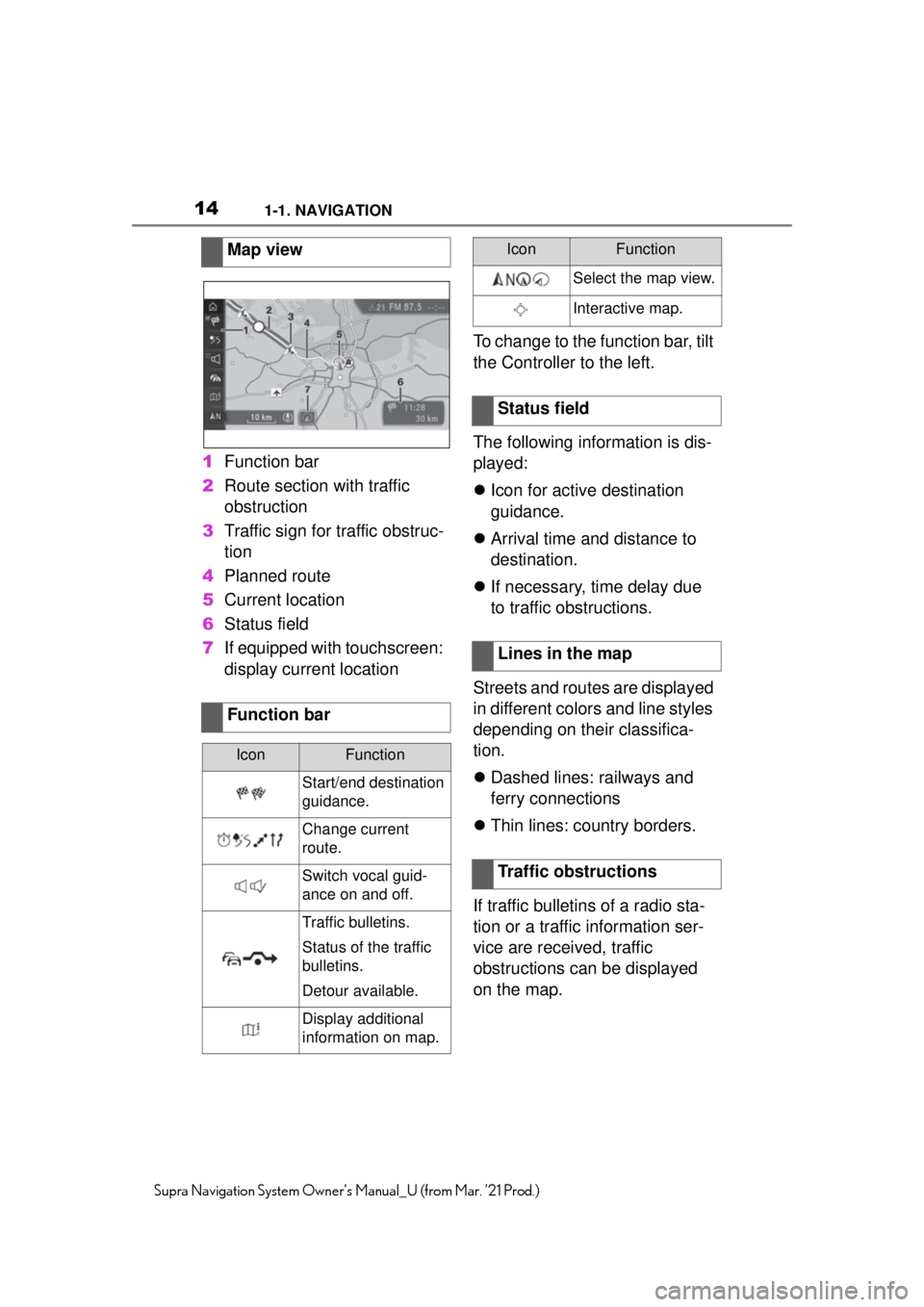
141-1. NAVIGATION
Supra Navigation System Owner’s Manual_U (from Mar. ’21 Prod.)
1Function bar
2 Route section with traffic
obstruction
3 Traffic sign for traffic obstruc-
tion
4 Planned route
5 Current location
6 Status field
7 If equipped with touchscreen:
display current location To change to the function bar, tilt
the Controller to the left.
The following information is dis-
played:
Icon for active destination
guidance.
Arrival time and distance to
destination.
If necessary, time delay due
to traffic obstructions.
Streets and routes are displayed
in different colors and line styles
depending on their classifica-
tion.
Dashed lines: railways and
ferry connections
Thin lines: country borders.
If traffic bulletins of a radio sta-
tion or a traffic information ser-
vice are received, traffic
obstructions can be displayed
on the map.
Map view
Function bar
IconFunction
Start/end destination
guidance.
Change current
route.
Switch vocal guid-
ance on and off.
Traffic bulletins.
Status of the traffic
bulletins.
Detour available.
Display additional
information on map.
Select the map view.
Interactive map.
Status field
Lines in the map
Traffic obstructions
IconFunction
Page 15 of 88
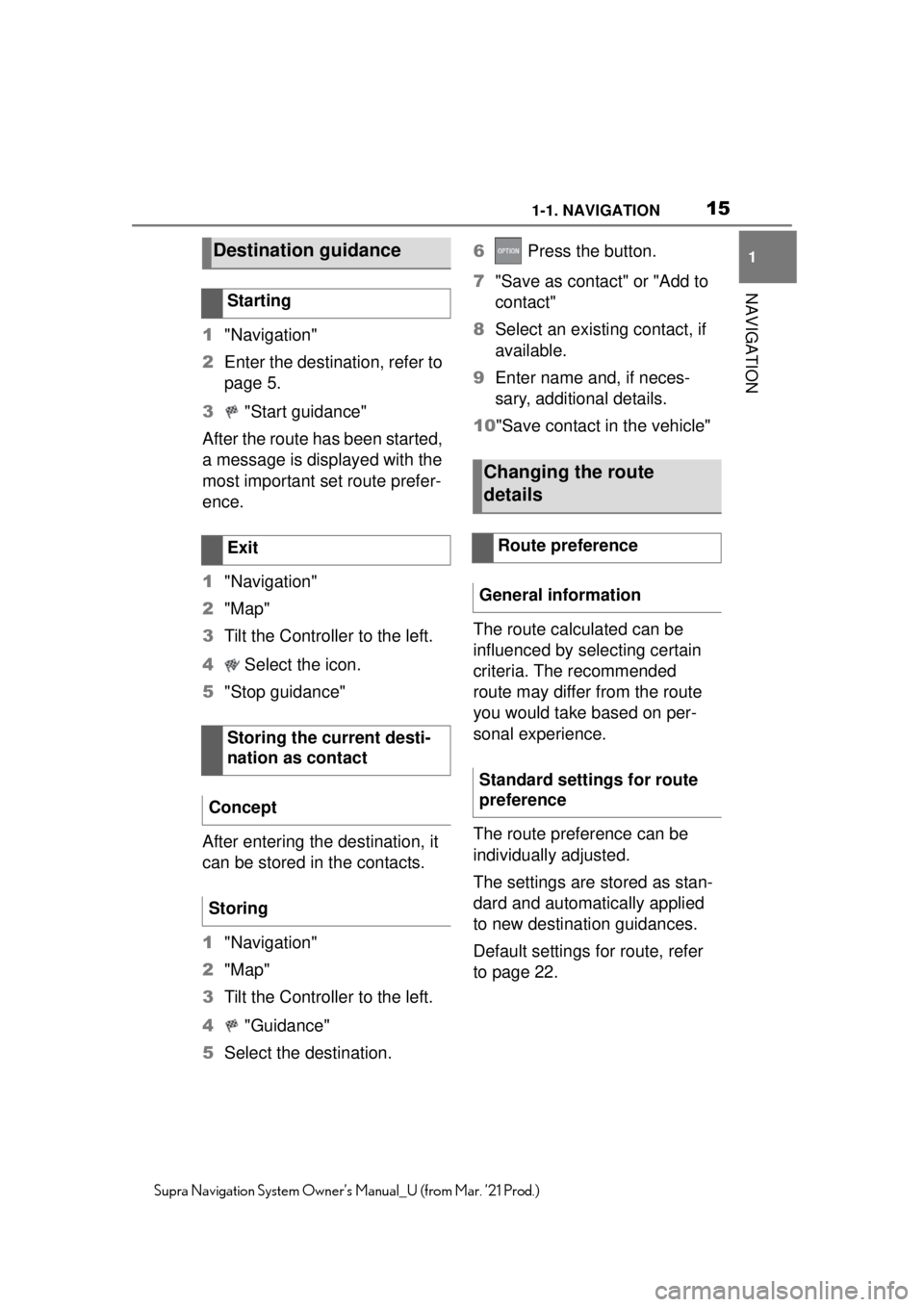
151-1. NAVIGATION
1
NAVIGATION
Supra Navigation System Owner’s Manual_U (from Mar. ’21 Prod.)
1"Navigation"
2 Enter the destination, refer to
page 5.
3 "Start guidance"
After the route has been started,
a message is displayed with the
most important set route prefer-
ence.
1 "Navigation"
2 "Map"
3 Tilt the Controller to the left.
4 Select the icon.
5 "Stop guidance"
After entering the destination, it
can be stored in the contacts.
1 "Navigation"
2 "Map"
3 Tilt the Controller to the left.
4 "Guidance"
5 Select the destination. 6
Press the button.
7 "Save as contact" or "Add to
contact"
8 Select an existing contact, if
available.
9 Enter name and, if neces-
sary, additional details.
10"Save contact in the vehicle"
The route calculated can be
influenced by selecting certain
criteria. The recommended
route may differ from the route
you would take based on per-
sonal experience.
The route preference can be
individually adjusted.
The settings are stored as stan-
dard and automatically applied
to new destination guidances.
Default settings for route, refer
to page 22.
Destination guidance
Starting
Exit
Storing the current desti-
nation as contact
Concept
Storing
Changing the route
details
Route preference
General information
Standard settings for route
preference
Page 16 of 88
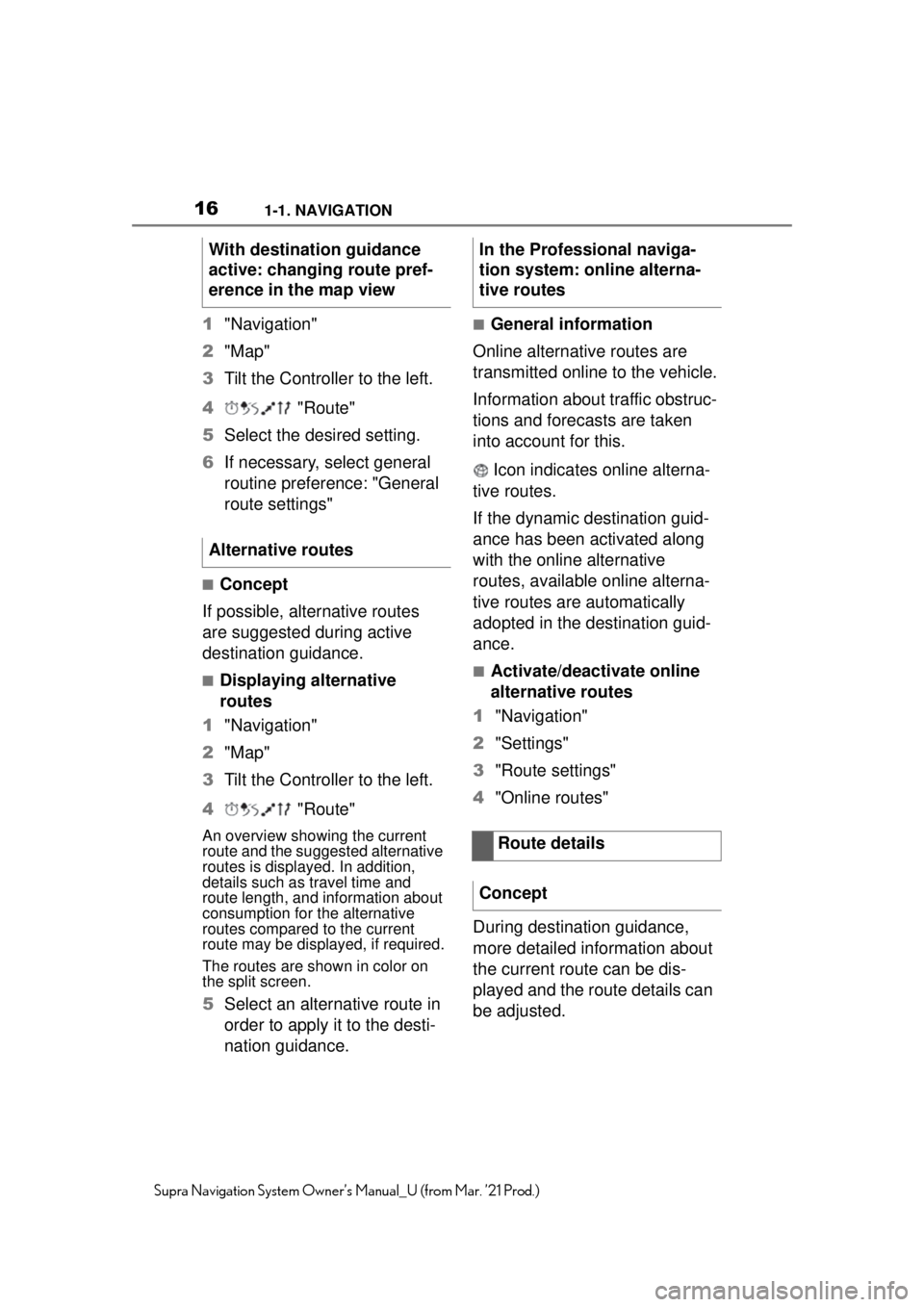
161-1. NAVIGATION
Supra Navigation System Owner’s Manual_U (from Mar. ’21 Prod.)
1"Navigation"
2 "Map"
3 Tilt the Controller to the left.
4 "Route"
5 Select the desired setting.
6 If necessary, select general
routine preference: "General
route settings"
■Concept
If possible, alternative routes
are suggested during active
destination guidance.
■Displaying alternative
routes
1 "Navigation"
2 "Map"
3 Tilt the Controller to the left.
4 "Route"
An overview showing the current
route and the suggested alternative
routes is displayed. In addition,
details such as travel time and
route length, and information about
consumption for the alternative
routes compared to the current
route may be displayed, if required.
The routes are shown in color on
the split screen.
5Select an alternative route in
order to apply it to the desti-
nation guidance.
■General information
Online alternative routes are
transmitted online to the vehicle.
Information about traffic obstruc-
tions and forecasts are taken
into account for this.
Icon indicates online alterna-
tive routes.
If the dynamic destination guid-
ance has been activated along
with the online alternative
routes, available online alterna-
tive routes are automatically
adopted in the destination guid-
ance.
■Activate/deactivate online
alternative routes
1 "Navigation"
2 "Settings"
3 "Route settings"
4 "Online routes"
During destination guidance,
more detailed information about
the current route can be dis-
played and the route details can
be adjusted.
With destination guidance
active: changing route pref-
erence in the map view
Alternative routes
In the Professional naviga-
tion system: online alterna-
tive routes
Route details
Concept
Page 17 of 88
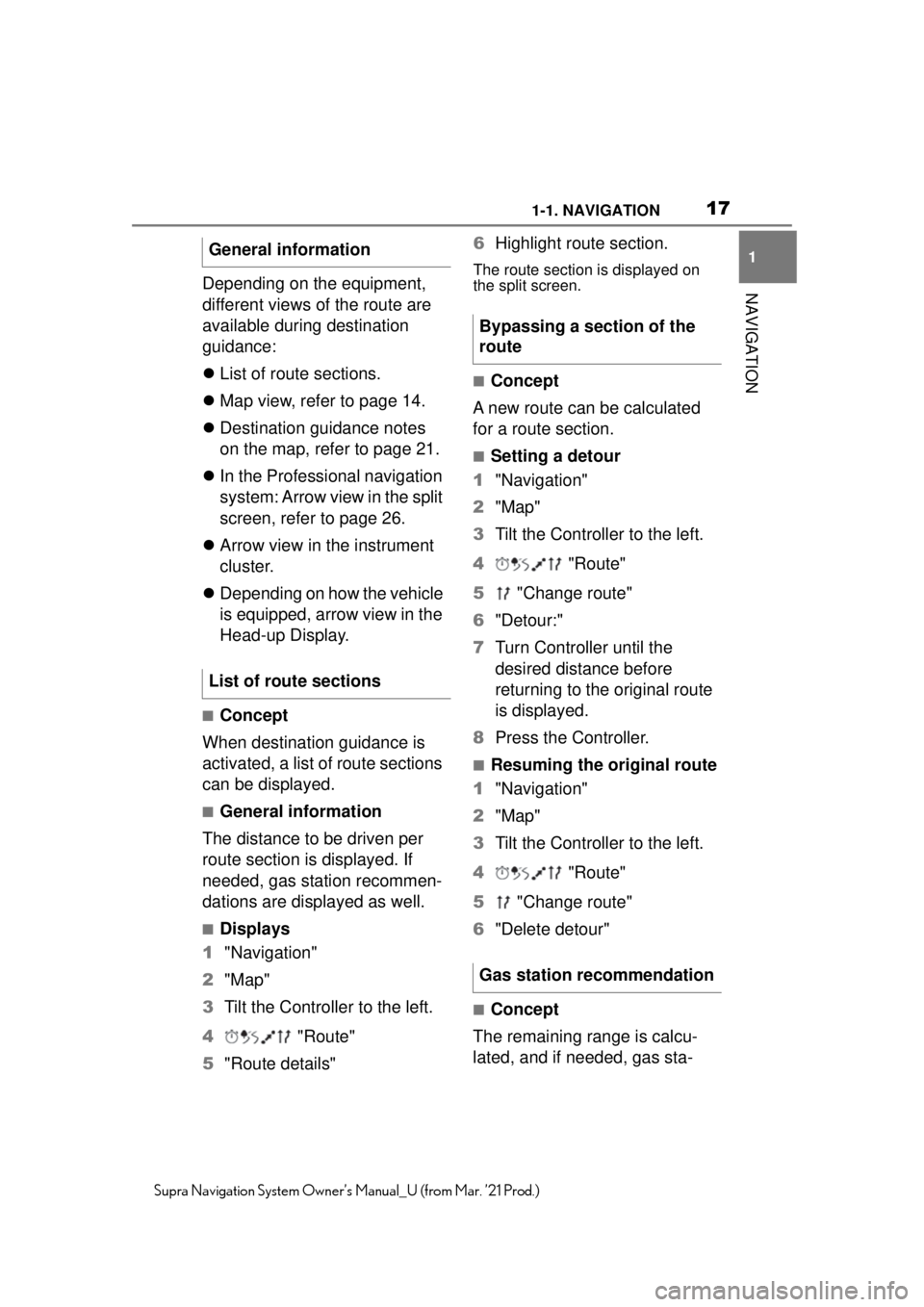
171-1. NAVIGATION
1
NAVIGATION
Supra Navigation System Owner’s Manual_U (from Mar. ’21 Prod.)
Depending on the equipment,
different views of the route are
available during destination
guidance:
List of route sections.
Map view, refer to page 14.
Destination guidance notes
on the map, refer to page 21.
In the Professional navigation
system: Arrow view in the split
screen, refer to page 26.
Arrow view in the instrument
cluster.
Depending on how the vehicle
is equipped, arrow view in the
Head-up Display.
■Concept
When destination guidance is
activated, a list of route sections
can be displayed.
■General information
The distance to be driven per
route section is displayed. If
needed, gas station recommen-
dations are displayed as well.
■Displays
1 "Navigation"
2 "Map"
3 Tilt the Controller to the left.
4 "Route"
5 "Route details" 6
Highlight route section.
The route section is displayed on
the split screen.
■Concept
A new route can be calculated
for a route section.
■Setting a detour
1 "Navigation"
2 "Map"
3 Tilt the Controller to the left.
4 "Route"
5 "Change route"
6 "Detour:"
7 Turn Controller until the
desired distance before
returning to the original route
is displayed.
8 Press the Controller.
■Resuming the original route
1 "Navigation"
2 "Map"
3 Tilt the Controller to the left.
4 "Route"
5 "Change route"
6 "Delete detour"
■Concept
The remaining range is calcu-
lated, and if needed, gas sta-
General information
List of route sections
Bypassing a section of the
route
Gas station recommendation
Page 18 of 88
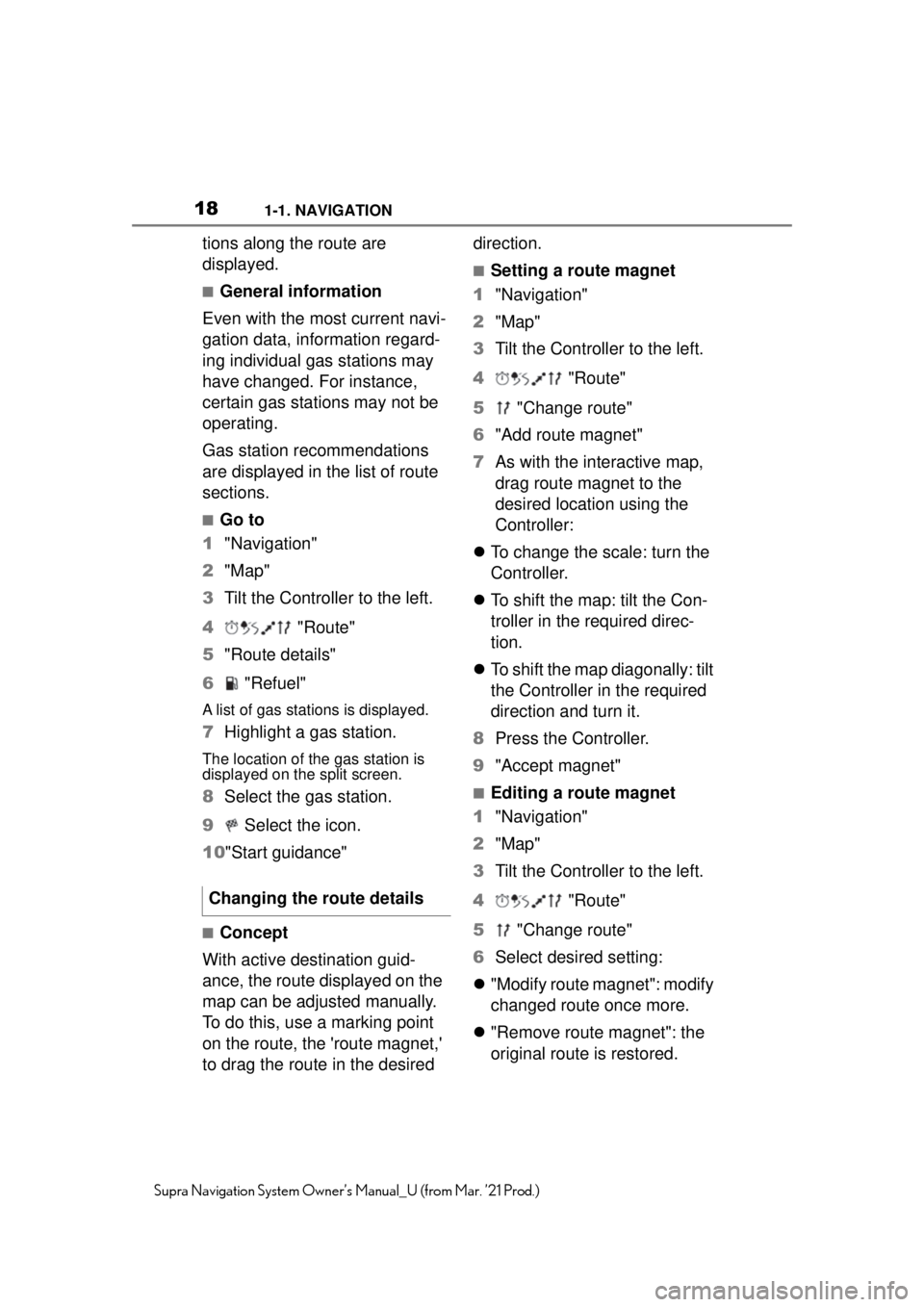
181-1. NAVIGATION
Supra Navigation System Owner’s Manual_U (from Mar. ’21 Prod.)
tions along the route are
displayed.
■General information
Even with the most current navi-
gation data, information regard-
ing individual gas stations may
have changed. For instance,
certain gas stations may not be
operating.
Gas station recommendations
are displayed in the list of route
sections.
■Go to
1 "Navigation"
2 "Map"
3 Tilt the Controller to the left.
4 "Route"
5 "Route details"
6 "Refuel"
A list of gas stations is displayed.
7Highlight a gas station.
The location of the gas station is
displayed on the split screen.
8Select the gas station.
9 Select the icon.
10 "Start guidance"
■Concept
With active destination guid-
ance, the route displayed on the
map can be adjusted manually.
To do this, use a marking point
on the route, the 'route magnet,'
to drag the route in the desired direction.
■Setting a route magnet
1 "Navigation"
2 "Map"
3 Tilt the Controller to the left.
4 "Route"
5 "Change route"
6 "Add route magnet"
7 As with the interactive map,
drag route magnet to the
desired location using the
Controller:
To change the scale: turn the
Controller.
To shift the map: tilt the Con-
troller in the required direc-
tion.
To shift the map diagonally: tilt
the Controller in the required
direction and turn it.
8 Press the Controller.
9 "Accept magnet"
■Editing a route magnet
1 "Navigation"
2 "Map"
3 Tilt the Controller to the left.
4 "Route"
5 "Change route"
6 Select desired setting:
"Modify route magnet": modify
changed route once more.
"Remove route magnet": the
original route is restored.
Changing the route details
Page 19 of 88
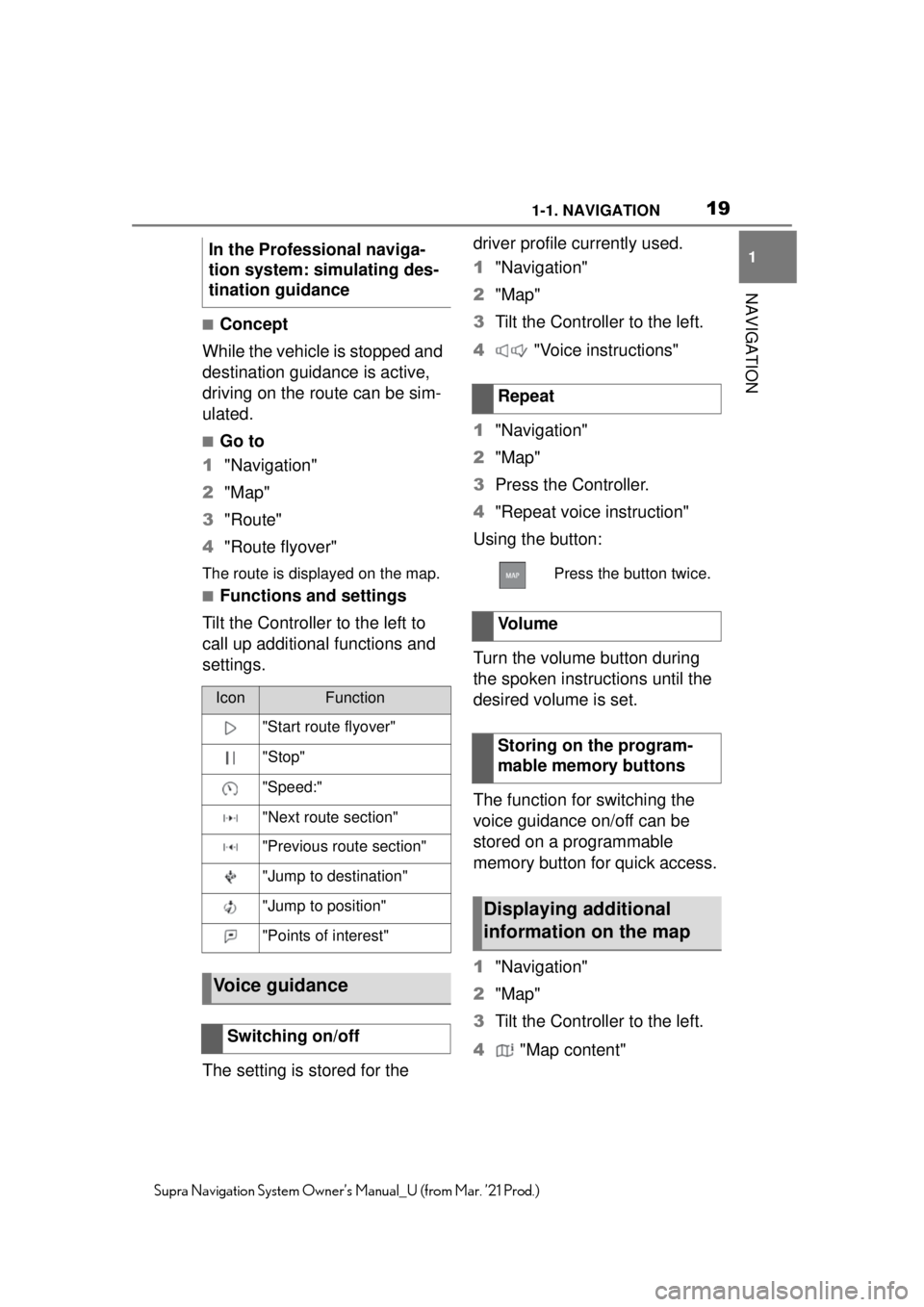
191-1. NAVIGATION
1
NAVIGATION
Supra Navigation System Owner’s Manual_U (from Mar. ’21 Prod.)
■Concept
While the vehicle is stopped and
destination guidanc e is active,
driving on the route can be sim-
ulated.
■Go to
1 "Navigation"
2 "Map"
3 "Route"
4 "Route flyover"
The route is displayed on the map.
■Functions and settings
Tilt the Controller to the left to
call up additional functions and
settings.
The setting is stored for the driver profile currently used.
1
"Navigation"
2 "Map"
3 Tilt the Controller to the left.
4 "Voice instructions"
1 "Navigation"
2 "Map"
3 Press the Controller.
4 "Repeat voice instruction"
Using the button:
Turn the volume button during
the spoken instructions until the
desired volume is set.
The function for switching the
voice guidance on/off can be
stored on a programmable
memory button for quick access.
1 "Navigation"
2 "Map"
3 Tilt the Controller to the left.
4 "Map content"
In the Professional naviga-
tion system: simulating des-
tination guidance
IconFunction
"Start route flyover"
"Stop"
"Speed:"
"Next route section"
"Previous route section"
"Jump to destination"
"Jump to position"
"Points of interest"
Voice guidance
Switching on/off
Repeat
Press the button twice.
Vo l u m e
Storing on the program-
mable memory buttons
Displaying additional
information on the map