display TOYOTA SUPRA 2021 Accessories, Audio & Navigation (in English)
[x] Cancel search | Manufacturer: TOYOTA, Model Year: 2021, Model line: SUPRA, Model: TOYOTA SUPRA 2021Pages: 88, PDF Size: 0.63 MB
Page 72 of 88
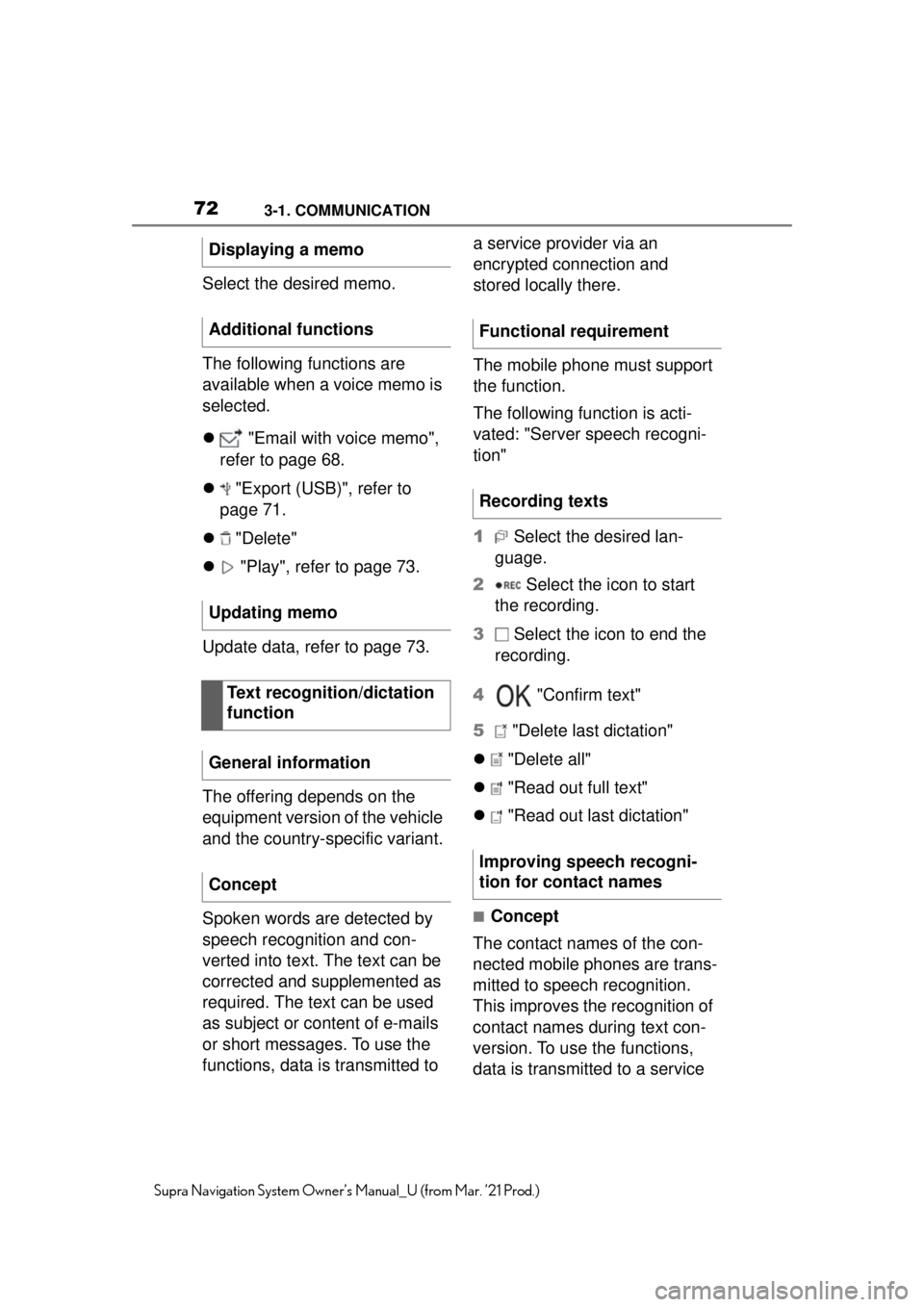
723-1. COMMUNICATION
Supra Navigation System Owner’s Manual_U (from Mar. ’21 Prod.)
Select the desired memo.
The following functions are
available when a voice memo is
selected.
"Email with voice memo",
refer to page 68.
"Export (USB)", refer to
page 71.
"Delete"
"Play", refer to page 73.
Update data, refer to page 73.
The offering depends on the
equipment version of the vehicle
and the country-specific variant.
Spoken words are detected by
speech recognition and con-
verted into text. The text can be
corrected and supplemented as
required. The text can be used
as subject or content of e-mails
or short messages. To use the
functions, data is transmitted to a service provider via an
encrypted connection and
stored locally there.
The mobile phone must support
the function.
The following function is acti-
vated: "Server speech recogni-
tion"
1
Select the desired lan-
guage.
2 Select the icon to start
the recording.
3 Select the icon to end the
recording.
4 "Confirm text"
5 "Delete last dictation"
"Delete all"
"Read out full text"
"Read out last dictation"
■Concept
The contact names of the con-
nected mobile phones are trans-
mitted to speech recognition.
This improves the recognition of
contact names during text con-
version. To use the functions,
data is transmitted to a service
Displaying a memo
Additional functions
Updating memo
Text recognition/dictation
function
General information
Concept
Functional requirement
Recording texts
Improving speech recogni-
tion for contact names
Page 73 of 88
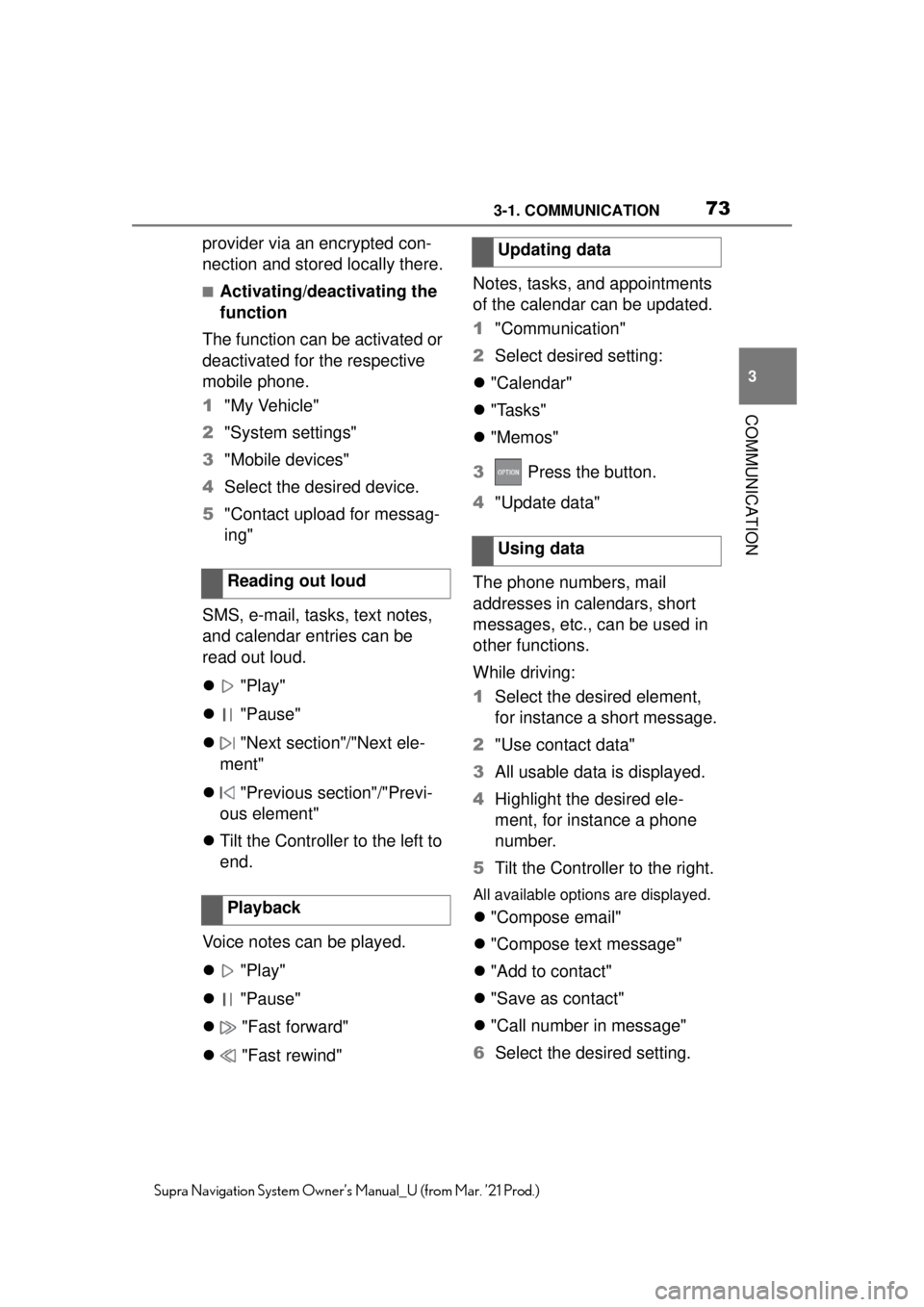
733-1. COMMUNICATION
3
COMMUNICATION
Supra Navigation System Owner’s Manual_U (from Mar. ’21 Prod.)
provider via an encrypted con-
nection and stored locally there.
■Activating/deactivating the
function
The function can be activated or
deactivated for the respective
mobile phone.
1 "My Vehicle"
2 "System settings"
3 "Mobile devices"
4 Select the desired device.
5 "Contact upload for messag-
ing"
SMS, e-mail, tasks, text notes,
and calendar entries can be
read out loud.
"Play"
"Pause"
"Next section"/"Next ele-
ment"
"Previous section"/"Previ-
ous element"
Tilt the Controller to the left to
end.
Voice notes can be played.
"Play"
"Pause"
"Fast forward"
"Fast rewind" Notes, tasks, and appointments
of the calendar can be updated.
1
"Communication"
2 Select desired setting:
"Calendar"
"Tasks"
"Memos"
3 Press the button.
4 "Update data"
The phone numbers, mail
addresses in calendars, short
messages, etc., can be used in
other functions.
While driving:
1 Select the desired element,
for instance a short message.
2 "Use contact data"
3 All usable data is displayed.
4 Highlight the desired ele-
ment, for instance a phone
number.
5 Tilt the Controller to the right.
All available options are displayed.
"Compose email"
"Compose text message"
"Add to contact"
"Save as contact"
"Call number in message"
6 Select the desired setting.
Reading out loud
Playback
Updating data
Using data
Page 74 of 88
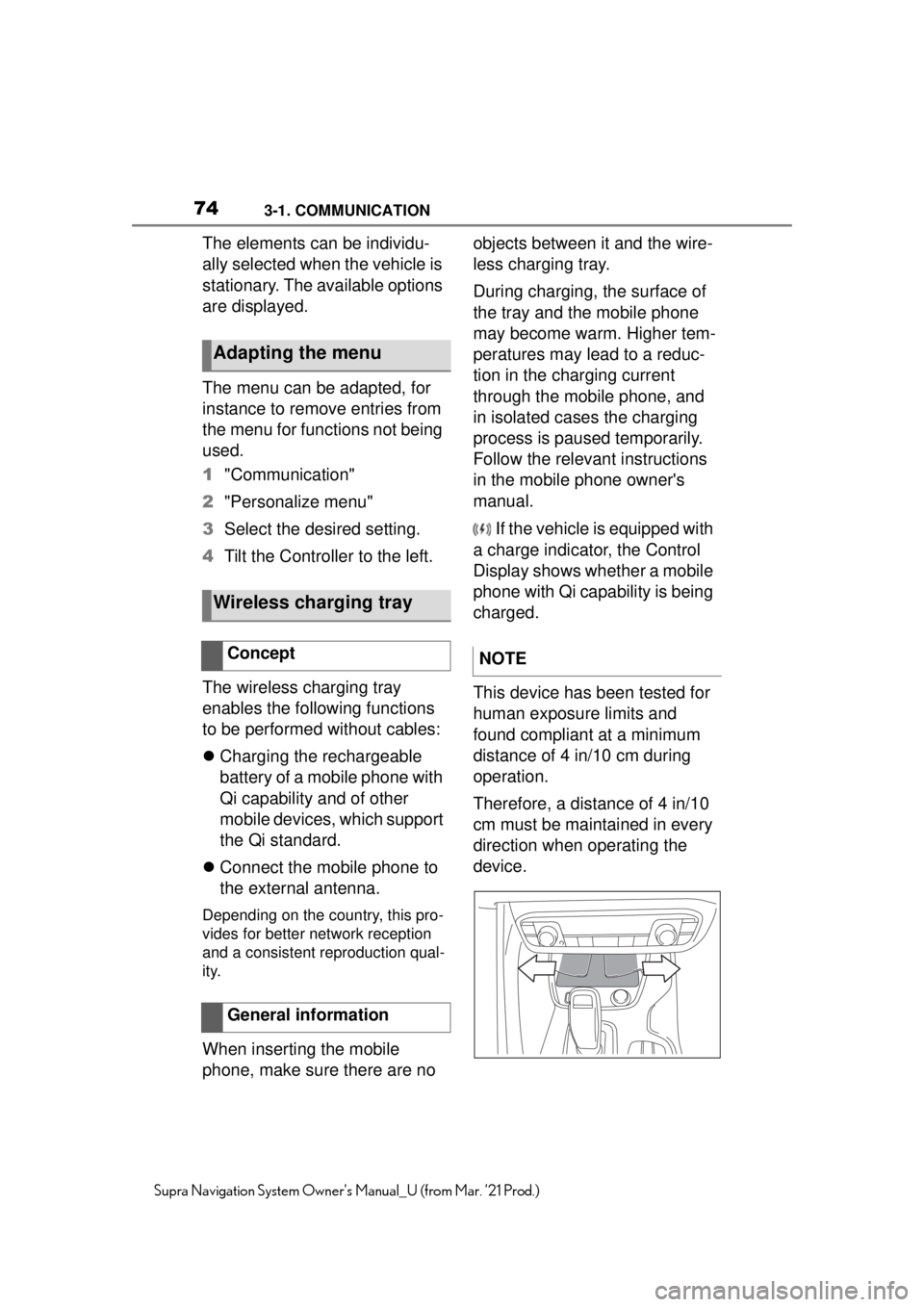
743-1. COMMUNICATION
Supra Navigation System Owner’s Manual_U (from Mar. ’21 Prod.)
The elements can be individu-
ally selected when the vehicle is
stationary. The available options
are displayed.
The menu can be adapted, for
instance to remove entries from
the menu for functions not being
used.
1"Communication"
2 "Personalize menu"
3 Select the desired setting.
4 Tilt the Controller to the left.
The wireless charging tray
enables the following functions
to be performed without cables:
Charging the rechargeable
battery of a mobile phone with
Qi capability and of other
mobile devices, which support
the Qi standard.
Connect the mobile phone to
the external antenna.
Depending on the country, this pro-
vides for better network reception
and a consistent reproduction qual-
ity.
When inserting the mobile
phone, make sure there are no objects between it and the wire-
less charging tray.
During charging, the surface of
the tray and the mobile phone
may become warm. Higher tem-
peratures may lead to a reduc-
tion in the charging current
through the mobile phone, and
in isolated cases the charging
process is paused temporarily.
Follow the relevant instructions
in the mobile phone owner's
manual.
If the vehicle is equipped with
a charge indicator, the Control
Display shows whether a mobile
phone with Qi capability is being
charged.
This device has been tested for
human exposure limits and
found compliant at a minimum
distance of 4 in/10 cm during
operation.
Therefore, a distance of 4 in/10
cm must be maintained in every
direction when operating the
device.
Adapting the menu
Wireless charging tray
Concept
General informationNOTE
Page 76 of 88
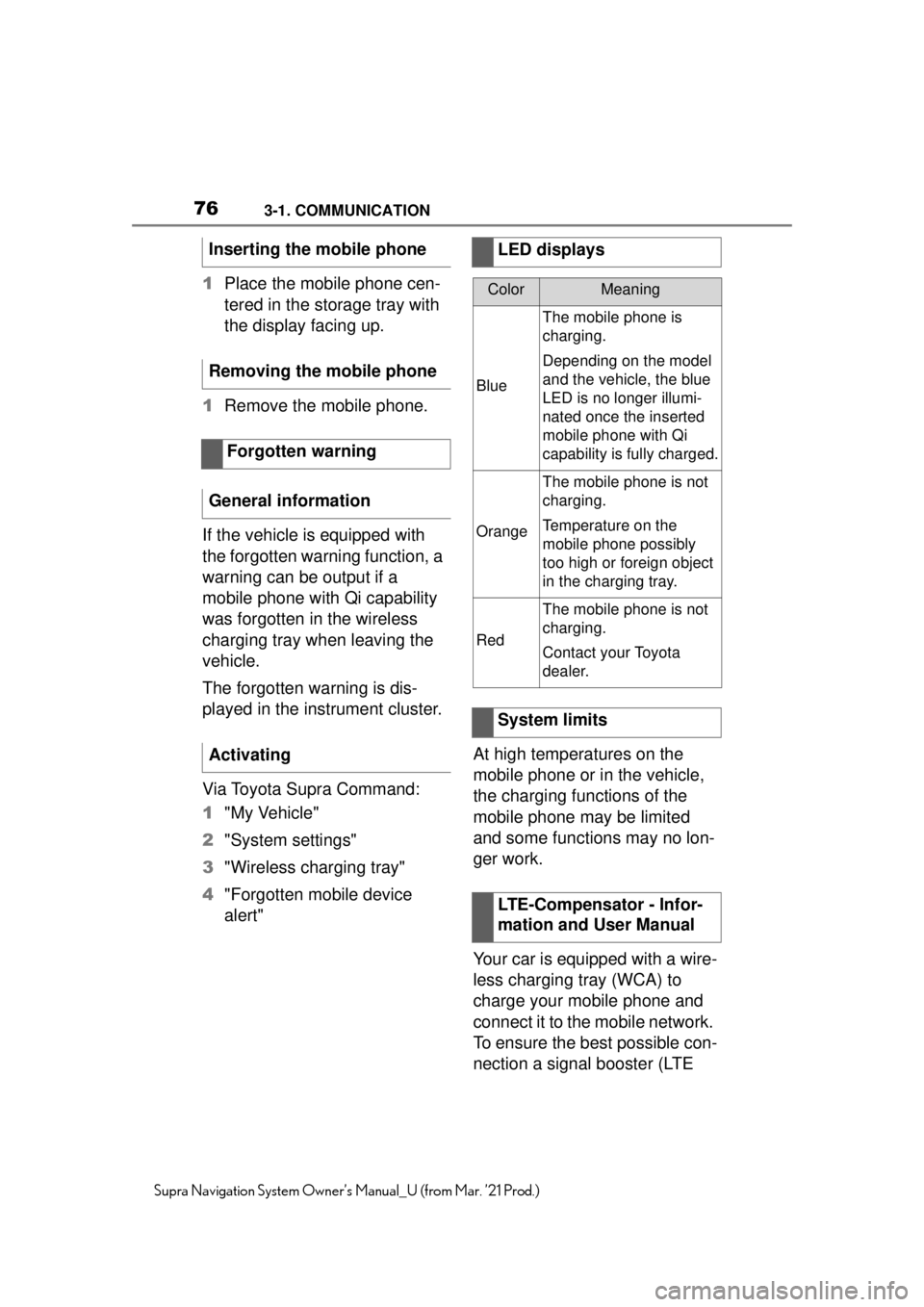
763-1. COMMUNICATION
Supra Navigation System Owner’s Manual_U (from Mar. ’21 Prod.)
1Place the mobile phone cen-
tered in the storage tray with
the display facing up.
1 Remove the mobile phone.
If the vehicle is equipped with
the forgotten warning function, a
warning can be output if a
mobile phone with Qi capability
was forgotten in the wireless
charging tray when leaving the
vehicle.
The forgotten warning is dis-
played in the instrument cluster.
Via Toyota Supra Command:
1 "My Vehicle"
2 "System settings"
3 "Wireless charging tray"
4 "Forgotten mobile device
alert" At high temperatures on the
mobile phone or in the vehicle,
the charging functions of the
mobile phone may be limited
and some functions may no lon-
ger work.
Your car is equipped with a wire-
less charging tray (WCA) to
charge your mobile phone and
connect it to the mobile network.
To ensure the best possible con-
nection a signal booster (LTE
Inserting the mobile phone
Removing the mobile phone
Forgotten warning
General information
Activating
LED displays
ColorMeaning
Blue
The mobile phone is
charging.
Depending on the model
and the vehicle, the blue
LED is no longer illumi-
nated once the inserted
mobile phone with Qi
capability is fully charged.
Orange
The mobile phone is not
charging.
Temperature on the
mobile phone possibly
too high or foreign object
in the charging tray.
Red
The mobile phone is not
charging.
Contact your Toyota
dealer.
System limits
LTE-Compensator - Infor-
mation and User Manual
Page 80 of 88
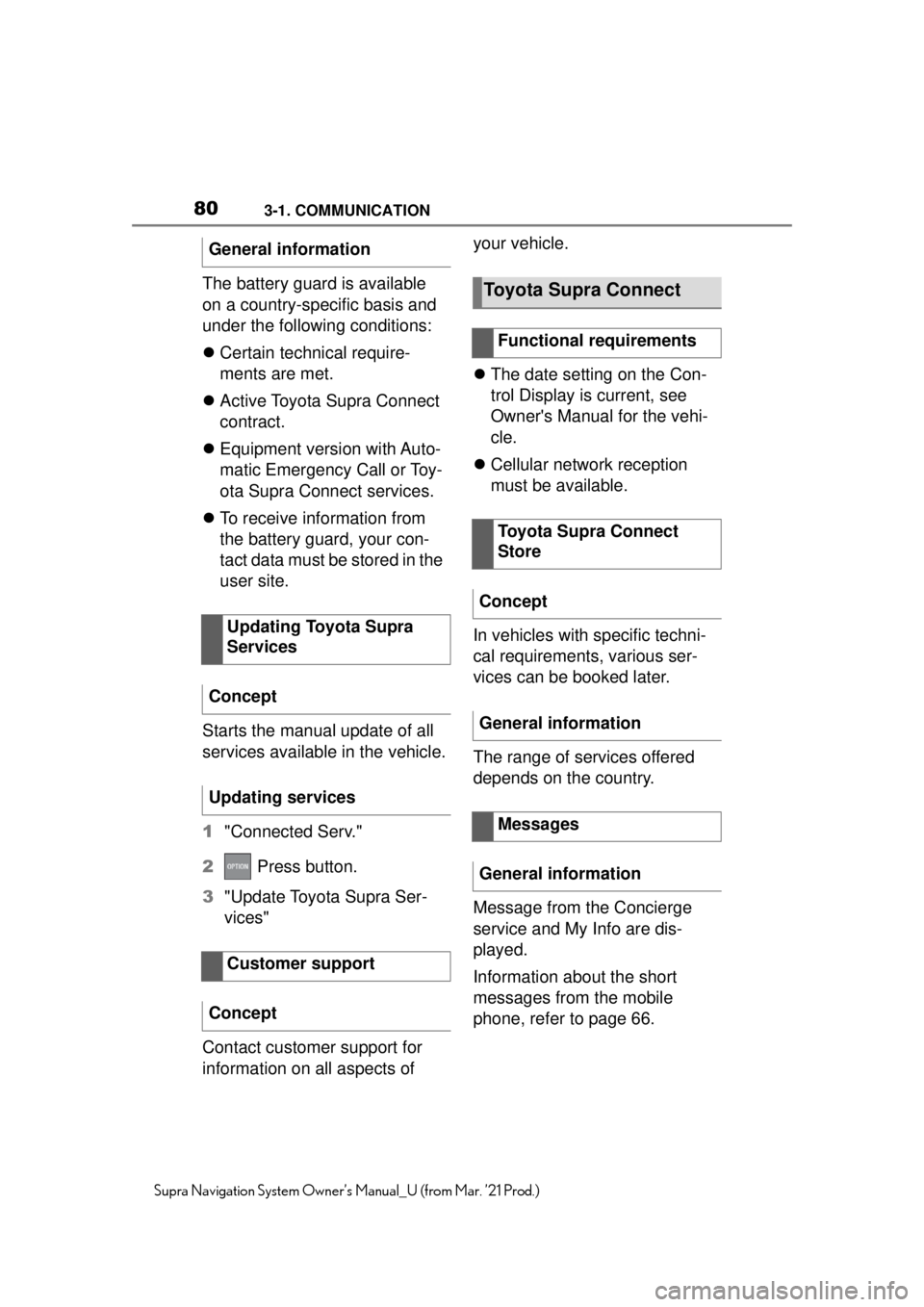
803-1. COMMUNICATION
Supra Navigation System Owner’s Manual_U (from Mar. ’21 Prod.)
The battery guard is available
on a country-specific basis and
under the following conditions:
Certain technical require-
ments are met.
Active Toyota Supra Connect
contract.
Equipment version with Auto-
matic Emergency Call or Toy-
ota Supra Connect services.
To receive information from
the battery guard, your con-
tact data must be stored in the
user site.
Starts the manual update of all
services available in the vehicle.
1 "Connected Serv."
2 Press button.
3 "Update Toyota Supra Ser-
vices"
Contact customer support for
information on all aspects of your vehicle.
The date setting on the Con-
trol Display is current, see
Owner's Manual for the vehi-
cle.
Cellular network reception
must be available.
In vehicles with specific techni-
cal requirements, various ser-
vices can be booked later.
The range of services offered
depends on the country.
Message from the Concierge
service and My Info are dis-
played.
Information about the short
messages from the mobile
phone, refer to page 66.
General information
Updating Toyota Supra
Services
Concept
Updating services
Customer support
ConceptToyota Supra Connect
Functional requirements
Toyota Supra Connect
Store
Concept
General information
Messages
General information
Page 81 of 88
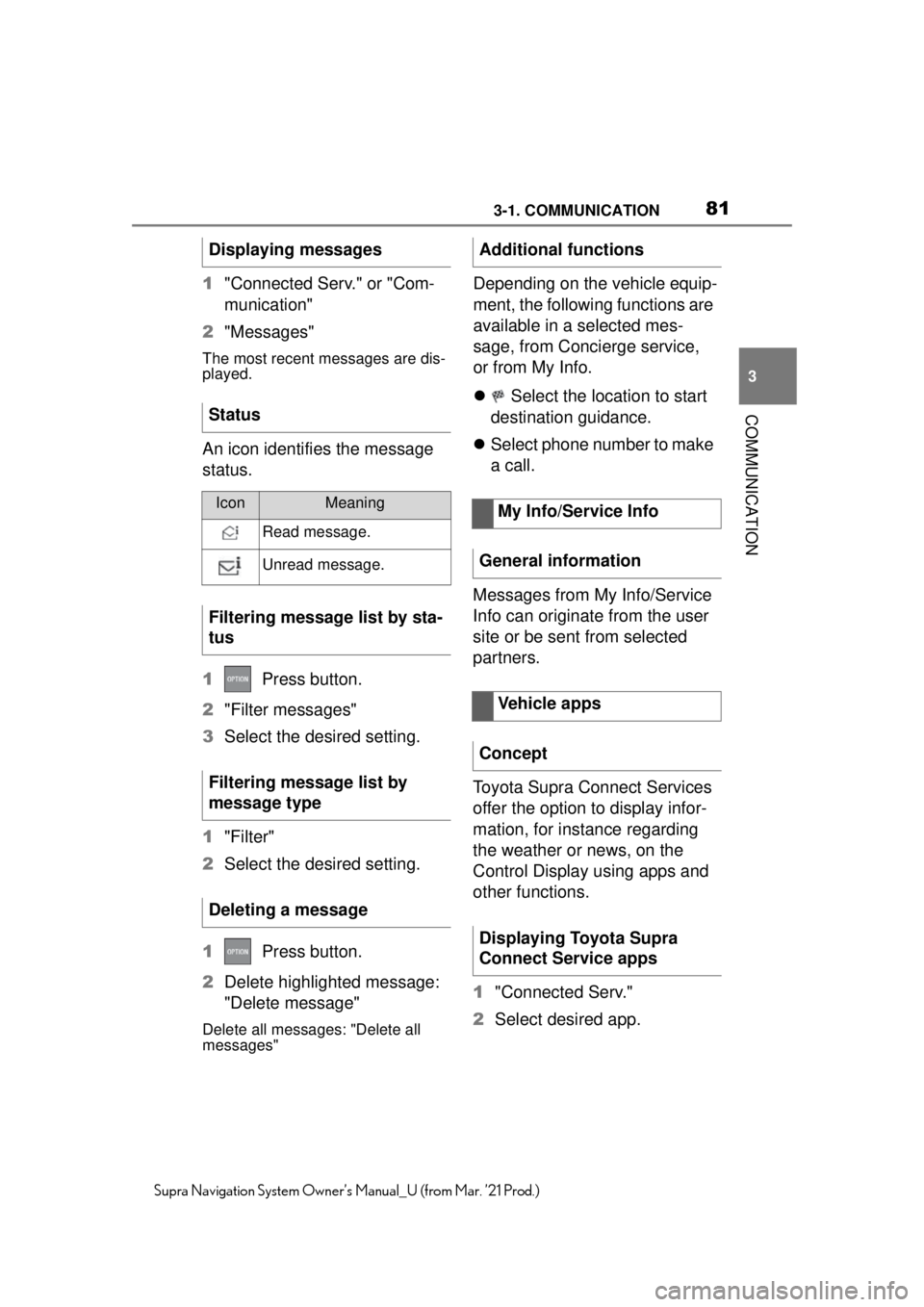
813-1. COMMUNICATION
3
COMMUNICATION
Supra Navigation System Owner’s Manual_U (from Mar. ’21 Prod.)
1"Connected Serv." or "Com-
munication"
2 "Messages"
The most recent messages are dis-
played.
An icon identifies the message
status.
1 Press button.
2 "Filter messages"
3 Select the desired setting.
1 "Filter"
2 Select the desired setting.
1 Press button.
2 Delete highlighted message:
"Delete message"
Delete all messages: "Delete all
messages"
Depending on the vehicle equip-
ment, the following functions are
available in a selected mes-
sage, from Concierge service,
or from My Info.
Select the location to start
destination guidance.
Select phone number to make
a call.
Messages from My Info/Service
Info can originate from the user
site or be sent from selected
partners.
Toyota Supra Connect Services
offer the option to display infor-
mation, for instance regarding
the weather or news, on the
Control Display using apps and
other functions.
1 "Connected Serv."
2 Select desired app.
Displaying messages
Status
IconMeaning
Read message.
Unread message.
Filtering message list by sta-
tus
Filtering message list by
message type
Deleting a message
Additional functions
My Info/Service Info
General information
Vehicle apps
Concept
Displaying Toyota Supra
Connect Service apps
Page 83 of 88
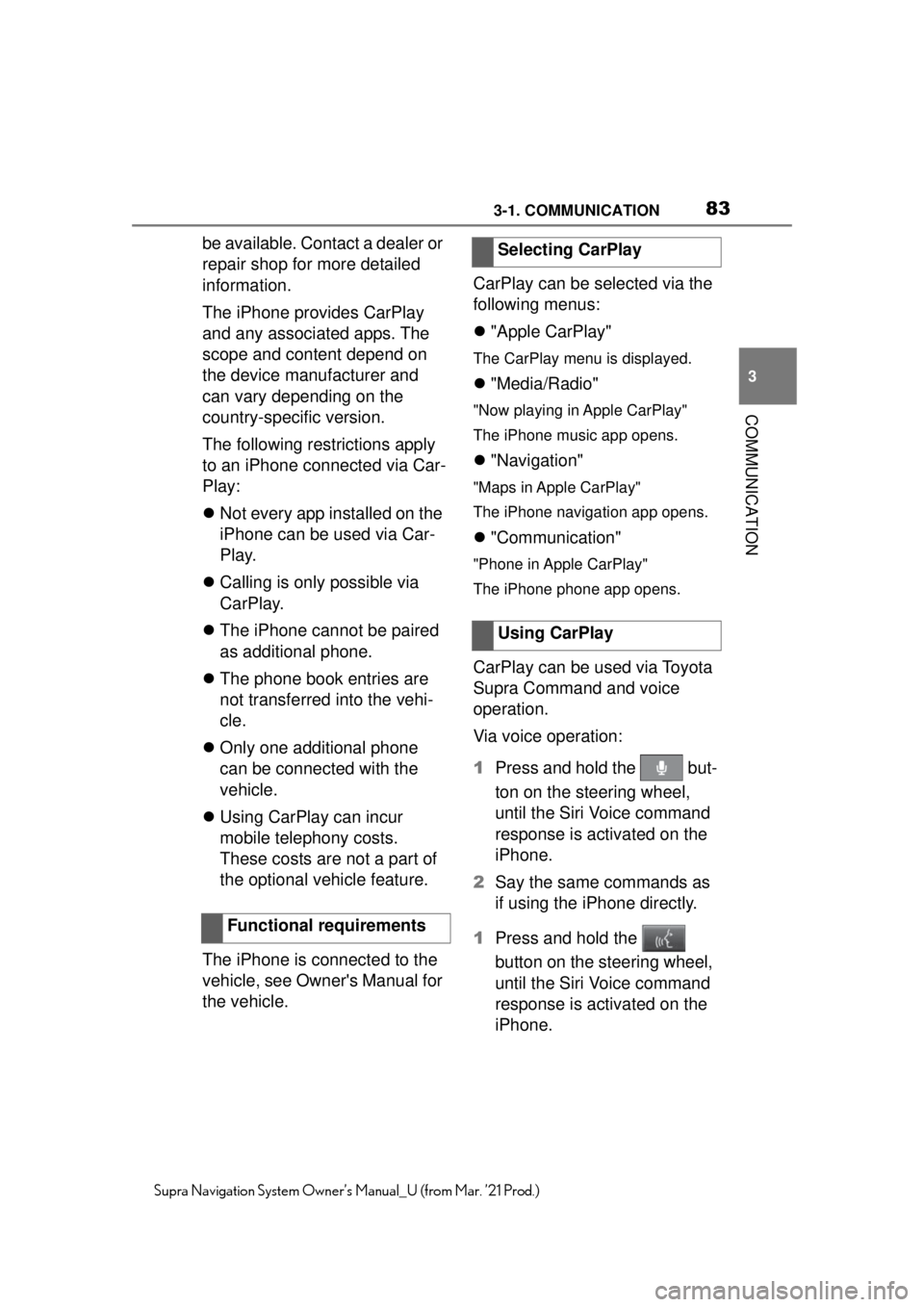
833-1. COMMUNICATION
3
COMMUNICATION
Supra Navigation System Owner’s Manual_U (from Mar. ’21 Prod.)
be available. Contact a dealer or
repair shop for more detailed
information.
The iPhone provides CarPlay
and any associated apps. The
scope and content depend on
the device manufacturer and
can vary depending on the
country-specific version.
The following restrictions apply
to an iPhone connected via Car-
Play:
Not every app installed on the
iPhone can be used via Car-
Play.
Calling is only possible via
CarPlay.
The iPhone cannot be paired
as additional phone.
The phone book entries are
not transferred into the vehi-
cle.
Only one additional phone
can be connected with the
vehicle.
Using CarPlay can incur
mobile telephony costs.
These costs are not a part of
the optional vehicle feature.
The iPhone is connected to the
vehicle, see Owner's Manual for
the vehicle. CarPlay can be selected via the
following menus:
"Apple CarPlay"
The CarPlay menu is displayed.
"Media/Radio"
"Now playing in Apple CarPlay"
The iPhone music app opens.
"Navigation"
"Maps in Apple CarPlay"
The iPhone navigation app opens.
"Communication"
"Phone in Apple CarPlay"
The iPhone phone app opens.
CarPlay can be used via Toyota
Supra Command and voice
operation.
Via voice operation:
1 Press and hold the but-
ton on the steering wheel,
until the Siri Voice command
response is activated on the
iPhone.
2 Say the same commands as
if using the iPhone directly.
1 Press and hold the
button on the steering wheel,
until the Siri Voice command
response is activated on the
iPhone.
Functional requirements
Selecting CarPlay
Using CarPlay