display TOYOTA SUPRA 2021 Accessories, Audio & Navigation (in English)
[x] Cancel search | Manufacturer: TOYOTA, Model Year: 2021, Model line: SUPRA, Model: TOYOTA SUPRA 2021Pages: 88, PDF Size: 0.63 MB
Page 31 of 88
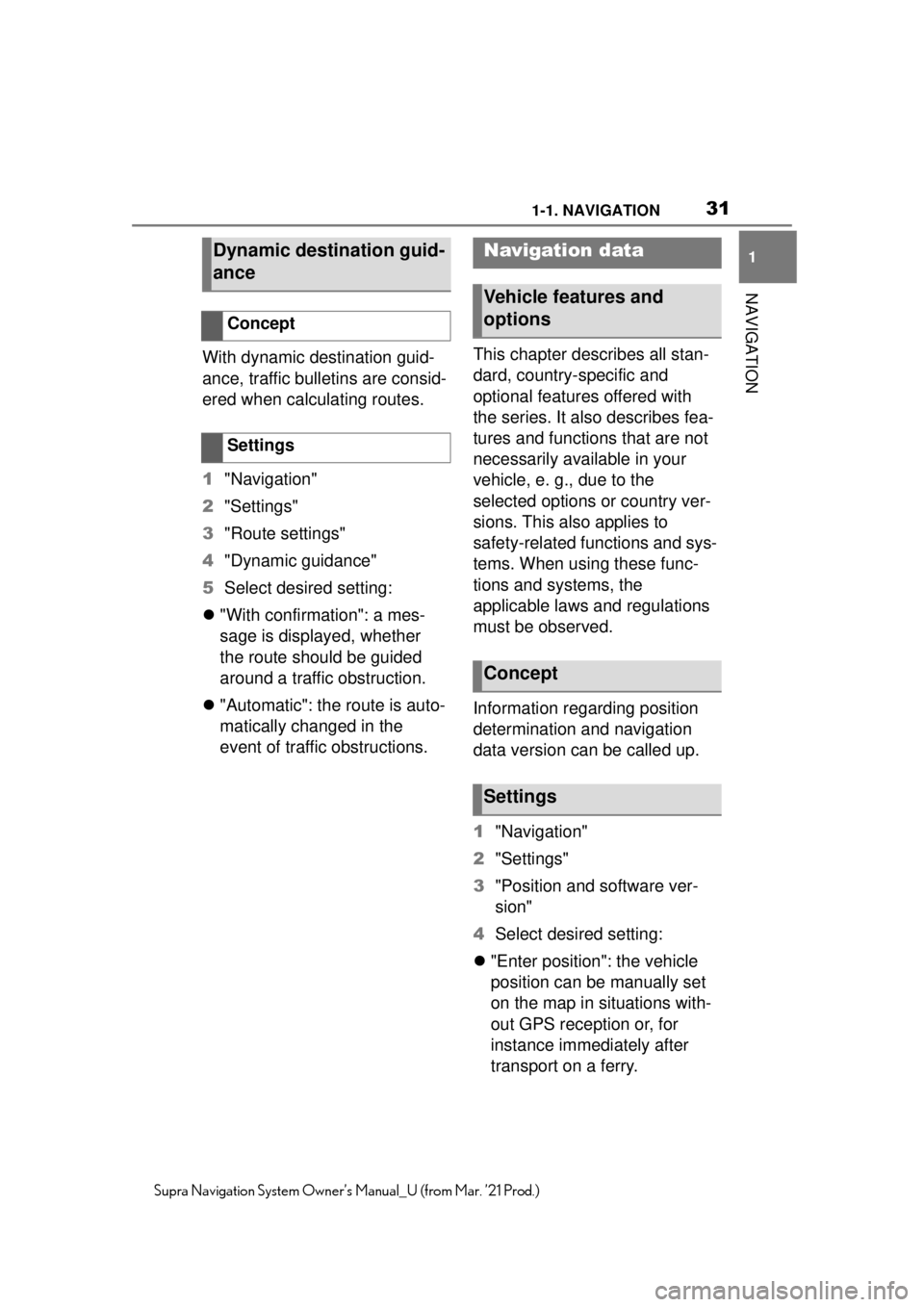
311-1. NAVIGATION
1
NAVIGATION
Supra Navigation System Owner’s Manual_U (from Mar. ’21 Prod.)
With dynamic destination guid-
ance, traffic bulletins are consid-
ered when calculating routes.
1"Navigation"
2 "Settings"
3 "Route settings"
4 "Dynamic guidance"
5 Select desired setting:
"With confirmation": a mes-
sage is displayed, whether
the route should be guided
around a traffic obstruction.
"Automatic": the route is auto-
matically changed in the
event of traffic obstructions. This chapter describes all stan-
dard, country-specific and
optional features offered with
the series. It also describes fea-
tures and functions that are not
necessarily available in your
vehicle, e. g., due to the
selected options or country ver-
sions. This also applies to
safety-related functions and sys-
tems. When using these func-
tions and systems, the
applicable laws and regulations
must be observed.
Information regarding position
determination and navigation
data version can be called up.
1
"Navigation"
2 "Settings"
3 "Position and software ver-
sion"
4 Select desired setting:
"Enter position": the vehicle
position can be manually set
on the map in situations with-
out GPS reception or, for
instance immediately after
transport on a ferry.
Dynamic destination guid-
ance
Concept
Settings
Navigation data
Vehicle features and
options
Concept
Settings
Page 32 of 88
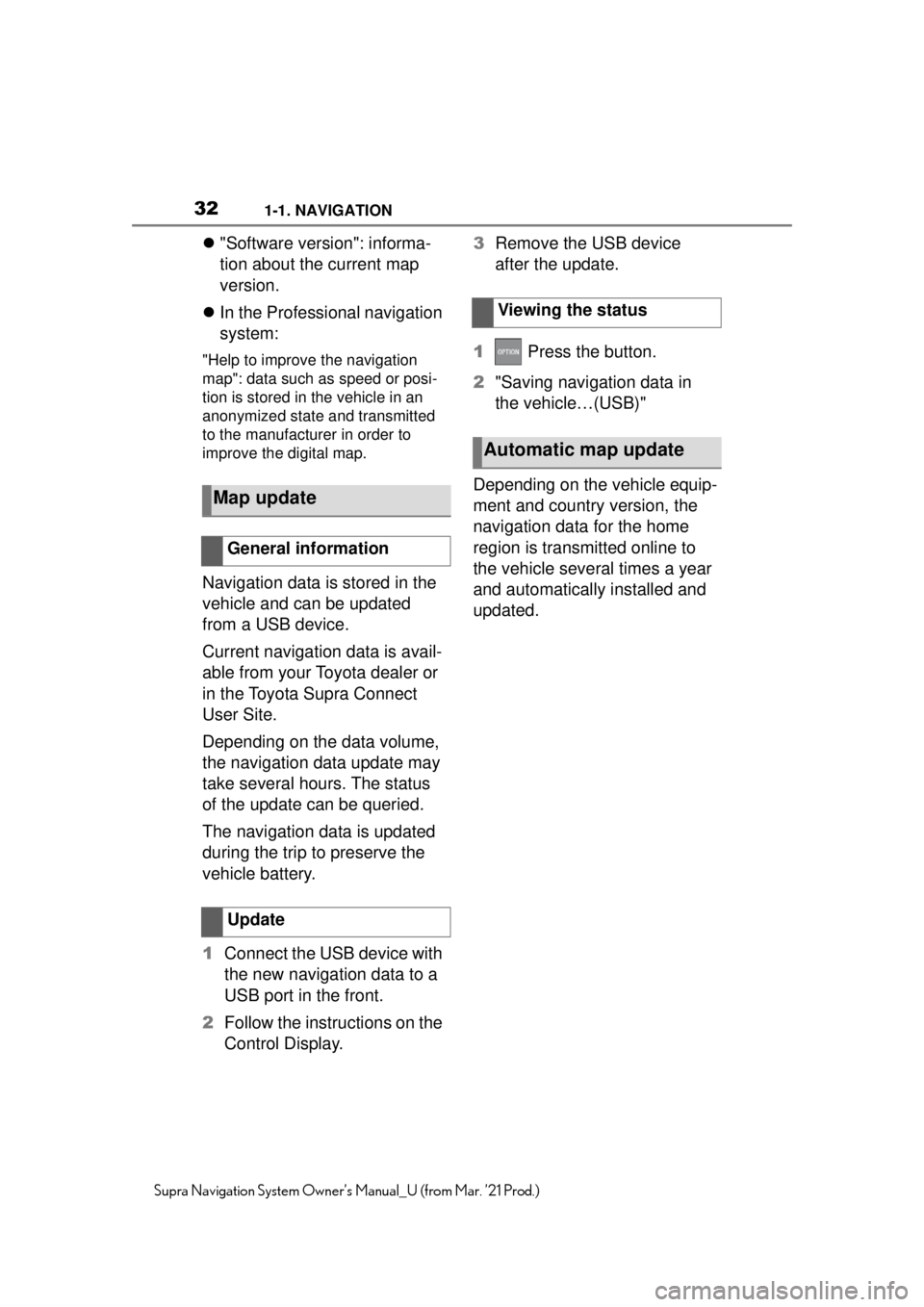
321-1. NAVIGATION
Supra Navigation System Owner’s Manual_U (from Mar. ’21 Prod.)
"Software version": informa-
tion about the current map
version.
In the Professional navigation
system:
"Help to improve the navigation
map": data such as speed or posi-
tion is stored in the vehicle in an
anonymized state and transmitted
to the manufacturer in order to
improve the digital map.
Navigation data is stored in the
vehicle and can be updated
from a USB device.
Current navigation data is avail-
able from your Toyota dealer or
in the Toyota Supra Connect
User Site.
Depending on the data volume,
the navigation data update may
take several hours. The status
of the update can be queried.
The navigation data is updated
during the trip to preserve the
vehicle battery.
1 Connect the USB device with
the new navigation data to a
USB port in the front.
2 Follow the instructions on the
Control Display. 3
Remove the USB device
after the update.
1 Press the button.
2 "Saving navigation data in
the vehicle…(USB)"
Depending on the vehicle equip-
ment and country version, the
navigation data for the home
region is transmitted online to
the vehicle several times a year
and automatically installed and
updated.
Map update
General information
Update
Viewing the status
Automatic map update
Page 33 of 88
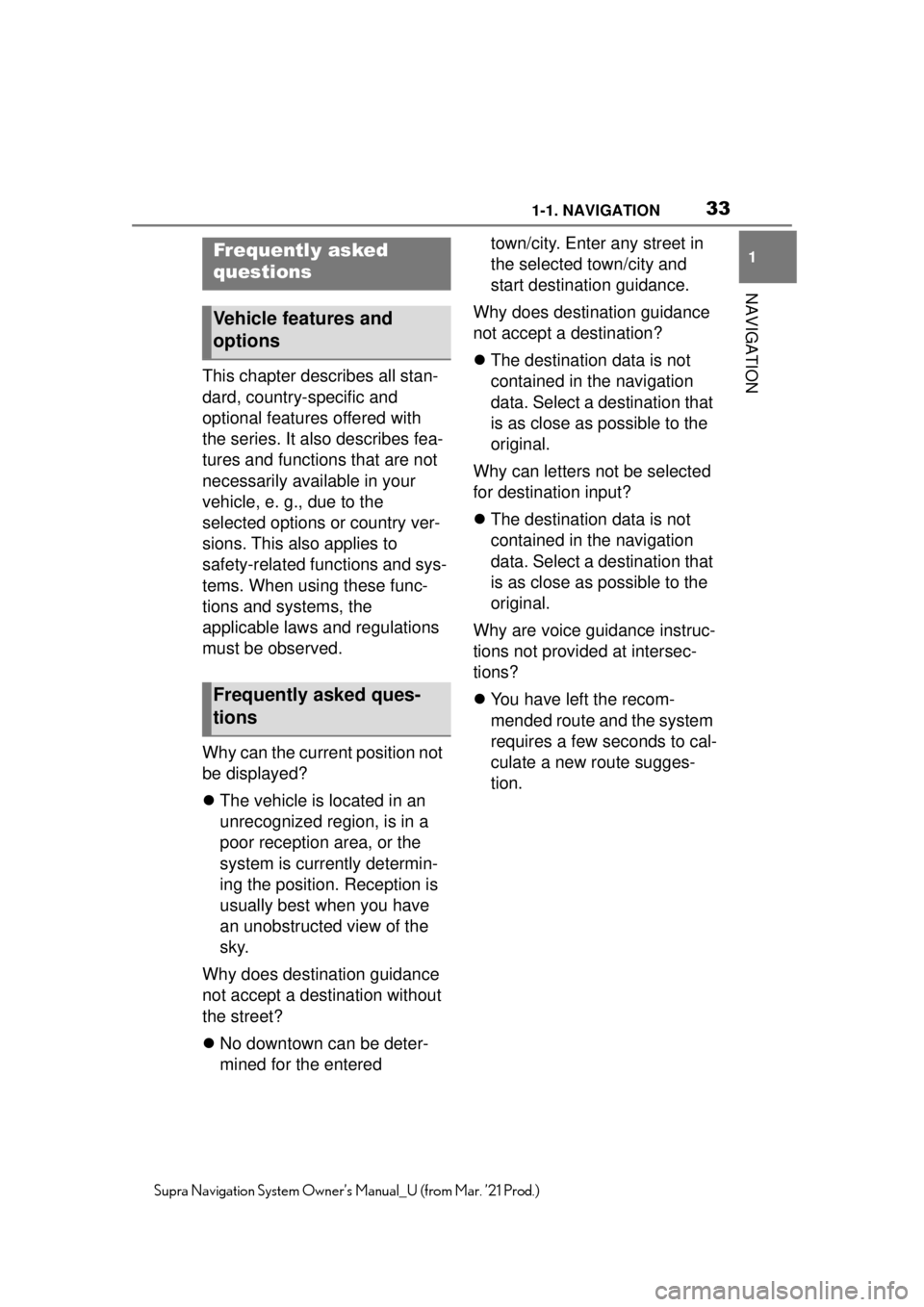
331-1. NAVIGATION
1
NAVIGATION
Supra Navigation System Owner’s Manual_U (from Mar. ’21 Prod.)
This chapter describes all stan-
dard, country-specific and
optional features offered with
the series. It also describes fea-
tures and functions that are not
necessarily available in your
vehicle, e. g., due to the
selected options or country ver-
sions. This also applies to
safety-related functions and sys-
tems. When using these func-
tions and systems, the
applicable laws and regulations
must be observed.
Why can the current position not
be displayed?
The vehicle is located in an
unrecognized region, is in a
poor reception area, or the
system is currently determin-
ing the position. Reception is
usually best when you have
an unobstructed view of the
sky.
Why does destination guidance
not accept a destination without
the street?
No downtown can be deter-
mined for the entered town/city. Enter any street in
the selected town/city and
start destination guidance.
Why does destination guidance
not accept a destination?
The destination data is not
contained in the navigation
data. Select a destination that
is as close as possible to the
original.
Why can letters not be selected
for destination input?
The destination data is not
contained in the navigation
data. Select a destination that
is as close as possible to the
original.
Why are voice guidance instruc-
tions not provided at intersec-
tions?
You have left the recom-
mended route and the system
requires a few seconds to cal-
culate a new route sugges-
tion.
Frequently asked
questions
Vehicle features and
options
Frequently asked ques-
tions
Page 37 of 88
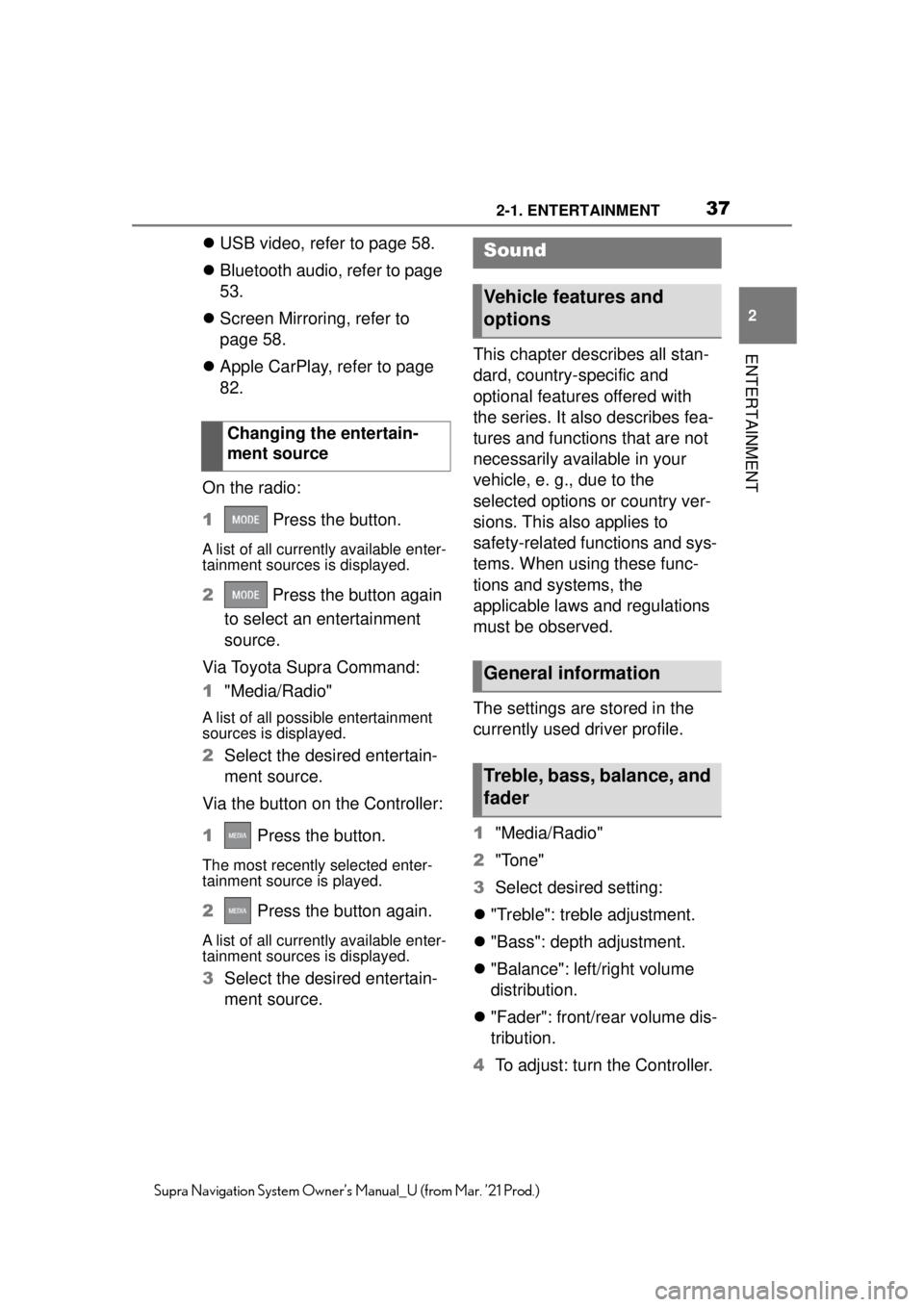
372-1. ENTERTAINMENT
2
ENTERTAINMENT
Supra Navigation System Owner’s Manual_U (from Mar. ’21 Prod.)
USB video, refer to page 58.
Bluetooth audio, refer to page
53.
Screen Mirroring, refer to
page 58.
Apple CarPlay, refer to page
82.
On the radio:
1 Press the button.
A list of all currently available enter-
tainment sources is displayed.
2 Press the button again
to select an entertainment
source.
Via Toyota Supra Command:
1 "Media/Radio"
A list of all possible entertainment
sources is displayed.
2Select the desired entertain-
ment source.
Via the button on the Controller:
1 Press the button.
The most recently selected enter-
tainment source is played.
2 Press the button again.
A list of all currently available enter-
tainment sources is displayed.
3Select the desired entertain-
ment source. This chapter describes all stan-
dard, country-specific and
optional features offered with
the series. It also describes fea-
tures and functions that are not
necessarily available in your
vehicle, e. g., due to the
selected options or country ver-
sions. This also applies to
safety-related functions and sys-
tems. When using these func-
tions and systems, the
applicable laws and regulations
must be observed.
The settings are stored in the
currently used driver profile.
1
"Media/Radio"
2 "Tone"
3 Select desired setting:
"Treble": treble adjustment.
"Bass": depth adjustment.
"Balance": left/right volume
distribution.
"Fader": front/rear volume dis-
tribution.
4 To adjust: turn the Controller.
Changing the entertain-
ment source
Sound
Vehicle features and
options
General information
Treble, bass, balance, and
fader
Page 38 of 88
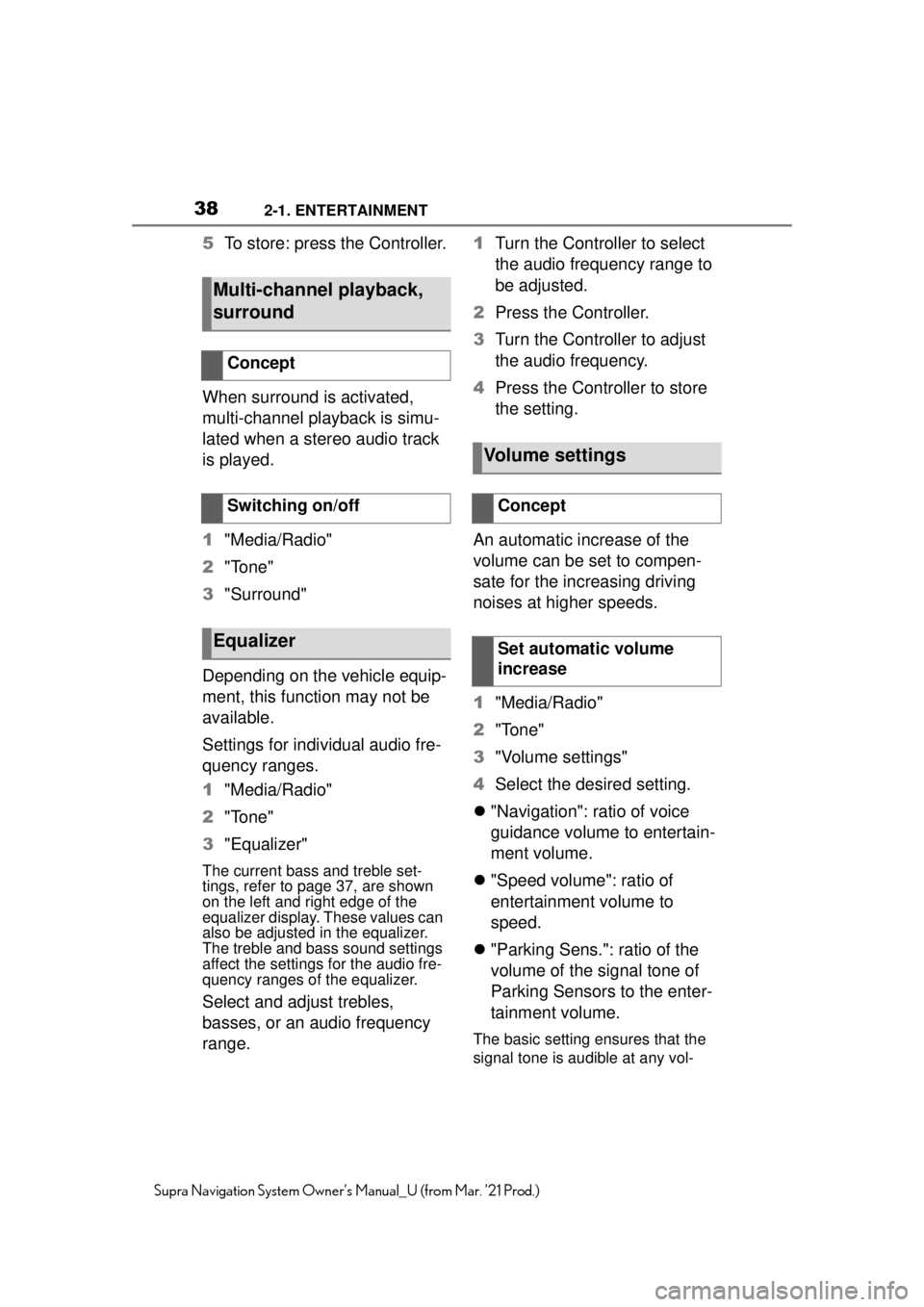
382-1. ENTERTAINMENT
Supra Navigation System Owner’s Manual_U (from Mar. ’21 Prod.)
5To store: press the Controller.
When surround is activated,
multi-channel playback is simu-
lated when a stereo audio track
is played.
1 "Media/Radio"
2 "Tone"
3 "Surround"
Depending on the vehicle equip-
ment, this function may not be
available.
Settings for individual audio fre-
quency ranges.
1 "Media/Radio"
2 "Tone"
3 "Equalizer"
The current bass and treble set-
tings, refer to page 37, are shown
on the left and right edge of the
equalizer display. These values can
also be adjusted in the equalizer.
The treble and bass sound settings
affect the settings for the audio fre-
quency ranges of the equalizer.
Select and adjust trebles,
basses, or an audio frequency
range. 1
Turn the Controller to select
the audio frequency range to
be adjusted.
2 Press the Controller.
3 Turn the Controller to adjust
the audio frequency.
4 Press the Controller to store
the setting.
An automatic increase of the
volume can be set to compen-
sate for the increasing driving
noises at higher speeds.
1 "Media/Radio"
2 "Tone"
3 "Volume settings"
4 Select the desired setting.
"Navigation": ratio of voice
guidance volume to entertain-
ment volume.
"Speed volume": ratio of
entertainment volume to
speed.
"Parking Sens.": ratio of the
volume of the signal tone of
Parking Sensors to the enter-
tainment volume.
The basic setting ensures that the
signal tone is audible at any vol-
Multi-channel playback,
surround
Concept
Switching on/off
Equalizer
Volume settings
Concept
Set automatic volume
increase
Page 40 of 88
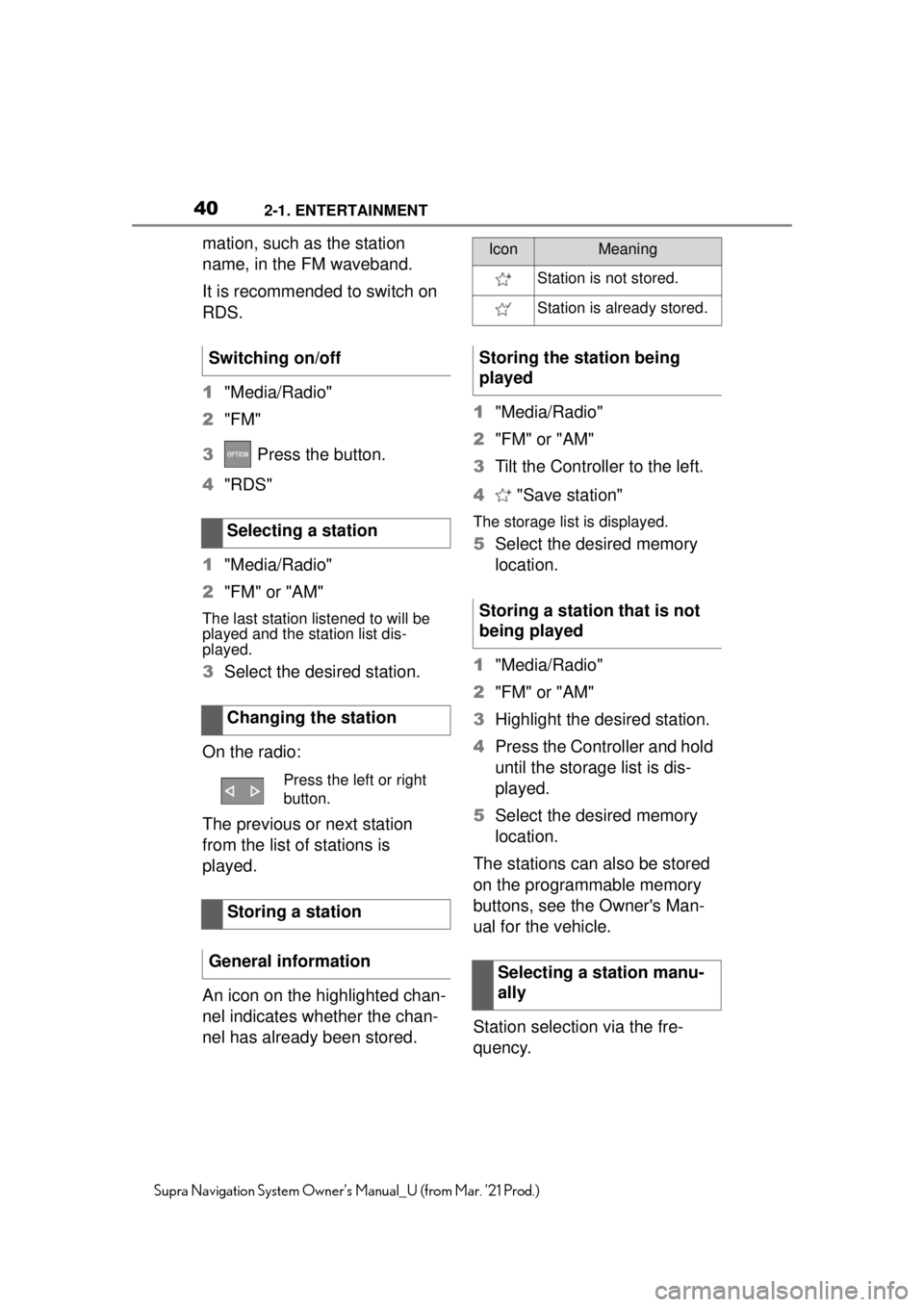
402-1. ENTERTAINMENT
Supra Navigation System Owner’s Manual_U (from Mar. ’21 Prod.)
mation, such as the station
name, in the FM waveband.
It is recommended to switch on
RDS.
1"Media/Radio"
2 "FM"
3 Press the button.
4 "RDS"
1 "Media/Radio"
2 "FM" or "AM"
The last station listened to will be
played and the station list dis-
played.
3Select the desired station.
On the radio:
The previous or next station
from the list of stations is
played.
An icon on the highlighted chan-
nel indicates whether the chan-
nel has already been stored. 1
"Media/Radio"
2 "FM" or "AM"
3 Tilt the Controller to the left.
4 "Save station"
The storage list is displayed.
5Select the desired memory
location.
1 "Media/Radio"
2 "FM" or "AM"
3 Highlight the desired station.
4 Press the Controller and hold
until the storage list is dis-
played.
5 Select the desired memory
location.
The stations can also be stored
on the programmable memory
buttons, see the Owner's Man-
ual for the vehicle.
Station selection via the fre-
quency.
Switching on/off
Selecting a station
Changing the station
Press the left or right
button.
Storing a station
General information
IconMeaning
Station is not stored.
Station is already stored.
Storing the station being
played
Storing a station that is not
being played
Selecting a station manu-
ally
Page 41 of 88
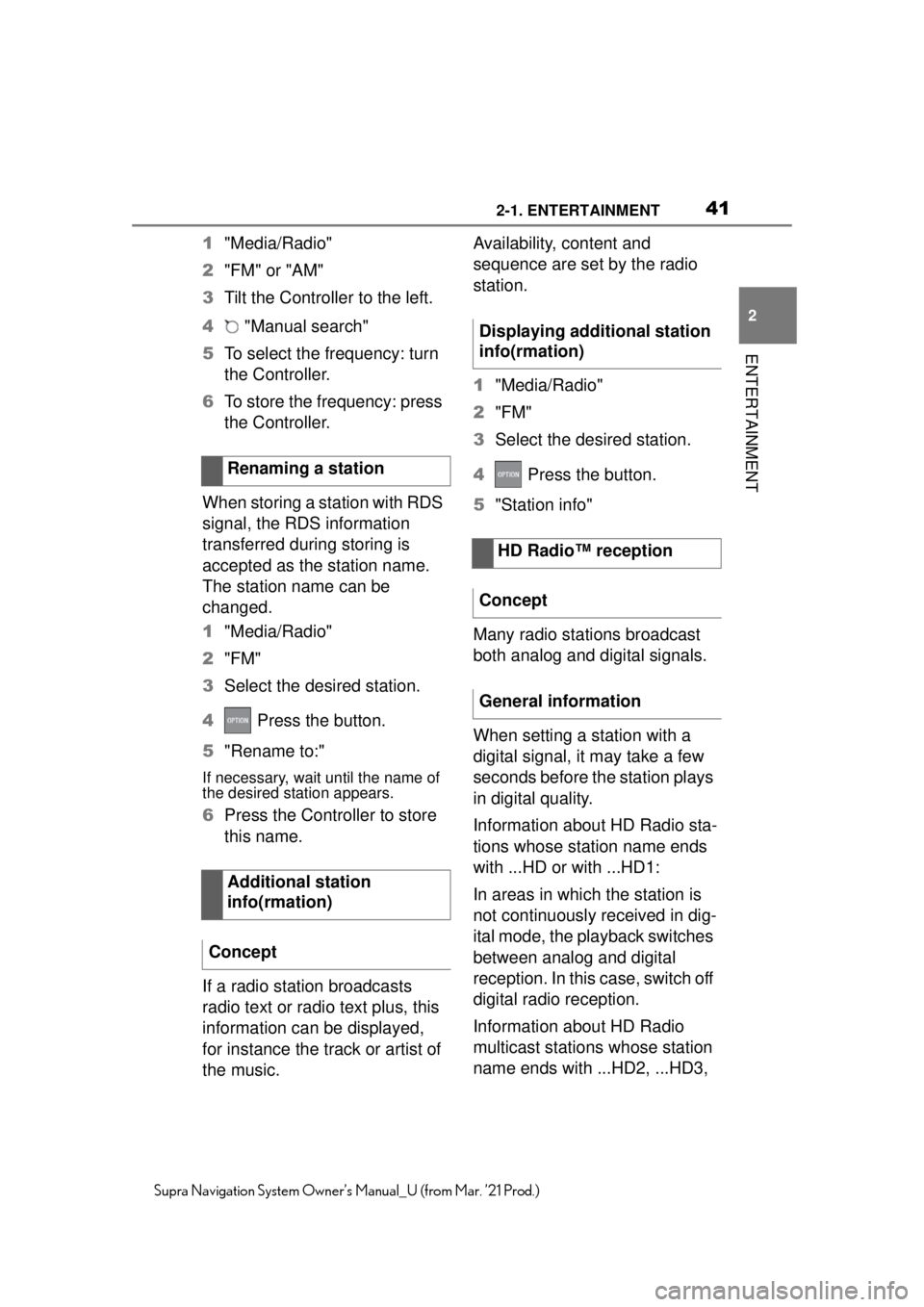
412-1. ENTERTAINMENT
2
ENTERTAINMENT
Supra Navigation System Owner’s Manual_U (from Mar. ’21 Prod.)
1"Media/Radio"
2 "FM" or "AM"
3 Tilt the Controller to the left.
4 "Manual search"
5 To select the frequency: turn
the Controller.
6 To store the frequency: press
the Controller.
When storing a station with RDS
signal, the RDS information
transferred during storing is
accepted as the station name.
The station name can be
changed.
1 "Media/Radio"
2 "FM"
3 Select the desired station.
4 Press the button.
5 "Rename to:"
If necessary, wait until the name of
the desired station appears.
6Press the Controller to store
this name.
If a radio station broadcasts
radio text or radio text plus, this
information can be displayed,
for instance the track or artist of
the music. Availability, content and
sequence are set by the radio
station.
1
"Media/Radio"
2 "FM"
3 Select the desired station.
4 Press the button.
5 "Station info"
Many radio stations broadcast
both analog and digital signals.
When setting a station with a
digital signal, it may take a few
seconds before the station plays
in digital quality.
Information about HD Radio sta-
tions whose station name ends
with ...HD or with ...HD1:
In areas in which the station is
not continuously received in dig-
ital mode, the playback switches
between analog and digital
reception. In this case, switch off
digital radio reception.
Information about HD Radio
multicast stations whose station
name ends with ...HD2, ...HD3,
Renaming a station
Additional station
info(rmation)
Concept
Displaying additional station
info(rmation)
HD Radio™ reception
Concept
General information
Page 42 of 88
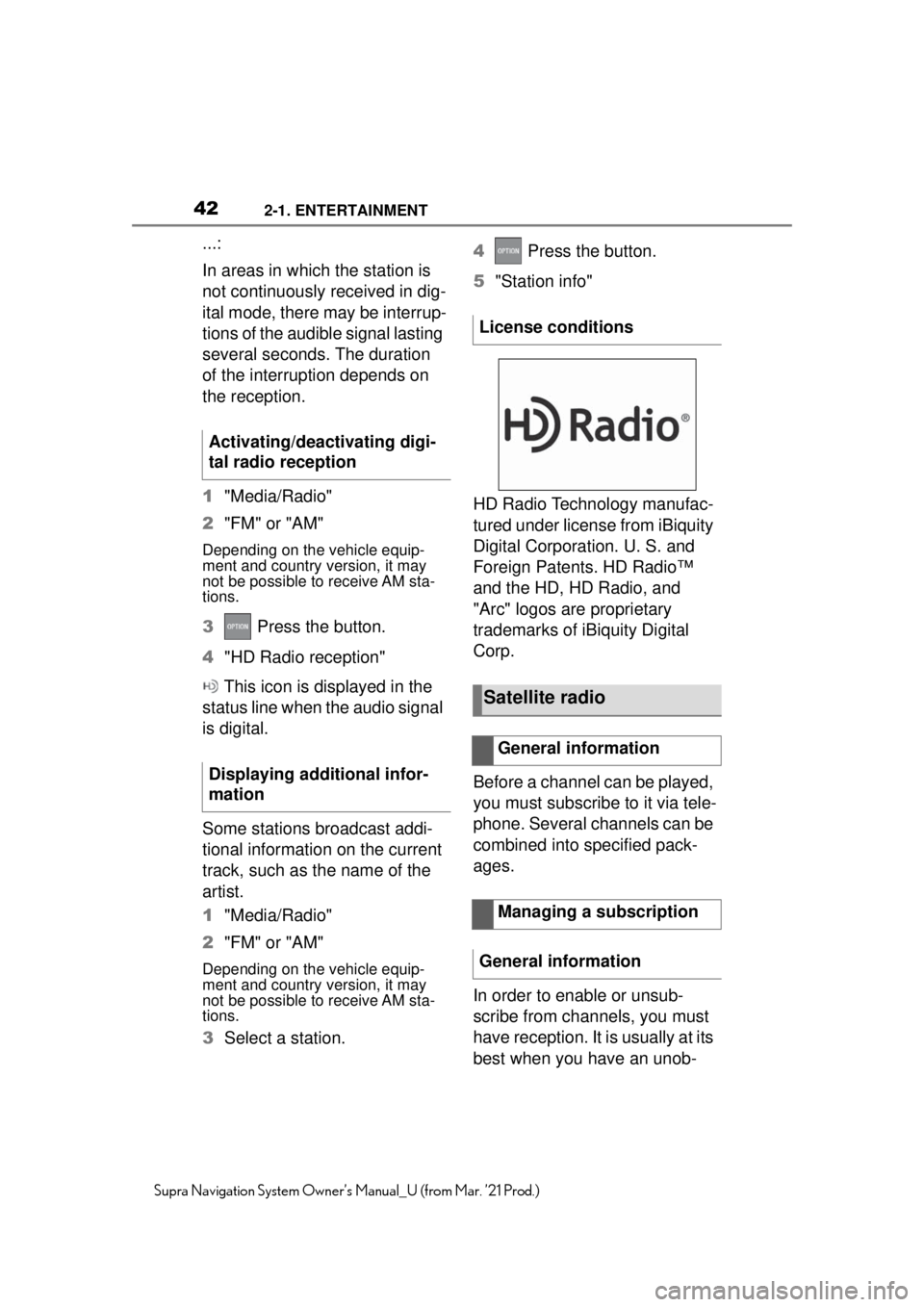
422-1. ENTERTAINMENT
Supra Navigation System Owner’s Manual_U (from Mar. ’21 Prod.)
...:
In areas in which the station is
not continuously received in dig-
ital mode, there may be interrup-
tions of the audible signal lasting
several seconds. The duration
of the interruption depends on
the reception.
1"Media/Radio"
2 "FM" or "AM"
Depending on the vehicle equip-
ment and country version, it may
not be possible to receive AM sta-
tions.
3 Press the button.
4 "HD Radio reception"
This icon is displayed in the
status line when the audio signal
is digital.
Some stations broadcast addi-
tional information on the current
track, such as the name of the
artist.
1 "Media/Radio"
2 "FM" or "AM"
Depending on the vehicle equip-
ment and country version, it may
not be possible to receive AM sta-
tions.
3Select a station. 4
Press the button.
5 "Station info"
HD Radio Technology manufac-
tured under license from iBiquity
Digital Corporation. U. S. and
Foreign Patents. HD Radio™
and the HD, HD Radio, and
"Arc" logos are proprietary
trademarks of iBiquity Digital
Corp.
Before a channel can be played,
you must subscribe to it via tele-
phone. Several channels can be
combined into specified pack-
ages.
In order to enable or unsub-
scribe from channels, you must
have reception. It is usually at its
best when you have an unob-
Activating/deactivating digi-
tal radio reception
Displaying additional infor-
mation
License conditions
Satellite radio
General information
Managing a subscription
General information
Page 43 of 88
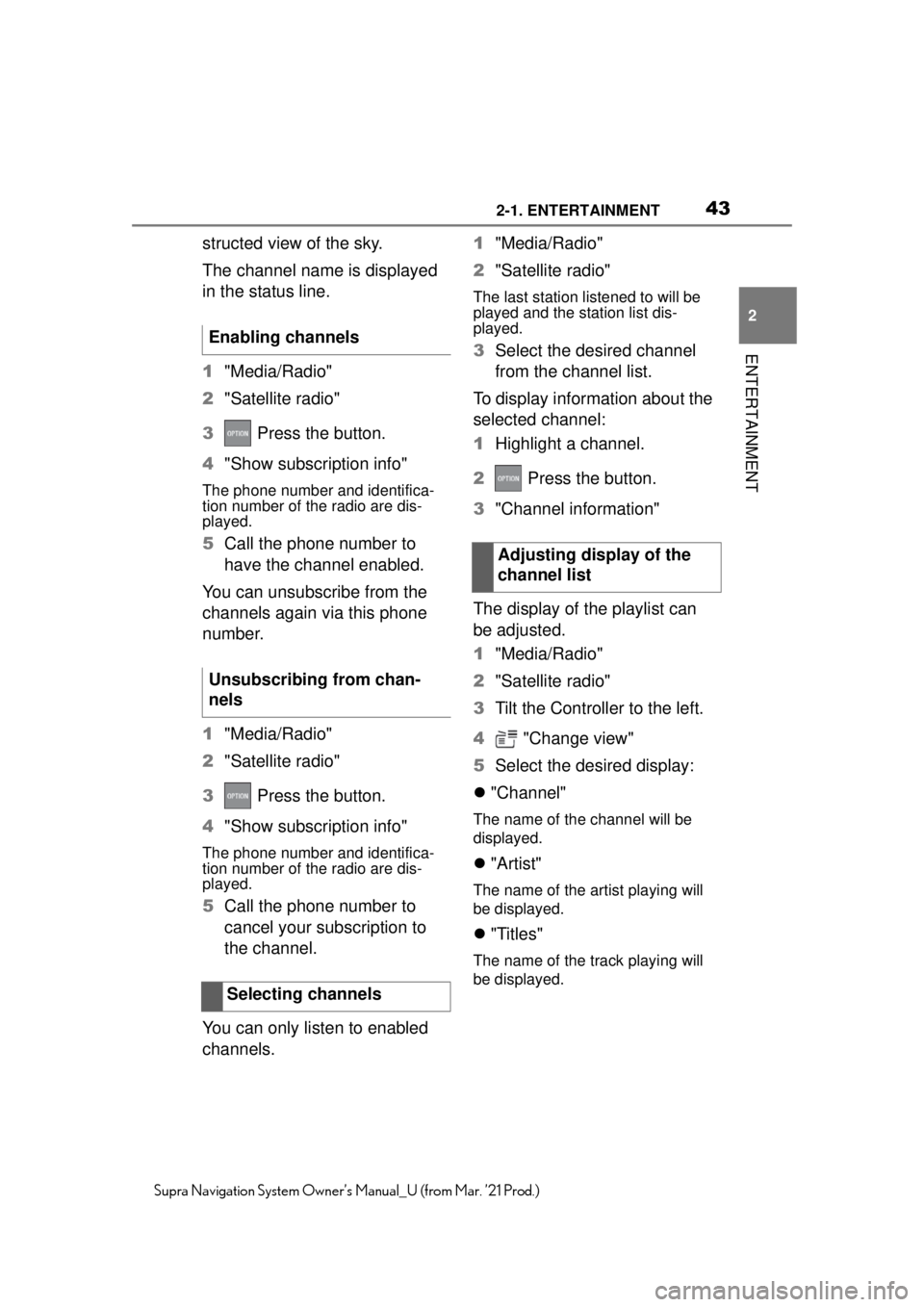
432-1. ENTERTAINMENT
2
ENTERTAINMENT
Supra Navigation System Owner’s Manual_U (from Mar. ’21 Prod.)
structed view of the sky.
The channel name is displayed
in the status line.
1"Media/Radio"
2 "Satellite radio"
3 Press the button.
4 "Show subscription info"
The phone number and identifica-
tion number of the radio are dis-
played.
5Call the phone number to
have the channel enabled.
You can unsubscribe from the
channels again via this phone
number.
1 "Media/Radio"
2 "Satellite radio"
3 Press the button.
4 "Show subscription info"
The phone number and identifica-
tion number of the radio are dis-
played.
5Call the phone number to
cancel your subscription to
the channel.
You can only listen to enabled
channels. 1
"Media/Radio"
2 "Satellite radio"
The last station listened to will be
played and the station list dis-
played.
3 Select the desired channel
from the channel list.
To display information about the
selected channel:
1 Highlight a channel.
2 Press the button.
3 "Channel information"
The display of the playlist can
be adjusted.
1 "Media/Radio"
2 "Satellite radio"
3 Tilt the Controller to the left.
4 "Change view"
5 Select the desired display:
"Channel"
The name of the channel will be
displayed.
"Artist"
The name of the artist playing will
be displayed.
"Titles"
The name of the track playing will
be displayed.
Enabling channels
Unsubscribing from chan-
nels
Selecting channels
Adjusting display of the
channel list
Page 44 of 88
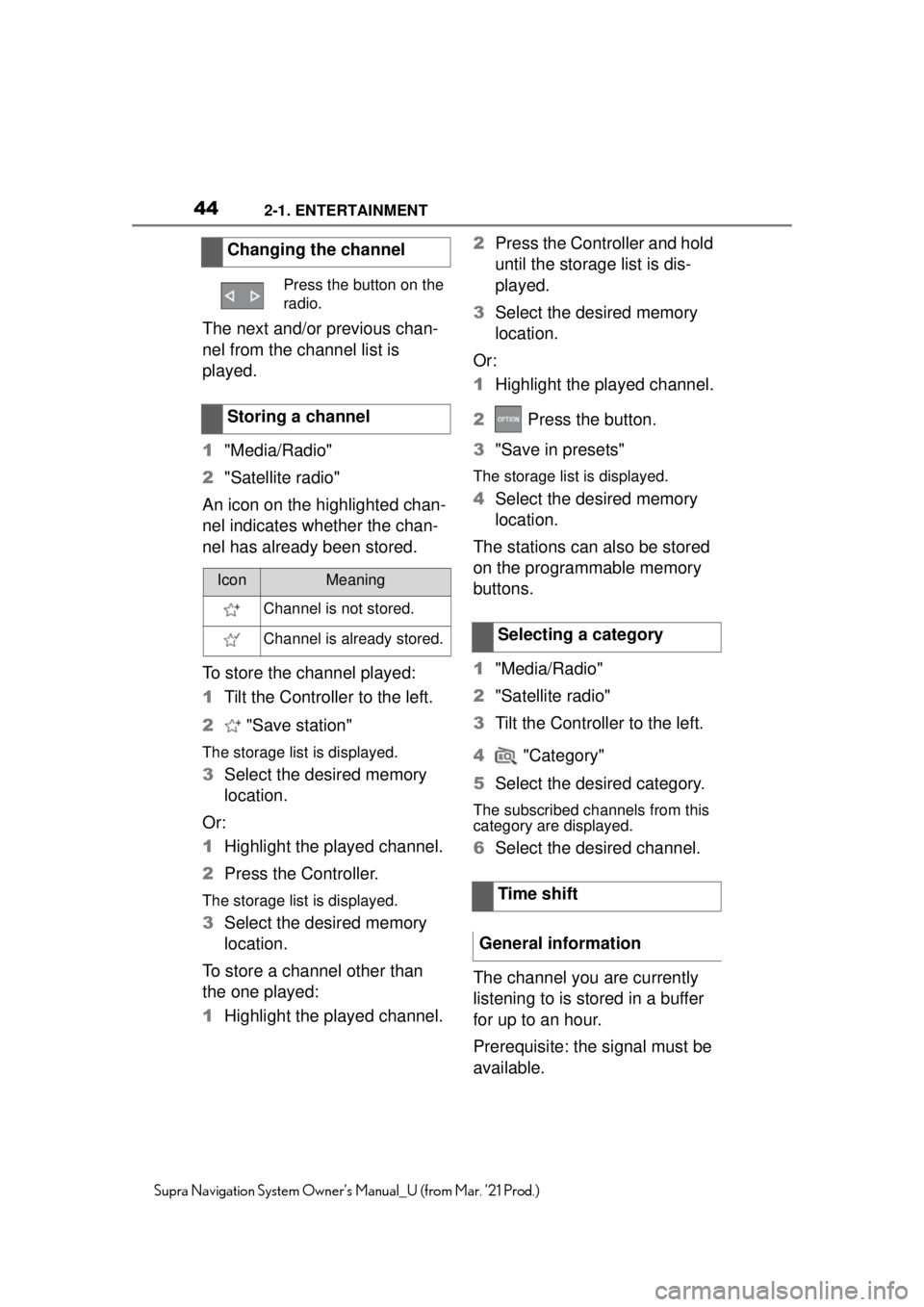
442-1. ENTERTAINMENT
Supra Navigation System Owner’s Manual_U (from Mar. ’21 Prod.)
The next and/or previous chan-
nel from the channel list is
played.
1"Media/Radio"
2 "Satellite radio"
An icon on the highlighted chan-
nel indicates whether the chan-
nel has already been stored.
To store the channel played:
1 Tilt the Controller to the left.
2 "Save station"
The storage list is displayed.
3Select the desired memory
location.
Or:
1 Highlight the played channel.
2 Press the Controller.
The storage list is displayed.
3Select the desired memory
location.
To store a channel other than
the one played:
1 Highlight the played channel. 2
Press the Controller and hold
until the storage list is dis-
played.
3 Select the desired memory
location.
Or:
1 Highlight the played channel.
2 Press the button.
3 "Save in presets"
The storage list is displayed.
4Select the desired memory
location.
The stations can also be stored
on the programmable memory
buttons.
1 "Media/Radio"
2 "Satellite radio"
3 Tilt the Controller to the left.
4 "Category"
5 Select the desired category.
The subscribed channels from this
category are displayed.
6Select the desired channel.
The channel you are currently
listening to is stored in a buffer
for up to an hour.
Prerequisite: the signal must be
available.
Changing the channel
Press the button on the
radio.
Storing a channel
IconMeaning
Channel is not stored.
Channel is already stored.Selecting a category
Time shift
General information