display TOYOTA SUPRA 2021 Accessories, Audio & Navigation (in English)
[x] Cancel search | Manufacturer: TOYOTA, Model Year: 2021, Model line: SUPRA, Model: TOYOTA SUPRA 2021Pages: 88, PDF Size: 0.63 MB
Page 46 of 88
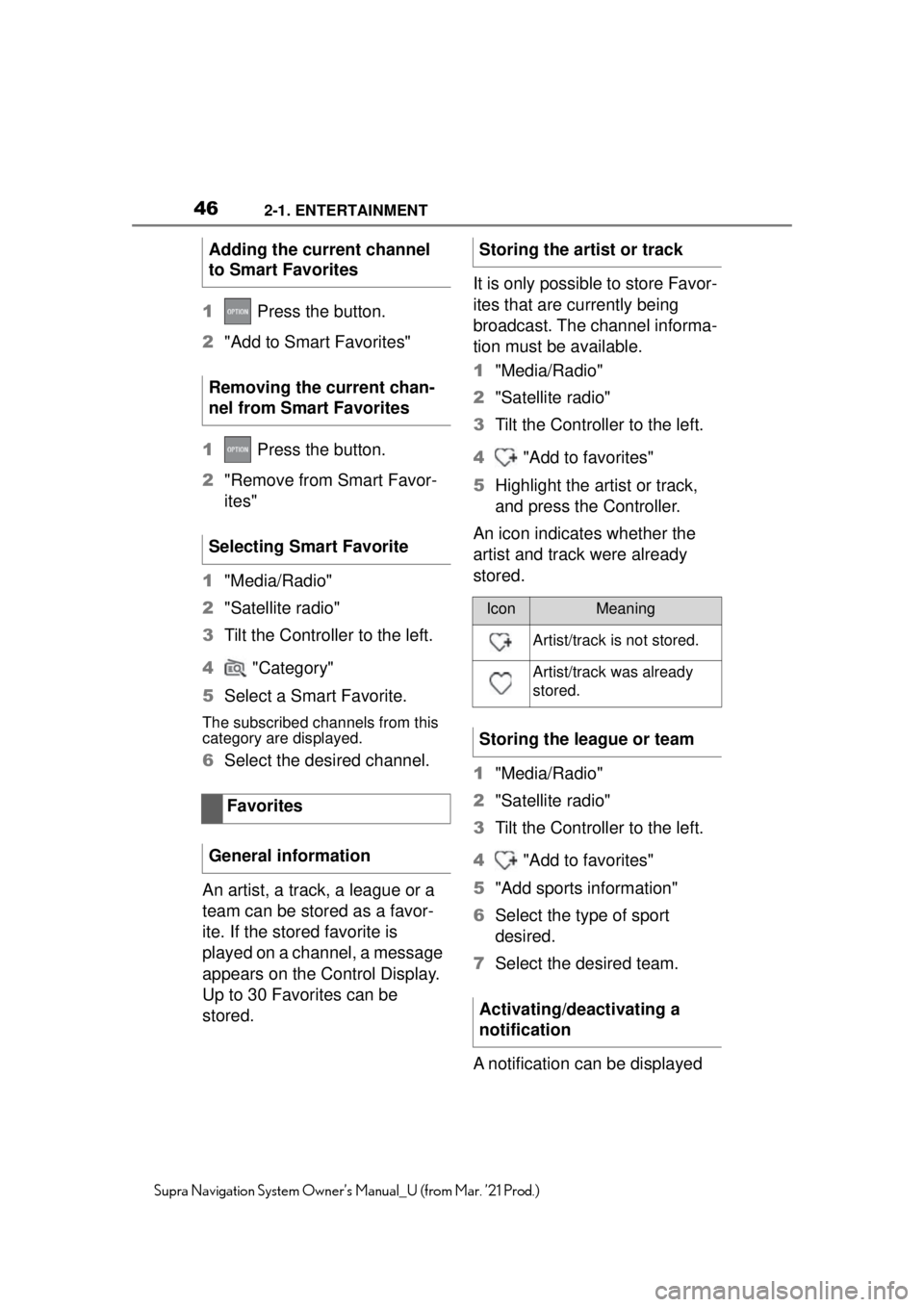
462-1. ENTERTAINMENT
Supra Navigation System Owner’s Manual_U (from Mar. ’21 Prod.)
1 Press the button.
2 "Add to Smart Favorites"
1 Press the button.
2 "Remove from Smart Favor-
ites"
1 "Media/Radio"
2 "Satellite radio"
3 Tilt the Controller to the left.
4 "Category"
5 Select a Smart Favorite.
The subscribed channels from this
category are displayed.
6Select the desired channel.
An artist, a track, a league or a
team can be stored as a favor-
ite. If the stored favorite is
played on a channel, a message
appears on the Control Display.
Up to 30 Favorites can be
stored. It is only possible to store Favor-
ites that are currently being
broadcast. The channel informa-
tion must be available.
1
"Media/Radio"
2 "Satellite radio"
3 Tilt the Controller to the left.
4 "Add to favorites"
5 Highlight the artist or track,
and press the Controller.
An icon indicates whether the
artist and track were already
stored.
1 "Media/Radio"
2 "Satellite radio"
3 Tilt the Controller to the left.
4 "Add to favorites"
5 "Add sports information"
6 Select the type of sport
desired.
7 Select the desired team.
A notification can be displayed
Adding the current channel
to Smart Favorites
Removing the current chan-
nel from Smart Favorites
Selecting Smart Favorite
Favorites
General information
Storing the artist or track
IconMeaning
Artist/track is not stored.
Artist/track was already
stored.
Storing the league or team
Activating/deactivating a
notification
Page 47 of 88
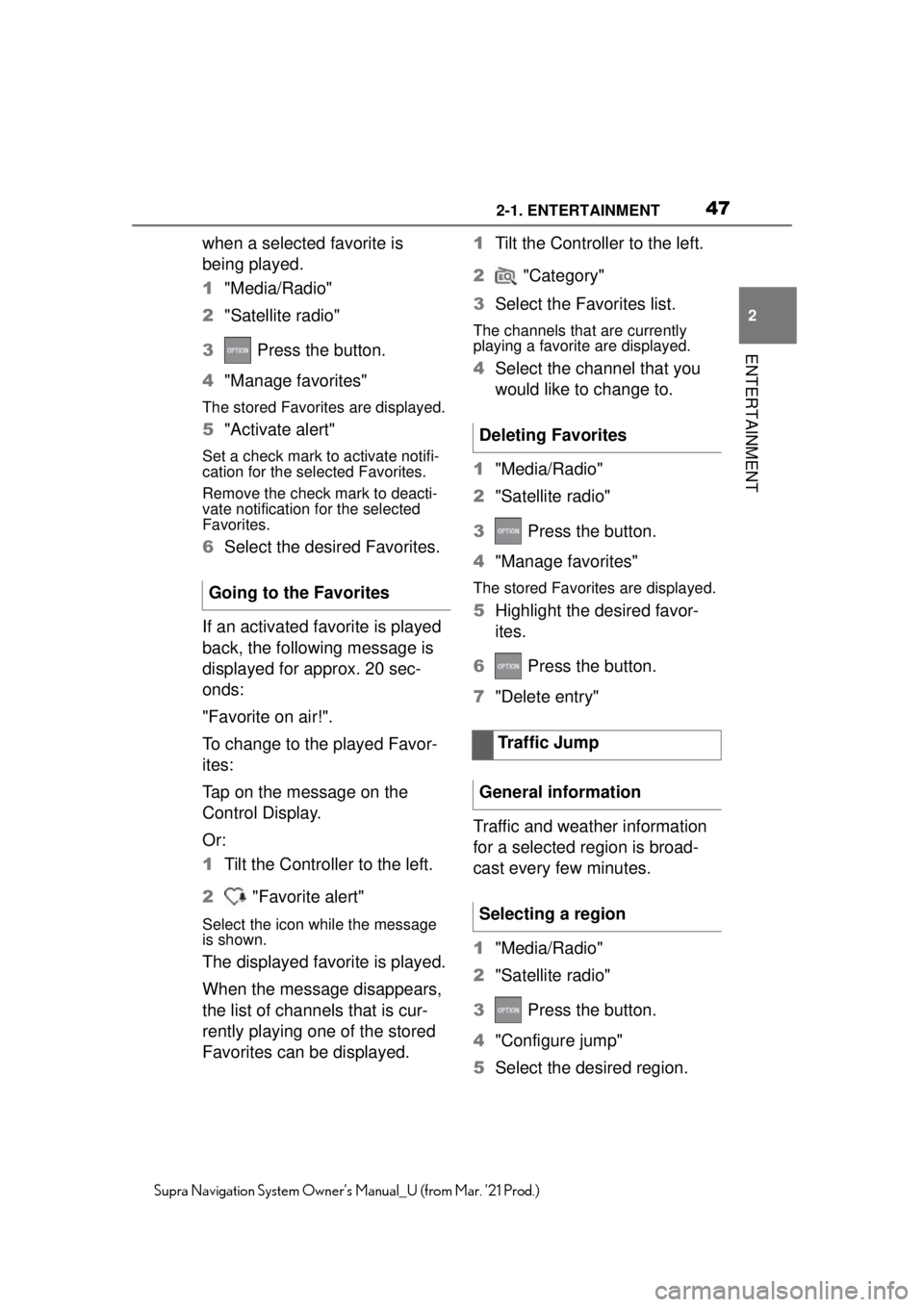
472-1. ENTERTAINMENT
2
ENTERTAINMENT
Supra Navigation System Owner’s Manual_U (from Mar. ’21 Prod.)
when a selected favorite is
being played.
1"Media/Radio"
2 "Satellite radio"
3 Press the button.
4 "Manage favorites"
The stored Favorites are displayed.
5"Activate alert"
Set a check mark to activate notifi-
cation for the selected Favorites.
Remove the check mark to deacti-
vate notification for the selected
Favorites.
6Select the desired Favorites.
If an activated favorite is played
back, the following message is
displayed for approx. 20 sec-
onds:
"Favorite on air!".
To change to the played Favor-
ites:
Tap on the message on the
Control Display.
Or:
1 Tilt the Controller to the left.
2 "Favorite alert"
Select the icon while the message
is shown.
The displayed favorite is played.
When the message disappears,
the list of channels that is cur-
rently playing one of the stored
Favorites can be displayed. 1
Tilt the Controller to the left.
2 "Category"
3 Select the Favorites list.
The channels that are currently
playing a favorite are displayed.
4Select the channel that you
would like to change to.
1 "Media/Radio"
2 "Satellite radio"
3 Press the button.
4 "Manage favorites"
The stored Favorites are displayed.
5Highlight the desired favor-
ites.
6 Press the button.
7 "Delete entry"
Traffic and weather information
for a selected region is broad-
cast every few minutes.
1 "Media/Radio"
2 "Satellite radio"
3 Press the button.
4 "Configure jump"
5 Select the desired region.
Going to the Favorites
Deleting Favorites
Traffic Jump
General information
Selecting a region
Page 48 of 88
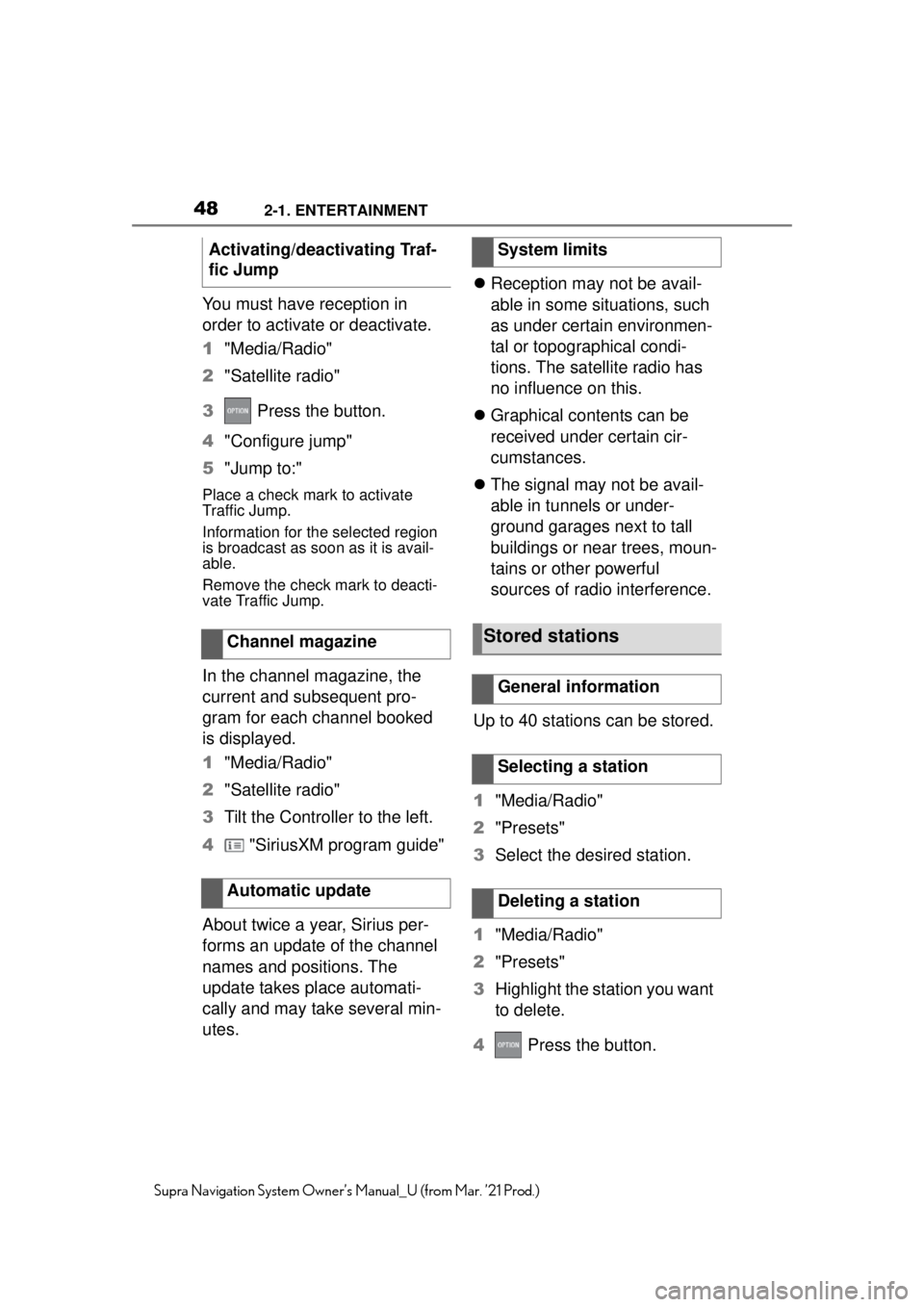
482-1. ENTERTAINMENT
Supra Navigation System Owner’s Manual_U (from Mar. ’21 Prod.)
You must have reception in
order to activate or deactivate.
1"Media/Radio"
2 "Satellite radio"
3 Press the button.
4 "Configure jump"
5 "Jump to:"
Place a check mark to activate
Traffic Jump.
Information for the selected region
is broadcast as soon as it is avail-
able.
Remove the check mark to deacti-
vate Traffic Jump.
In the channel magazine, the
current and subsequent pro-
gram for each channel booked
is displayed.
1"Media/Radio"
2 "Satellite radio"
3 Tilt the Controller to the left.
4 "SiriusXM program guide"
About twice a year, Sirius per-
forms an update of the channel
names and positions. The
update takes place automati-
cally and may take several min-
utes.
Reception may not be avail-
able in some situations, such
as under certain environmen-
tal or topographical condi-
tions. The satellite radio has
no influence on this.
Graphical contents can be
received under certain cir-
cumstances.
The signal may not be avail-
able in tunnels or under-
ground garages next to tall
buildings or near trees, moun-
tains or other powerful
sources of radio interference.
Up to 40 stations can be stored.
1 "Media/Radio"
2 "Presets"
3 Select the desired station.
1 "Media/Radio"
2 "Presets"
3 Highlight the station you want
to delete.
4 Press the button.
Activating/deactivating Traf-
fic Jump
Channel magazine
Automatic update
System limits
Stored stations
General information
Selecting a station
Deleting a station
Page 51 of 88
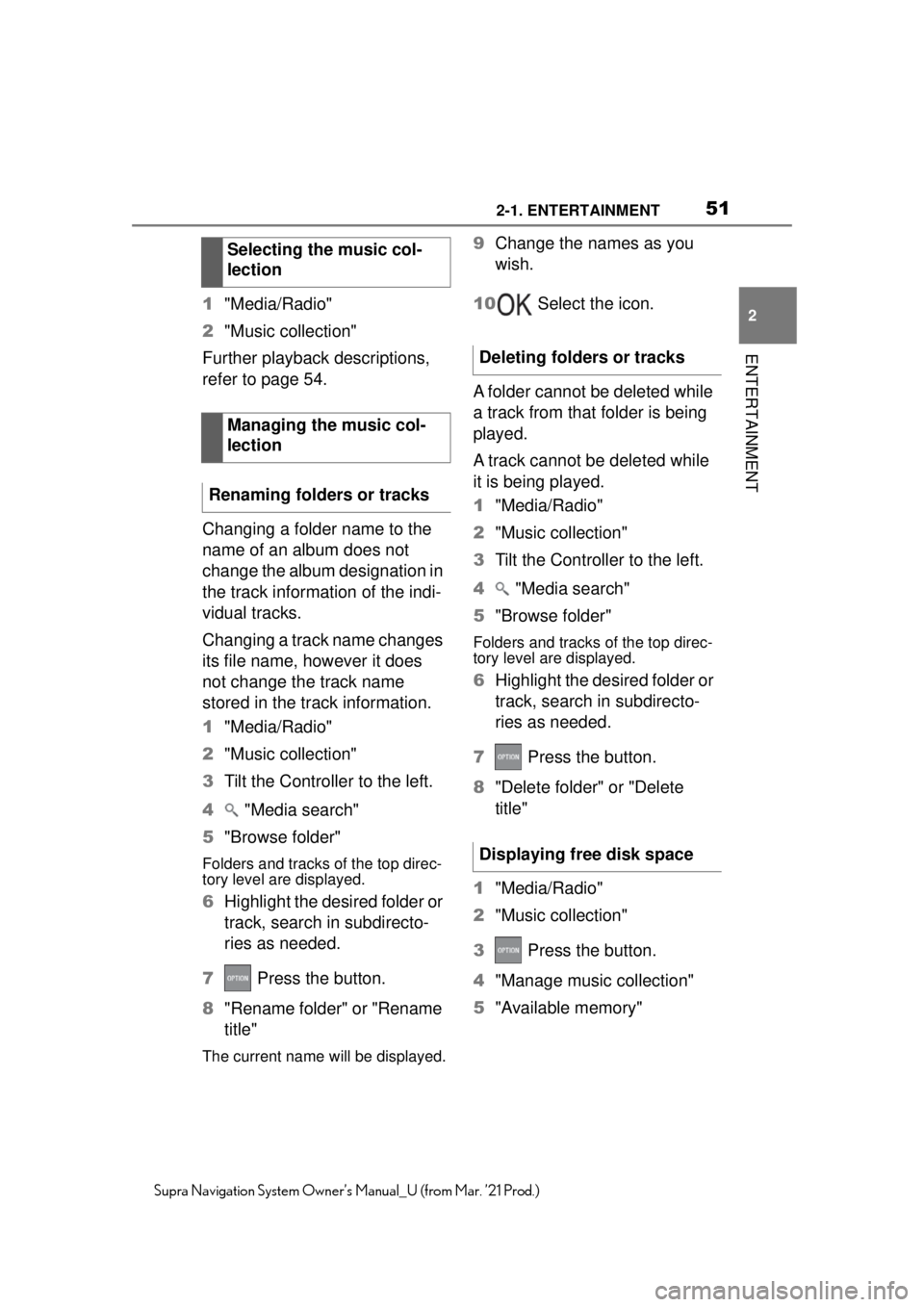
512-1. ENTERTAINMENT
2
ENTERTAINMENT
Supra Navigation System Owner’s Manual_U (from Mar. ’21 Prod.)
1"Media/Radio"
2 "Music collection"
Further playback descriptions,
refer to page 54.
Changing a folder name to the
name of an album does not
change the album designation in
the track information of the indi-
vidual tracks.
Changing a track name changes
its file name, however it does
not change the track name
stored in the track information.
1 "Media/Radio"
2 "Music collection"
3 Tilt the Controller to the left.
4 "Media search"
5 "Browse folder"
Folders and tracks of the top direc-
tory level are displayed.
6Highlight the desired folder or
track, search in subdirecto-
ries as needed.
7 Press the button.
8 "Rename folder" or "Rename
title"
The current name w ill be displayed.
9Change the names as you
wish.
10 Select the icon.
A folder cannot be deleted while
a track from that folder is being
played.
A track cannot be deleted while
it is being played.
1 "Media/Radio"
2 "Music collection"
3 Tilt the Controller to the left.
4 "Media search"
5 "Browse folder"
Folders and tracks of the top direc-
tory level are displayed.
6Highlight the desired folder or
track, search in subdirecto-
ries as needed.
7 Press the button.
8 "Delete folder" or "Delete
title"
1 "Media/Radio"
2 "Music collection"
3 Press the button.
4 "Manage music collection"
5 "Available memory"
Selecting the music col-
lection
Managing the music col-
lection
Renaming folders or tracks
Deleting folders or tracks
Displaying free disk space
Page 52 of 88
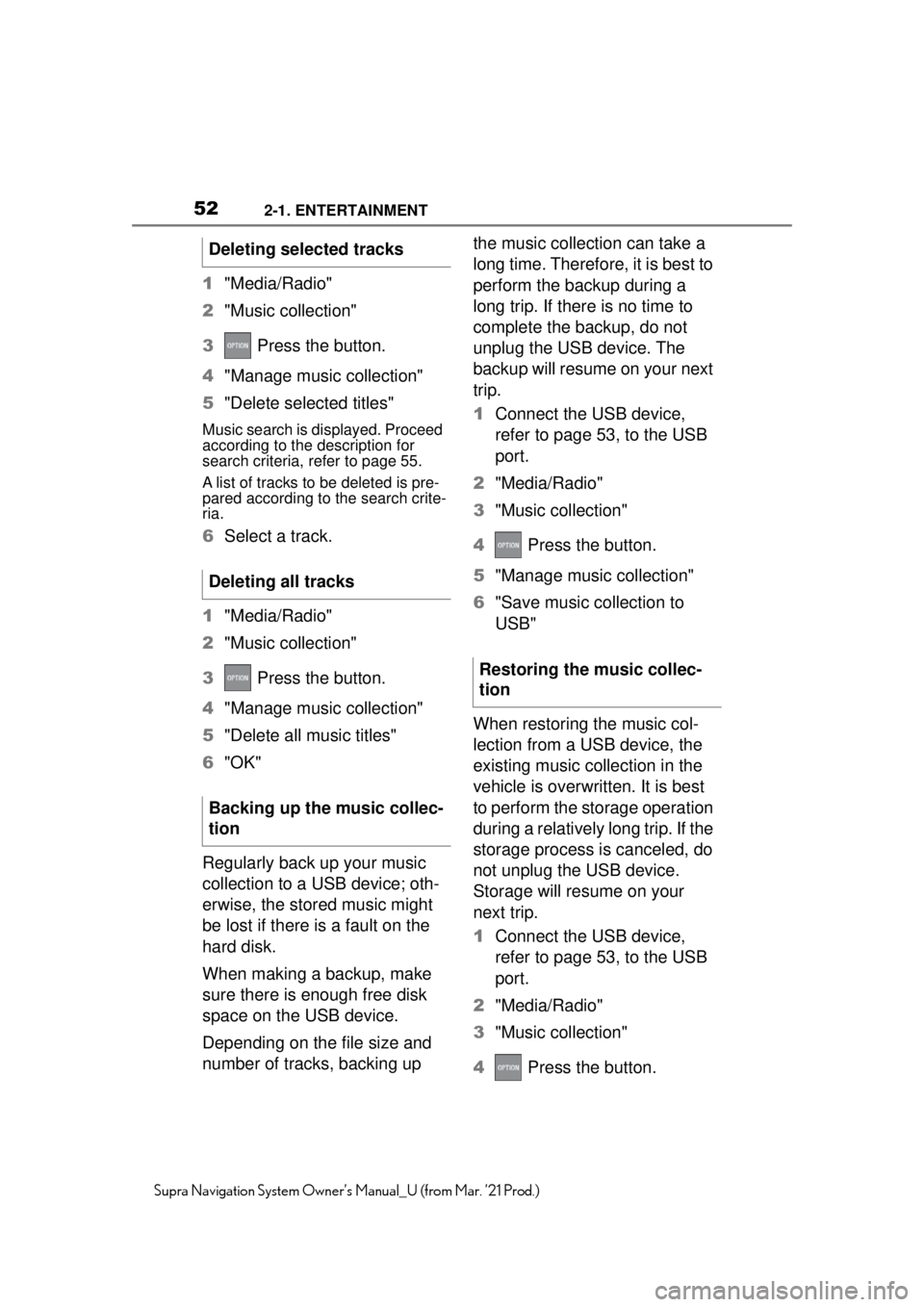
522-1. ENTERTAINMENT
Supra Navigation System Owner’s Manual_U (from Mar. ’21 Prod.)
1"Media/Radio"
2 "Music collection"
3 Press the button.
4 "Manage music collection"
5 "Delete selected titles"
Music search is displayed. Proceed
according to the description for
search criteria, refer to page 55.
A list of tracks to be deleted is pre-
pared according to the search crite-
ria.
6Select a track.
1 "Media/Radio"
2 "Music collection"
3 Press the button.
4 "Manage music collection"
5 "Delete all music titles"
6 "OK"
Regularly back up your music
collection to a USB device; oth-
erwise, the stored music might
be lost if there is a fault on the
hard disk.
When making a backup, make
sure there is enough free disk
space on the USB device.
Depending on the file size and
number of tracks, backing up the music collection can take a
long time. Therefore, it is best to
perform the backup during a
long trip. If there is no time to
complete the backup, do not
unplug the USB device. The
backup will resume on your next
trip.
1
Connect the USB device,
refer to page 53, to the USB
port.
2 "Media/Radio"
3 "Music collection"
4 Press the button.
5 "Manage music collection"
6 "Save music collection to
USB"
When restoring the music col-
lection from a USB device, the
existing music collection in the
vehicle is overwritten. It is best
to perform the storage operation
during a relatively long trip. If the
storage process is canceled, do
not unplug the USB device.
Storage will resume on your
next trip.
1 Connect the USB device,
refer to page 53, to the USB
port.
2 "Media/Radio"
3 "Music collection"
4 Press the button.
Deleting selected tracks
Deleting all tracks
Backing up the music collec-
tion
Restoring the music collec-
tion
Page 54 of 88
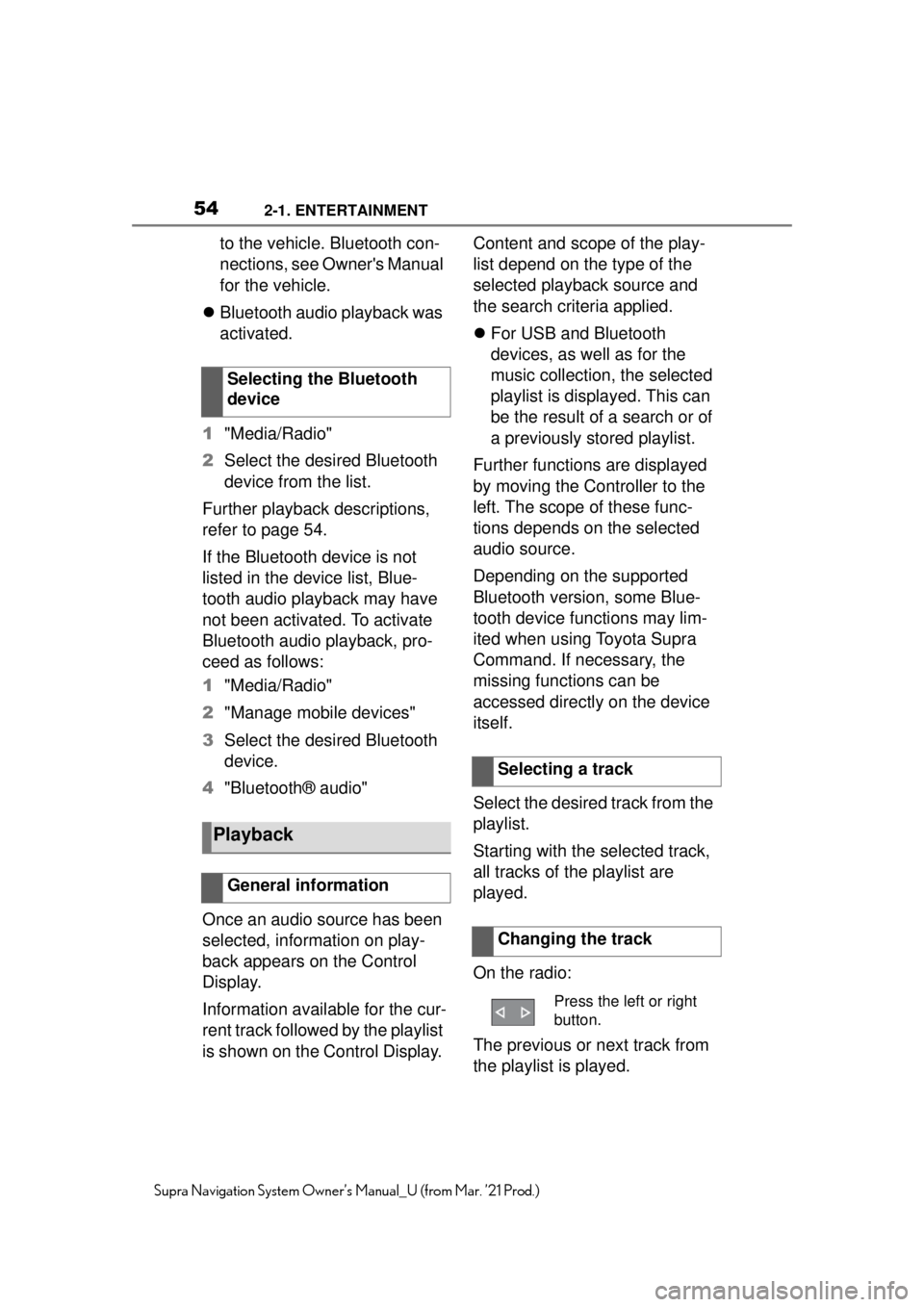
542-1. ENTERTAINMENT
Supra Navigation System Owner’s Manual_U (from Mar. ’21 Prod.)
to the vehicle. Bluetooth con-
nections, see Owner's Manual
for the vehicle.
Bluetooth audio playback was
activated.
1 "Media/Radio"
2 Select the desired Bluetooth
device from the list.
Further playback descriptions,
refer to page 54.
If the Bluetooth device is not
listed in the device list, Blue-
tooth audio playback may have
not been activated. To activate
Bluetooth audio playback, pro-
ceed as follows:
1 "Media/Radio"
2 "Manage mobile devices"
3 Select the desired Bluetooth
device.
4 "Bluetooth® audio"
Once an audio source has been
selected, information on play-
back appears on the Control
Display.
Information available for the cur-
rent track followed by the playlist
is shown on the Control Display. Content and scope of the play-
list depend on the type of the
selected playback source and
the search criteria applied.
For USB and Bluetooth
devices, as well as for the
music collection, the selected
playlist is displayed. This can
be the result of a search or of
a previously stored playlist.
Further functions are displayed
by moving the Controller to the
left. The scope of these func-
tions depends on the selected
audio source.
Depending on the supported
Bluetooth version, some Blue-
tooth device functions may lim-
ited when using Toyota Supra
Command. If necessary, the
missing functions can be
accessed directly on the device
itself.
Select the desired track from the
playlist.
Starting with the selected track,
all tracks of the playlist are
played.
On the radio:
The previous or next track from
the playlist is played.
Selecting the Bluetooth
device
Playback
General information
Selecting a track
Changing the track
Press the left or right
button.
Page 55 of 88
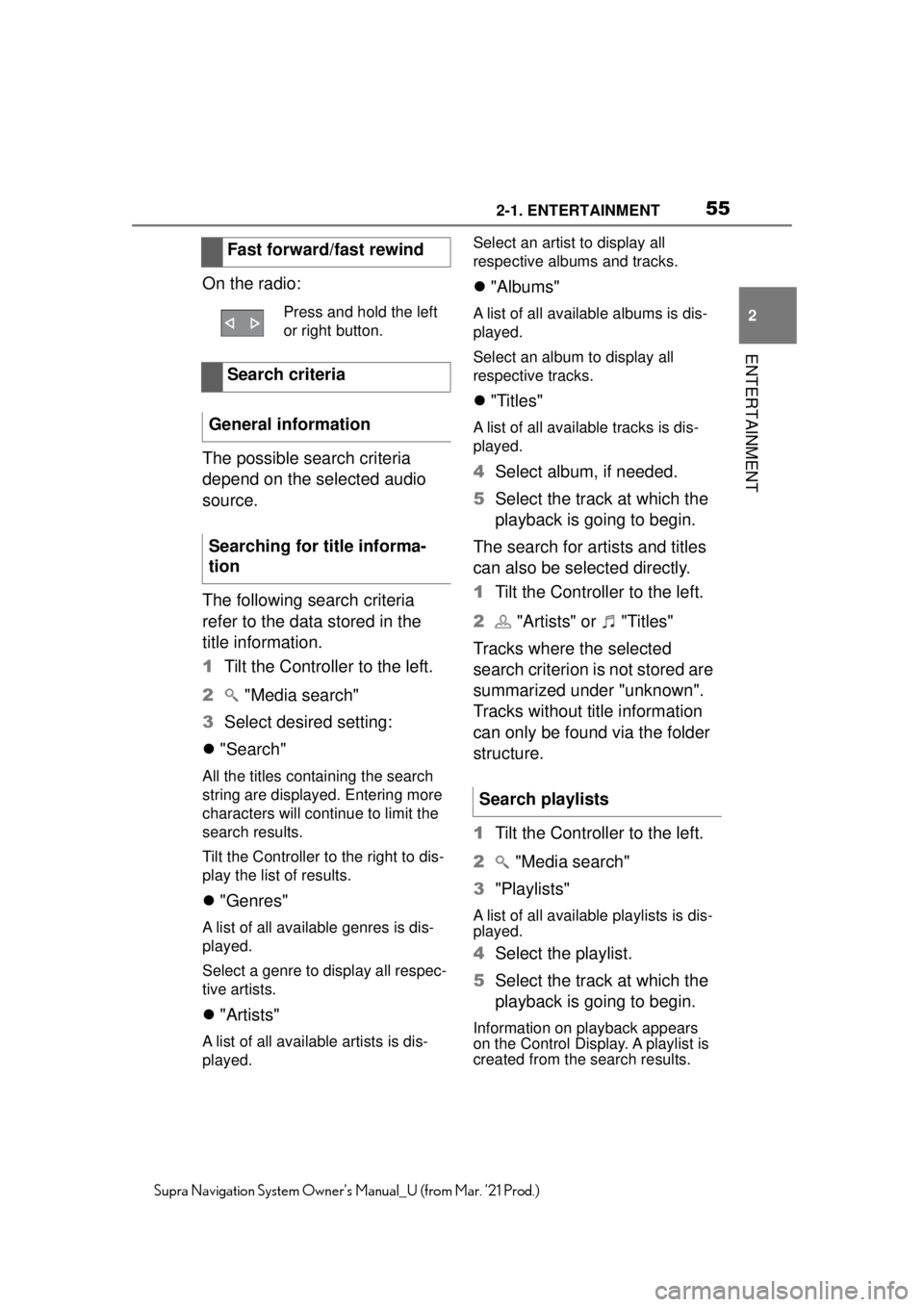
552-1. ENTERTAINMENT
2
ENTERTAINMENT
Supra Navigation System Owner’s Manual_U (from Mar. ’21 Prod.)
On the radio:
The possible search criteria
depend on the selected audio
source.
The following search criteria
refer to the data stored in the
title information.
1Tilt the Controller to the left.
2 "Media search"
3 Select desired setting:
"Search"
All the titles containing the search
string are displayed. Entering more
characters will continue to limit the
search results.
Tilt the Controller to the right to dis-
play the list of results.
"Genres"
A list of all available genres is dis-
played.
Select a genre to display all respec-
tive artists.
"Artists"
A list of all available artists is dis-
played. Select an artist to display all
respective albums and tracks.
"Albums"
A list of all available albums is dis-
played.
Select an album to display all
respective tracks.
"Titles"
A list of all available tracks is dis-
played.
4 Select album, if needed.
5 Select the track at which the
playback is going to begin.
The search for artists and titles
can also be selected directly.
1 Tilt the Controller to the left.
2 "Artists" or "Titles"
Tracks where the selected
search criterion is not stored are
summarized under "unknown".
Tracks without title information
can only be found via the folder
structure.
1 Tilt the Controller to the left.
2 "Media search"
3 "Playlists"
A list of all available playlists is dis-
played.
4Select the playlist.
5 Select the track at which the
playback is going to begin.
Information on playback appears
on the Control Display. A playlist is
created from the search results.
Fast forward/fast rewind
Press and hold the left
or right button.
Search criteria
General information
Searching for title informa-
tion
Search playlists
Page 56 of 88
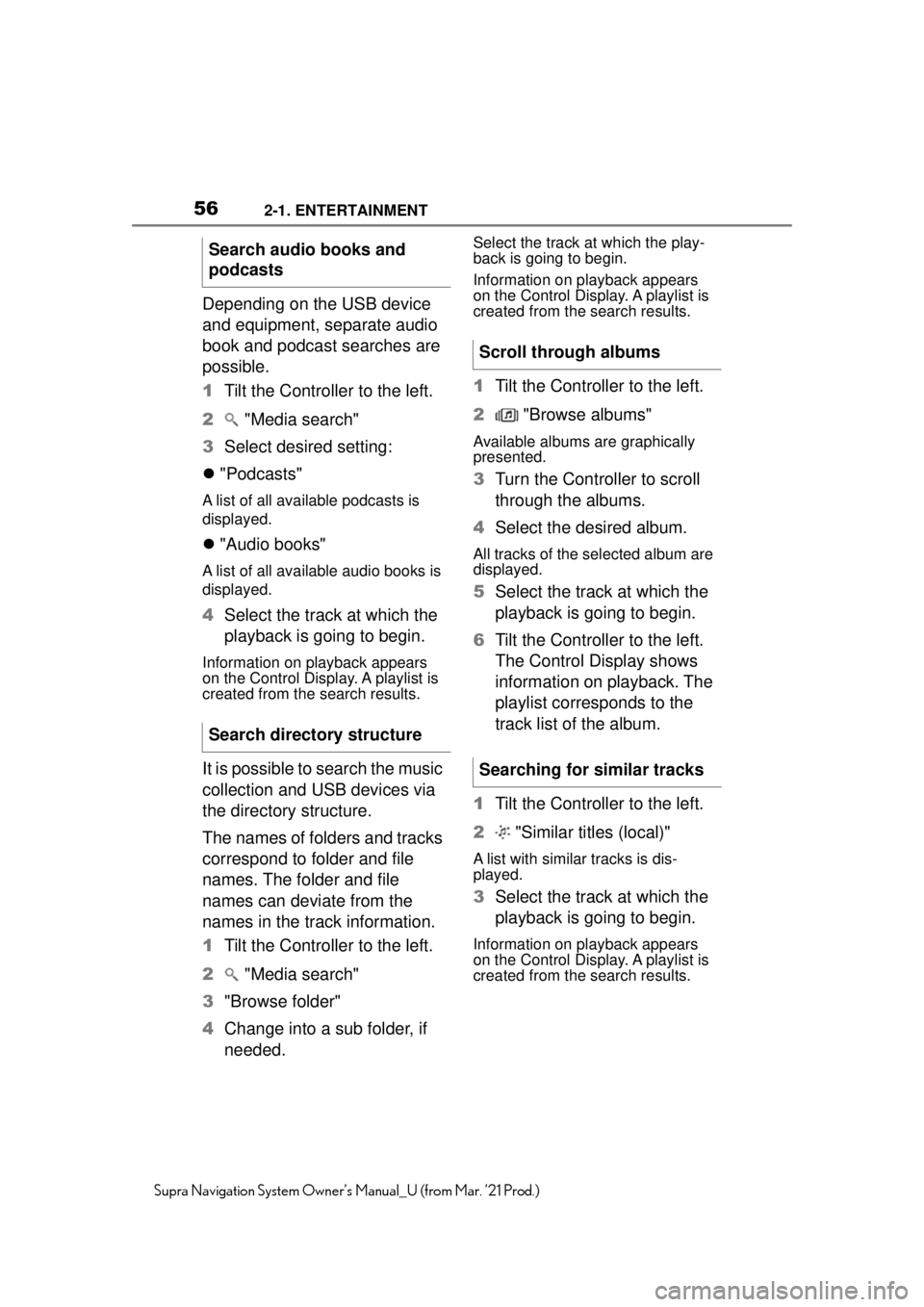
562-1. ENTERTAINMENT
Supra Navigation System Owner’s Manual_U (from Mar. ’21 Prod.)
Depending on the USB device
and equipment, separate audio
book and podcast searches are
possible.
1Tilt the Controller to the left.
2 "Media search"
3 Select desired setting:
"Podcasts"
A list of all available podcasts is
displayed.
"Audio books"
A list of all available audio books is
displayed.
4 Select the track at which the
playback is going to begin.
Information on playback appears
on the Control Display. A playlist is
created from the search results.
It is possible to search the music
collection and USB devices via
the directory structure.
The names of folders and tracks
correspond to folder and file
names. The folder and file
names can deviate from the
names in the track information.
1Tilt the Controller to the left.
2 "Media search"
3 "Browse folder"
4 Change into a sub folder, if
needed.
Select the track at which the play-
back is going to begin.
Information on playback appears
on the Control Display. A playlist is
created from the search results.
1Tilt the Controller to the left.
2 "Browse albums"
Available albums are graphically
presented.
3Turn the Controller to scroll
through the albums.
4 Select the desired album.
All tracks of the selected album are
displayed.
5Select the track at which the
playback is going to begin.
6 Tilt the Controller to the left.
The Control Display shows
information on playback. The
playlist corresponds to the
track list of the album.
1 Tilt the Controller to the left.
2 "Similar titles (local)"
A list with similar tracks is dis-
played.
3Select the track at which the
playback is going to begin.
Information on playback appears
on the Control Display. A playlist is
created from the search results.
Search audio books and
podcasts
Search directory structure
Scroll through albums
Searching for similar tracks
Page 57 of 88
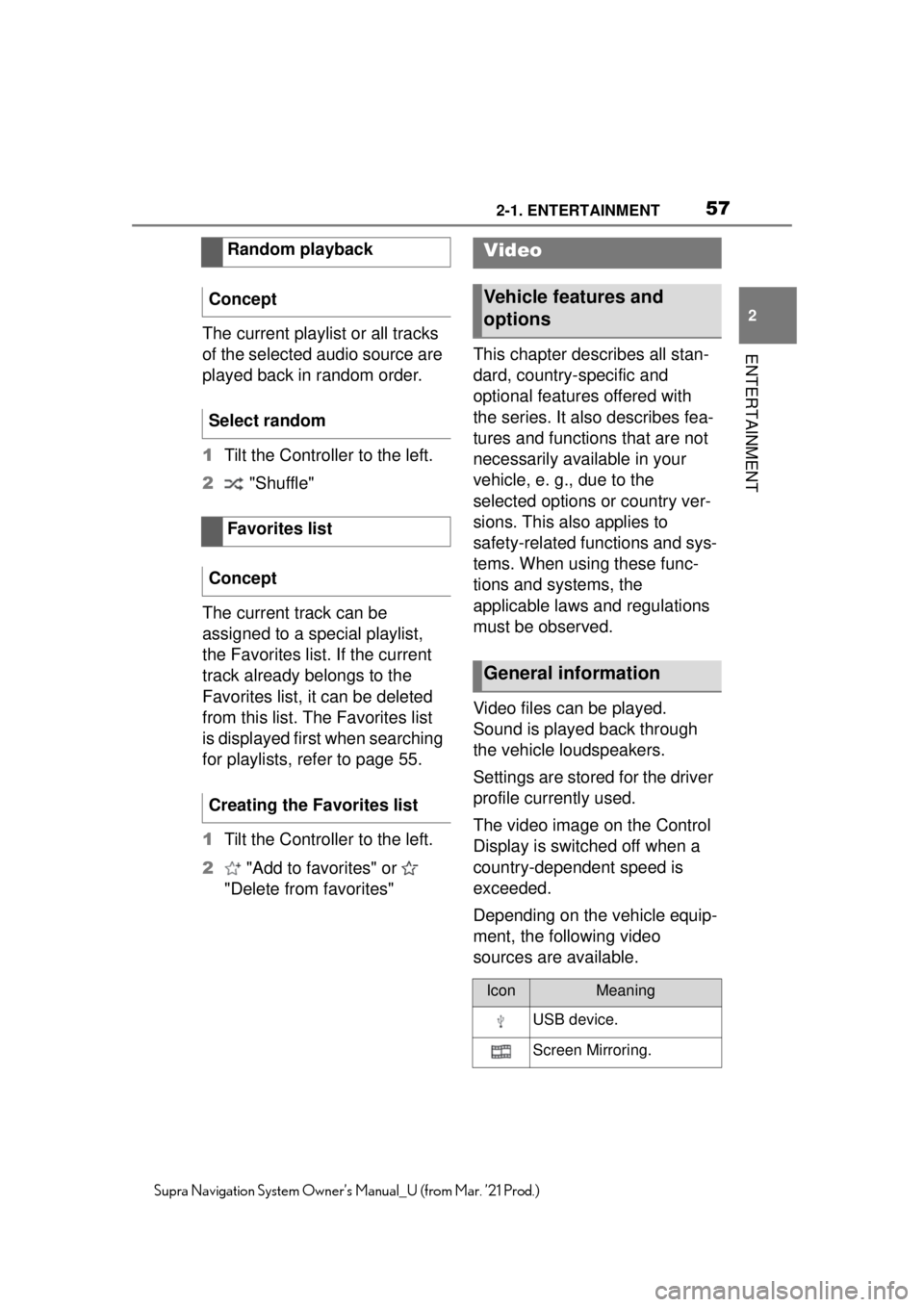
572-1. ENTERTAINMENT
2
ENTERTAINMENT
Supra Navigation System Owner’s Manual_U (from Mar. ’21 Prod.)
The current playlist or all tracks
of the selected audio source are
played back in random order.
1Tilt the Controller to the left.
2 "Shuffle"
The current track can be
assigned to a special playlist,
the Favorites list. If the current
track already belongs to the
Favorites list, it can be deleted
from this list. The Favorites list
is displayed first when searching
for playlists, refer to page 55.
1 Tilt the Controller to the left.
2 "Add to favorites" or
"Delete from favorites" This chapter describes all stan-
dard, country-specific and
optional features offered with
the series. It also describes fea-
tures and functions that are not
necessarily available in your
vehicle, e. g., due to the
selected options or country ver-
sions. This also applies to
safety-related functions and sys-
tems. When using these func-
tions and systems, the
applicable laws and regulations
must be observed.
Video files can be played.
Sound is played back through
the vehicle loudspeakers.
Settings are stored for the driver
profile currently used.
The video image on the Control
Display is switched off when a
country-dependent speed is
exceeded.
Depending on the vehicle equip-
ment, the following video
sources are available.
Random playback
Concept
Select random
Favorites list
Concept
Creating the Favorites list
Video
Vehicle features and
options
General information
IconMeaning
USB device.
Screen Mirroring.
Page 58 of 88
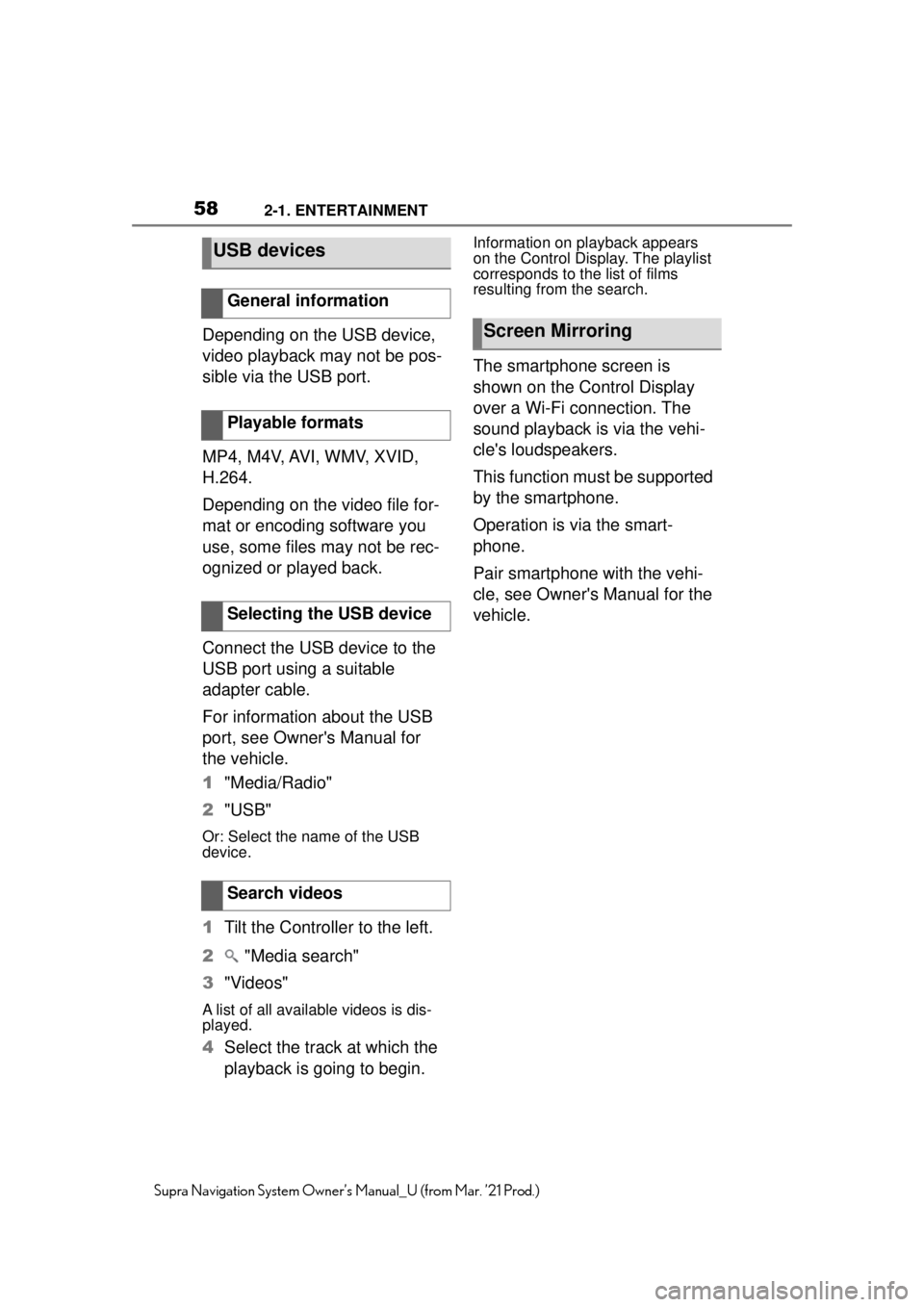
582-1. ENTERTAINMENT
Supra Navigation System Owner’s Manual_U (from Mar. ’21 Prod.)
Depending on the USB device,
video playback may not be pos-
sible via the USB port.
MP4, M4V, AVI, WMV, XVID,
H.264.
Depending on the video file for-
mat or encoding software you
use, some files may not be rec-
ognized or played back.
Connect the USB device to the
USB port using a suitable
adapter cable.
For information about the USB
port, see Owner's Manual for
the vehicle.
1"Media/Radio"
2 "USB"
Or: Select the name of the USB
device.
1Tilt the Controller to the left.
2 "Media search"
3 "Videos"
A list of all available videos is dis-
played.
4Select the track at which the
playback is going to begin.
Information on playback appears
on the Control Display. The playlist
corresponds to the list of films
resulting from the search.
The smartphone screen is
shown on the Control Display
over a Wi-Fi connection. The
sound playback is via the vehi-
cle's loudspeakers.
This function must be supported
by the smartphone.
Operation is via the smart-
phone.
Pair smartphone with the vehi-
cle, see Owner's Manual for the
vehicle.
USB devices
General information
Playable formats
Selecting the USB device
Search videos
Screen Mirroring