TOYOTA TUNDRA 2018 Owners Manual (in English)
Manufacturer: TOYOTA, Model Year: 2018, Model line: TUNDRA, Model: TOYOTA TUNDRA 2018Pages: 672, PDF Size: 14.09 MB
Page 391 of 672
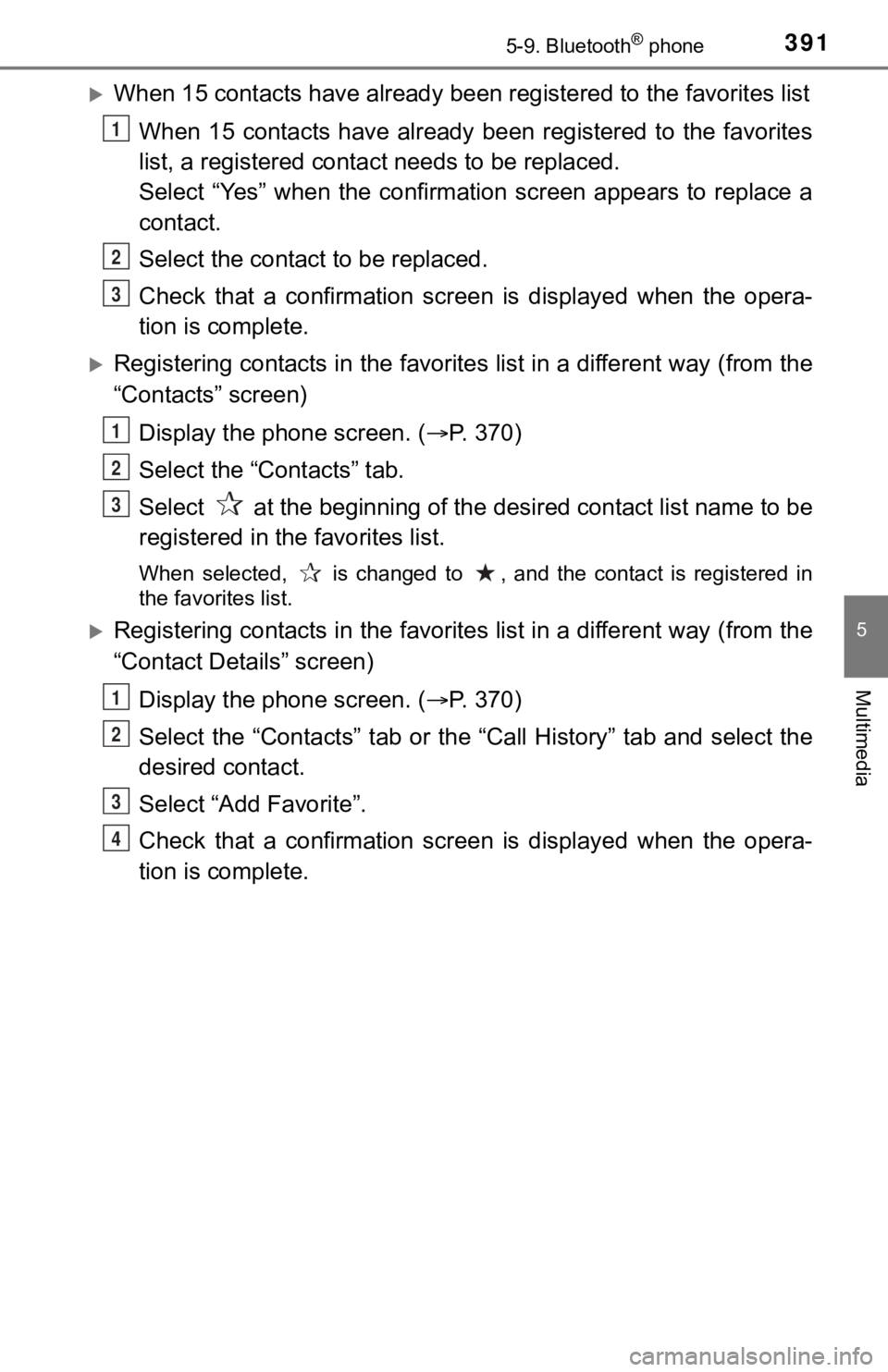
3915-9. Bluetooth® phone
5
Multimedia
When 15 contacts have already been registered to the favorites list
When 15 contacts have already been registered to the favorites
list, a registered contac t needs to be replaced.
Select “Yes” when the confirmation screen appears to replace a
contact.
Select the contact to be replaced.
Check that a confirmation scr een is displayed when the opera-
tion is complete.
Registering contacts in the favorites list in a different way ( from the
“Contacts” screen)
Display the phone screen. ( P. 3 7 0 )
Select the “Contacts” tab.
Select at the beginning of the desired contact list name to be
registered in the favorites list.
When selected, is changed to , and the contact is registered i n
the favorites list.
Registering contacts in the favorites list in a different way ( from the
“Contact Details” screen)
Display the phone screen. ( P. 3 7 0 )
Select the “Contacts” tab or the “Call History” tab and select the
desired contact.
Select “Add Favorite”.
Check that a confirmation scr een is displayed when the opera-
tion is complete.
1
2
3
1
2
3
1
2
3
4
Page 392 of 672
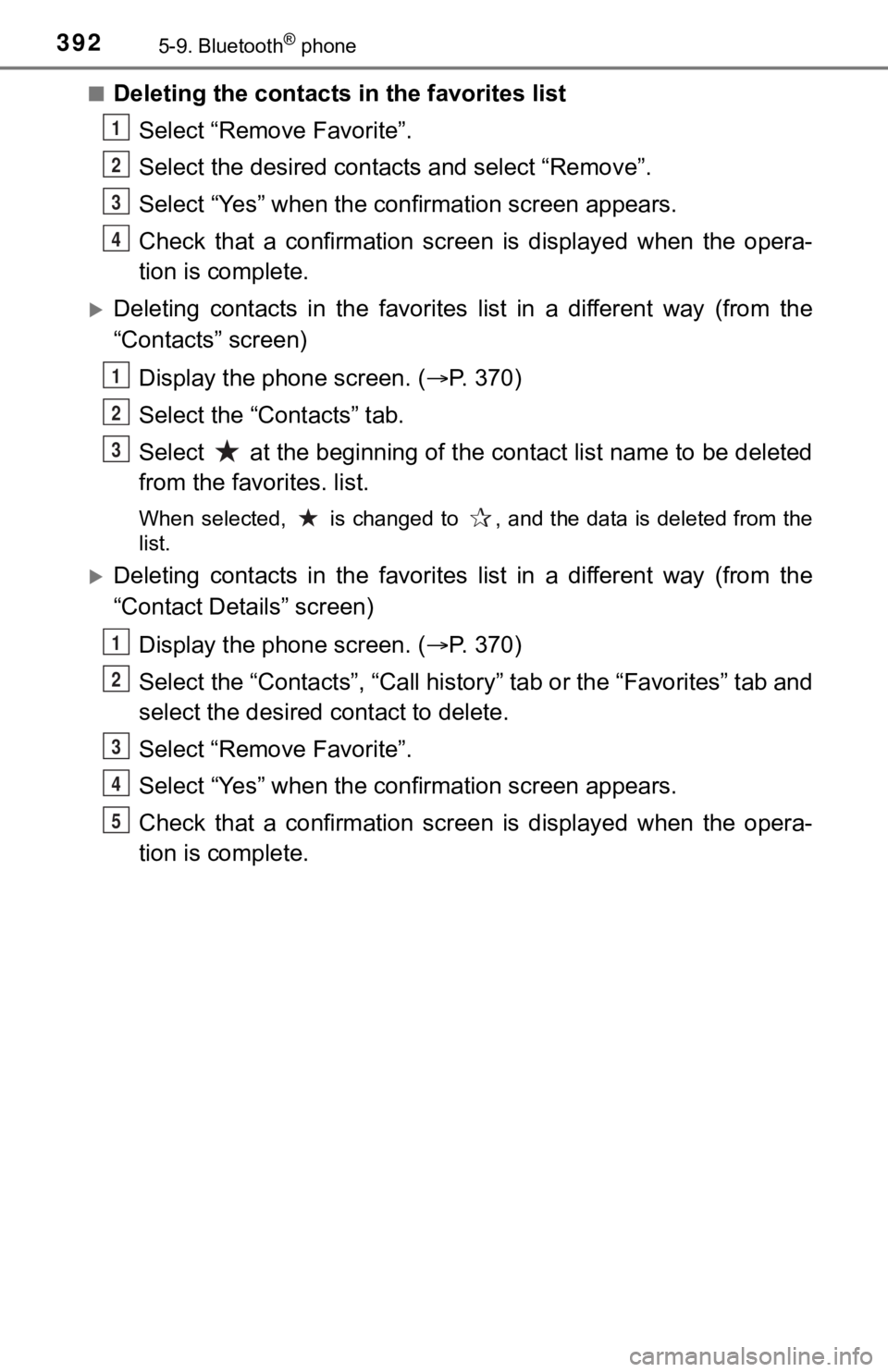
3925-9. Bluetooth® phone
■Deleting the contacts in the favorites listSelect “Remove Favorite”.
Select the desired contac ts and select “Remove”.
Select “Yes” when the confirmation screen appears.
Check that a confirmation scr een is displayed when the opera-
tion is complete.
Deleting contacts in the favorites list in a different way (fro m the
“Contacts” screen)
Display the phone screen. ( P. 3 7 0 )
Select the “Contacts” tab.
Select at the beginning of the contact list name to be deleted
from the favorites. list.
When selected, is changed to , and the data is deleted from th e
list.
Deleting contacts in the favorites list in a different way (fro m the
“Contact Details” screen)
Display the phone screen. ( P. 3 7 0 )
Select the “Contacts”, “Call history” tab or the “Favorites” ta b and
select the desired contact to delete.
Select “Remove Favorite”.
Select “Yes” when the confirmation screen appears.
Check that a confirmation scr een is displayed when the opera-
tion is complete.
1
2
3
4
1
2
3
1
2
3
4
5
Page 393 of 672
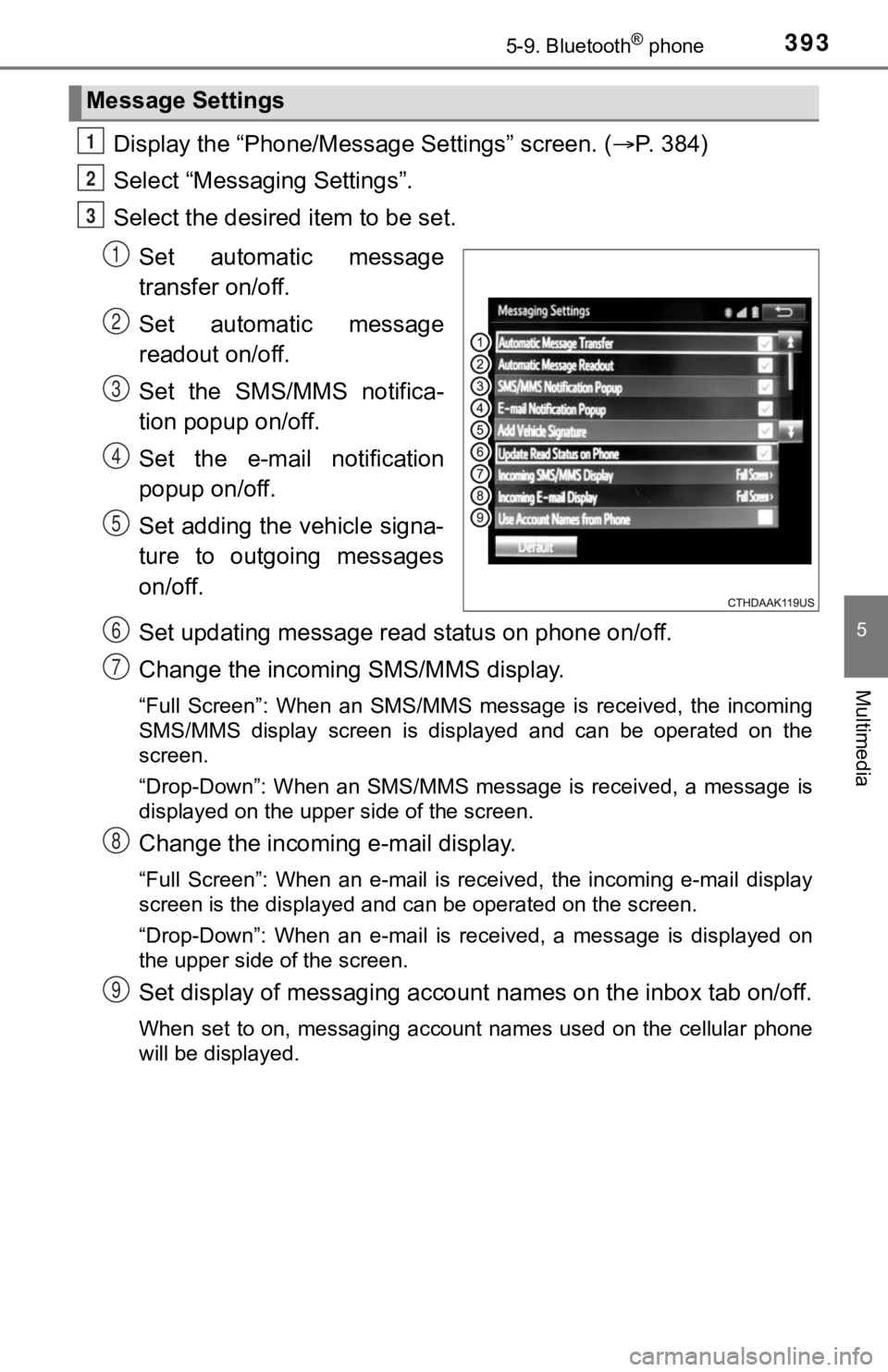
3935-9. Bluetooth® phone
5
Multimedia
Display the “Phone/Message Settings” screen. (P. 384)
Select “Messag ing Settings”.
Select the desired item to be set.
Set automatic message
transfer on/off.
Set automatic message
readout on/off.
Set the SMS/MMS notifica-
tion popup on/off.
Set the e-mail notification
popup on/off.
Set adding the vehicle signa-
ture to outgoing messages
on/off.
Set updating message read status on phone on/off.
Change the incoming SMS/MMS display.
“Full Screen”: When an SMS/MMS message is received, the incomin g
SMS/MMS display screen is displayed and can be operated on the
screen.
“Drop-Down”: When an SMS/MMS message is received, a message is
displayed on the upper side of the screen.
Change the incoming e-mail display.
“Full Screen”: When an e-mail is received, the incoming e-mail display
screen is the displayed and can be operated on the screen.
“Drop-Down”: When an e-mail is received, a message is displayed on
the upper side of the screen.
Set display of messaging accoun t names on the inbox tab on/off.
When set to on, messaging account names used on the cellular ph one
will be displayed.
Message Settings
1
2
3
1
2
3
4
5
6
7
8
9
Page 394 of 672
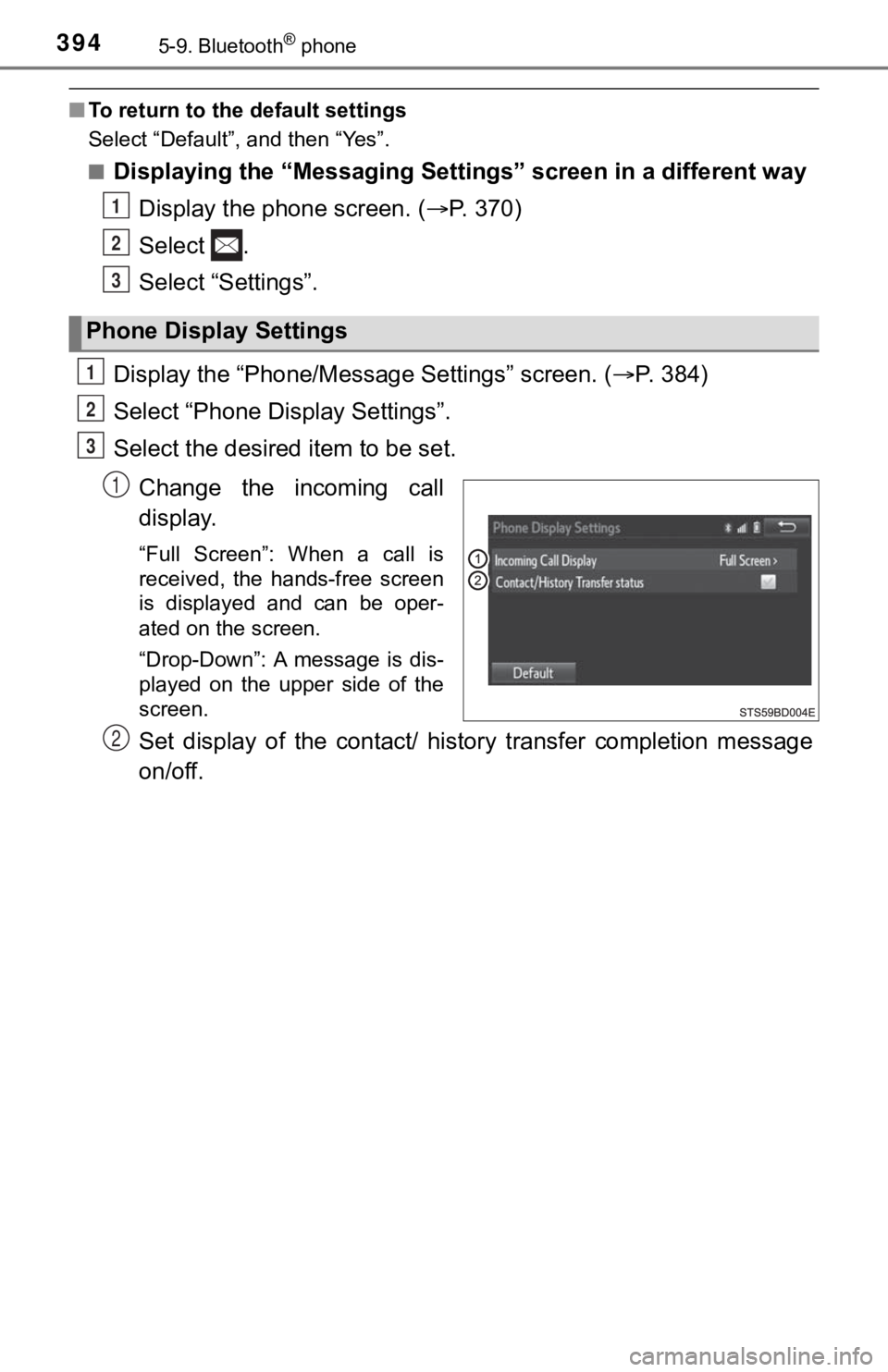
3945-9. Bluetooth® phone
■To return to the default settings
Select “Default”, and then “Yes”.
■
Displaying the “Messaging Settings” screen in a different way
Display the phone screen. ( P. 3 7 0 )
Select .
Select “Settings”.
Display the “Phone/Messag e Settings” screen. (P. 384)
Select “Phone Display Settings”.
Select the desired item to be set.
Change the incoming call
display.
“Full Screen”: When a call is
received, the hands-free screen
is displayed and can be oper-
ated on the screen.
“Drop-Down”: A message is dis-
played on the upper side of the
screen.
Set display of the contact/ history transfer completion message
on/off.
Phone Display Settings
1
2
3
1
2
3
1
2
Page 395 of 672
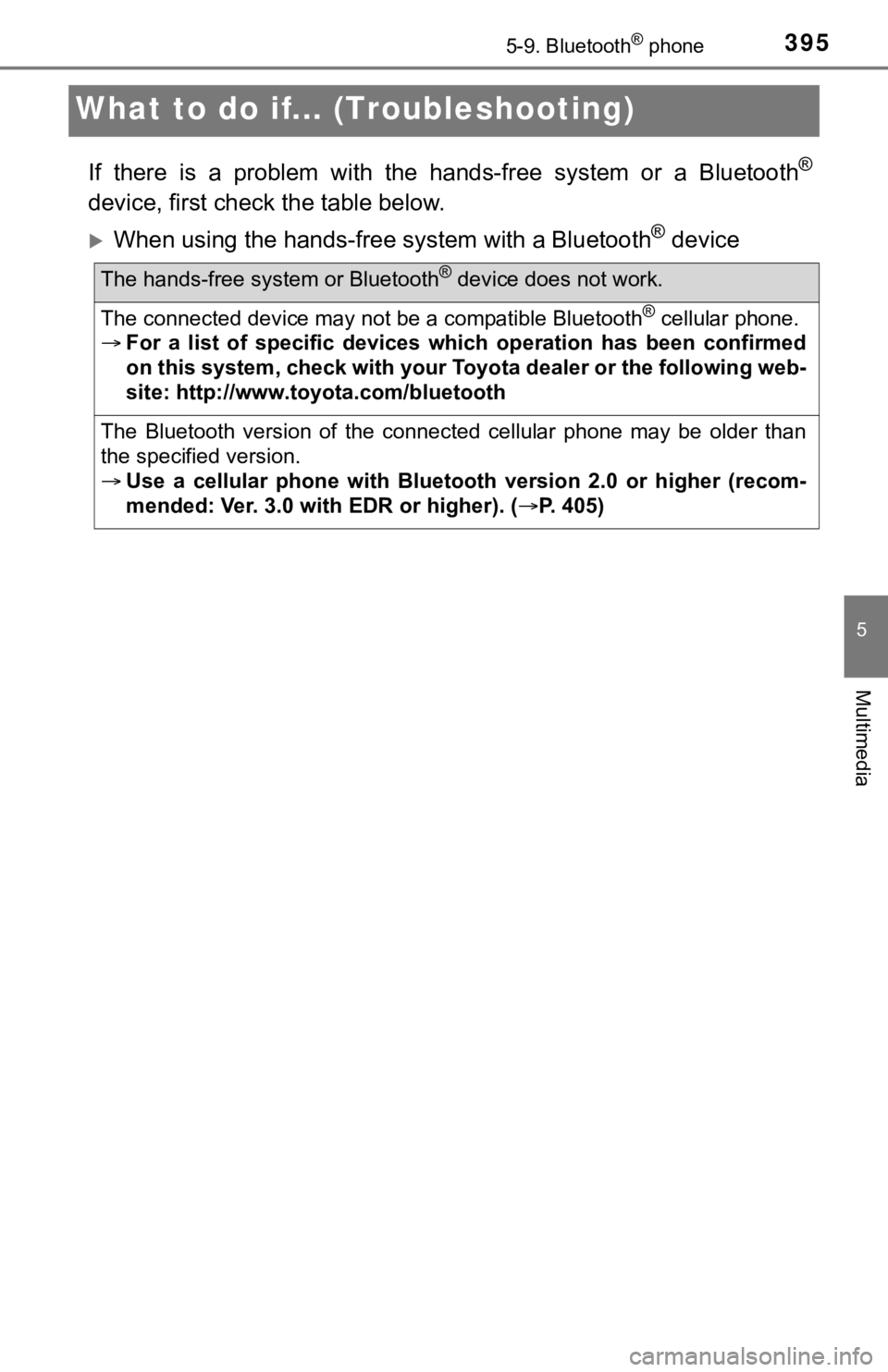
3955-9. Bluetooth® phone
5
Multimedia
What to do if... (Troubleshooting)
If there is a problem with the hands-free system or a Bluetooth®
device, first check the table below.
When using the hands-free system with a Bluetooth® device
The hands-free system or Bluetooth® device does not work.
The connected device may not be a compatible Bluetooth® cellular phone.
For a list of specific devices wh ich operation has been confirmed
on this system, check with your Toyota dealer or the following web-
site: http://www.toyota.com/bluetooth
The Bluetooth version of the connected cellular phone may be ol der than
the specified version.
Use a cellular phone with Bluetoo th version 2.0 or higher (recom-
mended: Ver. 3.0 with EDR or higher). ( P. 405)
Page 396 of 672
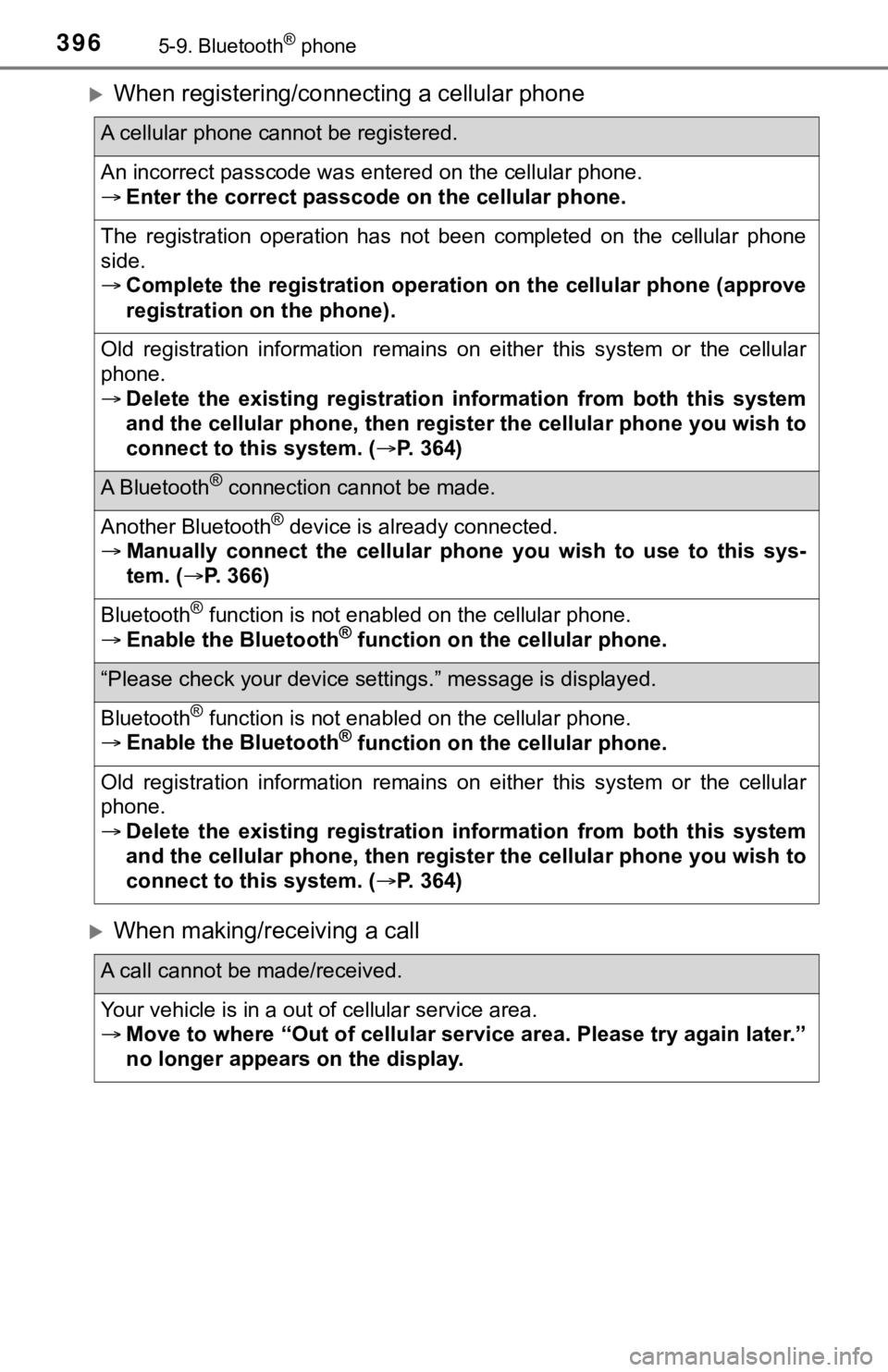
3965-9. Bluetooth® phone
When registering/connecting a cellular phone
When making/receiving a call
A cellular phone cannot be registered.
An incorrect passcode was entered on the cellular phone.
Enter the correct passcode on the cellular phone.
The registration operation has not been completed on the cellul ar phone
side.
Complete the registration operation on the cellular phone (approve
registration on the phone).
Old registration information remains on either this system or t he cellular
phone.
Delete the existing registration information from both this sys tem
and the cellular phone, then reg ister the cellular phone you wish to
connect to this system. ( P. 364)
A Bluetooth® connection cannot be made.
Another Bluetooth® device is already connected.
Manually connect the cellular phone you wish to use to this sys -
tem. ( P. 366)
Bluetooth® function is not enabled on the cellular phone.
Enable the Bluetooth® function on the cellular phone.
“Please check your device settings.” message is displayed.
Bluetooth® function is not enabled on the cellular phone.
Enable the Bluetooth® function on the cellular phone.
Old registration information remains on either this system or t he cellular
phone.
Delete the existing registration information from both this sys tem
and the cellular phone, then reg ister the cellular phone you wish to
connect to this system. ( P. 364)
A call cannot be made/received.
Your vehicle is in a out of cellular service area.
Move to where “Out of cellular service area. Please try again later.”
no longer appears on the display.
Page 397 of 672
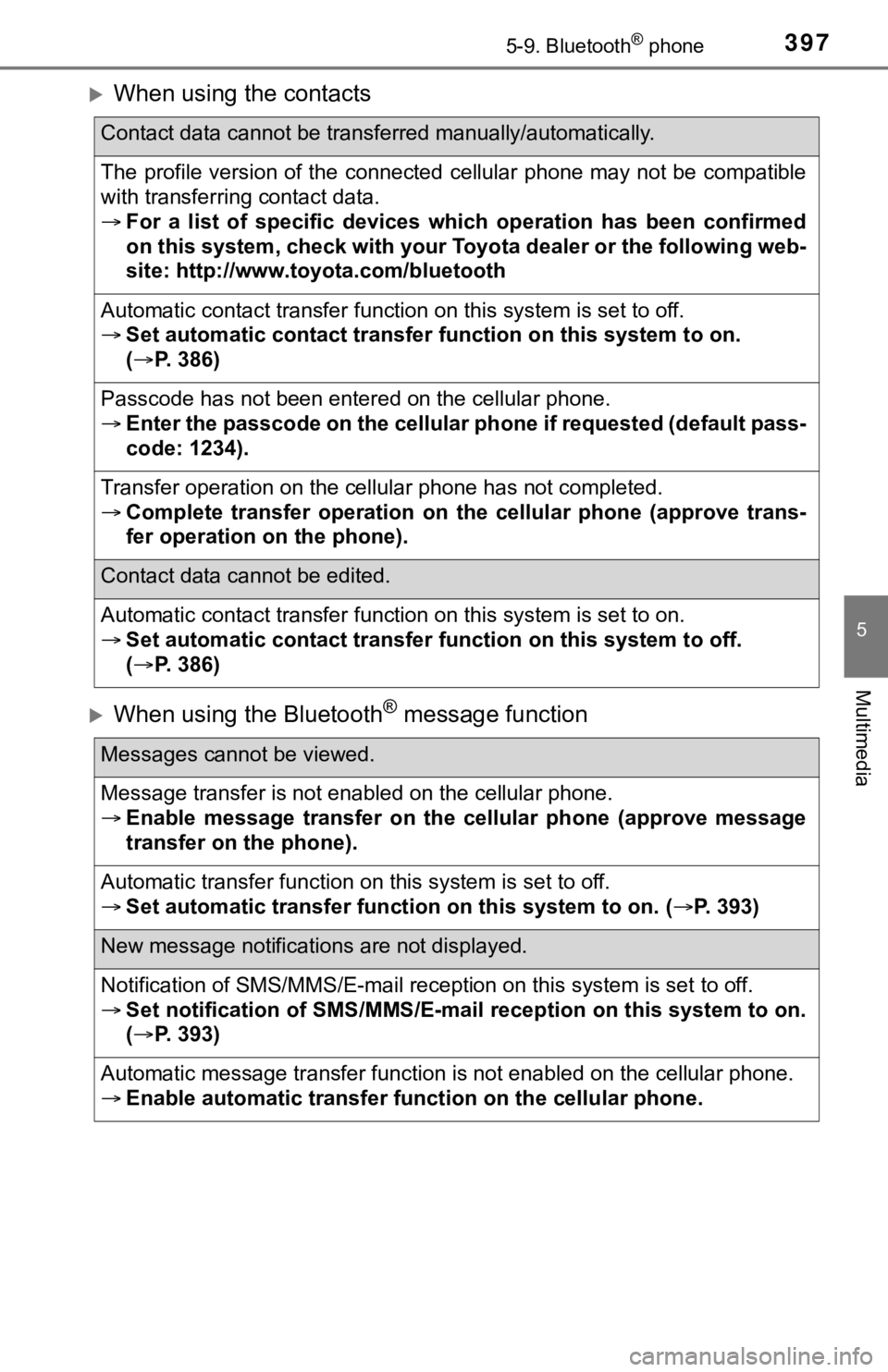
3975-9. Bluetooth® phone
5
Multimedia
When using the contacts
When using the Bluetooth® message function
Contact data cannot be transferred manually/automatically.
The profile version of the connected cellular phone may not be compatible
with transferring contact data.
For a list of specific devices wh ich operation has been confirmed
on this system, check with your Toyota dealer or the following web-
site: http://www.toyota.com/bluetooth
Automatic contact transfer function on this system is set to of f.
Set automatic contact transfer function on this system to on.
( P. 386)
Passcode has not been entered on the cellular phone.
Enter the passcode on the cellular phone if requested (default pass-
code: 1234).
Transfer operation on the cellular phone has not completed.
Complete transfer operation on the cellular phone (approve tran s-
fer operation on the phone).
Contact data cannot be edited.
Automatic contact transfer function on this system is set to on .
Set automatic contact transfer function on this system to off.
( P. 386)
Messages cannot be viewed.
Message transfer is not enabled on the cellular phone.
Enable message transfer on the ce llular phone (approve message
transfer on the phone).
Automatic transfer function on this system is set to off.
Set automatic transfer function on this system to on. (P. 393)
New message notifications are not displayed.
Notification of SMS/MMS/E-mail reception on this system is set to off.
Set notification of SMS/MMS/E-mail reception on this system to on.
( P. 393)
Automatic message transfer function is not enabled on the cellu lar phone.
Enable automatic transfer function on the cellular phone.
Page 398 of 672
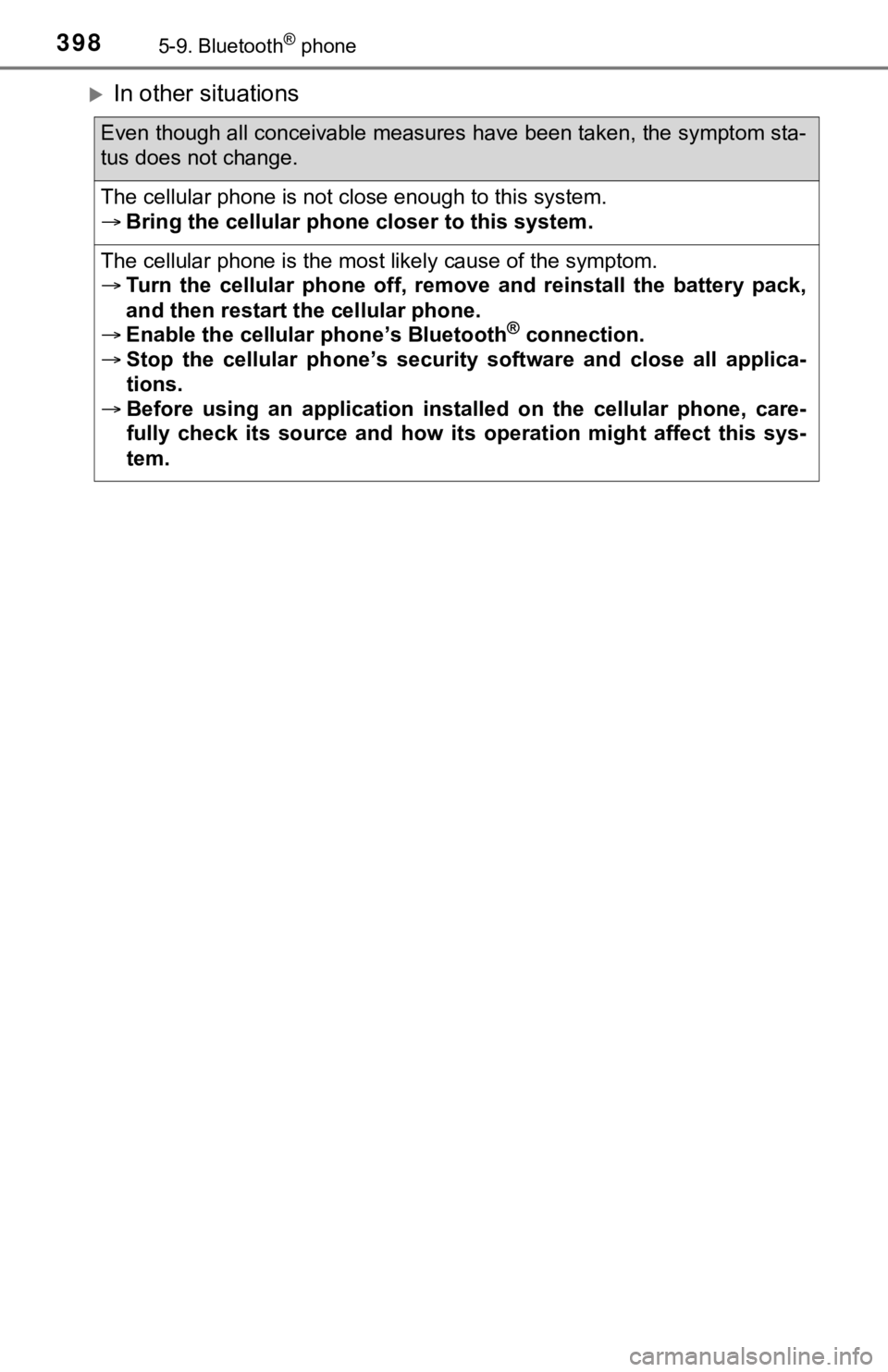
3985-9. Bluetooth® phone
In other situations
Even though all conceivable measures have been taken, the symptom sta-
tus does not change.
The cellular phone is not close enough to this system.
Bring the cellular phone closer to this system.
The cellular phone is the most likely cause of the symptom.
Turn the cellular phone off, remove and reinstall the battery pack,
and then restart th e cellular phone.
Enable the cellular phone’s Bluetooth
® connection.
Stop the cellular phone’s security software and close all appli ca-
tions.
Before using an application installed on the cellular phone, ca re-
fully check its source and how it s operation might affect this sys-
tem.
Page 399 of 672
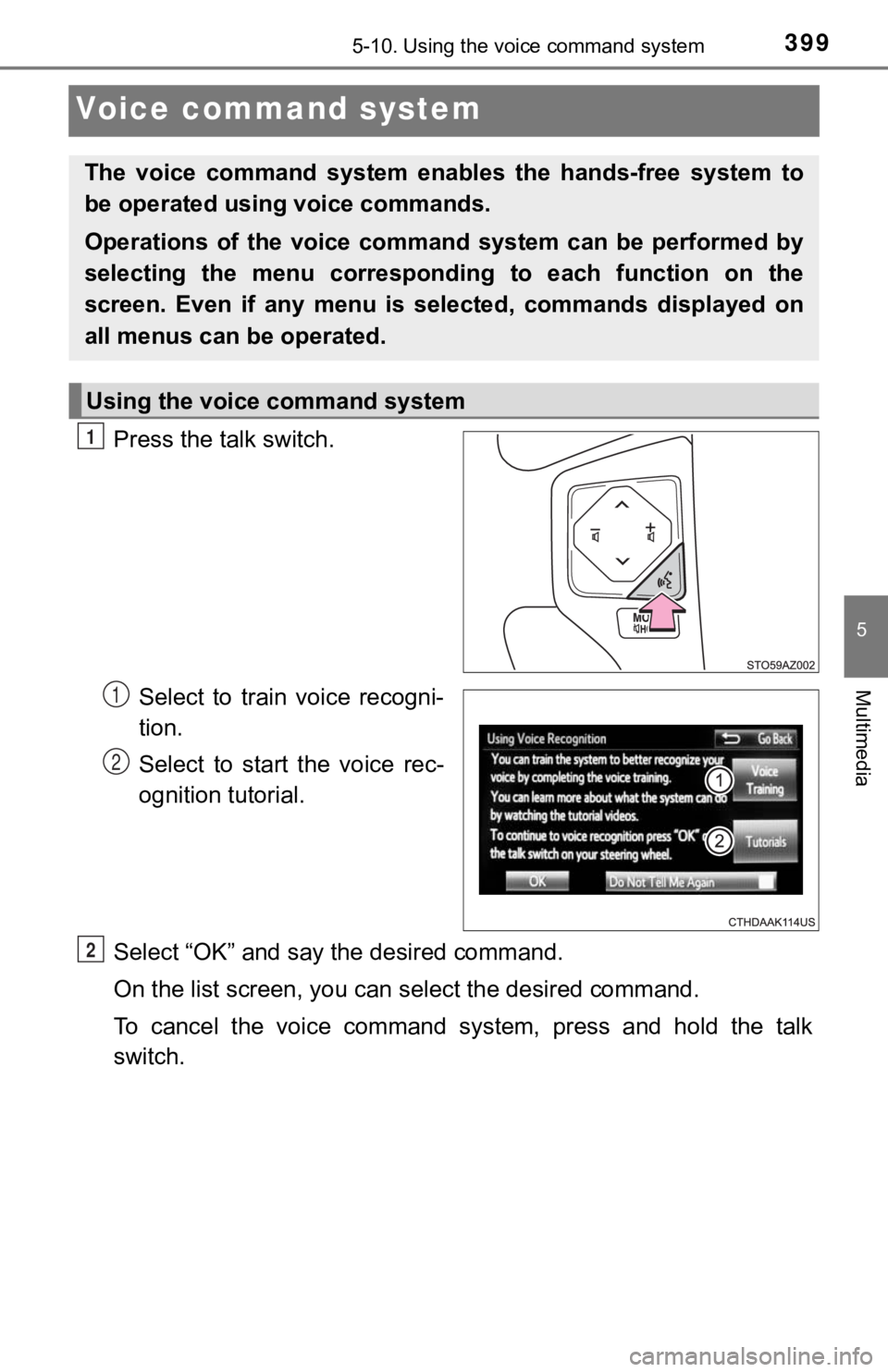
3995-10. Using the voice command system
5
Multimedia
Voice command system
Press the talk switch.Select to train voice recogni-
tion.
Select to start the voice rec-
ognition tutorial.
Select “OK” and say the desired command.
On the list screen, you can select the desired command.
To cancel the voice command system, press and hold the talk
switch.
The voice command system enables the hands-free system to
be operated using voice commands.
Operations of the voice command system can be performed by
selecting the menu corresponding to each function on the
screen. Even if any menu is selected, commands displayed on
all menus can be operated.
Using the voice command system
1
1
2
2
Page 400 of 672
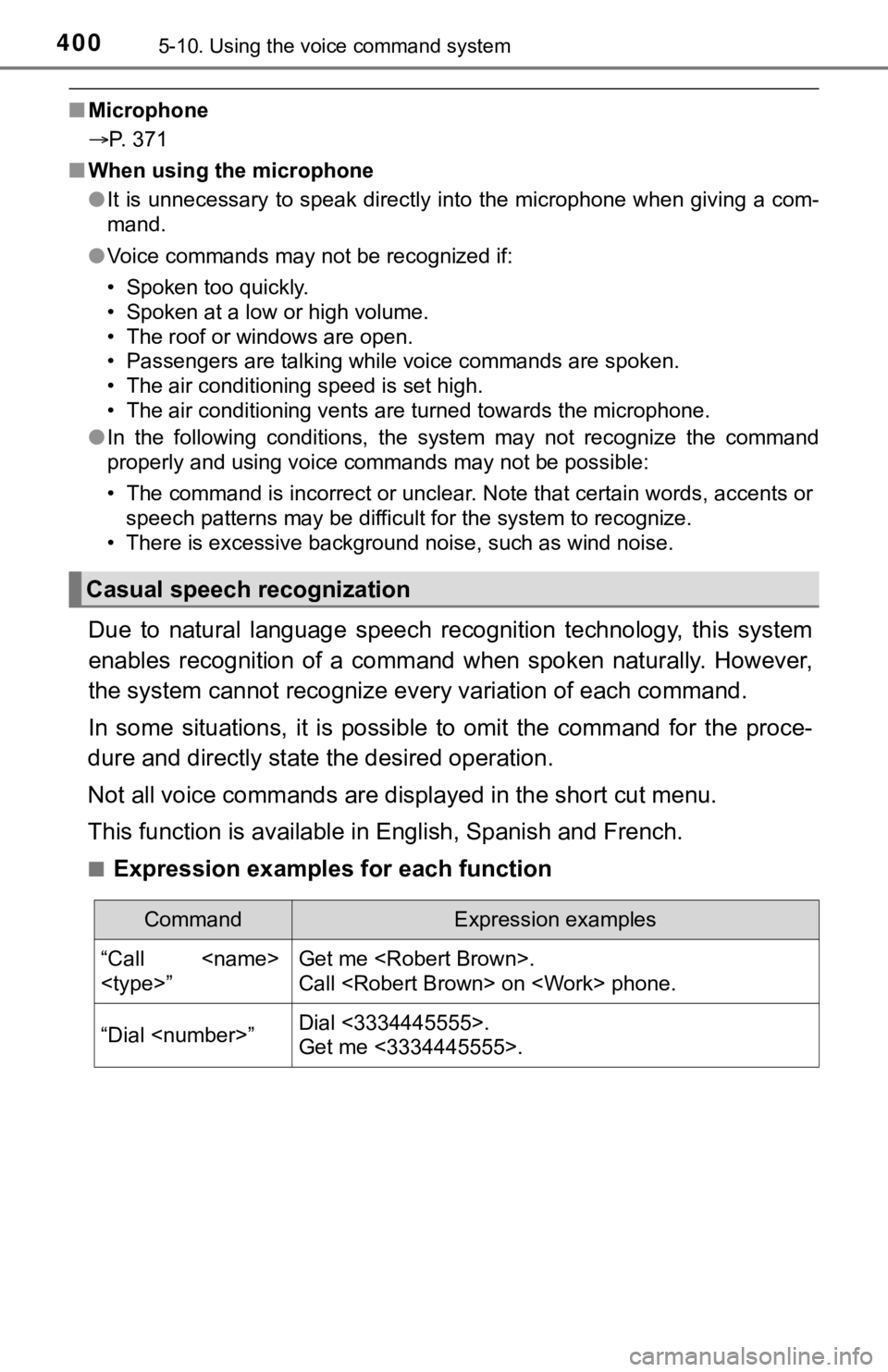
4005-10. Using the voice command system
■Microphone
P. 371
■ When using the microphone
●It is unnecessary to speak directly into the microphone when gi ving a com-
mand.
● Voice commands may not be recognized if:
• Spoken too quickly.
• Spoken at a low or high volume.
• The roof or windows are open.
• Passengers are talking while voice commands are spoken.
• The air conditioning speed is set high.
• The air conditioning vents are turned towards the microphone.
● In the following conditions, the system may not recognize the command
properly and using voice commands may not be possible:
• The command is incorrect or unclear. Note that certain words, accents or
speech patterns may be difficult for the system to recognize.
• There is excessive background noise, such as wind noise.
Due to natural language speech recognition technology, this sys tem
enables recognition of a command when spoken naturally. However ,
the system cannot recognize ever y variation of each command.
In some situations, it is possi ble to omit the command for the proce-
dure and directly state the desired operation.
Not all voice commands are displayed in the short cut menu.
This function is available in English, Spanish and French.
■Expression examples for each function
Casual speech recognization
CommandExpression examples
“Call
Call
“Dial
Get me <3334445555>.