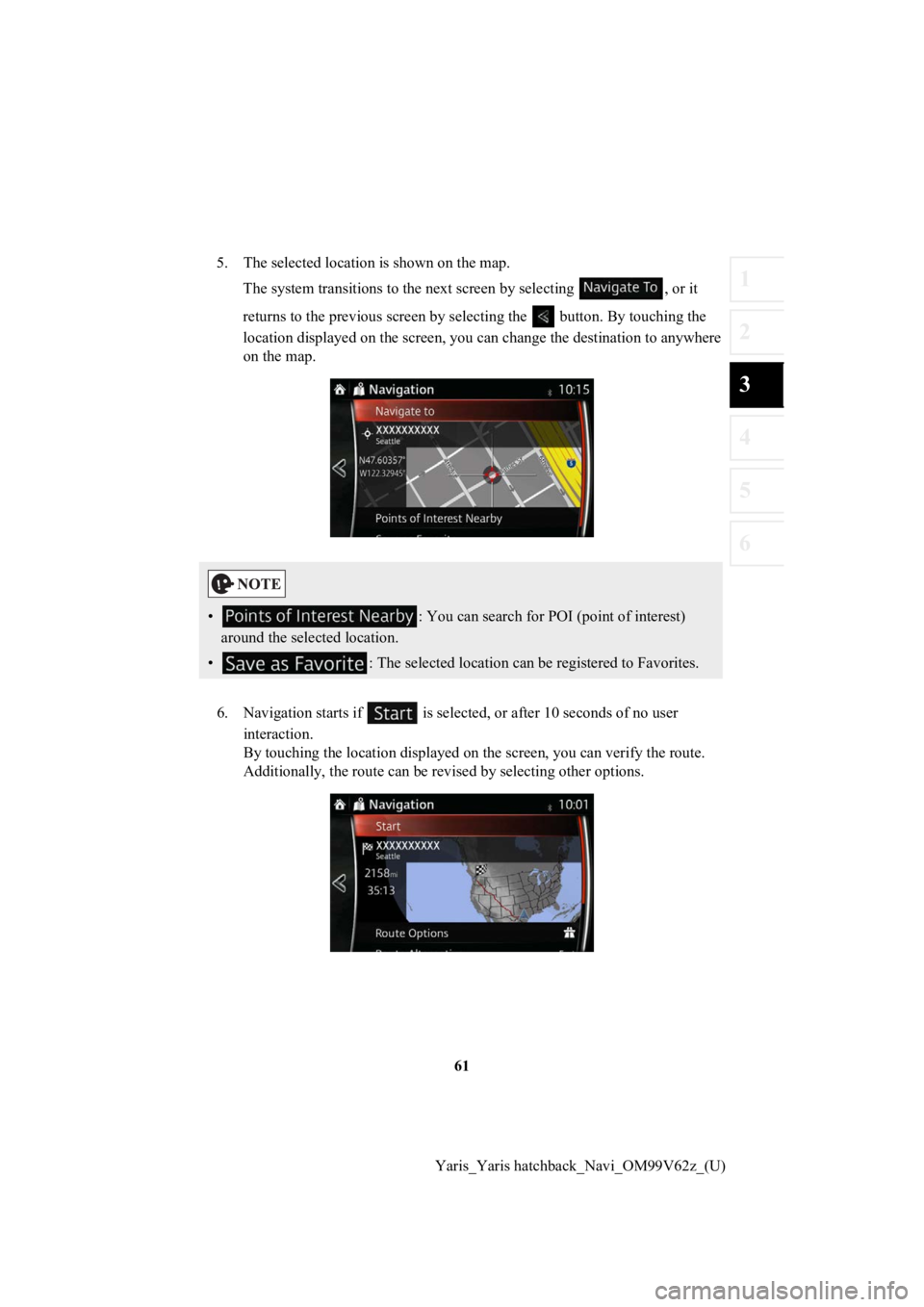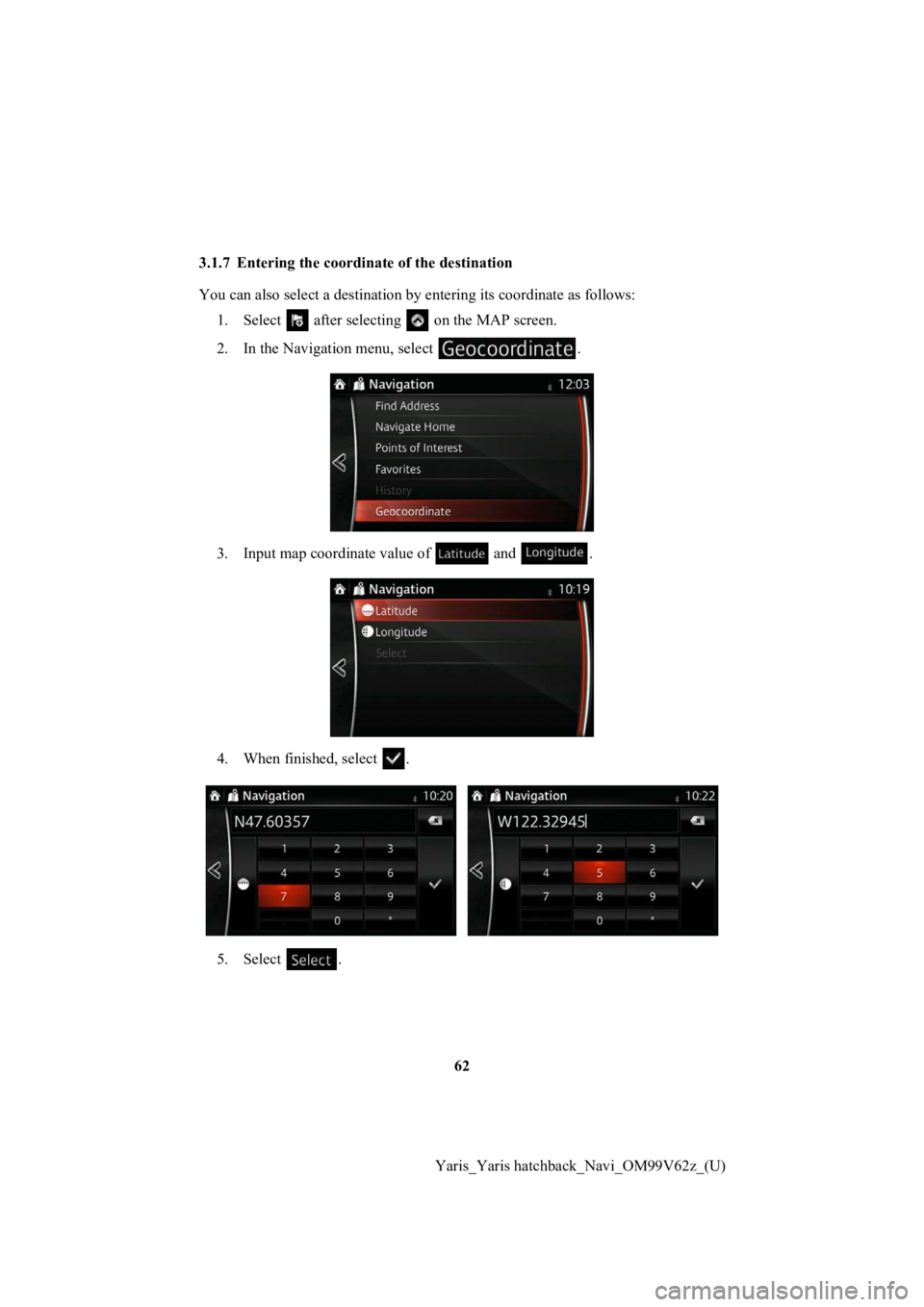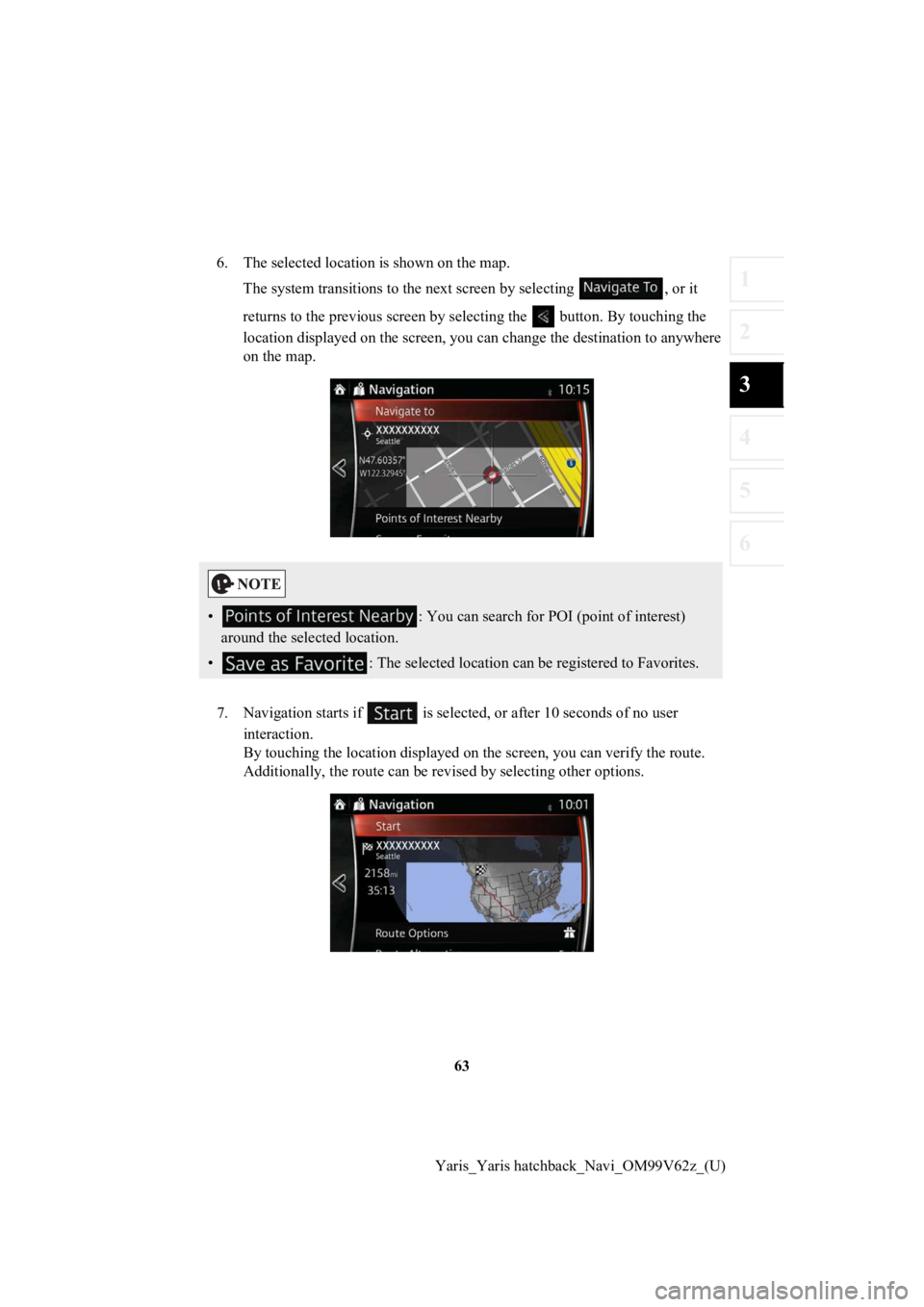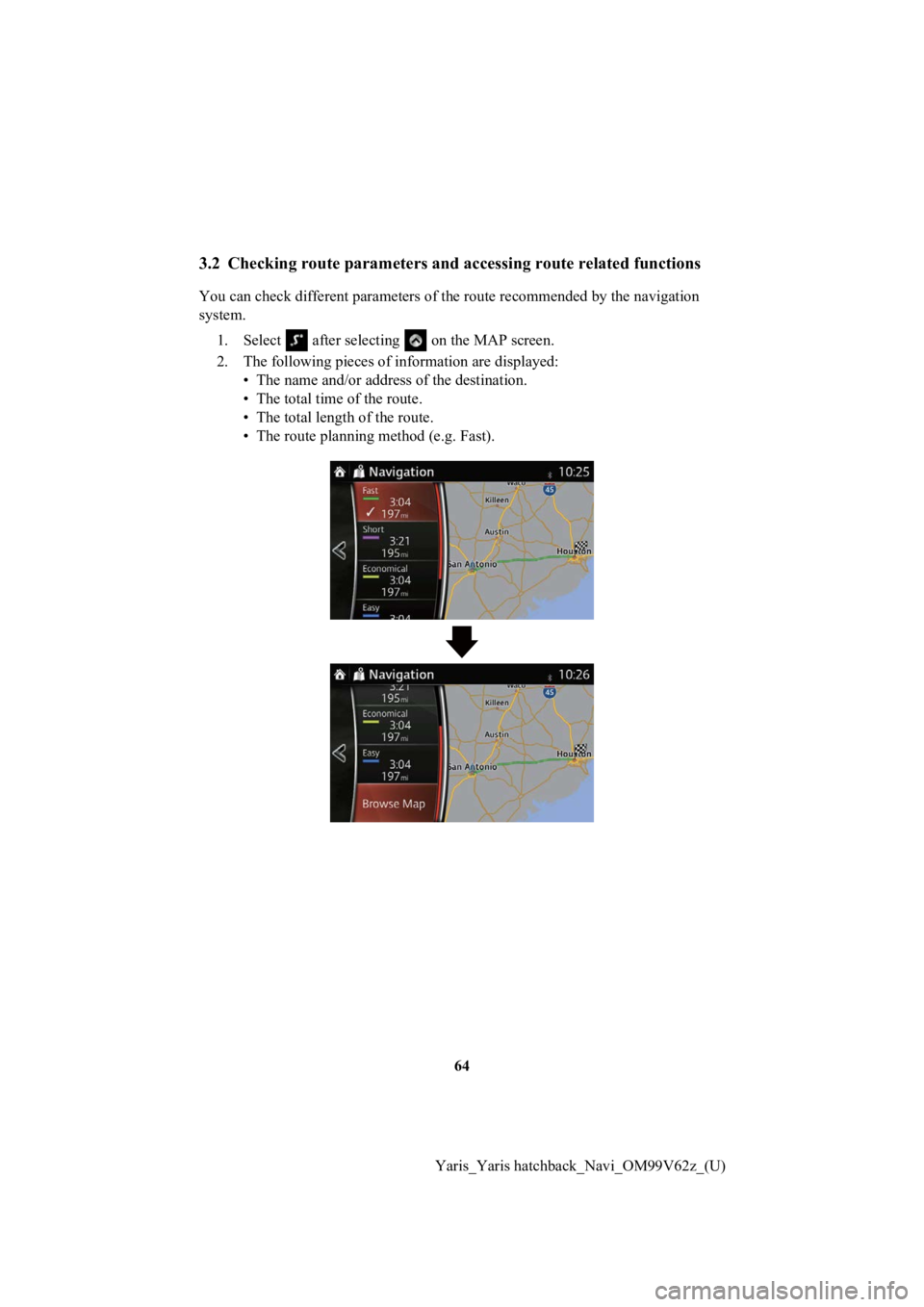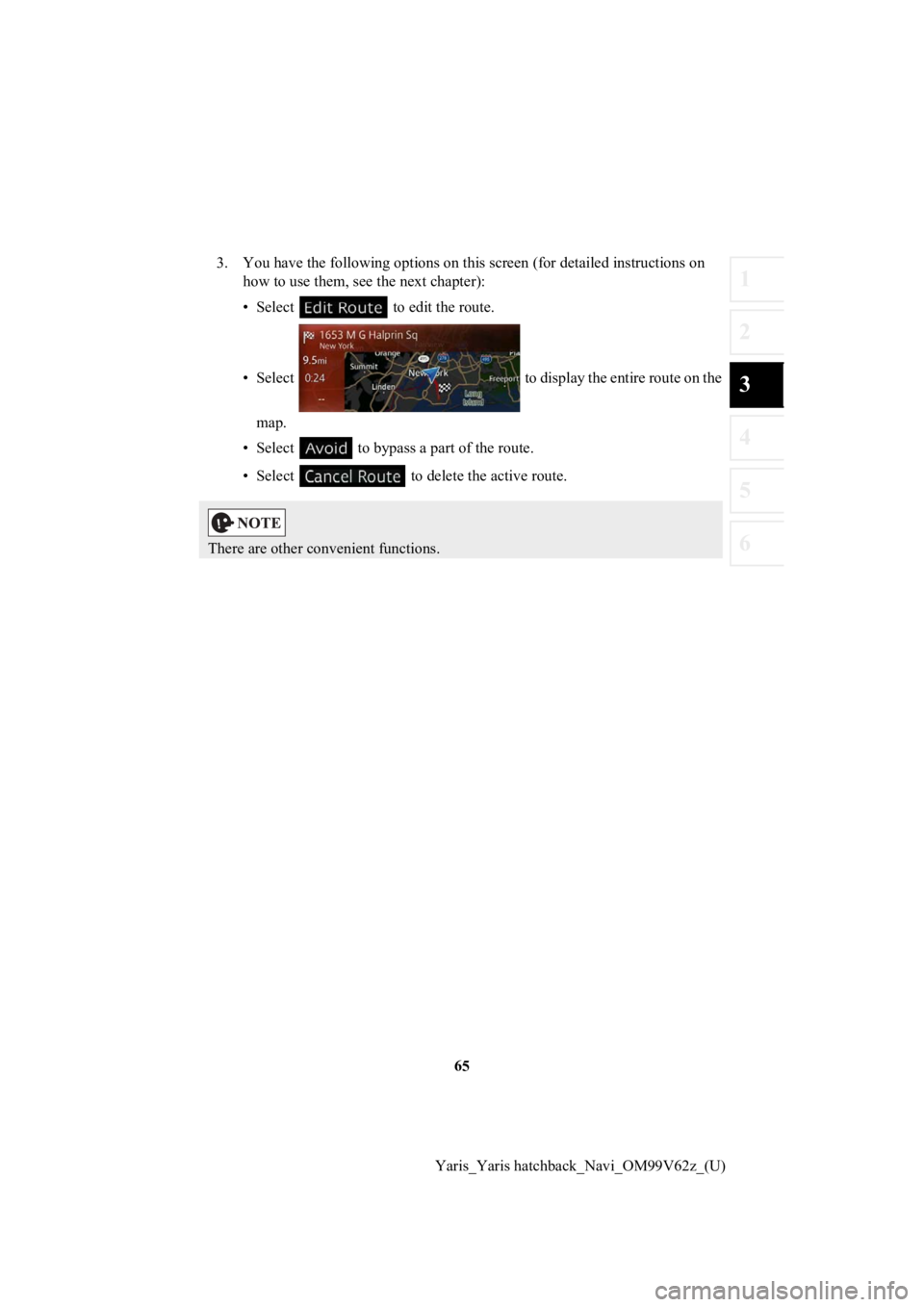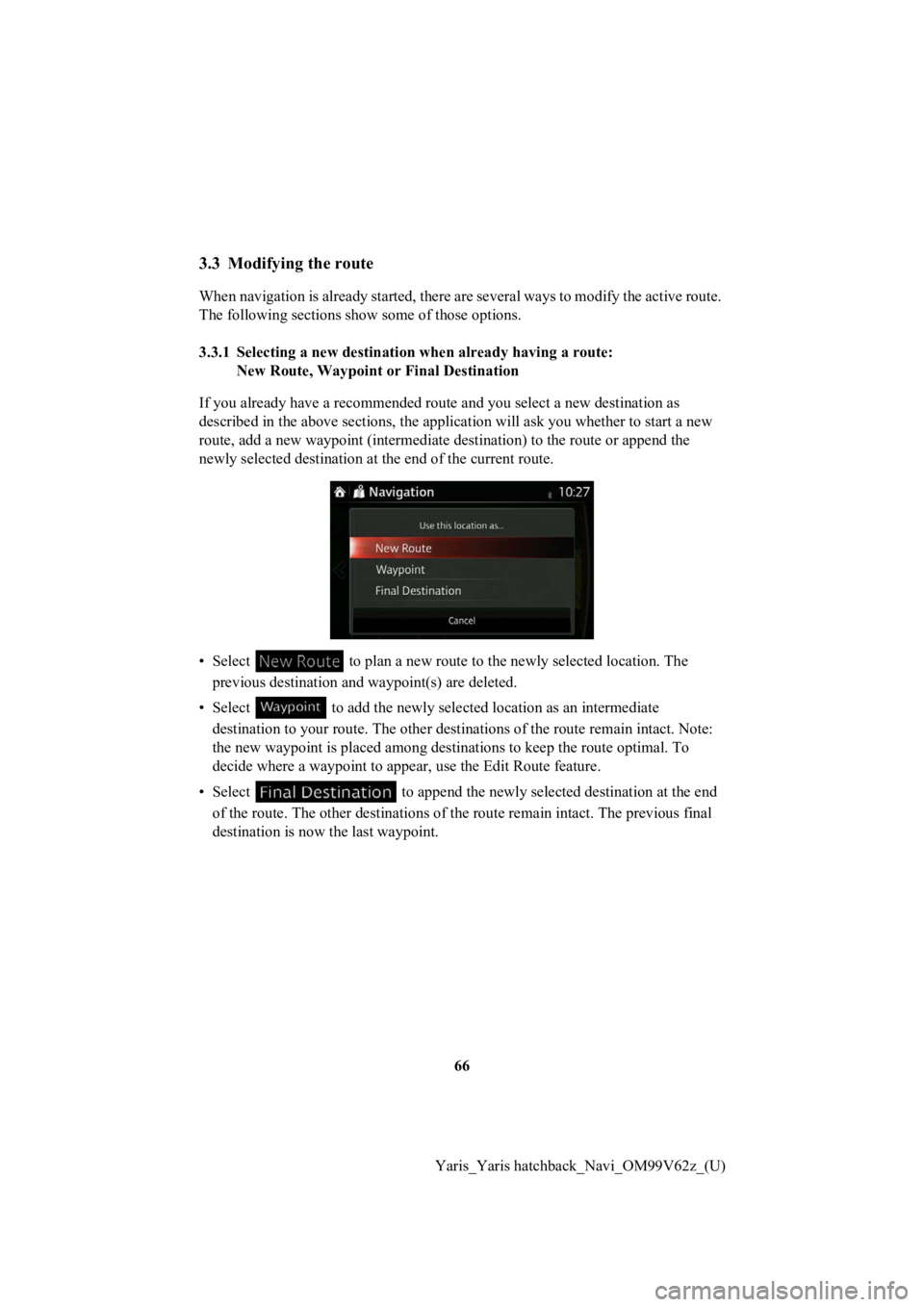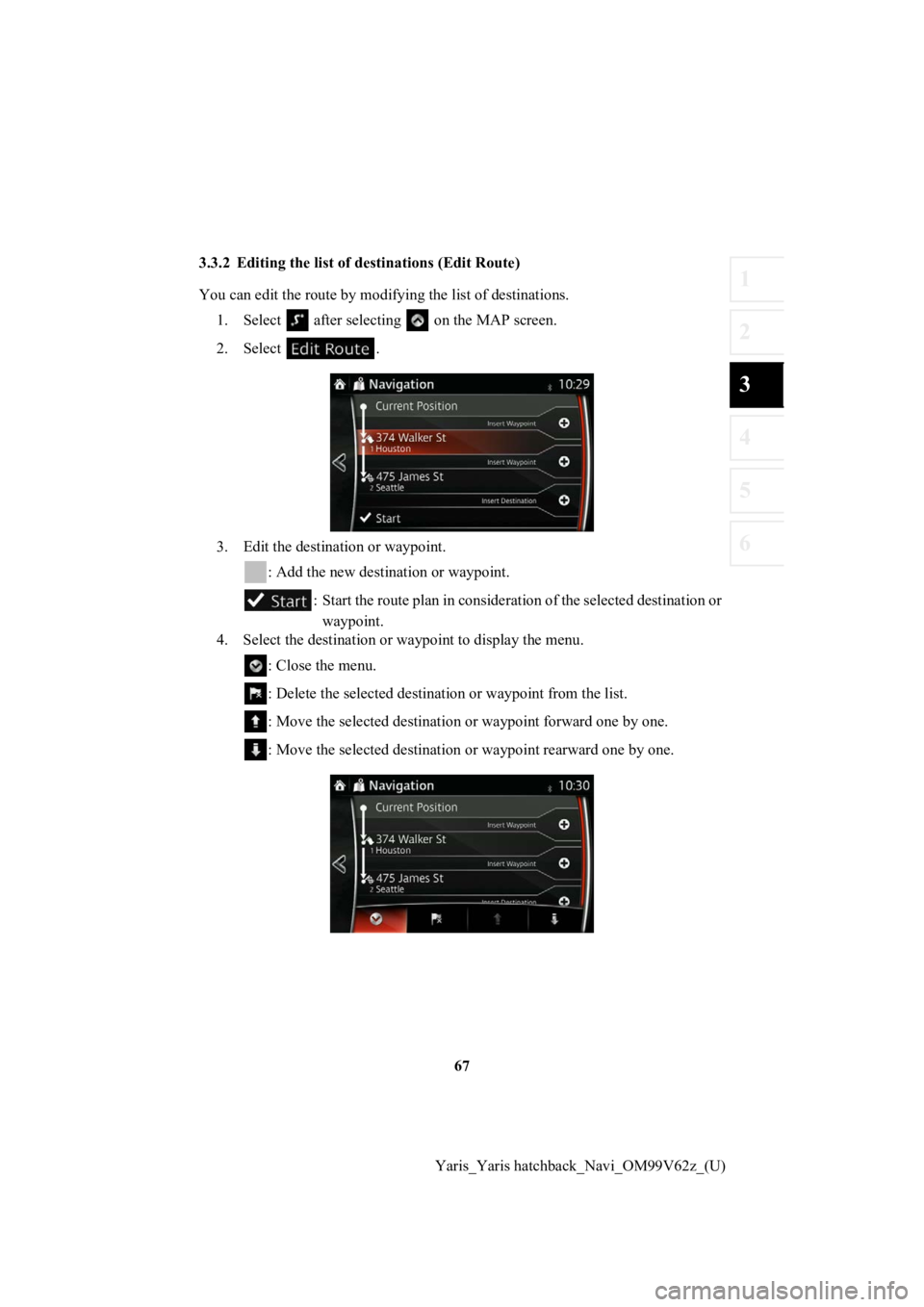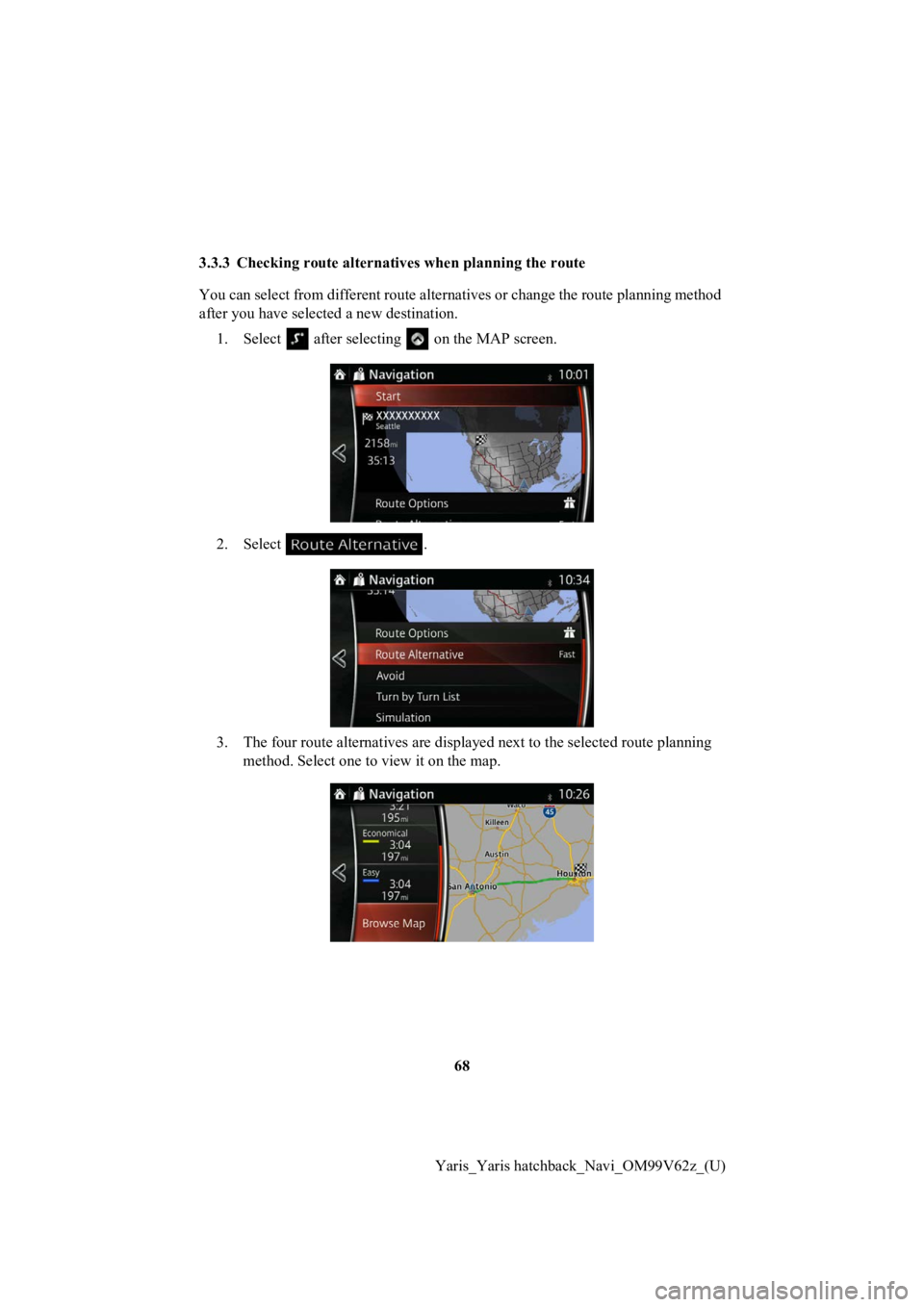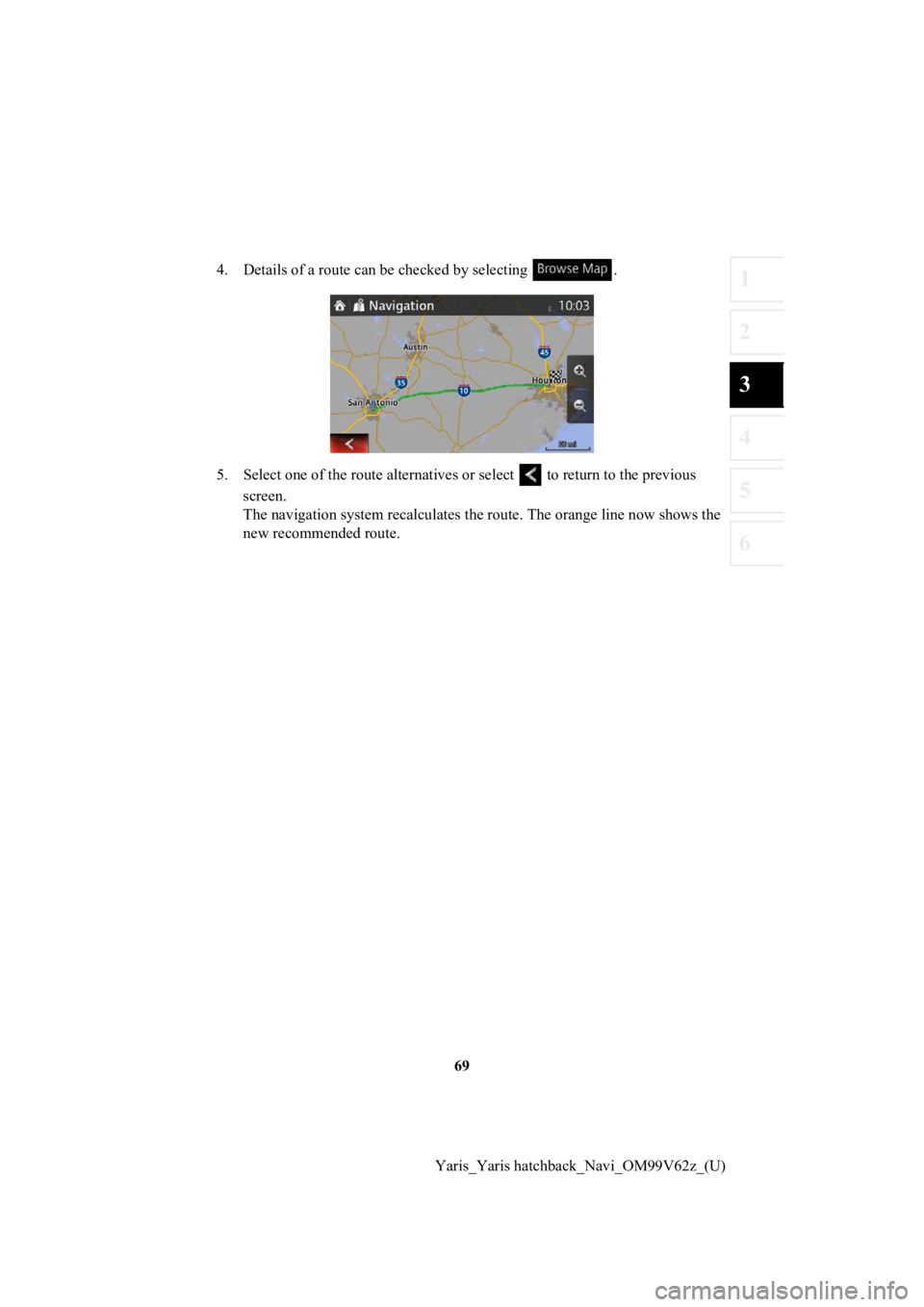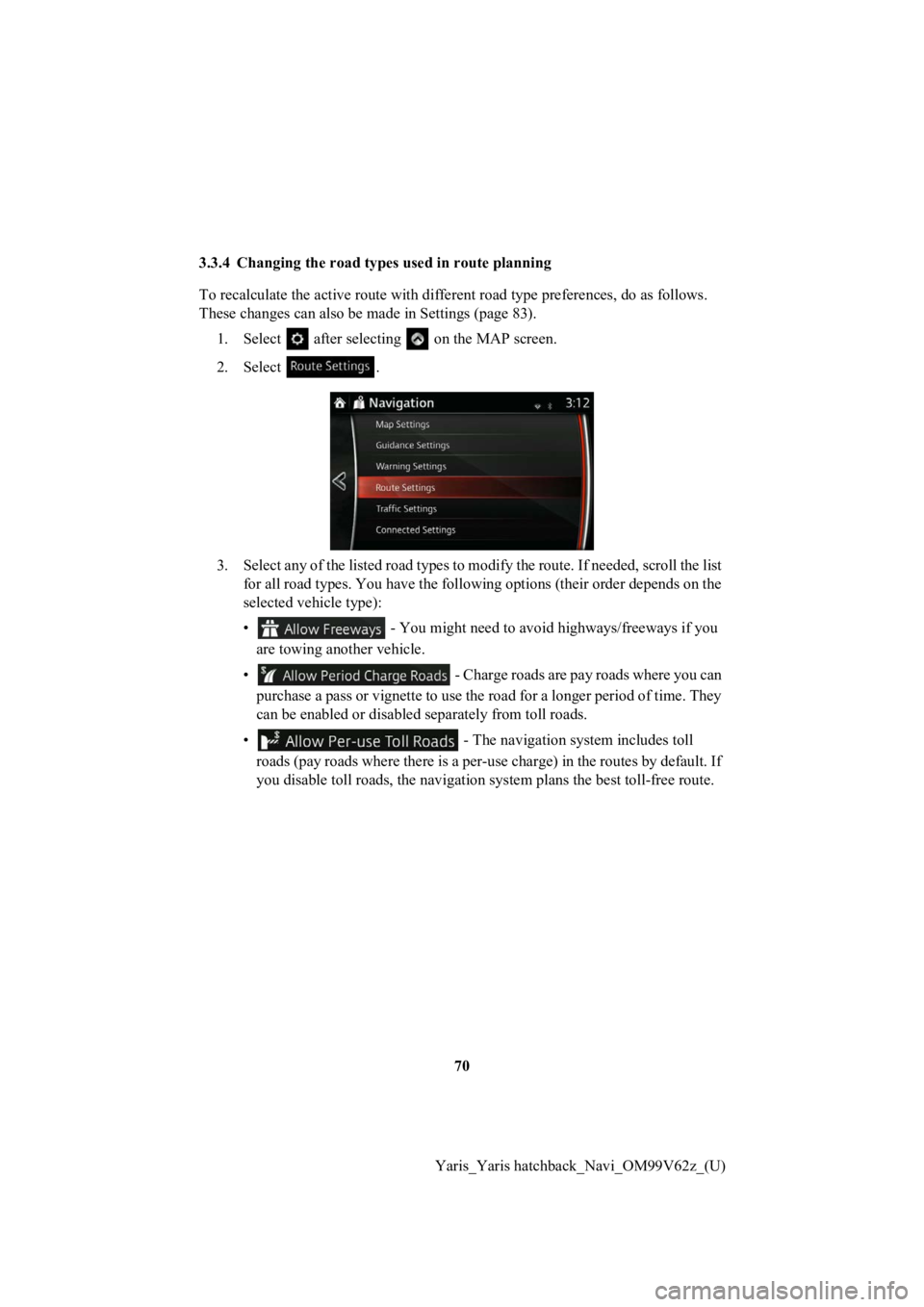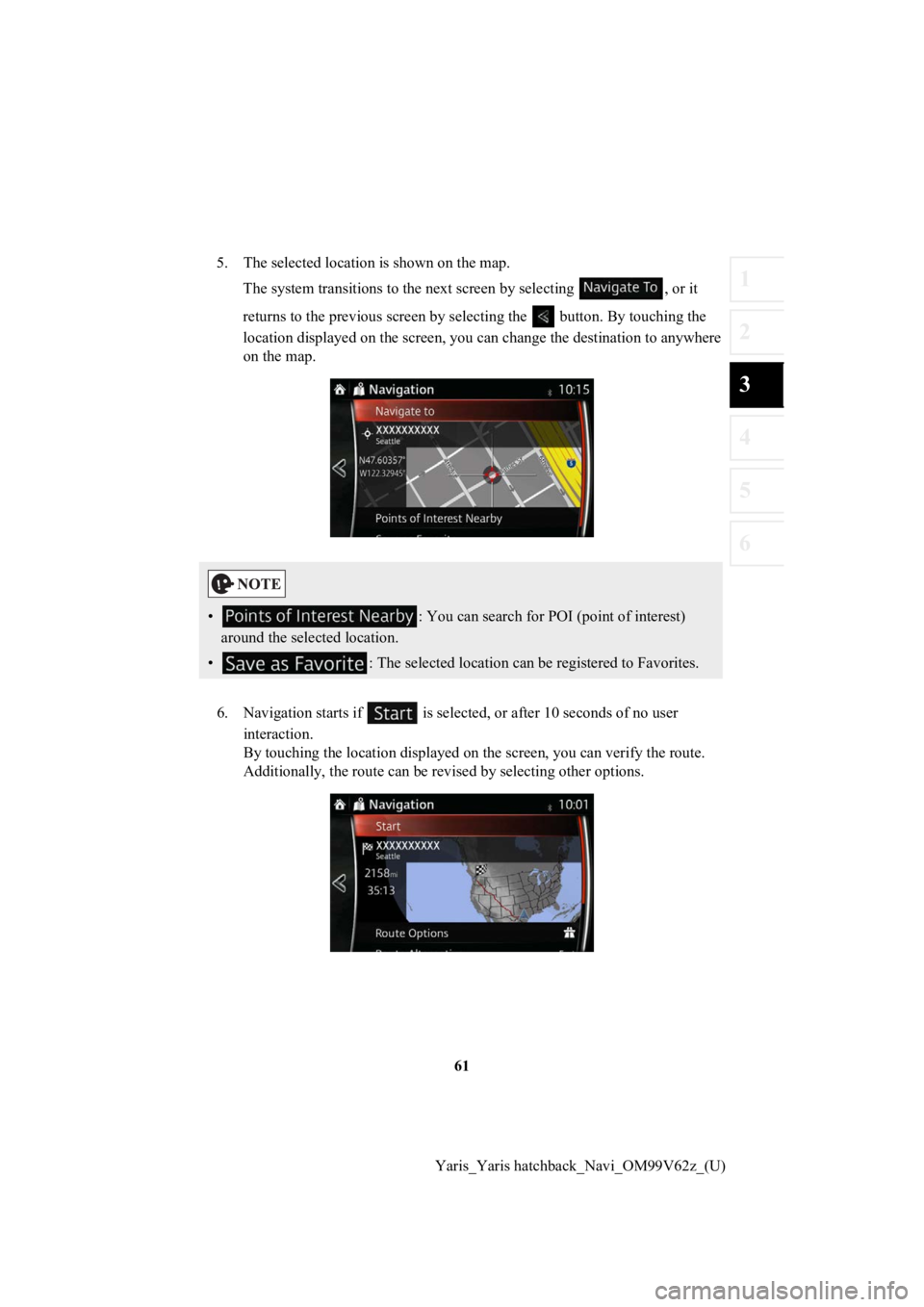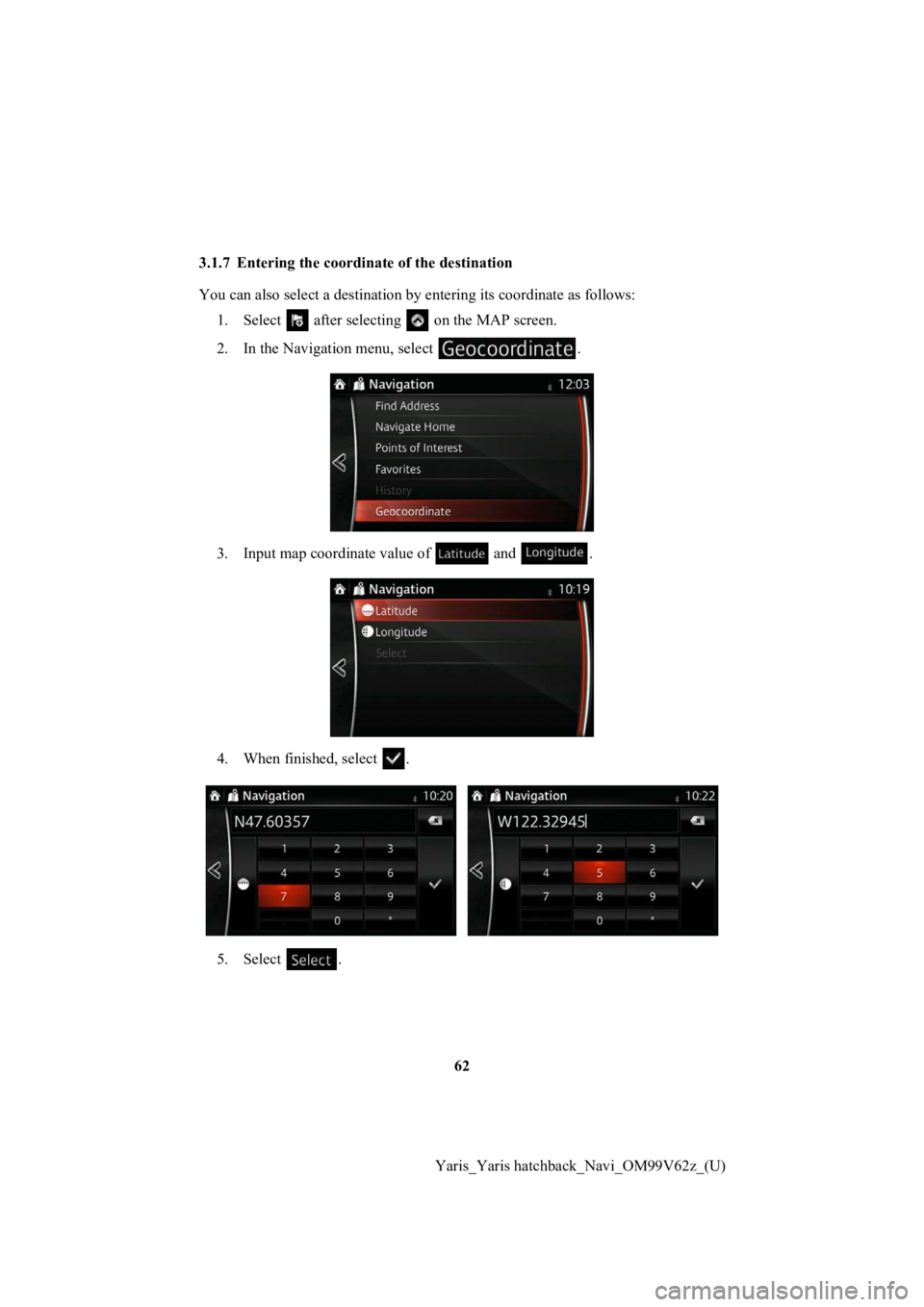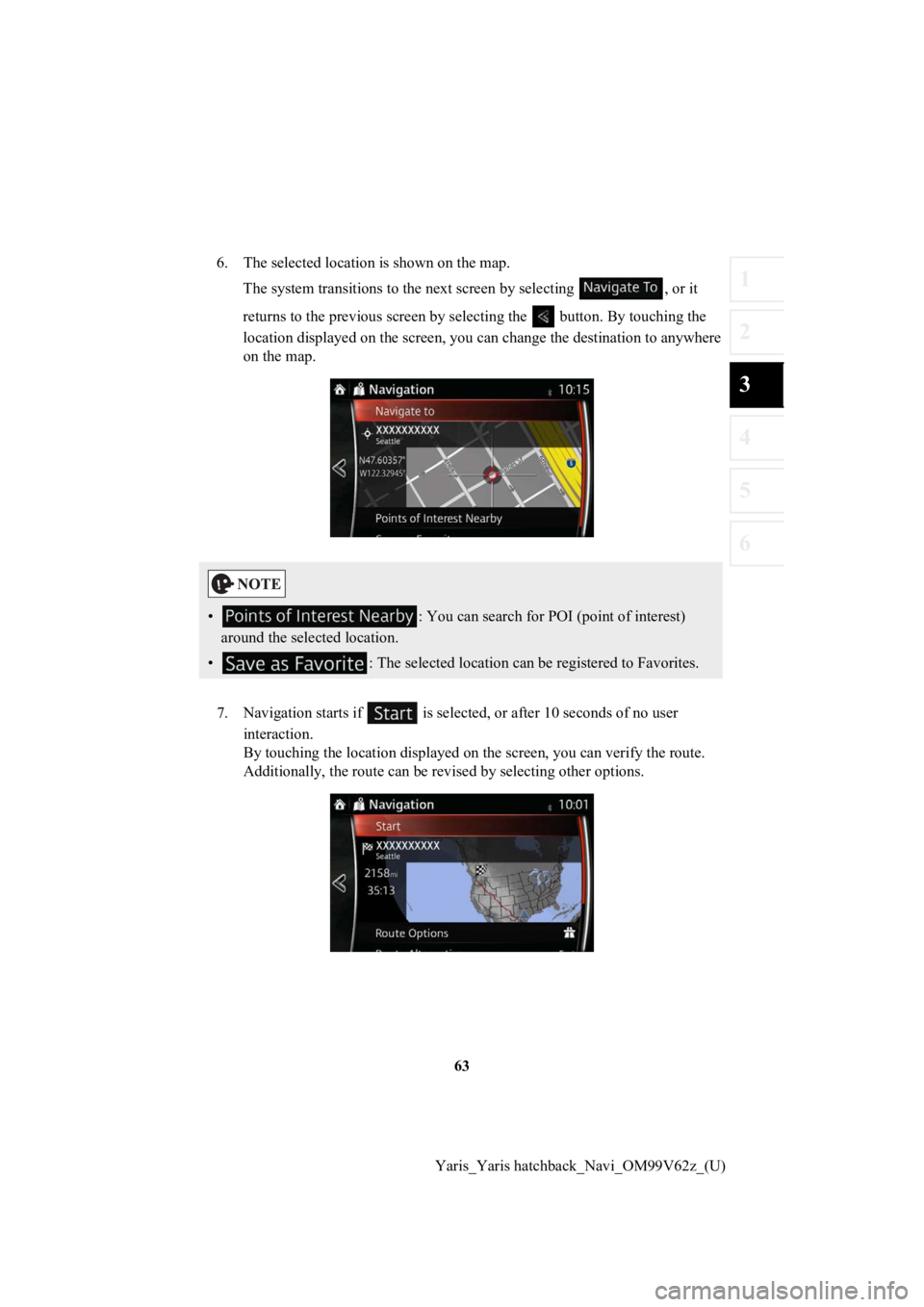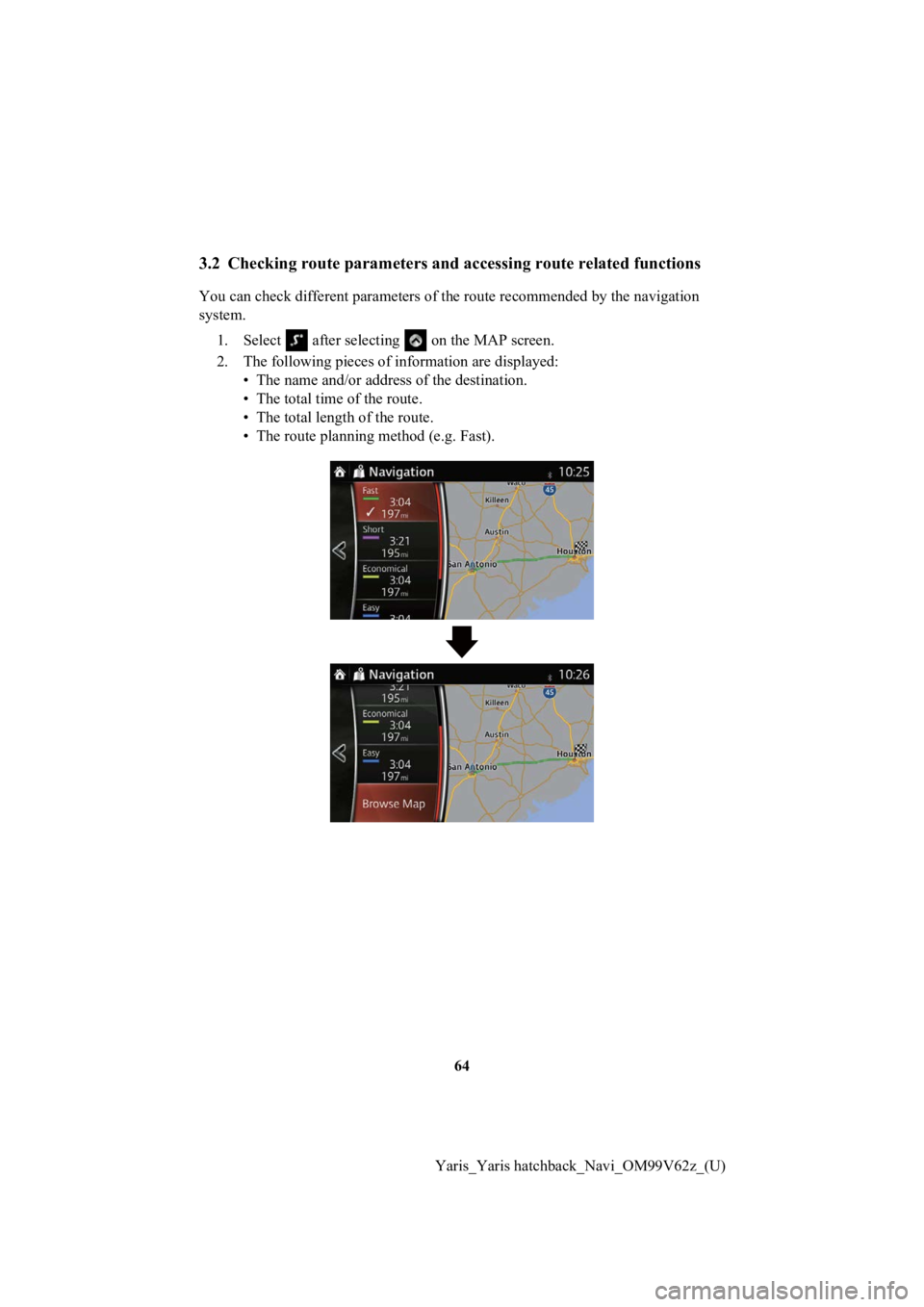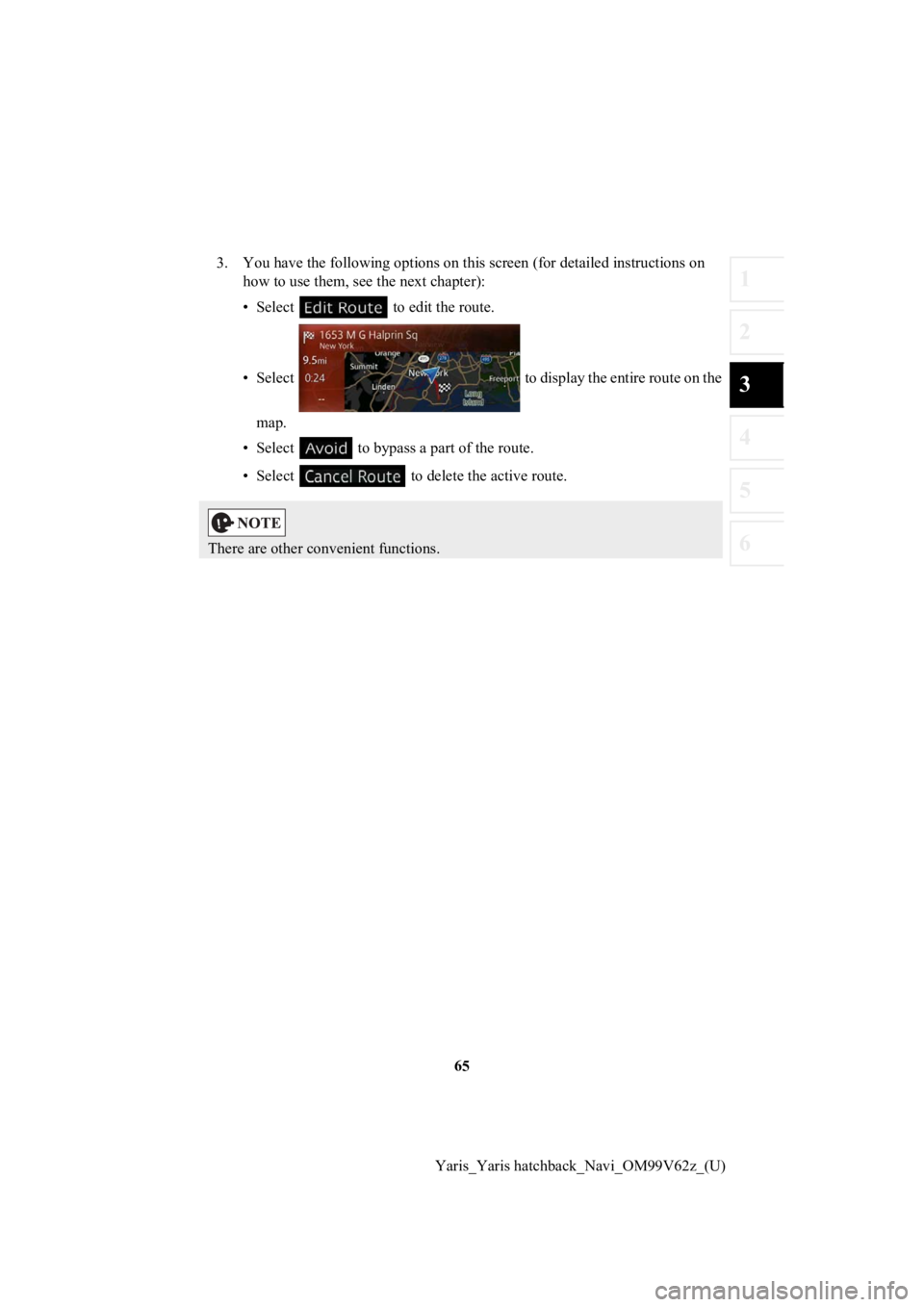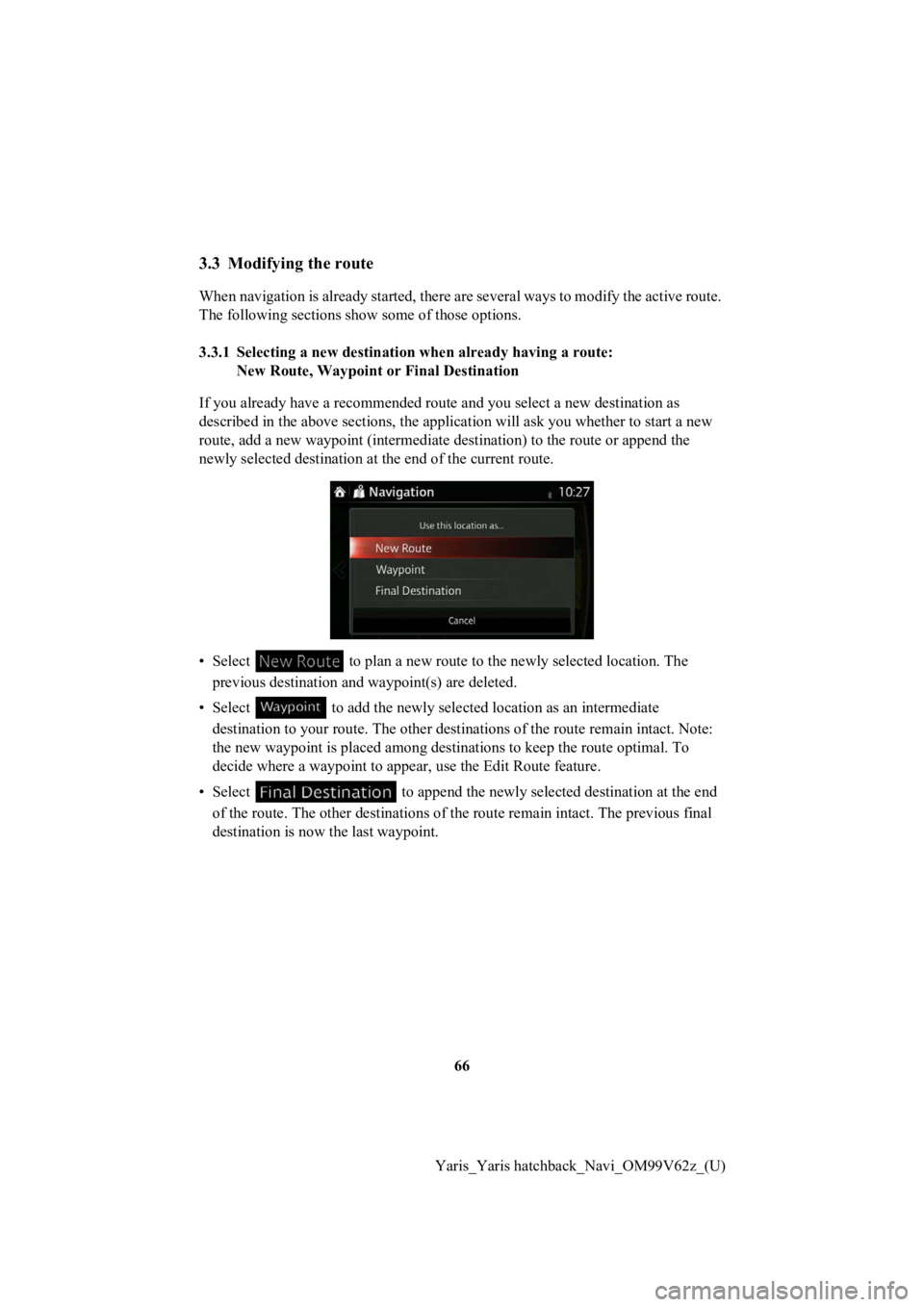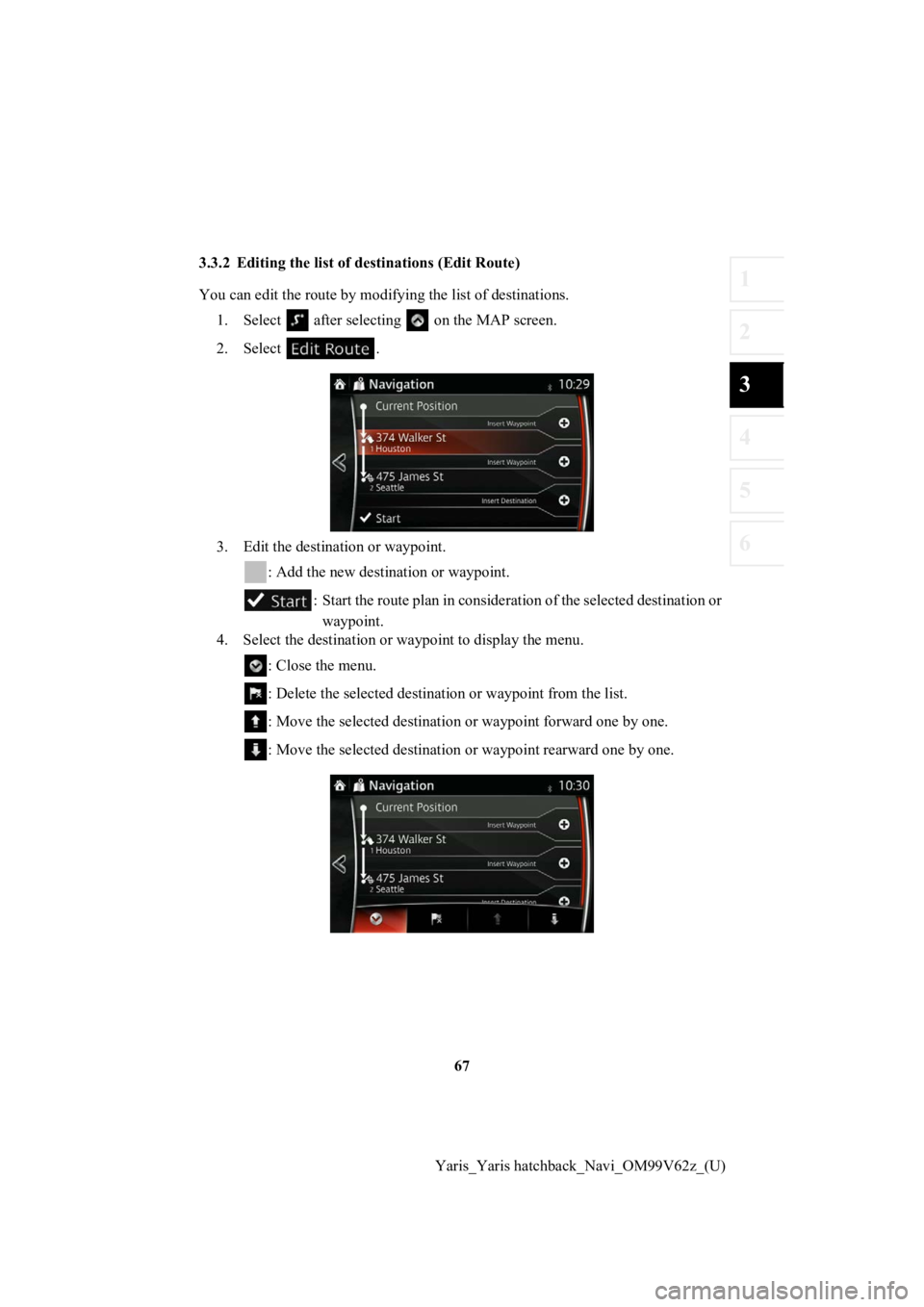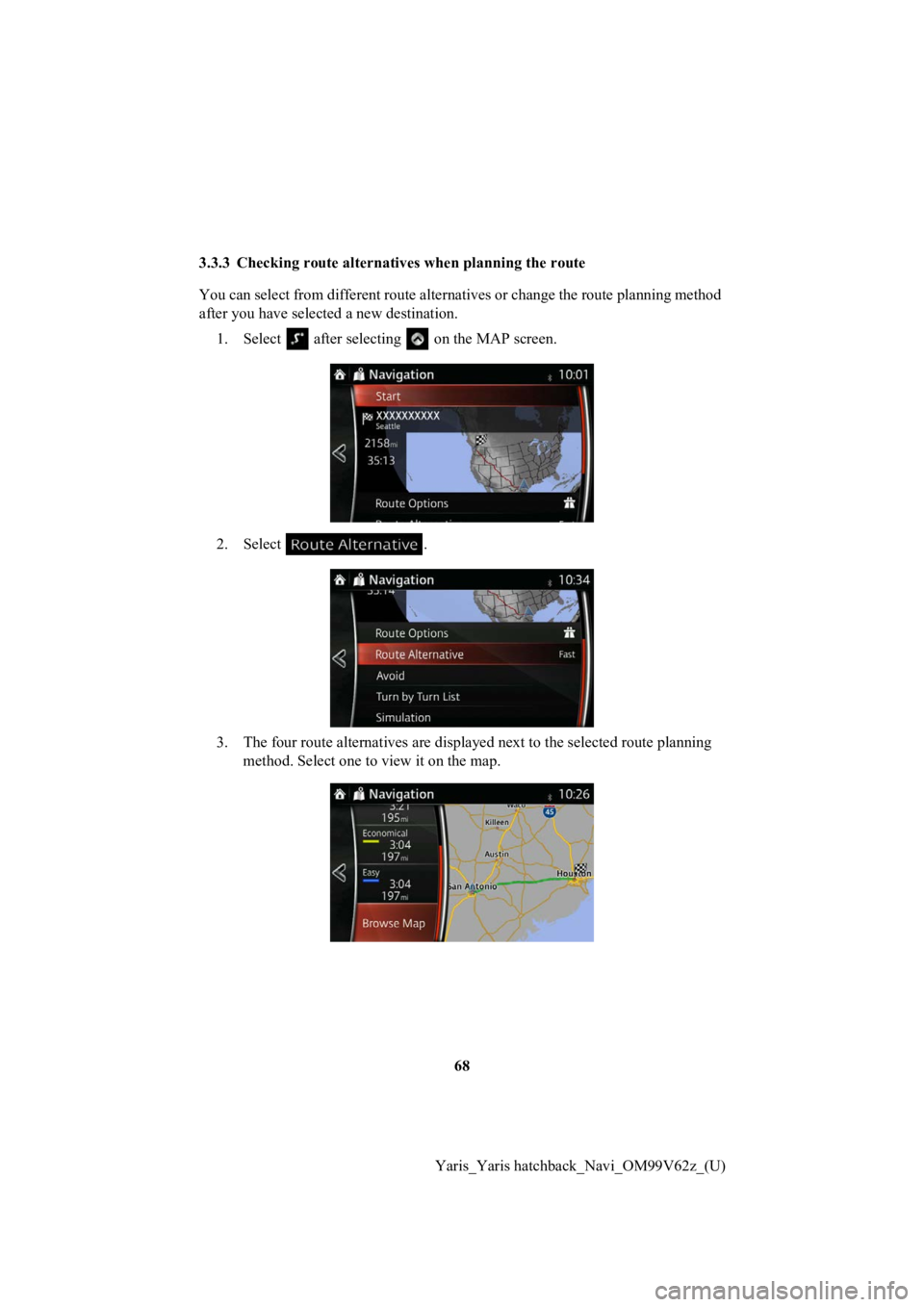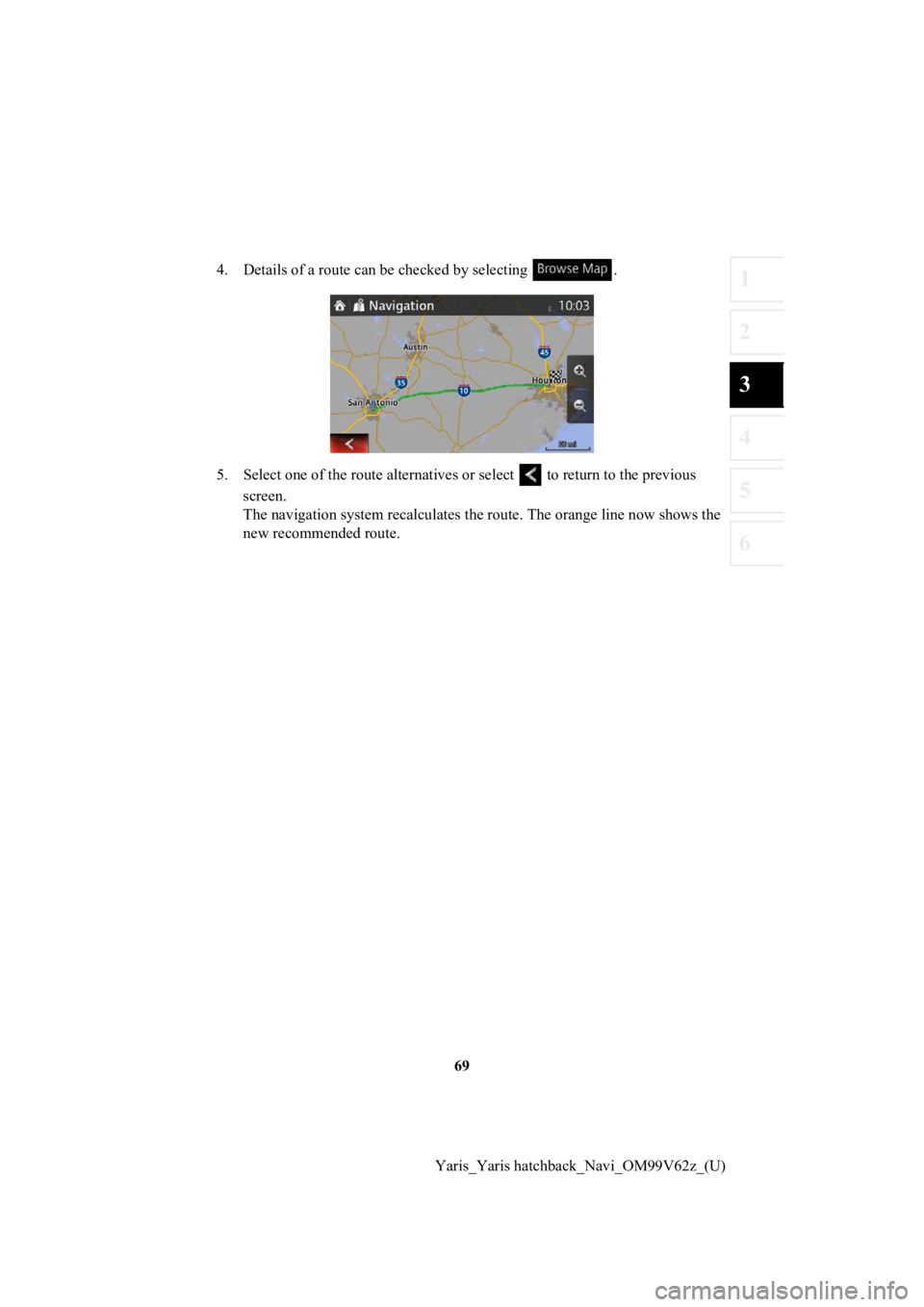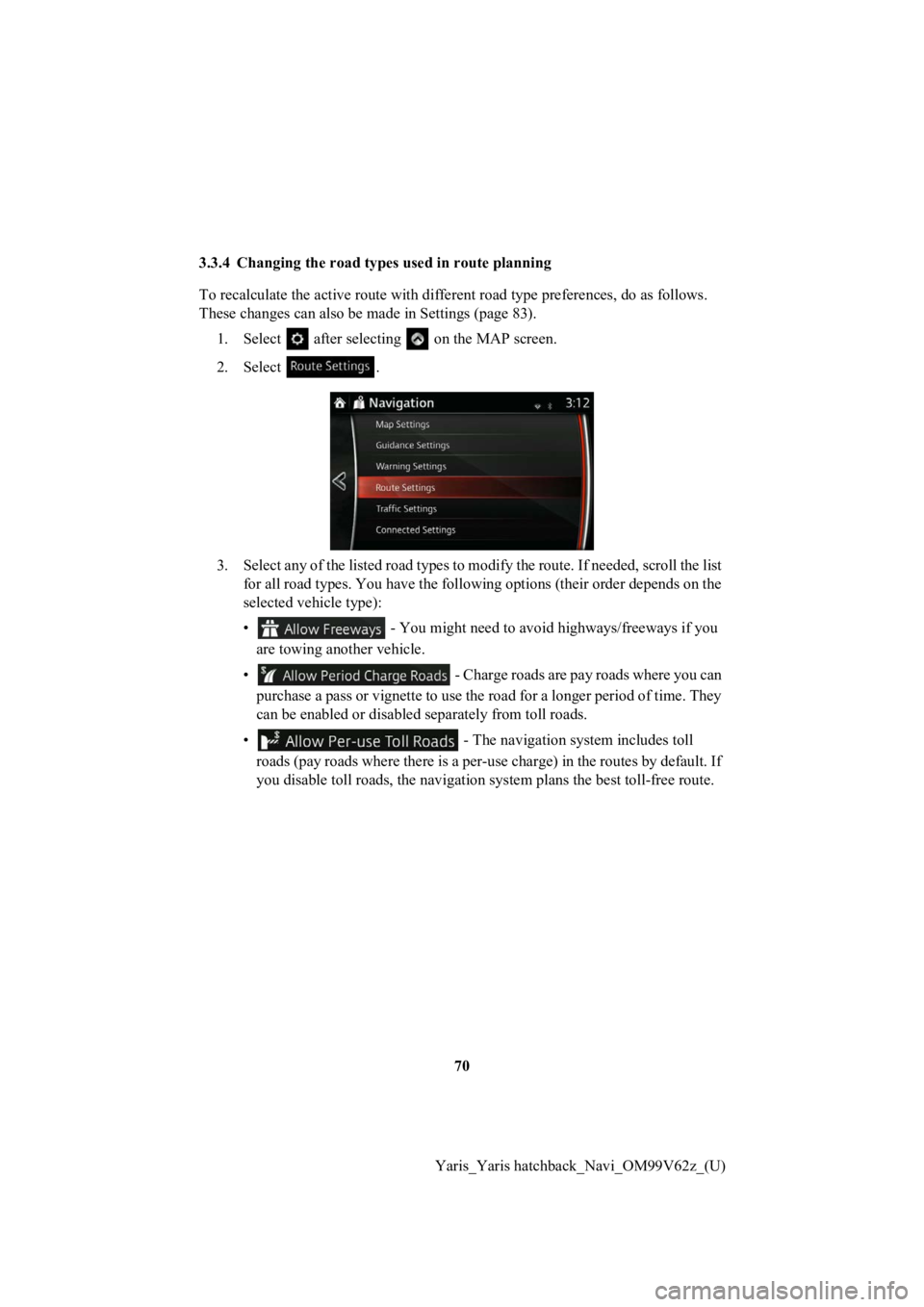TOYOTA YARIS HATCHBACK 2020 Accessories, Audio & Navigation (in English)
YARIS HATCHBACK 2020
TOYOTA
TOYOTA
https://www.carmanualsonline.info/img/14/43155/w960_43155-0.png
TOYOTA YARIS HATCHBACK 2020 Accessories, Audio & Navigation (in English)
Trending: buttons, dashboard, warning, service, length, radio, center console
Page 61 of 94
61
1
2
3
4
5
6
Yaris_Yaris hatchback_Navi_OM99V62z_(U)
5. The selected location is shown on the map.
The system transitions to the next screen by selecting , or it
returns to the previous screen by selecting the button. By tou ching the
location displayed on the scree n, you can change the destinatio n to anywhere
on the map.
6. Navigation starts if is select ed, or after 10 seconds of no user
interaction.
By touching the location displa yed on the screen, you can verify the route.
Additionally, the rout e can be revised by selecting other options.
• : You can search for POI (point of interest)
around the selected location.
• : The selected location can be registered to Favorites.
Page 62 of 94
62
Yaris_Yaris hatchback_Navi_OM99V62z_(U)
3.1.7 Entering the coordin
ate of the destination
You can also select a destination by entering its coordinate as follows:
1. Select after selectin g on the MAP screen.
2. In the Navigation menu, select .
3. Input map coordinate value of and .
4. When finished, select .
5. Select .
Page 63 of 94
63
1
2
3
4
5
6
Yaris_Yaris hatchback_Navi_OM99V62z_(U)
6. The selected location is shown on the map.
The system transitions to the next screen by selecting , or it
returns to the previous screen by selecting the button. By tou ching the
location displayed on the scree n, you can change the destinatio n to anywhere
on the map.
7. Navigation starts if is select ed, or after 10 seconds of no user
interaction.
By touching the location displa yed on the screen, you can verify the route.
Additionally, the rout e can be revised by selecting other options.
• : You can search for POI (point of interest)
around the selected location.
• : The selected location can be registered to Favorites.
Page 64 of 94
64
Yaris_Yaris hatchback_Navi_OM99V62z_(U)
3.2 Checking route parameters and accessing route related functions
You can check different paramet ers of the route recommended by the navigation
system.
1. Select after selecting on the MAP screen.
2. The following pieces of information ar e displayed:
• The name and/or addres s of the destination.
• The total time of the route.
• The total length of the route.
• The route planning method (e.g. Fast).
Page 65 of 94
65
1
2
3
4
5
6
Yaris_Yaris hatchback_Navi_OM99V62z_(U)
3. You have the following options
on this screen (for detailed instructions on
how to use them, see the next chapter):
• Select to edit the route.
• Select to display the entire route on the
map.
• Select to bypass a part of the route.
• Select to delete the active route.
There are other convenient functions.
Page 66 of 94
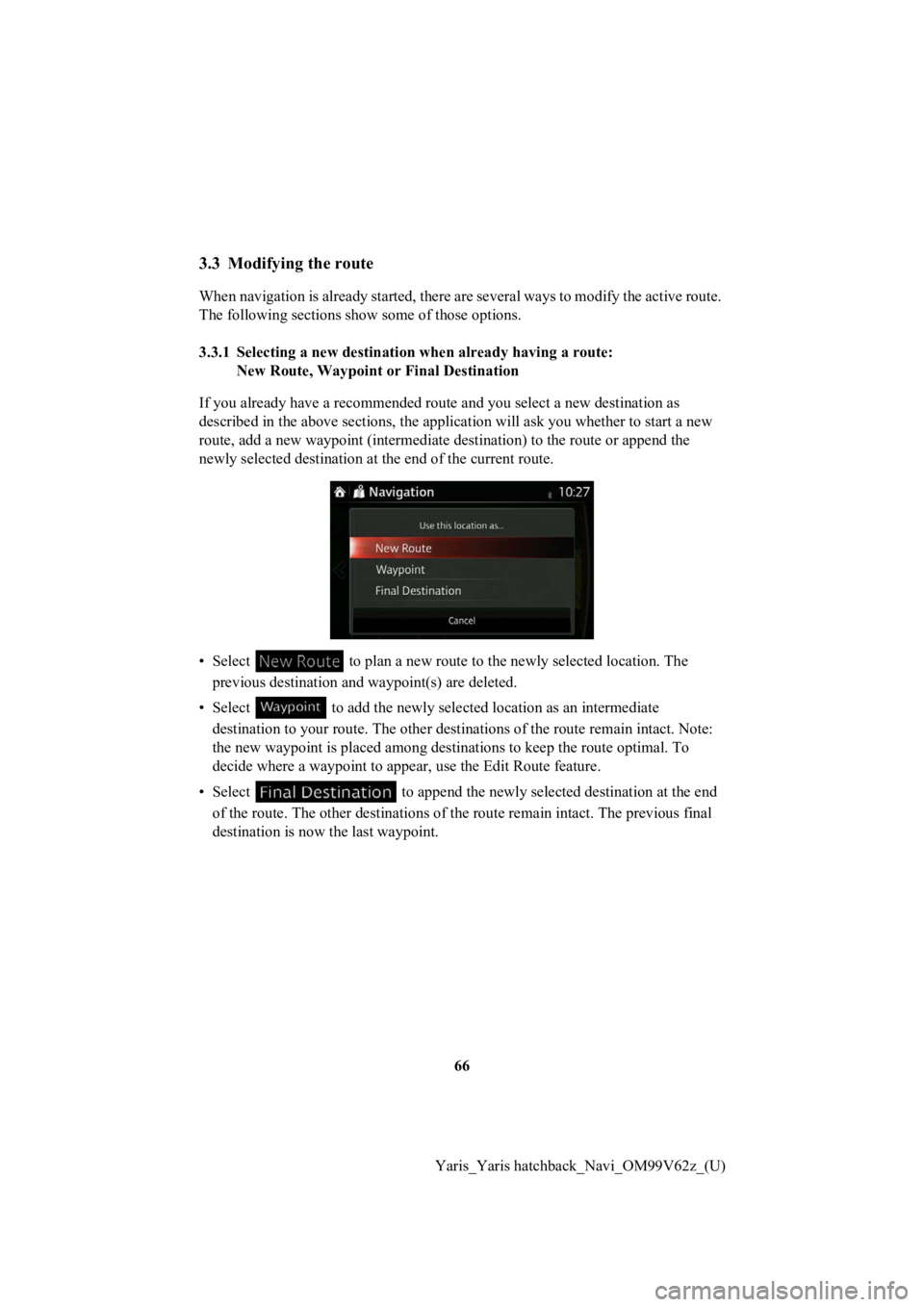
66
Yaris_Yaris hatchback_Navi_OM99V62z_(U)
3.3 Modifying the route
When navigation is already starte d, there are several ways to modify the active route.
The following sections show some of those options.
3.3.1 Selecting a new destinati on when already having a route:
New Route, Waypoint or Final Destination
If you already have a recommended route and you select a new de stination as
described in the above sections, the application will ask you whether to start a new
route, add a new waypoint (interme diate destination) to the route or append the
newly selected destination at the end of the current route.
• Select to plan a new route to t he newly selected location. The
previous destination and waypoint(s) are deleted.
• Select to add the new ly selected location as an intermediate
destination to your route. The other destinations of the route remain intact. Note:
the new waypoint is placed among destinations to keep the route optimal. To
decide where a waypoint to app ear, use the Edit Route feature.
• Select to append the newly selected destination at the end
of the route. The other destina tions of the route remain intact . The previous final
destination is now the last waypoint.
Page 67 of 94
67
1
2
3
4
5
6
Yaris_Yaris hatchback_Navi_OM99V62z_(U)
3.3.2 Editing the list of destinations (Edit Route)
You can edit the route by modify
ing the list of destinations.
1. Select after selectin g on the MAP screen.
2. Select .
3. Edit the destination or waypoint. : Add the new destination or waypoint.
: Start the route plan in consideration of the selected destina tion or
waypoint.
4. Select the destination or waypoint to display the menu.
: Close the menu.
: Delete the selected destinati on or waypoint from the list.
: Move the selected destination or waypoint forward one by one.
: Move the selected destination or waypoint rearward one by one .
Page 68 of 94
68
Yaris_Yaris hatchback_Navi_OM99V62z_(U)
3.3.3 Checking route alternat
ives when planning the route
You can select from different rout e alternatives or change the route planning method
after you have select ed a new destination.
1. Select after selectin g on the MAP screen.
2. Select .
3. The four route altern atives are displayed next to the selecte d route planning
method. Select one to view it on the map.
Page 69 of 94
69
1
2
3
4
5
6
Yaris_Yaris hatchback_Navi_OM99V62z_(U)
4. Details of a route can b
e checked by selecting .
5. Select one of the r oute alternatives or select to return to the previous
screen.
The navigation system recalculate s the route. The orange line now shows the
new recommended route.
Page 70 of 94
70
Yaris_Yaris hatchback_Navi_OM99V62z_(U)
3.3.4 Changing the road types used in route planning
To recalculate the activ
e route with different road type preferences, do as follows.
These changes can also be made in Settings (page 83).
1. Select after selectin g on the MAP screen.
2. Select .
3. Select any of the listed road types to modify the route. If needed, scroll the list for all road types. You have the following options (their order depends on the
selected vehicle type):
• - You might need to avoid highways/freeways if you
are towing another vehicle.
• - Charge roads are pay roads where you can
purchase a pass or vignette to use the road for a longer period of time. They
can be enabled or disabled separately from toll roads.
• - The navigation system includes toll
roads (pay roads where there is a per-use charge) in the routes by default. If
you disable toll roads, the navigation system plans the best to ll-free route.
Trending: tow, warning light, trip computer, change time, infotainment, engine, gas type