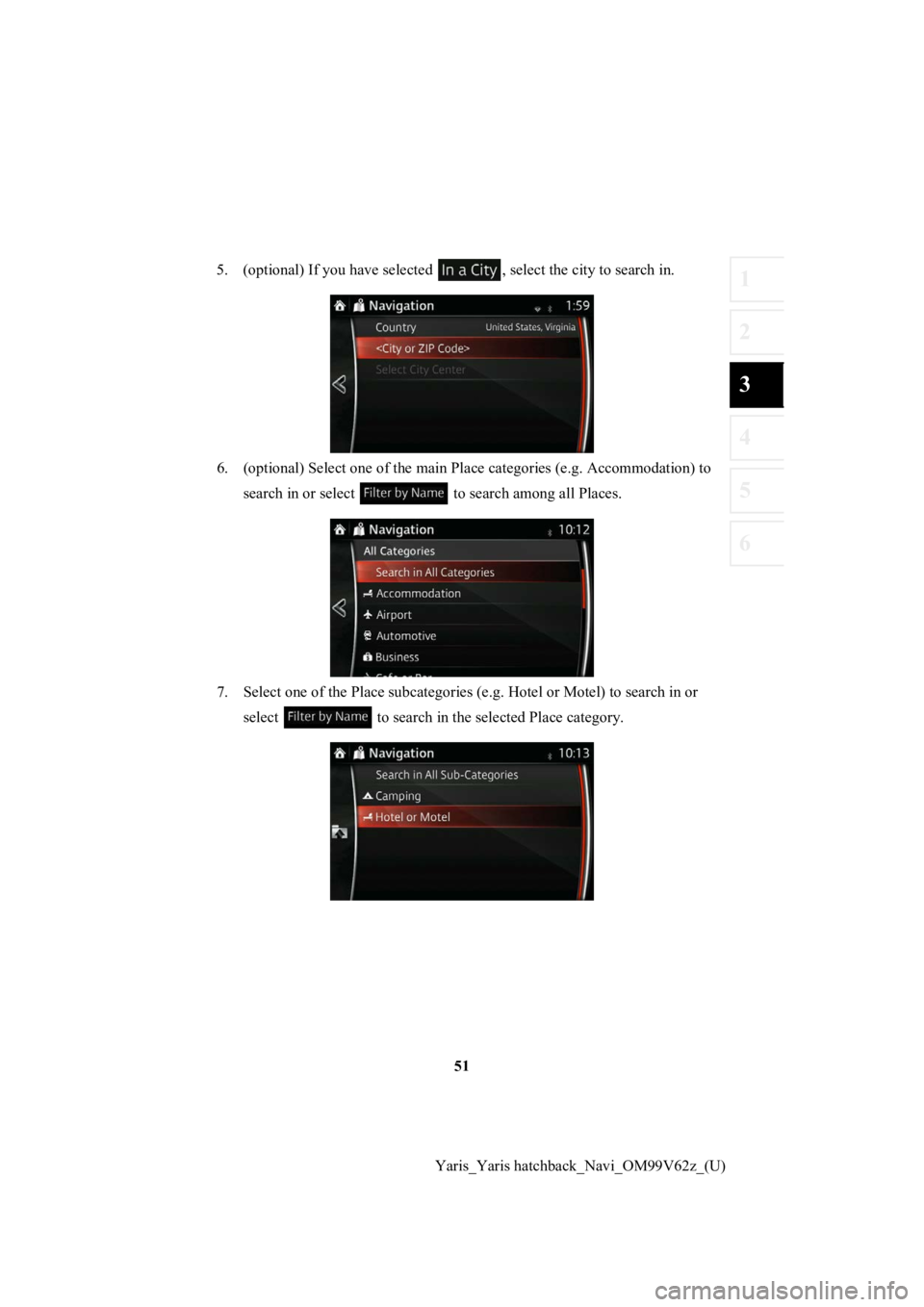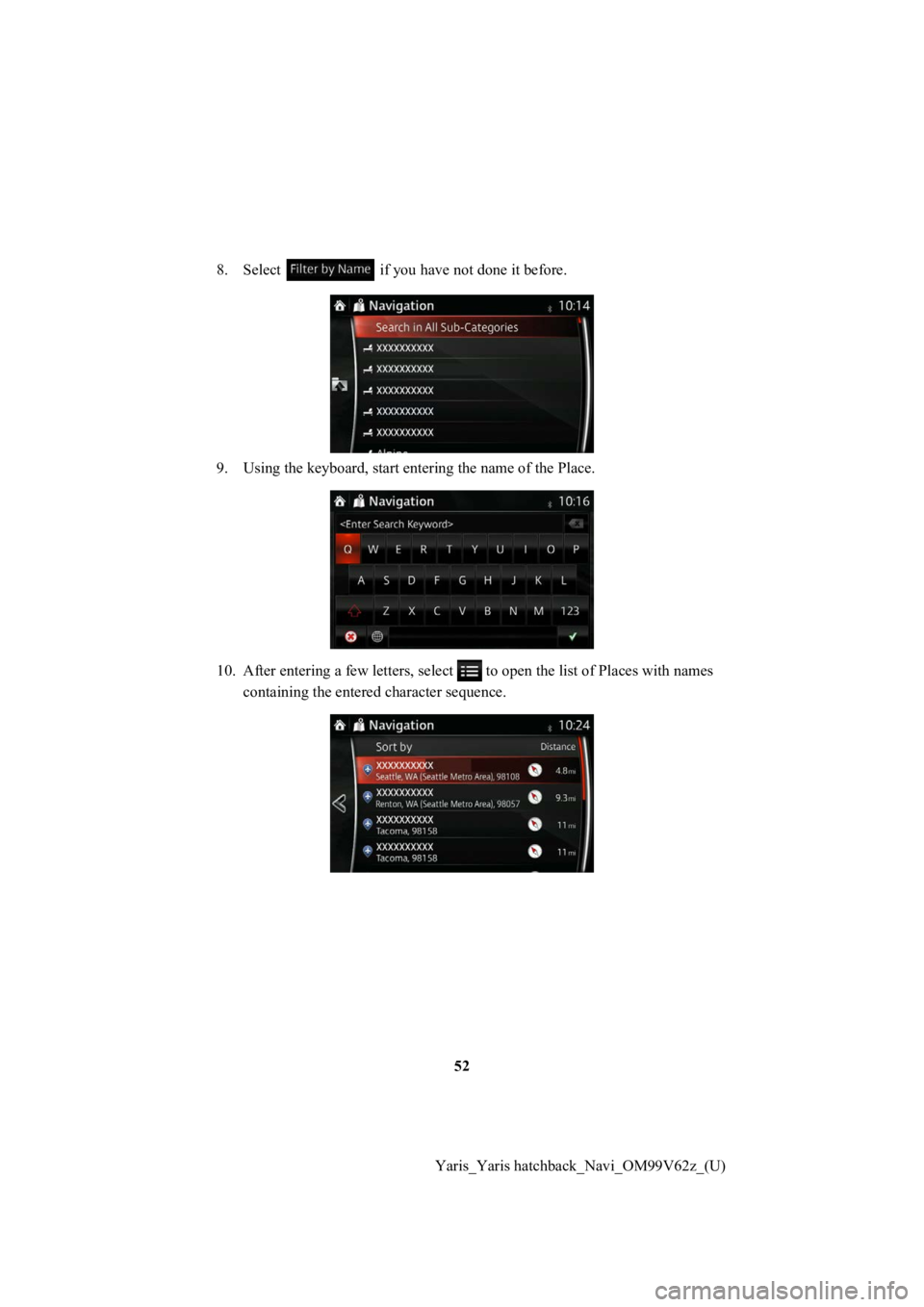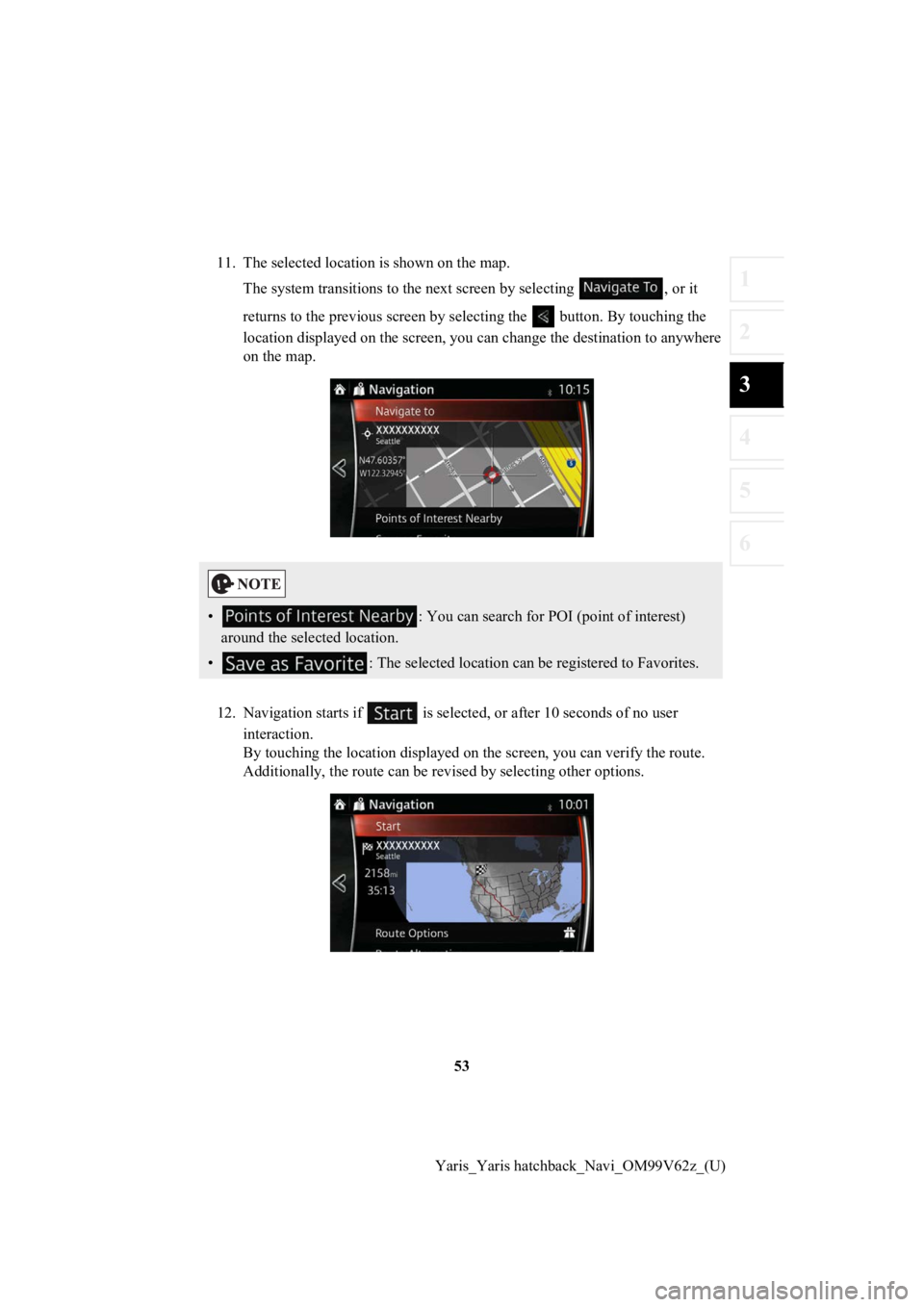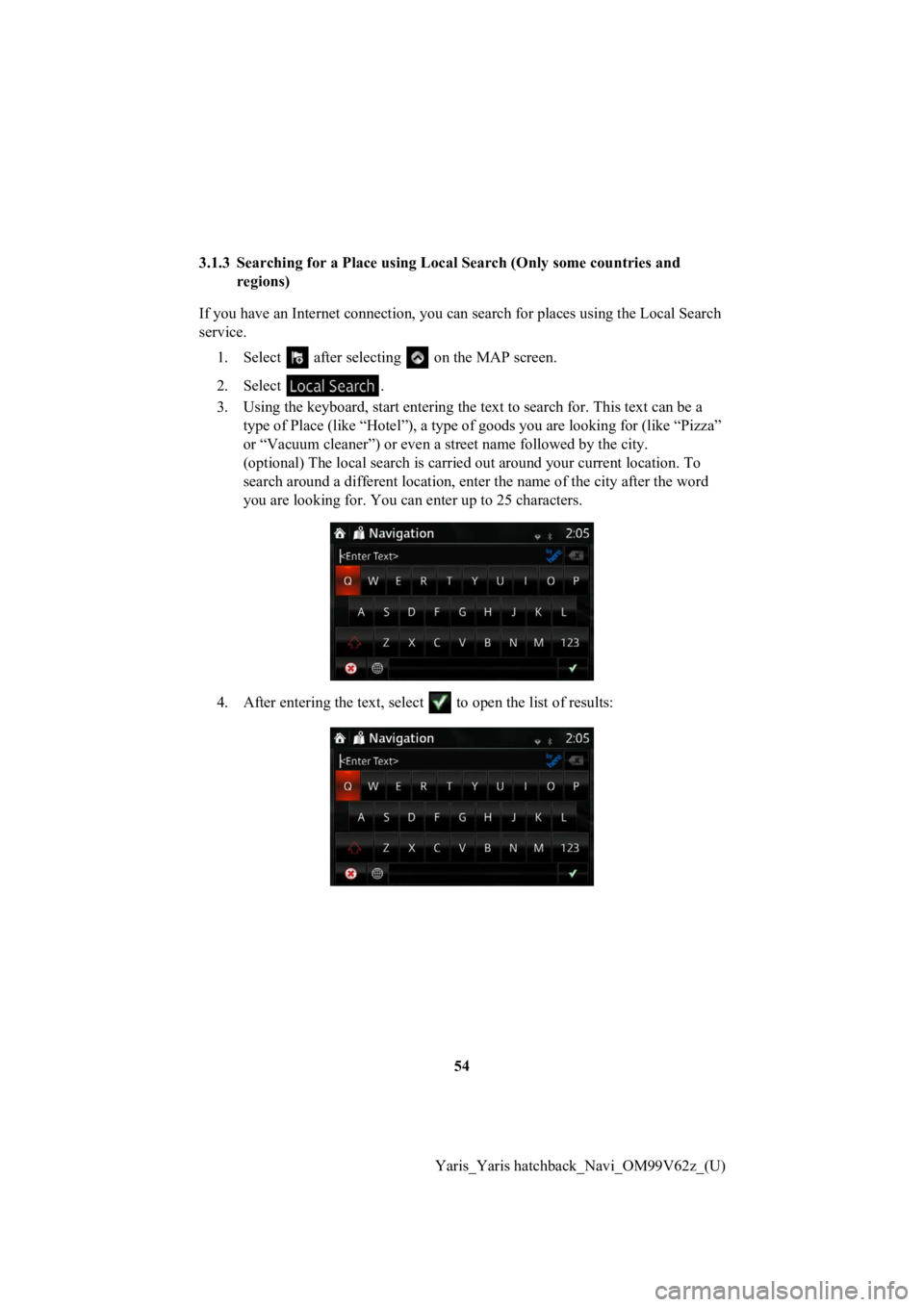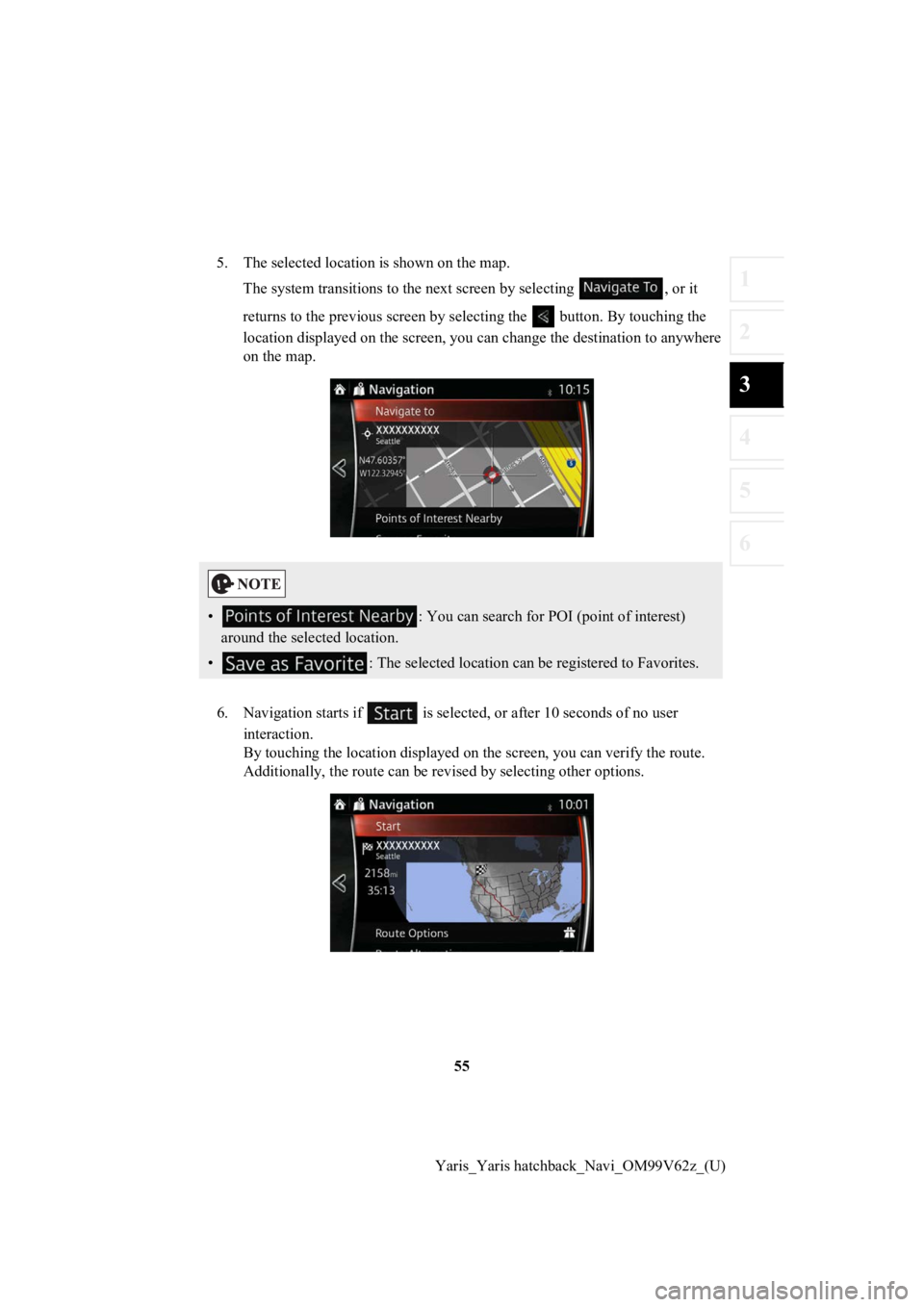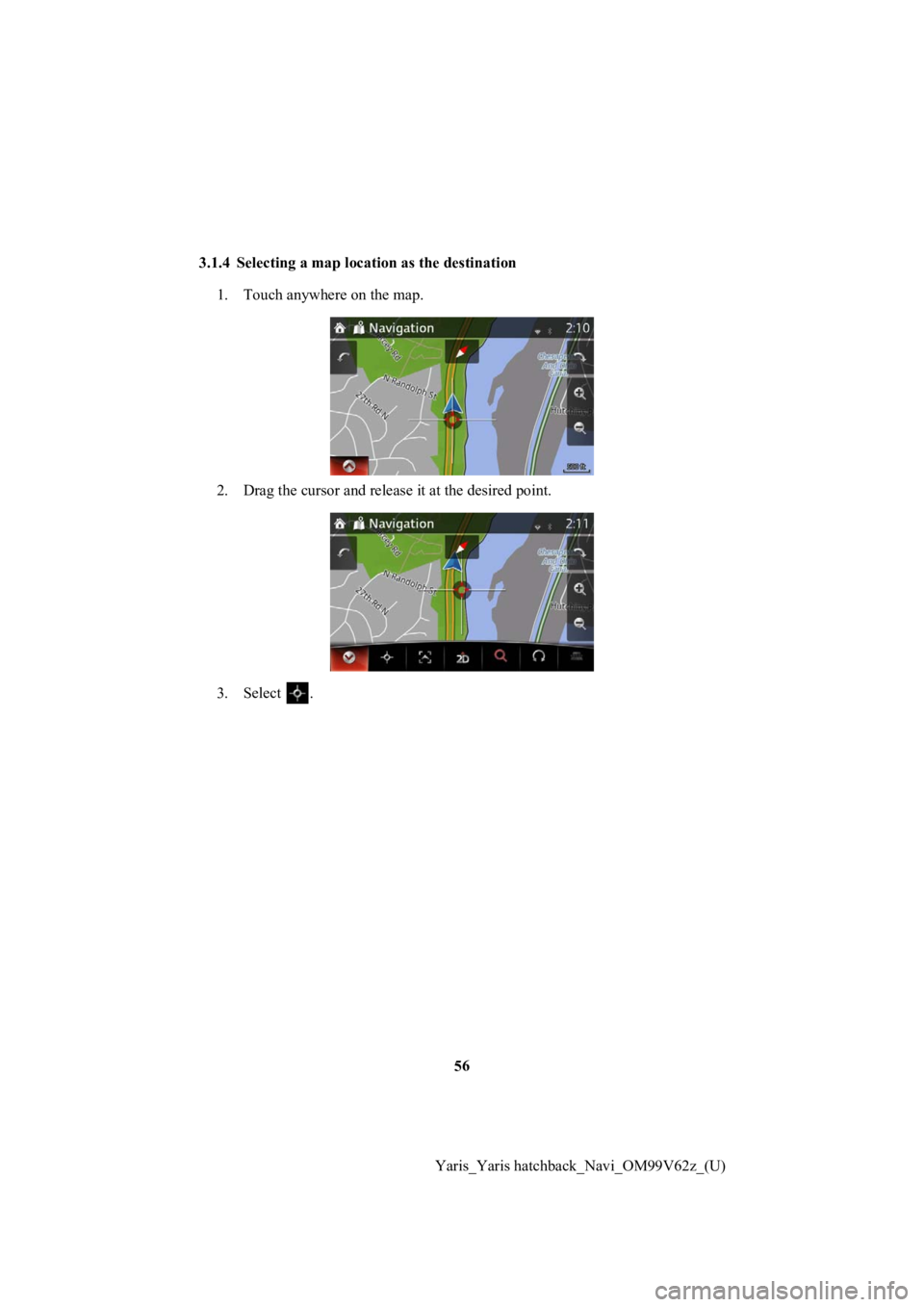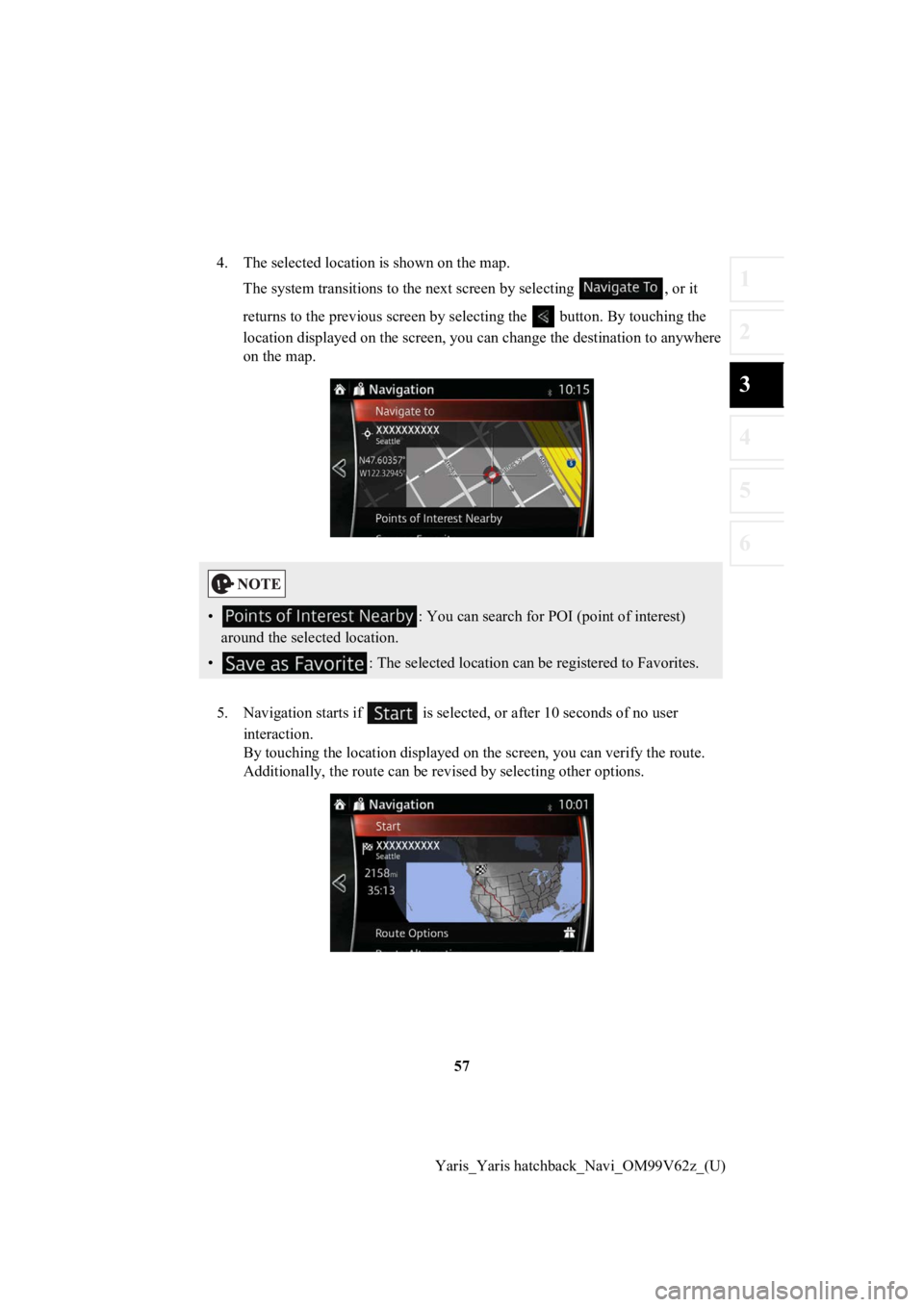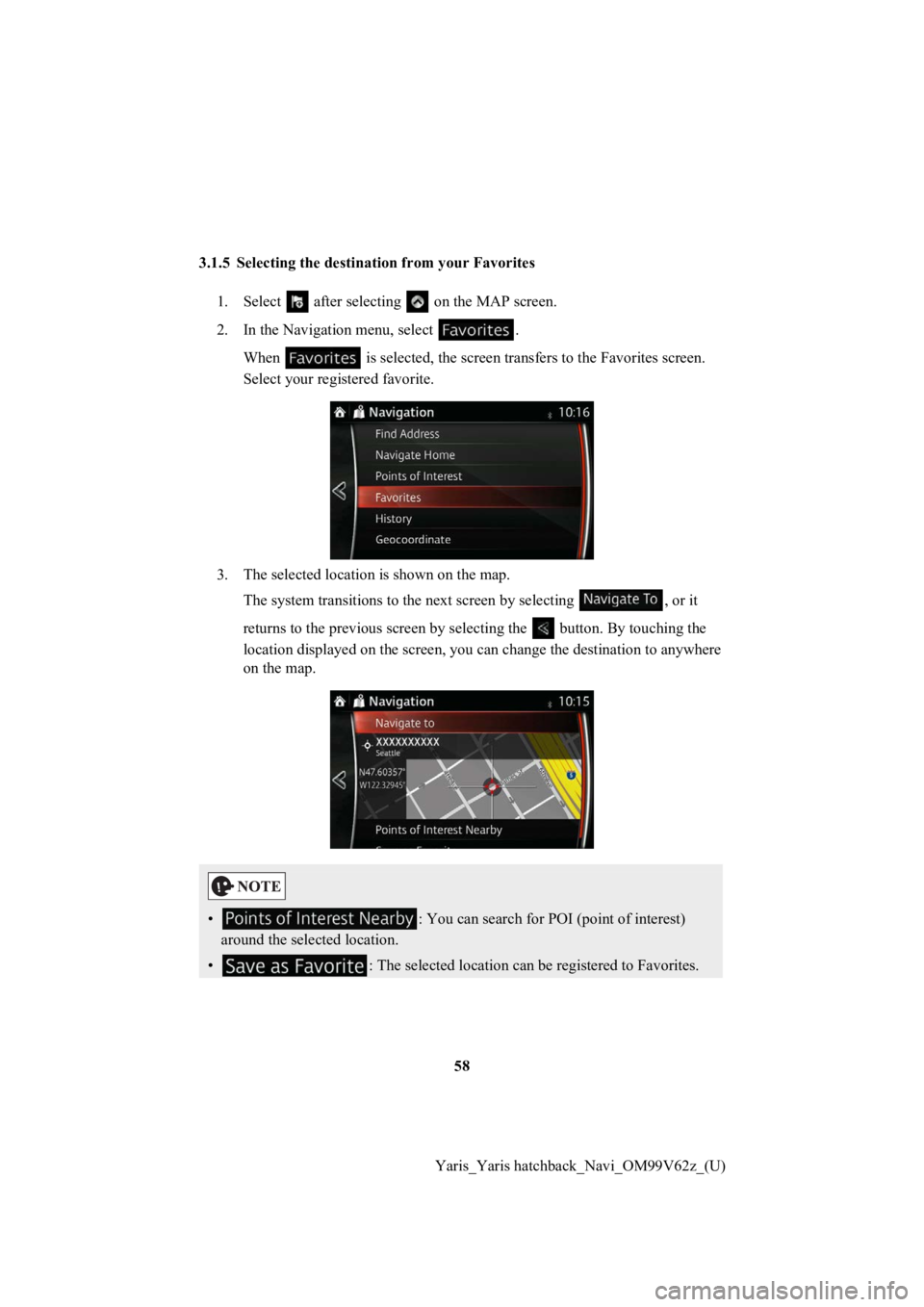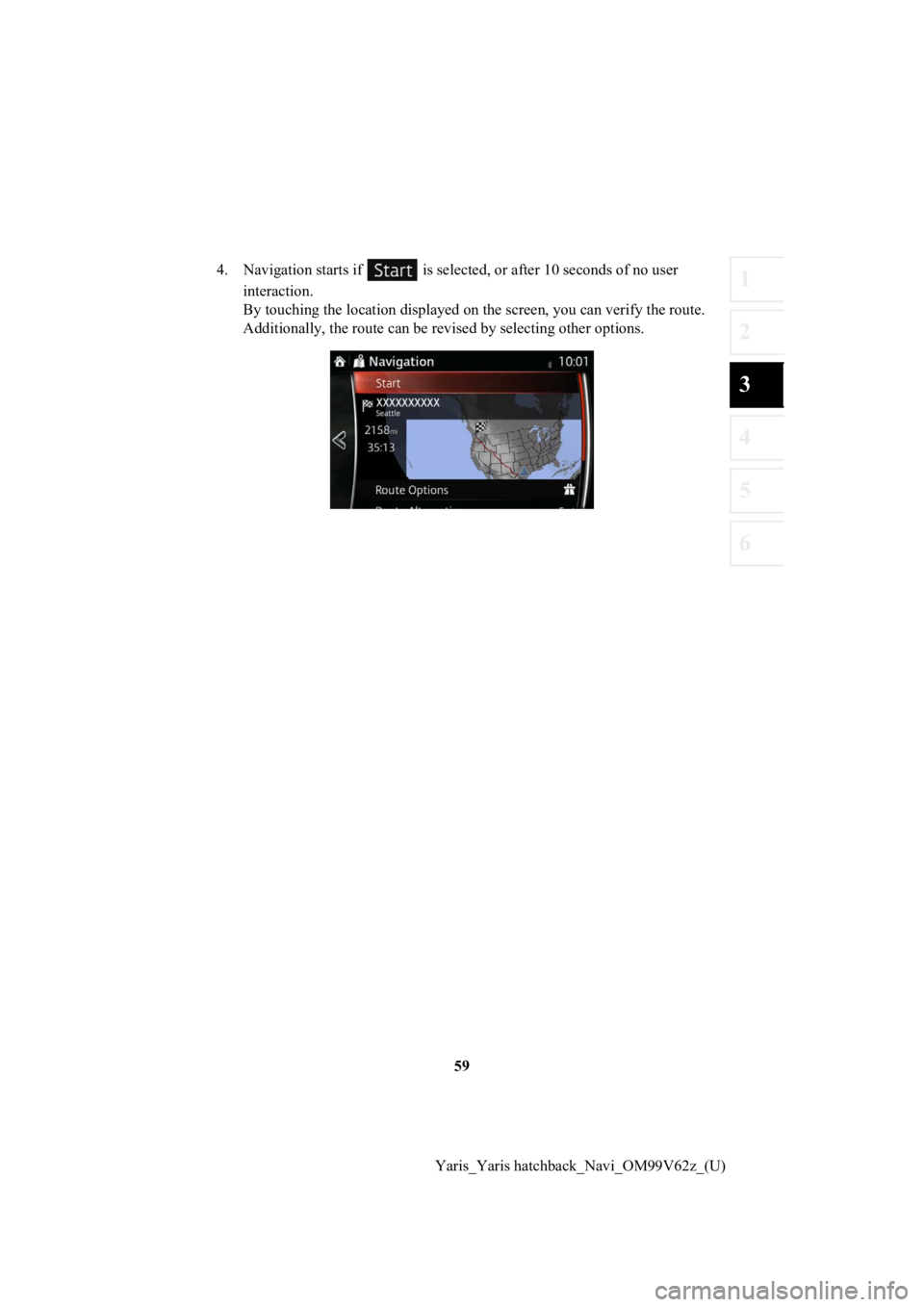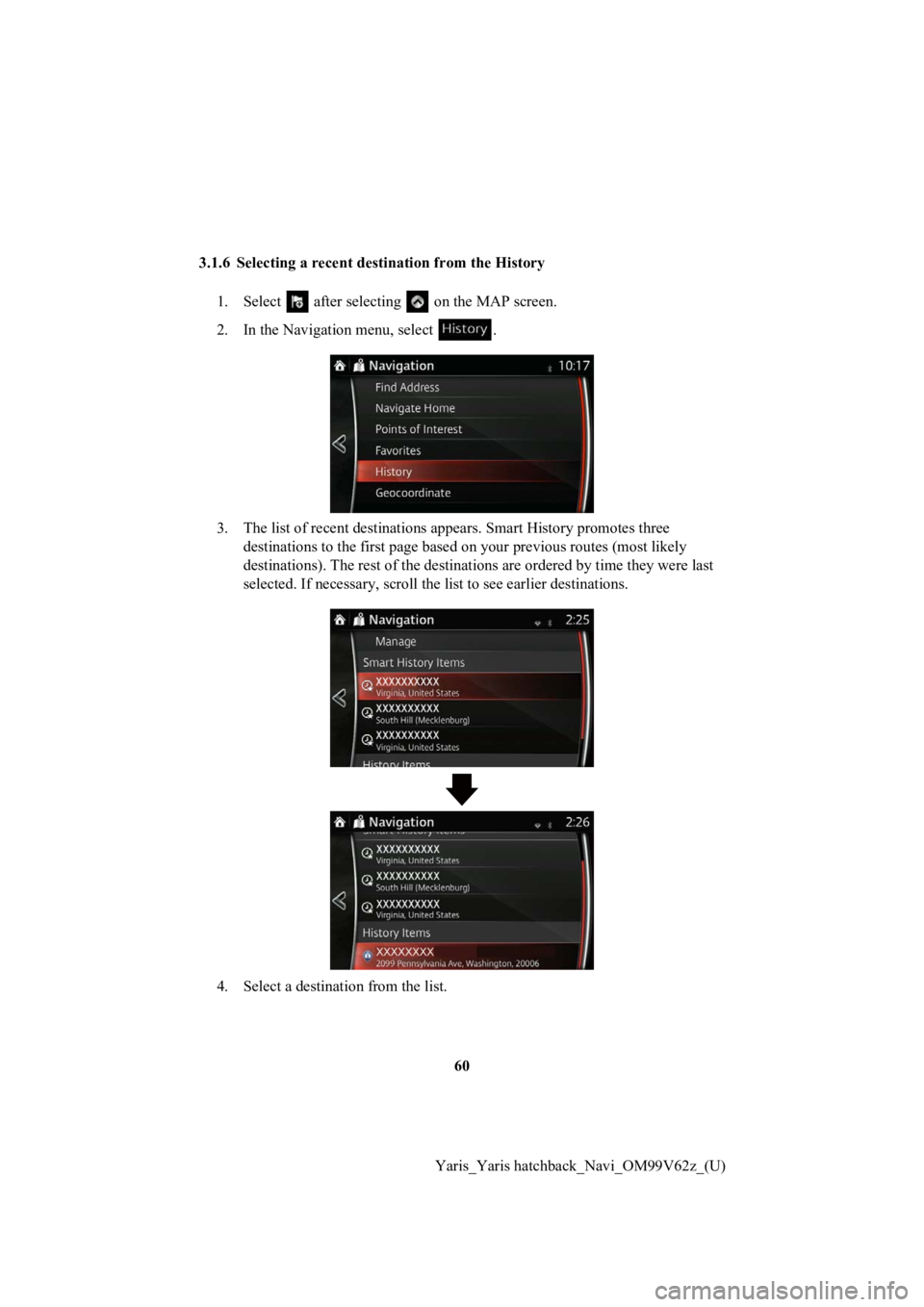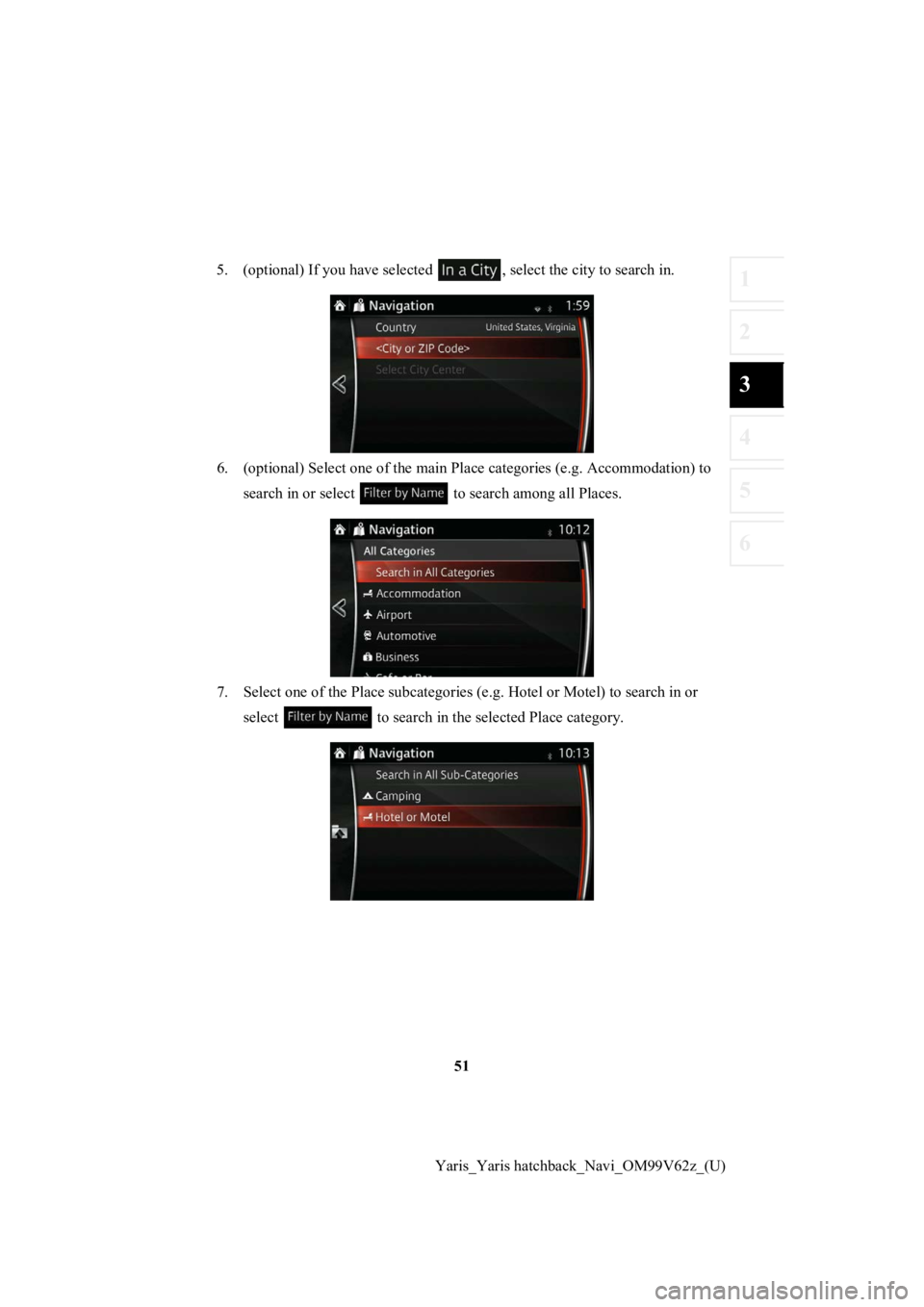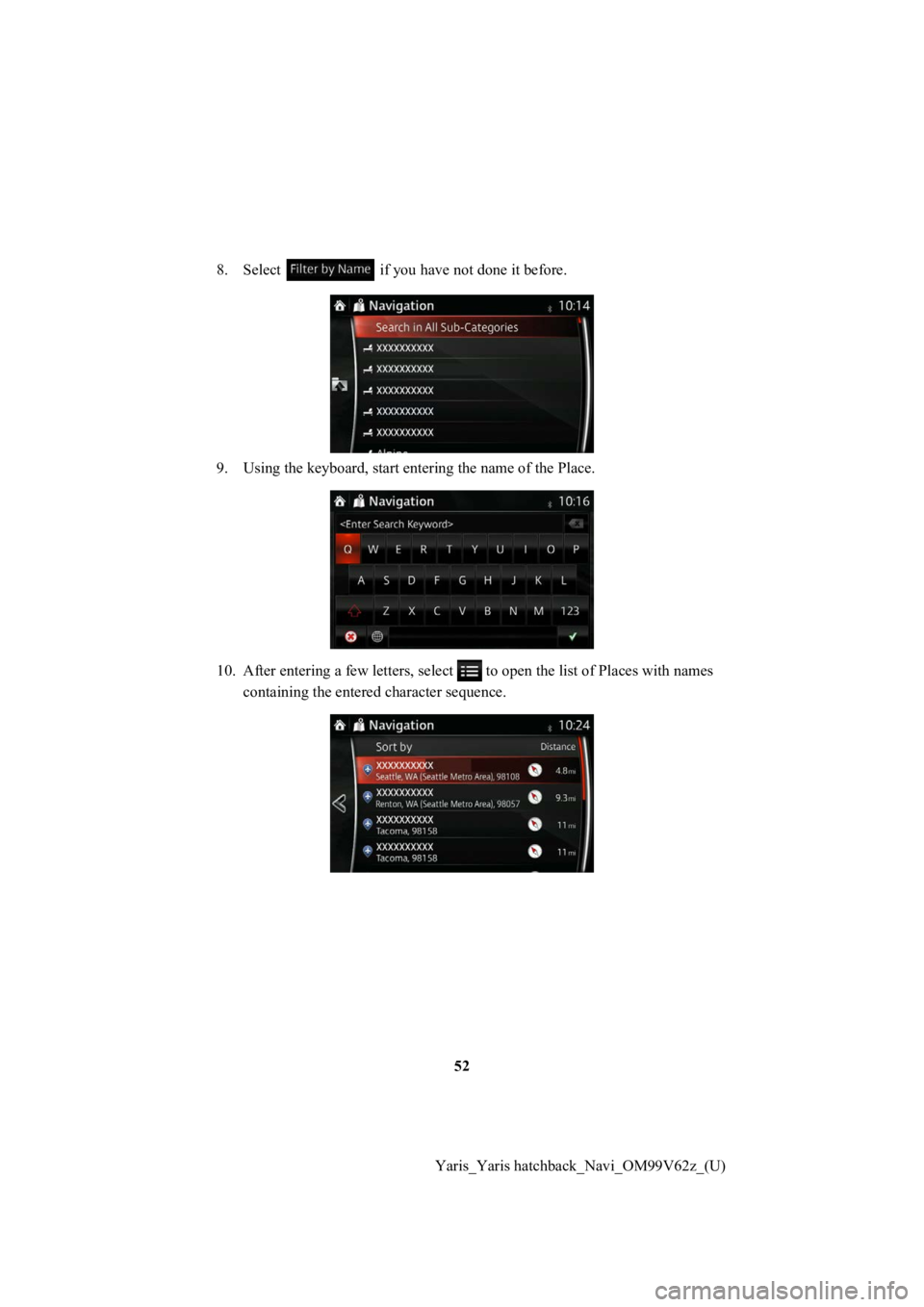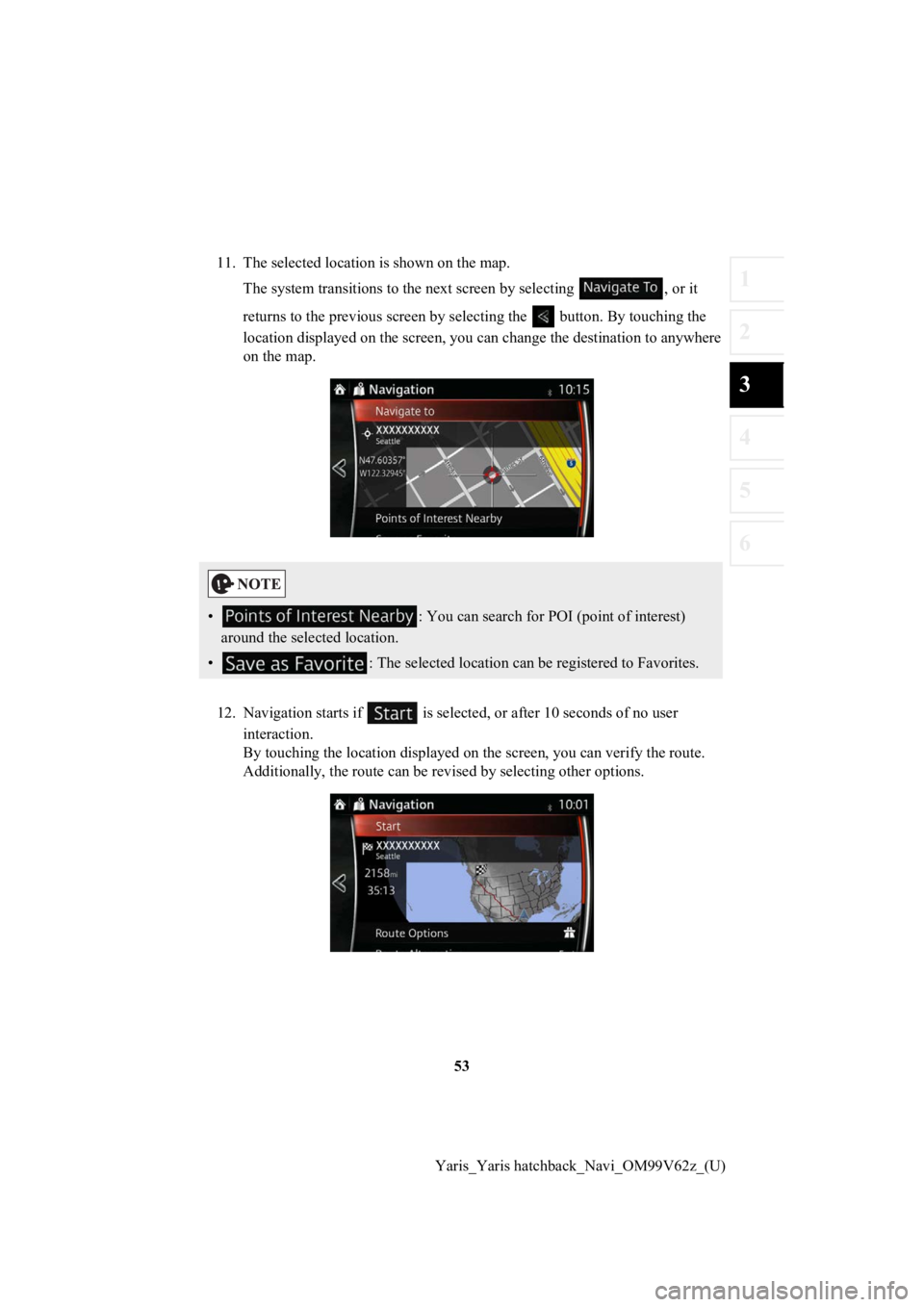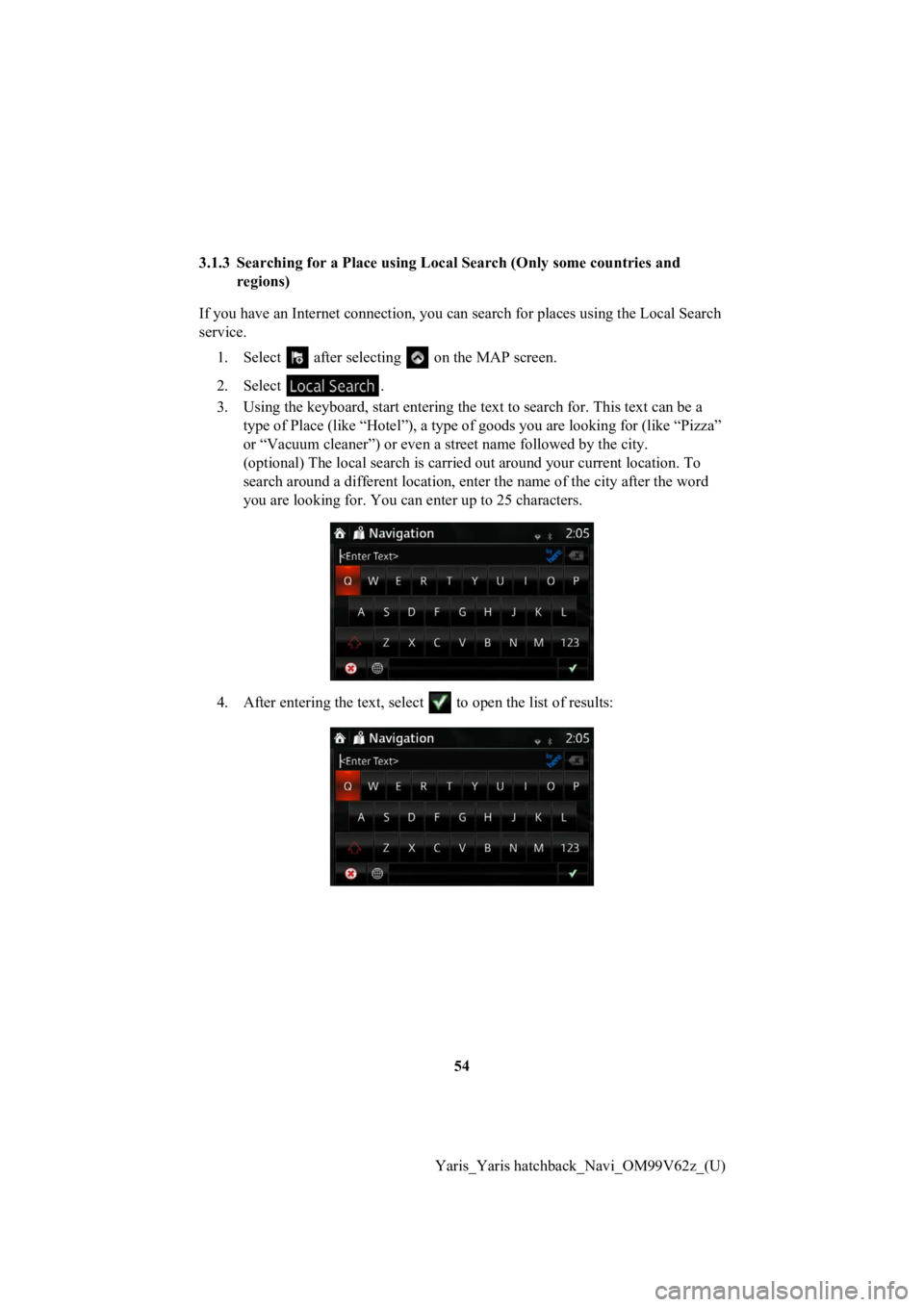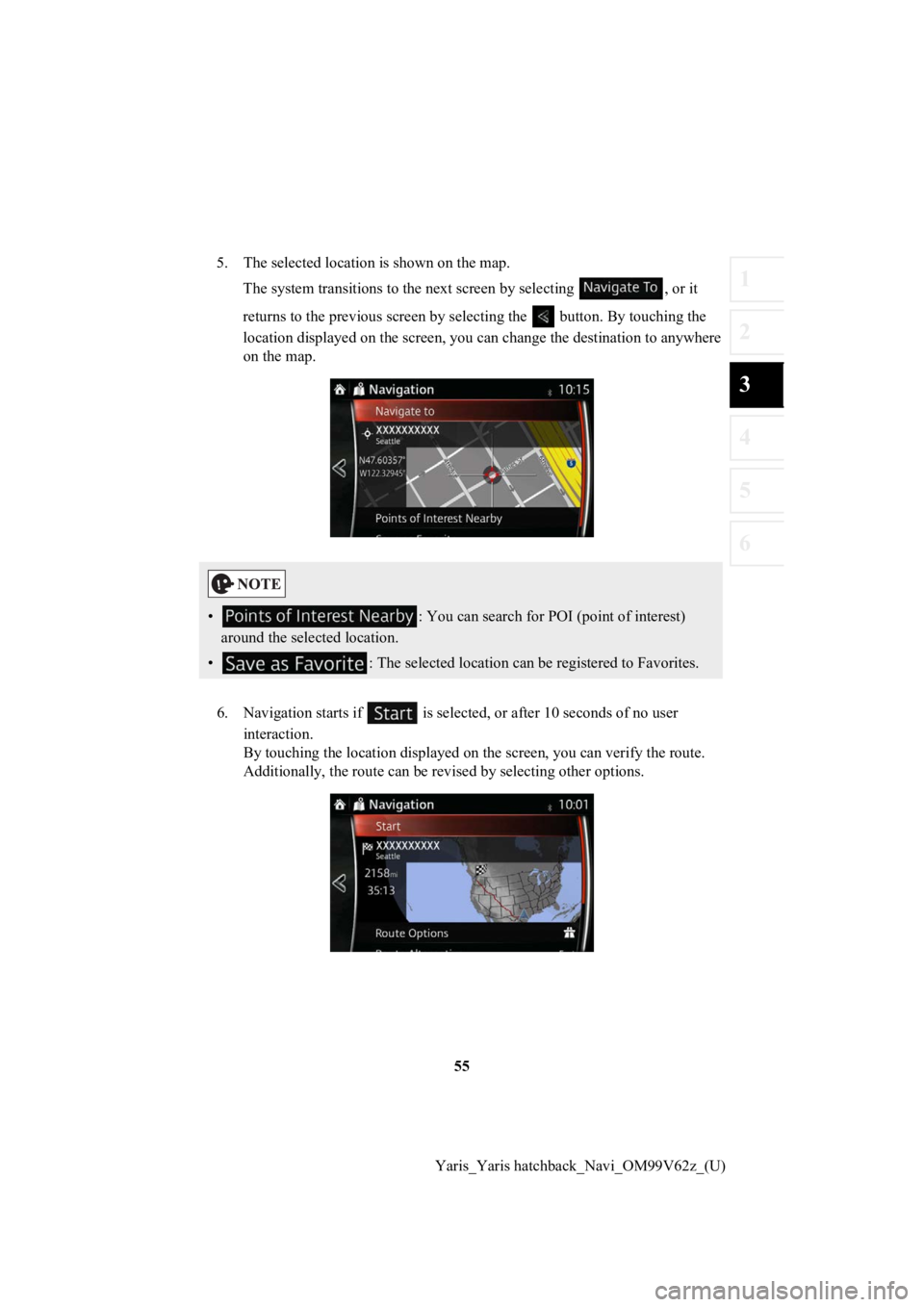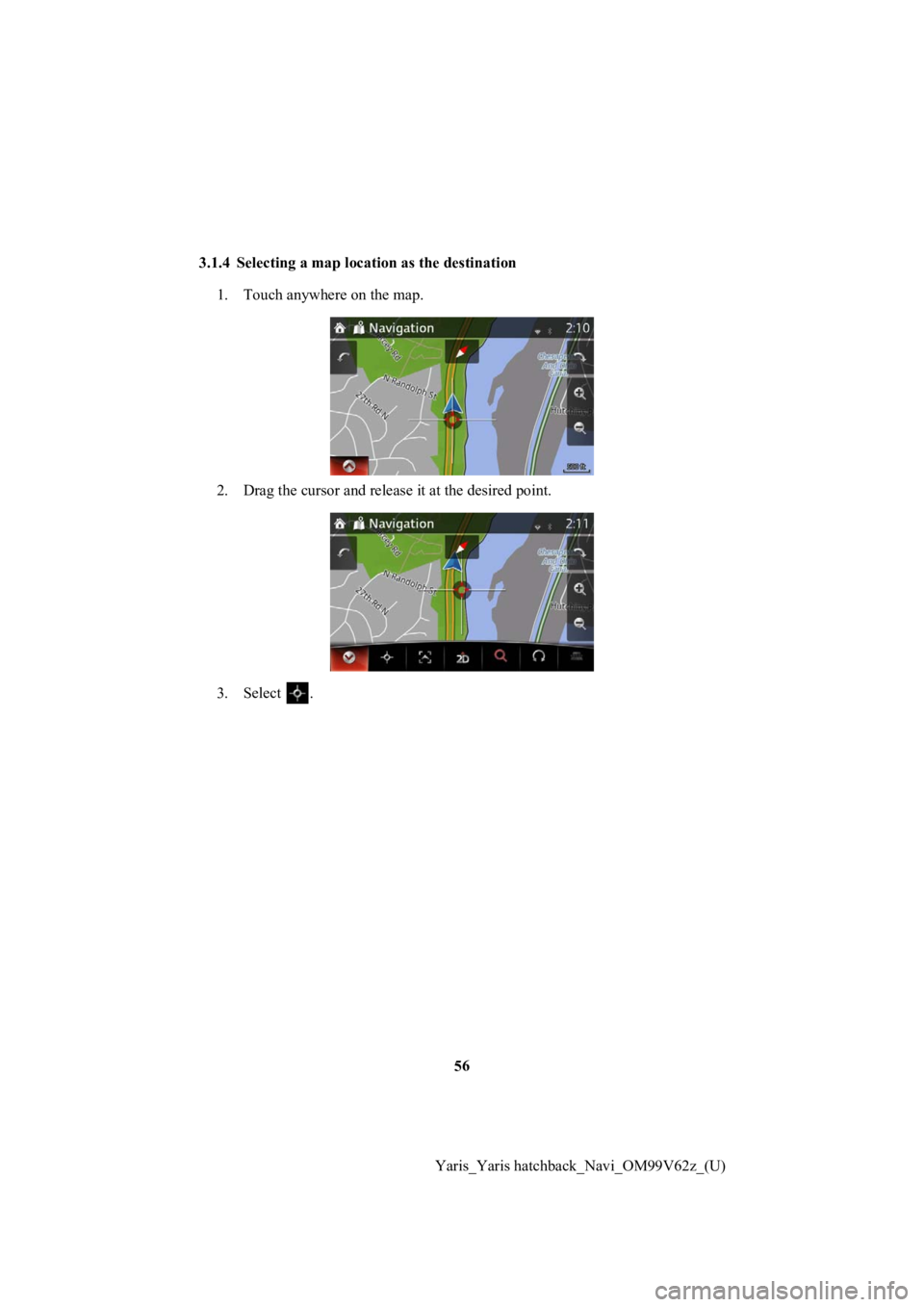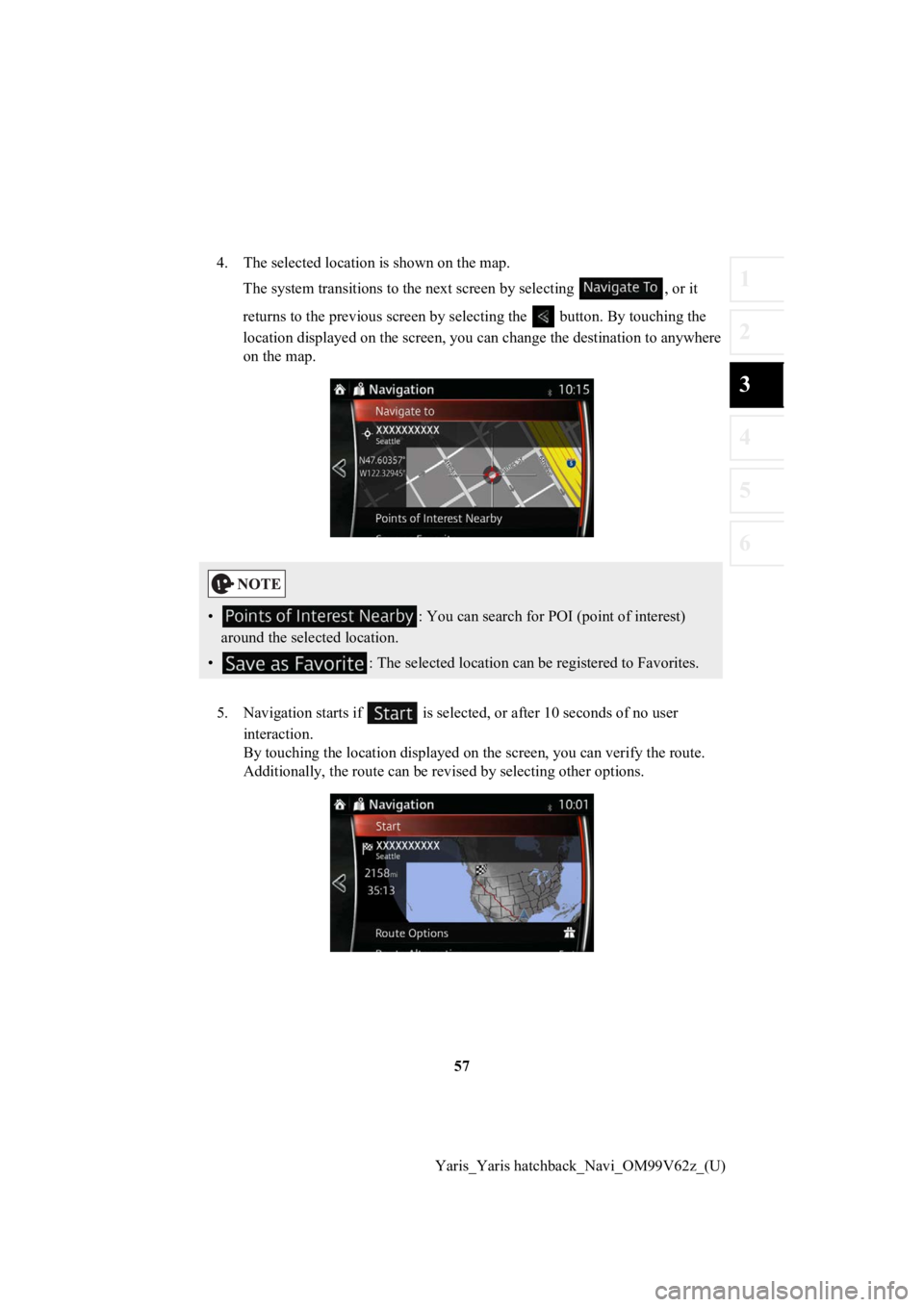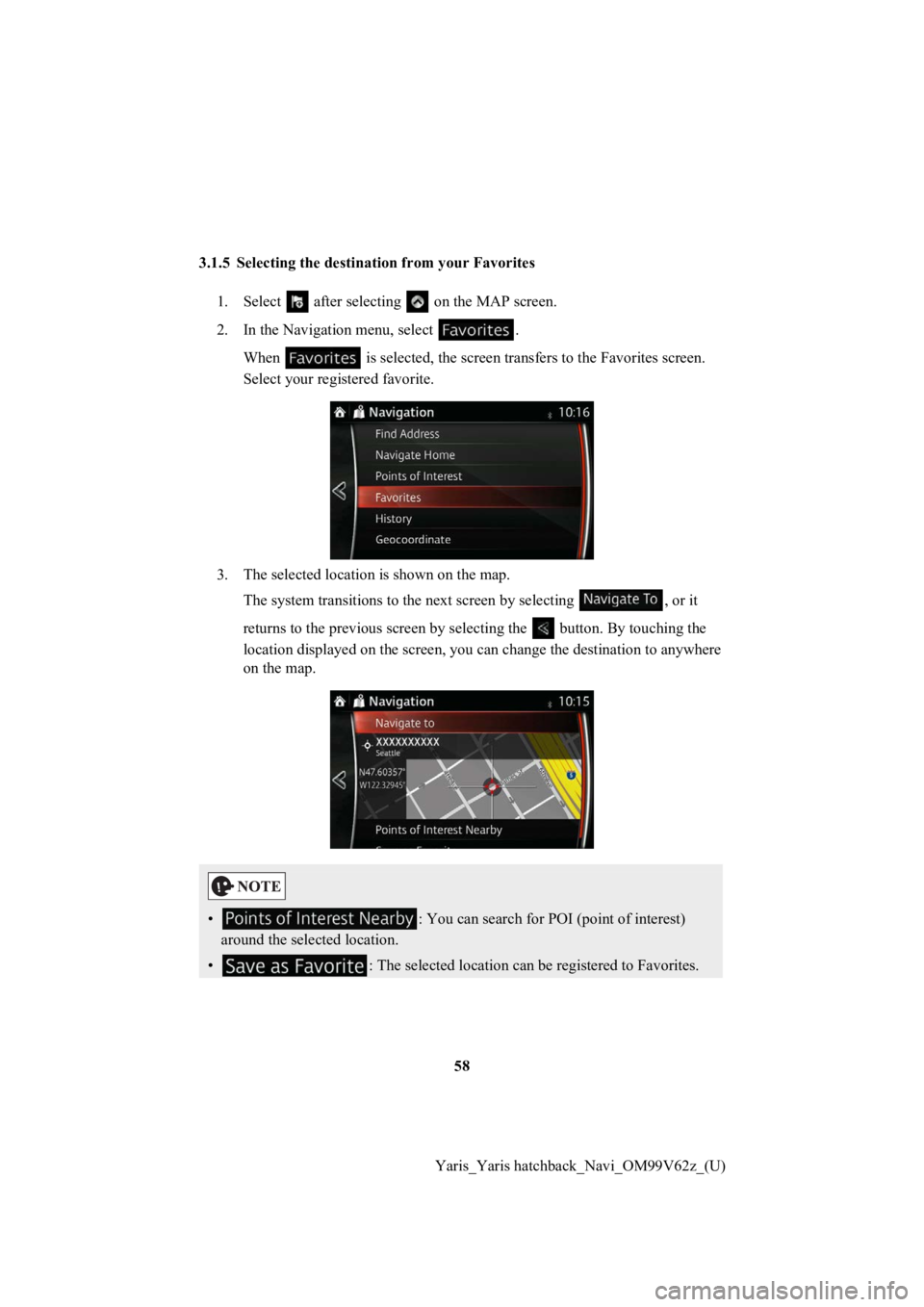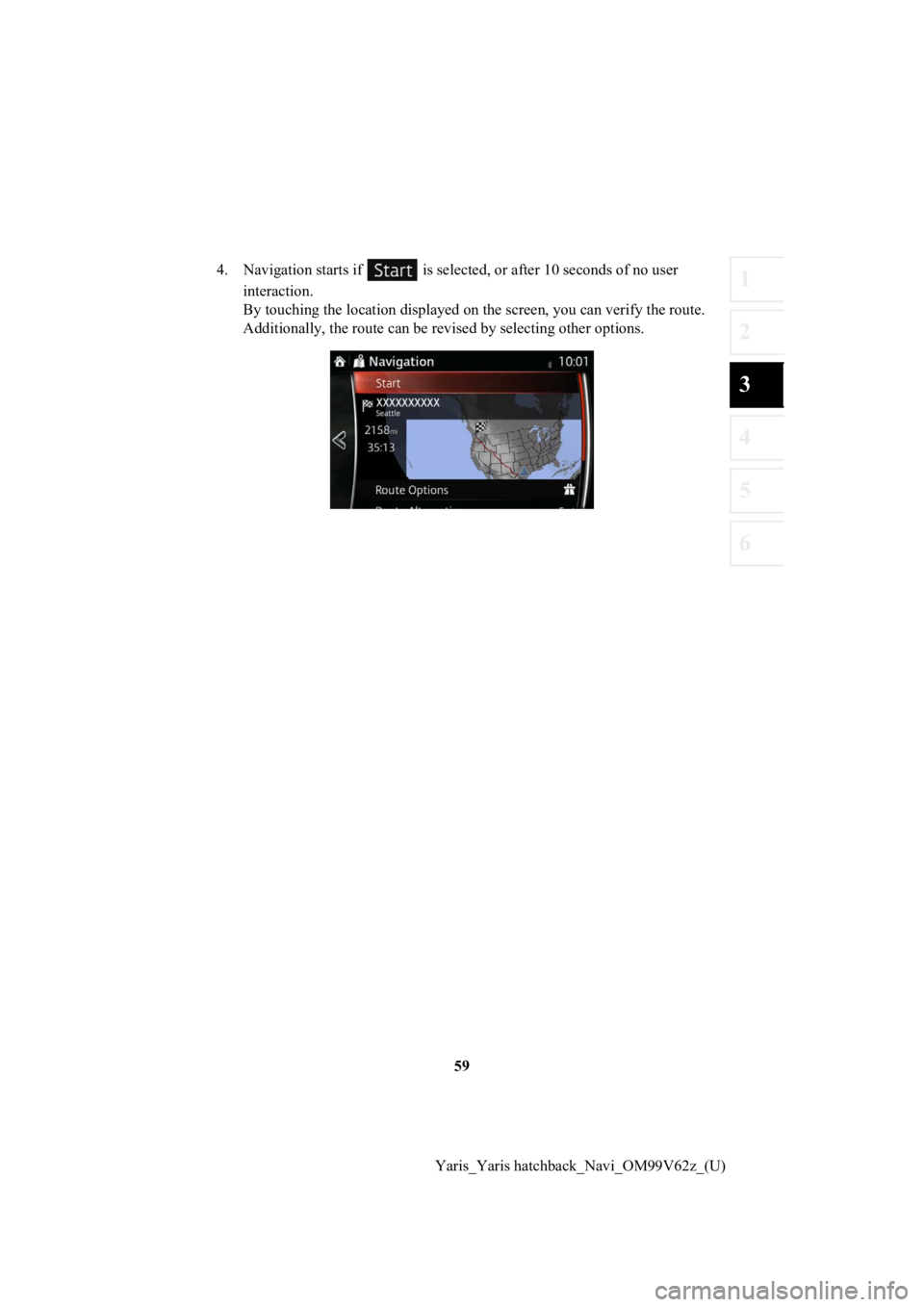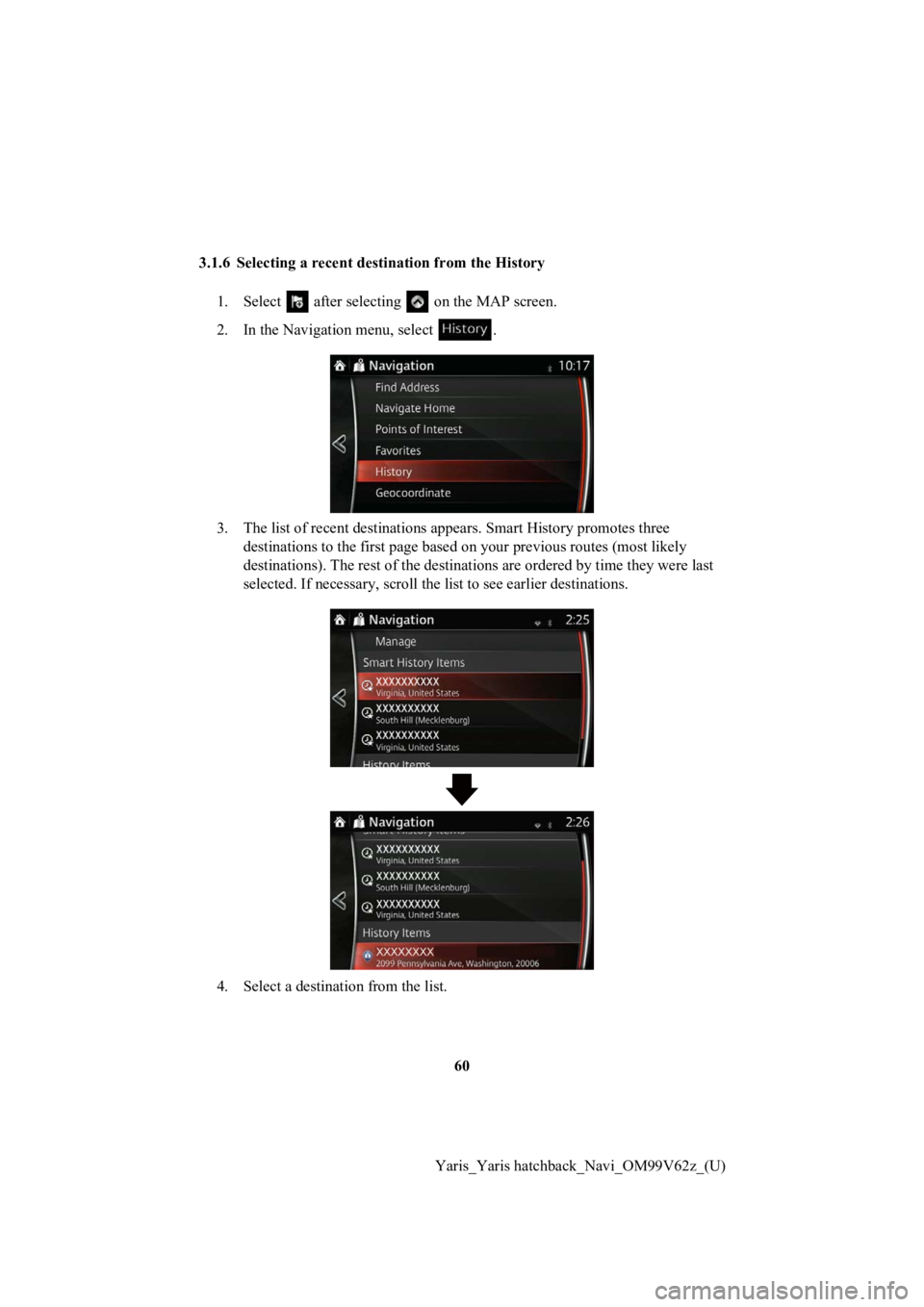TOYOTA YARIS HATCHBACK 2020 Accessories, Audio & Navigation (in English)
YARIS HATCHBACK 2020
TOYOTA
TOYOTA
https://www.carmanualsonline.info/img/14/43155/w960_43155-0.png
TOYOTA YARIS HATCHBACK 2020 Accessories, Audio & Navigation (in English)
Trending: fuel, radio, reset, width, center console, infotainment, dashboard
Page 51 of 94
51
1
2
3
4
5
6
Yaris_Yaris hatchback_Navi_OM99V62z_(U)
5. (optional) If you have select
ed , select the city to search in.
6. (optional) Select one of the main Place categories (e.g. Acco mmodation) to
search in or select to search among all Places.
7. Select one of the Place subcategories (e.g. Hotel or Motel) t o search in or
select to search in the selected Place category.
Page 52 of 94
52
Yaris_Yaris hatchback_Navi_OM99V62z_(U)
8. Select if you hav
e not done it before.
9. Using the keyboard, start en tering the name of the Place.
10. After entering a few letters , select to open the list of Places with names
containing the entered character sequence.
Page 53 of 94
53
1
2
3
4
5
6
Yaris_Yaris hatchback_Navi_OM99V62z_(U)
11. The selected locati
on is shown on the map.
The system transitions to the next screen by selecting , or it
returns to the previous screen by selecting the button. By tou ching the
location displayed on the scree n, you can change the destinatio n to anywhere
on the map.
12. Navigation starts if is sel ected, or after 10 seconds of no user
interaction.
By touching the location displa yed on the screen, you can verify the route.
Additionally, the rout e can be revised by selecting other options.
• : You can search for POI (point of interest)
around the selected location.
• : The selected location can be registered to Favorites.
Page 54 of 94
54
Yaris_Yaris hatchback_Navi_OM99V62z_(U)
3.1.3 Searching for a Pl
ace using Local Search (Only some countr ies and
regions)
If you have an Internet connect ion, you can search for places u sing the Local Search
service.
1. Select after selectin g on the MAP screen.
2. Select .
3. Using the keyboard, start ente ring the text to search for. This text can be a
type of Place (like “Hotel”), a type of goods you are looking for (like “Pizza”
or “Vacuum cleaner”) or even a street name followed by the city .
(optional) The local search is car ried out around your current location. To
search around a different location, enter the name of the city after the word
you are looking for. You can e nter up to 25 characters.
4. After entering the text, select to open the list of results:
Page 55 of 94
55
1
2
3
4
5
6
Yaris_Yaris hatchback_Navi_OM99V62z_(U)
5. The selected location is shown on the map.
The system transitions to the next screen by selecting , or it
returns to the previous screen by selecting the button. By tou ching the
location displayed on the scree n, you can change the destinatio n to anywhere
on the map.
6. Navigation starts if is select ed, or after 10 seconds of no user
interaction.
By touching the location displa yed on the screen, you can verify the route.
Additionally, the rout e can be revised by selecting other options.
• : You can search for POI (point of interest)
around the selected location.
• : The selected location can be registered to Favorites.
Page 56 of 94
56
Yaris_Yaris hatchback_Navi_OM99V62z_(U)
3.1.4 Selecting a map locat
ion as the destination
1. Touch anywhere on the map.
2. Drag the cursor and release it at the desired point.
3. Select .
Page 57 of 94
57
1
2
3
4
5
6
Yaris_Yaris hatchback_Navi_OM99V62z_(U)
4. The selected location is shown on the map.
The system transitions to the next screen by selecting , or it
returns to the previous screen by selecting the button. By tou ching the
location displayed on the scree n, you can change the destinatio n to anywhere
on the map.
5. Navigation starts if is select ed, or after 10 seconds of no user
interaction.
By touching the location displa yed on the screen, you can verify the route.
Additionally, the rout e can be revised by selecting other options.
• : You can search for POI (point of interest)
around the selected location.
• : The selected location can be registered to Favorites.
Page 58 of 94
58
Yaris_Yaris hatchback_Navi_OM99V62z_(U)
3.1.5 Selecting the destination from your Favorites
1. Select after selectin g on the MAP screen.
2. In the Navigation menu, select . When is selected, the screen tra nsfers to the Favorites screen .
Select your registered favorite.
3. The selected location is shown on the map. The system transitions to the next screen by selecting , or it
returns to the previous screen by selecting the button. By tou ching the
location displayed on the scree n, you can change the destinatio n to anywhere
on the map.
• : You can search for POI (point of interest)
around the selected location.
• : The selected location can be registered to Favorites.
Page 59 of 94
59
1
2
3
4
5
6
Yaris_Yaris hatchback_Navi_OM99V62z_(U)
4. Navigation starts if is select
ed, or after 10 seconds of no user
interaction.
By touching the location displa yed on the screen, you can verify the route.
Additionally, the rout e can be revised by selecting other options.
Page 60 of 94
60
Yaris_Yaris hatchback_Navi_OM99V62z_(U)
3.1.6 Selecting a recent dest
ination from the History
1. Select after selectin g on the MAP screen.
2. In the Navigation menu, select .
3. The list of recent destinations appears. Smart History promotes three
destinations to the first page b ased on your previous routes (m ost likely
destinations). The rest of the d estinations are ordered by time they were last
selected. If necessary, scroll the list to see earlier destinations.
4. Select a destination from the list.
Trending: buttons, phone, infotainment, warning, gas type, center console, fuel