TOYOTA YARIS HATCHBACK 2020 Accessories, Audio & Navigation (in English)
Manufacturer: TOYOTA, Model Year: 2020, Model line: YARIS HATCHBACK, Model: TOYOTA YARIS HATCHBACK 2020Pages: 94, PDF Size: 1.68 MB
Page 71 of 94
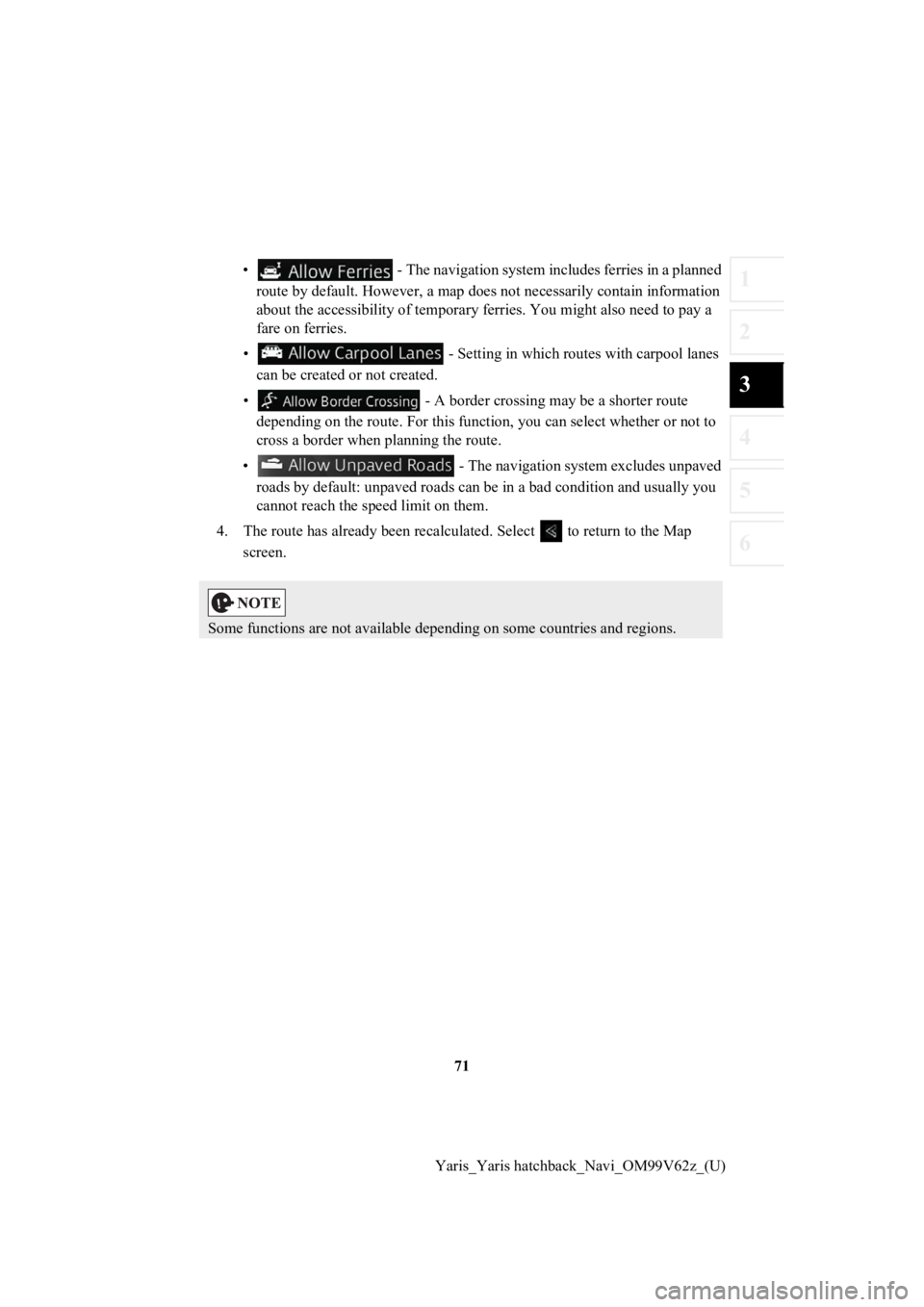
71
1
2
3
4
5
6
Yaris_Yaris hatchback_Navi_OM99V62z_(U)
• - The navigation system includes ferries in a planned
route by default. However, a map does not necessarily contain i nformation
about the accessibility of temporary ferries. You might also need to pay a
fare on ferries.
• - Setting in which routes with carpool lanes can be created or not created.
• - A border crossing m ay be a shorter route
depending on the route. For this function, you can select whether or not to
cross a border when p lanning the route.
• - The navigation system excludes unpaved roads by default: unpaved roads can be in a bad condition and usually you
cannot reach the spe ed limit on them.
4. The route has already been r ecalculated. Select to return to the Map
screen.
Some functions are not available depending on some countries an d regions.
Page 72 of 94
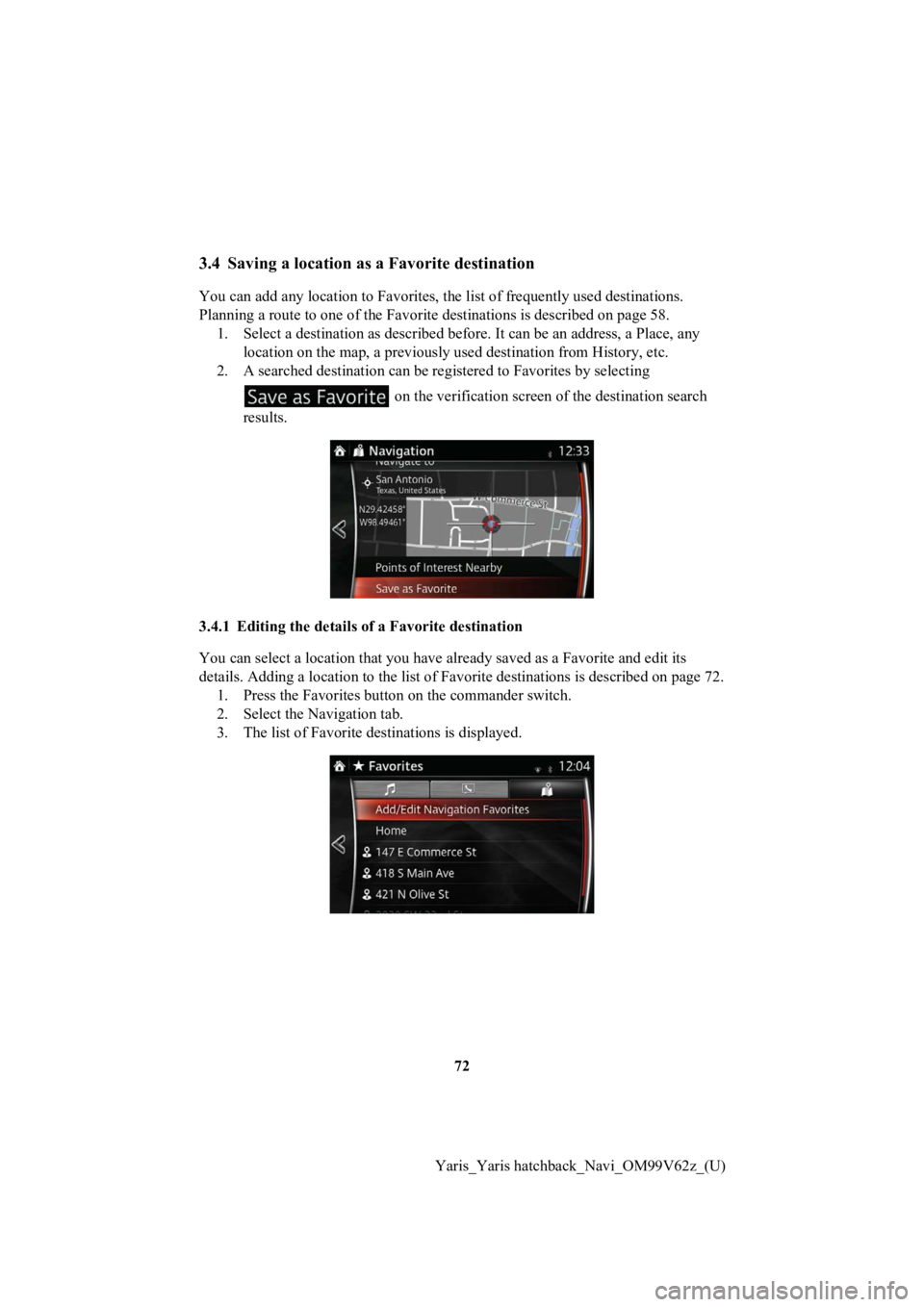
72
Yaris_Yaris hatchback_Navi_OM99V62z_(U)
3.4 Saving a location as a Favorite destination
You can add any location to Favorites, the list of frequently u sed destinations.
Planning a route to one of the Fa vorite destinations is described on page 58.
1. Select a destination as described before. It can be an address, a Place, any location on the map, a previousl y used destination from History, etc.
2. A searched destination can be registered to Favorites by selecting
on the verification screen of the destination search
results.
3.4.1 Editing the details of a Favorite destination
You can select a location that you have already saved as a Favo rite and edit its
details. Adding a location to the list of Favorite destinations is described on page 72.
1. Press the Favorites button on the commander switch.
2. Select the Navigation tab.
3. The list of Favorite destinations is displayed.
Page 73 of 94
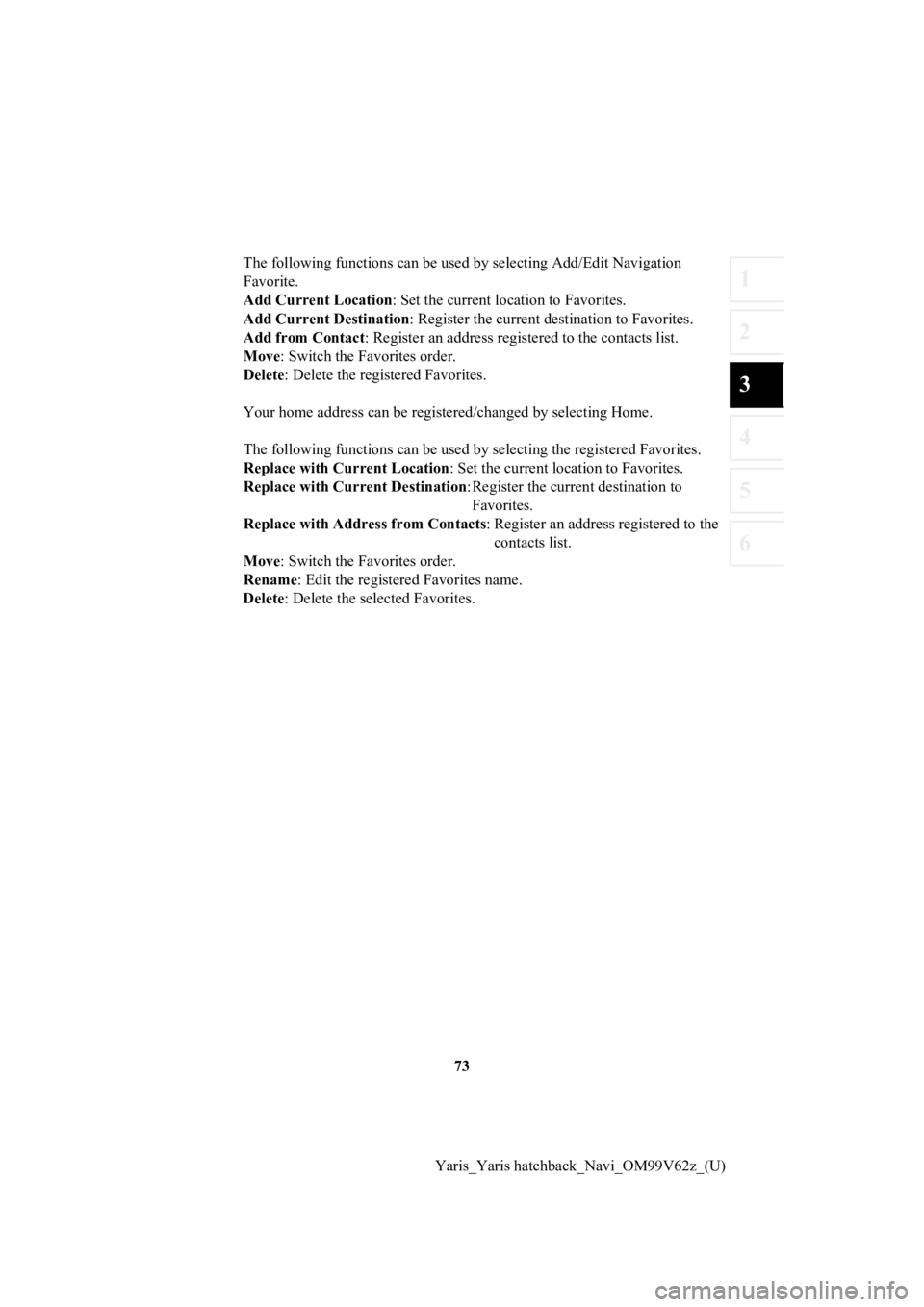
73
1
2
3
4
5
6
Yaris_Yaris hatchback_Navi_OM99V62z_(U)
The following functions can be used by selecting Add/Edit Navig
ation
Favorite.
Add Current Location : Set the current location to Favorites.
Add Current Destination : Register the current destination to Favorites.
Add from Contact : Register an address registered to the contacts list.
Move : Switch the Favorites order.
Delete : Delete the registered Favorites.
Your home address can be registered/changed by selecting Home.
The following functions can be used by selecting the registered Favorites.
Replace with Current Location : Set the current location to Favorites.
Replace with Current Destination : Register the current destination to
Favorites.
Replace with Address from Contacts : Register an address registered to the
contacts list.
Move : Switch the Favorites order.
Rename : Edit the registe red Favorites name.
Delete : Delete the selected Favorites.
Page 74 of 94
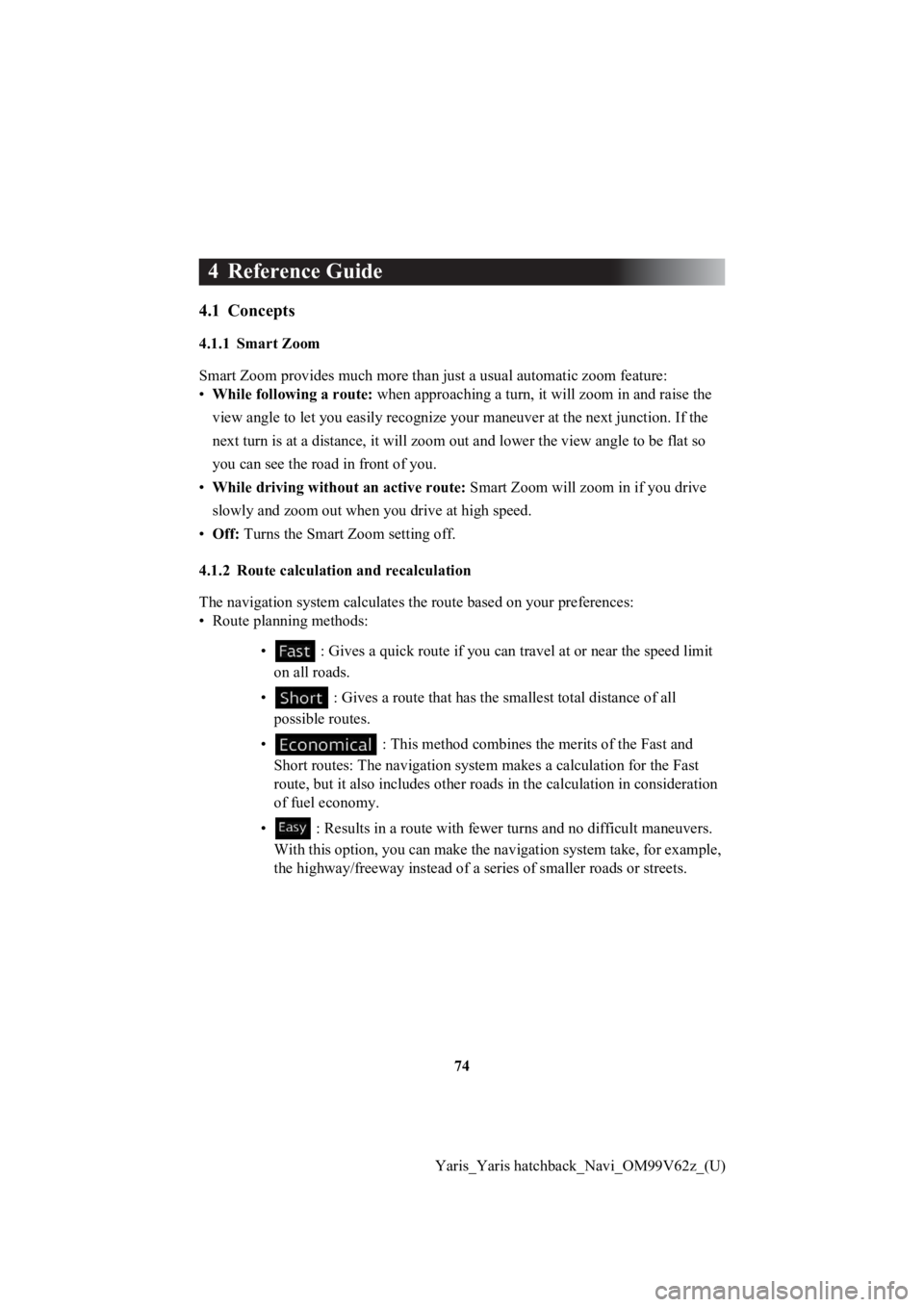
74
Yaris_Yaris hatchback_Navi_OM99V62z_(U)
4 Reference Guide
4.1 Concepts
4.1.1 Smart Zoom
Smart Zoom provides much more th an just a usual automatic zoom feature:
• While following a route: when approaching a turn, it will zoom in and raise the
view angle to let you easily recognize your maneuver at the nex t junction. If the
next turn is at a distance, it wi ll zoom out and lower the view angle to be flat so
you can see the road in front of you.
• While driving withou t an active route: Smart Zoom will zoom in if you drive
slowly and zoom out when you drive at high speed.
• Off: Turns the Smart Z oom setting off.
4.1.2 Route calculation and recalculation
The navigation system calculate s the route based on your preferences:
• Route planning methods:
• : Gives a quick route if you can travel at or near the speed limit
on all roads.
• : Gives a route that has the s mallest total distance of all
possible routes.
• : This method combines the merits of the Fast and
Short routes: The navi gation system makes a calculation for the Fast
route, but it also includes other roads in the calculation in c onsideration
of fuel economy.
• : Results in a route with fewe r turns and no difficult maneuvers.
With this option, you can make the navigation system take, for example,
the highway/freeway ins tead of a series of smaller roads or str eets.
Page 75 of 94
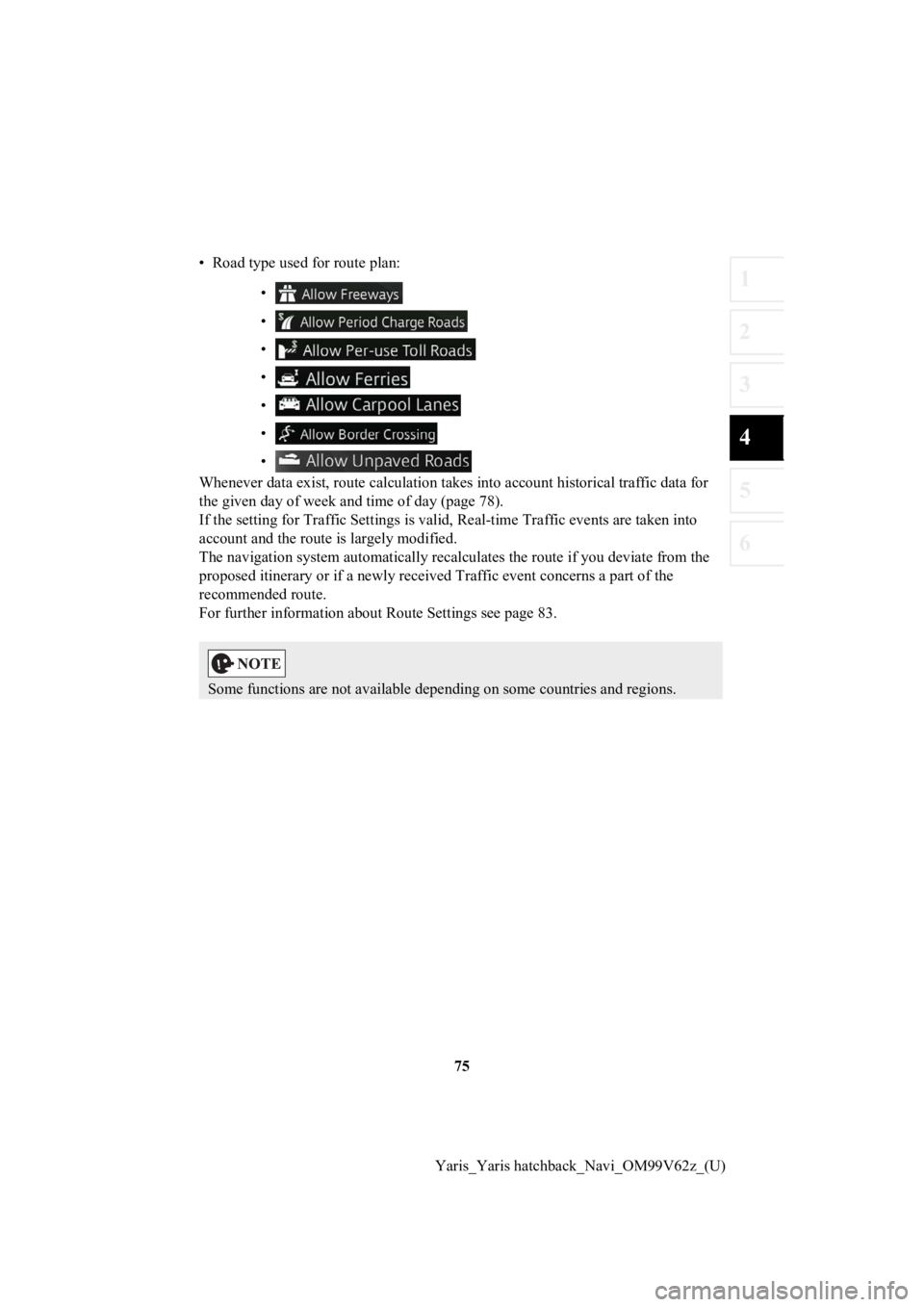
75
1
2
3
4
5
6
Yaris_Yaris hatchback_Navi_OM99V62z_(U)
• Road type used for route plan:
•
•
•
•
•
•
•
Whenever data exist, route calculation takes into account histo rical traffic data for
the given day of week and time of day (page 78).
If the setting for Traffic Settin gs is valid, Real-time Traffic events are taken into
account and the route is largely modified.
The navigation system automati cally recalculates the route if you deviate from the
proposed itinerar y or if a newly received Traffic event concerns a part of the
recommended route.
For further information about Route Settings see page 83.
Some functions are not available depending on some countries an d regions.
Page 76 of 94
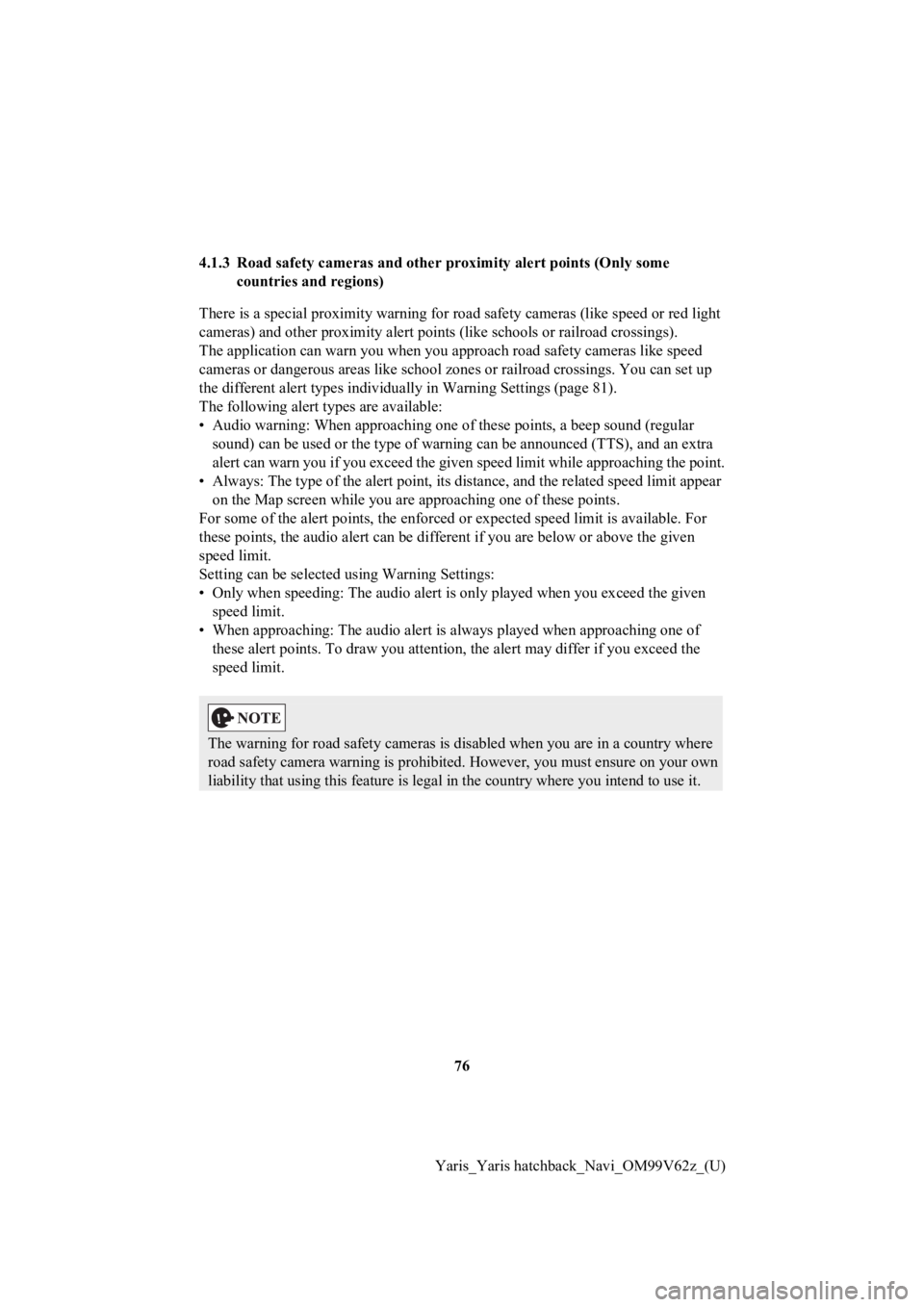
76
Yaris_Yaris hatchback_Navi_OM99V62z_(U)
4.1.3 Road safety cameras and other proximity alert
points (Only some
countries and regions)
There is a special proximity warning for road safety cameras (l ike speed or red light
cameras) and other proximity alert points (like schools or railroad crossings).
The application can war n you when you approach road safety came ras like speed
cameras or dangerous ar eas like school zones or railroad crossi ngs. You can set up
the different alert types individually in Warning Settings (pag e81).
The following alert types are available:
• Audio warning: When approaching one of these points, a beep sound (regular sound) can be used or the type of warning can be announced (TTS ), and an extra
alert can warn you if you exceed t he given speed limit while approaching the point.
• Always: The type of the alert point, its distance, and the rel ated speed limit appear
on the Map screen while you are approaching one of these points .
For some of the alert points, the enforced or expected speed limit is available. For
these points, the audio alert can be different if you are below or above the given
speed limit.
Setting can be selected using Warning Settings:
• Only when speeding: The audio alert is only played when you ex ceed the given
speed limit.
• When approaching: The audio alert is always played when approa ching one of
these alert points. To draw you attention, the alert may differ if you exceed the
speed limit.
The warning for road s afety cameras is disabled when you are in a country where
road safety camera warn ing is prohibited. However, you must ens ure on your own
liability that using this feature is legal in the country where you intend to use it.
Page 77 of 94
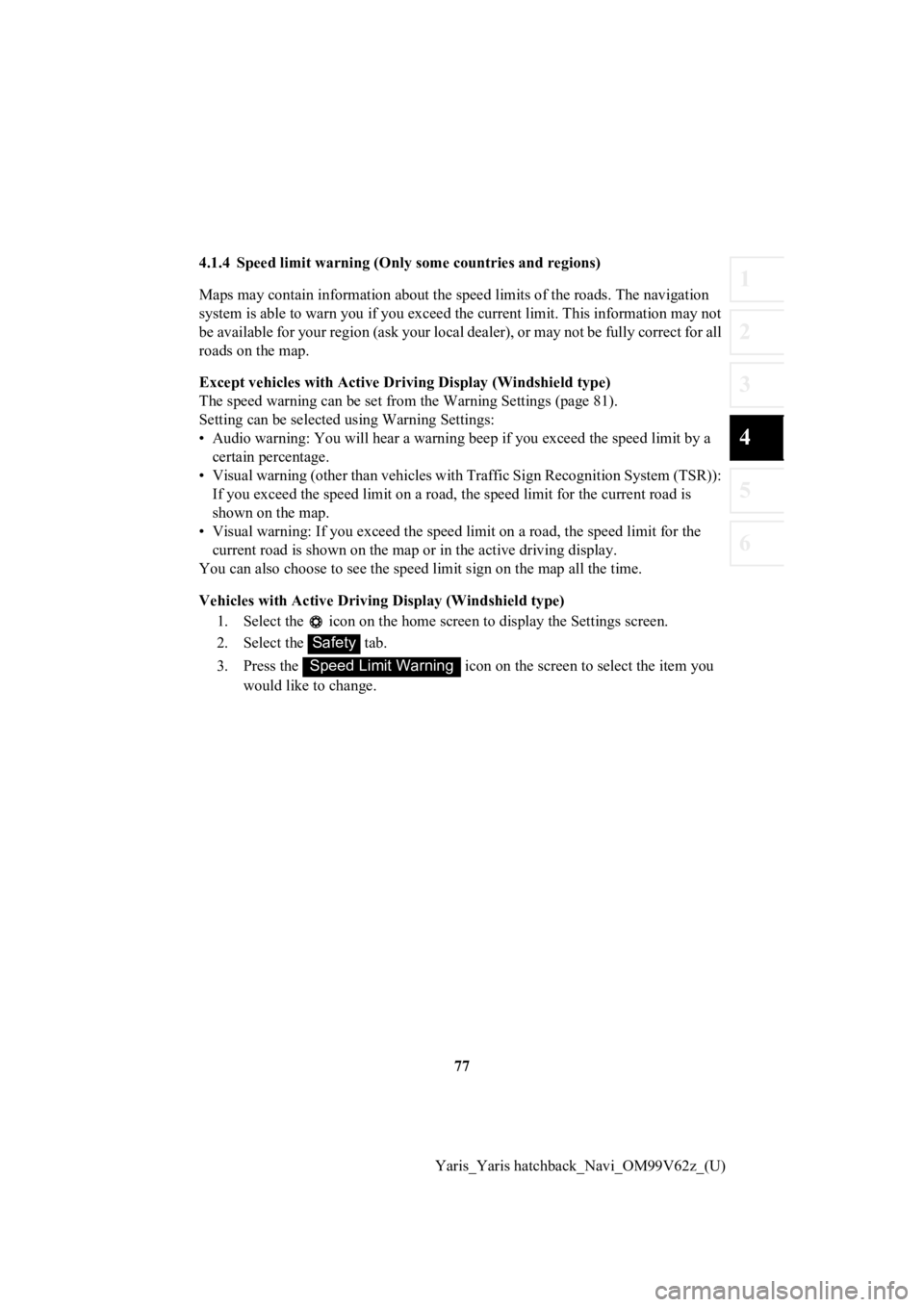
77
1
2
3
4
5
6
Yaris_Yaris hatchback_Navi_OM99V62z_(U)
4.1.4 Speed limit warning (Only
some countries and regions)
Maps may contain information about the speed limits of the road s. The navigation
system is able to warn you if you exceed the current limit. Thi s information may not
be available for your region (ask your local dealer), or may not be fully correct for all
roads on the map.
Except vehicles with Active Dri ving Display (Windshield type)
The speed warning can be set from the Warning Settings (page 81).
Setting can be selected using Warning Settings:
• Audio warning: You will hear a warning beep if you exceed the speed limit by a
certain percentage.
• Visual warning (other than vehicles with Traffic Sign Recognit ion System (TSR)):
If you exceed the speed limit on a road, the speed limit for th e current road is
shown on the map.
• Visual warning: If you exceed the speed limit on a road, the speed limit for the
current road is shown on the map or in the active driving display.
You can also choose to see the sp eed limit sign on the map all the time.
Vehicles with Active Driving Display (Windshield type)
1. Select the icon on the home screen to display the Settings s creen.
2. Select the tab.
3. Press the icon on the screen to select the item you
would like to change.
Safety
Speed Limit Warning
Page 78 of 94
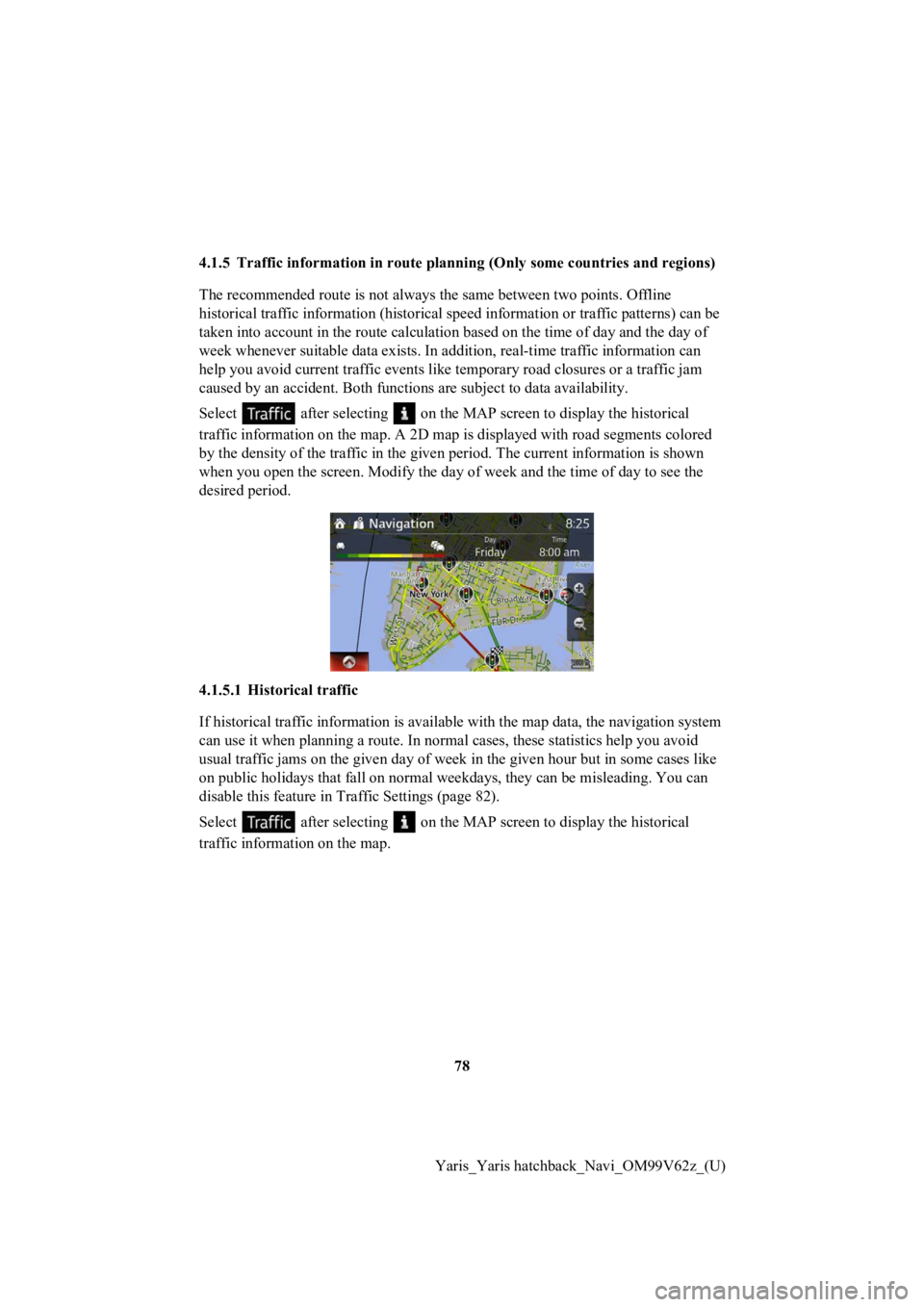
78
Yaris_Yaris hatchback_Navi_OM99V62z_(U)
4.1.5 Traffic information in rout
e planning (Only some countries and regions)
The recommended route is not alway s the same between two points. Offline
historical traffic information (historical speed information or traffic patterns) can be
taken into account in the route calculation based on the time o f day and the day of
week whenever suitable data exis ts. In addition, real-time traffic information can
help you avoid current traffic events like temporary road closu res or a traffic jam
caused by an accident. Both functions are subject to data avail ability.
Select after selecting on the MAP screen to display the histo rical
traffic information on the map. A 2D map is displayed with road segments colored
by the density of the traffic in the given period. The current information is shown
when you open the screen. Modify the day of week and the time of day to see the
desired period.
4.1.5.1 Historical traffic
If historical traffic information is available with the map dat a, the navigation system
can use it when planning a route. In normal cases, these statis tics help you avoid
usual traffic jams on the given day of week in the given hour b ut in some cases like
on public holidays that fall on normal weekdays, they can be mi sleading. You can
disable this feature in Traffic Settings (page 82).
Select after selecting on the MAP screen to display the histo rical
traffic informat ion on the map.
Page 79 of 94
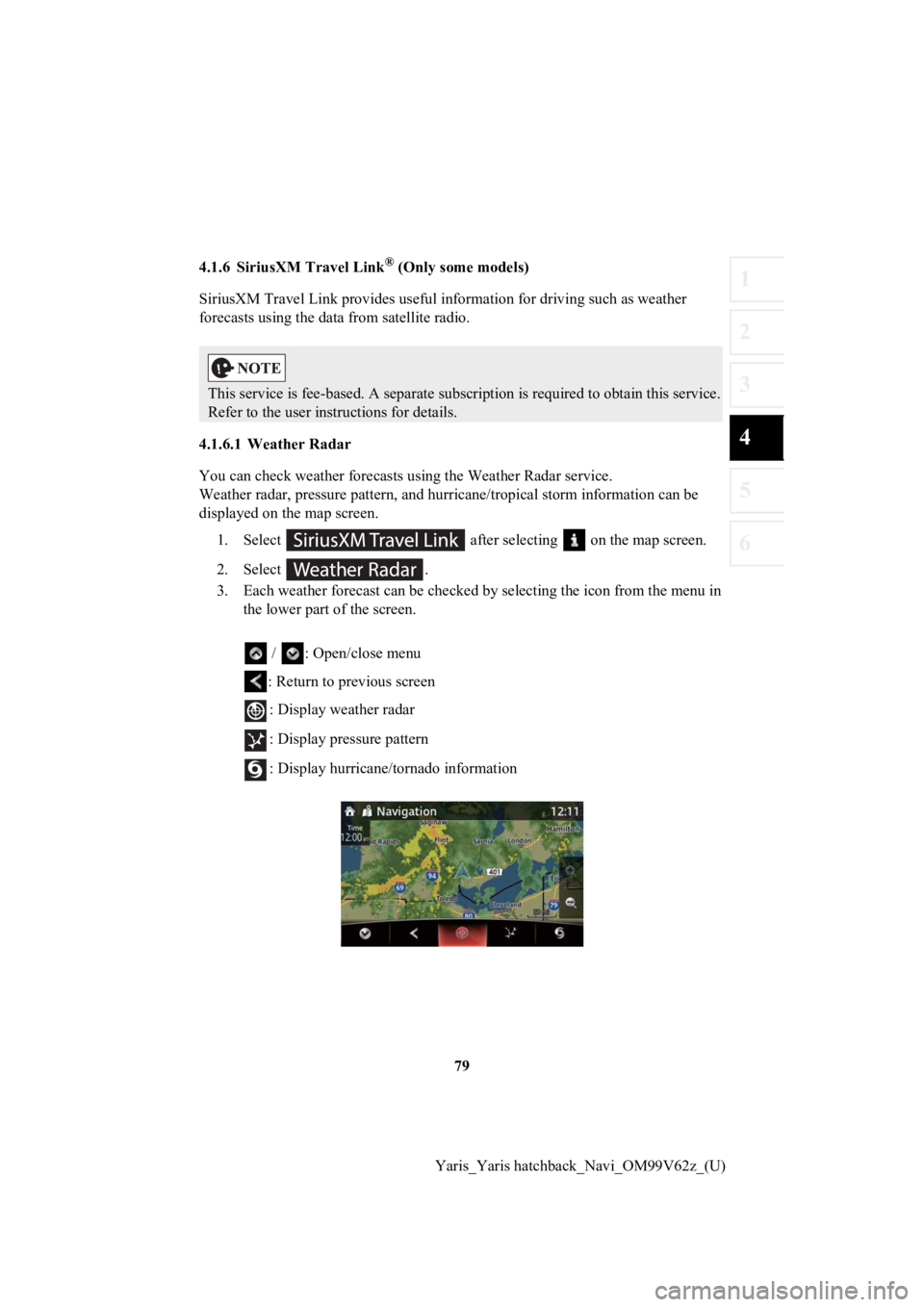
79
1
2
3
4
5
6
Yaris_Yaris hatchback_Navi_OM99V62z_(U)
4.1.6 SiriusXM Travel Link
® (Only some models)
SiriusXM Travel Link provides useful information for driving such as weather
forecasts using the data from satellite radio.
4.1.6.1 Weather Radar
You can check weather forecasts using the Weather Radar service.
Weather radar, pressure pattern, and hurricane/tropical storm i nformation can be
displayed on the map screen.
1. Select after selecting on the map screen.
2. Select .
3. Each weather forecast can be ch ecked by selecting the icon from the menu in
the lower part of the screen.
/ : Open/close menu: Return to previous screen : Display weather radar
: Display pressure pattern
: Display hurricane/to rnado information
This service is fee-based. A sep arate subscription is required to obtain this service.
Refer to the user instructions for details.
Page 80 of 94
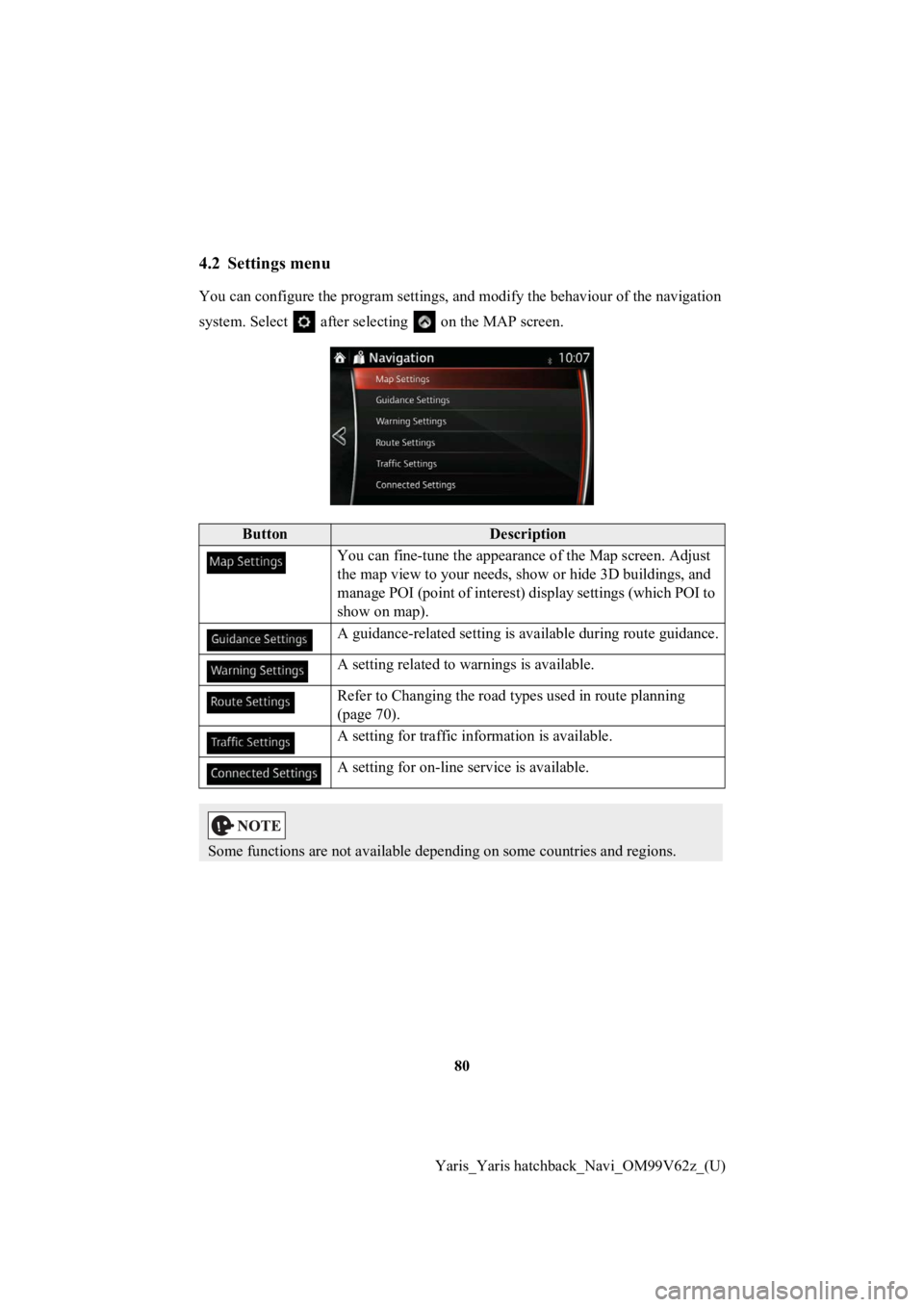
80
Yaris_Yaris hatchback_Navi_OM99V62z_(U)
4.2 Settings menu
You can configure the program se ttings, and modify the behaviour of the navigation
system. Select after selecting on the MAP screen.
ButtonDescription
You can fine-tune th e appearance of the Map screen. Adjust
the map view to your needs, show or hide 3D buildings, and
manage POI (point of interest) display settings (which POI to
show on map).
A guidance-related setting is available during route guidance.
A setting related to warnings is available.
Refer to Changing the road types used in route planning
(page 70).
A setting for traffic in formation is available.
A setting for on-line service is available.
Some functions are not available depending on some countries an d regions.