Acura TLX 2019 Navigation Manual
Manufacturer: ACURA, Model Year: 2019, Model line: TLX, Model: Acura TLX 2019Pages: 399, PDF Size: 41.86 MB
Page 341 of 399
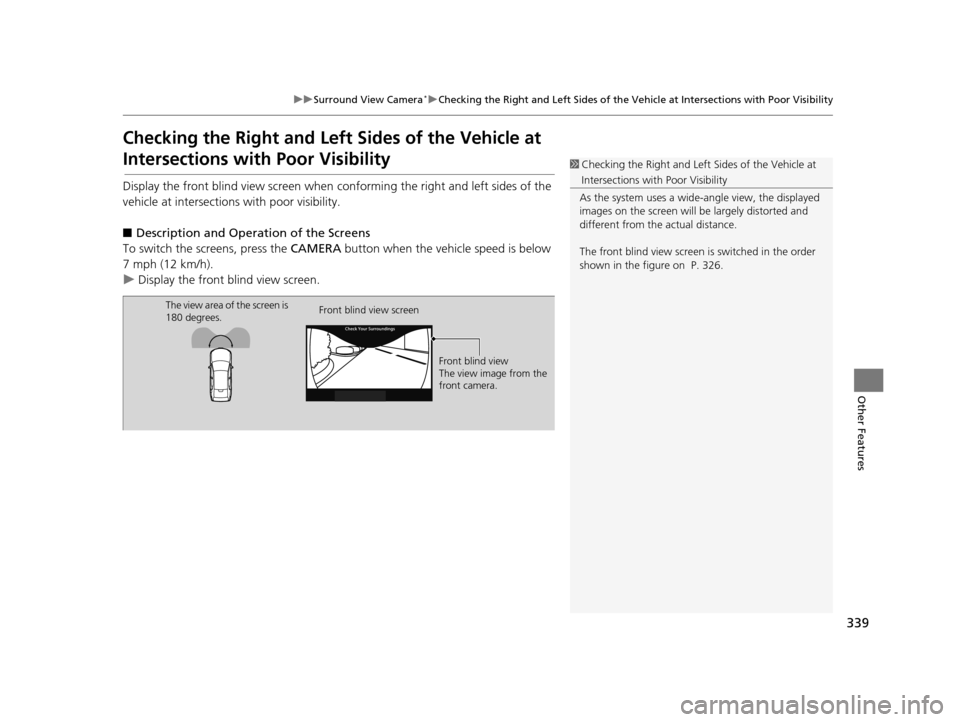
339
uuSurround View Camera*uChecking the Right and Left Sides of the Vehi cle at Intersections with Poor Visibility
Other Features
Checking the Right and Left Sides of the Vehicle at
Intersections with Poor Visibility
Display the front blind view screen when conforming the right and left sides of the
vehicle at intersection s with poor visibility.
■ Description and Operation of the Screens
To switch the sc reens, press the CAMERA button when the vehi cle speed is below
7 mph (12 km/h).
u Display the front blind view screen.
1Checking the Right and Left Sides of the Vehicle at
Intersections with Poor Visibility
As the system uses a wide -angle view, the displayed
images on the screen will be largely distorted and
different from the actual distance.
The front blind view screen is switched in the order
shown in the figure on P. 326.
The view area of the screen is
180 degrees. Front blind view screen
Front blind view
The view image from the
front camera.
19 ACURA TLX NAVI-31TZ38400.book 339 ページ 2018年3月7日 水曜日 午後4時23分
Page 342 of 399
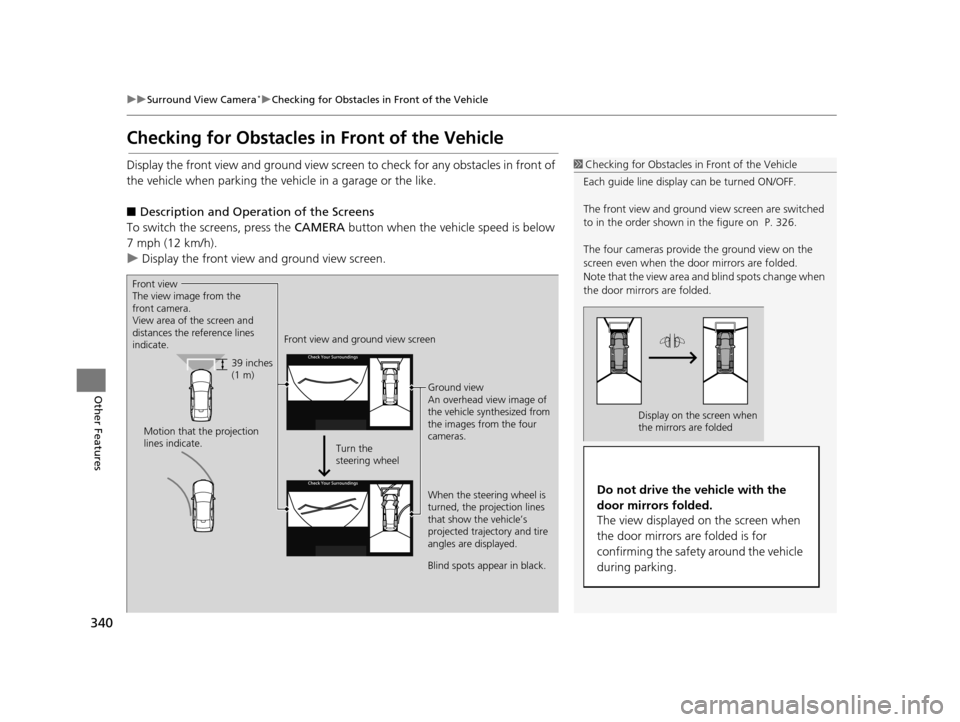
340
uuSurround View Camera*uChecking for Obstacles in Front of the Vehicle
Other Features
Checking for Obstacles in Front of the Vehicle
Display the front view and ground view screen to check for any obstacles in front of
the vehicle when parking the vehi cle in a garage or the like.
■ Description and Operation of the Screens
To switch the sc reens, press the CAMERA button when the vehi cle speed is below
7 mph (12 km/h).
u Display the front view and ground view screen.1Checking for Obstacles in Front of the Vehicle
Each guide line displa y can be turned ON/OFF.
The front view and ground vi ew screen are switched
to in the order shown in the figure on P. 326.
The four cameras provid e the ground view on the
screen even when the door mirrors are folded.
Note that the view area and blind spots change when
the door mirrors are folded.
Display on the screen when
the mirrors are folded
Do not drive the vehicle with the
door mirrors folded.
The view displayed on the screen when
the door mirrors are folded is for
confirming the safety around the vehicle
during parking.
Front view
The view image from the
front camera.
View area of the screen and
distances the reference lines
indicate. Front view and ground view screen
Ground view
An overhead view image of
the vehicle synthesized from
the images from the four
cameras.
When the steering wheel is
turned, the projection lines
that show the vehicle’s
projected trajectory and tire
angles are displayed.
39 inches
(1 m)
Motion that the projection
lines indicate. Turn the
steering wheel
Blind spots appear in black.
19 ACURA TLX NAVI-31TZ38400.book 340 ページ 2018年3月7日 水曜日 午後4時23分
Page 343 of 399
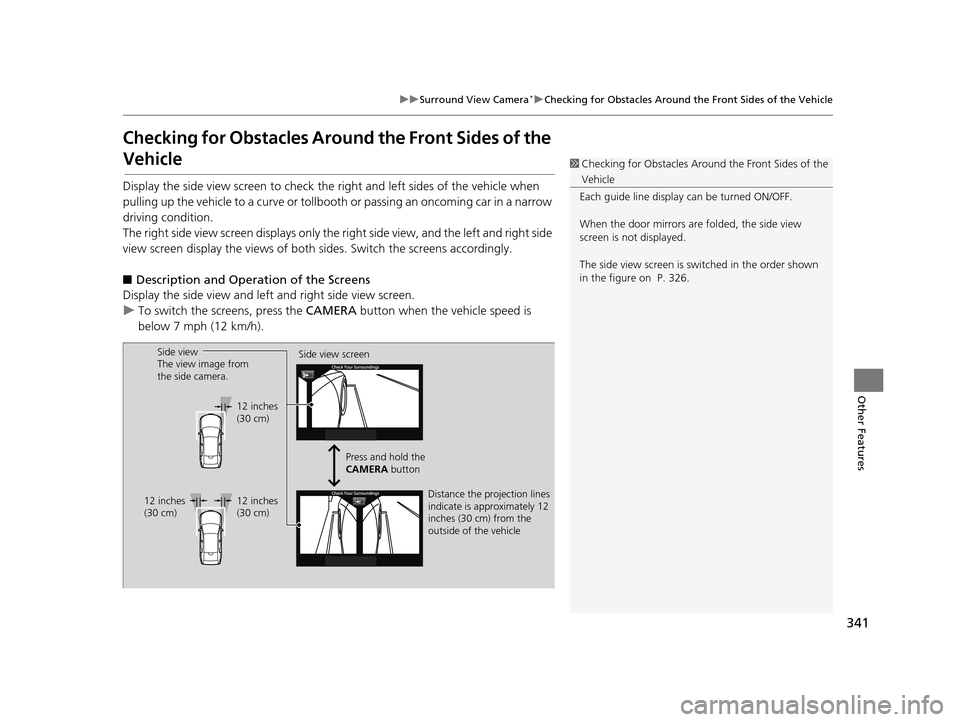
341
uuSurround View Camera*uChecking for Obstacles Around the Front Sides of the Vehicle
Other Features
Checking for Obstacles Aroun d the Front Sides of the
Vehicle
Display the side view screen to check th e right and left sides of the vehicle when
pulling up the vehicle to a curve or tollbooth or passing an oncoming car in a narrow
driving condition.
The right side view screen disp lays only the right side view, and the left and right side
view screen display the views of both sides. Switch the screens accordingly.
■ Description and Operation of the Screens
Display the side view and left and right side view screen.
u To switch the sc reens, press the CAMERA button when the vehicle speed is
below 7 mph (12 km/h).
1 Checking for Obstacles Around the Front Sides of the
Vehicle
Each guide line displa y can be turned ON/OFF.
When the door mirrors are folded, the side view
screen is not displayed.
The side view screen is sw itched in the order shown
in the figure on P. 326.
Side view
The view image from
the side camera. Side view screen
Distance the projection lines
indicate is approximately 12
inches (30 cm) from the
outside of the vehicle
12 inches
(30 cm)
Press and hold the
CAMERA button
12 inches
(30 cm)
12 inches
(30 cm)
19 ACURA TLX NAVI-31TZ38400.book 341 ページ 2018年3月7日 水曜日 午後4時23分
Page 344 of 399
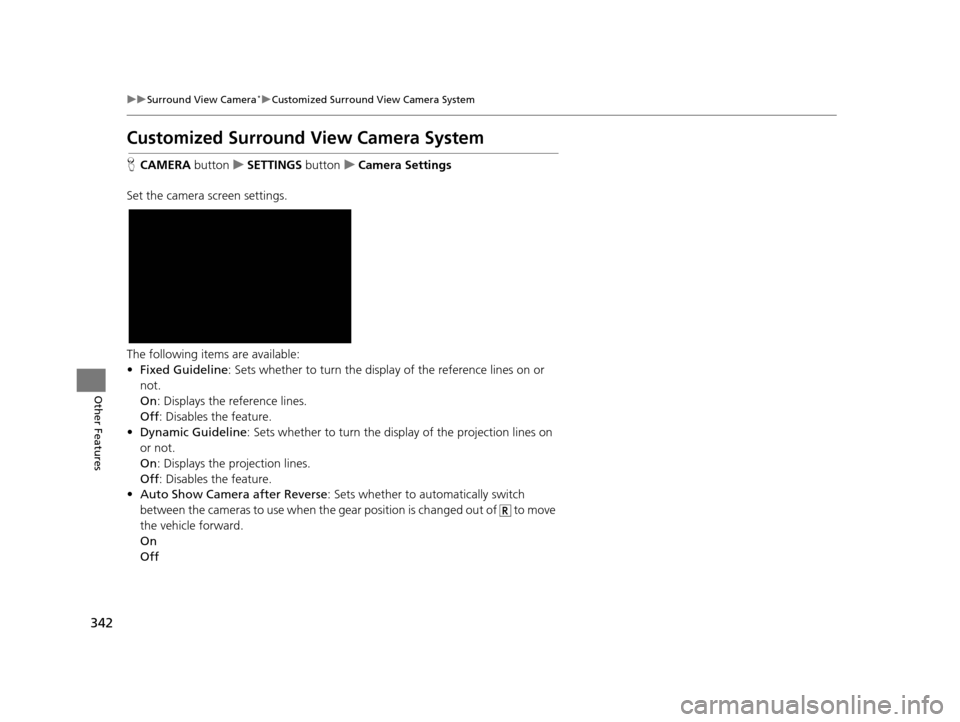
342
uuSurround View Camera*uCustomized Surround View Camera System
Other Features
Customized Surround Vi ew Camera System
HCAMERA buttonuSETTINGS buttonuCamera Settings
Set the camera screen settings.
The following items are available:
• Fixed Guideline : Sets whether to turn the displa y of the reference lines on or
not.
On : Displays the reference lines.
Off : Disables the feature.
• Dynamic Guideline : Sets whether to turn the disp lay of the projection lines on
or not.
On : Displays the projection lines.
Off : Disables the feature.
• Auto Show Camera after Reverse : Sets whether to automatically switch
between the cameras to use when the gear position is changed out of to move
the vehicle forward.
On
Off
19 ACURA TLX NAVI-31TZ38400.book 342 ページ 2018年3月7日 水曜日 午後4時23分
Page 345 of 399
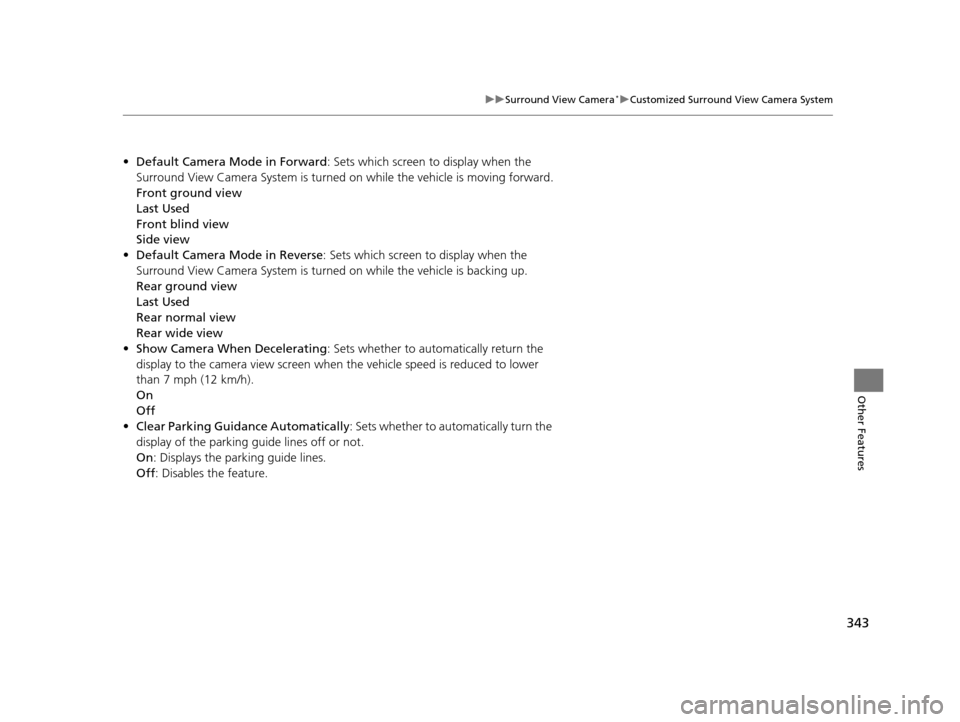
343
uuSurround View Camera*uCustomized Surround View Camera System
Other Features
• Default Camera Mode in Forward : Sets which screen to display when the
Surround View Camera System is turned on while the vehicle is moving forward.
Front ground view
Last Used
Front blind view
Side view
• Default Camera Mode in Reverse: Sets which screen to display when the
Surround View Camera System is turned on while the vehicle is backing up.
Rear ground view
Last Used
Rear normal view
Rear wide view
• Show Camera When Decelerating : Sets whether to automatically return the
display to the camera view screen when the vehicle speed is reduced to lower
than 7 mph (12 km/h).
On
Off
• Clear Parking Guidance Automatically : Sets whether to automatically turn the
display of the parking guide lines off or not.
On : Displays the parking guide lines.
Off : Disables the feature.
19 ACURA TLX NAVI-31TZ38400.book 343 ページ 2018年3月7日 水曜日 午後4時23分
Page 346 of 399
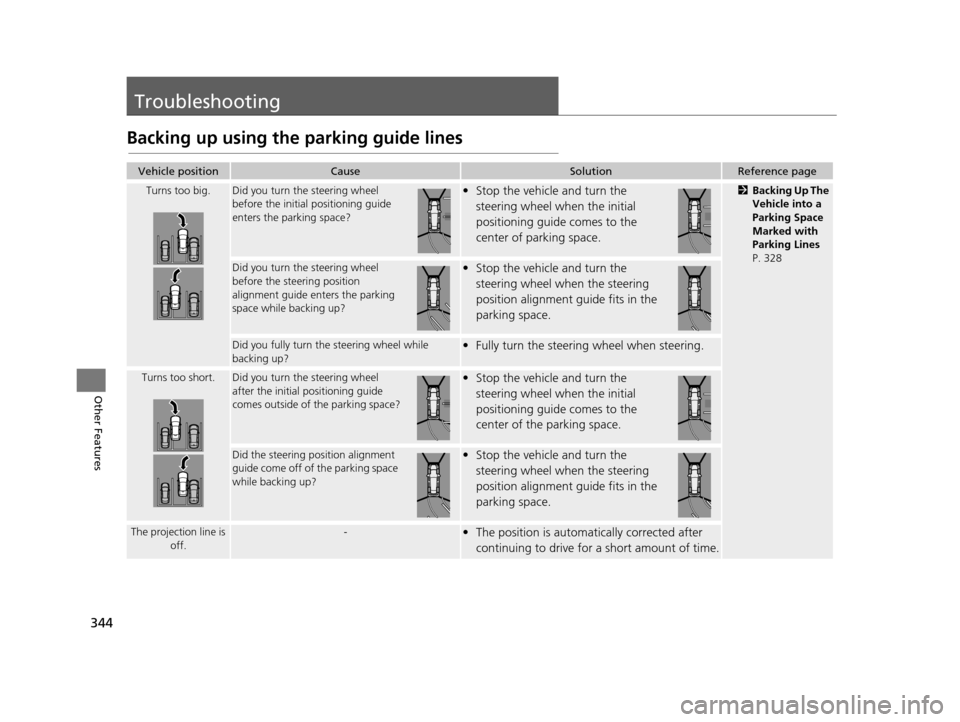
344
Other Features
Troubleshooting
Backing up using the parking guide lines
Vehicle positionCauseSolutionReference page
Turns too big.Did you turn the steering wheel
before the initial positioning guide
enters the parking space?• Stop the vehicle and turn the
steering wheel when the initial
positioning guide comes to the
center of parking space.2 Backing Up The
Vehicle into a
Parking Space
Marked with
Parking Lines
P. 328
Did you turn the steering wheel
before the stee ring position
alignment guide enters the parking
space while backing up?• Stop the vehicle and turn the
steering wheel when the steering
position alignment guide fits in the
parking space.
Did you fully turn the steering wheel while
backing up?• Fully turn the steering wheel when steering.
Turns too short.Did you turn the steering wheel
after the initial positioning guide
comes outside of the parking space?• Stop the vehicle and turn the
steering wheel when the initial
positioning guide comes to the
center of the parking space.
Did the steering pos ition alignment
guide come off of the parking space
while backing up?• Stop the vehicle and turn the
steering wheel when the steering
position alignment guide fits in the
parking space.
The projection line is off.-• The position is automatically corrected after
continuing to drive for a short amount of time.
19 ACURA TLX NAVI-31TZ38400.book 344 ページ 2018年3月7日 水曜日 午後4時23分
Page 347 of 399
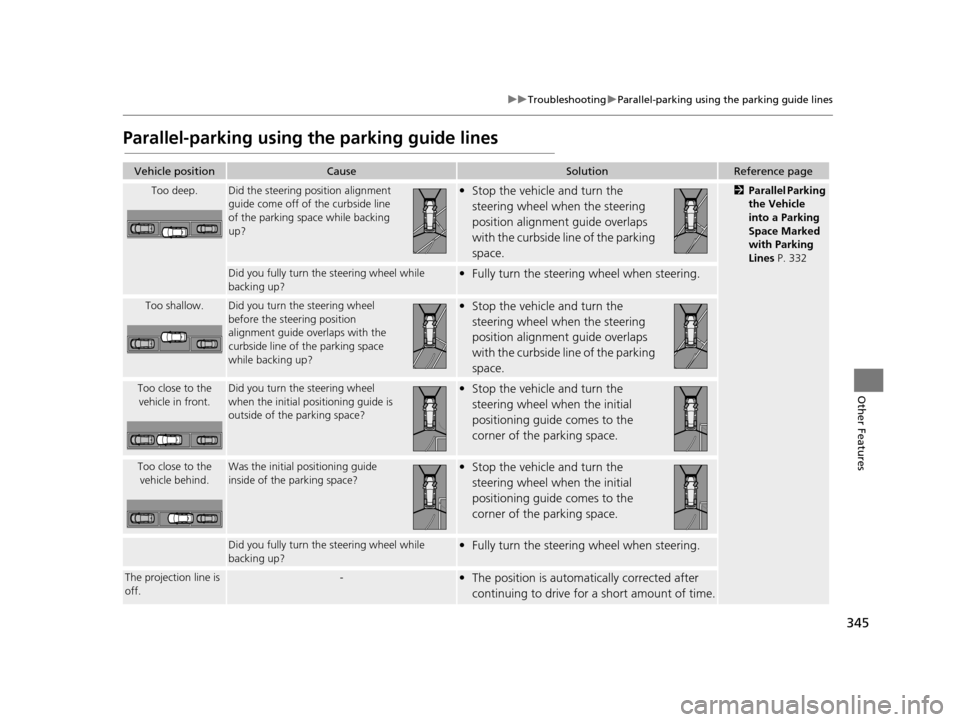
345
uuTroubleshooting uParallel-parking using the parking guide lines
Other Features
Parallel-parking using the parking guide lines
Vehicle positionCauseSolutionReference page
Too deep.Did the steering position alignment
guide come off of the curbside line
of the parking space while backing
up?• Stop the vehicle and turn the
steering wheel when the steering
position alignment guide overlaps
with the curbside line of the parking
space.2 Parallel Parking
the Vehicle
into a Parking
Space Marked
with Parking
Lines P. 332
Did you fully turn th e steering wheel while
backing up?• Fully turn the steeri ng wheel when steering.
Too shallow.Did you turn the steering wheel
before the steering position
alignment guide overlaps with the
curbside line of the parking space
while backing up?• Stop the vehicle and turn the
steering wheel when the steering
position alignment guide overlaps
with the curbside line of the parking
space.
Too close to the vehicle in front.Did you turn the steering wheel
when the initial pos itioning guide is
outside of the parking space?• Stop the vehicle and turn the
steering wheel when the initial
positioning guide comes to the
corner of the parking space.
Too close to the vehicle behind.Was the initial positioning guide
inside of the parking space?• Stop the vehicle and turn the
steering wheel when the initial
positioning guide comes to the
corner of the parking space.
Did you fully turn th e steering wheel while
backing up?• Fully turn the steeri ng wheel when steering.
The projection line is
off.-• The position is automa tically corrected after
continuing to drive for a short amount of time.
19 ACURA TLX NAVI-31TZ38400.book 345 ページ 2018年3月7日 水曜日 午後4時23分
Page 348 of 399
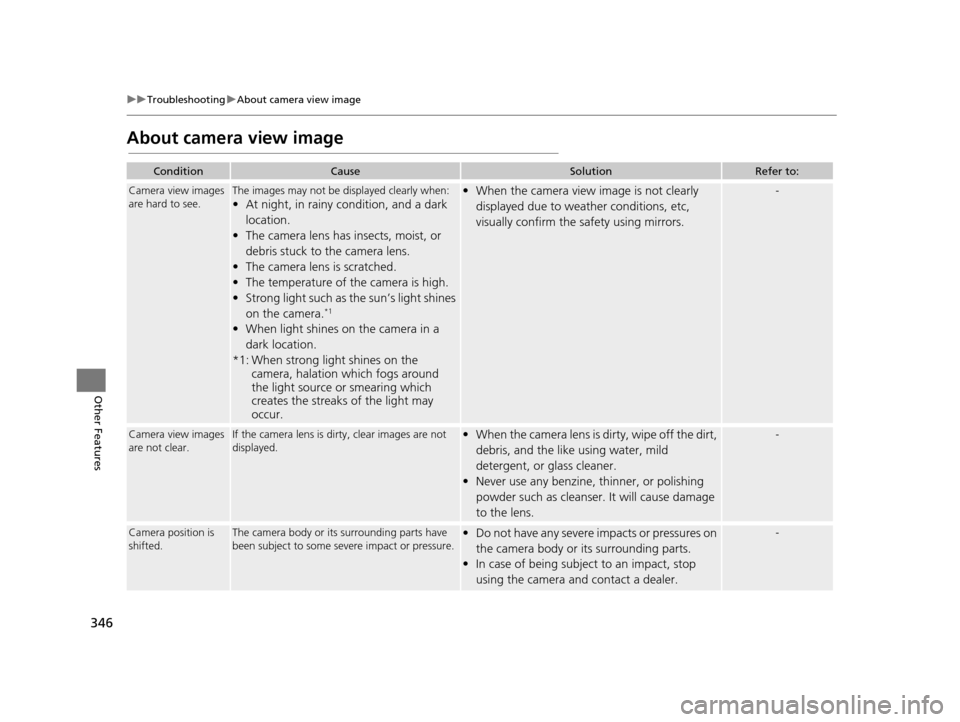
346
uuTroubleshooting uAbout camera view image
Other Features
About camera view image
ConditionCauseSolutionRefer to:
Camera view images
are hard to see.The images may not be displayed clearly when:
• At night, in rainy condition, and a dark
location.
• The camera lens has insects, moist, or
debris stuck to the camera lens.
• The camera lens is scratched.
• The temperature of the camera is high.
• Strong light such as the sun’s light shines on the camera.
*1
• When light shines on the camera in a dark location.
*1: When strong light shines on the camera, halation which fogs around
the light source or smearing which
creates the streaks of the light may
occur.
• When the camera view image is not clearly
displayed due to weather conditions, etc,
visually confirm the safety using mirrors.-
Camera view images
are not clear.If the camera lens is dirty, clear images are not
displayed.• When the camera lens is dirty, wipe off the dirt, debris, and the like using water, mild
detergent, or glass cleaner.
• Never use any benzine, thinner, or polishing
powder such as cleanser. It will cause damage
to the lens.-
Camera position is
shifted.The camera body or it s surrounding parts have
been subject to some seve re impact or pressure.• Do not have any severe impacts or pressures on
the camera body or its surrounding parts.
• In case of being subject to an impact, stop
using the camera and contact a dealer.-
19 ACURA TLX NAVI-31TZ38400.book 346 ページ 2018年3月7日 水曜日 午後4時23分
Page 349 of 399
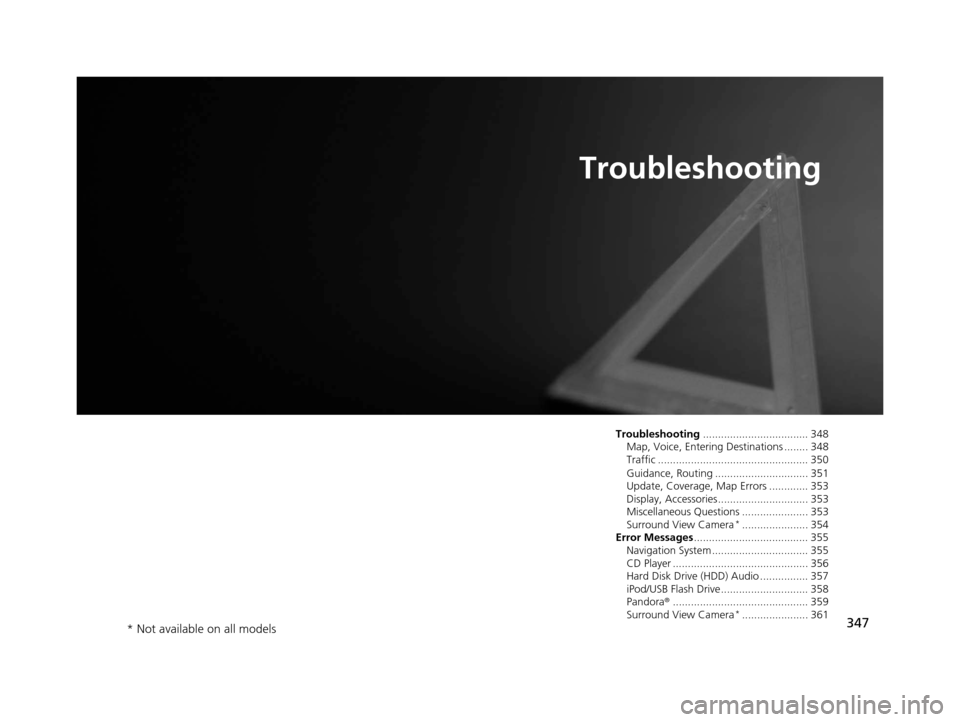
347
Troubleshooting
Troubleshooting................................... 348
Map, Voice, Entering Destinations ........ 348
Traffic .................................................. 350
Guidance, Routing ............................... 351
Update, Coverage, Map Errors ............. 353
Display, Accessories.............................. 353
Miscellaneous Questions ...................... 353
Surround View Camera
*...................... 354
Error Messages ...................................... 355
Navigation System ................................ 355
CD Player ............................................. 356
Hard Disk Drive (HDD) Audio ................ 357
iPod/USB Flash Drive............................. 358
Pandora ®............................................. 359
Surround View Camera
*...................... 361
* Not available on all models
19 ACURA TLX NAVI-31TZ38400.book 347 ページ 2018年3月7日 水曜日 午後4時23分
Page 350 of 399
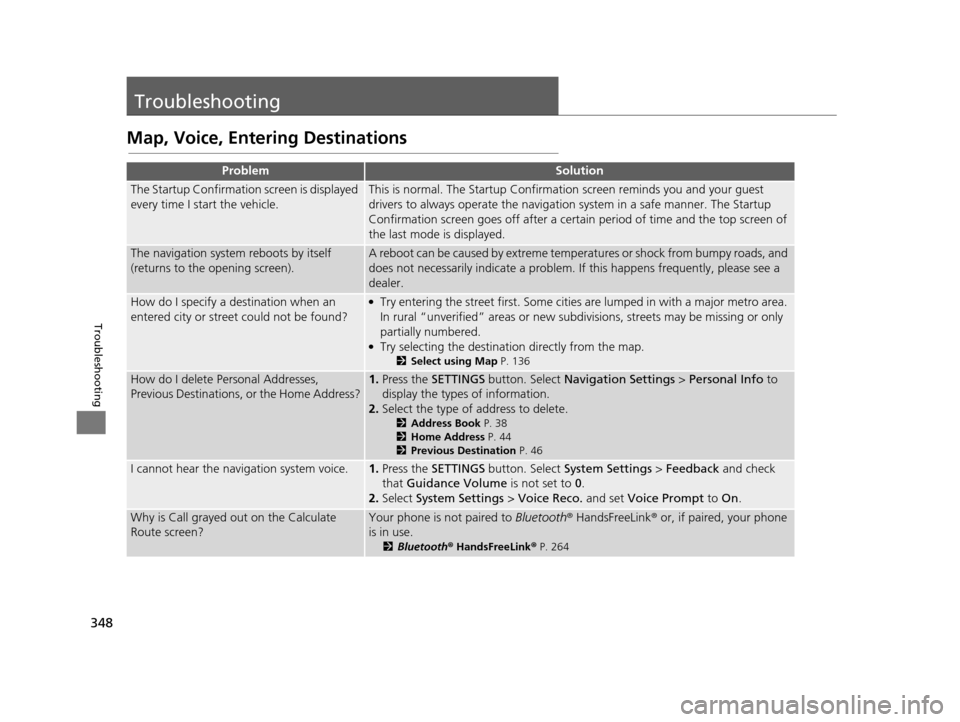
348
Troubleshooting
Troubleshooting
Map, Voice, Entering Destinations
ProblemSolution
The Startup Confirmation screen is displayed
every time I start the vehicle.This is normal. The Startup Confirmati on screen reminds you and your guest
drivers to always operate the navigation system in a safe manner. The Startup
Confirmation screen goes off after a certain period of time and the top screen of
the last mode is displayed.
The navigation system reboots by itself
(returns to the opening screen).A reboot can be caused by extreme temperatures or shock from bumpy roads, and
does not necessarily indicate a problem. If this happens frequently, please see a
dealer.
How do I specify a de stination when an
entered city or street could not be found?●Try entering the street first. Some cities are lumped in with a major metro area.
In rural “unverified” areas or new subdivisions, streets may be missing or only
partially numbered.
●Try selecting the destination directly from the map.
2 Select using Map P. 136
How do I delete Personal Addresses,
Previous Destinations, or the Home Address?1.Press the SETTINGS button. Select Navigation Settings > Personal Info to
display the types of information.
2. Select the type of address to delete.
2 Address Book P. 38
2 Home Address P. 44
2 Previous Destination P. 46
I cannot hear the navigation system voice.1.Press the SETTINGS button. Select System Settings > Feedback and check
that Guidance Volume is not set to 0.
2. Select System Settings > Voice Reco. and set Voice Prompt to On.
Why is Call grayed out on the Calculate
Route screen?Your phone is not paired to Bluetooth® HandsFreeLink ® or, if paired, your phone
is in use.
2 Bluetooth ® HandsFreeLink ® P. 264
19 ACURA TLX NAVI-31TZ38400.book 348 ページ 2018年3月7日 水曜日 午後4時23分