Acura TLX 2019 Navigation Manual
Manufacturer: ACURA, Model Year: 2019, Model line: TLX, Model: Acura TLX 2019Pages: 399, PDF Size: 41.86 MB
Page 321 of 399

319
Other Features
This section describes the useful functions incorporated into the navigation system.
Trip Computer....................................... 320
Information Functions .......................... 321
System Device Information ................... 321
Map Data Update ................................ 321
Surround View Camera
*...................... 322
Camera locations and images............... 323
Displaying the Surround View Camera Screen ................................................ 324
Switching the Screen............................ 326
Backing Up The Vehicle into a Parking Space Marked with Parking Lines ................. 328
Parallel Parking the Vehicle into a Parking Space Marked with Parking Lines ....... 332 Checking for Obstacles at the Rear of the
Vehicle ................................................336
Checking the Right and Left Sides of the Vehicle at Intersections with Poor Visibility
.............................................................339
Checking for Obstacles in Front of the Vehicle ................................................340
Checking for Obstacles Around the Front Sides of the Vehicle .............................341
Customized Surround View Camera System
.............................................................342
Troubleshooting ....................................344
Backing up using the parking guide lines
...........................................................344 Parallel-parking usi
ng the parking guide
lines ................................................... 345
About camera view image.................... 346
* Not available on all models
19 ACURA TLX NAVI-31TZ38400.book 319 ページ 2018年3月7日 水曜日 午後4時23分
Page 322 of 399
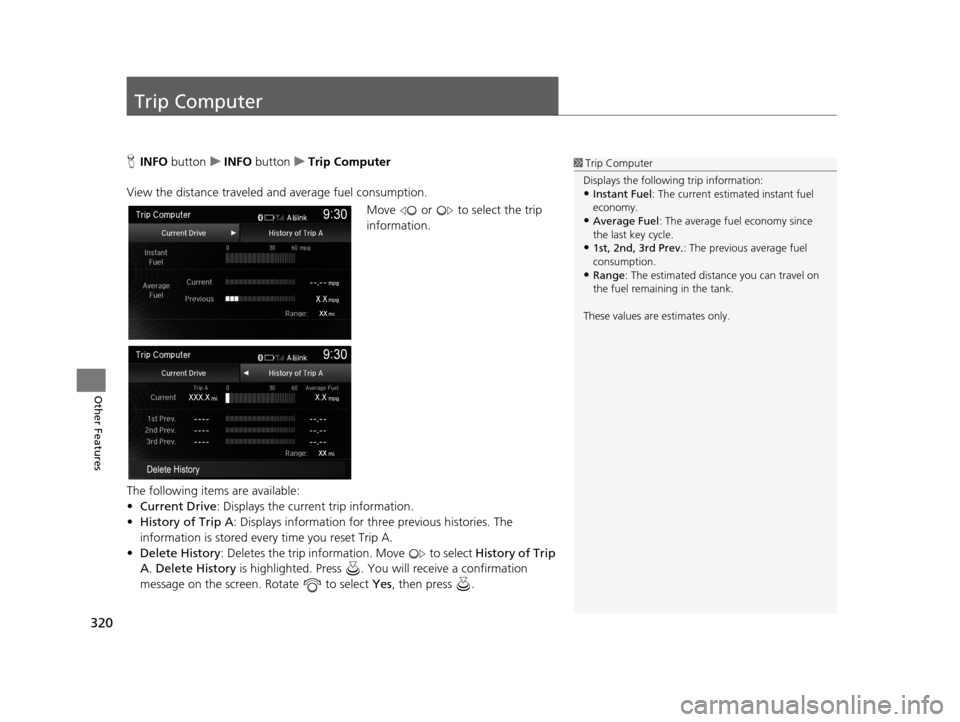
320
Other Features
Trip Computer
HINFO button uINFO button uTrip Computer
View the distance traveled and average fuel consumption. Move or to select the trip
information.
The following items are available:
• Current Drive : Displays the current trip information.
• History of Trip A : Displays information for three previous histories. The
information is stored every time you reset Trip A.
• Delete History : Deletes the trip information. Move to select History of Trip
A . Delete History is highlighted. Press . You will receive a confirmation
message on the screen. Rotate to select Yes , then press .1Trip Computer
Displays the following trip information:
•Instant Fuel : The current estimated instant fuel
economy.
•Average Fuel: The average fuel economy since
the last key cycle.
•1st, 2nd, 3rd Prev. : The previous average fuel
consumption.
•Range : The estimated distan ce you can travel on
the fuel remaining in the tank.
These values are estimates only.
19 ACURA TLX NAVI-31TZ38400.book 320 ページ 2018年3月7日 水曜日 午後4時23分
Page 323 of 399
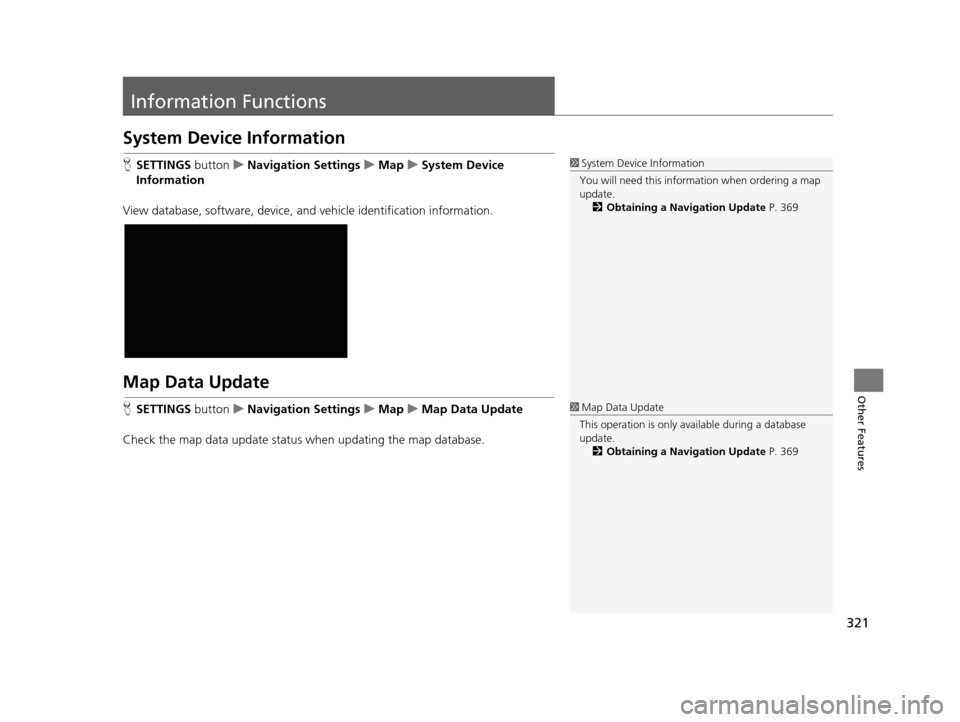
321
Other Features
Information Functions
System Device Information
HSETTINGS buttonuNavigation Settings uMap uSystem Device
Information
View database, software, device, a nd vehicle identification information.
Map Data Update
HSETTINGS buttonuNavigation Settings uMap uMap Data Update
Check the map data update status when updating the map database.
1 System Device Information
You will need this informat ion when ordering a map
update.
2 Obtaining a Navigation Update P. 369
1Map Data Update
This operation is only avai lable during a database
update. 2 Obtaining a Navigation Update P. 369
19 ACURA TLX NAVI-31TZ38400.book 321 ページ 2018年3月7日 水曜日 午後4時23分
Page 324 of 399
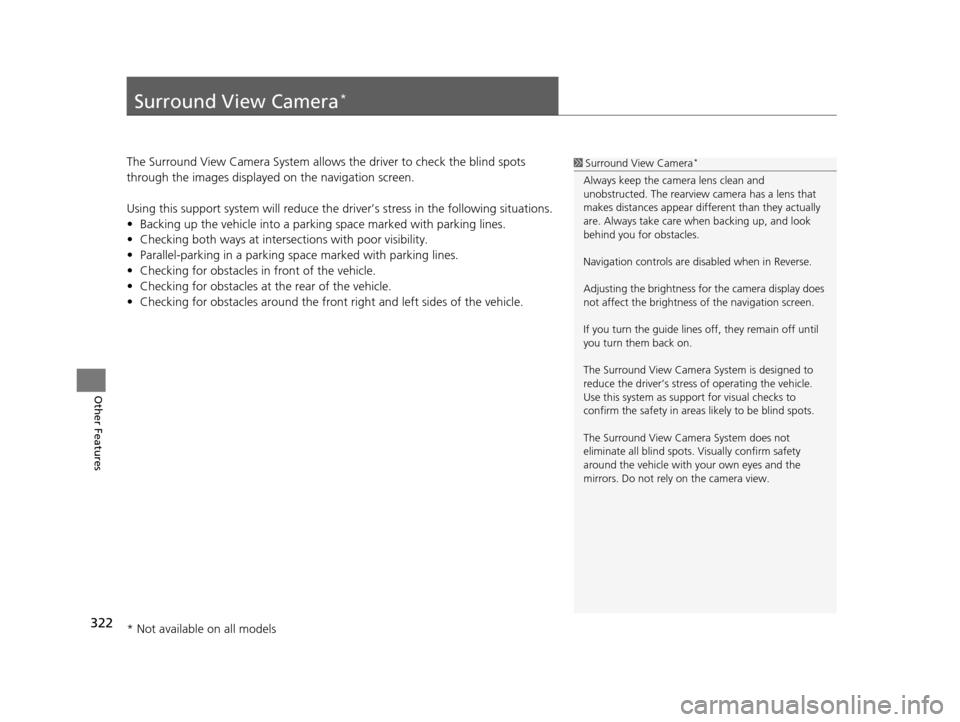
322
Other Features
Surround View Camera*
The Surround View Camera System allows the driver to check the blind spots
through the images displayed on the navigation screen.
Using this support system will reduce the driver’s stress in the following situations.
• Backing up the vehicle into a parking space marked with parking lines.
• Checking both ways at inters ections with poor visibility.
• Parallel-parking in a parking sp ace marked with parking lines.
• Checking for obstacles in front of the vehicle.
• Checking for obstacles at the rear of the vehicle.
• Checking for obstacles around the front right and left sides of the vehicle.1Surround View Camera*
Always keep the camera lens clean and
unobstructed. The rearview camera has a lens that
makes distances appear different than they actually
are. Always take care wh en backing up, and look
behind you for obstacles.
Navigation controls are disabled when in Reverse.
Adjusting the brightness for the camera display does
not affect the brightness of the navigation screen.
If you turn the guide lines off, they remain off until
you turn them back on.
The Surround View Camera System is designed to
reduce the driver’s stress of operating the vehicle.
Use this system as support for visual checks to
confirm the safety in areas likely to be blind spots.
The Surround View Camera System does not
eliminate all blind spots. Visually confirm safety
around the vehicle with yo ur own eyes and the
mirrors. Do not rely on the camera view.
* Not available on all models
19 ACURA TLX NAVI-31TZ38400.book 322 ページ 2018年3月7日 水曜日 午後4時23分
Page 325 of 399
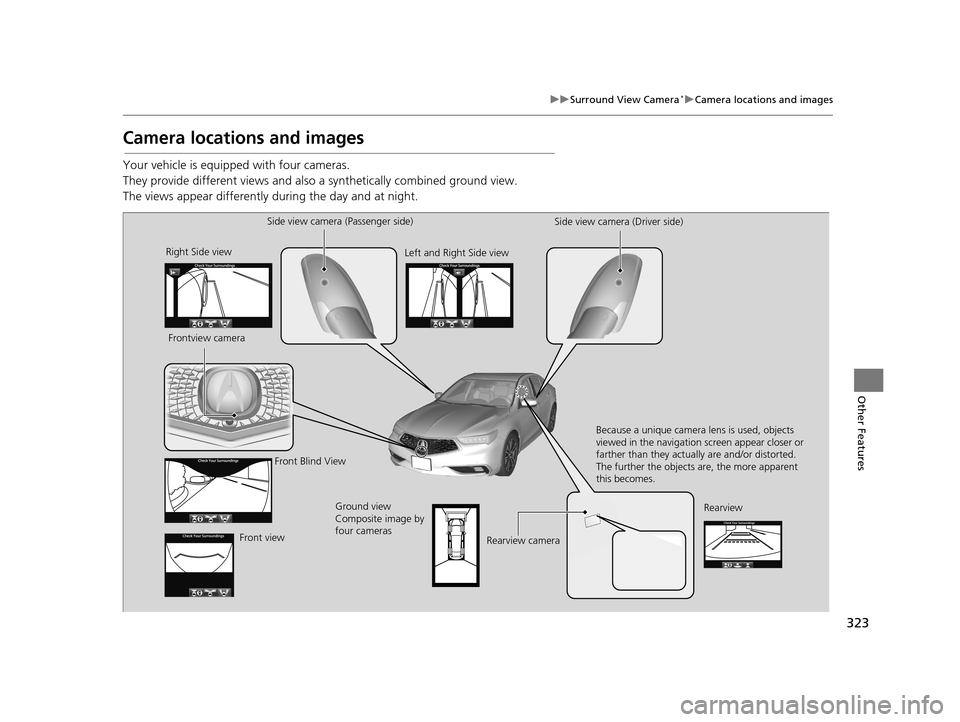
323
uuSurround View Camera*uCamera locations and images
Other Features
Camera locations and images
Your vehicle is equipped with four cameras.
They provide different vi ews and also a synthetically combined ground view.
The views appear differently during the day and at night.
Right Side view
Frontview camera
Front viewFront Blind View
Side view camera (Passenger side)
Left and Right Side view Side view camera (Driver side)
Rearview
Rearview camera Because a unique camera lens is used, objects
viewed in the navigation screen appear closer or
farther than they actually are and/or distorted.
The further the objects are, the more apparent
this becomes.
Ground view
Composite image by
four cameras
19 ACURA TLX NAVI-31TZ38400.book 323 ページ 2018年3月7日 水曜日 午後4時23分
Page 326 of 399
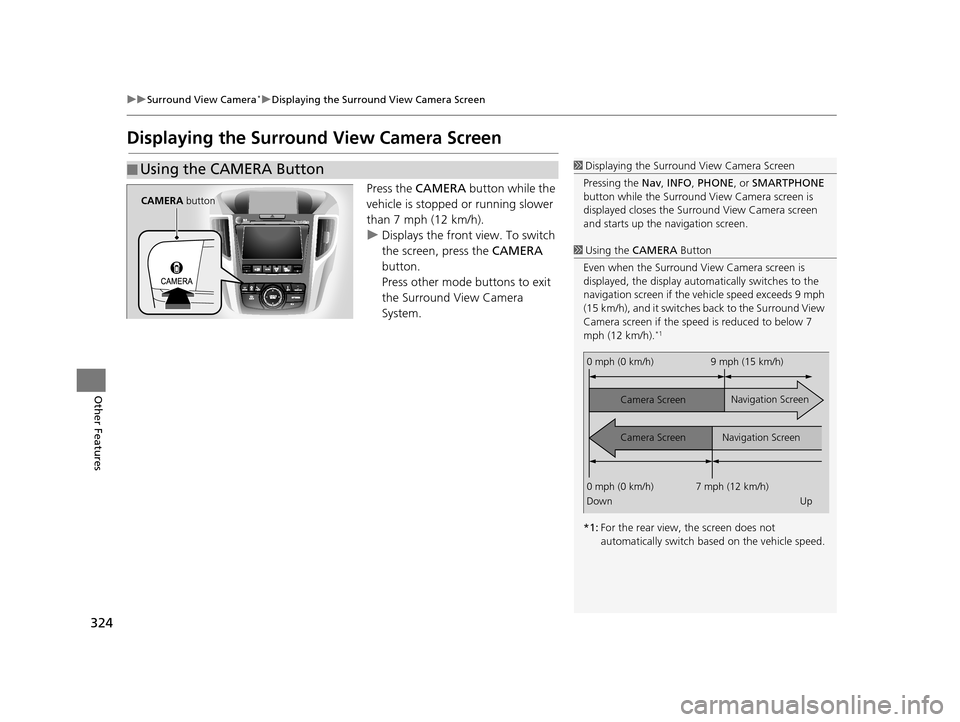
324
uuSurround View Camera*uDisplaying the Surround View Camera Screen
Other Features
Displaying the Surround View Camera Screen
Press the CAMERA button while the
vehicle is stopped or running slower
than 7 mph (12 km/h).
u Displays the front view. To switch
the screen, press the CAMERA
button.
Press other mode buttons to exit
the Surround View Camera
System.
■ Using the CAMERA Button1
Displaying the Surround View Camera Screen
Pressing the Nav, INFO , PHONE, or SMARTPHONE
button while the Surround View Camera screen is
displayed closes the Surro und View Camera screen
and starts up the navigation screen.
1 Using the CAMERA Button
Even when the Surround Vi ew Camera screen is
displayed, the display auto matically switches to the
navigation screen if the ve hicle speed exceeds 9 mph
(15 km/h), and it switches back to the Surround View
Camera screen if the speed is reduced to below 7
mph (12 km/h).
*1
*1: For the rear view, the screen does not
automatically switch ba sed on the vehicle speed.
0 mph (0 km/h) 9 mph (15 km/h)
Camera Screen
Camera Screen Navigation Screen
Navigation Screen
0 mph (0 km/h) 7 mph (12 km/h)
Down Up
CAMERA button
19 ACURA TLX NAVI-31TZ38400.book 324 ページ 2018年3月7日 水曜日 午後4時23分
Page 327 of 399
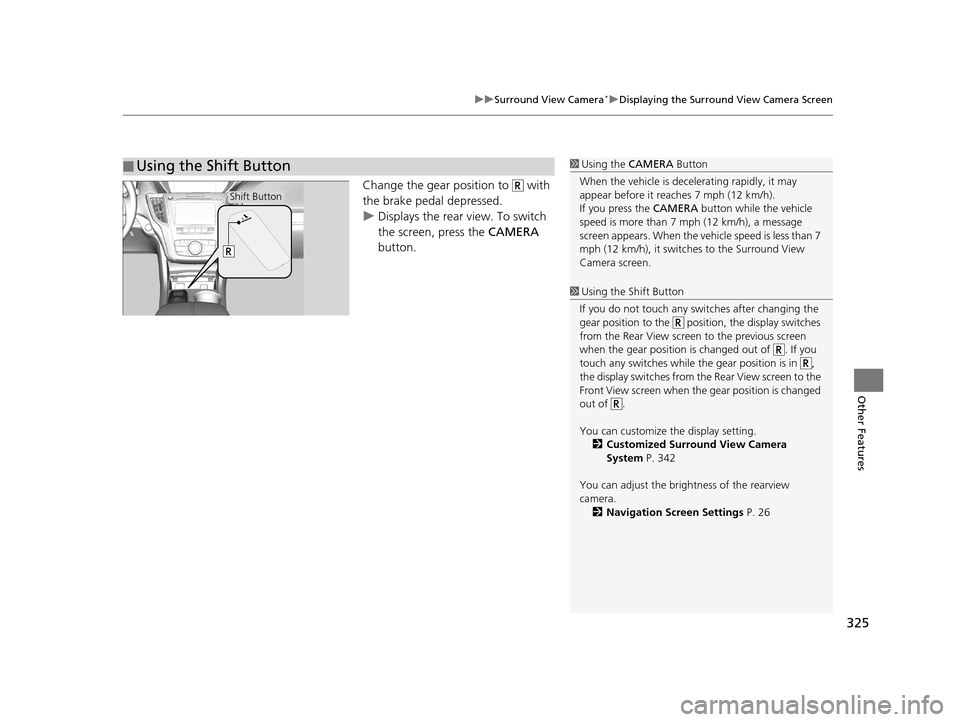
325
uuSurround View Camera*uDisplaying the Surround View Camera Screen
Other Features
Change the gear position to with
the brake pedal depressed.
u Displays the rear view. To switch
the screen, press the CAMERA
button.
■ Using the Shift Button1
Using the CAMERA Button
When the vehicle is decelerating rapidl y, it may
appear before it reaches 7 mph (12 km/h).
If you press the CAMERA button while the vehicle
speed is more than 7 mph (12 km/h), a message
screen appears. When the vehicle speed is less than 7
mph (12 km/h), it switches to the Surround View
Camera screen.
1 Using the Shift Button
If you do not touch any swit ches after changing the
gear position to the posit ion, the display switches
from the Rear View screen to the previous screen
when the gear position is changed out of . If you
touch any switches while th e gear position is in ,
the display switches from the Rear View screen to the
Front View screen when the gear position is changed
out of .
You can customize th e display setting.
2 Customized Surround View Camera
System P. 342
You can adjust the brightness of the rearview
camera. 2 Navigation Screen Settings P. 26
Shift Button
19 ACURA TLX NAVI-31TZ38400.book 325 ページ 2018年3月7日 水曜日 午後4時23分
Page 328 of 399
![Acura TLX 2019 Navigation Manual 326
uuSurround View Camera*uSwitching the Screen
Other Features
Switching the Screen
■Front View Screen (When Gear Position is in Other than [R]
Position)1
Switching the Screen
In the view image fi Acura TLX 2019 Navigation Manual 326
uuSurround View Camera*uSwitching the Screen
Other Features
Switching the Screen
■Front View Screen (When Gear Position is in Other than [R]
Position)1
Switching the Screen
In the view image fi](/img/32/11122/w960_11122-327.png)
326
uuSurround View Camera*uSwitching the Screen
Other Features
Switching the Screen
■Front View Screen (When Gear Position is in Other than [R]
Position)1
Switching the Screen
In the view image fixed guidelines are displayed
which help the driver get a sense of distance between
the vehicle and objects.
Dynamic guidelines are displayed which help the
driver confirm the pr ojected vehicle path.
The guidelines can be tu rned ON/OFF to setup.
The positions/distances indi cated by the guide lines
and camera views on the display may differ from the
actual positions/distances due to the changes in the
vehicle height, road condi tions, and other factors.
The guide lines should be used as a reference only.
You can also select to switch the display for the
following marks on the screen. : Front Ground View
: Front Blind View
: Right Side View/Lef t and Right Side View
CAMERA button
Front Ground
View
Front Blind
ViewRight Side
View CAMERA
button
CAMERA button
CAMERA
button
Press and hold
CAMERA
button
Left and Right Side View
Left and Right Side View
19 ACURA TLX NAVI-31TZ38400.book 326 ページ 2018年3月7日 水曜日 午後4時23分
Page 329 of 399
![Acura TLX 2019 Navigation Manual 327
uuSurround View Camera*uSwitching the Screen
Other Features
■Rear View Screen (When Gear Position is in [R] Position)1
Rear View Screen (When Gear Position is in [R] Position)
You can also sele Acura TLX 2019 Navigation Manual 327
uuSurround View Camera*uSwitching the Screen
Other Features
■Rear View Screen (When Gear Position is in [R] Position)1
Rear View Screen (When Gear Position is in [R] Position)
You can also sele](/img/32/11122/w960_11122-328.png)
327
uuSurround View Camera*uSwitching the Screen
Other Features
■Rear View Screen (When Gear Position is in [R] Position)1
Rear View Screen (When Gear Position is in [R] Position)
You can also select to switch the display for the
following marks on the screen. : Rear Ground View
: Rear View
: Rear Wide View
Visually confirm sa fety around the
vehicle with your own eyes and/or
using the mirrors.
The view area displayed on the screen is
restricted. It may not show all people or
obstacles around you. Relying only on
the view on the screen may cause an
accident.
Minimize the time spent looking at
the view screen while driving.
Failure to do so may cause an accident
as you cannot pay sufficient attention to
your surroundings.
Rear Ground
View
Rear View
Rear Wide
View
CAMERA
button
CAMERA button
CAMERA
button
Shift Button
19 ACURA TLX NAVI-31TZ38400.book 327 ページ 2018年3月7日 水曜日 午後4時23分
Page 330 of 399
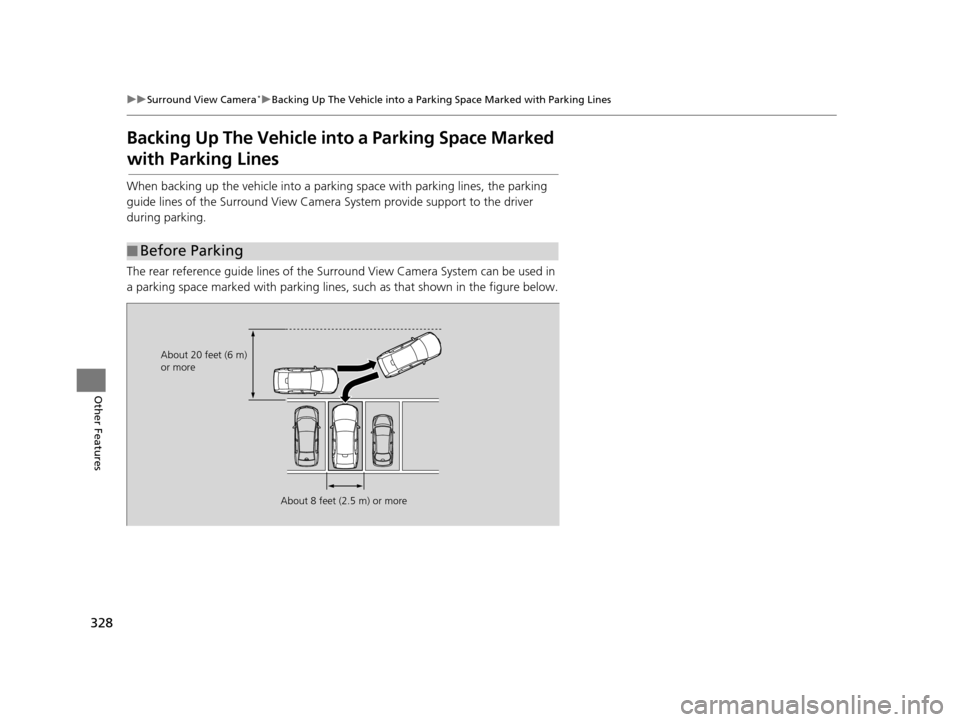
328
uuSurround View Camera*uBacking Up The Vehicle into a Parking Space Marked with Parking Lines
Other Features
Backing Up The Vehicle into a Parking Space Marked
with Parking Lines
When backing up the vehicle into a parking space with parking lines, the parking
guide lines of the Surround View Camera System provide support to the driver
during parking.
The rear reference guide lines of the Surro und View Camera System can be used in
a parking space marked with parking lines, such as that shown in the figure below.
■Before Parking
About 20 feet (6 m)
or more
About 8 feet (2.5 m) or more
19 ACURA TLX NAVI-31TZ38400.book 328 ページ 2018年3月7日 水曜日 午後4時23分