Acura TLX 2019 Navigation Manual
Manufacturer: ACURA, Model Year: 2019, Model line: TLX, Model: Acura TLX 2019Pages: 399, PDF Size: 41.86 MB
Page 351 of 399
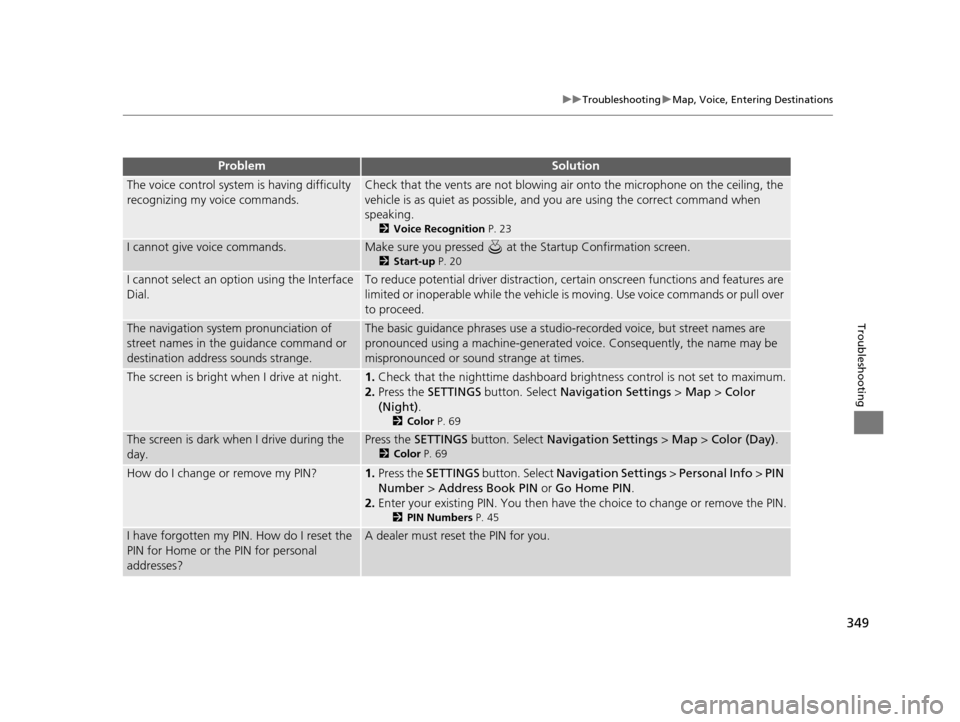
349
uuTroubleshooting uMap, Voice, Entering Destinations
Troubleshooting
The voice control system is having difficulty
recognizing my voice commands.Check that the vents are not blowing air onto the microphone on the ceiling, the
vehicle is as quiet as po ssible, and you are using the correct command when
speaking.
2 Voice Recognition P. 23
I cannot give voice commands.Make sure you pressed at the Startup Confirmation screen.
2Start-up P. 20
I cannot select an option using the Interface
Dial.To reduce potential driver distraction, ce rtain onscreen functions and features are
limited or inoperable while the vehicle is moving. Use voice commands or pull over
to proceed.
The navigation system pronunciation of
street names in the guidance command or
destination address sounds strange.The basic guidance phrases use a studio-recorded voice, but street names are
pronounced using a machine-generated voice. Consequently, the name may be
mispronounced or sound strange at times.
The screen is bright when I drive at night.1.Check that the nighttime dashboard bri ghtness control is not set to maximum.
2. Press the SETTINGS button. Select Navigation Settings > Map > Color
(Night) .
2Color P. 69
The screen is dark when I drive during the
day.Press the SETTINGS button. Select Navigation Settings > Map > Color (Day) .
2Color P. 69
How do I change or remove my PIN?1.Press the SETTINGS button. Select Navigation Settings > Personal Info > PIN
Number > Address Book PIN or Go Home PIN .
2. Enter your existing PIN. You then have the choice to change or remove the PIN.
2 PIN Numbers P. 45
I have forgotten my PIN. How do I reset the
PIN for Home or the PIN for personal
addresses?A dealer must reset the PIN for you.
ProblemSolution
19 ACURA TLX NAVI-31TZ38400.book 349 ページ 2018年3月7日 水曜日 午後4時23分
Page 352 of 399
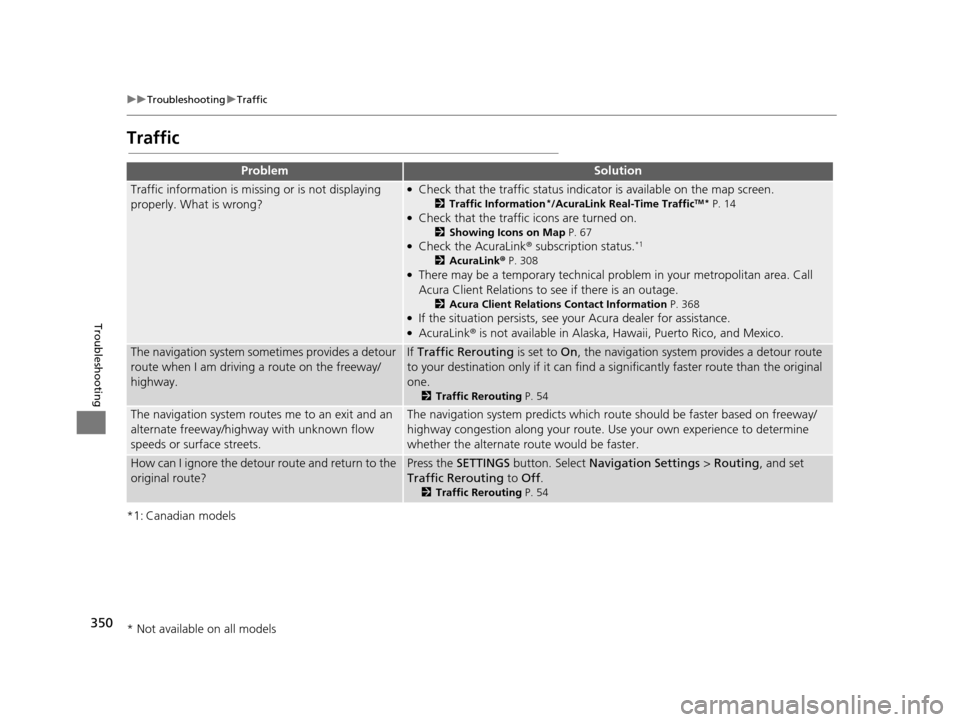
350
uuTroubleshooting uTraffic
Troubleshooting
Traffic
*1: Canadian models
ProblemSolution
Traffic information is missing or is not displaying
properly. What is wrong?●Check that the traffic status indicato r is available on the map screen.
2Traffic Information*/AcuraLink Real-Time TrafficTM* P. 14●Check that the traffic icons are turned on.
2Showing Icons on Map P. 67●Check the AcuraLink® subscription status.*1
2AcuraLink ® P. 308●There may be a temporary technical prob lem in your metropolitan area. Call
Acura Client Relations to see if there is an outage.
2 Acura Client Relations Contact Information P. 368●If the situation persists, see your Acura dealer for assistance.●AcuraLink® is not available in Alaska, Ha waii, Puerto Rico, and Mexico.
The navigation system sometimes provides a detour
route when I am driving a route on the freeway/
highway.If Traffic Rerouting is set to On, the navigation system provides a detour route
to your destination only if it can find a si gnificantly faster route than the original
one.
2 Traffic Rerouting P. 54
The navigation system routes me to an exit and an
alternate freeway/highway with unknown flow
speeds or surface streets.The navigation system predicts which r oute should be faster based on freeway/
highway congestion along your route. Us e your own experience to determine
whether the alternate route would be faster.
How can I ignore the detour route and return to the
original route?Press the SETTINGS button. Select Navigation Settings > Routing, and set
Traffic Rerouting to Off .
2Traffic Rerouting P. 54
* Not available on all models
19 ACURA TLX NAVI-31TZ38400.book 350 ページ 2018年3月7日 水曜日 午後4時23分
Page 353 of 399
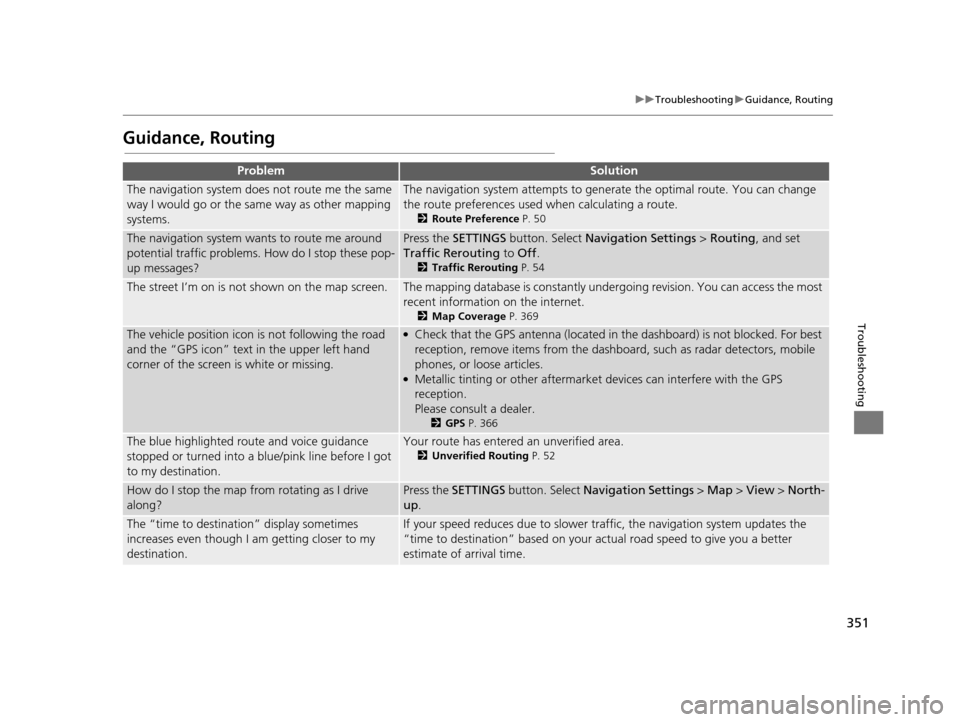
351
uuTroubleshooting uGuidance, Routing
Troubleshooting
Guidance, Routing
ProblemSolution
The navigation system does not route me the same
way I would go or the same way as other mapping
systems.The navigation system attempts to generate the optimal route. You can change
the route preferences used when calculating a route.
2 Route Preference P. 50
The navigation system wants to route me around
potential traffic problems. How do I stop these pop-
up messages?Press the SETTINGS button. Select Navigation Settings > Routing, and set
Traffic Rerouting to Off .
2Traffic Rerouting P. 54
The street I’m on is not shown on the map screen.The mapping database is constantly under going revision. You can access the most
recent information on the internet.
2 Map Coverage P. 369
The vehicle position icon is not following the road
and the “GPS icon” text in the upper left hand
corner of the screen is white or missing.●Check that the GPS antenna (located in the dashboard) is not blocked. For best
reception, remove items from the dashboard, such as radar detectors, mobile
phones, or loose articles.
●Metallic tinting or other aftermarket devices can interfere with the GPS
reception.
Please consult a dealer.
2GPS P. 366
The blue highlighted route and voice guidance
stopped or turned into a blue/pink line before I got
to my destination.Your route has entered an unverified area.
2Unverified Routing P. 52
How do I stop the map from rotating as I drive
along?Press the SETTINGS button. Select Navigation Settings > Map > View > North-
up .
The “time to destination” display sometimes
increases even though I am getting closer to my
destination.If your speed reduces due to slower tra ffic, the navigation system updates the
“time to destination” based on your actual road speed to give you a better
estimate of arrival time.
19 ACURA TLX NAVI-31TZ38400.book 351 ページ 2018年3月7日 水曜日 午後4時23分
Page 354 of 399
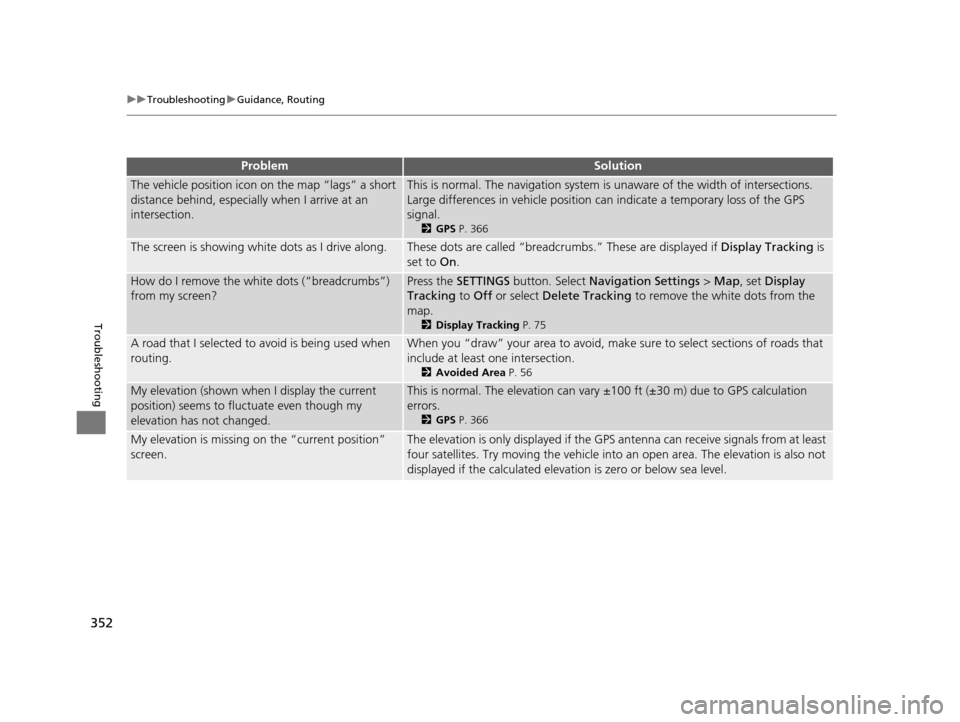
352
uuTroubleshooting uGuidance, Routing
Troubleshooting
The vehicle position icon on the map “lags” a short
distance behind, especially when I arrive at an
intersection.This is normal. The navigation system is unaware of the width of intersections.
Large differences in vehicle position ca n indicate a temporary loss of the GPS
signal.
2 GPS P. 366
The screen is showing wh ite dots as I drive along.These dots are called “breadcr umbs.” These are displayed if Display Tracking is
set to On.
How do I remove the white dots (“breadcrumbs”)
from my screen?Press the SETTINGS button. Select Navigation Settings > Map , set Display
Tracking to Off or select Delete Tracking to remove the white dots from the
map.
2 Display Tracking P. 75
A road that I selected to avoid is being used when
routing.When you “draw” your area to avoid, make sure to select sections of roads that
include at least one intersection.
2 Avoided Area P. 56
My elevation (shown when I display the current
position) seems to fluc tuate even though my
elevation has not changed.This is normal. The elevation can vary ±100 ft (±30 m) due to GPS calculation
errors.
2 GPS P. 366
My elevation is missing on the “current position”
screen.The elevation is only displayed if the GPS antenna can receive signals from at least
four satellites. Try moving the vehicle into an open area. The elevation is also not
displayed if the calculated elevation is zero or below sea level.
ProblemSolution
19 ACURA TLX NAVI-31TZ38400.book 352 ページ 2018年3月7日 水曜日 午後4時23分
Page 355 of 399
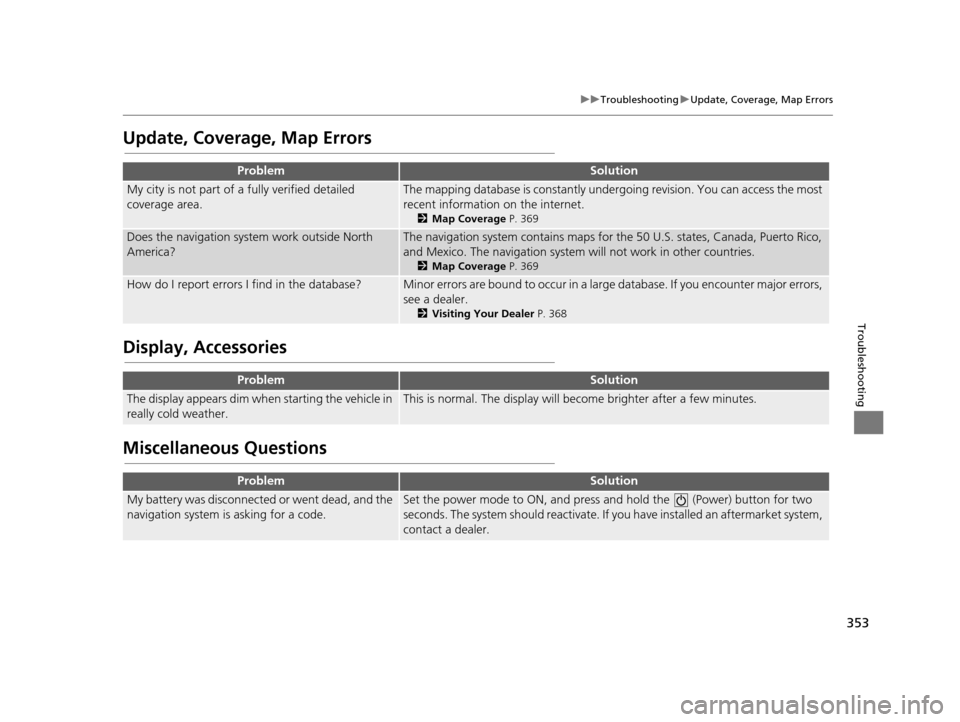
353
uuTroubleshooting uUpdate, Coverage, Map Errors
Troubleshooting
Update, Coverage, Map Errors
Display, Accessories
Miscellaneous Questions
ProblemSolution
My city is not part of a fully verified detailed
coverage area.The mapping database is constantly under going revision. You can access the most
recent information on the internet.
2 Map Coverage P. 369
Does the navigation system work outside North
America?The navigation system contains maps for the 50 U.S. states, Canada, Puerto Rico,
and Mexico. The navigation system will not work in other countries.
2 Map Coverage P. 369
How do I report errors I find in the database?Minor errors are bound to occur in a large database. If you encounter major errors,
see a dealer.
2Visiting Your Dealer P. 368
ProblemSolution
The display appears dim when starting the vehicle in
really cold weather.This is normal. The display will become brighter after a few minutes.
ProblemSolution
My battery was disconnected or went dead, and the
navigation system is asking for a code.Set the power mode to ON, and press and hold the (Power) button for two
seconds. The system should reactivate. If y ou have installed an aftermarket system,
contact a dealer.
19 ACURA TLX NAVI-31TZ38400.book 353 ページ 2018年3月7日 水曜日 午後4時23分
Page 356 of 399
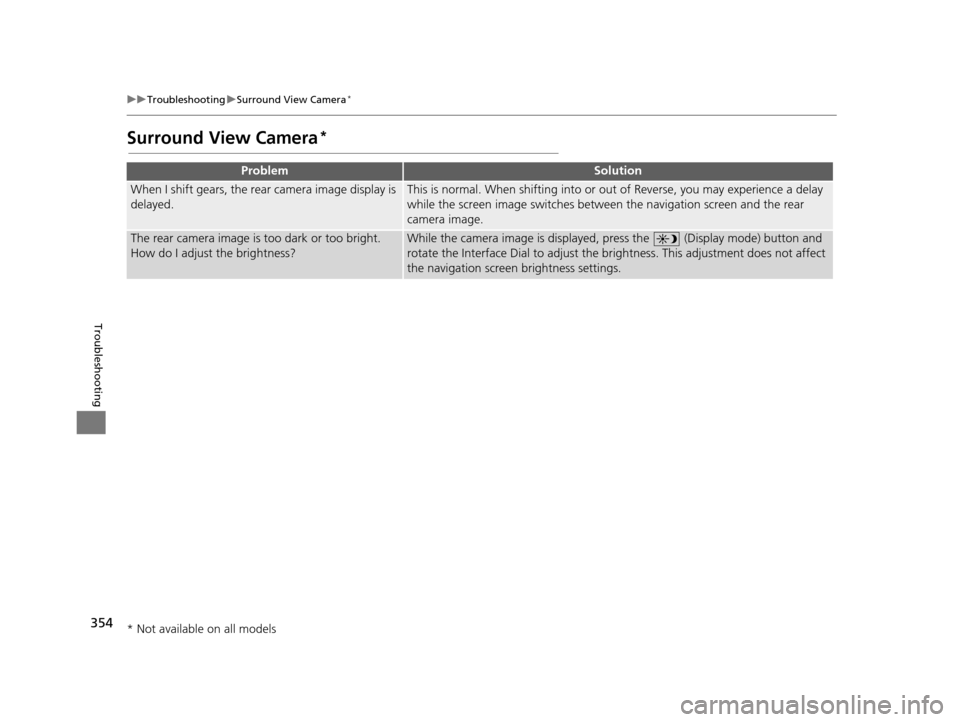
354
uuTroubleshooting uSurround View Camera*
Troubleshooting
Surround View Camera*
ProblemSolution
When I shift gears, the rear camera image display is
delayed.This is normal. When shifting into or out of Reverse, you may experience a delay
while the screen image switches between the navigation screen and the rear
camera image.
The rear camera image is too dark or too bright.
How do I adjust the brightness?While the camera image is displayed, press the (Display mode) button and
rotate the Interface Dial to adjust the br ightness. This adjustment does not affect
the navigation screen brightness settings.
* Not available on all models
19 ACURA TLX NAVI-31TZ38400.book 354 ページ 2018年3月7日 水曜日 午後4時23分
Page 357 of 399
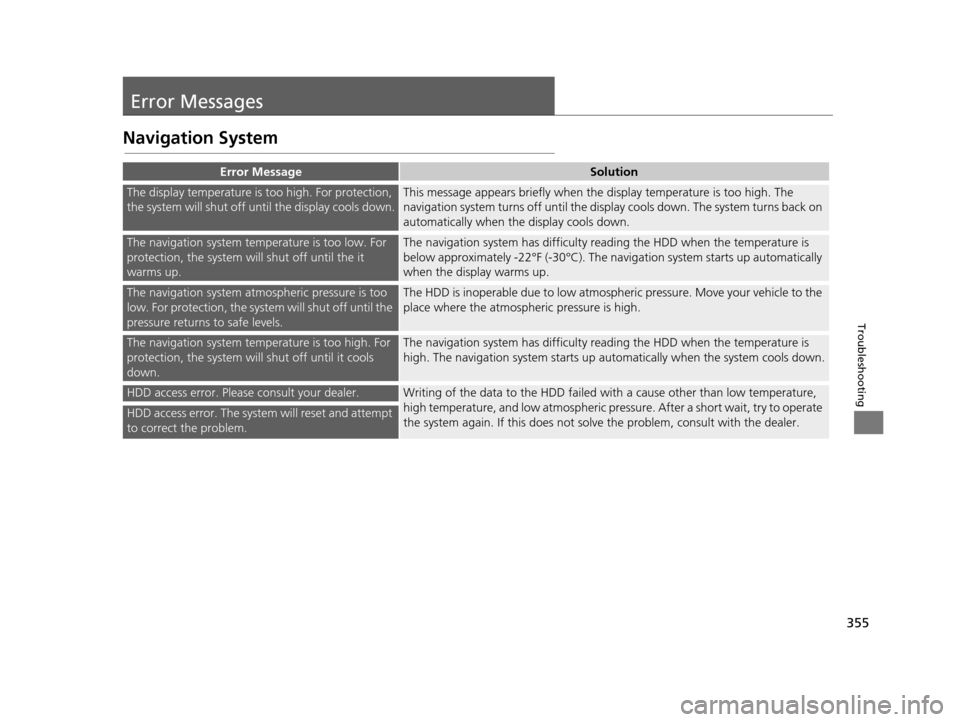
355
Troubleshooting
Error Messages
Navigation System
Error MessageSolution
The display temperature is too high. For protection,
the system will shut off until the display cools down.This message appears briefly when the display temperature is too high. The
navigation system turns off until the display cools down. The system turns back on
automatically when the display cools down.
The navigation system temperature is too low. For
protection, the system will shut off until the it
warms up.The navigation system has difficulty r eading the HDD when the temperature is
below approximately -22°F (-30°C). The na vigation system starts up automatically
when the display warms up.
The navigation system atmospheric pressure is too
low. For protection, the syst em will shut off until the
pressure returns to safe levels.The HDD is inoperable due to low atmospheric pressure. Move your vehicle to the
place where the atmospheric pressure is high.
The navigation system temp erature is too high. For
protection, the system will shut off until it cools
down.The navigation system has difficulty r eading the HDD when the temperature is
high. The navigation system starts up automatically when the system cools down.
HDD access error. Please consult your dealer.Writing of the data to the HDD failed with a cause other than low temperature,
high temperature, and low atmospheric pres sure. After a short wait, try to operate
the system again. If this does not solv e the problem, consult with the dealer.
HDD access error. The system will reset and attempt
to correct the problem.
19 ACURA TLX NAVI-31TZ38400.book 355 ページ 2018年3月7日 水曜日 午後4時23分
Page 358 of 399
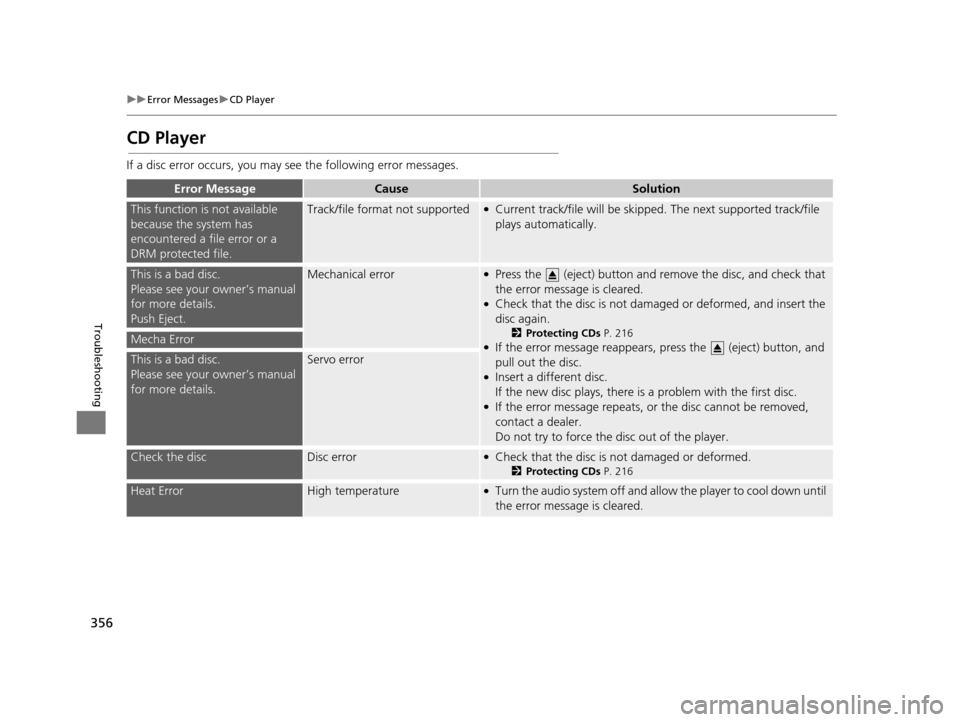
356
uuError Messages uCD Player
Troubleshooting
CD Player
If a disc error occurs, you may see the following error messages.
Error MessageCauseSolution
This function is not available
because the system has
encountered a file error or a
DRM protected file.Track/file format not supported●Current track/file will be skipped. The next supported track/file
plays automatically.
This is a bad disc.
Please see your owner’s manual
for more details.
Push Eject.Mechanical error●Press the (eject) button and remove the disc, and check that
the error message is cleared.
●Check that the disc is not damaged or deformed, and insert the
disc again.
2Protecting CDs P. 216●If the error message reappears, press the (eject) button, and
pull out the disc.
●Insert a different disc.
If the new disc plays, there is a problem with the first disc.
●If the error message repeats, or the disc cannot be removed,
contact a dealer.
Do not try to force the disc out of the player.
Mecha Error
This is a bad disc.
Please see your owner’s manual
for more details.Servo error
Check the discDisc error●Check that the disc is not damaged or deformed.
2Protecting CDs P. 216
Heat ErrorHigh temperature●Turn the audio system off and allow the player to cool down until
the error message is cleared.
19 ACURA TLX NAVI-31TZ38400.book 356 ページ 2018年3月7日 水曜日 午後4時23分
Page 359 of 399
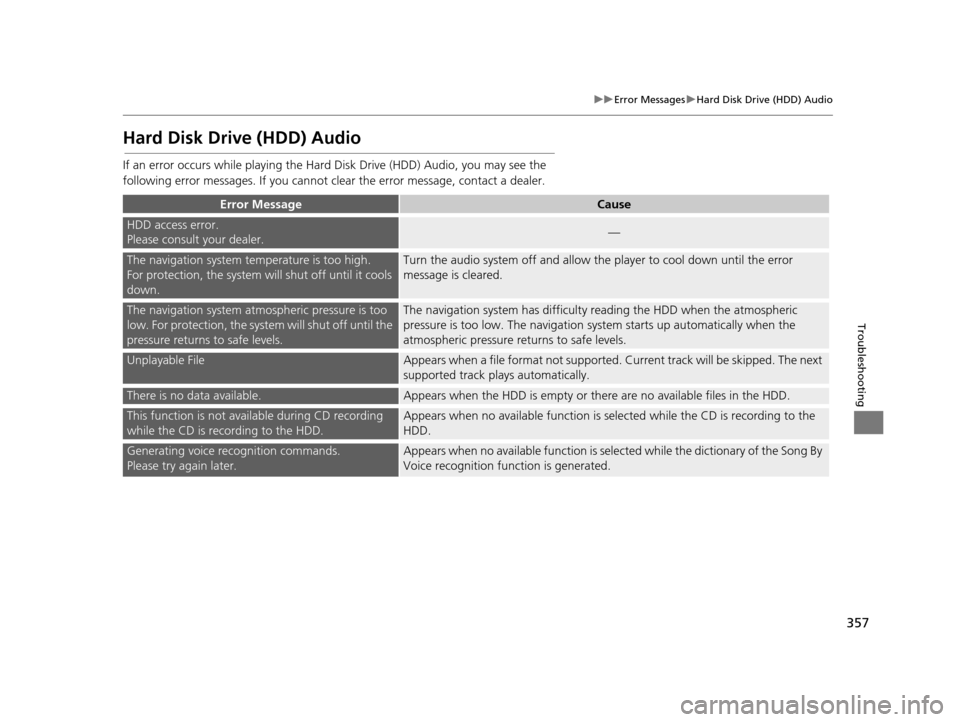
357
uuError Messages uHard Disk Drive (HDD) Audio
Troubleshooting
Hard Disk Drive (HDD) Audio
If an error occurs while playing the Hard Disk Driv e (HDD) Audio, you may see the
following error messages. If you cannot cl ear the error message, contact a dealer.
Error MessageCause
HDD access error.
Please consult your dealer.—
The navigation system temperature is too high.
For protection, the system will shut off until it cools
down.Turn the audio system off and allow the player to cool down until the error
message is cleared.
The navigation system atmospheric pressure is too
low. For protection, the syst em will shut off until the
pressure returns to safe levels.The navigation system has difficulty reading the HDD when the atmospheric
pressure is too low. The navigation syst em starts up automatically when the
atmospheric pressure returns to safe levels.
Unplayable FileAppears when a file format not supported. Cu rrent track will be skipped. The next
supported track plays automatically.
There is no data available.Appears when the HDD is empty or there are no available files in the HDD.
This function is not ava ilable during CD recording
while the CD is recording to the HDD.Appears when no available function is sele cted while the CD is recording to the
HDD.
Generating voice recognition commands.
Please try again later.Appears when no available function is selected while the dictionary of the Song By
Voice recognition function is generated.
19 ACURA TLX NAVI-31TZ38400.book 357 ページ 2018年3月7日 水曜日 午後4時23分
Page 360 of 399
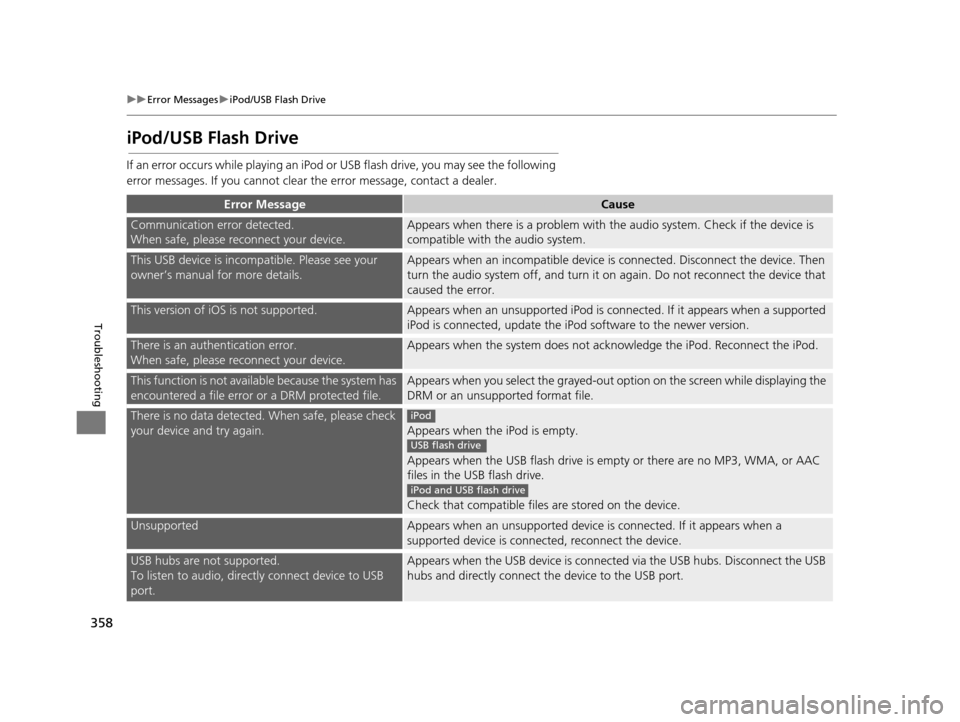
358
uuError Messages uiPod/USB Flash Drive
Troubleshooting
iPod/USB Flash Drive
If an error occurs while playing an iPod or USB flash drive, you may see the following
error messages. If you cannot clear the error message, contact a dealer.
Error MessageCause
Communication error detected.
When safe, please reconnect your device.Appears when there is a problem with th e audio system. Check if the device is
compatible with the audio system.
This USB device is incomp atible. Please see your
owner’s manual for more details.Appears when an inco mpatible device is connected. Disconnect the device. Then
turn the audio system off, and turn it on again. Do not reconnect the device that
caused the error.
This version of iOS is not supported.Appears when an unsupported iPod is connected. If it appears when a supported
iPod is connected, update the iP od software to the newer version.
There is an authentication error.
When safe, please reconnect your device.Appears when the system does not acknowledge the iPod. Reconnect the iPod.
This function is not available because the system has
encountered a file error or a DRM protected file.Appears when you select the grayed-out op tion on the screen while displaying the
DRM or an unsupported format file.
There is no data detected. When safe, please check
your device and try again.
Appears when the iPod is empty.
Appears when the USB flash drive is em pty or there are no MP3, WMA, or AAC
files in the USB flash drive.
Check that compatible files are stored on the device.
UnsupportedAppears when an unsupported device is connected. If it appears when a
supported device is connected, reconnect the device.
USB hubs are not supported.
To listen to audio, directly connect device to USB
port.Appears when the USB device is connected via the USB hubs. Disconnect the USB
hubs and directly connect the device to the USB port.
iPod
USB flash drive
iPod and USB flash drive
19 ACURA TLX NAVI-31TZ38400.book 358 ページ 2018年3月7日 水曜日 午後4時23分