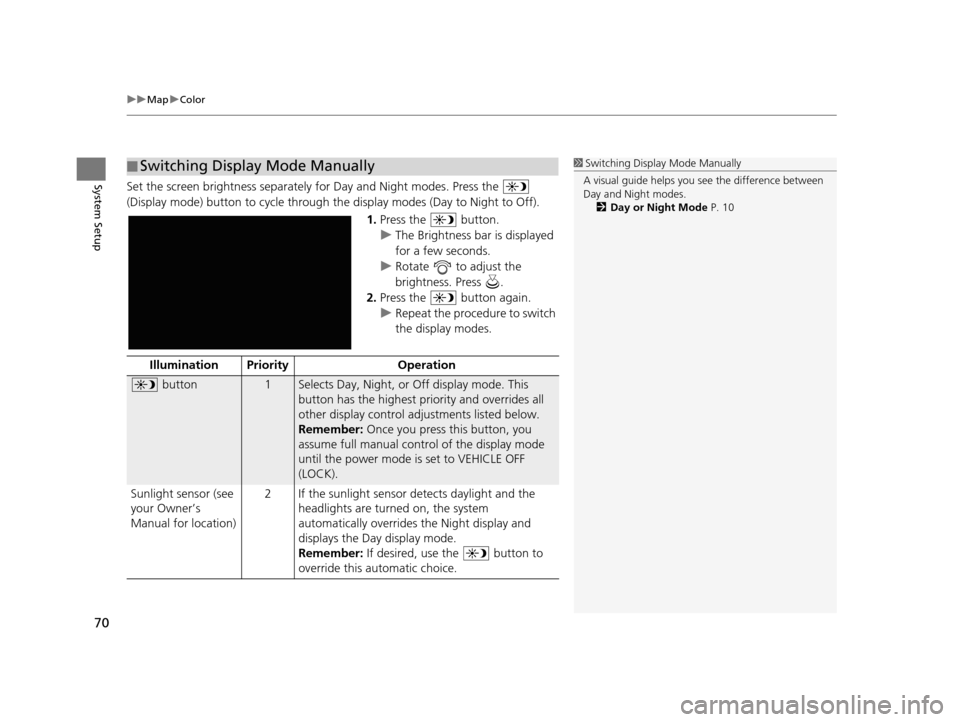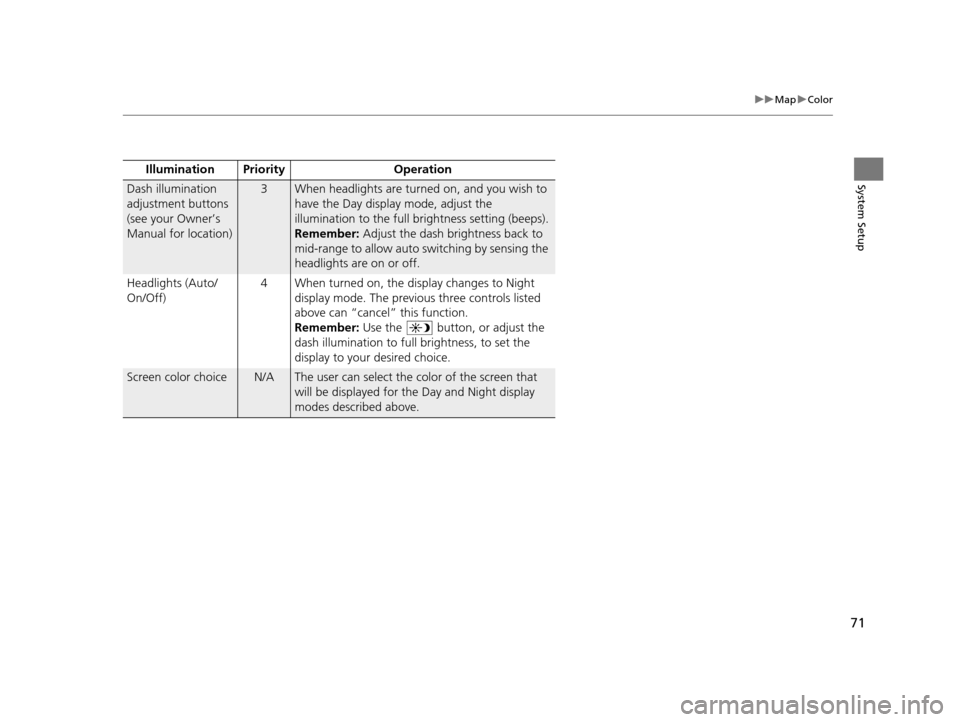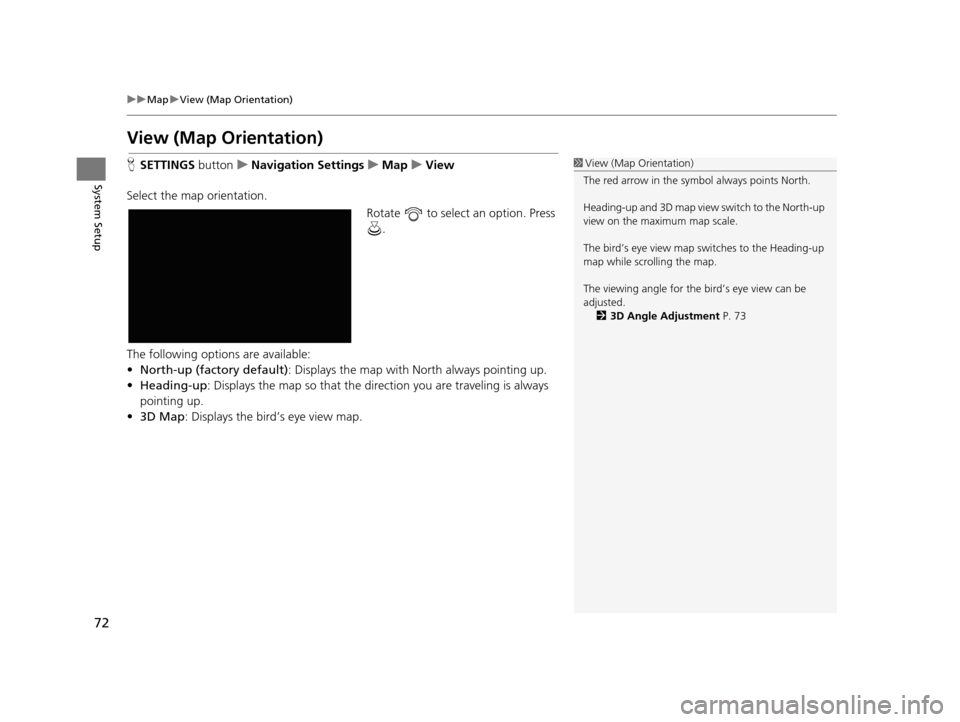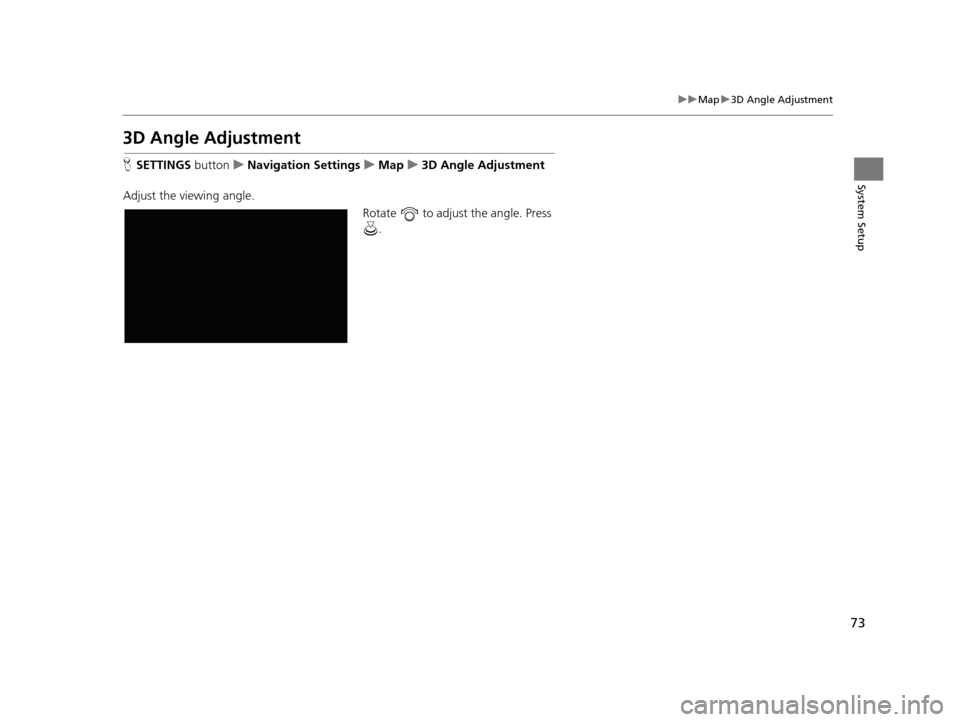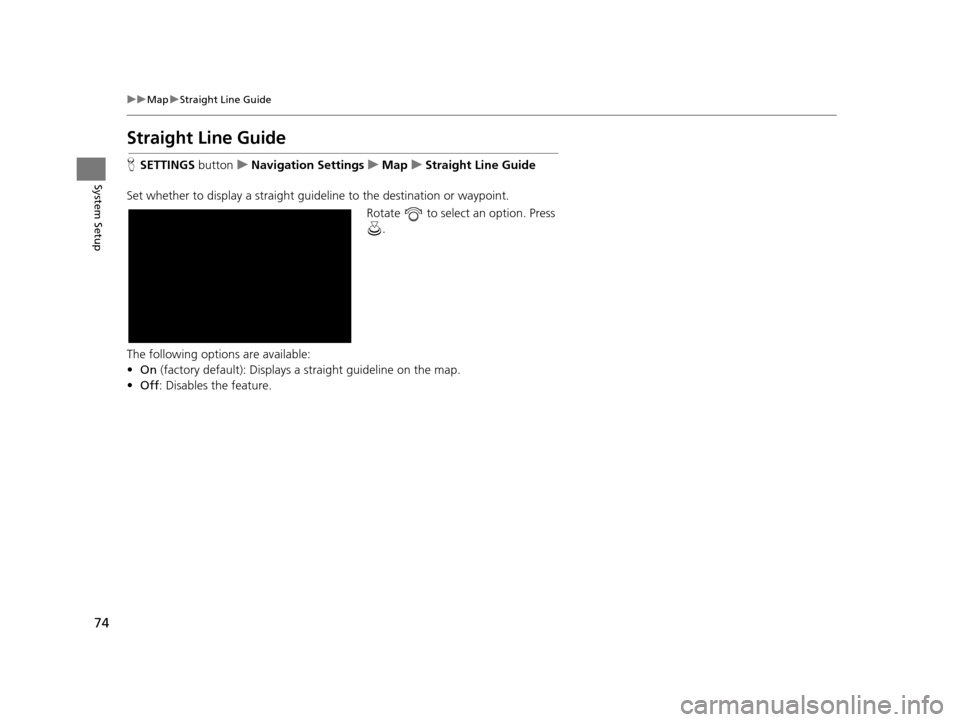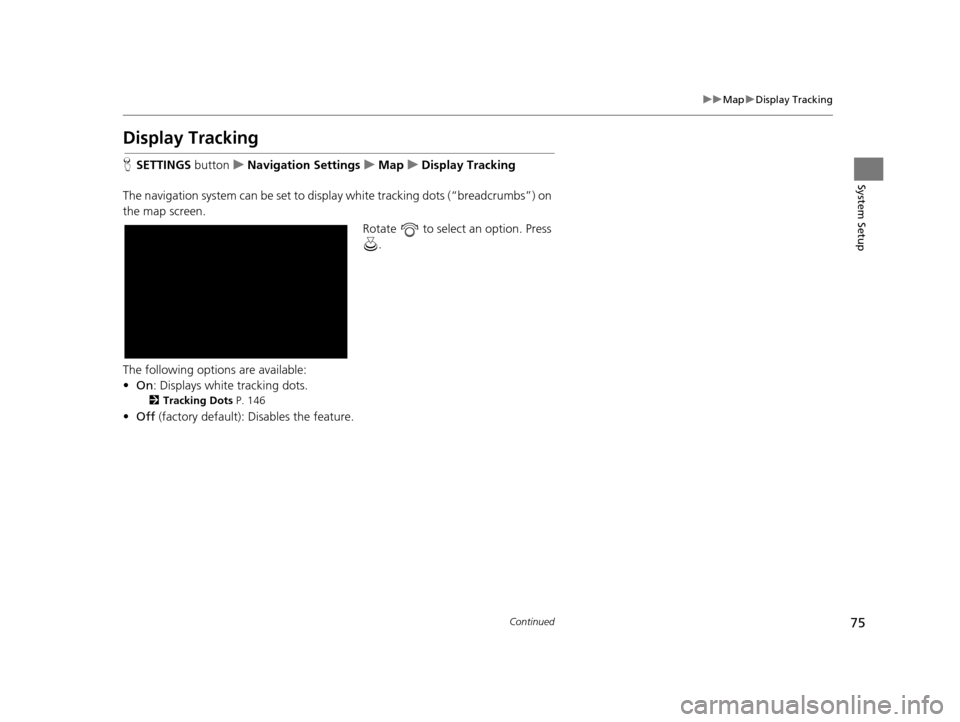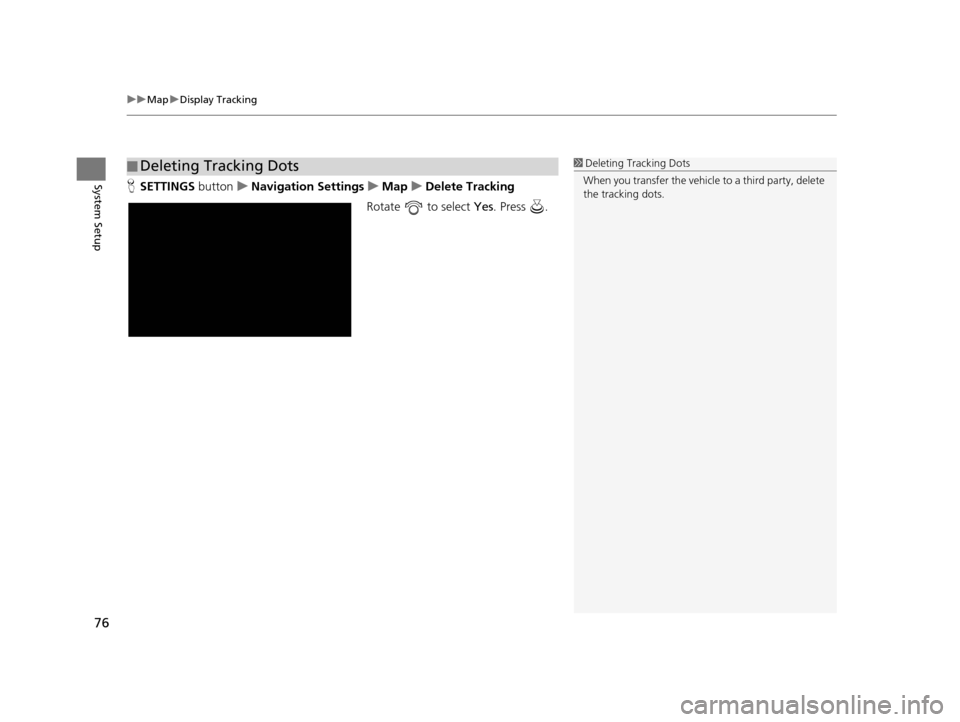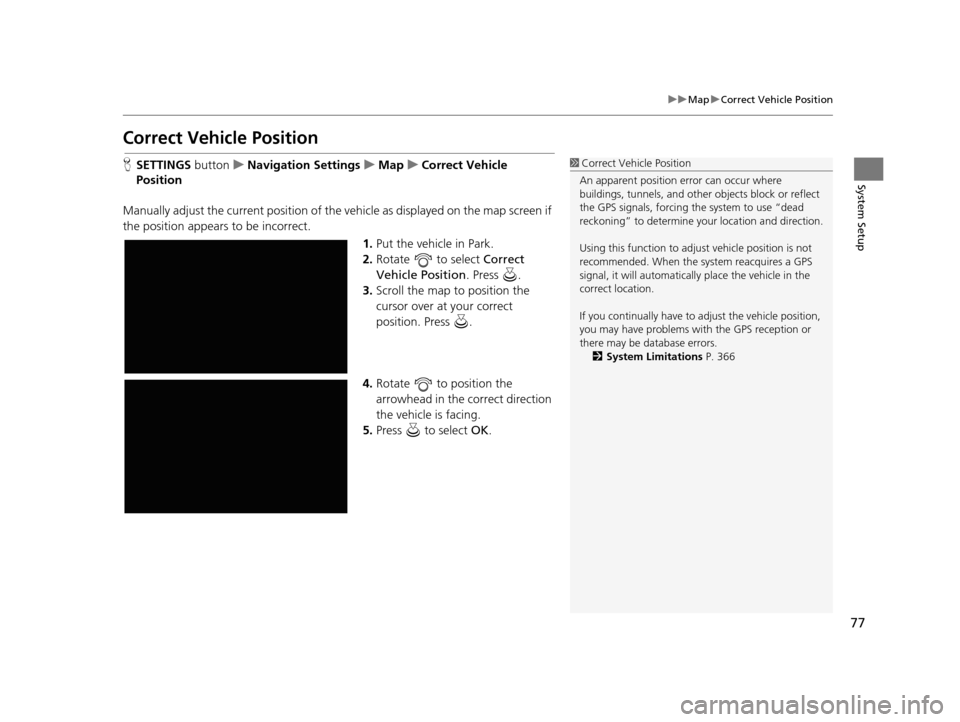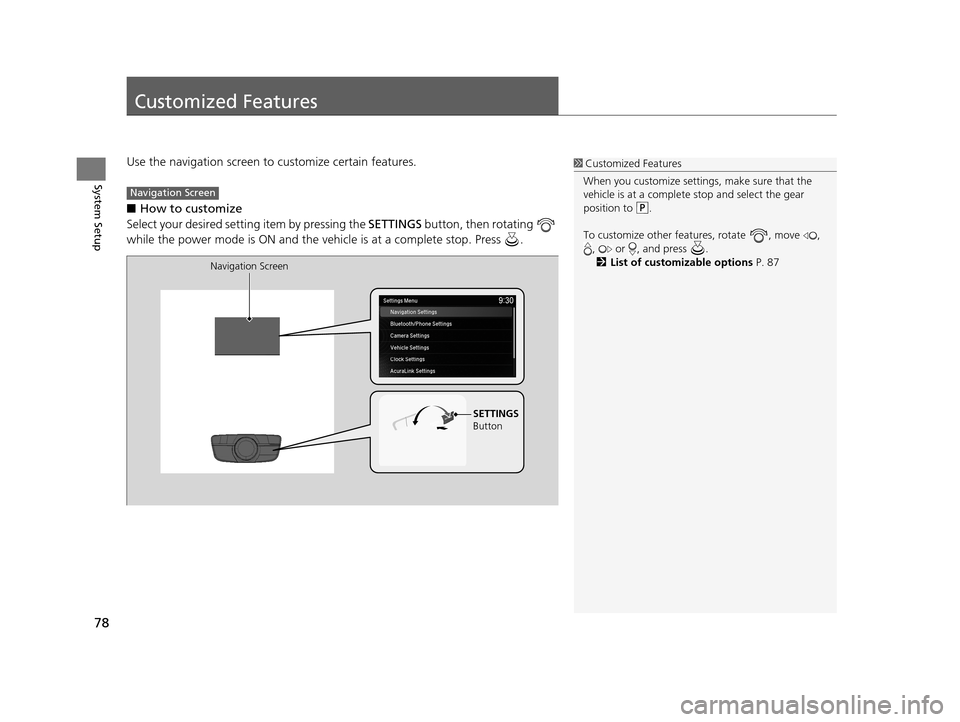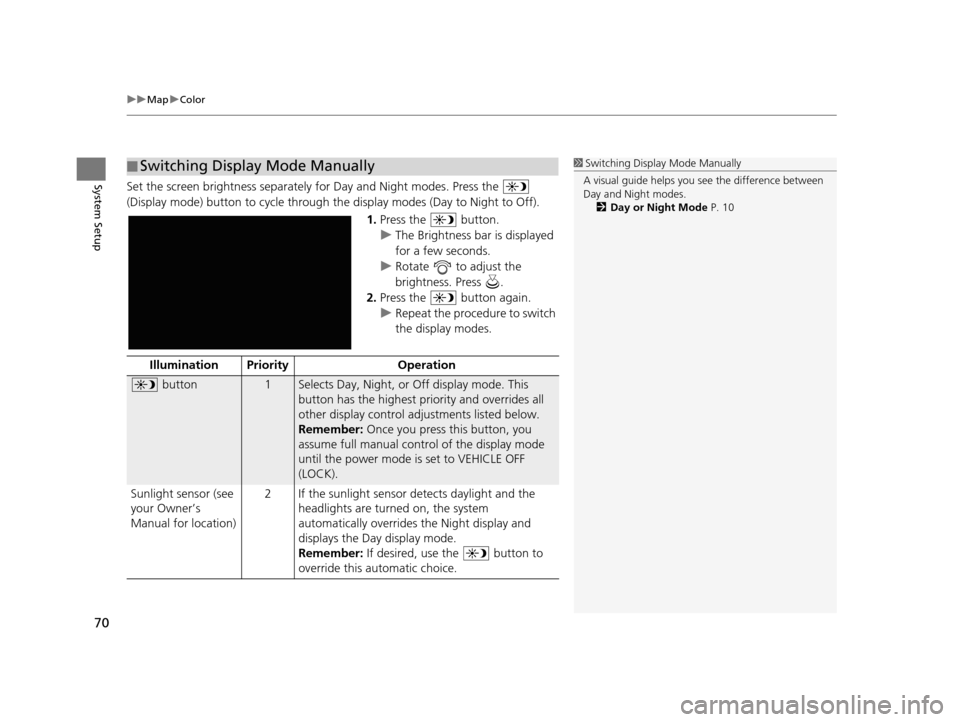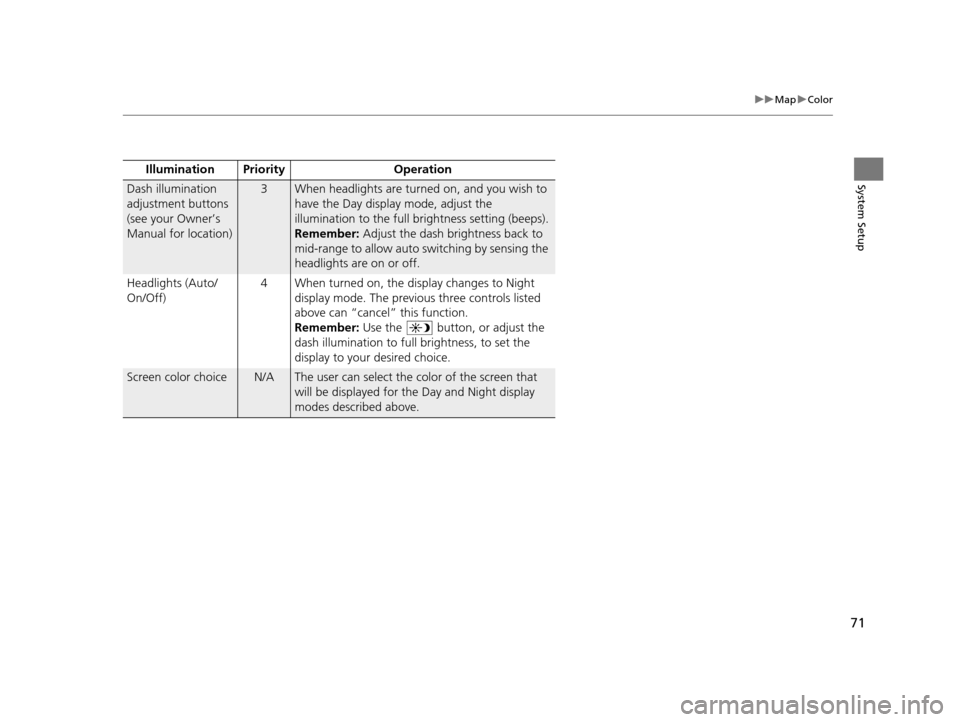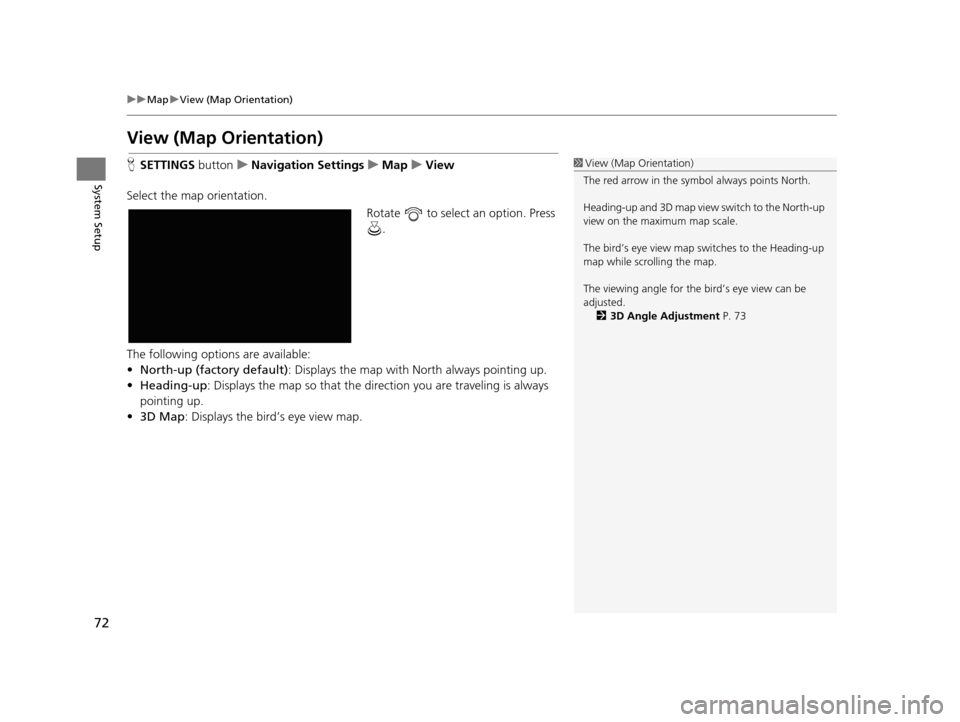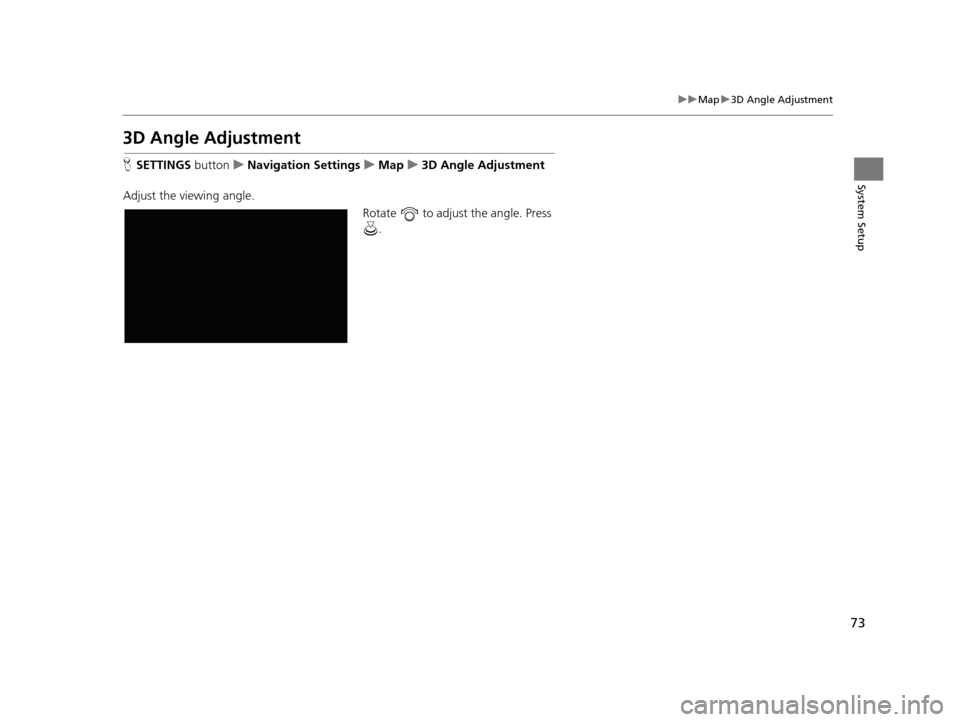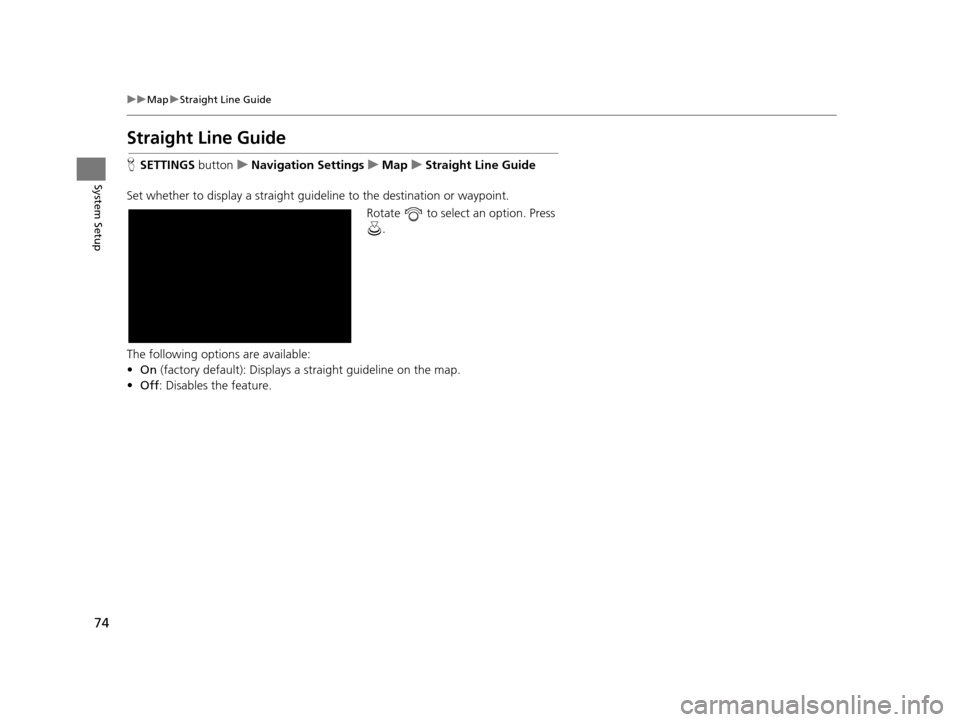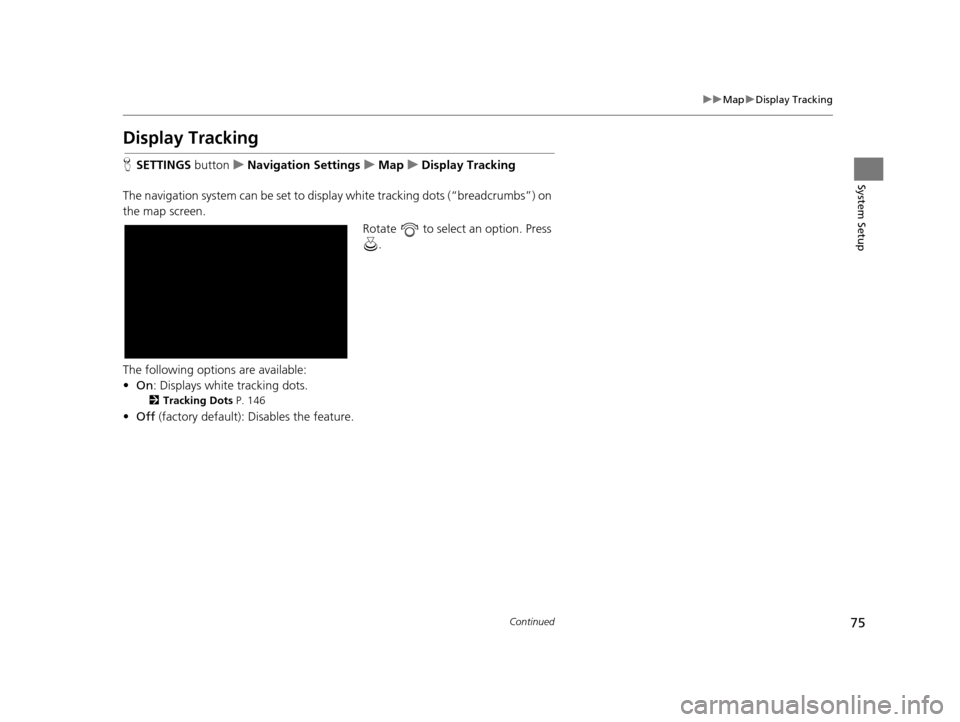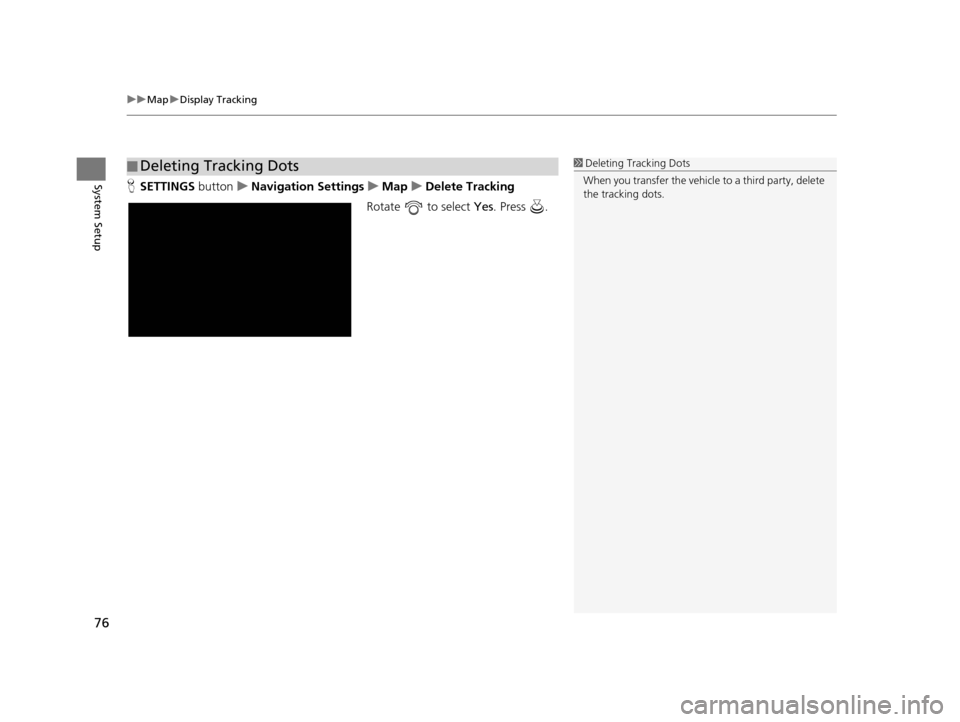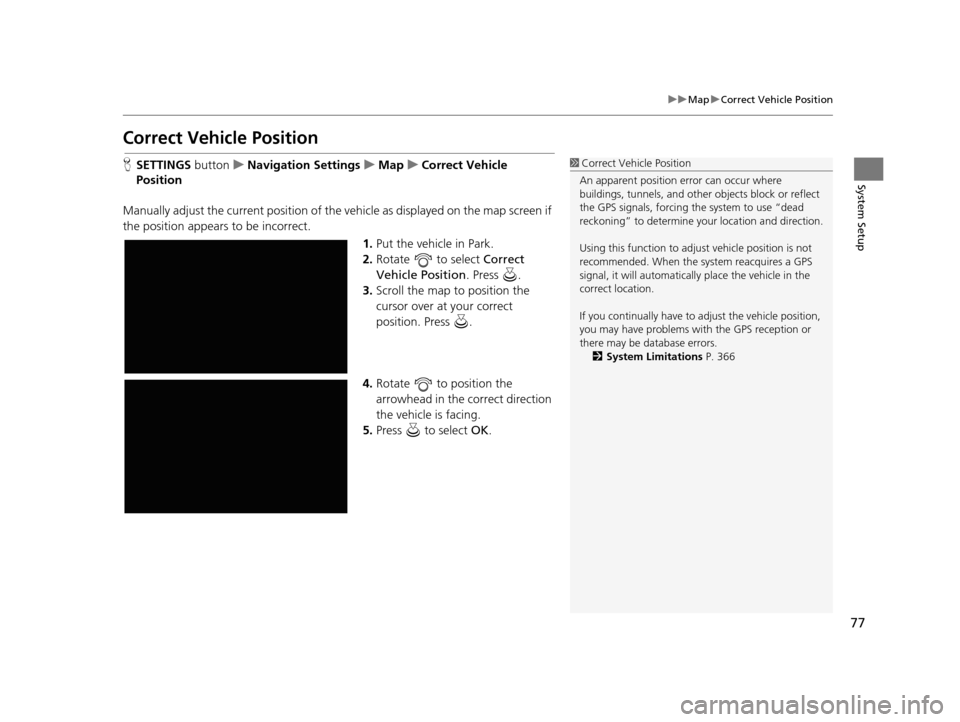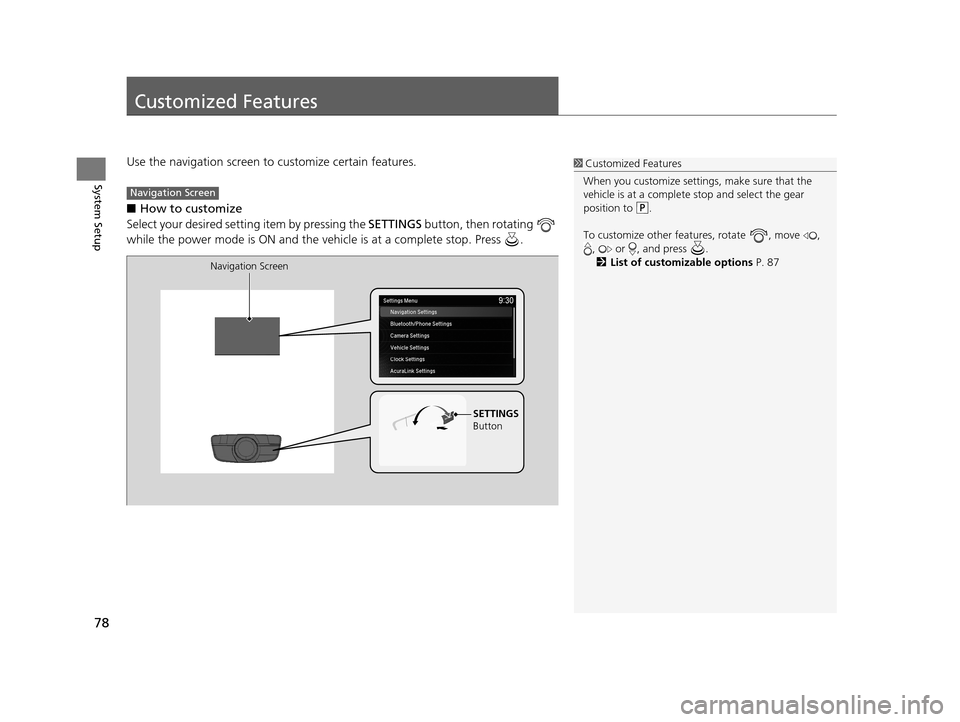Acura TLX 2019 Navigation Manual
Manufacturer: ACURA, Model Year: 2019,
Model line: TLX,
Model: Acura TLX 2019
Pages: 399, PDF Size: 41.86 MB
Acura TLX 2019 Navigation Manual
TLX 2019
Acura
Acura
https://www.carmanualsonline.info/img/32/11122/w960_11122-0.png
Acura TLX 2019 Navigation Manual
Trending: keyless, traction control, USB, steering wheel, heater, maintenance reset, Update nav maps
Page 71 of 399
69
uuMap uColor
Continued
System Setup
Color
Set separate map colors for Day and Night modes.
H SETTINGS buttonuNavigation Settings uMap uColor (Day)
Rotate to select a color for the
Day mode. Press .
H SETTINGS buttonuNavigation Settings uMap uColor (Night)
Rotate to select a color for the
Night mode. Press .
■ Color (Day)1
Color (Day)
The factory default is set to Beige.
■Color (Night)1
Color (Night)
The factory default is set to Blue.
19 ACURA TLX NAVI-31TZ38400.book 69 ページ 2018年3月7日 水曜日 午後4時23分
Page 72 of 399
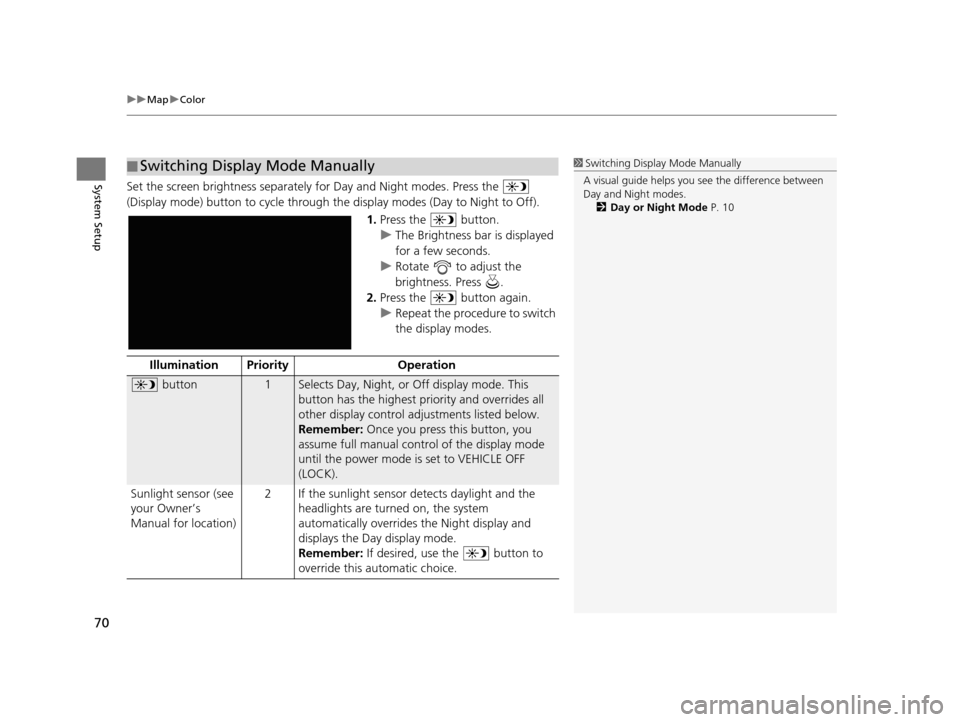
uuMap uColor
70
System SetupSet the screen brightness separately for Day and Night modes. Press the
(Display mode) button to cycle through th e display modes (Day to Night to Off).
1.Press the button.
u The Brightness bar is displayed
for a few seconds.
u Rotate to adjust the
brightness. Press .
2. Press the button again.
u Repeat the procedure to switch
the display modes.
■Switching Display Mode Manually1
Switching Display Mode Manually
A visual guide helps you se e the difference between
Day and Night modes.
2 Day or Night Mode P. 10
Illumination Priority Operation
button1Selects Day, Night, or Off display mode. This
button has the highest priority and overrides all
other display control adjustments listed below.
Remember: Once you press this button, you
assume full manual control of the display mode
until the power mode is set to VEHICLE OFF
(LOCK).
Sunlight sensor (see
your Owner’s
Manual for location) 2 If the sunlight sensor detects daylight and the
headlights are turned on, the system
automatically overrides the Night display and
displays the Day display mode.
Remember: If desired, use the button to
override this automatic choice.
19 ACURA TLX NAVI-31TZ38400.book 70 ページ 2018年3月7日 水曜日 午後4時23分
Page 73 of 399
71
uuMap uColor
System SetupIllumination Pr iority Operation
Dash illumination
adjustment buttons
(see your Owner’s
Manual for location)3When headlights are turned on, and you wish to
have the Day display mode, adjust the
illumination to the full brightness setting (beeps).
Remember: Adjust the dash brightness back to
mid-range to allow auto switching by sensing the
headlights are on or off.
Headlights (Auto/
On/Off) 4 When turned on, the display changes to Night
display mode. The previous three controls listed
above can “cancel” this function.
Remember: Use the button, or adjust the
dash illumination to full brightness, to set the
display to your desired choice.
Screen color choiceN/AThe user can select the color of the screen that
will be displayed for the Day and Night display
modes described above.
19 ACURA TLX NAVI-31TZ38400.book 71 ページ 2018年3月7日 水曜日 午後4時23分
Page 74 of 399
72
uuMap uView (Map Orientation)
System Setup
View (Map Orientation)
H SETTINGS buttonuNavigation Settings uMap uView
Select the map orientation. Rotate to select an option. Press .
The following options are available:
• North-up (factory default) : Displays the map with North always pointing up.
• Heading-up : Displays the map so that the di rection you are traveling is always
pointing up.
• 3D Map : Displays the bird’s eye view map.1View (Map Orientation)
The red arrow in the symbol always points North.
Heading-up and 3D map view switch to the North-up
view on the maximum map scale.
The bird’s eye view map switches to the Heading-up
map while scrolling the map.
The viewing angle for the bird’s eye view can be
adjusted. 2 3D Angle Adjustment P. 73
19 ACURA TLX NAVI-31TZ38400.book 72 ページ 2018年3月7日 水曜日 午後4時23分
Page 75 of 399
73
uuMap u3D Angle Adjustment
System Setup
3D Angle Adjustment
H SETTINGS buttonuNavigation Settings uMap u3D Angle Adjustment
Adjust the viewing angle. Rotate to adjust the angle. Press .
19 ACURA TLX NAVI-31TZ38400.book 73 ページ 2018年3月7日 水曜日 午後4時23分
Page 76 of 399
74
uuMap uStraight Line Guide
System Setup
Straight Line Guide
H SETTINGS buttonuNavigation Settings uMap uStraight Line Guide
Set whether to display a straight guideline to the destination or waypoint. Rotate to select an option. Press .
The following options are available:
• On (factory default): Displays a straight guideline on the map.
• Off : Disables the feature.
19 ACURA TLX NAVI-31TZ38400.book 74 ページ 2018年3月7日 水曜日 午後4時23分
Page 77 of 399
75
uuMap uDisplay Tracking
Continued
System Setup
Display Tracking
H SETTINGS buttonuNavigation Settings uMap uDisplay Tracking
The navigation system can be set to disp lay white tracking dots (“breadcrumbs”) on
the map screen.
Rotate to select an option. Press .
The following options are available:
• On : Displays white tracking dots.
2Tracking Dots P. 146
•Off (factory default): Disables the feature.
19 ACURA TLX NAVI-31TZ38400.book 75 ページ 2018年3月7日 水曜日 午後4時23分
Page 78 of 399
uuMap uDisplay Tracking
76
System SetupH SETTINGS buttonuNavigation Settings uMap uDelete Tracking
Rotate to select Yes. Press .
■Deleting Tracking Dots1
Deleting Tracking Dots
When you transfer the vehicle to a third party, delete
the tracking dots.
19 ACURA TLX NAVI-31TZ38400.book 76 ページ 2018年3月7日 水曜日 午後4時23分
Page 79 of 399
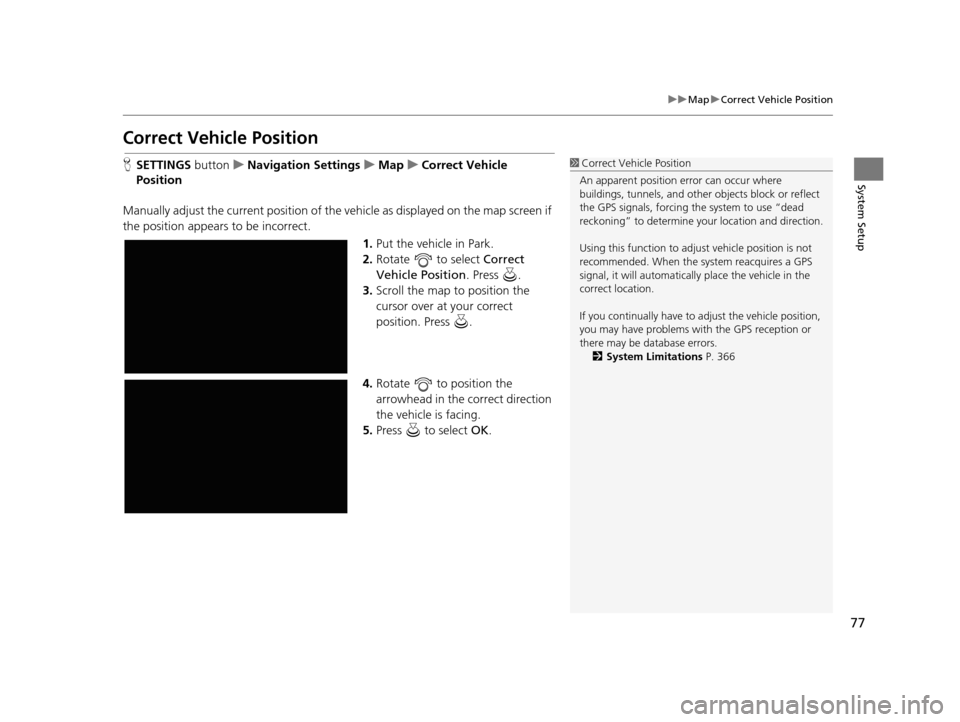
77
uuMap uCorrect Vehicle Position
System Setup
Correct Vehicle Position
H SETTINGS buttonuNavigation Settings uMap uCorrect Vehicle
Position
Manually adjust the current position of the vehicle as displayed on the map screen if
the position appears to be incorrect. 1.Put the vehicle in Park.
2. Rotate to select Correct
Vehicle Position . Press .
3. Scroll the map to position the
cursor over at your correct
position. Press .
4. Rotate to position the
arrowhead in the correct direction
the vehicle is facing.
5. Press to select OK.1Correct Vehicle Position
An apparent position error can occur where
buildings, tunnels, and other objects block or reflect
the GPS signals, forcing the system to use “dead
reckoning” to determine your location and direction.
Using this function to adju st vehicle position is not
recommended. When the system reacquires a GPS
signal, it will automaticall y place the vehicle in the
correct location.
If you continually have to adjust the vehicle position,
you may have problems with the GPS reception or
there may be database errors. 2 System Limitations P. 366
19 ACURA TLX NAVI-31TZ38400.book 77 ページ 2018年3月7日 水曜日 午後4時23分
Page 80 of 399
78
System Setup
Customized Features
Use the navigation screen to customize certain features.
■How to customize
Select your desired setting item by pressing the SETTINGS button, then rotating
while the power mode is ON and the ve hicle is at a complete stop. Press .1Customized Features
When you customize settings, make sure that the
vehicle is at a complete stop and select the gear
position to .
To customize other features, rotate , move , , or , and press .
2 List of customizable options P. 87
Navigation Screen
SETTINGS
Button
Navigation Screen
19 ACURA TLX NAVI-31TZ38400.book 78 ページ 2018年3月7日 水曜日 午後4時23分
Trending: bluetooth, tailgate, clock reset, maintenance reset, service indicator, CD player, boot