Acura TLX 2019 Navigation Manual
Manufacturer: ACURA, Model Year: 2019, Model line: TLX, Model: Acura TLX 2019Pages: 399, PDF Size: 41.86 MB
Page 51 of 399

49
System Setup
Routing
HSETTINGS buttonuNavigation Settings uRouting
Choose various settings that determine the navigation system functionality during
route calculation. Rotate to select an item. Press .
The following items are available:
• Default: Restores the factory default settings.
• Route Preference : Changes the route preferen ces (calculating method).
2Route Preference P. 50
•Unverified Routing : Sets whether you use the ro ute guidance in unverified
areas.
2 Unverified Routing P. 52
•Traffic Rerouting : Sets whether you use automati c recalculation based on traffic
information.
2 Traffic Rerouting P. 54
•Edit POI Search Radius Along Route : Sets the distance from the route to find
waypoints.
2 Edit POI Search Radius Along Route P. 55
•Avoided Area : Specifies areas to avoid when calculating a route.
2Avoided Area P. 56
1Routing
The navigation setti ngs can also be selected from the
navigation menu. Press from the map screen.
Move or to select Destination or Map/
Route . Rotate to select Navigation Settings.
19 ACURA TLX NAVI-31TZ38400.book 49 ページ 2018年3月7日 水曜日 午後4時23分
Page 52 of 399
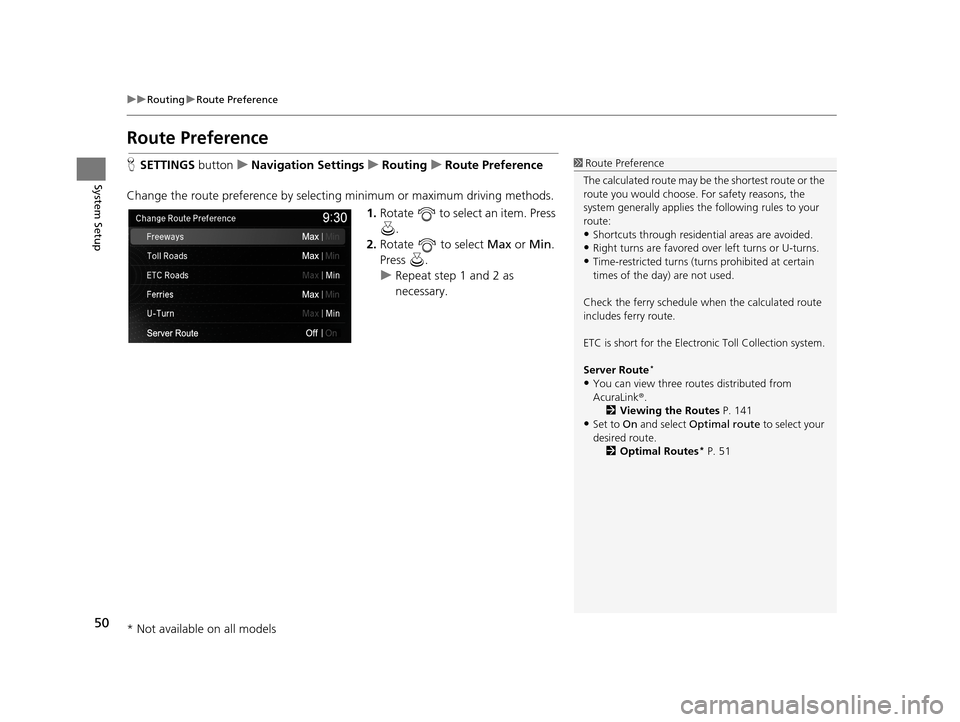
50
uuRouting uRoute Preference
System Setup
Route Preference
H SETTINGS buttonuNavigation Settings uRouting uRoute Preference
Change the route preference by select ing minimum or maximum driving methods.
1.Rotate to select an item. Press
.
2. Rotate to select Max or Min.
Press .
u Repeat step 1 and 2 as
necessary.1Route Preference
The calculated route may be the shortest route or the
route you would choose. For safety reasons, the
system generally a pplies the following rules to your
route:
•Shortcuts through residential areas are avoided.
•Right turns are favored over left turns or U-turns.
•Time-restricted turns (tur ns prohibited at certain
times of the day) are not used.
Check the ferry schedule when the calculated route
includes ferry route.
ETC is short for the Electronic Toll Collection system.
Server Route
*
•You can view three r outes distributed from
AcuraLink ®.
2 Viewing the Routes P. 141
•Set to On and select Optimal route to select your
desired route.
2 Optimal Routes
* P. 51
* Not available on all models
19 ACURA TLX NAVI-31TZ38400.book 50 ページ 2018年3月7日 水曜日 午後4時23分
Page 53 of 399

51
uuRouting uRoute Preference
System SetupH SETTINGS buttonuNavigation Settings uRouting uRoute Preference
You can select desired routes by sorting th e route list. The three top routes can be
displayed on the Select a route screen.
2Viewing the Routes P. 141
1.Rotate to select Optimal
Routes. Press .
2. Rotate to select a route type.
Press .
3. Rotate to change the order of
the selected route type. Press .
■Optimal Routes*1
Optimal Routes*
Optimal Routes is a subscription service. For more
information, contact an Acura dealer or visit
www.acura.ca/owners/acuralink .
* Not available on all models
19 ACURA TLX NAVI-31TZ38400.book 51 ページ 2018年3月7日 水曜日 午後4時23分
Page 54 of 399
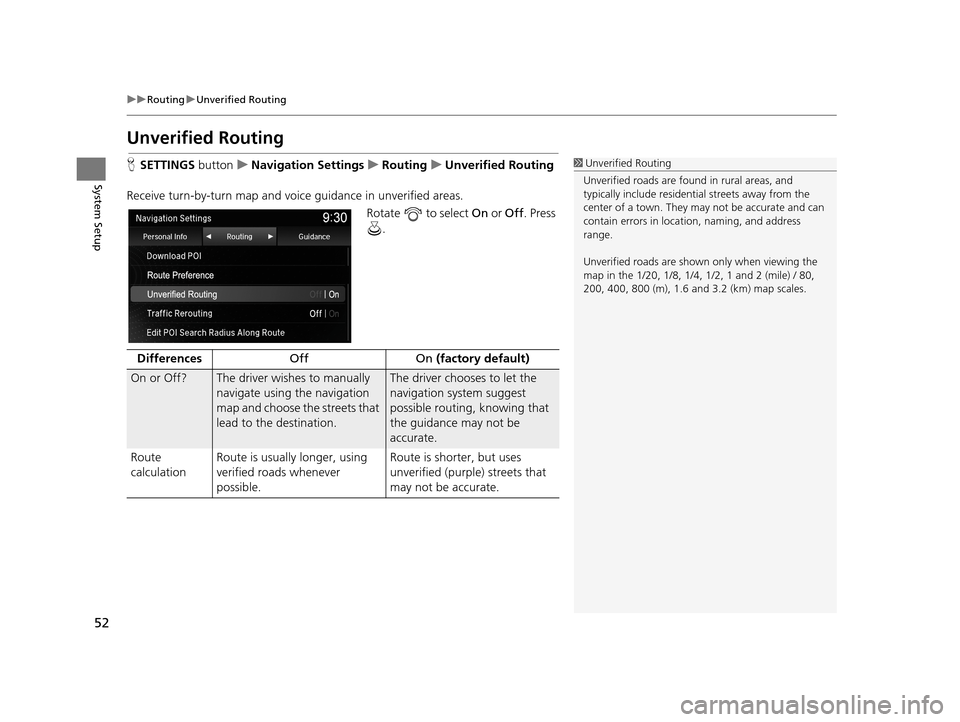
52
uuRouting uUnverified Routing
System Setup
Unverified Routing
H SETTINGS buttonuNavigation Settings uRouting uUnverified Routing
Receive turn-by-turn map and voice guidance in unverified areas.
Rotate to select On or Off . Press
.1 Unverified Routing
Unverified roads are found in rural areas, and
typically include residentia l streets away from the
center of a town. They ma y not be accurate and can
contain errors in locati on, naming, and address
range.
Unverified roads are shown only when viewing the
map in the 1/20, 1/8, 1/4, 1/2, 1 and 2 (mile) / 80,
200, 400, 800 (m), 1.6 and 3.2 (km) map scales.
Differences Off On (factory default)
On or Off? The driver wishes to manually
navigate using the navigation
map and choose the streets that
lead to the destination.The driver chooses to let the
navigation system suggest
possible routing, knowing that
the guidance may not be
accurate.
Route
calculation Route is usually longer, using
verified roads whenever
possible. Route is shorter, but uses
unverified (purple) streets that
may not be accurate.
19 ACURA TLX NAVI-31TZ38400.book 52 ページ 2018年3月7日 水曜日 午後4時23分
Page 55 of 399
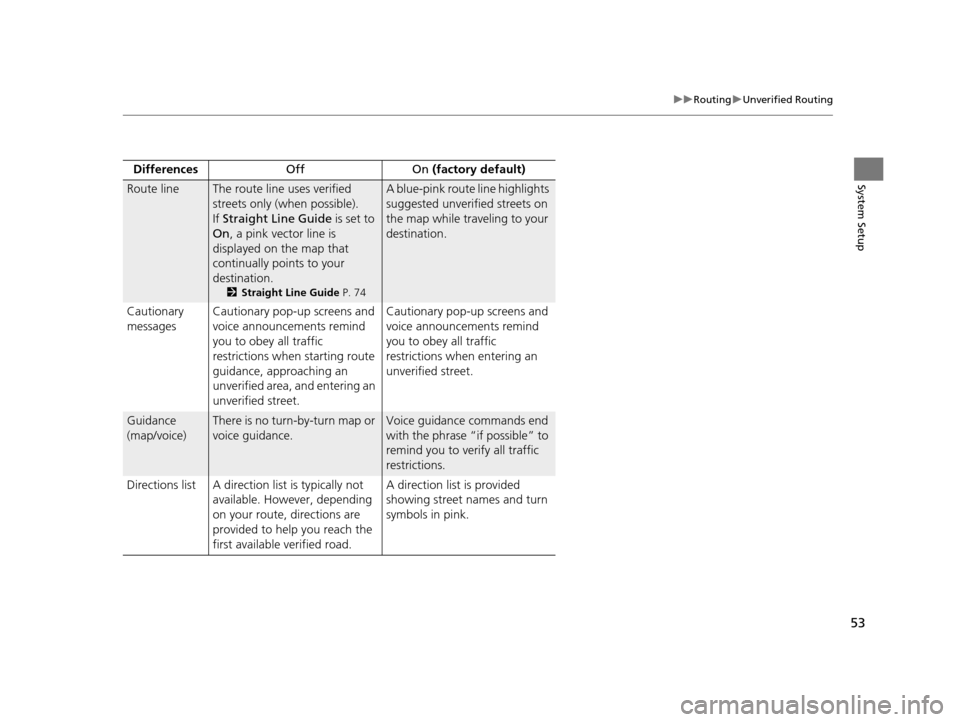
53
uuRouting uUnverified Routing
System SetupDifferences Off On (factory default)
Route lineThe route line uses verified
streets only (when possible).
If Straight Line Guide is set to
On , a pink vector line is
displayed on the map that
continually points to your
destination.
2 Straight Line Guide P. 74
A blue-pink route line highlights
suggested unverified streets on
the map while traveling to your
destination.
Cautionary
messages Cautionary pop-up screens and
voice announcements remind
you to obey all traffic
restrictions when
starting route
guidance, approaching an
unverified area, and entering an
unverified street. Cautionary pop-up screens and
voice announcements remind
you to obey all traffic
restrictions when entering an
unverified street.
Guidance
(map/voice)There is no turn-by-turn map or
voice guidance.Voice guidance commands end
with the phrase “if possible” to
remind you to verify all traffic
restrictions.
Directions list A direction list is typically not available. However, depending
on your route, directions are
provided to help you reach the
first available verified road. A direction list is provided
showing street names and turn
symbols in pink.
19 ACURA TLX NAVI-31TZ38400.book 53 ページ 2018年3月7日 水曜日 午後4時23分
Page 56 of 399

54
uuRouting uTraffic Rerouting
System Setup
Traffic Rerouting
H SETTINGS buttonuNavigation Settings uRouting uTraffic Rerouting
A faster route can be calculated based on continuously updated traffic information.
2Traffic ReroutingTM P. 159
Rotate to select an option. Press
.
The following options are available:
• On : The system reroutes automati cally based on traffic information.
• Off (factory default): Disables the feature.
1Traffic Rerouting
You must be in or near a traffic-enabled city to
receive coverage for that area. Traffic information is
available in certain areas in the lower 48 states,
Hawaii, and some cities in Canada. 2 Traffic Information P. 370
Traffic Rerouting requires an AcuraLink Real-Time
Traffic
TM subscription.
2 AcuraLink ® P. 308
Automatic traffic rerouting may not provide a detour
route depending on circumstances.
Canadian models
19 ACURA TLX NAVI-31TZ38400.book 54 ページ 2018年3月7日 水曜日 午後4時23分
Page 57 of 399
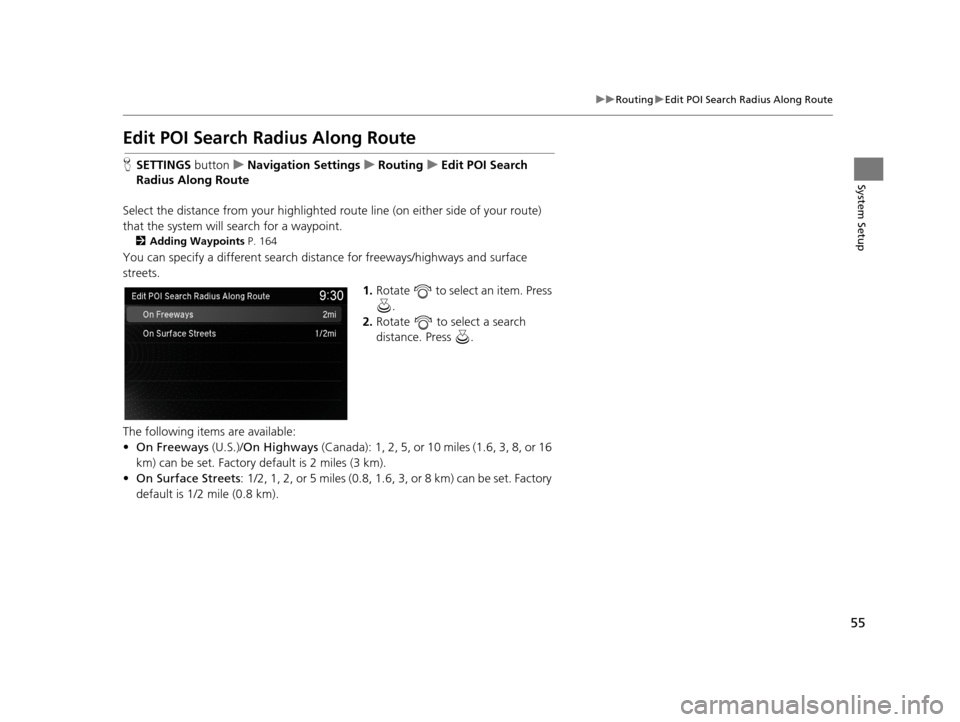
55
uuRouting uEdit POI Search Radius Along Route
System Setup
Edit POI Search Ra dius Along Route
HSETTINGS buttonuNavigation Settings uRouting uEdit POI Search
Radius Along Route
Select the distance from your highlighted ro ute line (on either side of your route)
that the system will search for a waypoint.
2Adding Waypoints P. 164
You can specify a different search distance for freeways/highways and surface
streets.
1.Rotate to select an item. Press
.
2. Rotate to select a search
distance. Press .
The following items are available:
• On Freeways (U.S.)/On Highways (Canada): 1, 2, 5, or 10 miles (1.6, 3, 8, or 16
km) can be set. Factory default is 2 miles (3 km).
• On Surface Streets : 1/2, 1, 2, or 5 miles (0.8, 1.6, 3, or 8 km) can be set. Factory
default is 1/2 mile (0.8 km).
19 ACURA TLX NAVI-31TZ38400.book 55 ページ 2018年3月7日 水曜日 午後4時23分
Page 58 of 399

56
uuRouting uAvoided Area
System Setup
Avoided Area
H SETTINGS buttonuNavigation Settings uRouting uAvoided Area
Specify up to five areas to avoid (e.g., road construction, closures), if possible, when
the system calculates routes to your destination.
1.Rotate to select Options.
Press .
2. Rotate to select New Area.
3. Rotate to select Name to label
the area to avoid. Press .
4. Enter a name or title. Select OK.
5. Rotate to select Area to
define the area to avoid. Press .
The following options are available (after an area is set):
• Save : Saves the selected avoid area.
• View Area : Displays the selected avoid area on the map.
• Delete: Deletes the selected avoid area.1Avoided Area
The maximum size of one side of an “avoid area” is
approximately 1/2 mile (800 m).
If your selected area contains a freeway/highway, you
are asked “Do you want to avoid freeways
(highways)?” Answering “No” allows you to use a
route through an avoid ar ea on a freeway/highway
without any pop-up messages.
You can select areas to avoid, however you cannot
select roads or areas that you want the system to use
for routing.
You can enter up to 25 ch aracters for the name.
19 ACURA TLX NAVI-31TZ38400.book 56 ページ 2018年3月7日 水曜日 午後4時23分
Page 59 of 399
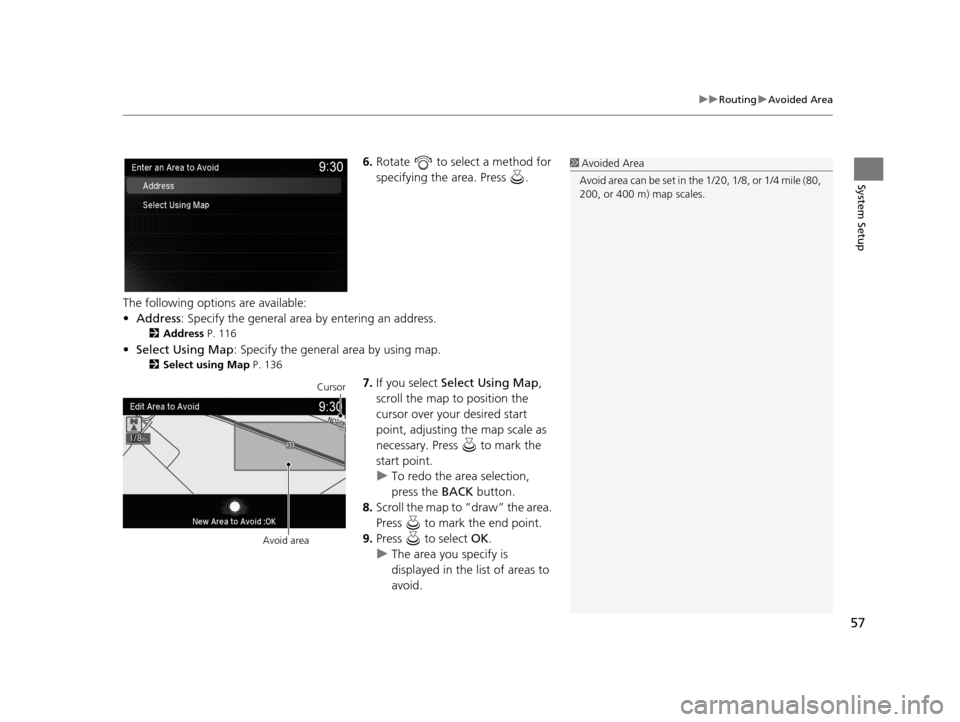
57
uuRouting uAvoided Area
System Setup
6. Rotate to select a method for
specifying the area. Press .
The following options are available:
• Address : Specify the general area by entering an address.
2Address P. 116
•Select Using Map : Specify the general area by using map.
2Select using Map P. 136
7.If you select Select Using Map ,
scroll the map to position the
cursor over your desired start
point, adjusting the map scale as
necessary. Press to mark the
start point.
u To redo the area selection,
press the BACK button.
8. Scroll the map to “draw” the area.
Press to mark the end point.
9. Press to select OK.
u The area you specify is
displayed in the list of areas to
avoid.
1Avoided Area
Avoid area can be set in the 1/20, 1/8, or 1/4 mile (80,
200, or 400 m) map scales.
Cursor
Avoid area
19 ACURA TLX NAVI-31TZ38400.book 57 ページ 2018年3月7日 水曜日 午後4時23分
Page 60 of 399

58
System Setup
Guidance
HSETTINGS buttonuNavigation Settings uGuidance
Choose various settings that determine th e navigation system functionality during
route guidance.
Rotate to select an item. Press
.
The following items are available:
• Default : Restores the factory default settings.
• Guidance Volume : Adjusts the navigation system volume level.
2Guidance Volume : P. 27
•Guidance Mode : Sets whether to display only the map screen or a split map-
guidance screen.
2 Guidance Mode P. 59
•Street Name Guidance (US models): Sets whether to read out the street names
during voice guidance.
2 Street Name Guidance P. 61
•Non-map Screens: Sets whether the guidance screen interrupts the screen display.
2Non-map Screens P. 62
•Guidance Point : Sets whether to display the guidance information to the
destination or the next waypoint.
2 Guidance Point P. 63
•Estimated Time : Sets whether to display the remaining time or arrival time to
the guidance point.
2 Estimated Time P. 64
1Guidance
The navigation setti ngs can also be selected from the
navigation menu. Press from the map screen.
Move or to select Destination or Map/
Route . Rotate to select Navigation Settings.
19 ACURA TLX NAVI-31TZ38400.book 58 ページ 2018年3月7日 水曜日 午後4時23分