Acura TLX 2019 Navigation Manual
Manufacturer: ACURA, Model Year: 2019, Model line: TLX, Model: Acura TLX 2019Pages: 399, PDF Size: 41.86 MB
Page 111 of 399
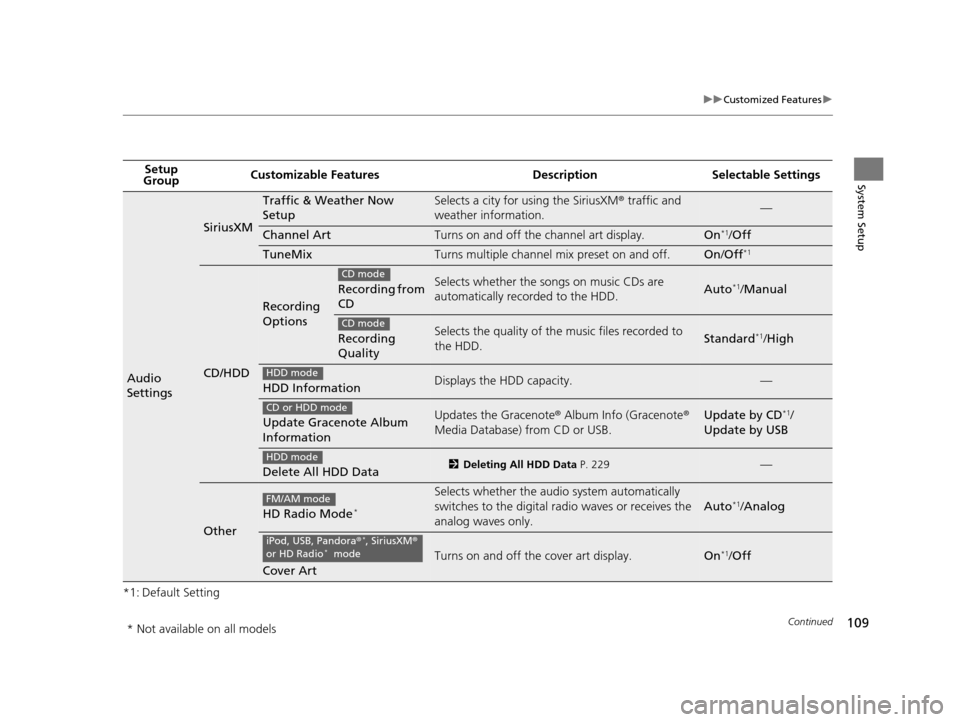
109
uuCustomized Features u
Continued
System Setup
*1: Default SettingSetup
Group Customizable Features Desc
ription Selectable Settings
Audio
Settings
SiriusXM
Traffic & Weather Now
SetupSelects a city for using the SiriusXM® traffic and
weather information.—
Channel ArtTurns on and off the channel art display.On*1/ Off
TuneMixTurns multiple channel mix preset on and off.On /Off*1
CD/HDD
Recording
Options
Recording from
CDSelects whether the so ngs on music CDs are
automatically recorded to the HDD.Auto*1/ Manual
Recording
QualitySelects the quality of the music files recorded to
the HDD.Standard*1/ High
HDD InformationDisplays the HDD capacity.—
Update Gracenote Album
InformationUpdates the Gracenote ® Album Info (Gracenote ®
Media Database) from CD or USB.Update by CD*1/
Update by USB
Delete All HDD Data2 Deleting All HDD Data P. 229—
Other
HD Radio Mode*
Selects whether the audi o system automatically
switches to the digital ra dio waves or receives the
analog waves only.
Auto*1/ Analog
Cover Art
Turns on and off the cover art display.On*1/ Off
CD mode
CD mode
HDD mode
CD or HDD mode
HDD mode
FM/AM mode
iPod, USB, Pandora ®*, SiriusXM®
or HD Radio* mode
* Not available on all models
19 ACURA TLX NAVI-31TZ38400.book 109 ページ 2018年3月7日 水曜日 午後4時23分
Page 112 of 399
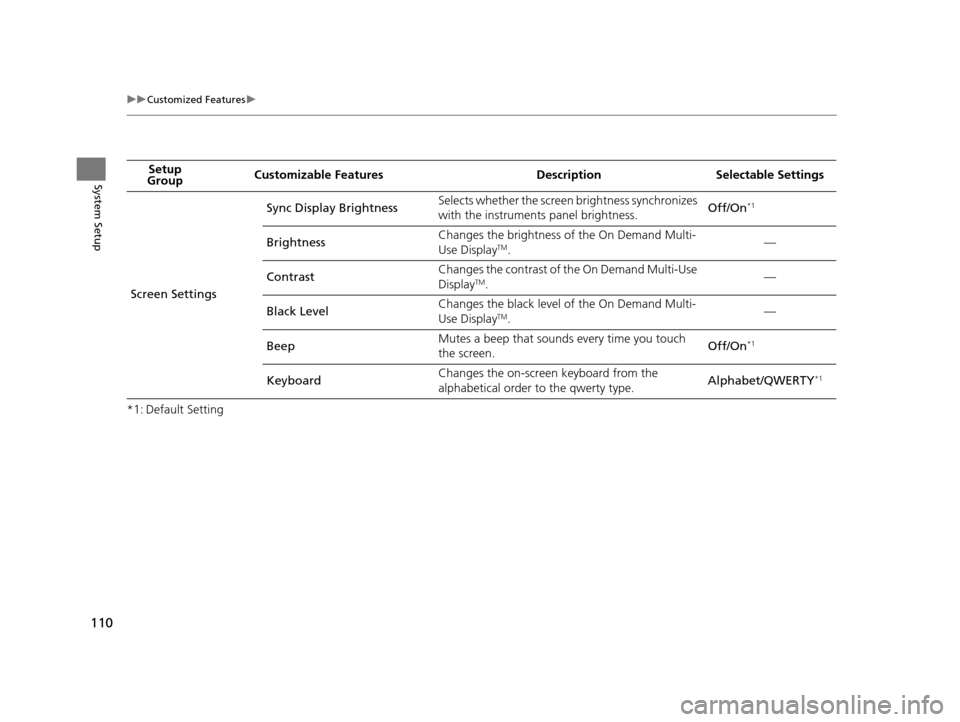
110
uuCustomized Features u
System Setup
*1: Default SettingSetup
Group Customizable Features Desc
ription Selectable Settings
Screen Settings Sync Display Brightness
Selects whether the screen brightness synchronizes
with the instruments panel brightness.
Off/On
*1
BrightnessChanges the brightness of the On Demand Multi-
Use DisplayTM.
—
Contrast Changes the contrast of the On Demand Multi-Use
Display
TM.
—
Black Level Changes the black level of the On Demand Multi-
Use Display
TM.
—
Beep Mutes a beep that sounds every time you touch
the screen.
Off/On
*1
KeyboardChanges the on-screen keyboard from the
alphabetical order to the qwerty type.
Alphabet/QWERTY*1
19 ACURA TLX NAVI-31TZ38400.book 110 ページ 2018年3月7日 水曜日 午後4時23分
Page 113 of 399
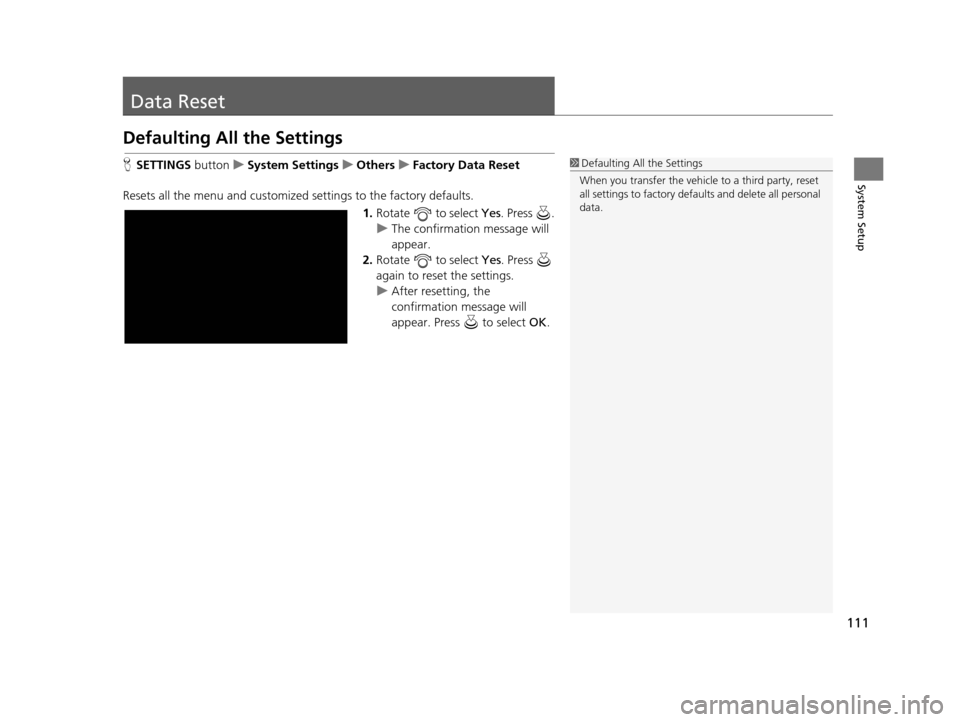
111
System Setup
Data Reset
Defaulting All the Settings
HSETTINGS buttonuSystem Settings uOthers uFactory Data Reset
Resets all the menu and customized settings to the factory defaults.
1.Rotate to select Yes . Press .
u The confirmation message will
appear.
2. Rotate to select Yes. Press
again to reset the settings.
u After resetting, the
confirmation message will
appear. Press to select OK.1Defaulting All the Settings
When you transfer the vehicle to a third party, reset
all settings to factory defa ults and delete all personal
data.
19 ACURA TLX NAVI-31TZ38400.book 111 ページ 2018年3月7日 水曜日 午後4時23分
Page 114 of 399
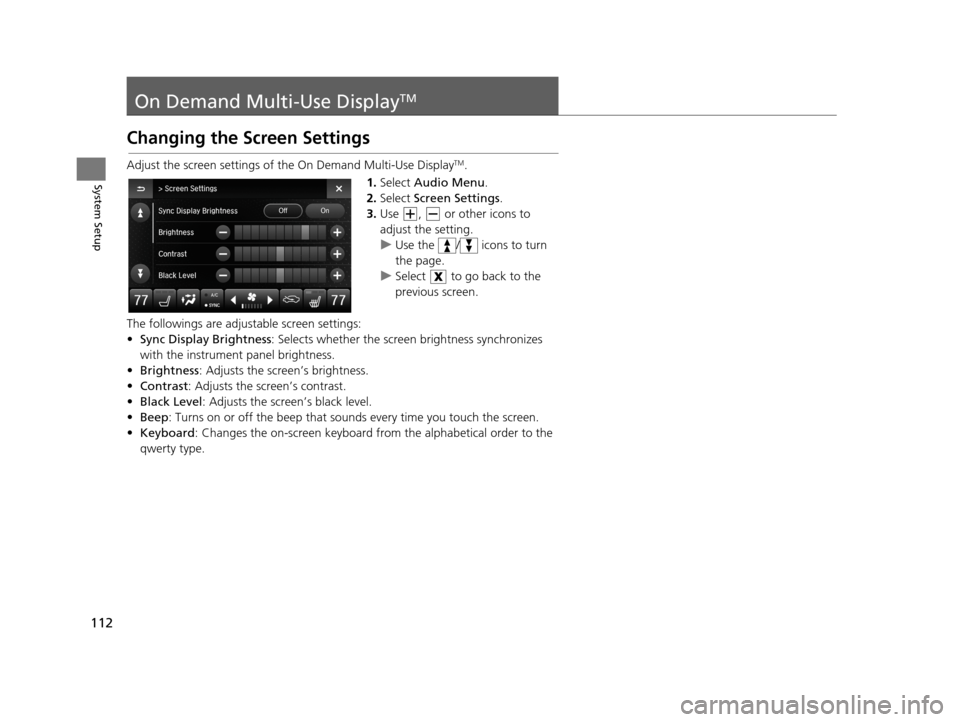
112
System Setup
On Demand Multi-Use DisplayTM
Changing the Screen Settings
Adjust the screen settings of the On Demand Multi-Use DisplayTM.
1. Select Audio Menu .
2. Select Screen Settings .
3. Use , or other icons to
adjust the setting.
u Use the / icons to turn
the page.
u Select to go back to the
previous screen.
The followings are adjustable screen settings:
• Sync Display Brightness: Selects whether the screen brightness synchronizes
with the instrument panel brightness.
• Brightness : Adjusts the screen’s brightness.
• Contrast : Adjusts the screen’s contrast.
• Black Level : Adjusts the screen’s black level.
• Beep : Turns on or off the beep that soun ds every time you touch the screen.
• Keyboard : Changes the on-screen keyboard from the alphabetical order to the
qwerty type.
19 ACURA TLX NAVI-31TZ38400.book 112 ページ 2018年3月7日 水曜日 午後4時23分
Page 115 of 399

113
Navigation
This section describes how to enter a destination, select a route to take, and follow the
route to your destination. It also describes how to change your route or destination along
the way.
Entering a Destination......................... 114
Address ............................................... 116
Address Book ....................................... 123
Previous Destination ............................. 124
Place Category ..................................... 125
Local Search ......................................... 127
Place Name .......................................... 129
Place Phone Number ............................ 132
Download POI ...................................... 133
Scenic Route ........................................ 134
Intersection .......................................... 135
Select using Map.................................. 136
Coordinate .......................................... 138 Calculating the Route
............................139
Viewing the Routes ...............................141
Driving to Your Destination .................142
Viewing the Route ................................142
Listening to Voice Guidance ..................147
Reaching a Waypoint ............................148
Map/Route Menu ..................................149
Displaying the Map/Route Menu ...........149
Current Location ...................................152
Map Legend .........................................153
Directions .............................................157
Traffic Rerouting
TM................................159
Changing Your Route ............................162
Pausing the Route .................................163 Canceling the Route............................. 163
Adding Waypoints ............................... 164
Editing the Destination List ................... 170
Taking a Detour ................................... 175
Avoiding Streets ................................... 175
Changing Your Destination ................. 176
Find Nearest Place ................................ 176
Selecting a Destination on the Map ...... 177
Entering a New Destination .................. 178
Resuming Your Trip .............................. 179
19 ACURA TLX NAVI-31TZ38400.book 113 ページ 2018年3月7日 水曜日 午後4時23分
Page 116 of 399

114
Navigation
Entering a Destination
HENTER/MENU button (on map)
This section describes how to enter a destination for route guidance. Rotate to select an item. Press .
The following items are available:
• Go Home : Sets your home address as a destination.
2Going Home P. 11
•Address : Sets a destination by entering an address.
2Address P. 116
•Place Category : Sets a destination by se lecting a place/landmark.
2Place Category P. 125
•Previous Destination : Sets a destination by select ing a previous destination.
2Previous Destination P. 124
•Address Book : Sets a destination by selecting an address stored in your Address
Book.
2 Address Book P. 123
•Place Name : Sets a destination by entering a place name.
2Place Name P. 129
•Local Search : Sets a destination by using Local Search.
2Local Search P. 127
1Entering a Destination
If you press when en route, the Map/Route
screen is displayed. 2 Map/Route Menu P. 149
Prior to departure, you can set areas along your route
to avoid. 2 Avoided Area P. 56
19 ACURA TLX NAVI-31TZ38400.book 114 ページ 2018年3月7日 水曜日 午後4時23分
Page 117 of 399

115
uuEntering a Destination u
Navigation
•Place Phone Number : Sets a destination by ente ring the phone number of a
place/landmark.
2 Place Phone Number P. 132
•Intersection : Sets a destination (intersect ion) by entering two streets.
2Intersection P. 135
•Download POI : Sets a destination by using a list of the imported POI (category
and places) data you created.
2 Download POI P. 133
•Select using Map: Sets a destination by scrolling through the map.
2 Select using Map P. 136
•Scenic Route : Sets a destination by using a list of scenic roads for each state or
province (U.S. and Canada only).
2 Scenic Route P. 134
•Coordinate : Sets a destination by entering latitude and longitude.
2Coordinate P. 138
•Navigation Settings : Sets the personal information and basic navigational
preferences.
2 Personal Information P. 37
2 Routing P. 49
2 Map P. 65
19 ACURA TLX NAVI-31TZ38400.book 115 ページ 2018年3月7日 水曜日 午後4時23分
Page 118 of 399

116
uuEntering a Destination uAddress
Navigation
Address
H ENTER/MENU buttonuAddress
Enter an address to use as the destination. The state or province you are currently in
is displayed (e.g., California).
Rotate to select an item. Press .
The following items are available:
• City : Selects your destination city.
2Selecting a City P. 119
•Street : Selects your destination street.
2Selecting a Street P. 120
•ZIP Code (U.S.)/Postal Code (Canada): Enters the zip code or postal code to
select the city.
2 Selecting a City by Zip Code or Postal Code P. 118
•House Number : Enters the house number to select the street.
2Selecting a Street by House Number P. 122
•Change State (U.S.)/Change Province (Canada): Selects the state or province.
2Selecting the State or Province P. 117
19 ACURA TLX NAVI-31TZ38400.book 116 ページ 2018年3月7日 水曜日 午後4時23分
Page 119 of 399

Continued117
uuEntering a Destination uAddress
Navigation
H ENTER/MENU buttonuAddress uChange State /Change Province
Rotate to select a state or
province from the list. Press .
■ Selecting the State or Province1
Selecting the State or Province
Move or to select the following areas:
•USA for the U.S. mainland, Alaska, Hawaii, and
Puerto Rico
•Canada•Mexico
19 ACURA TLX NAVI-31TZ38400.book 117 ページ 2018年3月7日 水曜日 午後4時23分
Page 120 of 399

uuEntering a Destination uAddress
118
Navigation
H ENTER/MENU buttonuAddress uZIP Code /Postal Code
1. Enter the zip code or postal code
of your destination.
2. Select Search .
3. Rotate to select the
destination city fro m the list. Press
.
u Next, you are prompted to
enter a street name.
2 Selecting a Street P. 120
■Selecting a City by Zip Code or Postal Code1
Selecting a City by Zip Code or Postal Code
If your city is not listed, it may be part of a larger
metropolitan area. Try entering the street first.
19 ACURA TLX NAVI-31TZ38400.book 118 ページ 2018年3月7日 水曜日 午後4時23分