reset Acura ZDX 2012 Workshop Manual
[x] Cancel search | Manufacturer: ACURA, Model Year: 2012, Model line: ZDX, Model: Acura ZDX 2012Pages: 645, PDF Size: 16.36 MB
Page 251 of 645
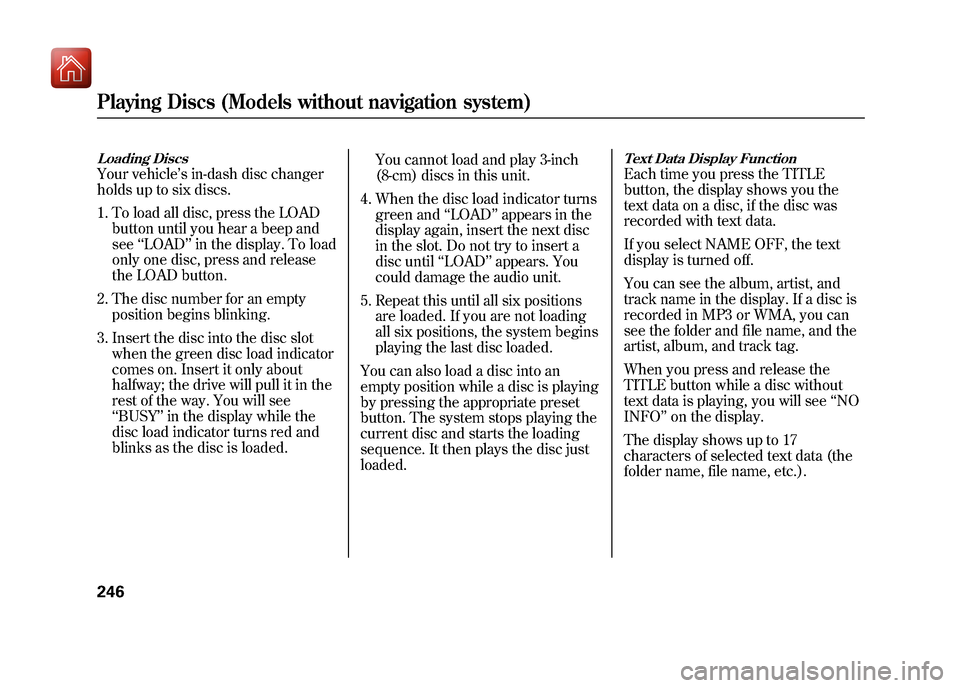
Loading DiscsYour vehicle’s in-dash disc changer
holds up to six discs.
1. To load all disc, press the LOAD button until you hear a beep and
see ‘‘LOAD ’’in the display. To load
only one disc, press and release
the LOAD button.
2. The disc number for an empty position begins blinking.
3. Insert the disc into the disc slot when the green disc load indicator
comes on. Insert it only about
halfway; the drive will pull it in the
rest of the way. You will see
‘‘BUSY ’’in the display while the
disc load indicator turns red and
blinks as the disc is loaded. You cannot load and play 3-inch
(8-cm) discs in this unit.
4. When the disc load indicator turns green and ‘‘LOAD ’’appears in the
display again, insert the next disc
in the slot. Do not try to insert a
disc until ‘‘LOAD ’’appears. You
could damage the audio unit.
5. Repeat this until all six positions are loaded. If you are not loading
all six positions, the system begins
playing the last disc loaded.
You can also load a disc into an
empty position while a disc is playing
by pressing the appropriate preset
button. The system stops playing the
current disc and starts the loading
sequence. It then plays the disc just
loaded.
Text Data Display FunctionEach time you press the TITLE
button, the display shows you the
text data on a disc, if the disc was
recorded with text data.
If you select NAME OFF, the text
display is turned off.
You can see the album, artist, and
track name in the display. If a disc is
recorded in MP3 or WMA, you can
see the folder and file name, and the
artist, album, and track tag.
When you press and release the
TITLE button while a disc without
text data is playing, you will see ‘‘NO
INFO ’’on the display.
The display shows up to 17
characters of selected text data (the
folder name, file name, etc.).
Playing Discs (Models without navigation system)24609/10/28 17:15:37 10 ACURA ZDX KA KC New North America Own 50 31SZN600 enu
Page 252 of 645
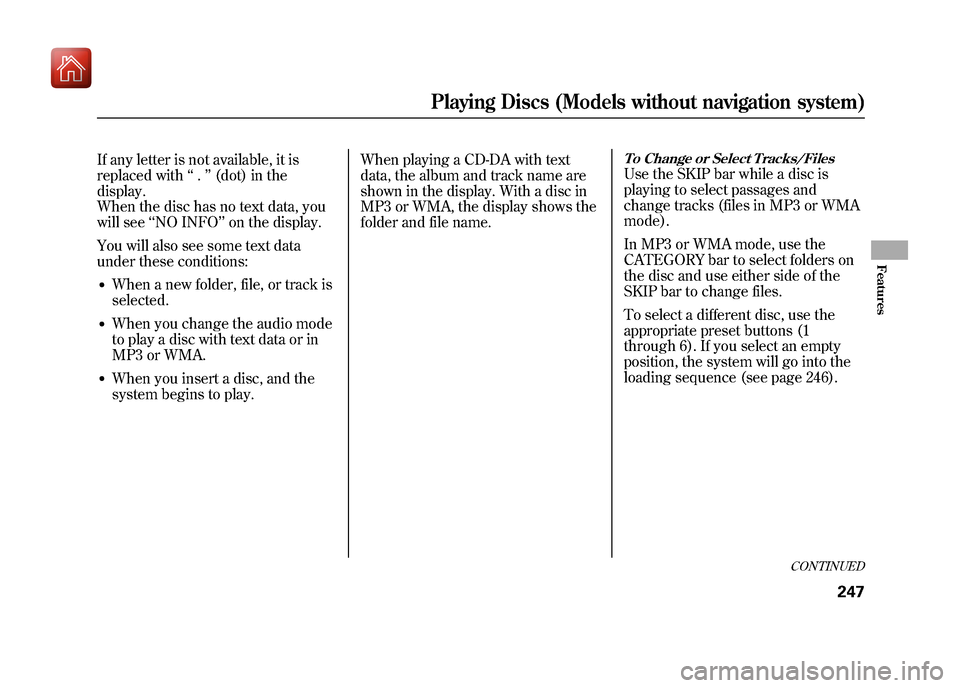
If any letter is not available, it is
replaced with‘‘.’’ (dot) in the
display.
When the disc has no text data, you
will see ‘‘NO INFO ’’on the display.
You will also see some text data
under these conditions:●When a new folder, file, or track is
selected.●When you change the audio mode
to play a disc with text data or in
MP3 or WMA.●When you insert a disc, and the
system begins to play. When playing a CD-DA with text
data, the album and track name are
shown in the display. With a disc in
MP3 or WMA, the display shows the
folder and file name.
To Change or Select Tracks/FilesUse the SKIP bar while a disc is
playing to select passages and
change tracks (files in MP3 or WMA
mode).
In MP3 or WMA mode, use the
CATEGORY bar to select folders on
the disc and use either side of the
SKIP bar to change files.
To select a different disc, use the
appropriate preset buttons (1
through 6). If you select an empty
position, the system will go into the
loading sequence (see page 246).
CONTINUED
Playing Discs (Models without navigation system)
247
Features
09/10/28 17:15:37 10 ACURA ZDX KA KC New North America Own 50 31SZN600 enu
Page 256 of 645
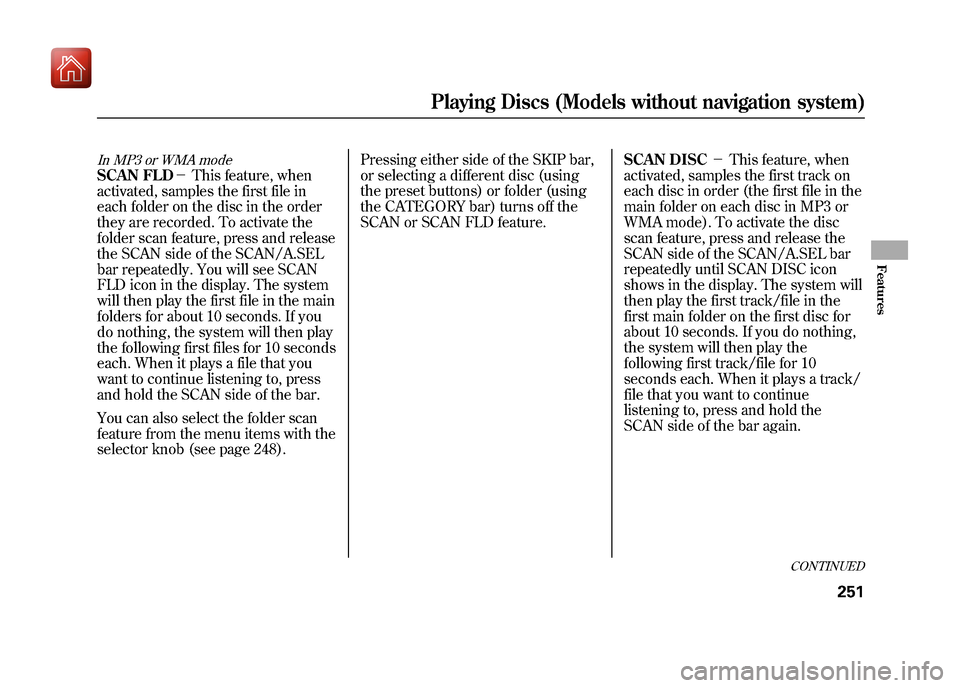
In MP3 or WMA modeSCAN FLD-This feature, when
activated, samples the first file in
each folder on the disc in the order
they are recorded. To activate the
folder scan feature, press and release
the SCAN side of the SCAN/A.SEL
bar repeatedly. You will see SCAN
FLD icon in the display. The system
will then play the first file in the main
folders for about 10 seconds. If you
do nothing, the system will then play
the following first files for 10 seconds
each. When it plays a file that you
want to continue listening to, press
and hold the SCAN side of the bar.
You can also select the folder scan
feature from the menu items with the
selector knob (see page 248). Pressing either side of the SKIP bar,
or selecting a different disc (using
the preset buttons) or folder (using
the CATEGORY bar) turns off the
SCAN or SCAN FLD feature.
SCAN DISC
-This feature, when
activated, samples the first track on
each disc in order (the first file in the
main folder on each disc in MP3 or
WMA mode). To activate the disc
scan feature, press and release the
SCAN side of the SCAN/A.SEL bar
repeatedly until SCAN DISC icon
shows in the display. The system will
then play the first track/file in the
first main folder on the first disc for
about 10 seconds. If you do nothing,
the system will then play the
following first track/file for 10
seconds each. When it plays a track/
file that you want to continue
listening to, press and hold the
SCAN side of the bar again.
CONTINUED
Playing Discs (Models without navigation system)
251
Features
09/10/28 17:15:37 10 ACURA ZDX KA KC New North America Own 50 31SZN600 enu
Page 258 of 645
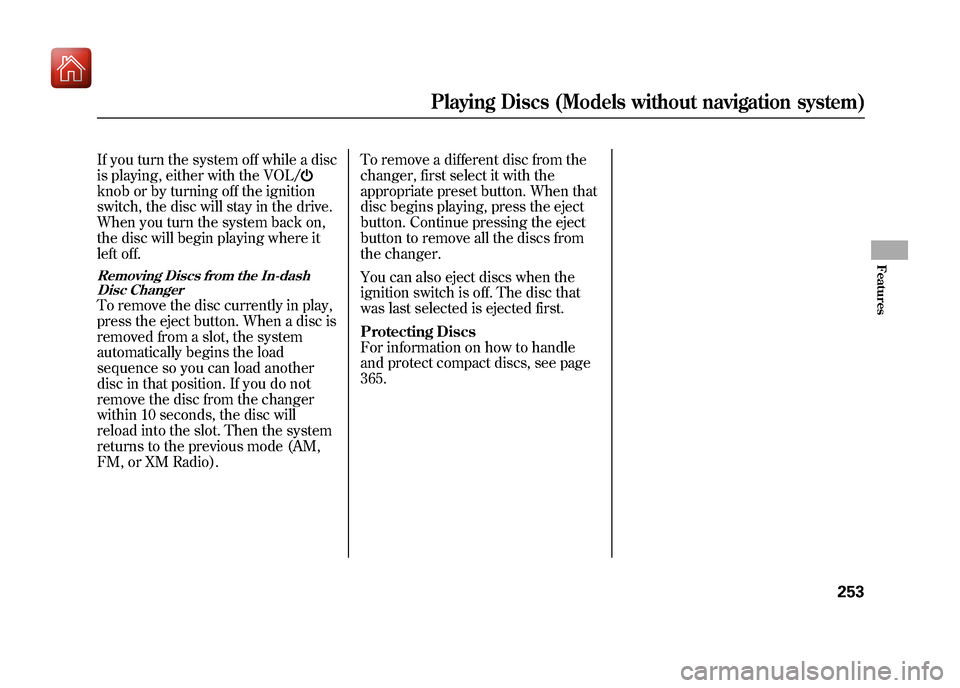
If you turn the system off while a disc
is playing, either with the VOL/knob or by turning off the ignition
switch, the disc will stay in the drive.
When you turn the system back on,
the disc will begin playing where it
left off.Removing Discs from the In-dashDisc ChangerTo remove the disc currently in play,
press the eject button. When a disc is
removed from a slot, the system
automatically begins the load
sequence so you can load another
disc in that position. If you do not
remove the disc from the changer
within 10 seconds, the disc will
reload into the slot. Then the system
returns to the previous mode (AM,
FM, or XM Radio). To remove a different disc from the
changer, first select it with the
appropriate preset button. When that
disc begins playing, press the eject
button. Continue pressing the eject
button to remove all the discs from
the changer.
You can also eject discs when the
ignition switch is off. The disc that
was last selected is ejected first.
Protecting Discs
For information on how to handle
and protect compact discs, see page
365.
Playing Discs (Models without navigation system)
253
Features
09/10/28 17:15:37 10 ACURA ZDX KA KC New North America Own 50 31SZN600 enu
Page 262 of 645
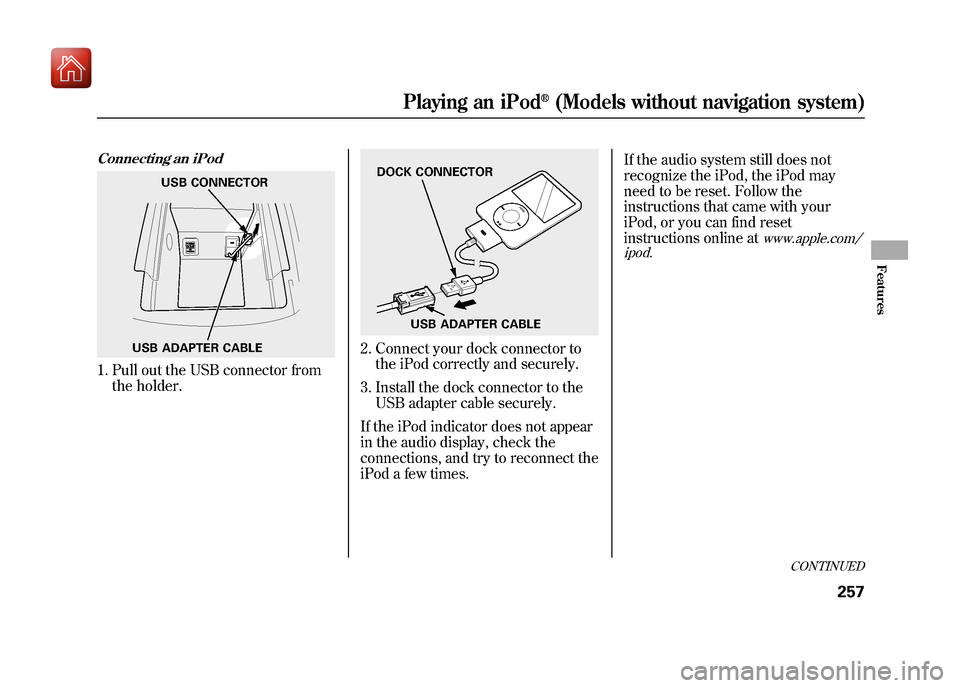
Connecting an iPod1. Pull out the USB connector fromthe holder.
2. Connect your dock connector tothe iPod correctly and securely.
3. Install the dock connector to the USB adapter cable securely.
If the iPod indicator does not appear
in the audio display, check the
connections, and try to reconnect the
iPod a few times. If the audio system still does not
recognize the iPod, the iPod may
need to be reset. Follow the
instructions that came with your
iPod, or you can find reset
instructions online at
www.apple.com/
ipod.
USB ADAPTER CABLE USB CONNECTOR
DOCK CONNECTOR
USB ADAPTER CABLE
CONTINUED
Playing an iPod
®(Models without navigation system)
257
Features
09/10/28 17:15:37 10 ACURA ZDX KA KC New North America Own 50 31SZN600 enu
Page 282 of 645
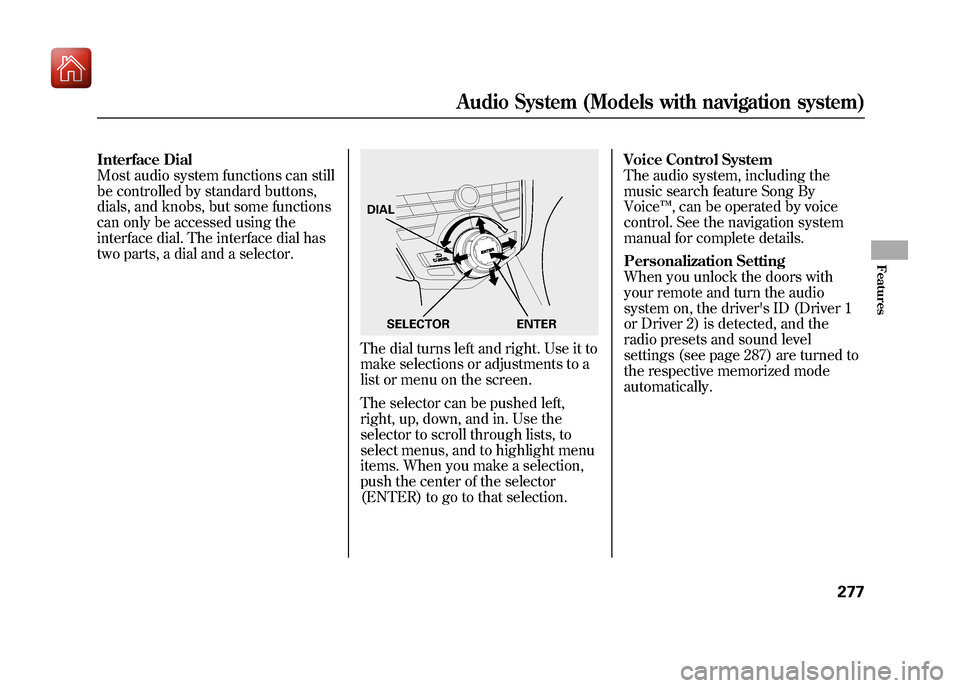
Interface Dial
Most audio system functions can still
be controlled by standard buttons,
dials, and knobs, but some functions
can only be accessed using the
interface dial. The interface dial has
two parts, a dial and a selector.
The dial turns left and right. Use it to
make selections or adjustments to a
list or menu on the screen.
The selector can be pushed left,
right, up, down, and in. Use the
selector to scroll through lists, to
select menus, and to highlight menu
items. When you make a selection,
push the center of the selector
(ENTER) to go to that selection.Voice Control System
The audio system, including the
music search feature Song By
Voice
™, can be operated by voice
control. See the navigation system
manual for complete details.
Personalization Setting
When you unlock the doors with
your remote and turn the audio
system on, the driver's ID (Driver 1
or Driver 2) is detected, and the
radio presets and sound level
settings (see page 287) are turned to
the respective memorized mode
automatically.DIAL
ENTER
SELECTOR
Audio System (Models with navigation system)
277
Features
09/10/28 17:15:37 10 ACURA ZDX KA KC New North America Own 50 31SZN600 enu
Page 283 of 645
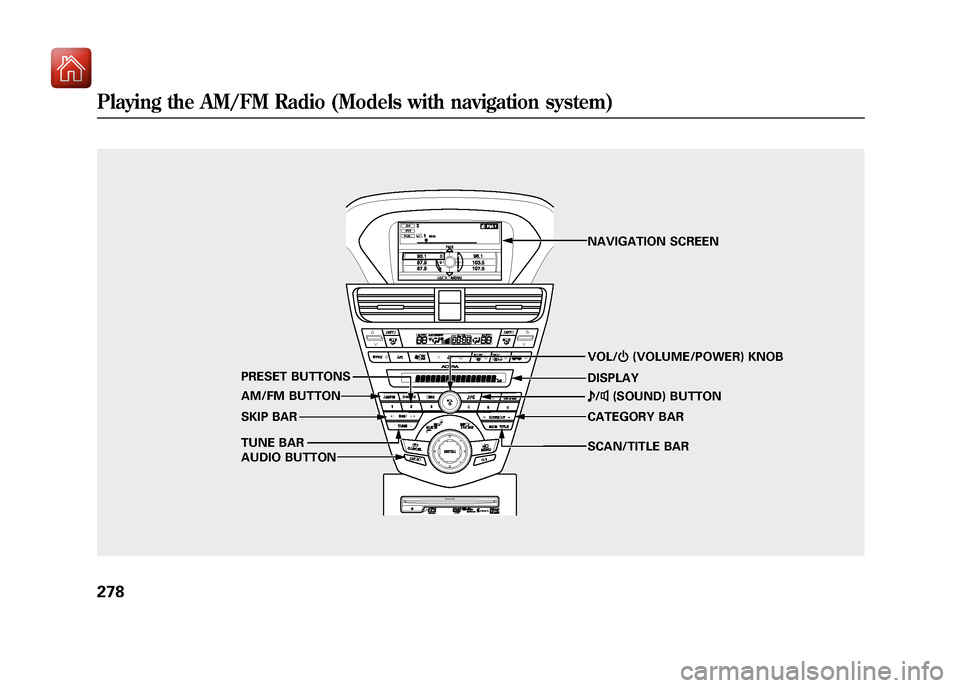
SCAN/TITLE BAR VOL/ꂻ(VOLUME/POWER) KNOB
AM/FM BUTTON
TUNE BAR PRESET BUTTONS
SKIP BAR
AUDIO BUTTON CATEGORY BAR ꂼ
/ꂽ (SOUND) BUTTON
NAVIGATION SCREEN
DISPLAY
Playing the AM/FM Radio (Models with navigation system)27809/10/28 17:15:37 10 ACURA ZDX KA KC New North America Own 50 31SZN600 enu
Page 284 of 645
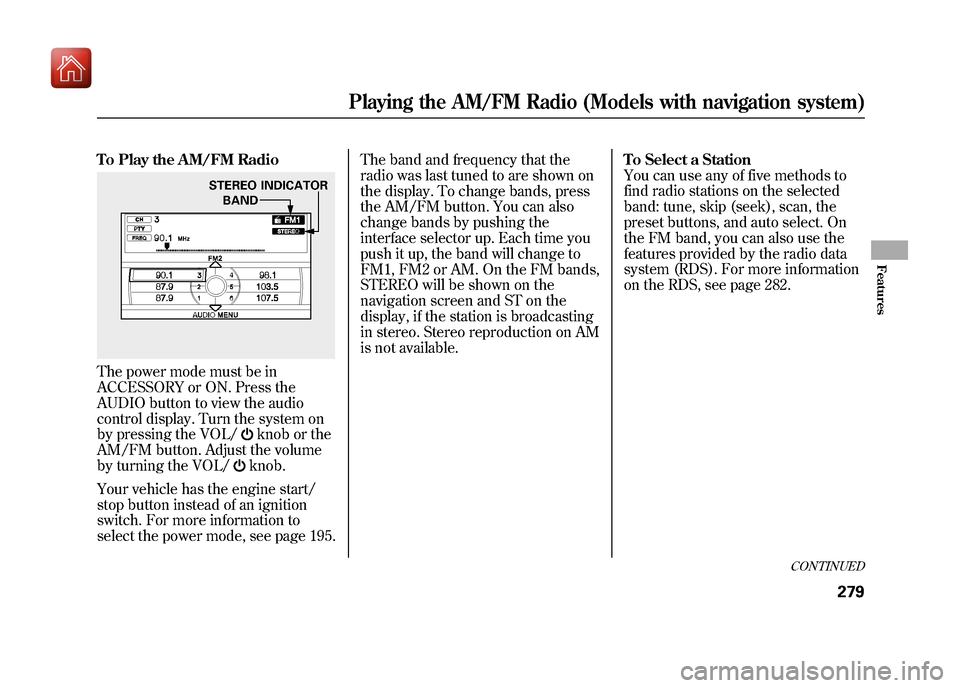
To Play the AM/FM RadioThe power mode must be in
ACCESSORY or ON. Press the
AUDIO button to view the audio
control display. Turn the system on
by pressing the VOL/
knob or the
AM/FM button. Adjust the volume
by turning the VOL/knob.
Your vehicle has the engine start/
stop button instead of an ignition
switch. For more information to
select the power mode, see page 195. The band and frequency that the
radio was last tuned to are shown on
the display. To change bands, press
the AM/FM button. You can also
change bands by pushing the
interface selector up. Each time you
push it up, the band will change to
FM1, FM2 or AM. On the FM bands,
STEREO will be shown on the
navigation screen and ST on the
display, if the station is broadcasting
in stereo. Stereo reproduction on AM
is not available.
To Select a Station
You can use any of five methods to
find radio stations on the selected
band: tune, skip (seek), scan, the
preset buttons, and auto select. On
the FM band, you can also use the
features provided by the radio data
system (RDS). For more information
on the RDS, see page 282.
STEREO INDICATOR
BAND
CONTINUED
Playing the AM/FM Radio (Models with navigation system)
279
Features
09/10/28 17:15:37 10 ACURA ZDX KA KC New North America Own 50 31SZN600 enu
Page 286 of 645
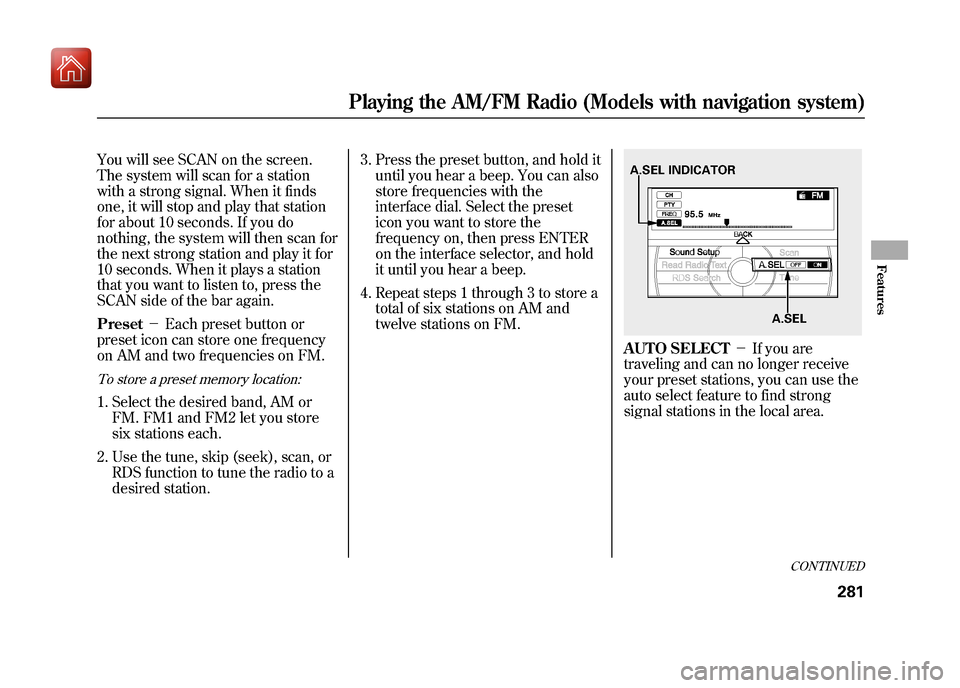
You will see SCAN on the screen.
The system will scan for a station
with a strong signal. When it finds
one, it will stop and play that station
for about 10 seconds. If you do
nothing, the system will then scan for
the next strong station and play it for
10 seconds. When it plays a station
that you want to listen to, press the
SCAN side of the bar again.
Preset-Each preset button or
preset icon can store one frequency
on AM and two frequencies on FM.To store a preset memory location:1. Select the desired band, AM or FM. FM1 and FM2 let you store
six stations each.
2. Use the tune, skip (seek), scan, or RDS function to tune the radio to a
desired station. 3. Press the preset button, and hold it
until you hear a beep. You can also
store frequencies with the
interface dial. Select the preset
icon you want to store the
frequency on, then press ENTER
on the interface selector, and hold
it until you hear a beep.
4. Repeat steps 1 through 3 to store a total of six stations on AM and
twelve stations on FM.
AUTO SELECT -If you are
traveling and can no longer receive
your preset stations, you can use the
auto select feature to find strong
signal stations in the local area.A.SEL INDICATOR
A.SEL
CONTINUED
Playing the AM/FM Radio (Models with navigation system)
281
Features
09/10/28 17:15:37 10 ACURA ZDX KA KC New North America Own 50 31SZN600 enu
Page 287 of 645
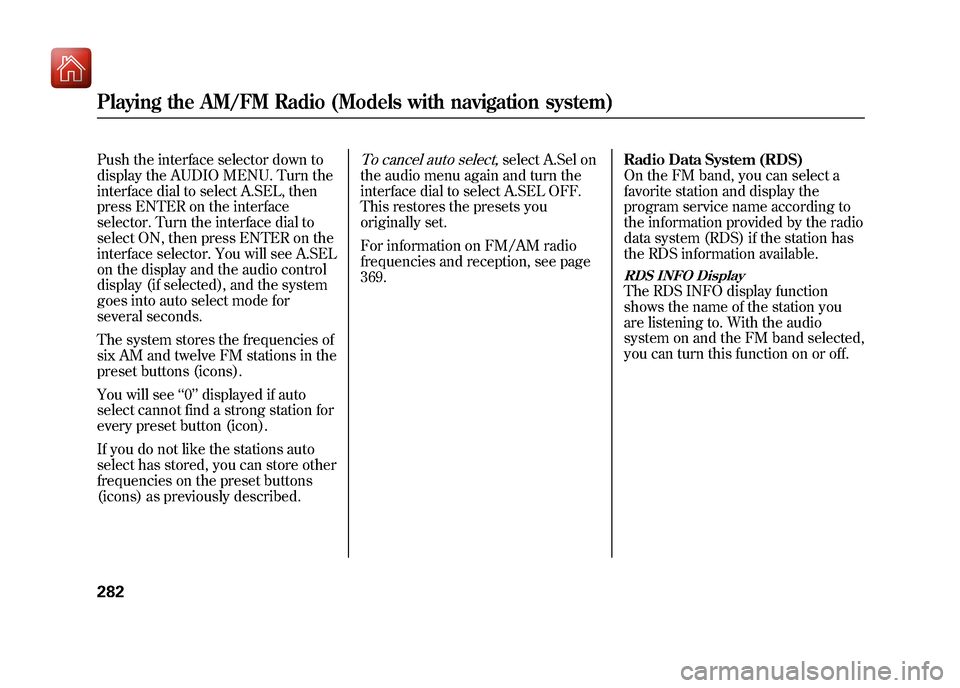
Push the interface selector down to
display the AUDIO MENU. Turn the
interface dial to select A.SEL, then
press ENTER on the interface
selector. Turn the interface dial to
select ON, then press ENTER on the
interface selector. You will see A.SEL
on the display and the audio control
display (if selected), and the system
goes into auto select mode for
several seconds.
The system stores the frequencies of
six AM and twelve FM stations in the
preset buttons (icons).
You will see‘‘0’’ displayed if auto
select cannot find a strong station for
every preset button (icon).
If you do not like the stations auto
select has stored, you can store other
frequencies on the preset buttons
(icons) as previously described.
To cancel auto select,
select A.Sel on
the audio menu again and turn the
interface dial to select A.SEL OFF.
This restores the presets you
originally set.
For information on FM/AM radio
frequencies and reception, see page
369. Radio Data System (RDS)
On the FM band, you can select a
favorite station and display the
program service name according to
the information provided by the radio
data system (RDS) if the station has
the RDS information available.
RDS INFO DisplayThe RDS INFO display function
shows the name of the station you
are listening to. With the audio
system on and the FM band selected,
you can turn this function on or off.
Playing the AM/FM Radio (Models with navigation system)28209/10/28 17:15:37 10 ACURA ZDX KA KC New North America Own 50 31SZN600 enu