AUDI TT ROADSTER 2016 Owners Manual
Manufacturer: AUDI, Model Year: 2016, Model line: TT ROADSTER, Model: AUDI TT ROADSTER 2016Pages: 306, PDF Size: 31.82 MB
Page 91 of 306
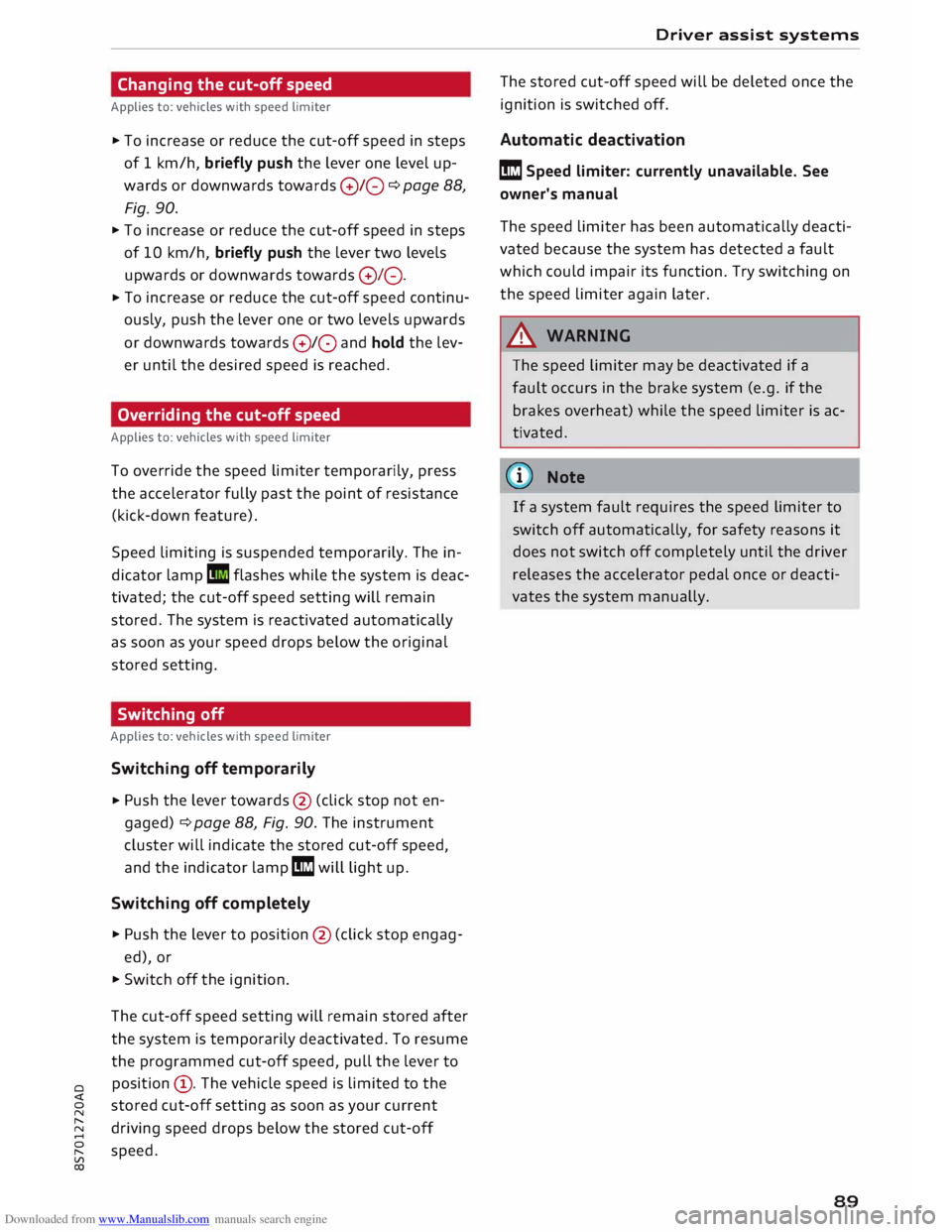
Downloaded from www.Manualslib.com manuals search engine 0
N
,.....
N
....
0
,.....
Vl
CX) Changing
the cut-off speed
Applies to: vehicles with speed limiter
.,. To increase or reduce the cut-off speed in steps
of 1 km/h, briefly push the lever one level up
wards or downwards towards
G
Y 0
¢
page 88,
Fig. 90.
.,. To increase or reduce the cut-off speed in steps
of 10 km/h, briefly push the lever two levels
upwards or downwards towards
GJl
0 .
.,. To
increase or reduce the cut-off speed continu
ously, push the lever one or two levels upwards
or downwards towards G)/0 and hold the Lev
er until the desired speed is reached.
Overriding the cut-off speed
Applies to: vehicles with speed limiter
To override the speed limiter temporarily, press
the accelerator fully past the point of resistance
(kick-down feature).
Speed limiting is suspended temporarily. The in
dicator lamp Ill flashes while the system is deac
tivated; the cut-off speed setting will remain
stored. The system is reactivated automatically
as soon as your speed drops below the original
stored setting.
Switching off
Applies to: vehicles with speed limiter
Switching off temporarily
.,. Push
the lever towards @ (click stop not en
gaged) ¢ page 88, Fig. 90. The instrument
cluster will indicate the stored cut-off speed,
and the indicator Lamp mm will Light up.
Switching off completely
.,. Push the Lever to position @ (click stop engag-
ed), or
.,. Switch off the ignition.
The cut-off speed setting will remain stored after
the system is temporarily deactivated. To resume
the programmed cut-off speed, pull the lever to
position (!). The vehicle speed is limited to the
stored cut-off setting as soon as your current
driving speed drops below the stored cut-off
speed. Driver
assist systems
The stored cut-off speed will be deleted once the
ignition is switched off.
Automatic deactivation
mm Speed limiter: currently unavailable. See
owner's manual
The speed limiter has been automatically deacti
vated because the system has detected a fault
which could impair its function. Try switching on
the speed limiter again later .
& WARNING
The speed limiter may be deactivated if a
fault occurs in the brake system (e.g. if the
brakes overheat) while the speed limiter is ac
tivated.
{CD) Note
If a system fault requires the speed limiter to
switch off automatically, for safety reasons it
does not switch off completely until the driver
releases the accelerator pedal once or deacti
vates the system manually.
89
Page 92 of 306
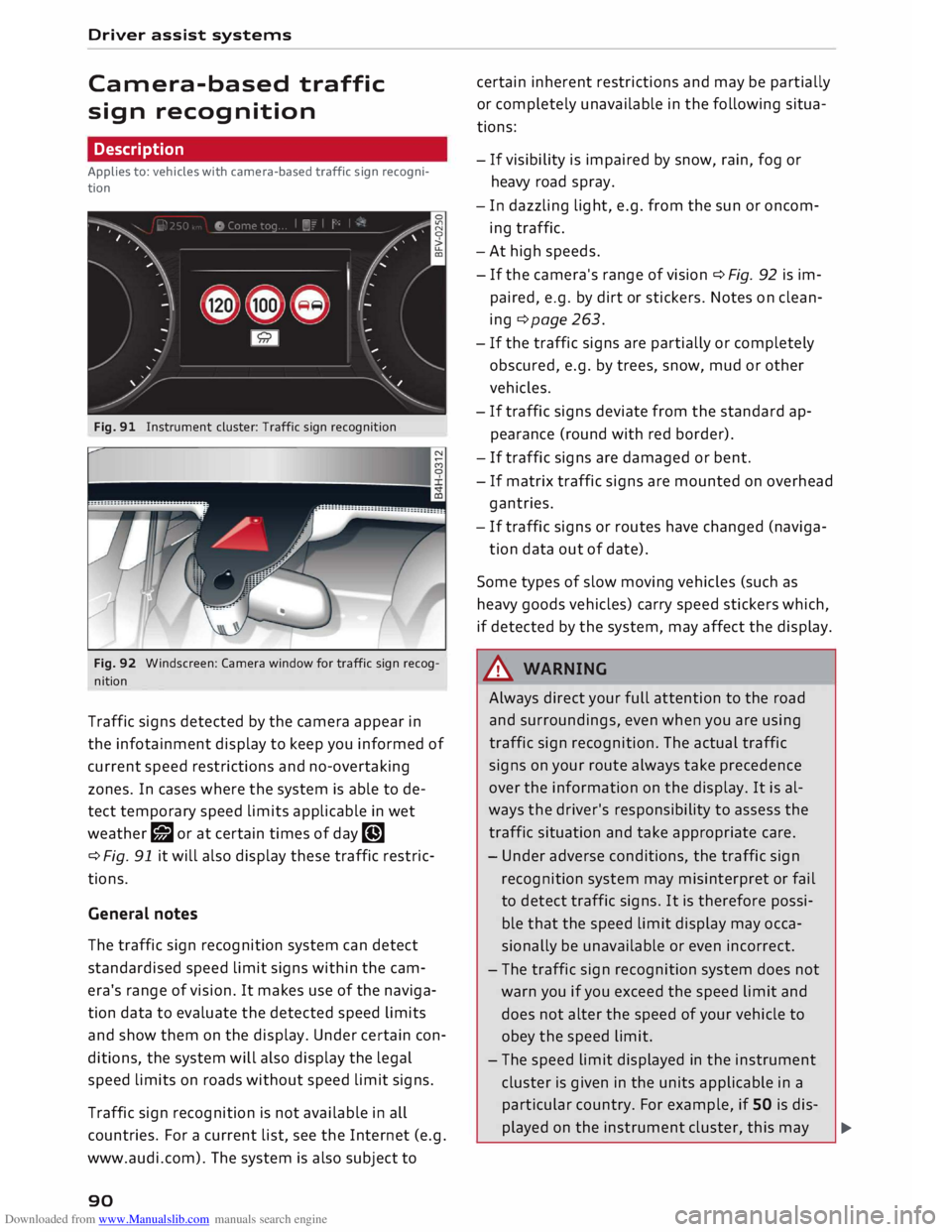
Downloaded from www.Manualslib.com manuals search engine Driver
assist systems
Camera-based traffic
sign recognition
Description
Applies to: vehicles with camera-based traffic sign recogni
tion
Fig. 91 Instrument cluster: Traffic sign recognition
Fig. 92 Windscreen: Camera window for traffic sign recog
nition
Traffic signs detected by the camera appear in
the infotainment display to keep you informed of
current speed restrictions and no-overtaking
zones. In cases where the system is able to de
tect temporary speed limits applicable in wet
weather r;J or at certain times of day �
¢ Fig. 91 it will also display these traffic restric
tions.
General notes
The traffic sign recognition system can detect
standardised speed limit signs within the cam
era's range of vision. It makes use of the naviga
tion data to evaluate the detected speed limits
and show them on the display. Under certain con
ditions, the system will also display the legal
speed limits on roads without speed limit signs.
Traffic sign recognition is not available in all
countries. For a current list, see the Internet (e.g.
www.audi.com). The system is also subject to
90 certain
inherent restrictions and may be partially
or completely unavailable in the following situa
tions:
- If visibility is impaired by snow, rain, fog or
heavy road spray.
- In dazzling light, e.g. from the sun or oncom
ing traffic.
- At high speeds.
- If the camera's range of vision ¢ Fig. 92 is im-
paired, e.g. by dirt or stickers. Notes on clean
ing ¢page 263.
- If the traffic signs are partially or completely
obscured, e.g. by trees, snow, mud or other
vehicles.
- If traffic signs deviate from the standard ap
pearance (round with red border).
- If traffic signs are damaged or bent.
- If matrix traffic signs are mounted on overhead
gantries.
- If traffic signs or routes have changed (naviga-
tion data out of date).
Some types of slow moving vehicles (such as
heavy goods vehicles) carry speed stickers which,
if detected by the system, may affect the display.
A WARNING
Always direct your full attention to the road
and surroundings, even when you are using
traffic sign recognition. The actual traffic
signs on your route always take precedence
over the information on the display. It is al
ways the driver's responsibility to assess the
traffic situation and take appropriate care.
- Under adverse conditions, the traffic sign
recognition system may misinterpret or fail
to detect traffic signs. It is therefore possi
ble that the speed limit display may occa
sionally be unavailable or even incorrect.
- The traffic sign recognition system does not
warn you if you exceed the speed limit and
does not alter the speed of your vehicle to
obey the speed limit.
- The speed limit displayed in the instrument
cluster is given in the units applicable in a
particular country. For example, if SO is dis-
played on the instrument cluster, this may �
Page 93 of 306
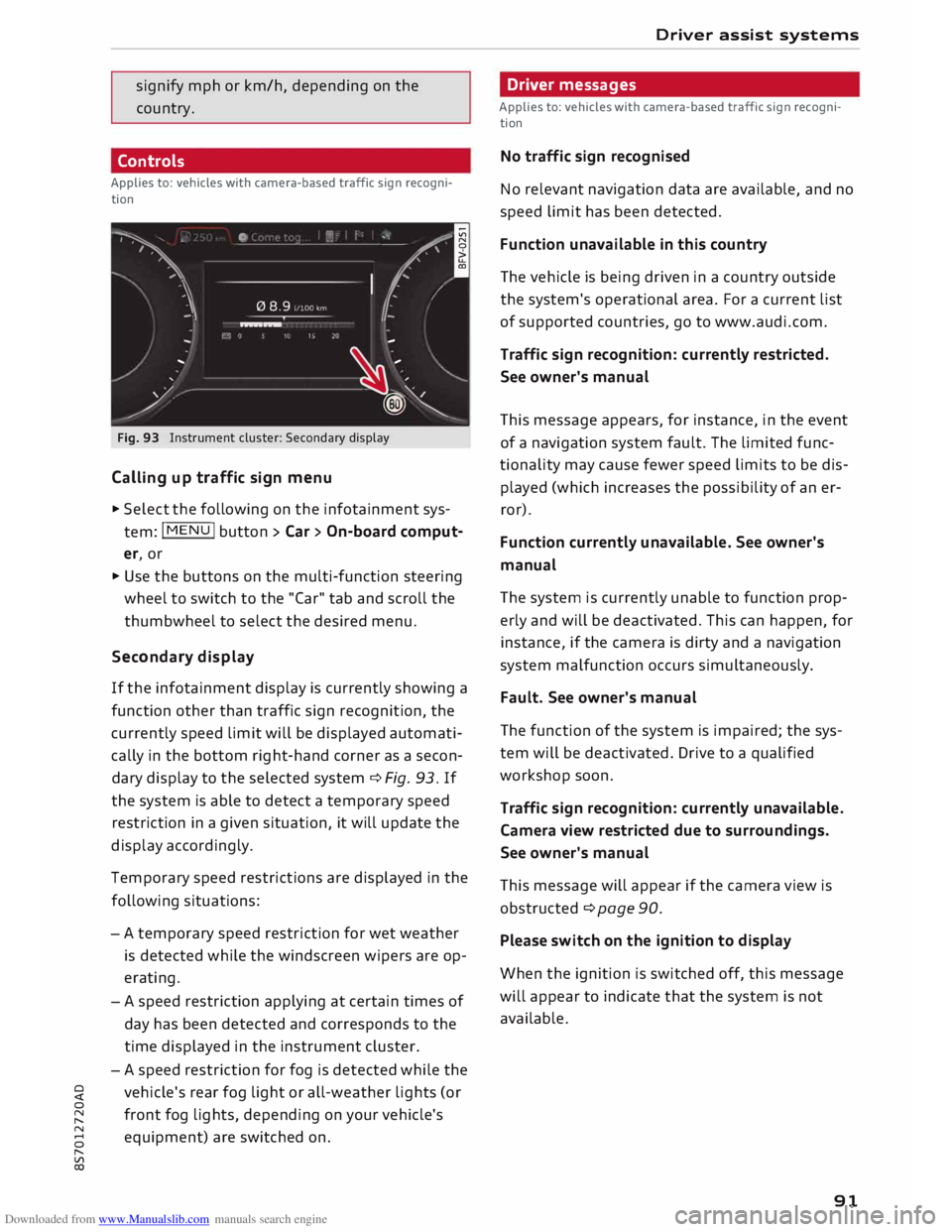
Downloaded from www.Manualslib.com manuals search engine 0
N
,.....
N
......
0
,.....
Vl
CX) signify
mph or km/h, depending on the
country.
Controls
Applies to: vehicles with camera-based traffic sign recogni
tion
�� ' 1(. � 1
-�� 0 8.9. :oo,m
--
1 ', ·11 l', ,'
;
...
'
/ �-
-
(@) �
Fig. 93 Instrument cluster: Secondary display
Calling up traffic sign menu
.,. Select the following on the infotainment sys
tem: I MENU
I button > Car> On-board comput
er, or
.,. Use the buttons on the multi-function steering
wheel to switch to the "Car" tab and scroll the
thumbwheel to select the desired menu.
Secondary display
If the infotainment display is currently showing a
function other than traffic sign recognition, the
currently speed limit will be displayed automati
cally in the bottom right-hand corner as a secon
dary display to the selected system ¢ Fig. 93. If
the system is able to detect a temporary speed
restriction in a given situation, it will update the
display accordingly.
Temporary speed restrictions are displayed in the
following situations:
- A temporary speed restriction for wet weather
is detected while the windscreen wipers are op
erating.
- A speed restriction applying at certain times of
day has been detected and corresponds to the
time displayed in the instrument cluster.
- A speed restriction for fog is detected while the
vehicle's rear fog light or all-weather lights (or
front fog lights, depending on your vehicle's
equipment) are switched on . Driver
assist systems
Driver messages
Applies to: vehicles with camera-based traffic sign recogni
tion
No traffic sign recognised
No relevant navigation data are available, and no
speed limit has been detected.
Function unavailable in this country
The vehicle is being driven in a country outside
the system's operational area. For a current list
of supported countries, go to www.audi.com.
Traffic sign recognition: currently restricted.
See owner's manual
This message appears, for instance, in the event
of a navigation system fault. The limited func
tionality may cause fewer speed limits to be dis
played (which increases the possibility of an er
ror).
Function currently unavailable. See owner's
manual
The system is currently unable to function prop
erly and will be deactivated. This can happen, for
instance, if the camera is dirty and a navigation
system malfunction occurs simultaneously.
Fault. See owner's manual
The function of the system is impaired; the sys
tem will be deactivated. Drive to a qualified
workshop soon.
Traffic sign recognition: currently unavailable.
Camera view restricted due to surroundings.
See owner's manual
This message will appear if the camera view is
obstructed ¢ page 90.
Please switch on the ignition to display
When the ignition is switched off, this message
will appear to indicate that the system is not
available.
91
Page 94 of 306
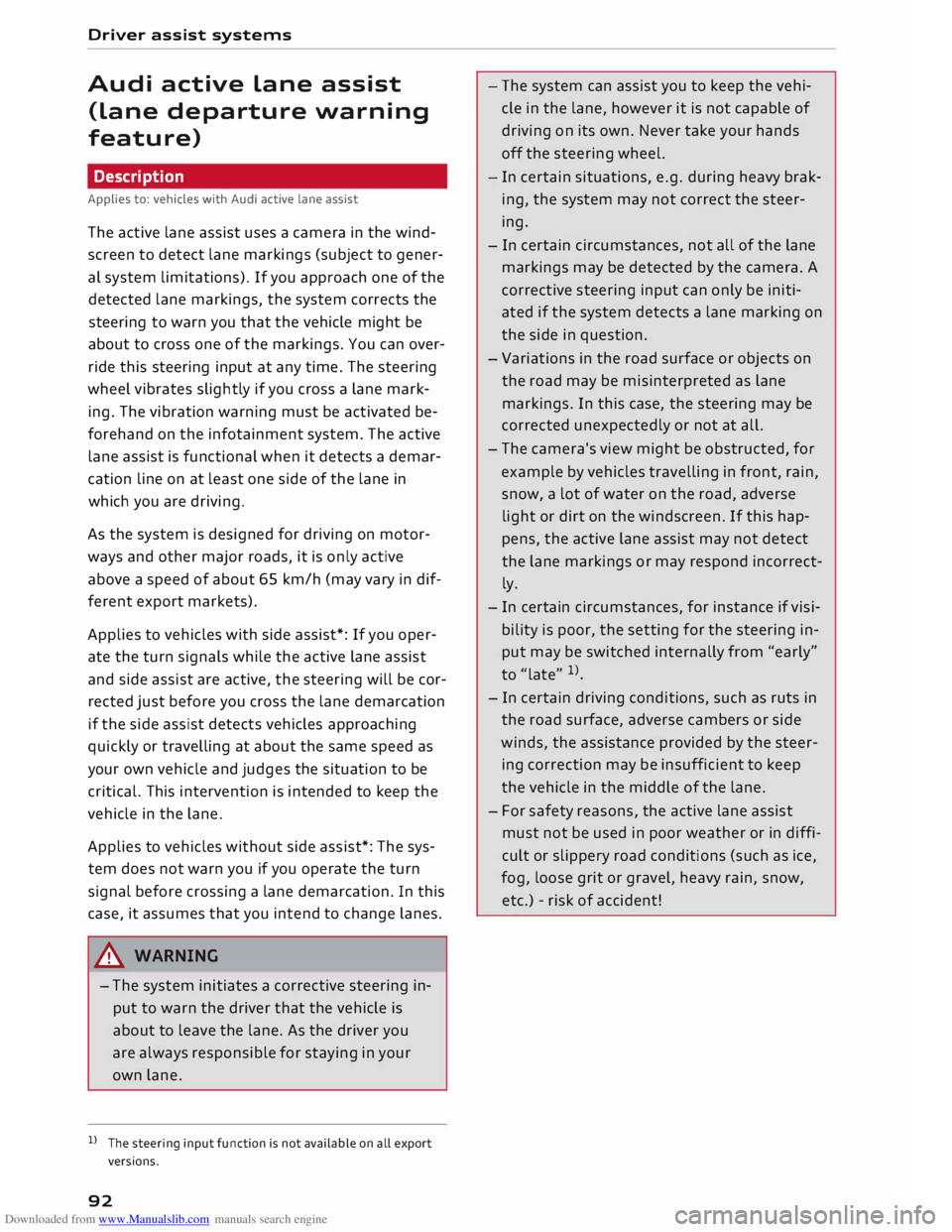
Downloaded from www.Manualslib.com manuals search engine Driver
assist systems
Audi active Lane assist
(Lane departure warning
feature)
Description
Applies to: vehicles with Audi active lane assist
The active lane assist uses a camera in the wind
screen to detect lane markings (subject to gener
al system limitations). If you approach one of the
detected lane markings, the system corrects the
steering to warn you that the vehicle might be
about to cross one of the markings. You can over
ride this steering input at any time. The steering
wheel vibrates slightly if you cross a lane mark
ing. The vibration warning must be activated be
forehand on the infotainment system. The active
lane assist is functional when it detects a demar
cation line on at least one side of the lane in
which you are driving.
As the system is designed for driving on motor
ways and other major roads, it is only active
above a speed of about 65 km/h (may vary in dif
ferent export markets).
Applies to vehicles with side assist*: If you oper
ate the turn signals while the active lane assist
and side assist are active, the steering will be cor
rected just before you cross the lane demarcation
if the side assist detects vehicles approaching
quickly or travelling at about the same speed as
your own vehicle and judges the situation to be
critical. This intervention is intended to keep the
vehicle in the lane.
Applies to vehicles without side assist*: The sys
tem does not warn you if you operate the turn
signal before crossing a lane demarcation. In this
case, it assumes that you intend to change lanes.
A WARNING
- The system initiates a corrective steering in
put to warn the driver that the vehicle is
about to leave the lane. As the driver you
are always responsible for staying in your
own lane.
l l
The steering input function is not available on all export
versions.
92 -
The system can assist you to keep the vehi
cle in the lane, however it is not capable of
driving on its own. Never take your hands
off the steering wheel.
- In certain situations, e.g. during heavy brak
ing, the system may not correct the steer
ing.
- In certain circumstances, not all of the lane
markings may be detected by the camera. A
corrective steering input can only be initi
ated if the system detects a lane marking on
the side in question.
- Variations in the road surface or objects on
the road may be misinterpreted as lane
markings. In this case, the steering may be
corrected unexpectedly or not at all.
- The camera's view might be obstructed, for
example by vehicles travelling in front, rain,
snow, a lot of water on the road, adverse
light or dirt on the windscreen. If this hap
pens, the active lane assist may not detect
the lane markings or may respond incorrect
ly.
- In certain circumstances, for instance if visi
bility is poor, the setting for the steering in
put may be switched
internally
from "early"
to"late" l)_
- In certain driving conditions, such as ruts in
the road surface, adverse cambers or side
winds, the assistance provided by the steer
ing correction may be insufficient to keep
the vehicle in the middle of the lane.
- For safety reasons, the active lane assist
must not be used in poor weather or in diffi
cult or slippery road conditions (such as ice,
fog, loose grit or gravel, heavy rain, snow,
etc.) -risk of accident!
Page 95 of 306
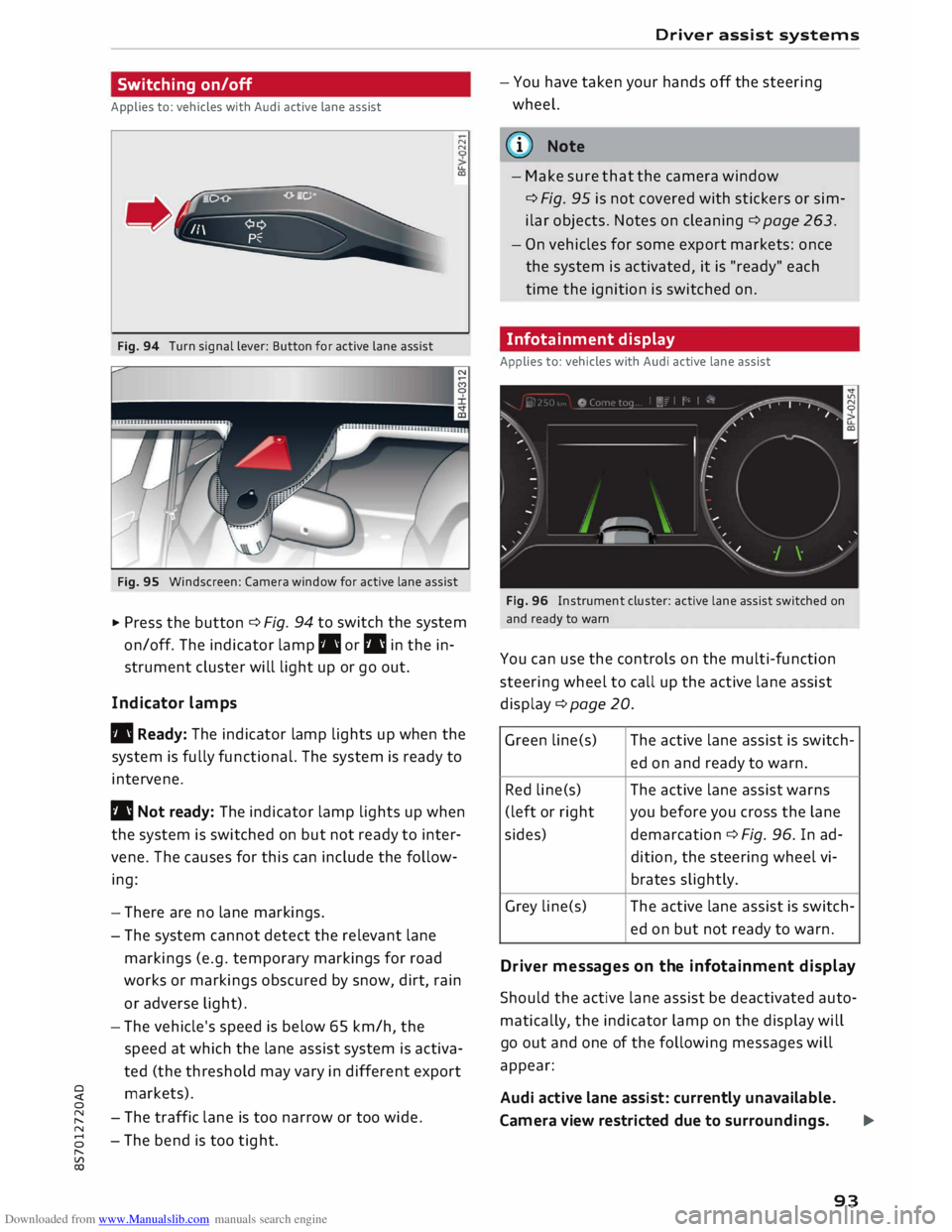
Downloaded from www.Manualslib.com manuals search engine 0
N
,.....
N
....
0
,.....
Vl
CX) Switching
on/off
Applies to: vehicles with Audi active lane assist
Fig. 94 Turn signal lever: Button for active lane assist N
N
u.
a,
Fig. 95 Windscreen: Camera window for active lane assist
� Press the button ¢ Fi
g.
94 to switch the system
on/off. The indicator lamp. or I'll in the in
strument cluster will light up or go out.
Indicator lamps
• Ready: The indicator lamp lights up when the
system is fully functional. The system is ready to
intervene.
I'll Not ready: The indicator lamp lights up when
the system is switched on but not ready to inter
vene. The causes for this can include the follow
ing:
- There are no lane markings.
- The system cannot detect the relevant lane
markings (e.g. temporary markings for road
works or markings obscured by snow, dirt, rain
or adverse light).
- The vehicle's speed is below 65 km/h, the
speed at which the lane assist system is activa
ted (the threshold may vary in different export
markets).
- The traffic lane is too narrow or too wide.
- The bend is too tight. Driver
assist systems
- You have taken your hands off the steering
wheel.
ij)) Note
- Make sure that the camera window
¢ Fi
g.
95 is not covered with stickers or sim
ilar objects. Notes on cleaning¢ page 263.
- On vehicles for some export markets: once
the system is activated, it is "ready" each
time the ignition is switched on.
Infotainment display
Applies to: vehicles with Audi active lane assist
Fig. 96 Instrument cluster: active lane assist switched on
and ready to warn
You can use the controls on the multi-function
steering wheel to call up the active lane assist
display ¢page 20 .
Green line(s) The
active lane assist is switch-
ed on and ready to warn.
Red line(s) The active lane assist warns
(left or rig ht you before you cross the lane
sides) demarcation ¢ Fi
g.
96. In ad-
dition, the steering wheel vi-
brates slightly.
Grey line(s) The active lane assist is switch-
ed on but not ready to warn.
Driv er messages on the infotainment display
Should the active lane assist be deactivated auto
matically, the indicator lamp on the display will
go out and one of the following messages will
appear:
Audi active lane assist: currently unavailable.
Camera view restricted due to surroundings. ...,
93
Page 96 of 306
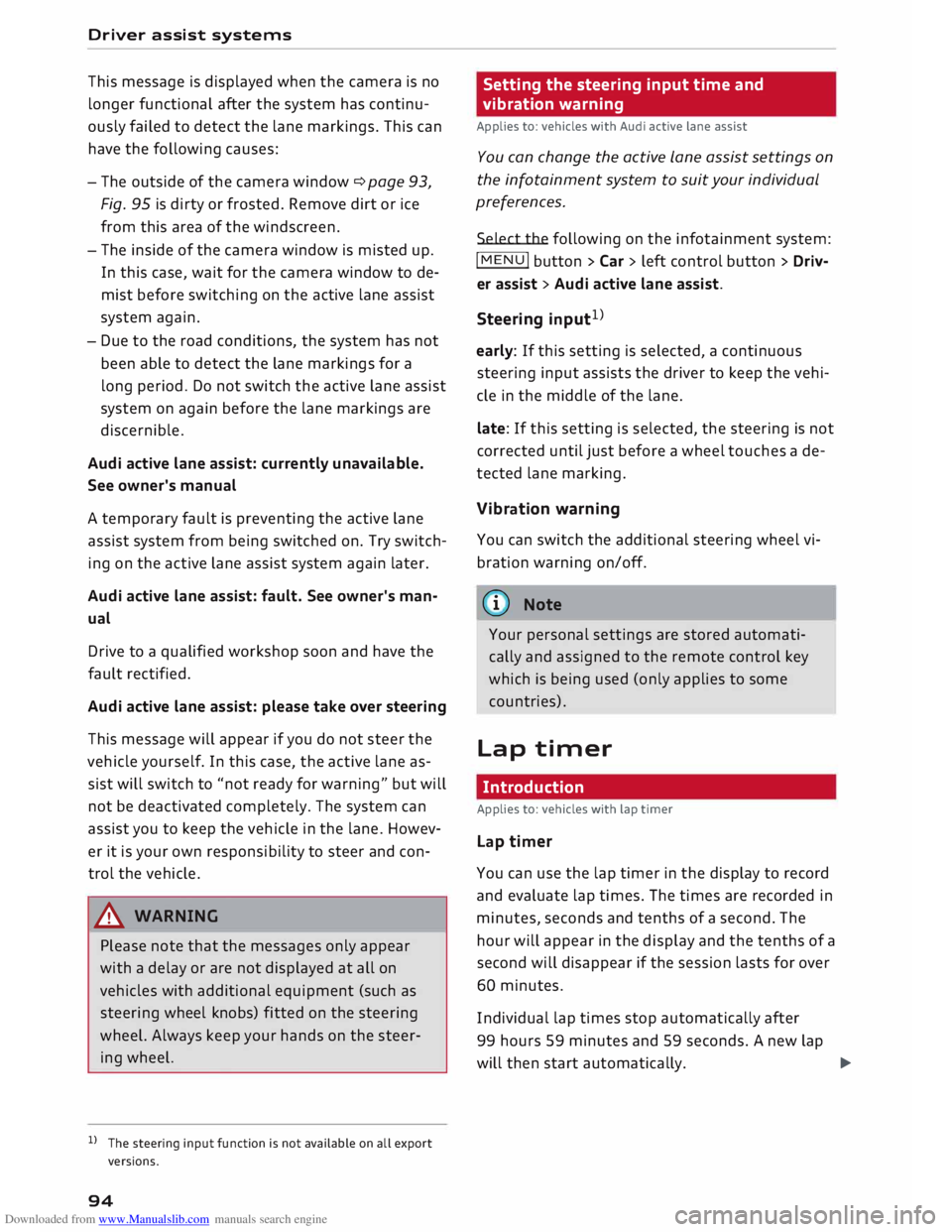
Downloaded from www.Manualslib.com manuals search engine Driver
assist systems
This message is displayed when the camera is no
longer functional after the system has continu
ously failed to detect the lane markings. This can
have the following causes:
- The outside of the camera window¢ page 93,
Fig. 95 is dirty or frosted. Remove dirt or ice
from this area of the windscreen.
- The inside of the camera window is misted up.
In this case, wait for the camera window to de
mist before switching on the active lane assist
system again.
- Due to the road conditions, the system has not
been able to detect the lane markings for a
long period. Do not switch the active lane assist
system on again before the lane markings are
discernible.
Audi active lane assist: currently unavailable.
See owner's manual
A temporary fault is preventing the active lane
assist system from being switched on. Try switch
ing on the active lane assist system again later.
Audi active lane assist: fault. See owner's man
ual
Drive to a qualified workshop soon and have the
fault rectified.
Audi active lane assist: please take over steering
This message will appear if you do not steer the
vehicle yourself. In this case, the active lane as
sist will switch to "not ready for warning" but will
not be deactivated completely. The system can
assist you to keep the vehicle in the lane. Howev
er it is your own responsibility to steer and con
trol the vehicle.
A WARNING
Please note that the messages only appear
with a delay or are not displayed at all on
vehicles with additional equipment (such as
steering wheel knobs) fitted on the steering
wheel. Always keep your hands on the steer
ing wheel.
l l
The steering input function is not available on all export
versions.
94 Setting
the steering input time and
vibration warning
Applies to: vehicles with Audi active lane assist
You can change the active Lane assist settings on
the infotainment system to suit your individual
preferences.
Select the following
on the infotainment system:
!MENU! button> Car > left control button> Driv
er assist > Audi active lane assist.
Steering input1
)
early: If this setting is selected, a continuous
steering input assists the driver to keep the vehi
cle in the middle of the lane.
late: If this setting is selected, the steering is not
corrected until just before a wheel touches a de
tected lane marking.
Vibration warning
You can switch the additional steering wheel vi
bration warning on/off.
(Q'j) Note
Your personal settings are stored automati
cally and assigned to the remote control key
which is being used (only applies to some
countries).
Lap timer
Introduction
Applies to: vehicles with lap timer
Lap timer
You can use the lap timer in the display to record
and evaluate lap times. The times are recorded in
minutes, seconds and tenths of a second. The
hour will appear in the display and the tenths of a
second will disappear if the session lasts for over
60 minutes.
Individual lap times stop automatically after
99 hours 59 minutes and 59 seconds. A new lap
will then start automatically.
�
Page 97 of 306
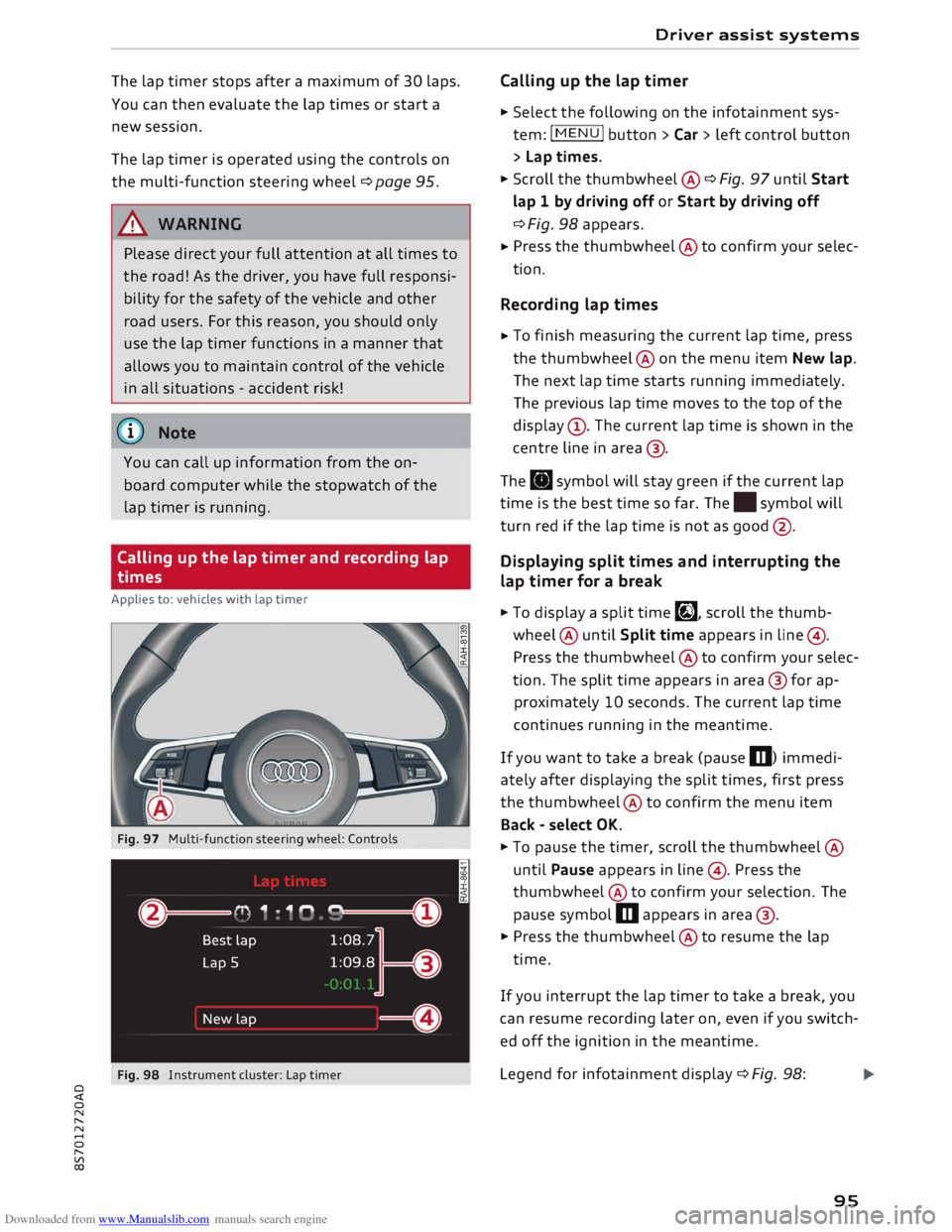
Downloaded from www.Manualslib.com manuals search engine 0
N
,.....
N
......
0
,.....
Vl
CX) The
lap timer stops after a maximum of 30 laps.
You can then evaluate the lap times or start a
new session.
The lap timer is operated using the controls on
the multi-function steering wheel¢ page 95.
A WARNING
Please direct your full attention at all times to
the road! As the driver, you have full responsi
bility for the safety of the vehicle and other
road users. For this reason, you should only
use the lap timer functions in a manner that
allows you to maintain control of the vehicle
in all situations -accident risk!
ijj} Note
You can call up information from the on
board computer while the stopwatch of the
lap timer is running.
Calling up the lap timer and recording lap
times
Applies to: vehicles with lap timer
Fig. 97 Multi-function steering wheel: Controls
Fig. 98 Instrument cluster: Lap timer Driver
assist systems
Calling up the lap timer
� Select the following on the infotainment sys
tem: I MENU I button >Car> left control button
> Lap times.
� Scroll the thumbwheel @ ¢ Fig. 97 until Start
lap 1 by driving off or Start by driving off
¢ Fig. 98 appears.
� Press
the thumbwheel @to confirm your selec
tion.
Recording lap times
� To
finish measuring the current lap time, press
the thumbwheel@ on the menu item New lap.
The next lap time starts running immediately.
The previous lap time moves to the top of the
display (!). The current lap time is shown in the
centre line in area @.
The . symbol will stay green if the current lap
time is the best time so far. The. symbol will
turn red if the lap time is not as good @.
Displaying split times and interrupting the
lap timer for a break
� To display a split time�, scroll the thumb
wheel @ until Split time appears in line@) .
Press the thumbwheel @to confirm your selec
tion. The split time appears in area @for ap
proximately 10 seconds. The current lap time
continues running in the meantime.
If you want to take a break (pause m) immedi
ately after displaying the split times, first press
the thumbwheel @to confirm the menu item
Back -select OK.
� To pause the timer, scroll the thumbwheel @
until Pause appears in line @). Press the
thumbwheel @to confirm your selection. The
pause symbol m appears in area @.
� Press the thumbwheel @to resume the lap
time.
If you interrupt the lap timer to take a break, you
can resume recording later on, even if you switch
ed off the ignition in the meantime.
Legend for infotainment display¢ Fig. 98:
95
Page 98 of 306
![AUDI TT ROADSTER 2016 Owners Manual Downloaded from www.Manualslib.com manuals search engine Driver
assist systems
CD Last
recorded lap time
@ Symbols:
-[i]: Start time
-•: Worst lap time
-•: Best lap time
- �: Spl AUDI TT ROADSTER 2016 Owners Manual Downloaded from www.Manualslib.com manuals search engine Driver
assist systems
CD Last
recorded lap time
@ Symbols:
-[i]: Start time
-•: Worst lap time
-•: Best lap time
- �: Spl](/img/6/57670/w960_57670-97.png)
Downloaded from www.Manualslib.com manuals search engine Driver
assist systems
CD Last
recorded lap time
@ Symbols:
-[i]: Start time
-•: Worst lap time
-•: Best lap time
- �: Split time
-m: Pause
® Current
lap time
@ Menu:
- Start lap 1 by driving off (start lap)
- Start by driving off (start lap)
- New lap (start another lap)
- Split time (lap sector time)
- Pause (interrupt lap timer)
- Cancel lap
- Reset timer (zero all lap times)
Evaluating lap times and resetting the lap
timer
Applies to: vehicles with lap timer
You can use the Lop timer to evaluate the fast
est, slowest and overage lop times.
Fig. 99 Instrument cluster: Lap timer
After you have evaluated the lap times, you can
resume the existing session or start a new ses
sion (i.e. start again with lap 1).
.,. Select the following on the infotainment sys
tem: I MEN
U I button > Car > left control button
> Lap statistics. The fastest lap"+", the slow
est lap"-" and the average time "0" will appear
in the display. To show the individual lap times,
scroll the thumbwheel @ up/down .
.,. Press the thumbwheel @to resume the exist
ing session.
.,. To reset the lap timer and clear the lap times,
press the left control button on the multi-func-
96 tion
steering wheel. Then scroll the thumb
wheel @to select the desired setting with the
cursor (red frame). Press the thumbwheel@ to
confirm your selection.
.,. To restart the lap timer and record new laps,
press the thumbwheel @.
.,. To exit the lap timer, press the I
MEN U
I button.
Explanation of evaluation in c> Fig. 99:
CD Total
number of laps
@ II:
Best lap time
® .:
Worst lap time
@ f§j:
Average lap time
(@ Note
- Recorded lap times cannot be deleted indi
vidually from the overall results.
- The data recorded in the lap timer remain
stored after the ignition is switched off.
Sport displays
Applies to: vehicles with Audi virtual cockpit and sport dis
plays
The sport displays include the G meter, the en
gine data and the tyre pressure display. You can
call up the sport displays in the central area or in
the additional display in the driver information
system.
Calling up the sport displays in the central
area
.,. Call up the first tab (on-board computer) using
the I <1 t>I button on the multi-function steering
wheel.
.,. Select the following on the multi-function
steering wheel: left control button > Sport dis
p lays .
.,. Scroll the left thumbwheel 0 c> page 21 on the
multi-function steering wheel until the desired
sport display appears in the instrument cluster.
Calling up the sport displays in the
additional display
.,. On
the multi-function steering wheel, select
right control button > Additional display .
.,. Select the desired additional display.
..,.
Page 99 of 306
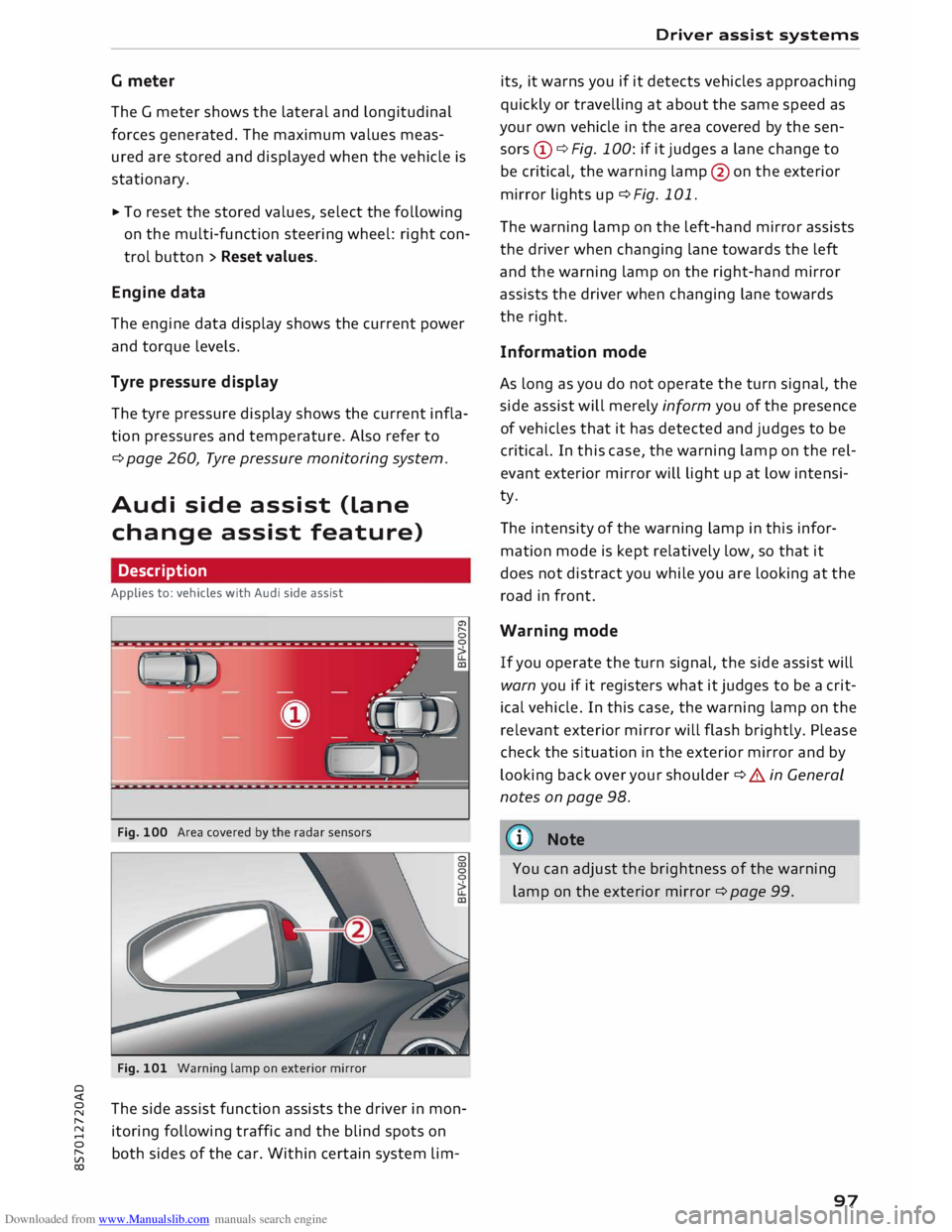
Downloaded from www.Manualslib.com manuals search engine 0
N
,.....
N
......
0
,.....
Vl
CX) G
meter
The G meter shows the Lateral and Longitudinal
forces generated. The maximum values meas
ured are stored and displayed when the vehicle is
stationary.
� To reset the stored values, select the following
on the multi-function steering wheel: right con
trol button > Reset values.
Engine data
The engine data display shows the current power
and torque Levels.
Tyre pressure display
The tyre pressure display shows the current infla
tion pressures and temperature. Also refer to
¢ page 260, Tyre pressure monitoring system.
Audi side assist (Lane
change assist feature)
Description
Applies to: vehicles with Audi side assist
Fig. 100 Area covered by the radar sensors
Fig. 101 Warning lamp on exterior mirror
The side assist function assists the driver in mon
itoring following traffic and the blind spots on
both sides of the car. Within certain system Lim- Driver
assist systems
its, it warns you if it detects vehicles approaching
quickly or travelling at about the same speed as
your own vehicle in the area covered by the sen
sors (!)¢ Fig. 100: if it judges a Lane change to
be critical, the warning Lamp@on the exterior
mirror Lights up¢ Fig. 101.
The warning Lamp on the Left-hand mirror assists
the driver when changing Lane towards the Left
and the warning Lamp on the right-hand mirror
assists the driver when changing Lane towards
the right.
Information mode
As Long as you do not operate the turn signal, the
side assist will merely inform you of the presence
of vehicles that it has detected and judges to be
critical. In this case, the warning Lamp on the rel
evant exterior mirror will Light up at Low intensi
ty.
The intensity of the warning Lamp in this infor
mation mode is kept relatively Low, so that it
does not distract you while you are Looking at the
road in front.
Warning mode
If you operate the turn signal, the side assist will
warn you if it registers what it judges to be a crit
ical vehicle. In this case, the warning Lamp on the
relevant exterior mirror will flash brightly. Please
check the situation in the exterior mirror and by
Looking back over your shoulder¢ A in General
notes on page 98.
((1)) Note
You can adjust the brightness of the warning
Lamp on the exterior mirror¢ page 99.
97
Page 100 of 306
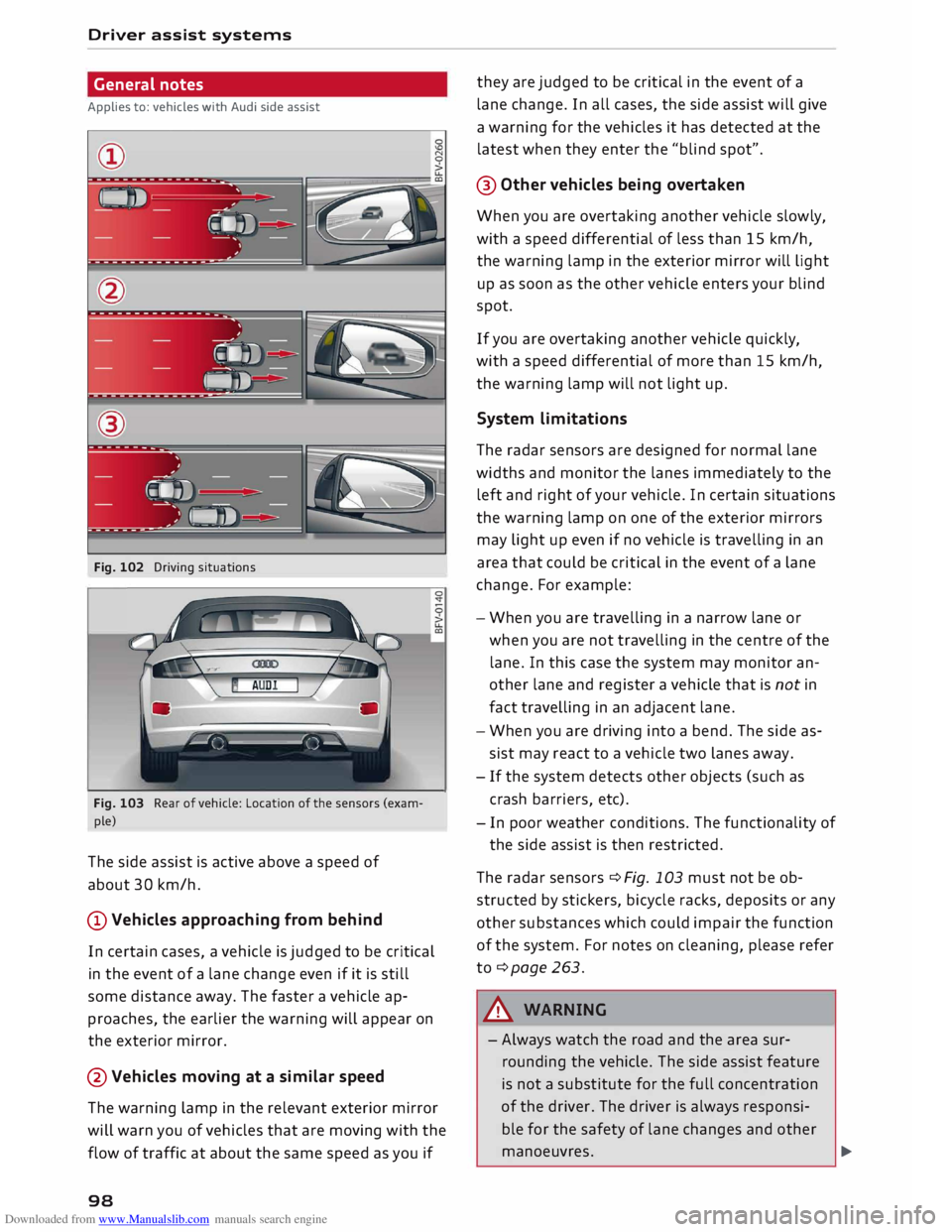
Downloaded from www.Manualslib.com manuals search engine Driver
assist systems
General notes
Applies to: vehicles with Audi side assist
Fig. 102 Driving situations
--'(; --1 ) --
Fig. 103 Rear of vehicle: Location of the sensors (exam
ple)
The side assist is active above a speed of
about 30 km/h.
@Vehicles approaching from behind
In certain cases, a vehicle is judged to be critical
in the event of a lane change even if it is still
some distance away. The faster a vehicle ap
proaches, the earlier the warning will appear on
the exterior mirror.
@Vehicles moving at a similar speed
The warning lamp in the relevant exterior mirror
will warn you of vehicles that are moving with the
flow of traffic at about the same speed as you if
98 they
are judged to be critical in the event of a
lane change. In all cases, the side assist will give
a warning for the vehicles it has detected at the
latest when they enter the "blind spot".
@ Other vehicles being overtaken
When you are overtaking another vehicle slowly,
with a speed differential of less than 15 km/h,
the warning lamp in the exterior mirror will light
up as soon as the other vehicle enters your blind
spot.
If you are overtaking another vehicle quickly,
with a speed differential of more than 15 km/h,
the warning lamp will not light up.
System limitations
The radar sensors are designed for normal lane
widths and monitor the lanes immediately to the
left and right of your vehicle. In certain situations
the warning lamp on one of the exterior mirrors
may light up even if no vehicle is travelling in an
area that could be critical in the event of a lane
change. For example:
- When you are travelling in a narrow lane or
when you a re not travelling in the centre of the
lane. In this case the system may monitor an
other lane and register a vehicle that is not in
fact travelling in an adjacent lane.
- When you are driving into a bend. The side as
sist may react to a vehicle two lanes away.
- If the system detects other objects (such as
crash barriers, etc).
- In poor weather conditions. The functionality of
the side assist is then restricted.
The radar sensors ¢ Fig. 103 must not be ob
structed by stickers, bicycle racks, deposits or any
other substances which could impair the function
of the system. For notes on cleaning, please refer
to ¢page 263.
A WARNING
- Always watch the road and the area sur
rounding the vehicle. The side assist feature
is not a substitute for the full concentration
of the driver. The driver is always responsi
ble for the safety of lane changes and other
manoeuvres. �