display CITROEN C-ELYSÉE 2016 Repair Manual
[x] Cancel search | Manufacturer: CITROEN, Model Year: 2016, Model line: C-ELYSÉE, Model: CITROEN C-ELYSÉE 2016Pages: 260, PDF Size: 7.11 MB
Page 215 of 260
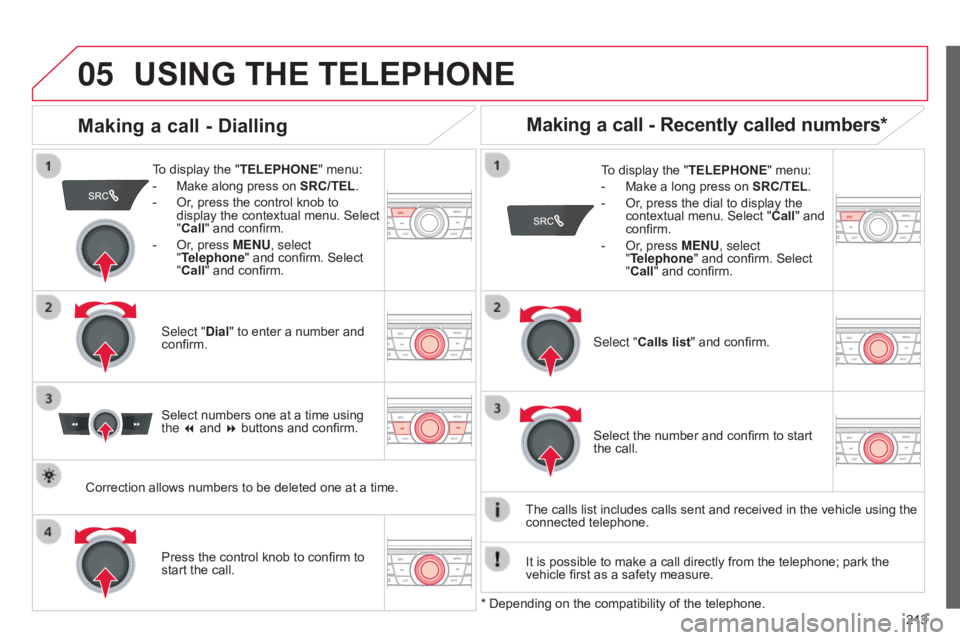
05
213
C-elysee_en_Chap12a_RD5(RD45)_ed01-2016
USING THE TELEPHONE
To display the "TELEPHONE " menu:
-
Make
along press on
SRC/TEL
.
-
Or
, press the control knob to
display
the contextual menu. Select
"
Call" and confirm.
-
Or
, press MENU, select
"Telephone"
and confirm. Select
"
Call" and confirm.
Select "Dial"
to enter a number and
confirm. T
o display the "TELEPHONE"
menu:
-
Make
a long press on
SRC/TEL
.
-
Or
, press the dial to display the
contextual
menu. Select "Call"
and
confirm.
-
Or
, press MENU, select
"Telephone"
and confirm. Select
"
Call" and confirm.
Press
the control knob to confirm to
start
the call. Select "Calls list"
and confirm.
Making a call - Dialling
Select numbers one at a time using the 7 and 8 buttons and confirm.
Making a call - Recently called numbers*
Select the number and confirm to start the call.
The
calls
list includes calls sent and received in the vehicle using the
connected
telephone.
*
Depending
on
the
compatibility of the telephone.
Correction
allows
numbers
to
be
deleted
one
at
a
time.
It
is
possible to make a call directly from the telephone; park the
vehicle
first
as a safety measure.
Page 216 of 260
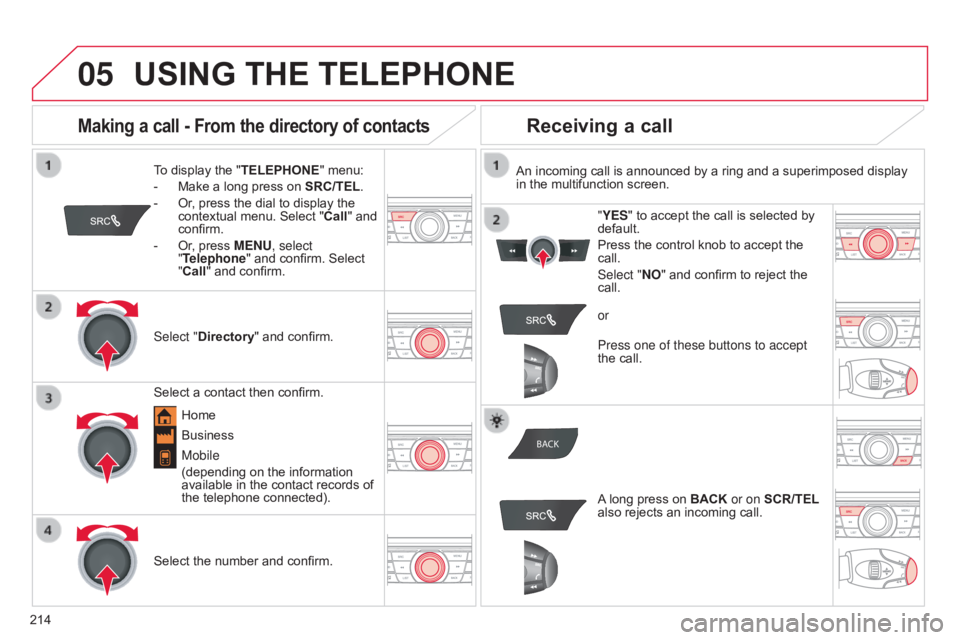
05
BACK
214
C-elysee_en_Chap12a_RD5(RD45)_ed01-2016
USING THE TELEPHONE
To display the " TELEPHONE " menu:
-
Make
a long press on
SRC/TEL
.
-
Or
, press the dial to display the
contextual
menu. Select "Call"
and
confirm.
-
Or
, press MENU, select
"Telephone"
and confirm. Select
"
Call" and confirm.
Select "Directory "
and confirm. An
incoming call is announced by a ring and a superimposed display in
the multifunction screen.
Mobile
(depending
on the information
available
in the contact records of
the
telephone connected). "YES"
to accept the call is selected by
default.
Press
the control knob to accept the
call.
Select "
NO" and confirm to reject the
call.
Making a call - From the directory of contacts
Select a contact then confirm.
Receiving a call
Select the number and confirm.A
long press on
BACK
or on
SCR/TEL
also rejects an incoming call.
Business Home or
Press one of these buttons to accept
the call.
Page 217 of 260
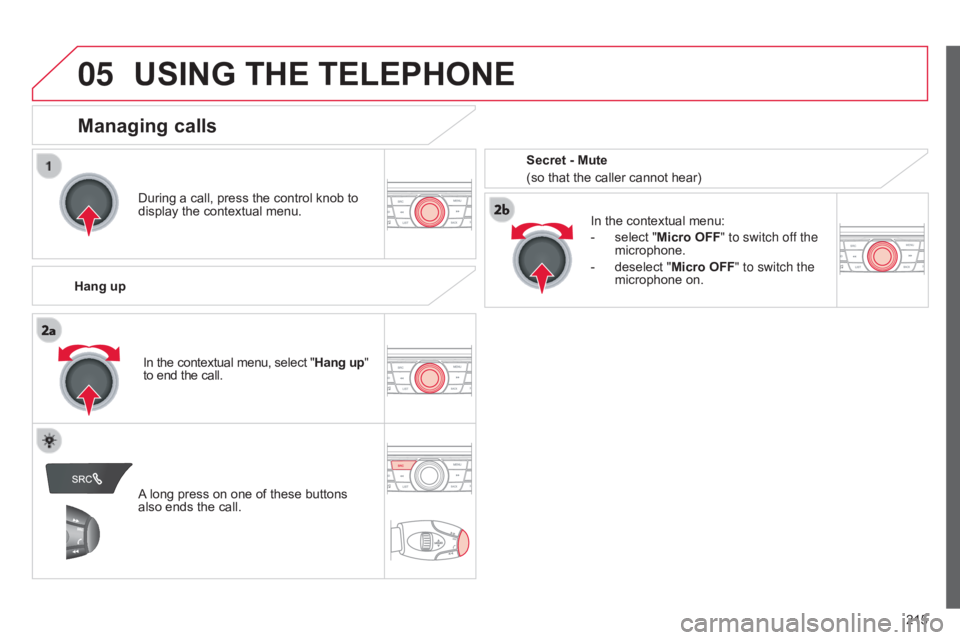
05
215
C-elysee_en_Chap12a_RD5(RD45)_ed01-2016
USING THE TELEPHONE
During a call, press the control knob to display the contextual menu.
Hang up In
the contextual menu:
-
select
"Micro OFF" to switch off the
microphone.
-
deselect
"Micro OFF" to switch the
microphone
on.
Managing calls
A long press on one of these buttons also
ends the call.
In
the contextual menu, select "Hang up"
to end the call. Secret - Mute
(so that the caller cannot hear)
Page 220 of 260
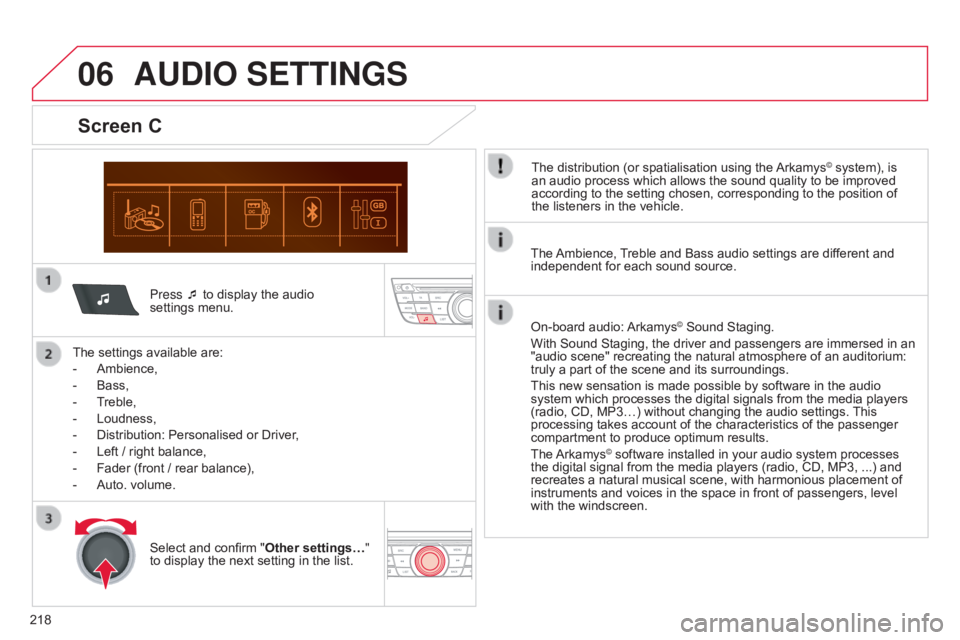
06
218
C-elysee_en_Chap12a_RD5(RD45)_ed01-2016
Press ¯ to display the audio settings menu.
The
settings
available are:
-
Ambience,
-
Bass,
-
T
reble,
-
Loudness,
-
Distribution:
Personalised or Driver,
-
Left
/
right balance,
-
Fader
(front / rear balance),
-
Auto.
volume.
Screen C
The distribution (or spatialisation using the Arkamys© system), is an
audio
process
which
allows
the
sound
quality
to
be improved
according
to
the
setting
chosen,
corresponding
to
the position of
the
listeners
in
the
vehicle.
AUDIO SETTINGS
Select and confirm " Other settings… "
to display the next setting in the list. The
Ambience,
T
reble and Bass audio settings are different and
independent
for each sound source.
On-board audio:
Arkamys© Sound Staging.
With
Sound
Staging,
the
driver and passengers are immersed in an
"audio
scene"
recreating
the natural atmosphere of an auditorium:
truly
a
part
of
the
scene
and its surroundings.
This
new
sensation
is
made possible by software in the audio
system
which
processes
the digital signals from the media players
(radio,
CD,
MP3…)
without changing the audio settings.
This
processing
takes
account
of the characteristics of the passenger
compartment
to
produce
optimum results.
The
Arkamys© software installed in your audio system processes the
digital
signal from the media players (radio, CD, MP3, ...) and
recreates
a
natural musical scene, with harmonious placement of
instruments
and voices in the space in front of passengers, level
with
the
windscreen.
Page 222 of 260
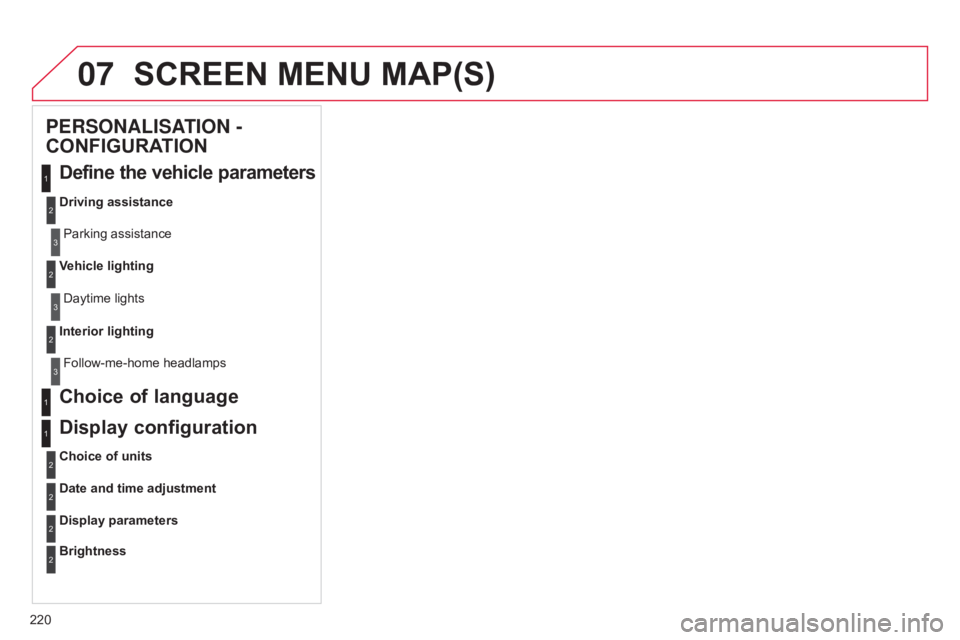
07
220
C-elysee_en_Chap12a_RD5(RD45)_ed01-2016
SCREEN MENU MAP(S)
PERSONALISATION -
CONFIGURATION
Define the vehicle parameters
Driving assistanceParking assistance
Vehicle lighting
Daytime
lights
Interior lighting Follow-me-home
headlamps
Choice of language
Display configuration
Choice of units
Date and time adjustment
Display parameters
Brightness
1
2
3
2
3
2
3
1
1
2
2
2
2
Page 224 of 260
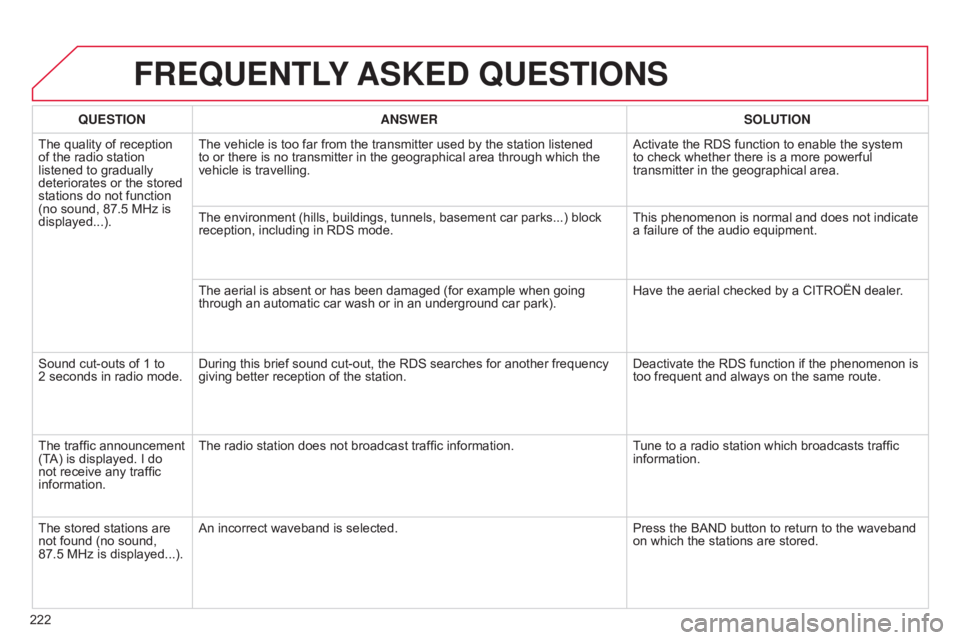
222
C-elysee_en_Chap12a_RD5(RD45)_ed01-2016
FREqUENTLY ASKED q UESTIONS
qUESTION ANSWER SOLUTION
The
quality of reception
of
the
radio station
listened
to gradually
deteriorates
or the stored
stations
do not function
(no
sound, 87.5 MHz is
displayed...). The
vehicle is too far from the transmitter used by the station listened
to
or there is no transmitter in the geographical area through which the
vehicle
is travelling. Activate
the RDS function to enable the system
to
check whether there is a more powerful
transmitter
in the geographical area.
The
environment (hills, buildings, tunnels, basement car parks...) block
reception,
including in RDS mode.This
phenomenon is normal and does not indicate
a
failure of the audio equipment.
The
aerial is absent or has been damaged (for example when going
through
an automatic car wash or in an underground car park).Have
the aerial checked by a CITROËN dealer.
Sound
cut-outs of 1 to
2 seconds
in radio mode.During
this brief sound cut-out, the RDS searches for another frequency
giving
better reception of the station.Deactivate
the RDS function if the phenomenon is
too
frequent and always on the same route.
The
traffic announcement
(T
A)
is
displayed. I do
not
receive any traffic
information. The
radio station does not broadcast traffic information.Tune
to a radio station which broadcasts traffic
information.
The
stored stations are
not
found (no sound,
87.5 MHz
is displayed...). An
incorrect waveband is selected. Press
the BAND button to return to the waveband
on
which the stations are stored.
Page 226 of 260
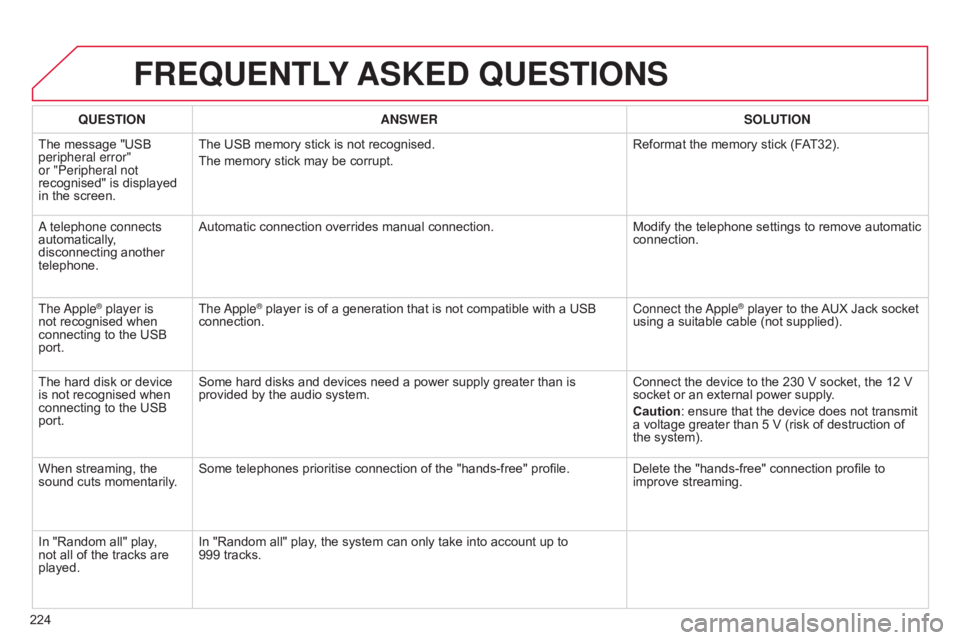
224
C-elysee_en_Chap12a_RD5(RD45)_ed01-2016
FREqUENTLY ASKED q UESTIONS
qUESTION ANSWER SOLUTION
The
message "USB
peripheral error"
or "Peripheral not
recognised"
is displayed
in
the
screen. The
USB memory stick is not recognised.
The
memory stick may be corrupt. Reformat
the memory stick (FAT32).
A telephone connects
automatically,
disconnecting
another
telephone. Automatic
connection overrides manual connection.Modify
the telephone settings to remove automatic
connection.
The Apple
® player is
not
recognised when
connecting
to the USB
port. The Apple
® player is of a generation that is not compatible with a USB connection.
Connect
the Apple® player to the AUX Jack socket using
a
suitable
cable (not supplied).
The
hard
disk
or
device
is
not
recognised
when
connecting
to
the
USB
port. Some
hard
disks
and
devices
need
a
power
supply
greater
than
is
provided
by
the
audio
system. Connect
the
device
to the 230 V socket, the 12 V
socket
or
an
external power supply.
Caution:
ensure
that the device does not transmit
a
voltage
greater
than 5 V (risk of destruction of
the
system).
When
streaming,
the
sound
cuts
momentarily. Some
telephones
prioritise
connection
of
the
"hands-free"
profile. Delete
the
"hands-free" connection profile to
improve
streaming.
In
"Random
all"
play,
not
all
of
the
tracks
are
played. In
"Random
all"
play,
the
system
can
only
take
into
account
up
to
999 tracks.
Page 227 of 260
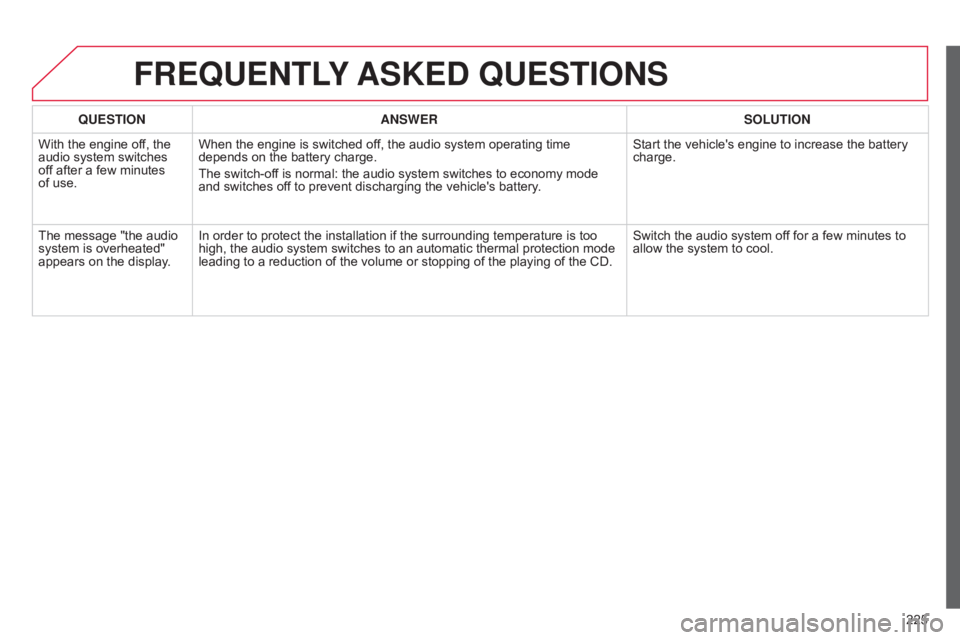
225
C-elysee_en_Chap12a_RD5(RD45)_ed01-2016
qUESTIONANSWER SOLUTION
With
the engine off, the
audio
system switches
of
f
after a few minutes
of
use. When
the engine is switched off, the audio system operating time
depends
on the battery charge.
The
switch-off is normal: the audio system switches to economy mode
and
switches off to prevent discharging the vehicle's battery.Start
the vehicle's engine to increase the battery
charge.
The
message "the audio
system
is overheated"
appears
on the display. In
order to protect the installation if the surrounding temperature is too
high,
the audio system switches to an automatic thermal protection mode
leading
to a reduction of the volume or stopping of the playing of the CD.Switch
the audio system off for a few minutes to
allow
the system to cool.
FREqUENTLY ASKED q UESTIONS
Page 230 of 260

01
C-elysee_en_Chap12b_RDE1_ed01-2016
FIRST STEPS
228Selection of source:
FM1, FM2,
AM,
CD,
AUX.
Adjust
audio settings:
sound ambience, treble, bass,
loudness,
left/right balance,
automatic
volume.
Abandon the current
operation.
Go
up one level (menu or
folder).
Automatic
search for a lower/
higher radio frequency.
Select the previous/next CD
track.
Navigation
in a list.
Press and hold: fast forward
or
backward.
Eject CD.
Manual search step by step
for a lower/higher radio
frequency
.
Select the previous/next
MP3
track.
Navigation in a list.Open the main
menu.
Select
a preset radio station.
Radio: long press: preset a radio
station.
Display
the list of stations received,
the
CD/MP3 tracks or MP3 folders.
Long press: update the list of
stations
received.
On / Off and
volume
adjustment.
Page 231 of 260
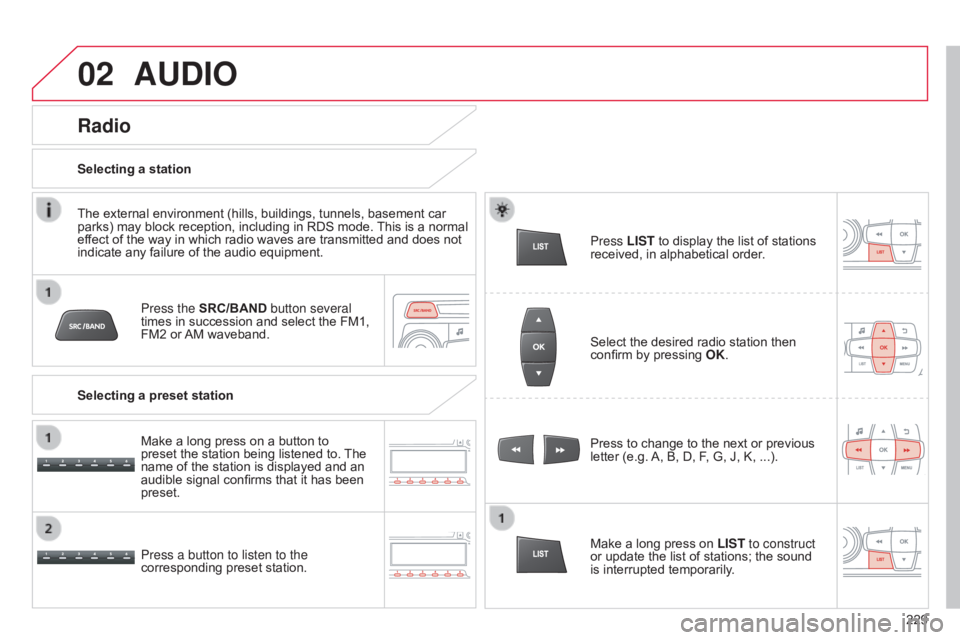
02
229
C-elysee_en_Chap12b_RDE1_ed01-2016
AUDIO
Press the SRC/BAND button several
times in succession and select the FM1,
FM2
or
AM
waveband.
Press a button to listen to the
corresponding
preset station. Press
to change to the next or previous
letter
(e.g.
A,
B, D, F, G, J, K, ...).
Radio
Select the desired radio station then confirm by pressing OK .
Selecting a station
Make a long press on
LIST to construct
or
update the list of stations; the sound
is
interrupted temporarily.
The
external
environment
(hills,
buildings,
tunnels,
basement
car
parks)
may
block
reception,
including
in
RDS
mode.
This
is
a
normal
ef
fect
of
the
way
in
which
radio
waves
are
transmitted
and
does
not
indicate
any
failure
of
the
audio
equipment.
Selecting a preset station Make
a
long
press
on
a
button
to
preset
the
station
being
listened
to.
The
name
of
the
station
is
displayed
and
an
audible
signal
confirms
that
it
has
been
preset. Press
LIST
to display the list of stations
received,
in alphabetical order.