FIAT CROMA 2009 2.G Blue And Me Instant Navigation Manual
Manufacturer: FIAT, Model Year: 2009, Model line: CROMA, Model: FIAT CROMA 2009 2.GPages: 90, PDF Size: 0.78 MB
Page 51 of 90
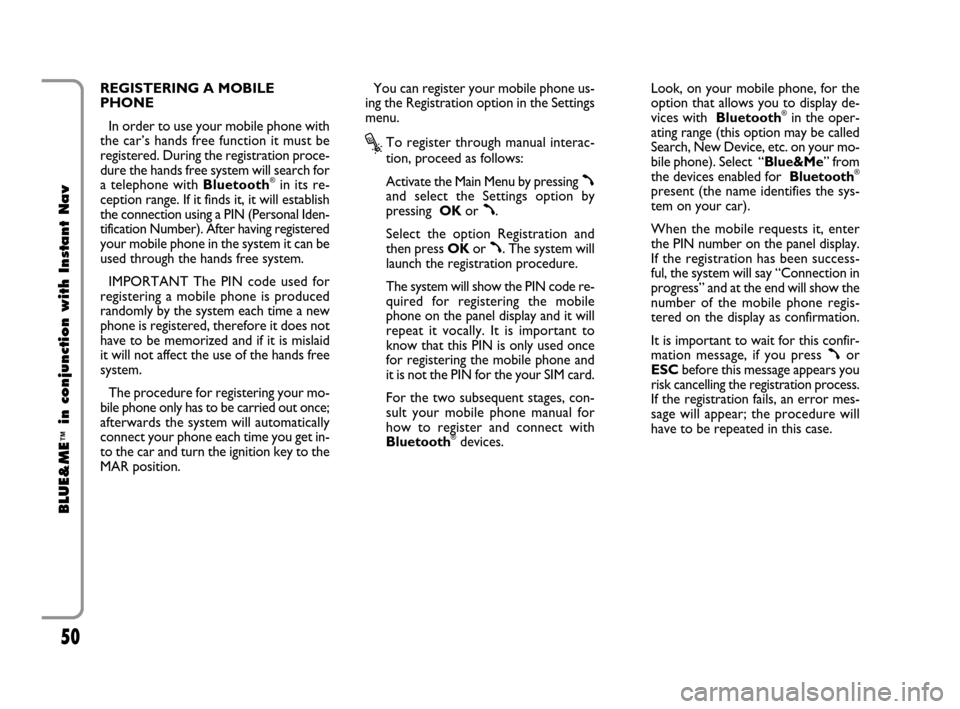
50
BLUE&ME
™
in conjunction with Instant Nav
REGISTERING A MOBILE
PHONE
In order to use your mobile phone with
the car’s hands free function it must be
registered. During the registration proce-
dure the hands free system will search for
a telephone with Bluetooth
®in its re-
ception range. If it finds it, it will establish
the connection using a PIN (Personal Iden-
tification Number). After having registered
your mobile phone in the system it can be
used through the hands free system.
IMPORTANT The PIN code used for
registering a mobile phone is produced
randomly by the system each time a new
phone is registered, therefore it does not
have to be memorized and if it is mislaid
it will not affect the use of the hands free
system.
The procedure for registering your mo-
bile phone only has to be carried out once;
afterwards the system will automatically
connect your phone each time you get in-
to the car and turn the ignition key to the
MAR position.You can register your mobile phone us-
ing the Registration option in the Settings
menu.
?To register through manual interac-
tion, proceed as follows:
Activate the Main Menu by pressing
ßand select the Settings option by
pressing OKor
ß.
Select the option Registration and
then press OKor
ß. The system will
launch the registration procedure.
The system will show the PIN code re-
quired for registering the mobile
phone on the panel display and it will
repeat it vocally. It is important to
know that this PIN is only used once
for registering the mobile phone and
it is not the PIN for the your SIM card.
For the two subsequent stages, con-
sult your mobile phone manual for
how to register and connect with
Bluetooth
®devices.Look, on your mobile phone, for the
option that allows you to display de-
vices with Bluetooth
®in the oper-
ating range (this option may be called
Search, New Device, etc. on your mo-
bile phone). Select “Blue&Me” from
the devices enabled for Bluetooth
®
present (the name identifies the sys-
tem on your car).
When the mobile requests it, enter
the PIN number on the panel display.
If the registration has been success-
ful, the system will say “Connection in
progress” and at the end will show the
number of the mobile phone regis-
tered on the display as confirmation.
It is important to wait for this confir-
mation message, if you press
ßor
ESCbefore this message appears you
risk cancelling the registration process.
If the registration fails, an error mes-
sage will appear; the procedure will
have to be repeated in this case.
603_97_160 CROMA_BLUE INSTANT NAV_GB_1ed 5-05-2009 15:52 Pagina 50
Page 52 of 90
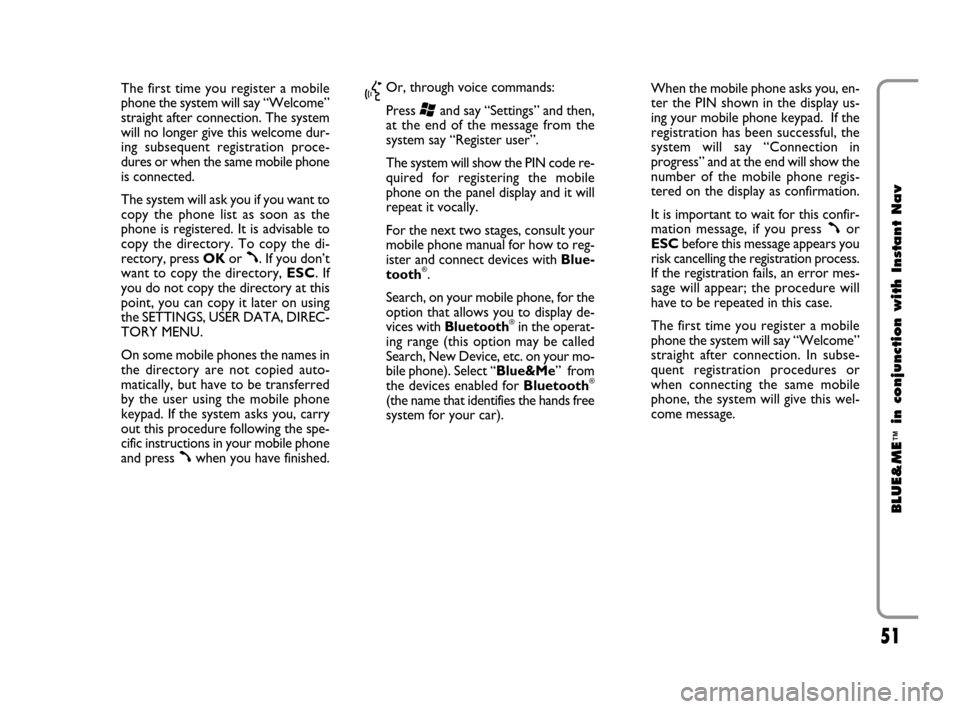
51
BLUE&ME
™
in conjunction with Instant Nav
The first time you register a mobile
phone the system will say “Welcome”
straight after connection. The system
will no longer give this welcome dur-
ing subsequent registration proce-
dures or when the same mobile phone
is connected.
The system will ask you if you want to
copy the phone list as soon as the
phone is registered. It is advisable to
copy the directory. To copy the di-
rectory, press OKor
ß. If you don’t
want to copy the directory, ESC. If
you do not copy the directory at this
point, you can copy it later on using
the SETTINGS, USER DATA, DIREC-
TORY MENU.
On some mobile phones the names in
the directory are not copied auto-
matically, but have to be transferred
by the user using the mobile phone
keypad. If the system asks you, carry
out this procedure following the spe-
cific instructions in your mobile phone
and press
ßwhen you have finished.
}Or, through voice commands:
Press
‘and say “Settings” and then,
at the end of the message from the
system say “Register user”.
The system will show the PIN code re-
quired for registering the mobile
phone on the panel display and it will
repeat it vocally.
For the next two stages, consult your
mobile phone manual for how to reg-
ister and connect devices with Blue-
tooth
®.
Search, on your mobile phone, for the
option that allows you to display de-
vices with Bluetooth
®in the operat-
ing range (this option may be called
Search, New Device, etc. on your mo-
bile phone). Select “Blue&Me” from
the devices enabled for Bluetooth
®
(the name that identifies the hands free
system for your car).When the mobile phone asks you, en-
ter the PIN shown in the display us-
ing your mobile phone keypad. If the
registration has been successful, the
system will say “Connection in
progress” and at the end will show the
number of the mobile phone regis-
tered on the display as confirmation.
It is important to wait for this confir-
mation message, if you press
ßor
ESCbefore this message appears you
risk cancelling the registration process.
If the registration fails, an error mes-
sage will appear; the procedure will
have to be repeated in this case.
The first time you register a mobile
phone the system will say “Welcome”
straight after connection. In subse-
quent registration procedures or
when connecting the same mobile
phone, the system will give this wel-
come message.
603_97_160 CROMA_BLUE INSTANT NAV_GB_1ed 5-05-2009 15:52 Pagina 51
Page 53 of 90
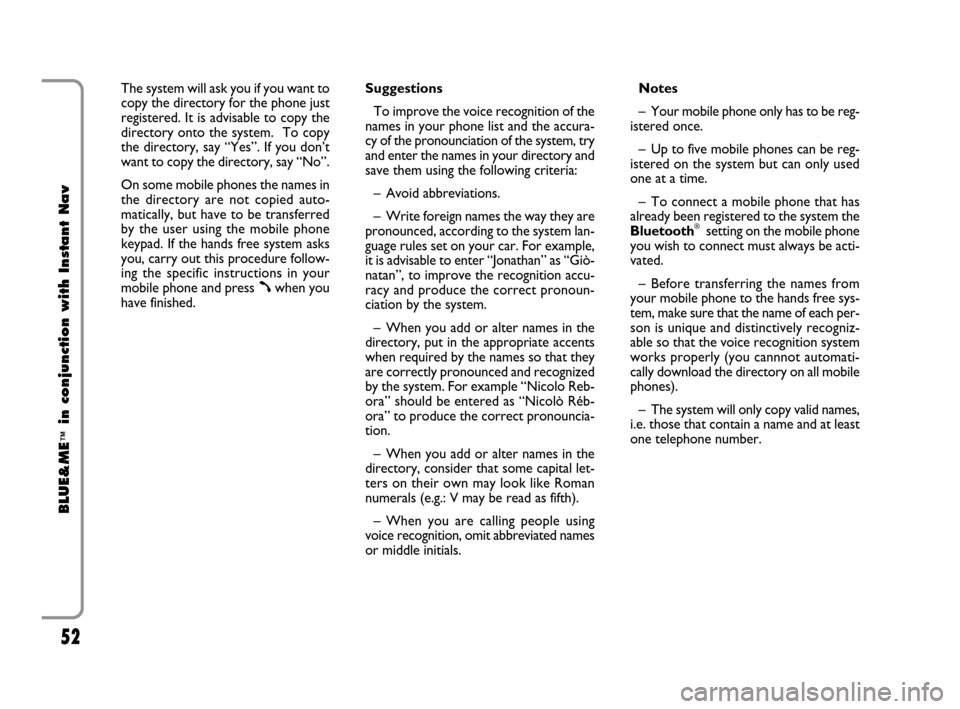
52
BLUE&ME
™
in conjunction with Instant Nav
The system will ask you if you want to
copy the directory for the phone just
registered. It is advisable to copy the
directory onto the system. To copy
the directory, say “Yes”. If you don’t
want to copy the directory, say “No”.
On some mobile phones the names in
the directory are not copied auto-
matically, but have to be transferred
by the user using the mobile phone
keypad. If the hands free system asks
you, carry out this procedure follow-
ing the specific instructions in your
mobile phone and press
ßwhen you
have finished.Suggestions
To improve the voice recognition of the
names in your phone list and the accura-
cy of the pronounciation of the system, try
and enter the names in your directory and
save them using the following criteria:
– Avoid abbreviations.
– Write foreign names the way they are
pronounced, according to the system lan-
guage rules set on your car. For example,
it is advisable to enter “Jonathan” as “Giò-
natan”, to improve the recognition accu-
racy and produce the correct pronoun-
ciation by the system.
– When you add or alter names in the
directory, put in the appropriate accents
when required by the names so that they
are correctly pronounced and recognized
by the system. For example “Nicolo Reb-
ora” should be entered as “Nicolò Réb-
ora” to produce the correct pronouncia-
tion.
– When you add or alter names in the
directory, consider that some capital let-
ters on their own may look like Roman
numerals (e.g.: V may be read as fifth).
– When you are calling people using
voice recognition, omit abbreviated names
or middle initials. Notes
– Your mobile phone only has to be reg-
istered once.
– Up to five mobile phones can be reg-
istered on the system but can only used
one at a time.
– To connect a mobile phone that has
already been registered to the system the
Bluetooth
®setting on the mobile phone
you wish to connect must always be acti-
vated.
– Before transferring the names from
your mobile phone to the hands free sys-
tem, make sure that the name of each per-
son is unique and distinctively recogniz-
able so that the voice recognition system
works properly (you cannnot automati-
cally download the directory on all mobile
phones).
– The system will only copy valid names,
i.e. those that contain a name and at least
one telephone number.
603_97_160 CROMA_BLUE INSTANT NAV_GB_1ed 5-05-2009 15:52 Pagina 52
Page 54 of 90
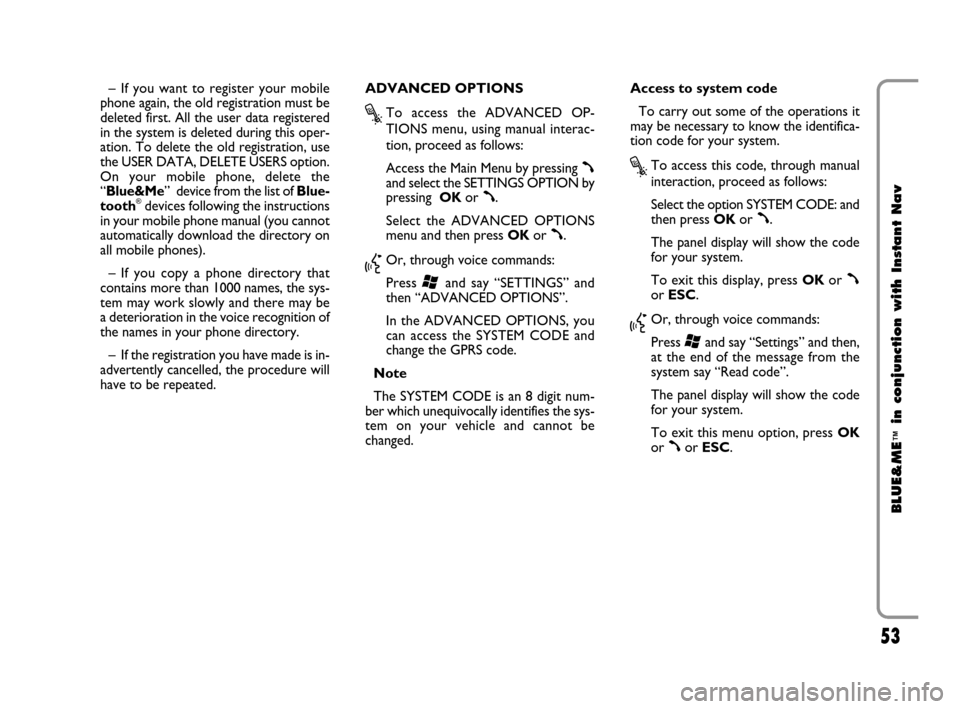
53
BLUE&ME
™
in conjunction with Instant Nav
– If you want to register your mobile
phone again, the old registration must be
deleted first. All the user data registered
in the system is deleted during this oper-
ation. To delete the old registration, use
the USER DATA, DELETE USERS option.
On your mobile phone, delete the
“Blue&Me” device from the list of Blue-
tooth
®devices following the instructions
in your mobile phone manual (you cannot
automatically download the directory on
all mobile phones).
– If you copy a phone directory that
contains more than 1000 names, the sys-
tem may work slowly and there may be
a deterioration in the voice recognition of
the names in your phone directory.
– If the registration you have made is in-
advertently cancelled, the procedure will
have to be repeated. ADVANCED OPTIONS
?To access the ADVANCED OP-
TIONS menu, using manual interac-
tion, proceed as follows:
Access the Main Menu by pressing
ßand select the SETTINGS OPTION by
pressing OKor
ß.
Select the ADVANCED OPTIONS
menu and then press OKor
ß.
}Or, through voice commands:
Press
‘and say “SETTINGS” and
then “ADVANCED OPTIONS”.
In the ADVANCED OPTIONS, you
can access the SYSTEM CODE and
change the GPRS code.
Note
The SYSTEM CODE is an 8 digit num-
ber which unequivocally identifies the sys-
tem on your vehicle and cannot be
changed.Access to system code
To carry out some of the operations it
may be necessary to know the identifica-
tion code for your system.
?To access this code, through manual
interaction, proceed as follows:
Select the option SYSTEM CODE: and
then press OKor
ß.
The panel display will show the code
for your system.
To exit this display, press OKor
ßor ESC.
}Or, through voice commands:
Press
‘and say “Settings” and then,
at the end of the message from the
system say “Read code”.
The panel display will show the code
for your system.
To exit this menu option, press OK
or
ßor ESC.
603_97_160 CROMA_BLUE INSTANT NAV_GB_1ed 5-05-2009 15:52 Pagina 53
Page 55 of 90
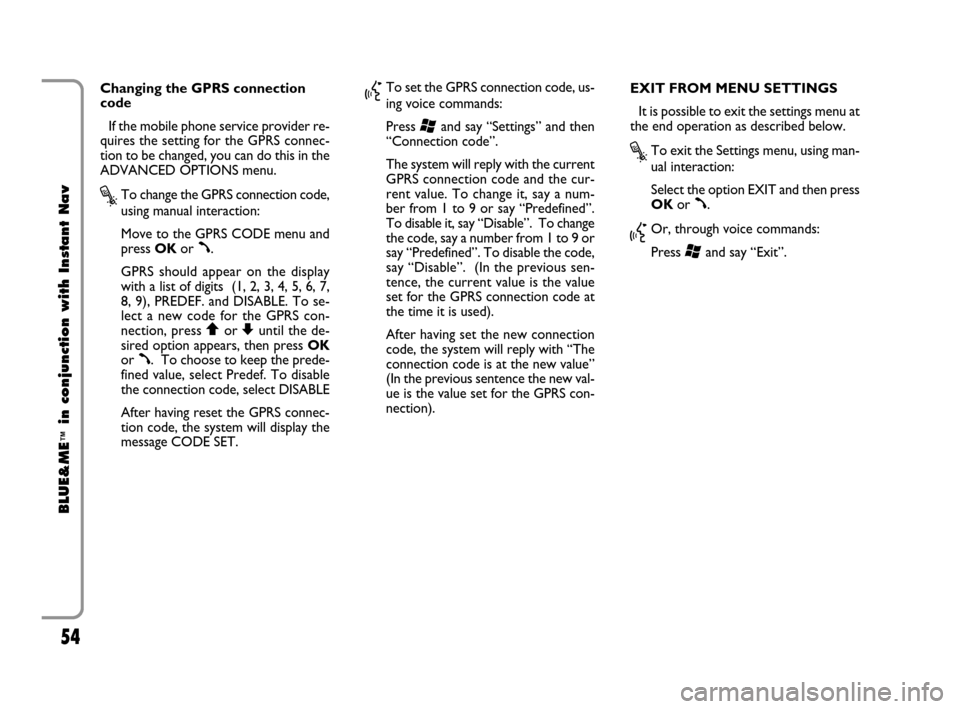
54
BLUE&ME
™
in conjunction with Instant Nav
Changing the GPRS connection
code
If the mobile phone service provider re-
quires the setting for the GPRS connec-
tion to be changed, you can do this in the
ADVANCED OPTIONS menu.
?To change the GPRS connection code,
using manual interaction:
Move to the GPRS CODE menu and
press OKor
ß.
GPRS should appear on the display
with a list of digits (1, 2, 3, 4, 5, 6, 7,
8, 9), PREDEF. and DISABLE. To se-
lect a new code for the GPRS con-
nection, press
QorZuntil the de-
sired option appears, then press OK
or
ß. To choose to keep the prede-
fined value, select Predef. To disable
the connection code, select DISABLE
After having reset the GPRS connec-
tion code, the system will display the
message CODE SET.
}To set the GPRS connection code, us-
ing voice commands:
Press
‘and say “Settings” and then
“Connection code”.
The system will reply with the current
GPRS connection code and the cur-
rent value. To change it, say a num-
ber from 1 to 9 or say “Predefined”.
To disable it, say “Disable”. To change
the code, say a number from 1 to 9 or
say “Predefined”. To disable the code,
say “Disable”. (In the previous sen-
tence, the current value is the value
set for the GPRS connection code at
the time it is used).
After having set the new connection
code, the system will reply with “The
connection code is at the new value”
(In the previous sentence the new val-
ue is the value set for the GPRS con-
nection). EXIT FROM MENU SETTINGS
It is possible to exit the settings menu at
the end operation as described below.
?To exit the Settings menu, using man-
ual interaction:
Select the option EXIT and then press
OKor
ß.
}Or, through voice commands:
Press
‘and say “Exit”.
603_97_160 CROMA_BLUE INSTANT NAV_GB_1ed 5-05-2009 15:52 Pagina 54
Page 56 of 90
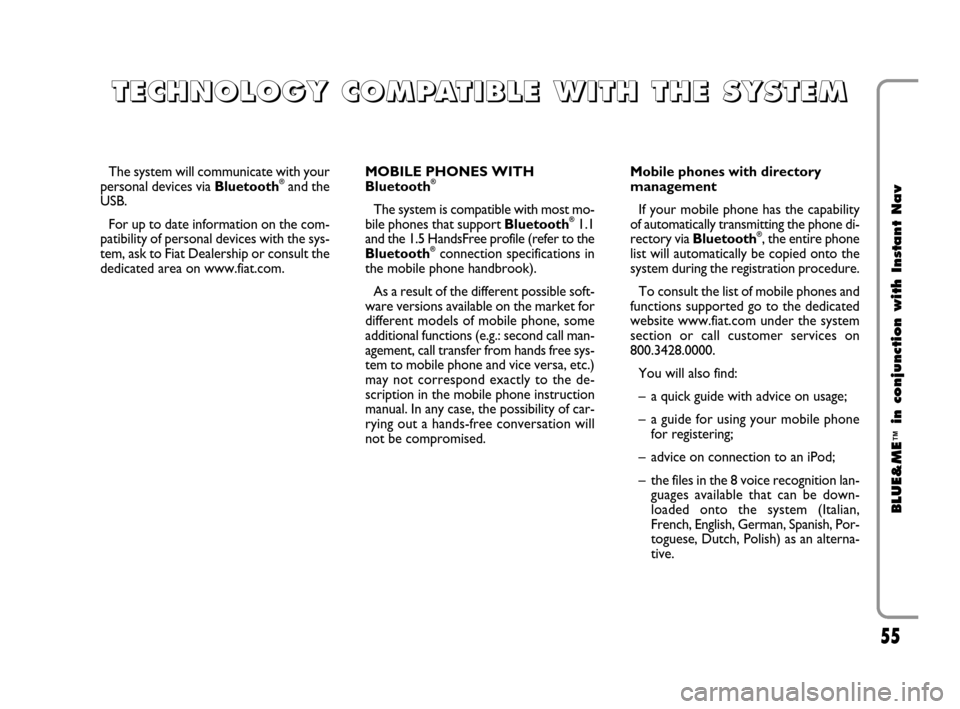
55
BLUE&ME
™
in conjunction with Instant Nav
The system will communicate with your
personal devices via Bluetooth®and the
USB.
For up to date information on the com-
patibility of personal devices with the sys-
tem, ask to Fiat Dealership or consult the
dedicated area on www.fiat.com.MOBILE PHONES WITH
Bluetooth®
The system is compatible with most mo-
bile phones that support Bluetooth®1.1
and the 1.5 HandsFree profile (refer to the
Bluetooth
®connection specifications in
the mobile phone handbrook).
As a result of the different possible soft-
ware versions available on the market for
different models of mobile phone, some
additional functions (e.g.: second call man-
agement, call transfer from hands free sys-
tem to mobile phone and vice versa, etc.)
may not correspond exactly to the de-
scription in the mobile phone instruction
manual. In any case, the possibility of car-
rying out a hands-free conversation will
not be compromised. Mobile phones with directory
management
If your mobile phone has the capability
of automatically transmitting the phone di-
rectory via Bluetooth
®, the entire phone
list will automatically be copied onto the
system during the registration procedure.
To consult the list of mobile phones and
functions supported go to the dedicated
website www.fiat.com under the system
section or call customer services on
800.3428.0000.
You will also find:
– a quick guide with advice on usage;
– a guide for using your mobile phone
for registering;
– advice on connection to an iPod;
– the files in the 8 voice recognition lan-
guages available that can be down-
loaded onto the system (Italian,
French, English, German, Spanish, Por-
toguese, Dutch, Polish) as an alterna-
tive.
T T
E E
C C
H H
N N
O O
L L
O O
G G
Y Y
C C
O O
M M
P P
A A
T T
I I
B B
L L
E E
W W
I I
T T
H H
T T
H H
E E
S S
Y Y
S S
T T
E E
M M
603_97_160 CROMA_BLUE INSTANT NAV_GB_1ed 5-05-2009 15:52 Pagina 55
Page 57 of 90
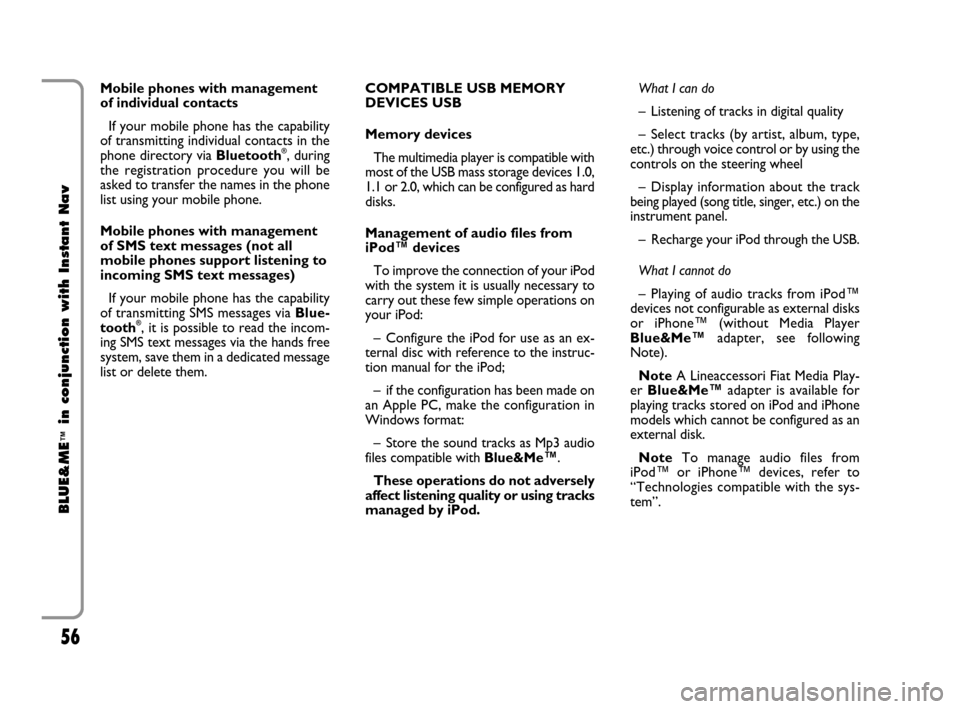
56
BLUE&ME
™
in conjunction with Instant Nav
Mobile phones with management
of individual contacts
If your mobile phone has the capability
of transmitting individual contacts in the
phone directory via Bluetooth
®, during
the registration procedure you will be
asked to transfer the names in the phone
list using your mobile phone.
Mobile phones with management
of SMS text messages (not all
mobile phones support listening to
incoming SMS text messages)
If your mobile phone has the capability
of transmitting SMS messages via Blue-
tooth
®, it is possible to read the incom-
ing SMS text messages via the hands free
system, save them in a dedicated message
list or delete them.COMPATIBLE USB MEMORY
DEVICES USB
Memory devices
The multimedia player is compatible with
most of the USB mass storage devices 1.0,
1.1 or 2.0, which can be configured as hard
disks.
Management of audio files from
iPod™ devices
To improve the connection of your iPod
with the system it is usually necessary to
carry out these few simple operations on
your iPod:
– Configure the iPod for use as an ex-
ternal disc with reference to the instruc-
tion manual for the iPod;
– if the configuration has been made on
an Apple PC, make the configuration in
Windows format:
– Store the sound tracks as Mp3 audio
files compatible with Blue&Me™.
These operations do not adversely
affect listening quality or using tracks
managed by iPod.What I can do
– Listening of tracks in digital quality
– Select tracks (by artist, album, type,
etc.) through voice control or by using the
controls on the steering wheel
– Display information about the track
being played (song title, singer, etc.) on the
instrument panel.
– Recharge your iPod through the USB.
What I cannot do
– Playing of audio tracks from iPod™
devices not configurable as external disks
or iPhone™ (without Media Player
Blue&Me™adapter, see following
Note).
NoteA Lineaccessori Fiat Media Play-
er Blue&Me™ adapter is available for
playing tracks stored on iPod and iPhone
models which cannot be configured as an
external disk.
NoteTo manage audio files from
iPod™ or iPhone™ devices, refer to
“Technologies compatible with the sys-
tem”.
603_97_160 CROMA_BLUE INSTANT NAV_GB_1ed 5-05-2009 15:52 Pagina 56
Page 58 of 90
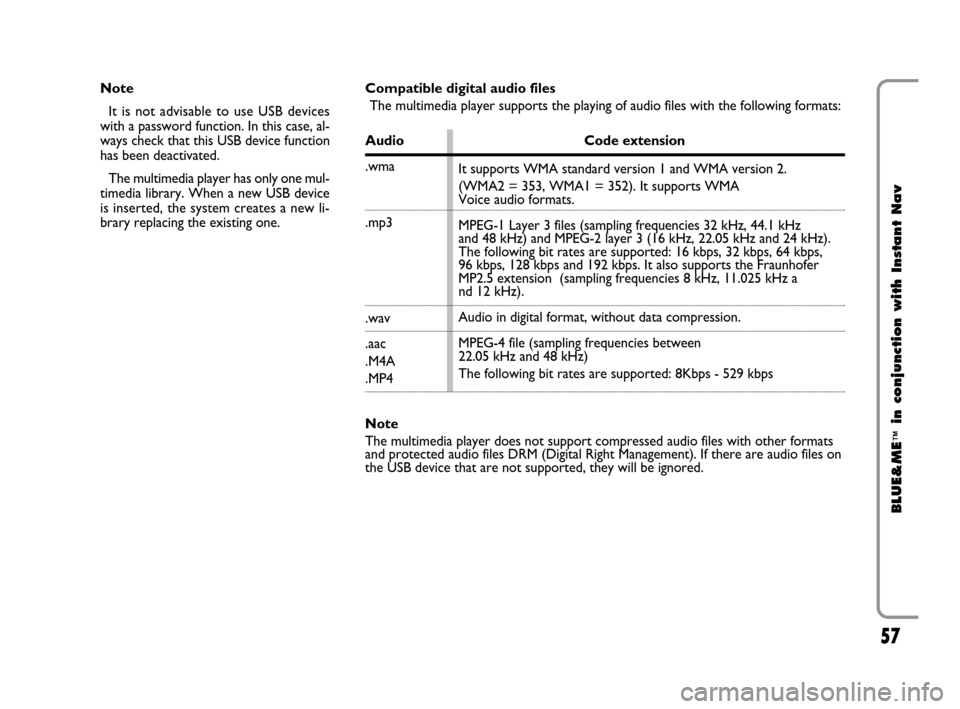
57
BLUE&ME
™
in conjunction with Instant Nav
Note
It is not advisable to use USB devices
with a password function. In this case, al-
ways check that this USB device function
has been deactivated.
The multimedia player has only one mul-
timedia library. When a new USB device
is inserted, the system creates a new li-
brary replacing the existing one.Compatible digital audio files
The multimedia player supports the playing of audio files with the following formats:
Audio Code extension
.wma
.mp3
.wav
.aac
.M4A
.MP4
Note
The multimedia player does not support compressed audio files with other formats
and protected audio files DRM (Digital Right Management). If there are audio files on
the USB device that are not supported, they will be ignored.It supports WMA standard version 1 and WMA version 2.
(WMA2 = 353, WMA1 = 352). It supports WMA
Voice audio formats.
MPEG-1 Layer 3 files (sampling frequencies 32 kHz, 44.1 kHz
and 48 kHz) and MPEG-2 layer 3 (16 kHz, 22.05 kHz and 24 kHz).
The following bit rates are supported: 16 kbps, 32 kbps, 64 kbps,
96 kbps, 128 kbps and 192 kbps. It also supports the Fraunhofer
MP2.5 extension (sampling frequencies 8 kHz, 11.025 kHz a
nd 12 kHz).
Audio in digital format, without data compression.
MPEG-4 file (sampling frequencies between
22.05 kHz and 48 kHz)
The following bit rates are supported: 8Kbps - 529 kbps
603_97_160 CROMA_BLUE INSTANT NAV_GB_1ed 5-05-2009 15:52 Pagina 57
Page 59 of 90
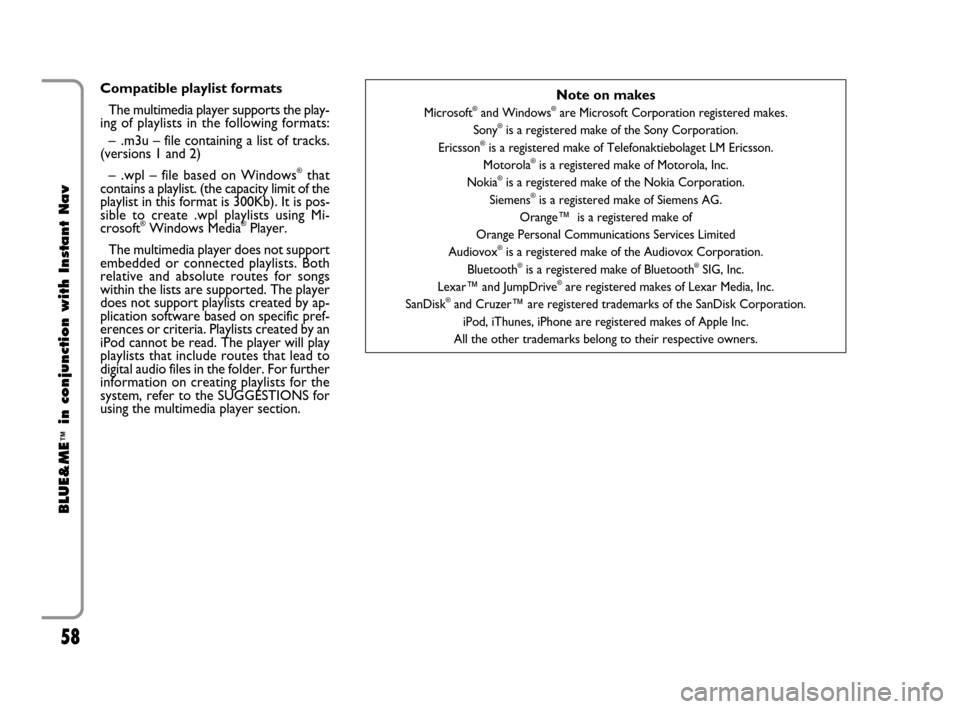
58
BLUE&ME
™
in conjunction with Instant Nav
Compatible playlist formats
The multimedia player supports the play-
ing of playlists in the following formats:
– .m3u – file containing a list of tracks.
(versions 1 and 2)
– .wpl – file based on Windows
®that
contains a playlist. (the capacity limit of the
playlist in this format is 300Kb). It is pos-
sible to create .wpl playlists using Mi-
crosoft
®Windows Media®Player.
The multimedia player does not support
embedded or connected playlists. Both
relative and absolute routes for songs
within the lists are supported. The player
does not support playlists created by ap-
plication software based on specific pref-
erences or criteria. Playlists created by an
iPod cannot be read. The player will play
playlists that include routes that lead to
digital audio files in the folder. For further
information on creating playlists for the
system, refer to the SUGGESTIONS for
using the multimedia player section.
Note on makes
Microsoft®and Windows®are Microsoft Corporation registered makes.
Sony®is a registered make of the Sony Corporation.
Ericsson®is a registered make of Telefonaktiebolaget LM Ericsson.
Motorola®is a registered make of Motorola, Inc.
Nokia®is a registered make of the Nokia Corporation.
Siemens®is a registered make of Siemens AG.
Orange™ is a registered make of
Orange Personal Communications Services Limited
Audiovox
®is a registered make of the Audiovox Corporation.
Bluetooth®is a registered make of Bluetooth®SIG, Inc.
Lexar™ and JumpDrive®are registered makes of Lexar Media, Inc.
SanDisk®and Cruzer™ are registered trademarks of the SanDisk Corporation.
iPod, iThunes, iPhone are registered makes of Apple Inc.
All the other trademarks belong to their respective owners.
603_97_160 CROMA_BLUE INSTANT NAV_GB_1ed 5-05-2009 15:52 Pagina 58
Page 60 of 90
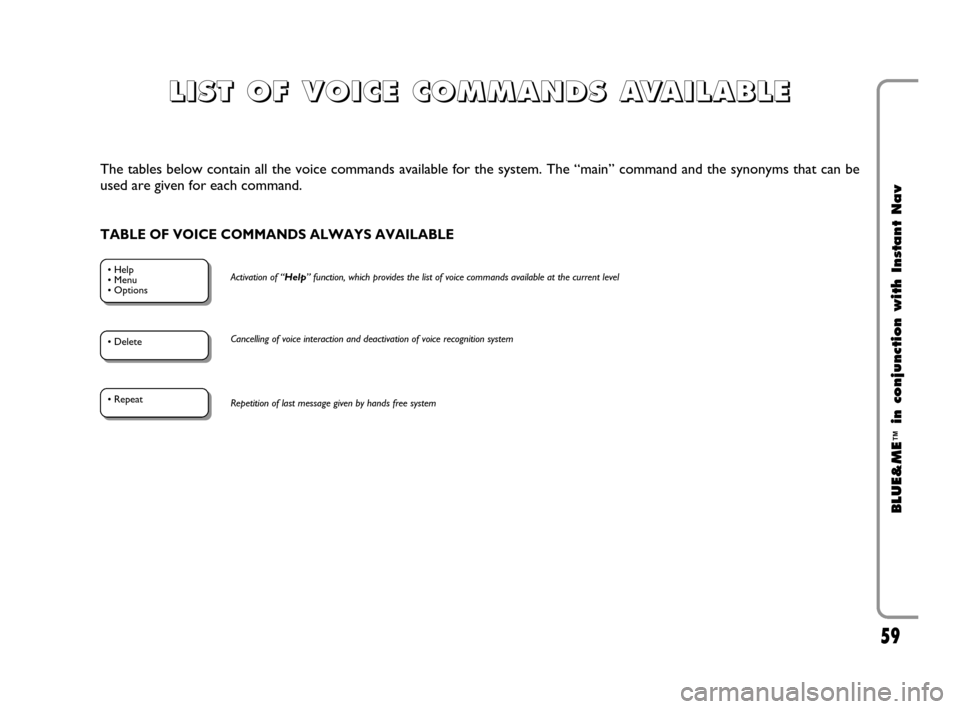
59
BLUE&ME
™
in conjunction with Instant Nav
The tables below contain all the voice commands available for the system. The “main” command and the synonyms that can be
used are given for each command.
TABLE OF VOICE COMMANDS ALWAYS AVAILABLE
• Help
• Menu
• OptionsActivation of “Help” function, which provides the list of voice commands available at the current level
• DeleteCancelling of voice interaction and deactivation of voice recognition system
• Repeat
Repetition of last message given by hands free system
L L
I I
S S
T T
O O
F F
V V
O O
I I
C C
E E
C C
O O
M M
M M
A A
N N
D D
S S
A A
V V
A A
I I
L L
A A
B B
L L
E E
603_97_160 CROMA_BLUE INSTANT NAV_GB_1ed 5-05-2009 15:52 Pagina 59