technical data FIAT FIORINO 2017 Owner handbook (in English)
[x] Cancel search | Manufacturer: FIAT, Model Year: 2017, Model line: FIORINO, Model: FIAT FIORINO 2017Pages: 272, PDF Size: 5.87 MB
Page 26 of 272
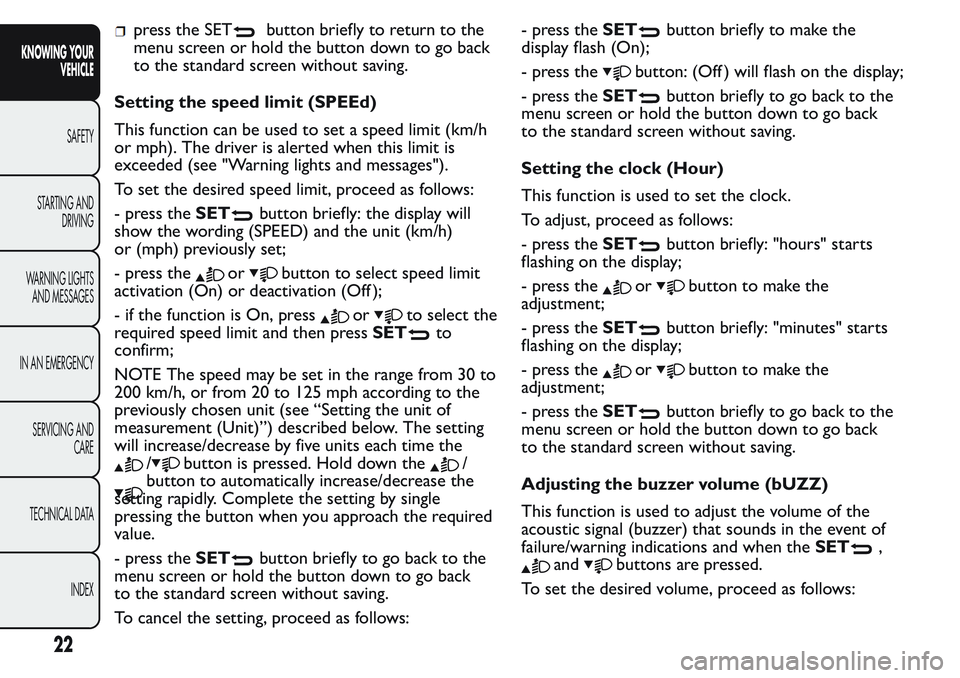
press the SETbutton briefly to return to the
menu screen or hold the button down to go back
to the standard screen without saving.
Setting the speed limit (SPEEd)
This function can be used to set a speed limit (km/h
or mph). The driver is alerted when this limit is
exceeded (see "Warning lights and messages").
To set the desired speed limit, proceed as follows:
- press theSET
button briefly: the display will
show the wording (SPEED) and the unit (km/h)
or (mph) previously set;
- press the
orbutton to select speed limit
activation (On) or deactivation (Off );
- if the function is On, press
orto select the
required speed limit and then pressSET
to
confirm;
NOTE The speed may be set in the range from 30 to
200 km/h, or from 20 to 125 mph according to the
previously chosen unit (see “Setting the unit of
measurement (Unit)”) described below. The setting
will increase/decrease by five units each time the
/button is pressed. Hold down the/
button to automatically increase/decrease the
setting rapidly. Complete the setting by single
pressing the button when you approach the required
value.
- press theSET
button briefly to go back to the
menu screen or hold the button down to go back
to the standard screen without saving.
To cancel the setting, proceed as follows:- press theSET
button briefly to make the
display flash (On);
- press the
button: (Off ) will flash on the display;
- press theSET
button briefly to go back to the
menu screen or hold the button down to go back
to the standard screen without saving.
Setting the clock (Hour)
This function is used to set the clock.
To adjust, proceed as follows:
- press theSET
button briefly: "hours" starts
flashing on the display;
- press the
orbutton to make the
adjustment;
- press theSET
button briefly: "minutes" starts
flashing on the display;
- press the
orbutton to make the
adjustment;
- press theSET
button briefly to go back to the
menu screen or hold the button down to go back
to the standard screen without saving.
Adjusting the buzzer volume (bUZZ)
This function is used to adjust the volume of the
acoustic signal (buzzer) that sounds in the event of
failure/warning indications and when theSET
,
andbuttons are pressed.
To set the desired volume, proceed as follows:
22
KNOWING YOUR
VEHICLE
SAFETY
STARTING AND
DRIVING
WARNING LIGHTS
AND MESSAGES
IN AN EMERGENCY
SERVICING AND
CARE
TECHNICAL DATA
INDEX
Page 27 of 272
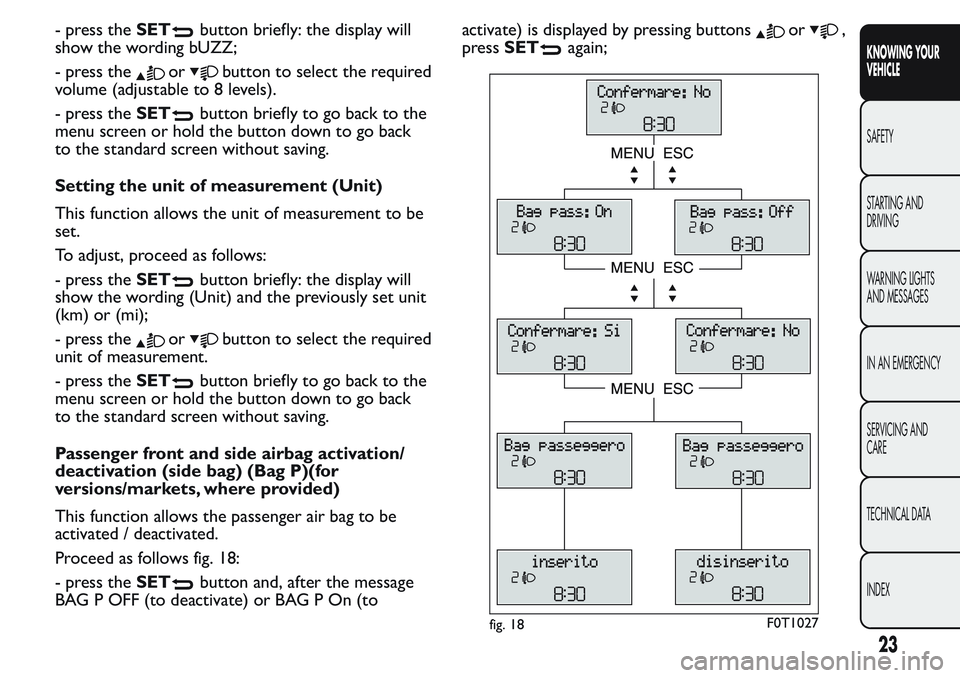
- press theSETbutton briefly: the display will
show the wording bUZZ;
- press the
orbutton to select the required
volume (adjustable to 8 levels).
- press theSET
button briefly to go back to the
menu screen or hold the button down to go back
to the standard screen without saving.
Setting the unit of measurement (Unit)
This function allows the unit of measurement to be
set.
To adjust, proceed as follows:
- press theSET
button briefly: the display will
show the wording (Unit) and the previously set unit
(km) or (mi);
- press the
orbutton to select the required
unit of measurement.
- press theSET
button briefly to go back to the
menu screen or hold the button down to go back
to the standard screen without saving.
Passenger front and side airbag activation/
deactivation (side bag) (Bag P)(for
versions/markets, where provided)
This function allows the passenger air bag to be
activated / deactivated.
Proceed as follows fig. 18:
- press theSET
button and, after the message
BAG P OFF (to deactivate) or BAG P On (toactivate) is displayed by pressing buttons
or,
pressSET
again;
fig. 18F0T1027
23
KNOWING YOUR
VEHICLE
SAFETY
STARTING AND
DRIVING
WARNING LIGHTS
AND MESSAGES
IN AN EMERGENCY
SERVICING AND
CARE
TECHNICAL DATA
INDEX
Page 28 of 272
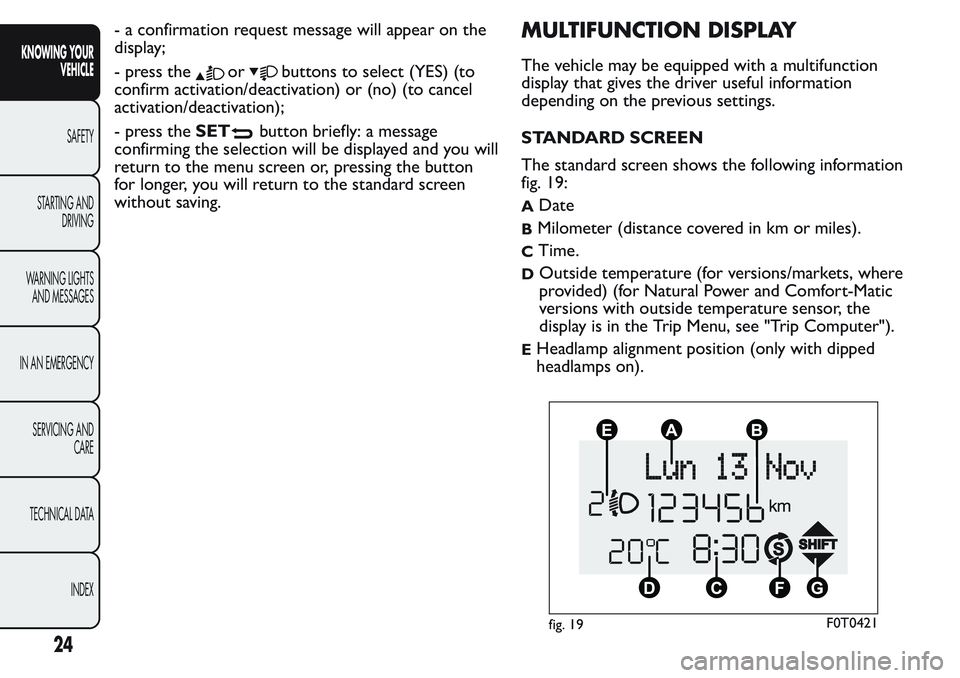
- a confirmation request message will appear on the
display;
- press the
orbuttons to select (YES) (to
confirm activation/deactivation) or (no) (to cancel
activation/deactivation);
- press theSET
button briefly: a message
confirming the selection will be displayed and you will
return to the menu screen or, pressing the button
for longer, you will return to the standard screen
without saving.
MULTIFUNCTION DISPLAY
The vehicle may be equipped with a multifunction
display that gives the driver useful information
depending on the previous settings.
STANDARD SCREEN
The standard screen shows the following information
fig. 19:
ADate
BMilometer (distance covered in km or miles).
CTime.
DOutside temperature (for versions/markets, where
provided) (for Natural Power and Comfort-Matic
versions with outside temperature sensor, the
display is in the Trip Menu, see "Trip Computer").
EHeadlamp alignment position (only with dipped
headlamps on).
fig. 19F0T0421
24
KNOWING YOUR
VEHICLE
SAFETY
STARTING AND
DRIVING
WARNING LIGHTS
AND MESSAGES
IN AN EMERGENCY
SERVICING AND
CARE
TECHNICAL DATA
INDEX
Page 29 of 272
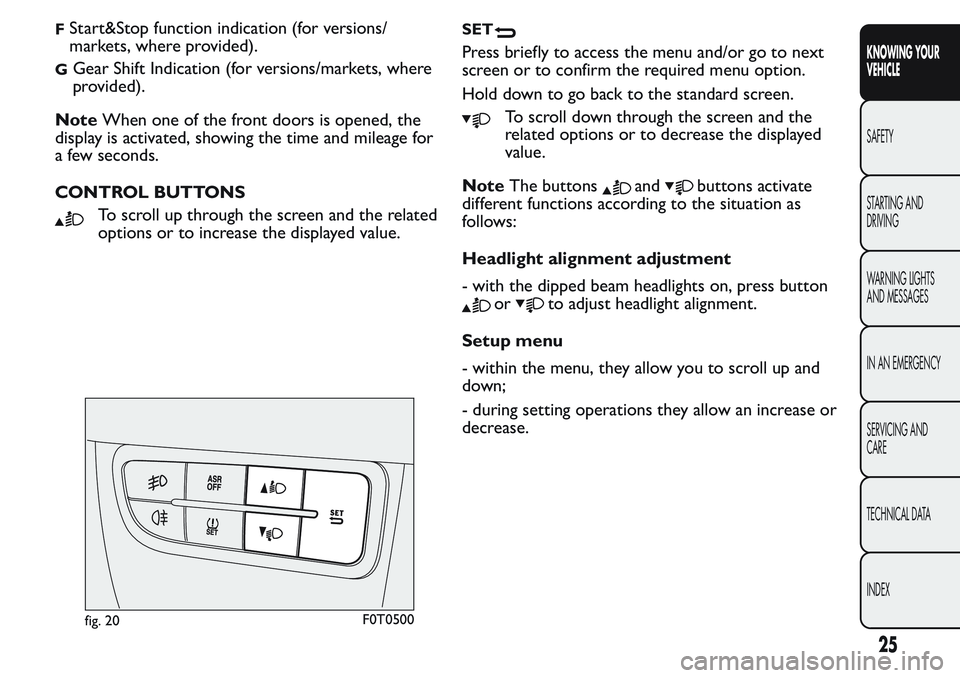
FStart&Stop function indication (for versions/
markets, where provided).
GGear Shift Indication (for versions/markets, where
provided).
NoteWhen one of the front doors is opened, the
display is activated, showing the time and mileage for
a few seconds.
CONTROL BUTTONS
To scroll up through the screen and the related
options or to increase the displayed value.
SET
Press briefly to access the menu and/or go to next
screen or to confirm the required menu option.
Hold down to go back to the standard screen.
To scroll down through the screen and the
related options or to decrease the displayed
value.
NoteThe buttons
andbuttons activate
different functions according to the situation as
follows:
Headlight alignment adjustment
- with the dipped beam headlights on, press button
orto adjust headlight alignment.
Setup menu
- within the menu, they allow you to scroll up and
down;
- during setting operations they allow an increase or
decrease.
fig. 20F0T0500
25
KNOWING YOUR
VEHICLE
SAFETY
STARTING AND
DRIVING
WARNING LIGHTS
AND MESSAGES
IN AN EMERGENCY
SERVICING AND
CARE
TECHNICAL DATA
INDEX
Page 30 of 272
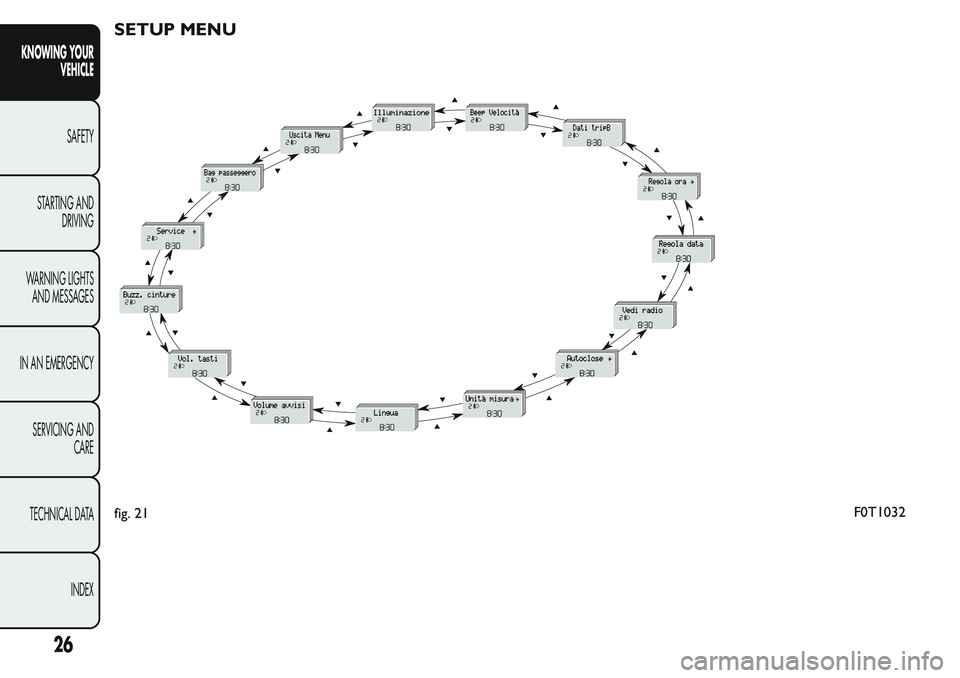
SETUP MENU
fig. 21F0T1032
26
KNOWING YOUR
VEHICLE
SAFETY
STARTING AND
DRIVING
WARNING LIGHTS
AND MESSAGES
IN AN EMERGENCY
SERVICING AND
CARE
TECHNICAL DATA
INDEX
Page 31 of 272
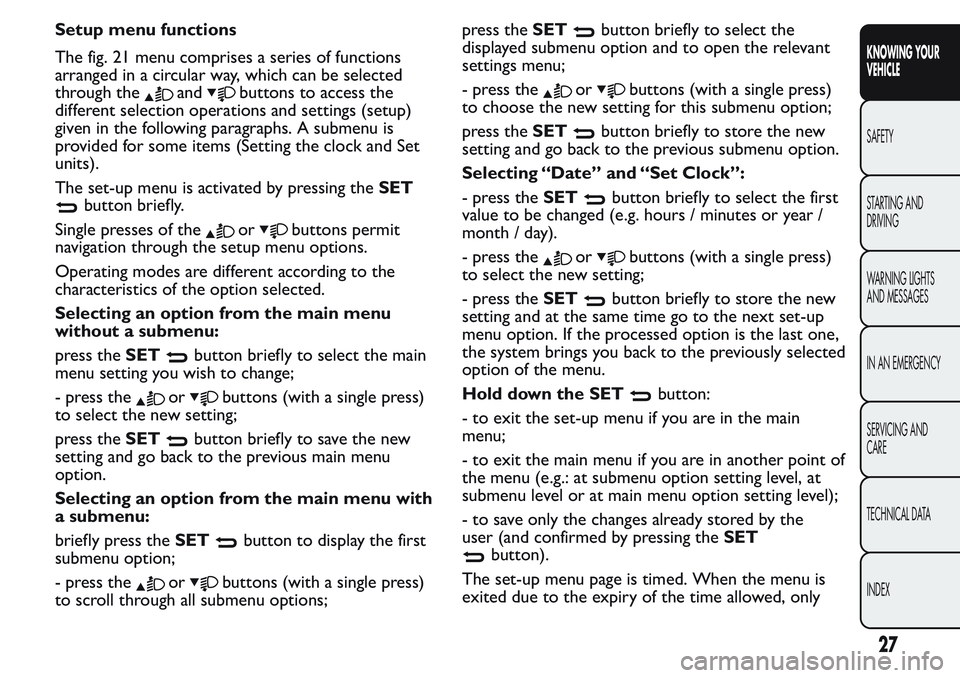
Setup menu functions
The fig. 21 menu comprises a series of functions
arranged in a circular way, which can be selected
through the
andbuttons to access the
different selection operations and settings (setup)
given in the following paragraphs. A submenu is
provided for some items (Setting the clock and Set
units).
The set-up menu is activated by pressing theSET
button briefly.
Single presses of the
orbuttons permit
navigation through the setup menu options.
Operating modes are different according to the
characteristics of the option selected.
Selecting an option from the main menu
without a submenu:
press theSET
button briefly to select the main
menu setting you wish to change;
- press the
orbuttons (with a single press)
to select the new setting;
press theSET
button briefly to save the new
setting and go back to the previous main menu
option.
Selecting an option from the main menu with
a submenu:
briefly press theSET
button to display the first
submenu option;
- press the
orbuttons (with a single press)
to scroll through all submenu options;press theSET
button briefly to select the
displayed submenu option and to open the relevant
settings menu;
- press the
orbuttons (with a single press)
to choose the new setting for this submenu option;
press theSET
button briefly to store the new
setting and go back to the previous submenu option.
Selecting “Date” and “Set Clock”:
- press theSET
button briefly to select the first
value to be changed (e.g. hours / minutes or year /
month / day).
- press the
orbuttons (with a single press)
to select the new setting;
- press theSET
button briefly to store the new
setting and at the same time go to the next set-up
menu option. If the processed option is the last one,
the system brings you back to the previously selected
option of the menu.
Hold down the SET
button:
- to exit the set-up menu if you are in the main
menu;
- to exit the main menu if you are in another point of
the menu (e.g.: at submenu option setting level, at
submenu level or at main menu option setting level);
- to save only the changes already stored by the
user (and confirmed by pressing theSET
button).
The set-up menu page is timed. When the menu is
exited due to the expiry of the time allowed, only
27
KNOWING YOUR
VEHICLE
SAFETY
STARTING AND
DRIVING
WARNING LIGHTS
AND MESSAGES
IN AN EMERGENCY
SERVICING AND
CARE
TECHNICAL DATA
INDEX
Page 32 of 272
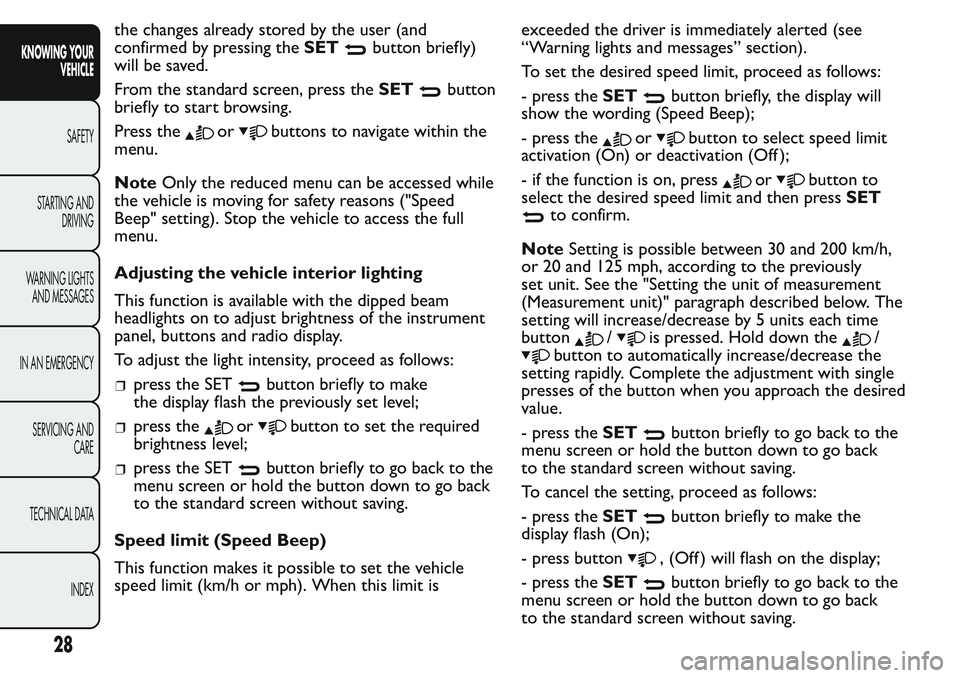
the changes already stored by the user (and
confirmed by pressing theSET
button briefly)
will be saved.
From the standard screen, press theSET
button
briefly to start browsing.
Press the
orbuttons to navigate within the
menu.
NoteOnly the reduced menu can be accessed while
the vehicle is moving for safety reasons ("Speed
Beep" setting). Stop the vehicle to access the full
menu.
Adjusting the vehicle interior lighting
This function is available with the dipped beam
headlights on to adjust brightness of the instrument
panel, buttons and radio display.
To adjust the light intensity, proceed as follows:
press the SETbutton briefly to make
the display flash the previously set level;
press theorbutton to set the required
brightness level;
press the SETbutton briefly to go back to the
menu screen or hold the button down to go back
to the standard screen without saving.
Speed limit (Speed Beep)
This function makes it possible to set the vehicle
speed limit (km/h or mph). When this limit isexceeded the driver is immediately alerted (see
“Warning lights and messages” section).
To set the desired speed limit, proceed as follows:
- press theSET
button briefly, the display will
show the wording (Speed Beep);
- press the
orbutton to select speed limit
activation (On) or deactivation (Off );
- if the function is on, press
orbutton to
select the desired speed limit and then pressSET
to confirm.
NoteSetting is possible between 30 and 200 km/h,
or 20 and 125 mph, according to the previously
set unit. See the "Setting the unit of measurement
(Measurement unit)" paragraph described below. The
setting will increase/decrease by 5 units each time
button
/is pressed. Hold down the/
button to automatically increase/decrease the
setting rapidly. Complete the adjustment with single
presses of the button when you approach the desired
value.
- press theSET
button briefly to go back to the
menu screen or hold the button down to go back
to the standard screen without saving.
To cancel the setting, proceed as follows:
- press theSET
button briefly to make the
display flash (On);
- press button
, (Off ) will flash on the display;
- press theSET
button briefly to go back to the
menu screen or hold the button down to go back
to the standard screen without saving.
28
KNOWING YOUR
VEHICLE
SAFETY
STARTING AND
DRIVING
WARNING LIGHTS
AND MESSAGES
IN AN EMERGENCY
SERVICING AND
CARE
TECHNICAL DATA
INDEX
Page 33 of 272
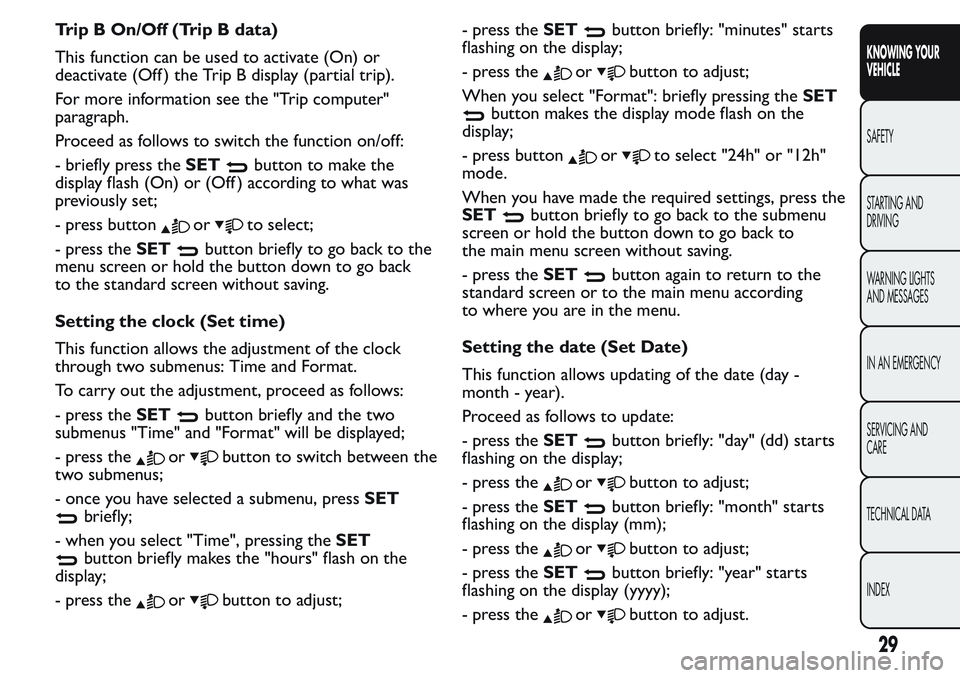
Trip B On/Off (Trip B data)
This function can be used to activate (On) or
deactivate (Off ) the Trip B display (partial trip).
For more information see the "Trip computer"
paragraph.
Proceed as follows to switch the function on/off:
- briefly press theSET
button to make the
display flash (On) or (Off ) according to what was
previously set;
- press button
orto select;
- press theSET
button briefly to go back to the
menu screen or hold the button down to go back
to the standard screen without saving.
Setting the clock (Set time)
This function allows the adjustment of the clock
through two submenus: Time and Format.
To carry out the adjustment, proceed as follows:
- press theSET
button briefly and the two
submenus "Time" and "Format" will be displayed;
- press the
orbutton to switch between the
two submenus;
- once you have selected a submenu, pressSET
briefly;
- when you select "Time", pressing theSET
button briefly makes the "hours" flash on the
display;
- press the
orbutton to adjust;- press theSET
button briefly: "minutes" starts
flashing on the display;
- press the
orbutton to adjust;
When you select "Format": briefly pressing theSET
button makes the display mode flash on the
display;
- press button
orto select "24h" or "12h"
mode.
When you have made the required settings, press the
SET
button briefly to go back to the submenu
screen or hold the button down to go back to
the main menu screen without saving.
- press theSET
button again to return to the
standard screen or to the main menu according
to where you are in the menu.
Setting the date (Set Date)
This function allows updating of the date (day -
month - year).
Proceed as follows to update:
- press theSET
button briefly: "day" (dd) starts
flashing on the display;
- press the
orbutton to adjust;
- press theSET
button briefly: "month" starts
flashing on the display (mm);
- press the
orbutton to adjust;
- press theSET
button briefly: "year" starts
flashing on the display (yyyy);
- press the
orbutton to adjust.
29
KNOWING YOUR
VEHICLE
SAFETY
STARTING AND
DRIVING
WARNING LIGHTS
AND MESSAGES
IN AN EMERGENCY
SERVICING AND
CARE
TECHNICAL DATA
INDEX
Page 34 of 272
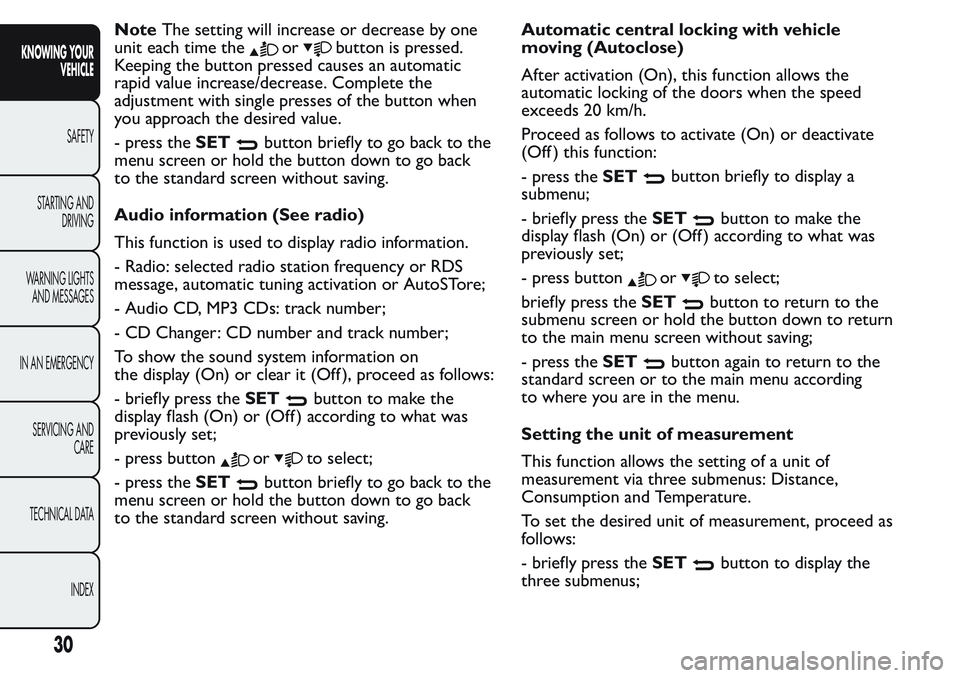
NoteThe setting will increase or decrease by one
unit each time the
orbutton is pressed.
Keeping the button pressed causes an automatic
rapid value increase/decrease. Complete the
adjustment with single presses of the button when
you approach the desired value.
- press theSET
button briefly to go back to the
menu screen or hold the button down to go back
to the standard screen without saving.
Audio information (See radio)
This function is used to display radio information.
- Radio: selected radio station frequency or RDS
message, automatic tuning activation or AutoSTore;
- Audio CD, MP3 CDs: track number;
- CD Changer: CD number and track number;
To show the sound system information on
the display (On) or clear it (Off ), proceed as follows:
- briefly press theSET
button to make the
display flash (On) or (Off ) according to what was
previously set;
- press button
orto select;
- press theSET
button briefly to go back to the
menu screen or hold the button down to go back
to the standard screen without saving.Automatic central locking with vehicle
moving (Autoclose)
After activation (On), this function allows the
automatic locking of the doors when the speed
exceeds 20 km/h.
Proceed as follows to activate (On) or deactivate
(Off ) this function:
- press theSET
button briefly to display a
submenu;
- briefly press theSET
button to make the
display flash (On) or (Off ) according to what was
previously set;
- press button
orto select;
briefly press theSET
button to return to the
submenu screen or hold the button down to return
to the main menu screen without saving;
- press theSET
button again to return to the
standard screen or to the main menu according
to where you are in the menu.
Setting the unit of measurement
This function allows the setting of a unit of
measurement via three submenus: Distance,
Consumption and Temperature.
To set the desired unit of measurement, proceed as
follows:
- briefly press theSET
button to display the
three submenus;
30
KNOWING YOUR
VEHICLE
SAFETY
STARTING AND
DRIVING
WARNING LIGHTS
AND MESSAGES
IN AN EMERGENCY
SERVICING AND
CARE
TECHNICAL DATA
INDEX
Page 35 of 272
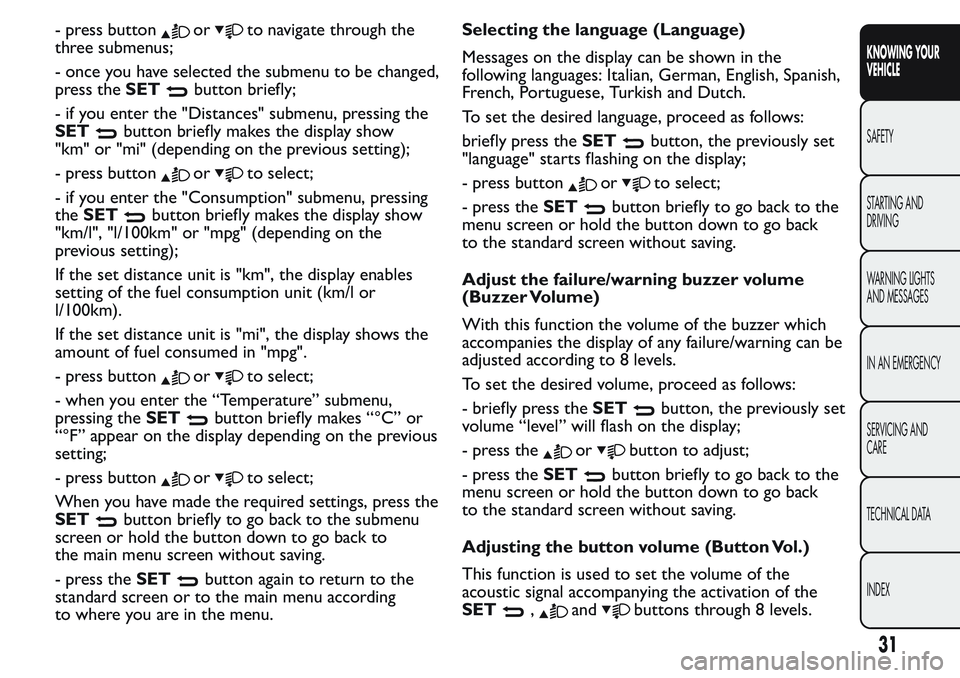
- press buttonorto navigate through the
three submenus;
- once you have selected the submenu to be changed,
press theSET
button briefly;
- if you enter the "Distances" submenu, pressing the
SET
button briefly makes the display show
"km" or "mi" (depending on the previous setting);
- press button
orto select;
- if you enter the "Consumption" submenu, pressing
theSET
button briefly makes the display show
"km/l", "l/100km" or "mpg" (depending on the
previous setting);
If the set distance unit is "km", the display enables
setting of the fuel consumption unit (km/l or
l/100km).
If the set distance unit is "mi", the display shows the
amount of fuel consumed in "mpg".
- press button
orto select;
- when you enter the “Temperature” submenu,
pressing theSET
button briefly makes “°C” or
“°F” appear on the display depending on the previous
setting;
- press button
orto select;
When you have made the required settings, press the
SET
button briefly to go back to the submenu
screen or hold the button down to go back to
the main menu screen without saving.
- press theSET
button again to return to the
standard screen or to the main menu according
to where you are in the menu.Selecting the language (Language)
Messages on the display can be shown in the
following languages: Italian, German, English, Spanish,
French, Portuguese, Turkish and Dutch.
To set the desired language, proceed as follows:
briefly press theSET
button, the previously set
"language" starts flashing on the display;
- press button
orto select;
- press theSET
button briefly to go back to the
menu screen or hold the button down to go back
to the standard screen without saving.
Adjust the failure/warning buzzer volume
(Buzzer Volume)
With this function the volume of the buzzer which
accompanies the display of any failure/warning can be
adjusted according to 8 levels.
To set the desired volume, proceed as follows:
- briefly press theSET
button, the previously set
volume “level” will flash on the display;
- press the
orbutton to adjust;
- press theSET
button briefly to go back to the
menu screen or hold the button down to go back
to the standard screen without saving.
Adjusting the button volume (Button Vol.)
This function is used to set the volume of the
acoustic signal accompanying the activation of the
SET
,andbuttons through 8 levels.
31
KNOWING YOUR
VEHICLE
SAFETY
STARTING AND
DRIVING
WARNING LIGHTS
AND MESSAGES
IN AN EMERGENCY
SERVICING AND
CARE
TECHNICAL DATA
INDEX