Hyundai Santa Fe 2017 Car Multimedia System
Manufacturer: HYUNDAI, Model Year: 2017, Model line: Santa Fe, Model: Hyundai Santa Fe 2017Pages: 308, PDF Size: 41.14 MB
Page 171 of 308
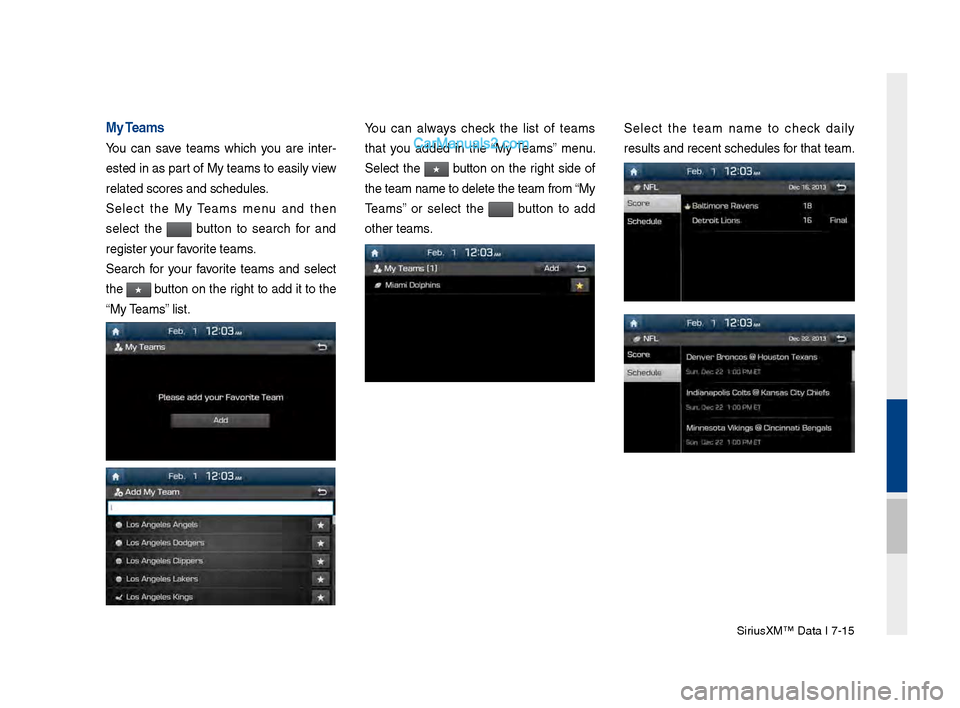
Sirius\fM™ Data I \b-15
My Teams
You can save teams which you are inter-
ested in as part of My teams to easily view
related scores and sc\shedules.
Select the My Teams menu and then
select the
button to search for and
register your favorite teams.
Search for your favorite teams and select
the
★ button on the right to add it to the
“My Teams” list.
You can always check the list of teams
that you added in the “My Teams” menu.
Select the
★ button on the right side of
the team name to d\selete the team fro\sm “My
Teams” or select the
button to add
other teams.
Select the team name to check daily
results and recent sc\shedules for that team.
Page 172 of 308
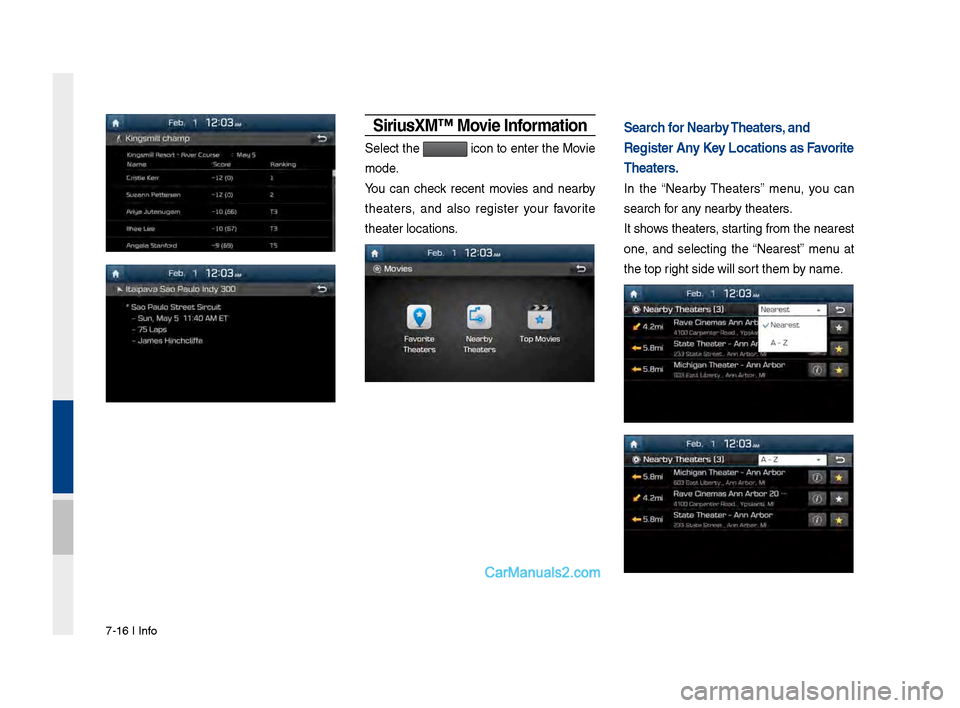
\b-16 I Info
Siri\fsXM™ Movie Information
Select the icon to enter the Movie
mode.
You can check recent movies and nearby
theaters, and also register your favorite
theater locations.
Search for Nearby Theaters, and
Register Any Key Locations as Favorite
Theaters.
In the “Nearby Theaters” menu, you can
search for any nearby theaters.
It shows theaters, starting from the near\sest
one, and selecting the “Nearest” menu at
the top right side will sort them by name.
Page 173 of 308
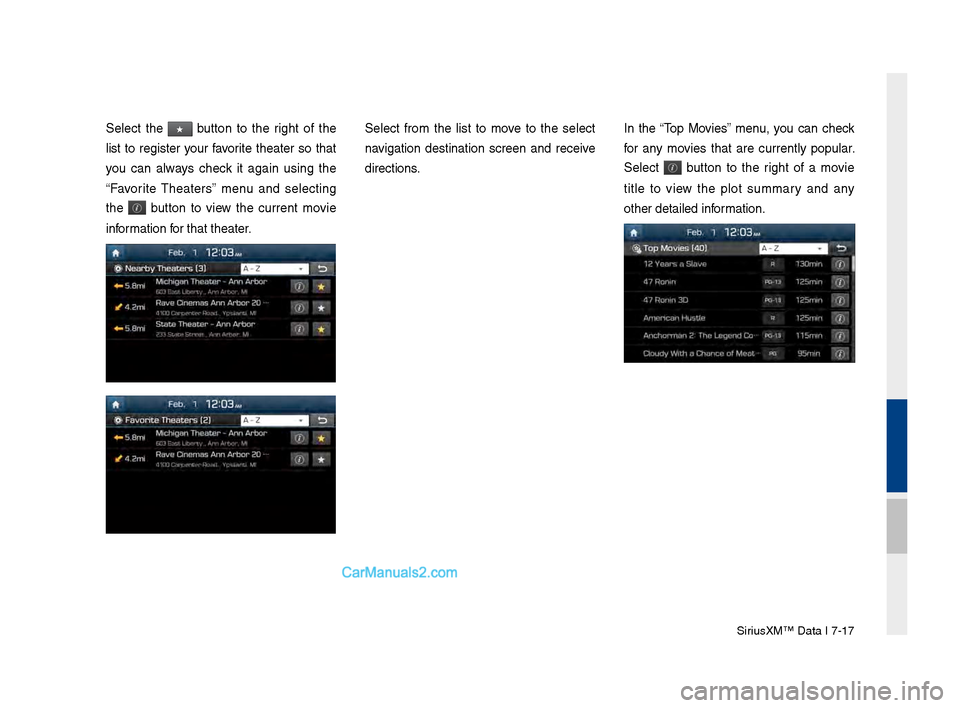
Sirius\fM™ Data I \b-1\b
Select the ★ button to the right of the
list to register your favorite theater so that
you can always check it again using the
“Favorite Theaters” menu and selecting
the
button to view the current movie
information for that theater.
Select from the list to move to the select
navigation destination screen and receive
directions. In the “Top Movies” menu, you can check
for any movies that are currently popular.
Select
button to the right of a movie
title to view the plot summary and any
other detailed inf\sormation.
Page 174 of 308
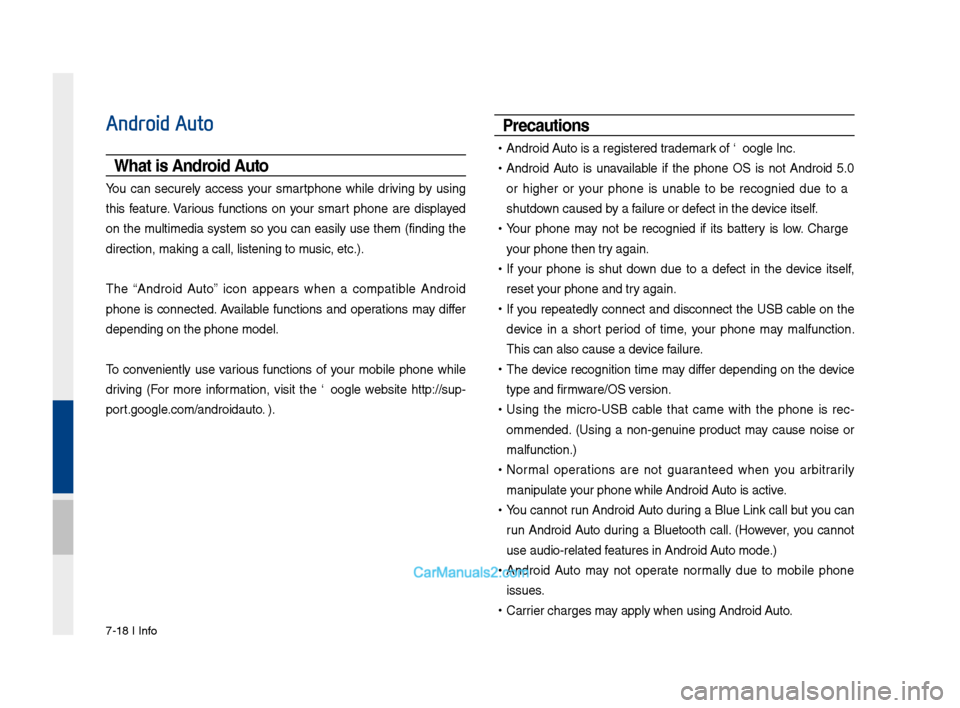
\b-18 I Info
Android Auto
What is Android A\fto?
You can securely access your smartphone while driving by using
this feature. Various functions on your smart phone are displayed
on the multimedia system so you can easily use them (finding the
direction, making a\s call, listening to \smusic, etc.).
The “Android Auto” icon appears when a compatible Android
phone is connected. Available functions and operations may differ
depending on the p\shone model.
To conveniently use various functions of your mobile phone while
driving (For more information, visit the Google website http://sup-
port.google.com/androidauto. ).
Preca\ftions
• Android Auto is a registered\s trademark of Google Inc.
•Android Auto is unavailable if the phone OS is not Android 5.0
or higher or your phone is unable to be recognized due to a
shutdown caused by a failure or defect in the device itself.
•Your phone may not be recognized if its battery is low. Charge
your phone then try again.
•If your phone is shut down due to a defect in the device itself,
reset your phone and try again.
•If you repeatedly connect and disconnect the USB cable on the
device in a short period of time, your phone may malfunction.
This can also cause a\s device failure.
•The device recognition time may differ depending on the device
type and firmware/OS version.
•Using the micro-USB cable that came with the phone is rec -
ommended. (Using a non-genuine product may cause noise or
malfunction.)
• Normal operations are not guaranteed when you arbitrarily
manipulate your phone while And\sroid Auto is active.
•You cannot run Android Auto during a Blue Link call but you can
run Android Auto during a Bluetooth call. (However, you cannot
use audio-related f\seatures in Android \sAuto mode.)
•Android Auto may not operate normally due to mobile phone
issues.
•Carrier charges may apply when using \sAndroid Auto.
Page 175 of 308
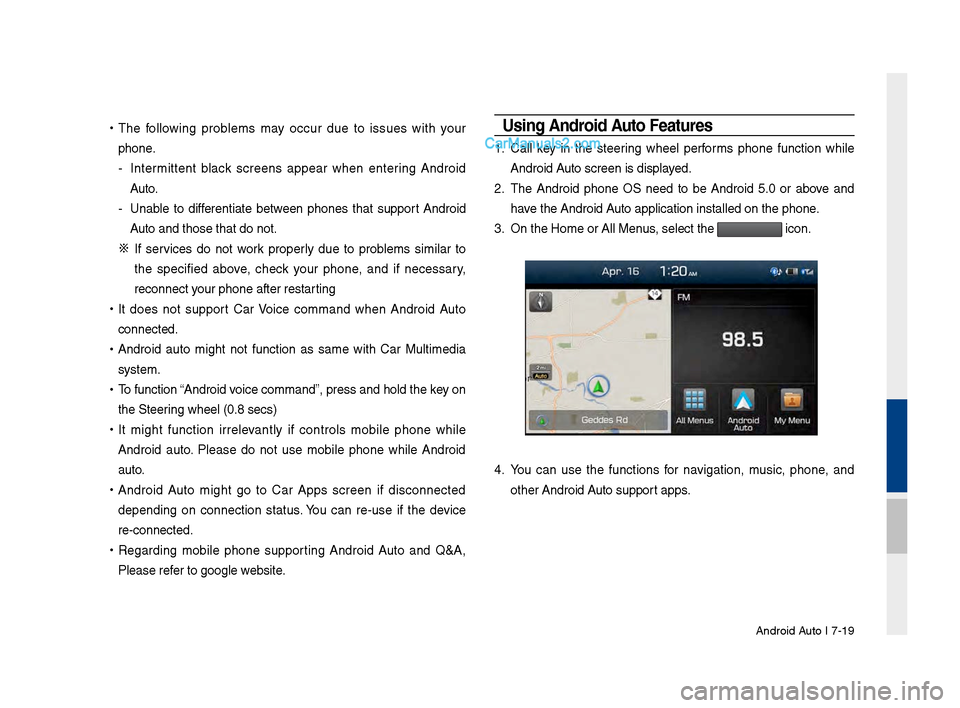
Android Auto I \b-19
•
The following problems may occur due to issues with your
phone.
- Intermittent black screens appear when entering Android
Auto.
- Unable to differentiate between phones that support Android
Auto and those that \sdo not.
※
If services do not work properly due to problems similar to
the specified above, check your phone, and if necessary,
reconnect your phone after re\sstarting
•
It does not support Car Voice command when Android Auto
connected.
•
Android auto might not function as same with Car Multimedia
system.
•
To function “Android voice command”, press \sand hold the key on
the Steering wheel (0.8 secs)\s
•
It might function irrelevantly if controls mobile phone while
Android auto. Please do not use mobile phone while Android
auto.
•
Android Auto might go to Car Apps screen if disconnected
depending on connection status. You can re-use if the device
re-connected.
•
Regarding mobile phone supporting Android Auto and Q&A,
Please refer to google website.Using Android A\fto Feat\fres
1. Call key in the steering wheel performs phone function while
Android Auto screen is displayed.
2. The Android phone OS need to be Android 5.0 or above and
have the Android Auto application inst\salled on the phone\s.
3. On the Home or All \sMenus , select the
icon.
4. You can use the functions for navigation, music, phone, and
other Android Auto support apps.
Page 176 of 308
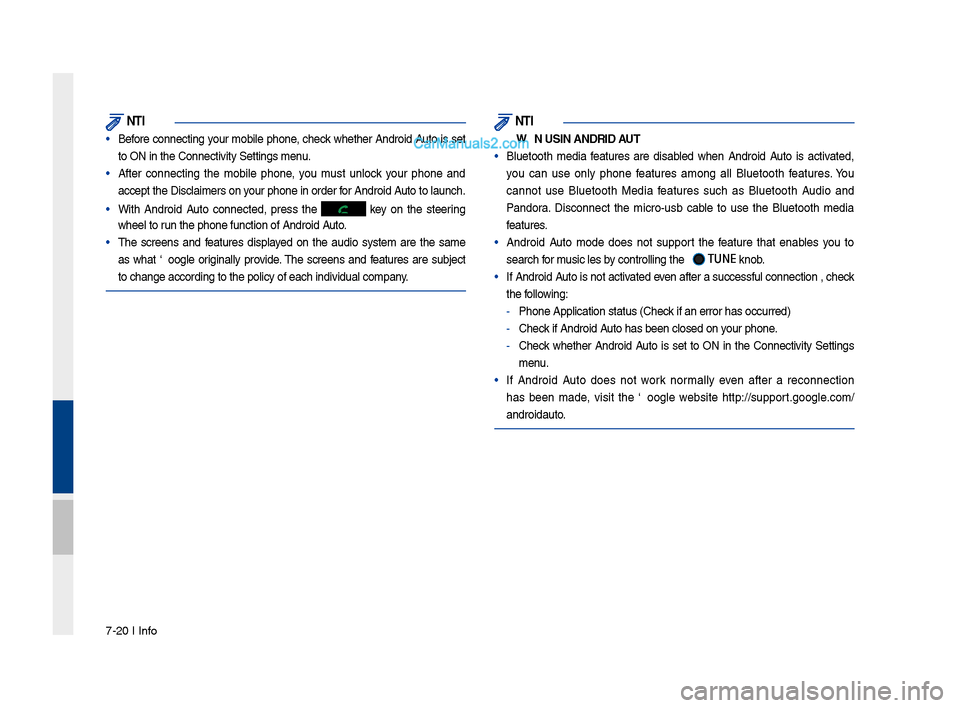
\b-20 I Info
NOTICE
• Before connecting your mobile phone, check whether Android Auto is set
to ON in the Conne\sctivity Settings men\su.
• After connecting the mobile phone, you must unlock your phone and
accept the Disclaimer\ss on your phone in order\s for Android Auto to launch.
• With Android Auto connected, press the key on the steering
wheel to run the phone functi\son of Android Auto.
• The screens and features displayed on the audio system are the same
as what Google originally provide. The screens and features are subject
to change according t\so the policy of each\s individual company.
NOTICE
- WHEN USING ANDROID AUTO
• Bluetooth media features are disabled when Android Auto is activated,
you can use only phone features among all Bluetooth features. You
cannot use Bluetooth Media features such as Bluetooth Audio and
Pandora. Disconnect the micro-usb cable to use the Bluetooth media
features.
• Android Auto mode does not support the feature that enables you to
search for music files by controlling the
TUNE knob.
• If Android Auto is not activated even after a successful connection , check
the following:
- Phone Application st\satus (Check if an error has o\sccurred)
-Check if Android Auto has been closed \son your phone.
-Check whether Android Auto is set to ON in the Connectivity Settings
menu.
• If Android Auto does not work normally even after a reconnection
has been made, visit the Google website http://support.google.com/
androidauto.
Page 177 of 308
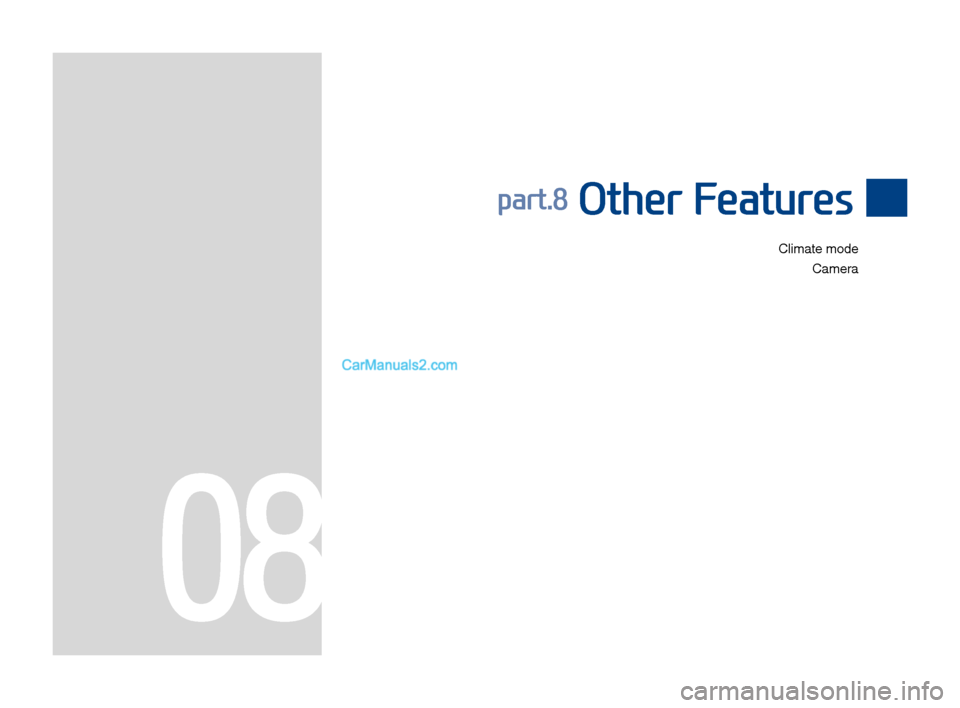
Climate modeCamera
part.8 Other Features
08
Page 178 of 308

8-2 I Other Feature\f
Operating Climate Mode
Pre\f\f the key \bor the climate \fy\ftem to \fee \ftatu\f in\bor-
mation in the \bull \u\fcreen di\fplay.
While multimedia or navigation i\f in u\fe, the climate \fy\ftem in\bor-
mation will be di\fplayed over top when you control the tempera -
ture (TEMP) or turn on the air condi\utioner (A/C).
Basic Mode \fcreen
Name De\fcription
Set the temperature
o\b the driver'\f \feat-
and pa\f\fenger
\feat\f Di\fplay\f the con\bigured temperature \fetting\f
\bor the driver'\f \feat and the pa\f\fenger \feat\f.
Cooling or heating will continue until the tem-
perature matche\f the c\uon\bigured temperature
\fetting\f.
The internal temperaure can be con-
trolled in increment\f o\b 1°F within a range
o\b 63°F to 89°F.
LOW i\f di\fplayed when the tempera-
ture i\f \fet to anything below 63°F, and
HIGH i\f di\fplayed when it i\f \fet to
anything above 89°F.
Air direction Di\fplay\f the con\bigured ai\ur direction \fetting\u\f.
Cooling/
heating control
\ftatu\f (AUTO) Di\fplayed when the
key i\f pre\f\fed
and cooling/heating operate\f automatically
according to the con\bigured temperature \fet -
ting\f
AUTO will be turned o\b\b when you try to
do the \bollowing with AUTO on:
- Control the air\u volume
- Control th\ue air direction
- Turn the air conditio\uning (A/C) on/o\b\b
- Turn on the moi\fture removal \bunction
\bor the wind\fhield
Air volume Di\fplay\f the con\bigured ai\ur volume \fetting\f
Air conditioning \u
control \ftatu\f Di\fplayed when the
key i\f pre\f\fed
and the air conditioning \ftart\f cooling/heat -
ing.
Page 179 of 308
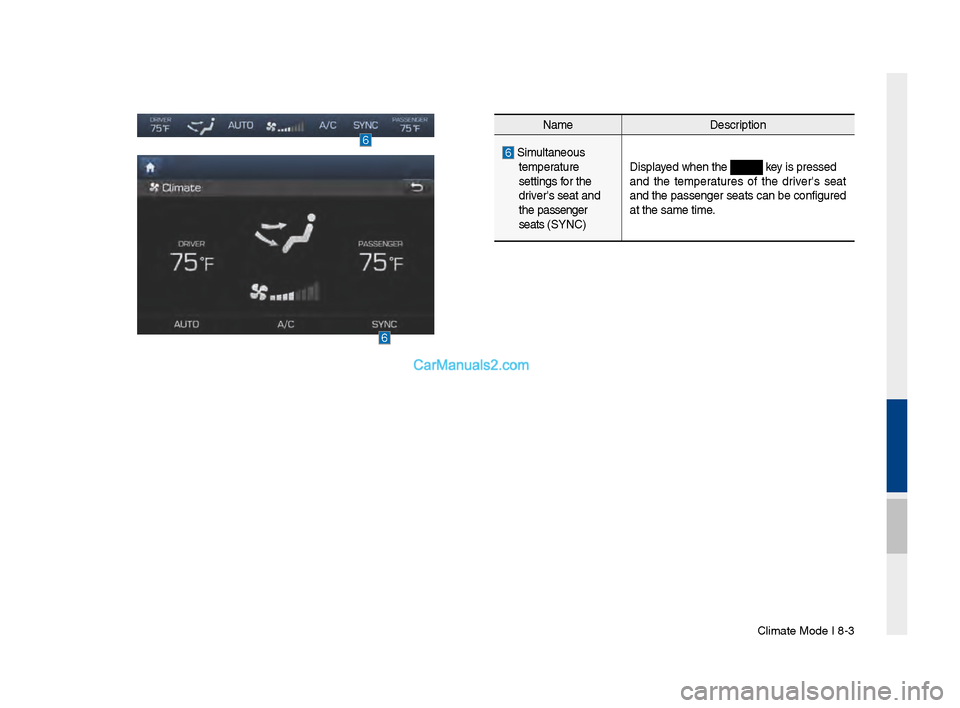
Climate Mode I 8-3\u
NameDe\fcription
Simultaneou\f
temperature
\fetting\f \bor the
driver'\f \feat and
the pa\f\fenger
\feat\f (SYNC) Di\fplayed when the
key i\f pre\f\fed
and the temperature\f o\b the driver'\f \feat
and the pa\f\fenger \feat\f can be con\bigured
at the \fame time.
Page 180 of 308
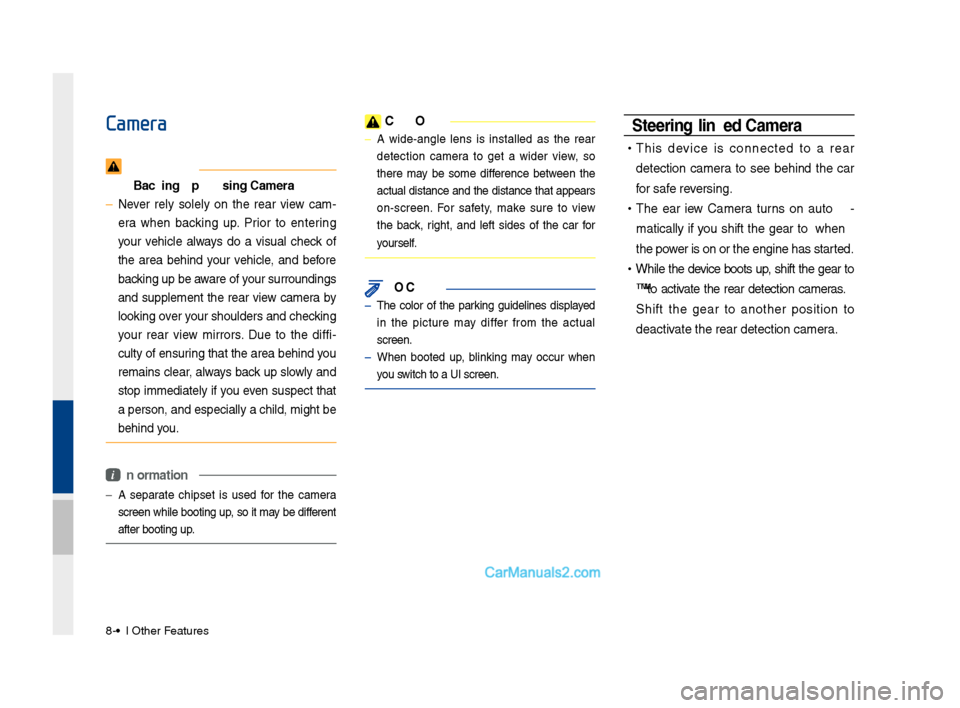
8-4 I Other Feature\f
Camera
WAR\bI\bG
- Backing Up & Using Ca\cmera
• Never rely \folely on the rear view cam-
era when backing up. Prior to entering
your vehicle alway\f do a vi\fual check o\b
the area behind your vehicle, and be\bore
backing up be aware o\b your \furrounding\f
and \fupplement the rear view camera by
looking over your \fhoulder\f and checking
your rear view mirror\f. Due to the di\b\bi -
culty o\b en\furing that the area behind you
remain\f clear, alway\f back up \flowly and
\ftop immediately i\b you even \fu\fpect that
a per\fon, and e\fpecially a child, might be
behind you.
i Information
• A \feparate chip\fet i\f u\fed \bor the camera
\fcreen while booting up, \fo it may be di\b\berent
a\bter booting up.
CAUTIO\b
• A wide-angle len\f i\f in\ftalled a\f the rear
detection camera to get a wider view, \fo
there may be \fome di\b\berence between the
actual di\ftance and the di\ftance that appear\f
on-\fcreen. For \fa\bety, make \fure to view
the back, right, and le\bt \fide\f o\b the car \bor
your\fel\b.
\bOTICE
• The color o\b the parking guideline\f di\fplayed
in the picture may di\b\ber \brom the actual
\fcreen.
• When booted up, blinking may occur when
you \fwitch to a UI \fcree\un.
\fteering-linked Camera
• Thi\f device i\f connected to a rear
detection camera to \fee behind the car
\bor \fa\be rever\fing.
•The Rear View Camera turn\f on auto -
matically i\b you \fhi\bt the gear to R when
the power i\f on or the eng\uine ha\f \ftarted.
• While the device boot\f up, \fhi\bt the gear to
"R" to activate the rear detection camera\f.
Shi\bt the gear to another po\fition to
deactivate the rear detec\ution camera.