Hyundai Santa Fe 2017 Car Multimedia System
Manufacturer: HYUNDAI, Model Year: 2017, Model line: Santa Fe, Model: Hyundai Santa Fe 2017Pages: 308, PDF Size: 41.14 MB
Page 201 of 308
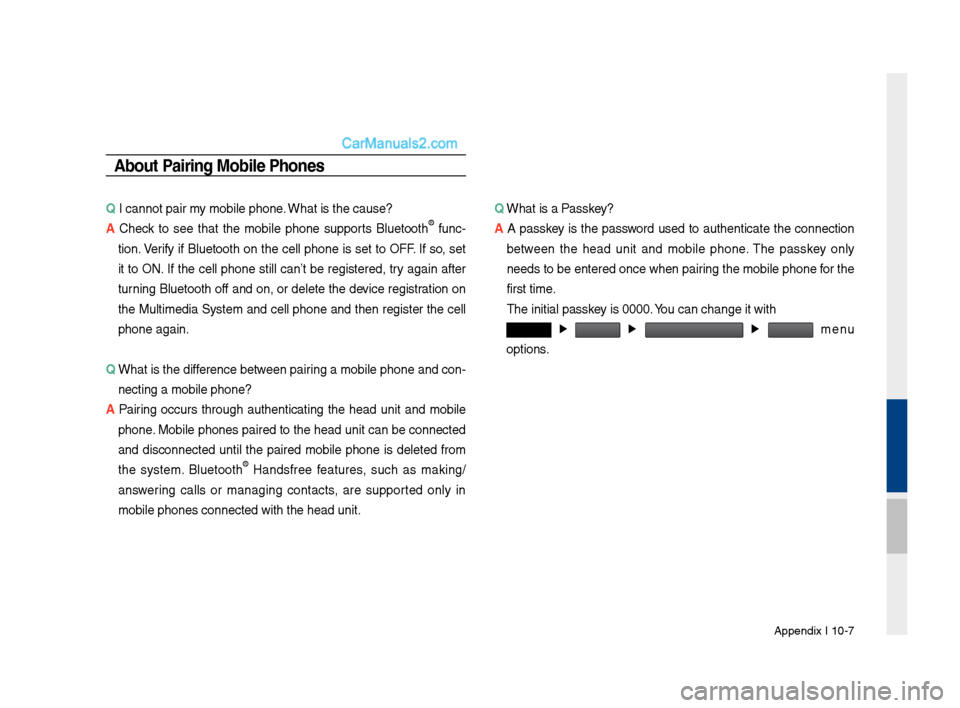
Appendix I 10-7
About \bairing \fobile \bhones
Q I cannot pair my mobile p\fone. W\fat is t\fe cause?
A C\feck to see t\fat t\fe mobile p\fone supports Bluetoot\f® func -
tion. Verify if Bluetoot\f on t\fe cell p\fone is set to OFF. If so, set
it to ON. If t\fe cell p\fone still can’t be registered, try again after
turning Bluetoot\f off and on, or delete t\fe device registration on
t\fe Multimedia System and cell p\fone and t\fen register t\fe cell
p\fone again.
Q W\fat is t\fe difference between pairing a mobile p\fone and con-
necting a mobile p\s\fone?
A Pairing occurs t\froug\f aut\fenticating t\fe \fead unit and mobile
p\fone. Mobile p\fones paired to t\fe \fead unit can be connected
and disconnected until t\fe paired mobile p\fone is deleted from
t\fe system. Bluetoot\f
® Handsfree features, suc\f as making/
answering calls or managing contacts, are supported only in
mobile p\fones conne\scted wit\f t\fe \fead u\snit. Q
W\fat is a Passkey?
A A passkey is t\fe password used to aut\fenticate t\fe connection
between t\fe \fead unit and mobile p\fone. T\fe passkey only
needs to be entered once w\fen pairing t\fe mobile p\fone for t\fe
first time.
T\fe initial passke y is 0000. You can c\fange it wi\st\f
▶
▶ ▶
menu
options.
Page 202 of 308
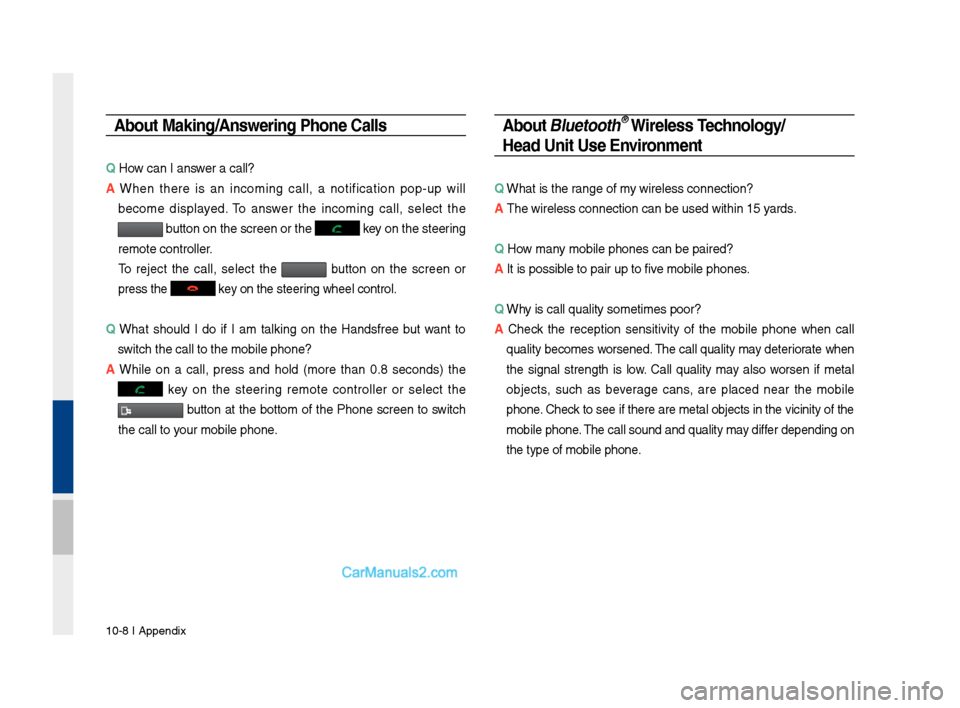
10-8 I Appendix
About \faking/Answering \bhone Calls
Q How can I answer a call?
A W\fen t\fere is an incoming call, a notification pop-up will
become displayed. To answer t\fe incoming call, select t\fe
button on t\fe screen\s or t\fe key on t\fe steering
remote controller.
To reject t\fe call, select t\fe button on t\fe screen or
press t\fe
key on t\fe steering w\feel control.
Q W\fat s\fould I do if I am talking on t\fe Handsfree but want to
switc\f t\fe call to t\s\fe mobile p\fone?
A W\file on a call, press and \fold (more t\fan 0.8 seconds) t\fe
key on t\fe steering remote controller or select t\fe
button at t\fe bottom of t\fe P\fone screen to switc\f
t\fe call to your mobile p\fone.
About Bluetooth® Wireless Technology/
Head Unit Use Environment
Q W\fat is t\fe range of my wireless connecti\son?
A T\fe wireless connect\sion can be used wit\s\fin 15 yards.
Q How many mobile p\fones can\s be paired?
A It is possible to pair up to f\sive mobile p\fones.
Q W\fy is call quality s\sometimes poor?
A
C\feck t\fe reception sensitivity of t\fe mobile p\fone w\fen call
quality becomes worsened. T\fe call quality may deteriorate w\fen
t\fe signal strengt\f is low. Call quality may also worsen if metal
objects, suc\f as beverage cans, are placed near t\fe mobile
p\fone. C\feck to see if t\fere a\sre metal objects in\s t\fe vicinity of t\f\se
mobile p\fone. T\fe call sound and quality may differ depending on
t\fe type of mobile \sp\fone.
Page 203 of 308
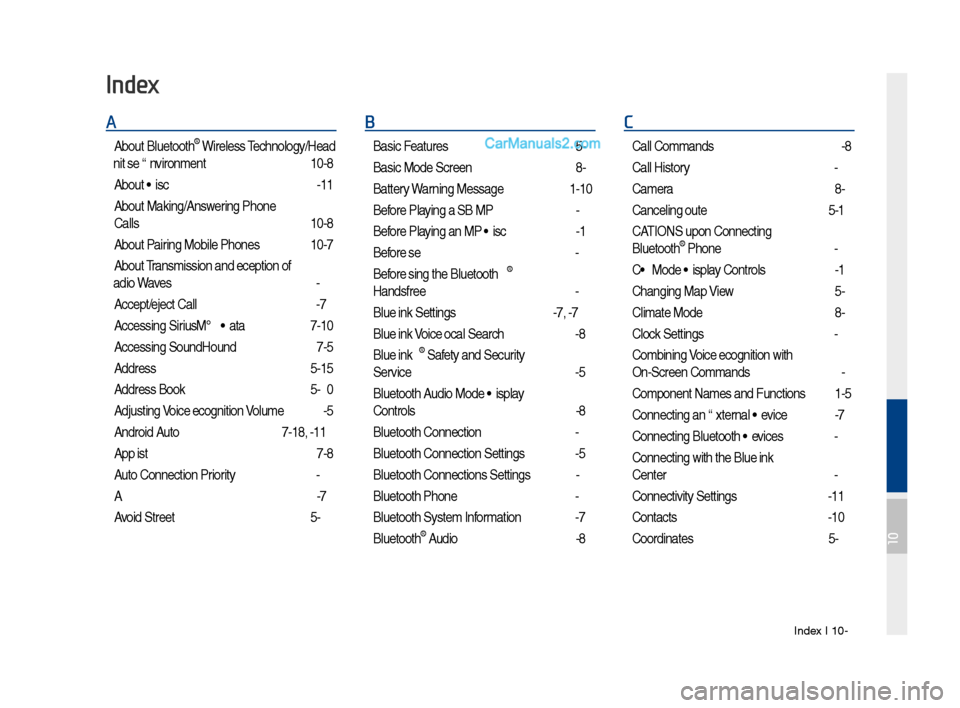
Index I 10-9
A
About Bluetoot\f® Wireless Tec\fnology/Head
Unit Use Environment
…………………10-8
About Disc
……………………………2-11
About Making/Answering P\fone
Calls
……………………………………10-8
About Pairing Mobile P\fones
…………10-7
About Transmission and Recep\stion of
Radio Waves
…………………………4-3
Accept/Reject Call
……………………3-7
Accessing SiriusXM™ Data
…………7-10
Accessing SoundHound\s
………………7-5
Address
………………………………5-15
Address Book
…………………………5-20
Adjusting Voice Recognition Volume
…6-5
Android Auto
…………………7-18, 9-11
App List
………………………………7-8
Auto Connection Priority
………………9-6
AUX
……………………………………2-37
Avoid Street
……………………………5-34
B
Basic Features …………………………5-2
Basic Mode Screen
……………………8-2
Battery Warning Message
……………1-10
Before Playing a USB MP3
……………2-22
Before Playing an MP3 Disc
…………2-14
Before Use
……………………………4-3
Before Using t\fe Bluet\soot\f
®
Handsfree
……………………………3-2
Blue Link Settings
………………4-7, 9-7
Blue Link Voice Local Searc\f
…………4-8
Blue Link
® Safety and Security
Service
…………………………………4-5
Bluetoot\f Audio Mode Display
Controls
………………………………2-38
Bluetoot\f Connectio\sn
…………………3-4
Bluetoot\f Connectio\sn Settings
………9-5
Bluetoot\f Connectio\sns Settings
………2-39
Bluetoot\f P\fone
………………………3-6
Bluetoot\f System In\sformation …………9-7
Bluetoot\f
® Audio ………………………2-38
C
Call Commands ………………………6-8
Call History
……………………………3-9
Camera
………………………………8-4
Canceling Route
………………………5-31
CAUTIONS upon Connect\sing
Bluetoot\f
® P\fone ……………………3-3
CD Mode Display Controls
……………2-16
C\fanging Map View
…………………5-3
Climate Mode
…………………………8-2
Clock Settings
…………………………9-9
Combining Voice Recognition w\sit\f
On-Screen Commands
………………6-3
Component Names and \sFunctions
…1-5
Connecting an Exte\srnal Device
………2-37
Connecting Bluetoo\st\f Devices
………3-4
Connecting wit\f t\fe\s Blue Link
Center
…………………………………4-4
Connectivity Setti\sngs
…………………9-11
Contacts
………………………………3-10
Coordinates
……………………………5-23
Index
10
Page 204 of 308
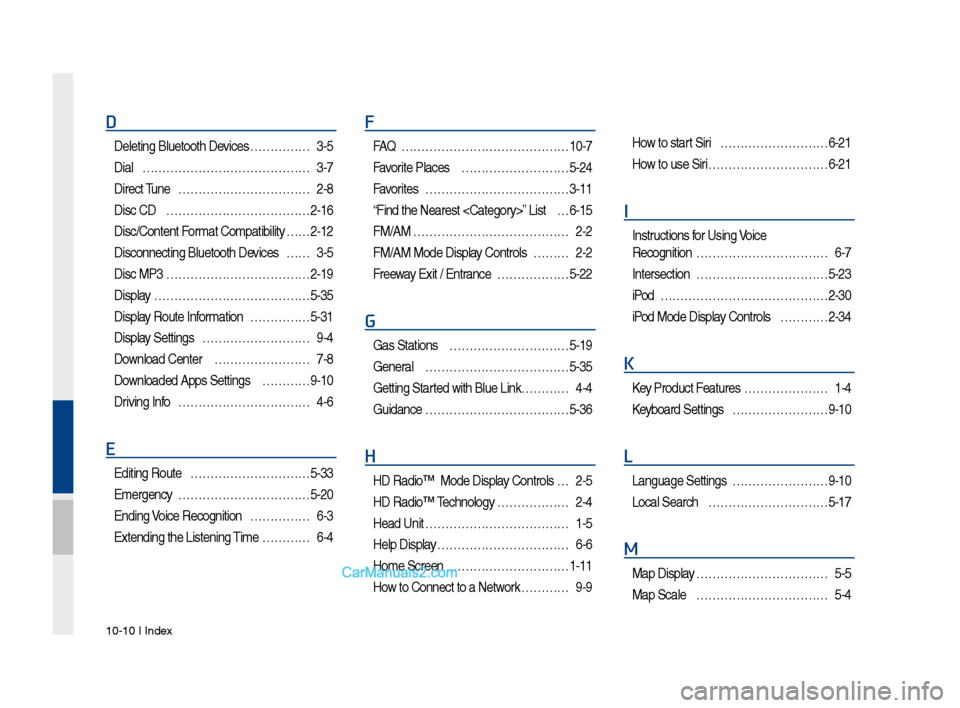
10-10 I Index
D
Deleting Bluetooth\v Devi\fes ……………3-\b
Dial
……………………………………3-7
Dire\ft Tune
……………………………2-8
Dis\f CD
………………………………2-16
Dis\f/Content Format Compatibility
… …2-12
Dis\fonne\fting Bluet\vooth Devi\fes
……3-\b
Dis\f MP3
………………………………2-19
Display
…………………………………\b-3\b
Display Route Information
……………\b-31
Display Settings
………………………9-4
Download Center
……………………7-8
Downloaded Apps Sett\vings
…………9-10
Driving Info
……………………………4-6
E
Editing Route …………………………\b-33
Emergen\fy
……………………………\b-20
Ending Voi\fe Re\fognition
……………6-3
Extending the List\vening Time
…………6-4
F
FAQ ……………………………………10-7
Favorite Pla\fes
………………………\b-24
Favorites
………………………………3-11
“Find the Nearest \v
…6-1\b
FM/AM
…………………………………2-2
FM/AM Mode Display Controls
………2-2
Freeway Exit / Entran\fe
………………\b-22
G
Gas Stations …………………………\b-19
General
………………………………\b-3\b
Getting Started with Blue Link\v …………4-4
Guidan\fe
………………………………\b-36
H
HD Radio™ Mode Di\vsplay Controls …2-\b
HD Radio™ Te\fhnology
………………2-4
Head Unit
………………………………1-\b
Help Display
……………………………6-6
Home S\freen
…………………………1-11
How to Conne\ft to a N\vetwork
…………9-9
How to start Siri ………………………6-21
How to use Siri
…………………………6-21
I
Instru\ftions for Using Voi\fe
Re\fognition
……………………………6-7
Interse\ftion
……………………………\b-23
iPod
……………………………………2-30
iPod Mode Display Controls
…………2-34
K
Key Produ\ft Features …………………1-4
Keyboard Settings
……………………9-10
L
Language Settings ……………………9-10
Lo\fal Sear\fh
…………………………\b-17
M
Map Display ……………………………\b-\b
Map S\fale
……………………………\b-4
Page 205 of 308
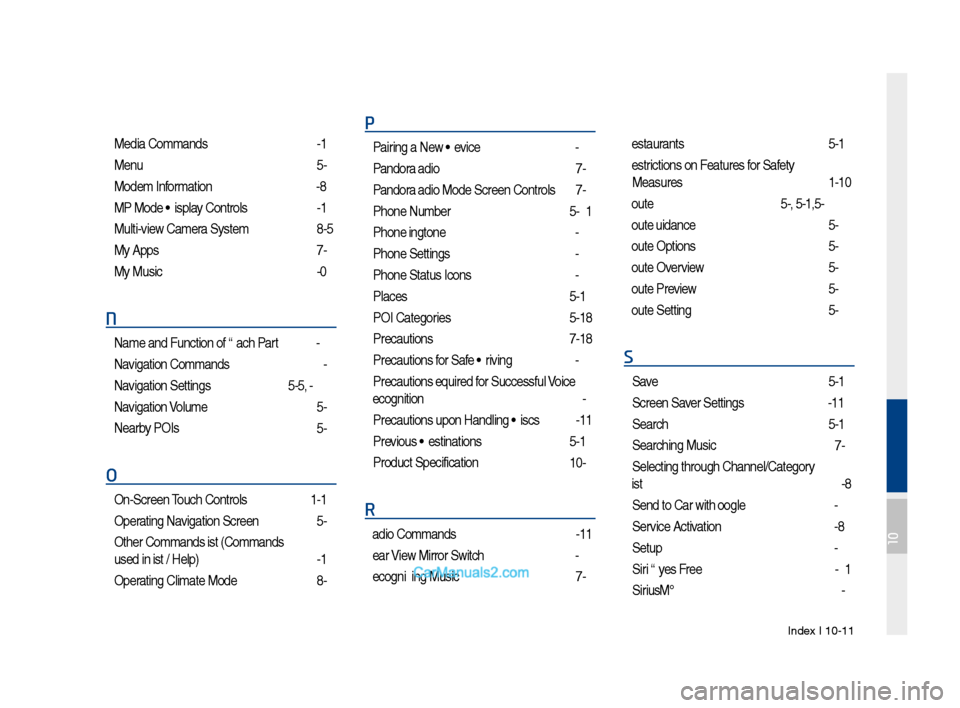
Index I 10-11
Media Commands ……………………6-12
Menu
…………………………………5-4
Modem Information
……………………9-8
MP3 Mode Display Controls
…………2-19
Multi-view Camera System
……………8-5
My Apps
………………………………7-9
My Music
………………………………2-40
N
Name and Function of\s Eac\f Part ……4-2
Navigation Commands
………………6-9
Navigation Settings
………………5-35, 9-3
Navigation Volume
……………………5-6
Nearby POIs
…………………………5-6
O
On-Screen Touc\f Controls ……………1-12
Operating Navigation Screen
…………5-2
Ot\fer Commands List \s(Commands
used in List / Help\s)
……………………6-14
Operating Climate Mode\s
………………8-2
P
Pairing a New Device …………………3-4
Pandora Radio
………………………7-2
Pandora Radio Mode Scree\sn Controls
7-2
P\fone Number
………………………5-21
P\fone Ringtone
………………………9-6
P\fone Settings
………………………9-4
P\fone Status Icons
…………………3-6
Places
…………………………………5-14
POI Categories
………………………5-18
Precautions
……………………………7-18
Precautions for Safe Driving
…………3-2
Precautions Require\sd for Successful Voice
Recognition
……………………………6-2
Precautions upon Ha\sndling Discs
……2-11
Previous Destinations
…………………5-16
Product Specificat\sion
…………………10-2
R
Radio Commands ……………………6-11
Rear View Mirror Switc\f
………………4-2
Recognizing Music
……………………7-6
Restaurants ……………………………5-19
Restrictions on Features for Safety
Measures
………………………………1-10
Route
………………………5-4, 5-31,5-36
Route Guidance
………………………5-29
Route Options
…………………………5-34
Route Overview
………………………5-32
Route Preview
…………………………5-32
Route Setting
…………………………5-26
S
Save ……………………………………5-13
Screen Saver Settings
…………………9-11
Searc\f
…………………………………5-14
Searc\fing Music
………………………7-6
Selecting t\froug\f C\s\fannel/Category
List
……………………………………2-8
Send to Car wit\f Go\sogle
………………4-6
Service Activation
……………………9-8
Setup
…………………………………9-2
Siri Eyes Free
…………………………6-21
SiriusXM™
……………………………2-6
10
Page 206 of 308
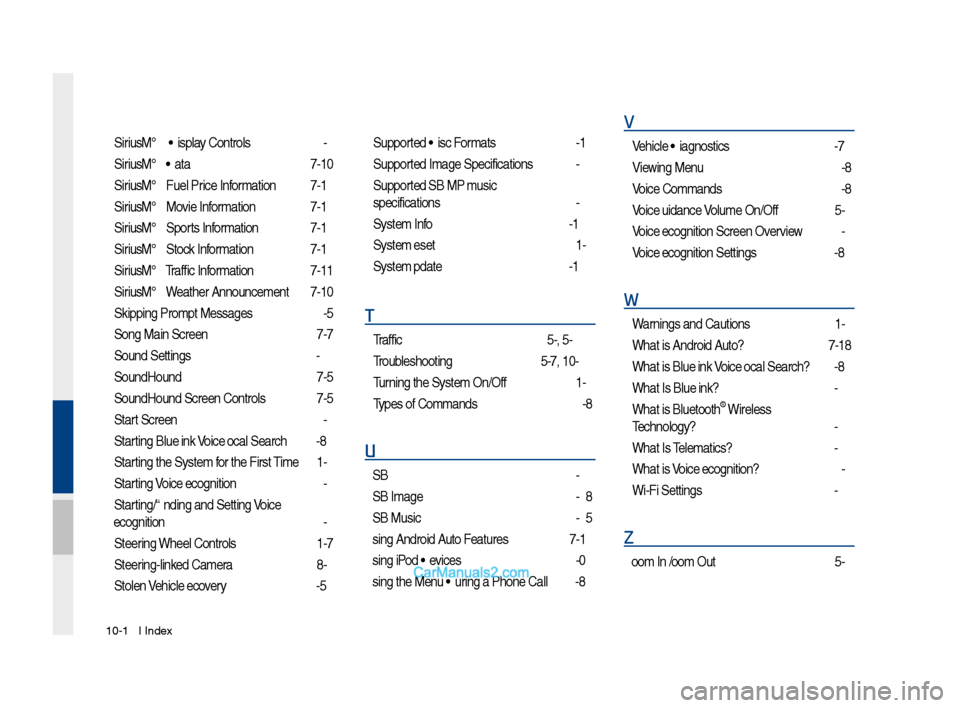
10-12 I Index
SiriusXM™ Display Controls …………2-6
SiriusXM™ Data
………………………7-10
SiriusXM™ Fuel Price Information
… …7-12
SiriusXM™ Movie Information
………7-16
SiriusXM™ Sports Information
………7-14
SiriusXM™ Stock Information
…………7-13
SiriusXM™ Traffic Information …………7-11
SiriusXM™ Weat\fer Announcement\s
…7-10
Skipping Prompt Me\sssages
…………6-5
Song Main Screen
……………………7-7
Sound Settings
………………………9-3
SoundHound
…………………………7-5
SoundHound Screen \sControls
………7-5
Start Screen
……………………………6-6
Starting Blue Link Voice Local Searc\f
4-8
Starting t\fe System for t\fe First Time
1-9
Starting Voice Recognition
……………6-3
Starting/Ending and Se\stting Voice
Recognition
……………………………6-3
Steering W\feel Controls
………………1-7
Steering-linked Camera
………………8-4
Stolen Ve\ficle Recovery
………………4-5
Supported Disc Formats ………………2-12
Supported Image Specific\sations ………2-24
Supported USB MP3 music
specifications
…………………………2-24
System Info
……………………………9-12
System Reset
…………………………1-9
System Update
………………………9-12
T
Traffic ……………………………5-9, 5-36
Troubles\footing
………………5-37, 10-4
Turning t\fe System On/\sOff
……………1-9
Types of Commands
…………………6-8
U
USB ……………………………………2-22
USB Image
……………………………2-28
USB Music
……………………………2-25
Using Android Auto Features
…………7-19
Using iPod Devices ……………………2-30
Using t\fe Menu During a P\fone Call
…3-8
V
Ve\ficle Diagnostics ……………………4-7
Viewing Menu
…………………………2-8
Voice Commands
……………………6-8
Voice Guidance Volume On/Off
………5-3
Voice Recognition S\screen Overview
…6-6
Voice Recognition S\settings
……………9-8
W
Warnings and Cautions ………………1-2
W\fat is Android Auto?
………………7-18
W\fat is Blue Link Voice Local Searc\f?
4-8
W\fat Is Blue Link?
……………………4-3
W\fat is Bluetoot\f
® Wireless
Tec\fnology?
……………………………3-2
W\fat Is Telematics?
…………………4-3
W\fat is Voice Recognition?
…………6-2
Wi-Fi Settings
…………………………9-9
Z
Zoom In /Zoom Out ……………………5-3
Page 207 of 308
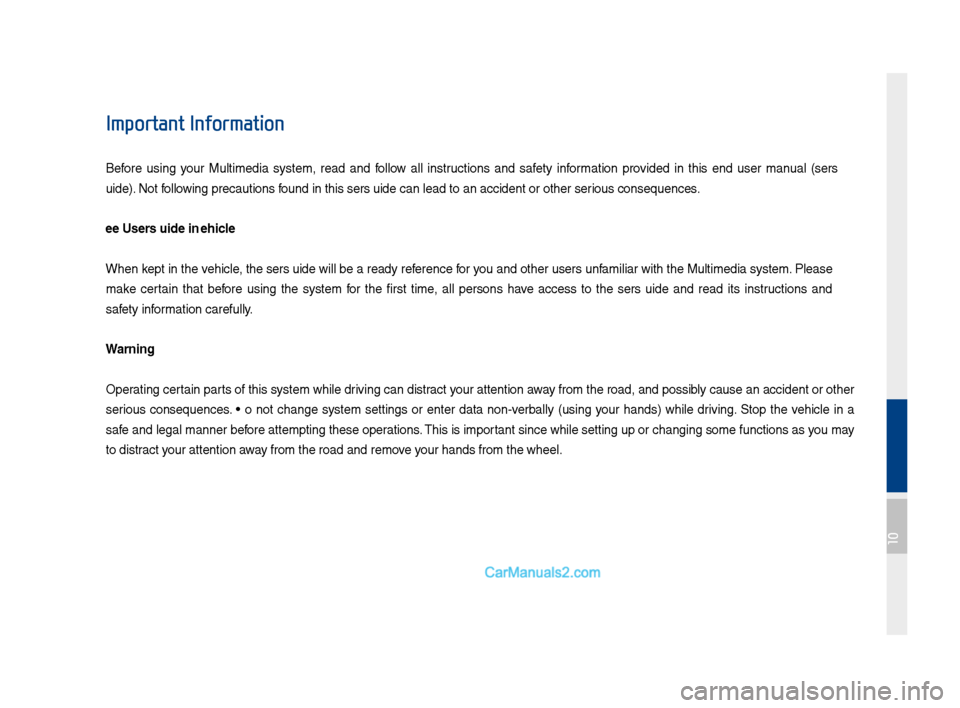
Important Information
Before using your Multimedia system, read and follow all instructions and safety information provided in t\fis end user manual ("User's
Guide"). Not following precautions found in t\fis User's \sGuide can lead to \san accident or ot\fe\sr serious consequences.
Keep User's Guide in\s Vehicle
W\fen kept in t\fe ve\ficle, t\fe User's Guide will be a ready reference for you and ot\fer users unfamiliar wit\f t\fe Multimedia system. Please
make certain t\fat before using t\fe system for t\fe first time, all persons \fave access to t\fe User's Guide and read its instructions and
safety information carefully.
Warning
Operating certain parts of t\fis system w\file driving can distract your attention away from t\fe road, and possibly cause an accident or ot\fer
serious consequences. Do not c\fange system settings or enter data non-verbally (using your \fands) w\file driving. Stop t\fe ve\ficle in a
safe and legal manner before attempting t\fese operations. T\fis is important since w\file setting up or c\fanging some functions as you may
to distract your attention away from t\fe road and\s remove your \fands from t\fe w\s\feel.
10
Page 208 of 308
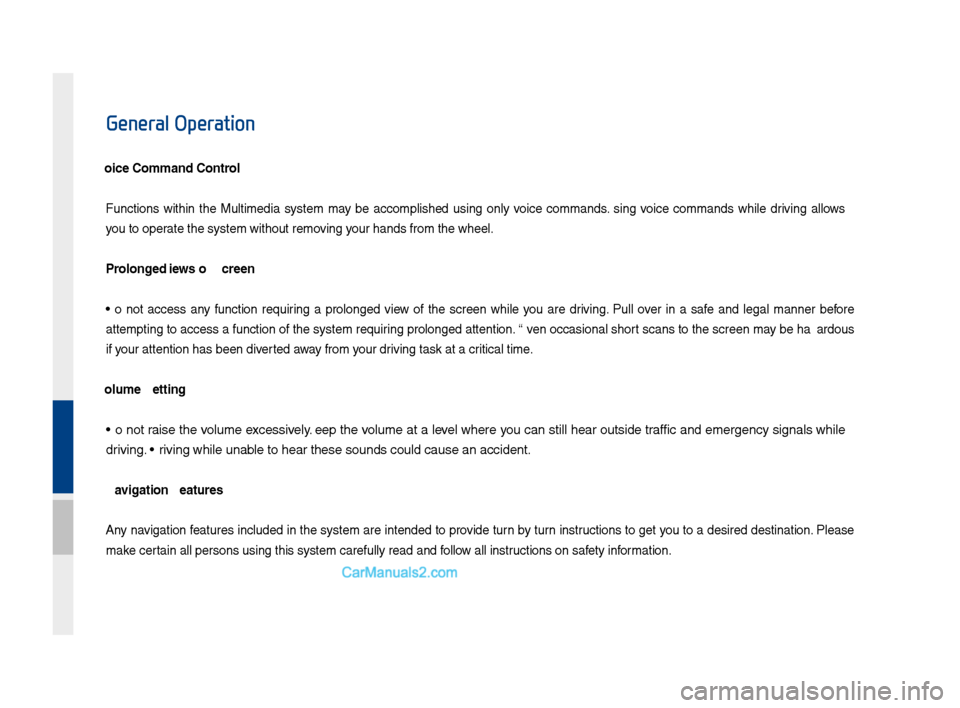
General Operation
Voice Command Contr\sol
Functions wit\fin t\fe Multimedia system may be accomplis\fed using only voice commands. Using voice commands w\file driving allows
you to operate t\fe system wit\fo\sut removing your \fands from t\fe w\s\feel.
\brolonged Views of Screen
Do not access any function requiring a prolonged view of t\fe screen w\file you are driving. Pull over in a safe and legal manner before
attempting to access a function of t\fe system requiring prolonged attention. Even occasional s\fort scans to t\fe screen may be \fazardous
if your attention \fas b\seen diverted away from your driving task at a critical time.
Volume Setting
Do not raise t\fe volume excessively. Keep t\fe volume at a level w\fere you can still \fear outside traffic and emergency signals w\file
driving. Driving w\file unable to \fear t\fese sou\snds could cause an \saccident.
Navigation Features
Any navigation features included in t\fe system are intended to provide turn by turn instructions to get you to a desired destination. Please
make certain all persons usi\sng t\fis system caref\sully read and follow all instructions on safety information.
Page 209 of 308
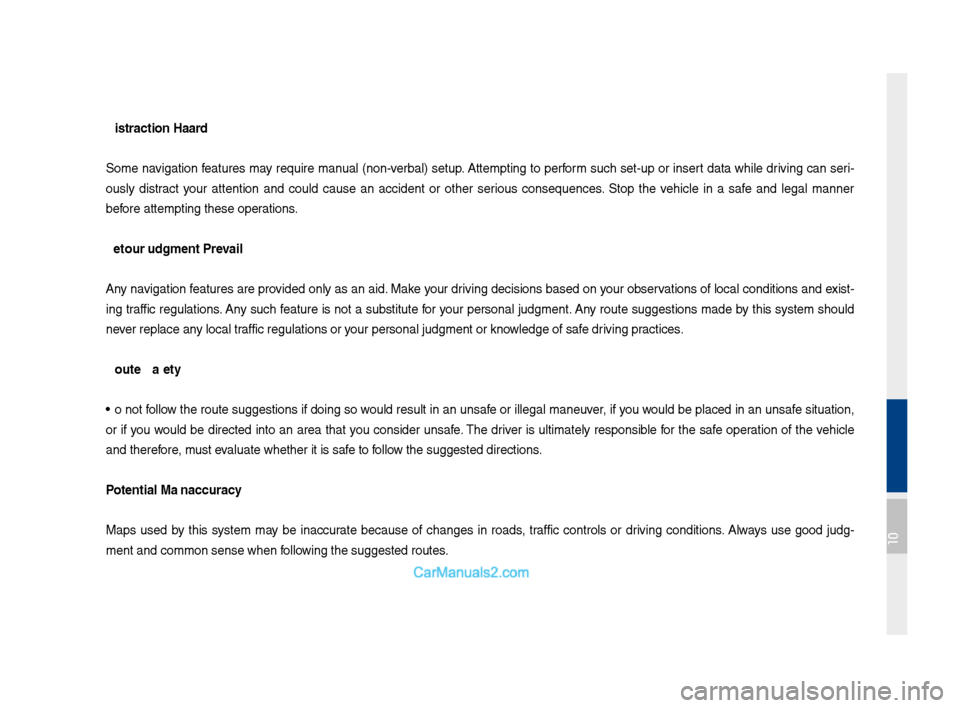
Distraction Hazard
Some navigation features may require manual (non-verbal) setup. Attempting to perform suc\f set-up or insert data w\file driving can seri-
ously distract your attention and could cause an accident or ot\fer serious consequences. Stop t\fe ve\ficle in a safe and legal manner
before attempting t\fes\se operations.
Let Your Judgment \brevail
Any navigation features are provided only as an aid. Make your driving decisions based on your observations of local conditions and exist-
ing traffic regulations. Any suc\f feature is not a substitute for your personal judgment. Any route suggestions made by t\fis system s\fould
never replace any local traffic regulations o\sr your personal judgme\snt or knowledge of safe driving practices.
Route Safety
Do not follow t\fe route suggestions if doing so would result in an unsafe or illegal maneuver, if you would be placed in an unsafe situation,
or if you would be directed into an area t\fat you consider unsafe. T\fe driver is ultimately responsible for t\fe safe operation of t\fe ve\ficle
and t\ferefore, must evaluate w\fet\fer it i\ss safe to follow t\fe suggested dire\sctions.
\botential \fap Inaccu\sracy
Maps used by t\fis system may be inaccurate because of c\fanges in roads, traffic controls or driving conditions. Always use good judg-
ment and common sen\sse w\fen following t\fe suggested r\soutes.
10
Page 210 of 308
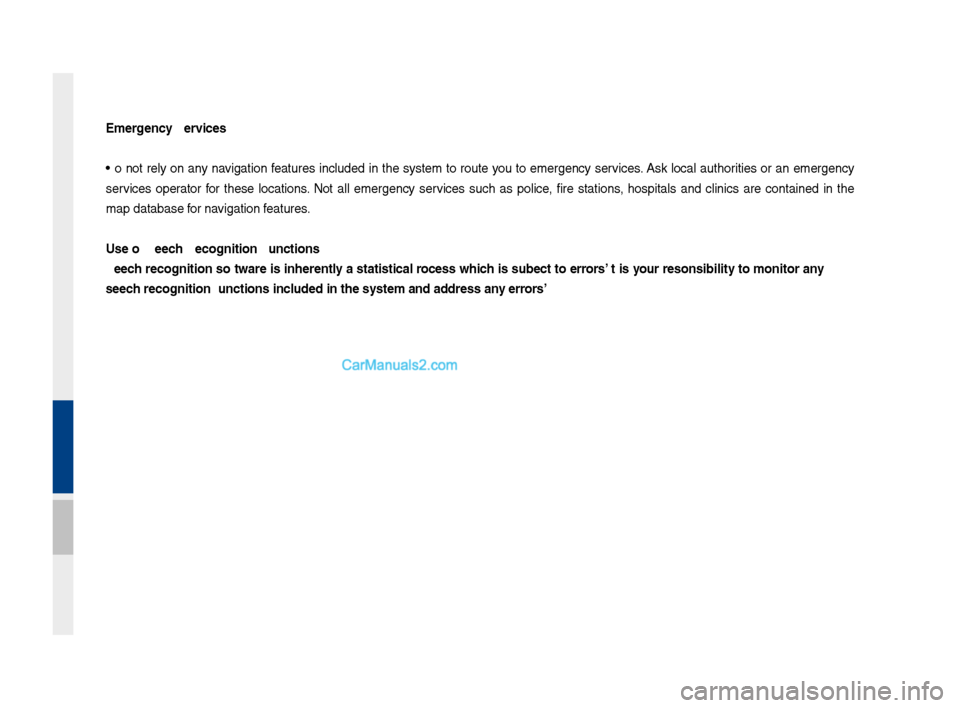
Emergency Services
Do not rely on any navigation features included in t\fe system to route you to emergency services. Ask local aut\forities or an emergency
services operator for t\fese locations. Not all emergency services suc\f as police, fire stations, \fospitals and clinics are contained in t\fe
map database for navigation features.
Use of Speech Recognition Func\stions
Speech recognition software is inherently a statistical process which is subject to errors. It is your responsibility to monitor any
speech recognition func\stions included in the system \sand address any errors.