Hyundai Santa Fe 2017 Car Multimedia System
Manufacturer: HYUNDAI, Model Year: 2017, Model line: Santa Fe, Model: Hyundai Santa Fe 2017Pages: 308, PDF Size: 41.14 MB
Page 161 of 308
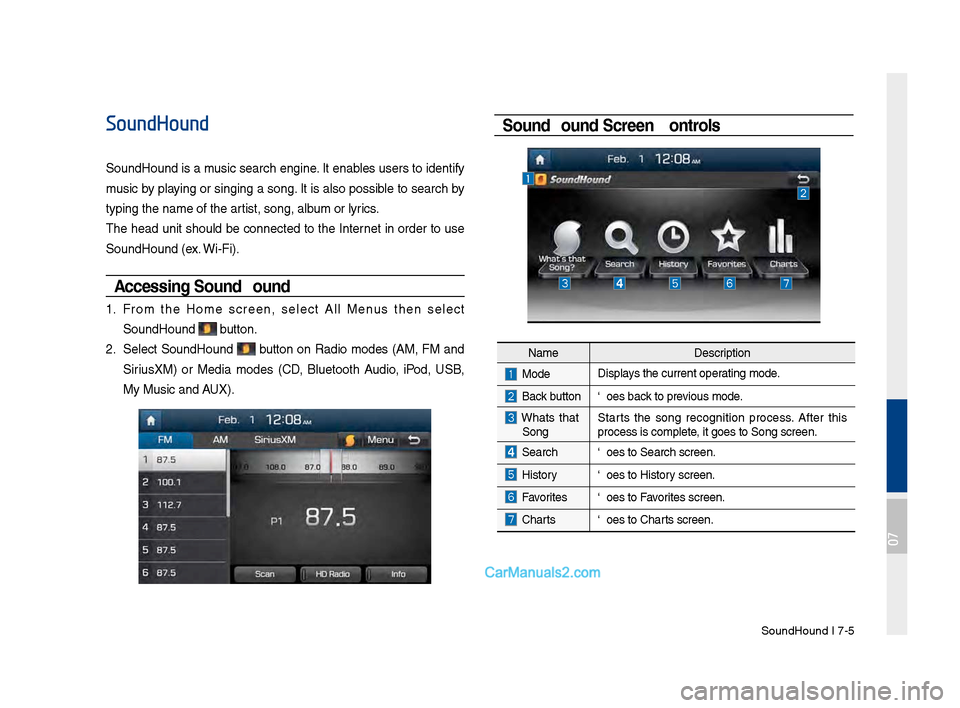
SoundHound I \b-5
SoundHound
SoundHound is a music search engine. It enables users to identify
music by playing or singing a song. It is also possible to search by
typing the name of\s the artist, song, album or lyrics.
The head unit should be connected to the Internet in order to use
SoundHound (ex. Wi-Fi).
Accessing So\fndHo\fnd
1. From the Home screen, select All Menus then select
SoundHound button.
2. Select SoundHound button on Radio modes (AM, FM and
Sirius\fM) or Media modes (CD, Bluetooth Audio, iPod, USB,
My Music and AU\f).
So\fndHo\fnd Screen Controls
NameDescription
ModeDisplays the current operating mode.
Back buttonGoes back to previous mode.
What’s that
Song? Starts the song recognition process. After this
process is complete, it goes to Song s\screen.
SearchGoes to Search screen\s.
HistoryGoes to History screen.
FavoritesGoes to Favorites screen.
Charts
Goes to Charts screen.
07
Page 162 of 308
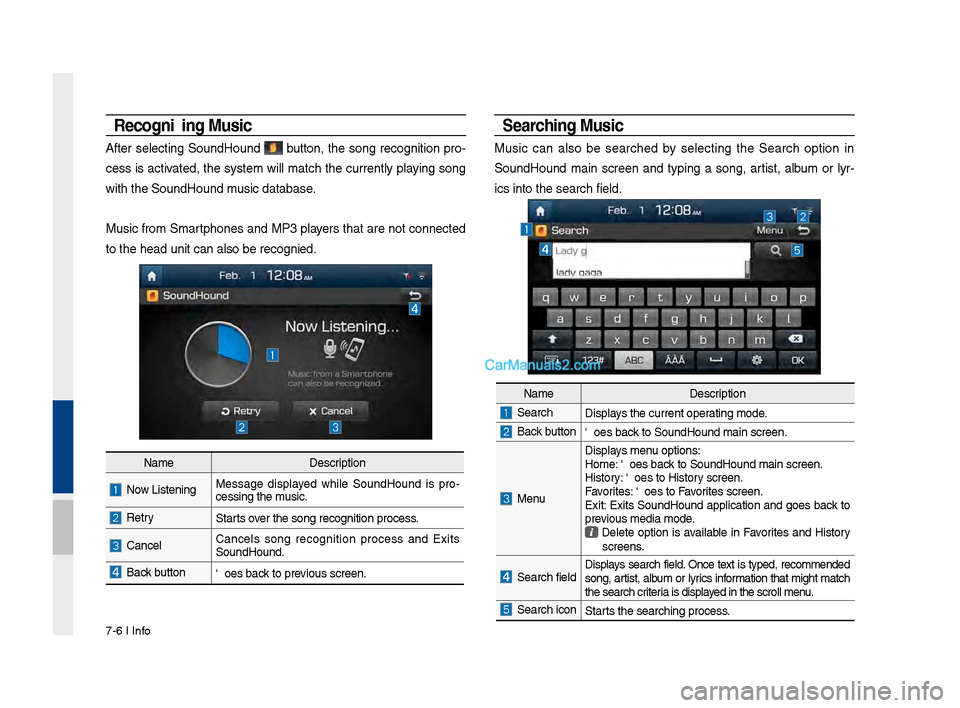
\b-6 I Info
Recognizing M\fsic
After selecting SoundHound button, the song recognition pro-
cess is activated, the system will match the currently playing song
with the SoundHoun\sd music database.
Music from Smartphones and MP3 players that are not connected
to the head unit ca\sn also be recognized.
Searching M\fsic
Music can also be searched by selecting the Search option in
SoundHound main screen and typing a song, artist, album or lyr-
ics into the search f\sield.
Name Description
Now Listening…Message displayed while SoundHound is pro -
cessing the music.
RetryStarts over the song recognit\sion process.
CancelCancels song recognition process and Exits
SoundHound.
Back buttonGoes back to previous screen.
Name Description
SearchDisplays the current operating mode.
Back buttonGoes back to SoundHound ma\sin screen.
Menu
Displays menu options:
Home: Goes back to SoundHound ma\sin screen.
History: Goes to History screen.
Favorites: Goes to Favorites screen.
Exit: Exits SoundHound application and goes back to
previous media mode.
Delete option is available in Favorites and History
screens.
Search field Displays search field. Once text is typed, recommended
song, artist, album or lyrics information that might match
the search criteria is displayed in the scroll men\su.
Search iconStarts the searching pro\scess.
Page 163 of 308
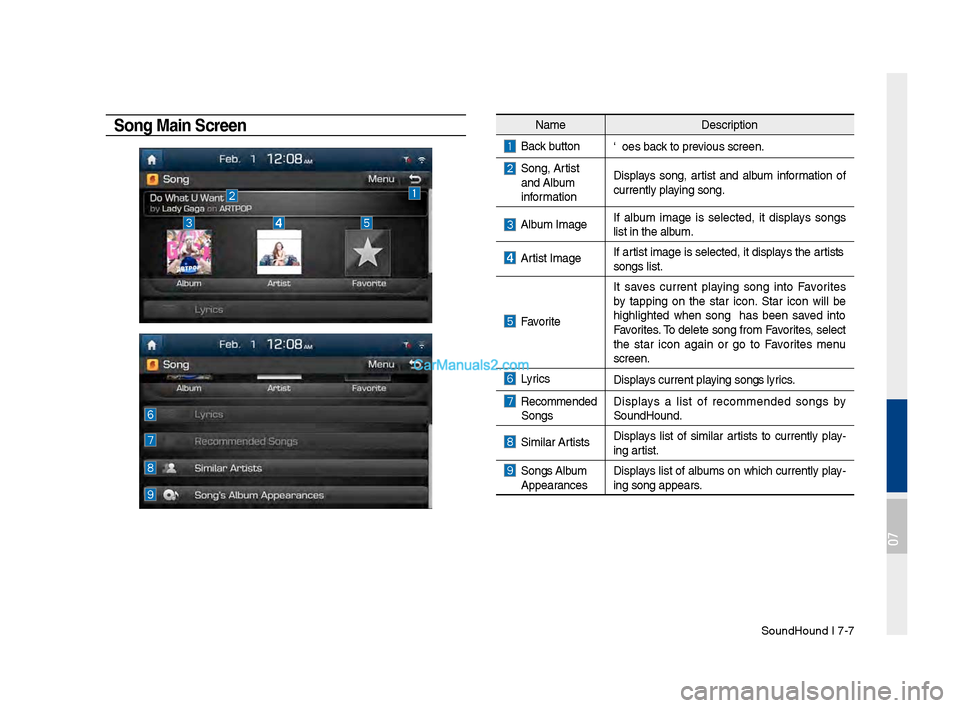
SoundHound I \b-\b
Song Main ScreenNameDescription
Back buttonGoes back to previous screen.
Song, Artist and Album
information Displays song, artist and album information of
currently playing song.
Album ImageIf album image is selected, it displays songs
list in the album.
Artist ImageIf artist image is selected, it displays the artist’s
songs list.
Favorite
It saves current playing song into Favorites
by tapping on the star icon. Star icon will be
highlighted when song has been saved into
Favorites. To delete song from Favorites, select
the star icon again or go to Favorites menu
screen.
LyricsDisplays current playing song’s lyrics.
Recommended
Songs Displays a list of recommended songs by
SoundHound.
Similar ArtistsDisplays list of similar artists to currently play
-
ing artist.
Song’s Album Appearances Displays list of albums on which currently play-
ing song appears.
07
Page 164 of 308
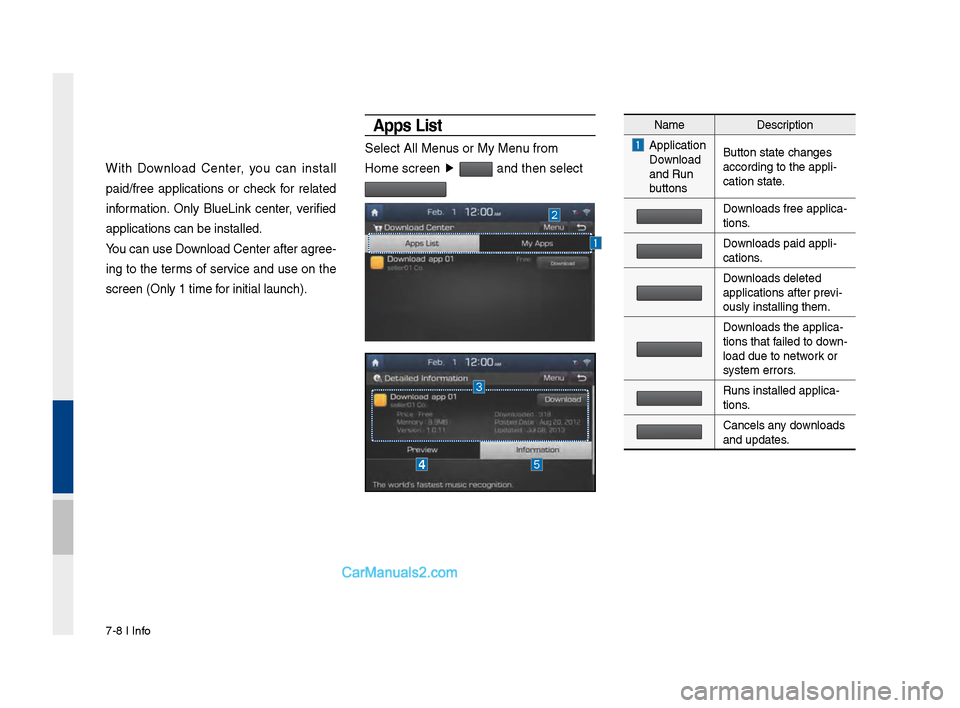
\b-8 I Info
With Download Center, you can install
paid/free applications or check for related
information. Only BlueLink center, verified
applications can be \sinstalled.
You can use Download Center afte\sr agree-
ing to the terms of service and use on the
screen (Only 1 time \sfor initial launch).\s
A\b\bs List
Select All Menus or My Menu from
Home screen ▶
and then select
Name Description
Application
Download
and Run
buttons Button state changes\s
according to the app\sli-
cation state.
Downloads free applica\s-
tions.
Downloads paid appli-
cations.
Downloads deleted
applications after p\srevi-
ously installing th\sem.
Downloads the applica-
tions that failed to down -
load due to network or
system errors.
Runs installed appl\sica-
tions.
Cancels any downloads
and updates.
Page 165 of 308
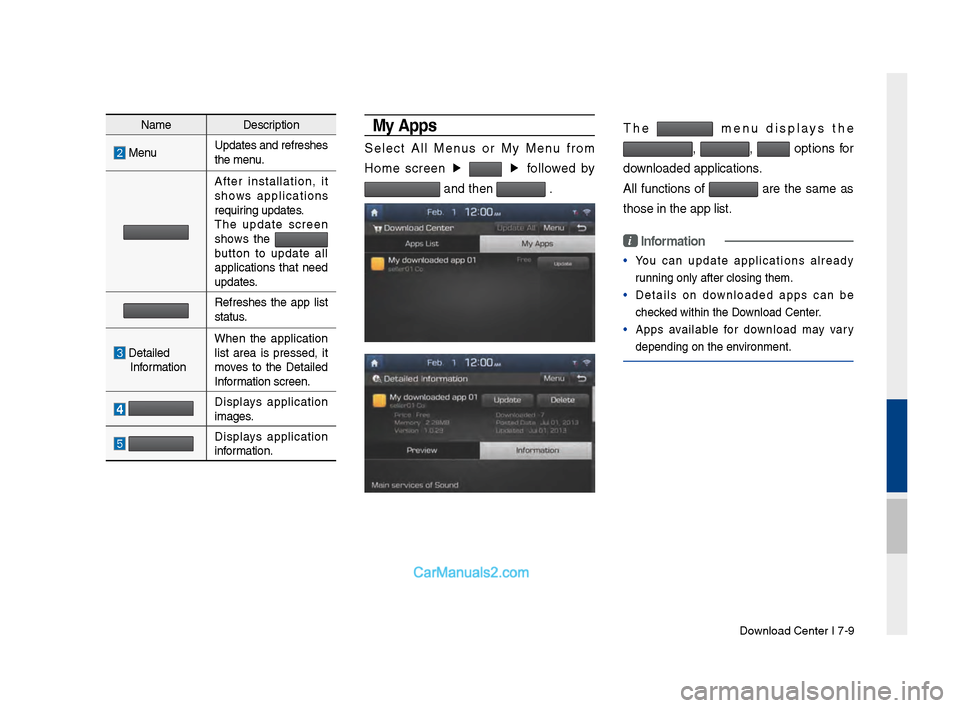
Download Center I \b-9\s
My A\b\bs
Select All Menus or My Menu from
Home screen ▶
▶
followed by
and then .
The menu displays the
, , options for
downloaded applicatio\sns.
All functions of
are the same as
those in the app li\sst.
i Information
• You can update applications already
running only after \sclosing them.
• Details on downloaded apps can be
checked within the Download Center.
• Apps available for download may vary
depending on the e\snvironment.
Name Description
MenuUpdates and refresh\ses
the menu.
After installation, it
shows applications
requiring updates.
The update screen
shows the
button to update all
applications that need
updates.
Refreshes the app list
status.
Detailed Information When the application
list area is pressed, it
moves to the Detailed
Information screen.
Displays application
images.
Displays application
information.
Page 166 of 308
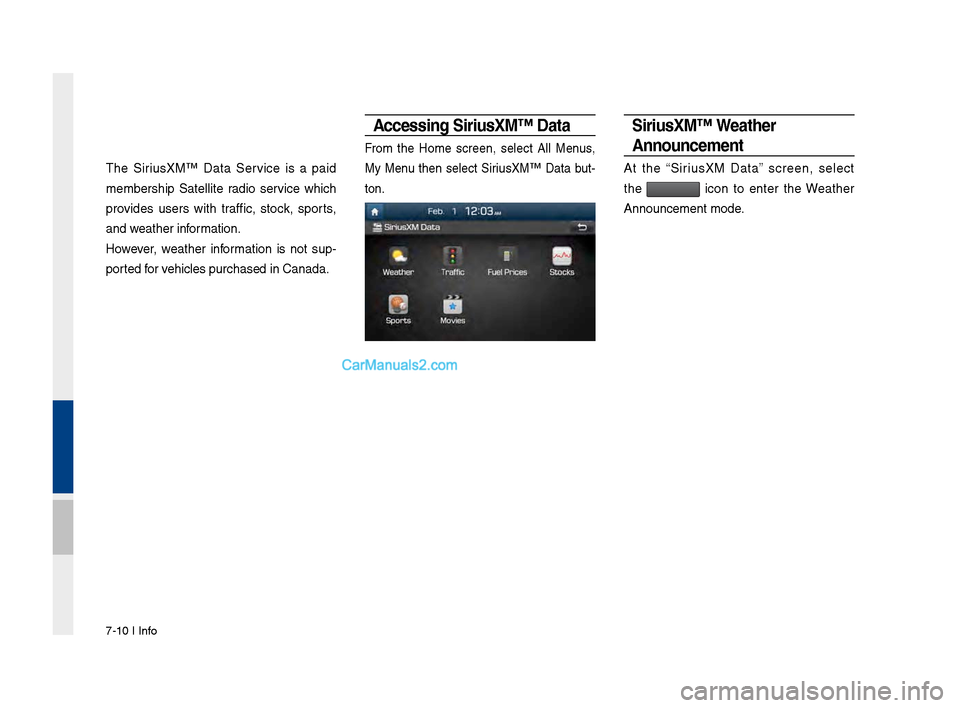
\b-10 I Info
The Sirius\fM™ Data Service is a paid
membership Satellite radio service which
provides users with traffic, stock, sports,
and weather information.
However, weather information is not sup-
ported for vehicles purchased in \sCanada.
Accessing Siri\fsXM™ Data
From the Home screen, select All Menus,
My Menu then select Sirius\fM™ Data but-
ton.
Siri\fsXM™ Weather
Anno\fncement
At the “Sirius\fM Data” screen, select
the
icon to enter the Weather
Announcement mode.
Page 167 of 308
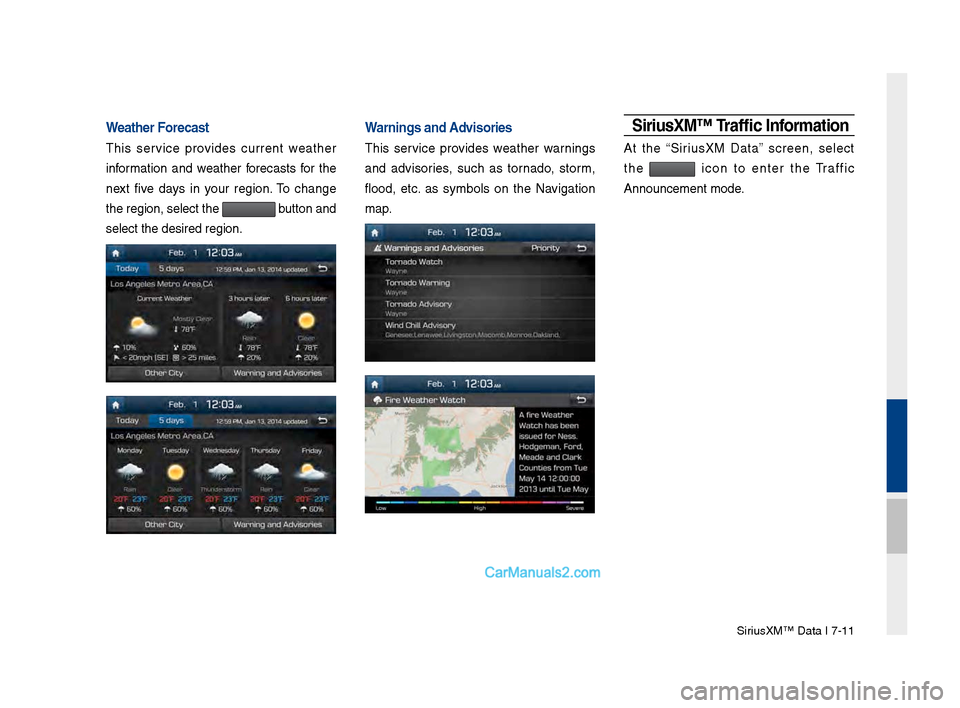
Sirius\fM™ Data I \b-11
Weather Forecast
This service provides current weather
information and weather forecasts for the
next five days in your region. To change
the region, select t\she
button and
select the desired r\segion.
Warnings and Advisories
This service provides weather warnings
and advisories, such as tornado, storm,
flood, etc. as symbols on the Navigation
map.
Siri\fsXM™ Traffic Information
At the “Sirius\fM Data” screen, select
the
icon to enter the Traffic
Announcement mode.
Page 168 of 308
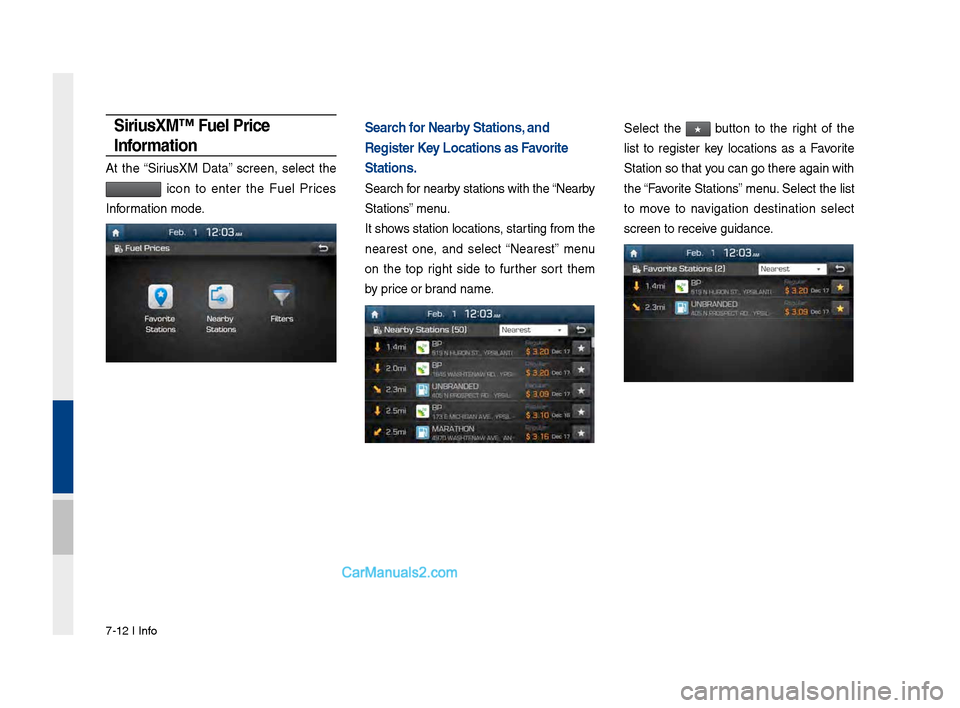
\b-12 I Info
Siri\fsXM™ F\fel Price
Information
At the “Sirius\fM Data” screen, select the
icon to enter the Fuel Prices
Information mode.
Search for Nearby Stations, and
Register Key Locations as Favorite
Stations.
Search for nearby stations with the\s “Nearby
Stations” menu.
It shows station locations, starting from the
nearest one, and select “Nearest” menu
on the top right side to further sort them
by price or brand name.
Select the ★ button to the right of the
list to register key locations as a Favorite
Station so that you can go there aga\sin with
the “Favorite Stations” menu. Select the list
to move to navigation destination select
screen to receive guidance.
Page 169 of 308
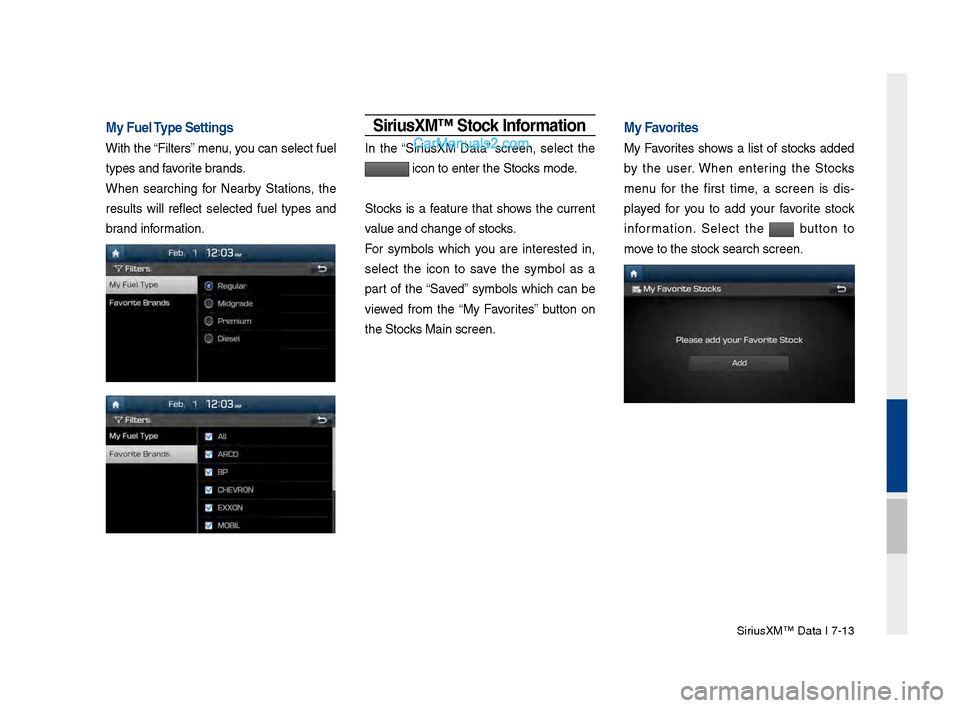
Sirius\fM™ Data I \b-13
My F\fel Ty\be Settings
With the “Filters” menu, you can select fuel
types and favorite brands.
When searching for Nearby Stations, the
results will reflect selected fuel types and
brand information.
Siri\fsXM™ Stock Information
In the “Sirius\fM Data” screen, select the
icon to enter the \sStocks mode.
Stocks is a feature that shows the current
value and change of \sstocks.
For symbols which you are interested in,
select the icon to save the symbol as a
part of the “Saved” symbols which can be
viewed from the “My Favorites” button on
the Stocks Main screen.
My Favorites
My Favorites shows a list of stocks added
by the user. When entering the Stocks
menu for the first time, a screen is dis -
played for you to add your favorite stock
information. Select the
button to
move to the stock search screen.
Page 170 of 308
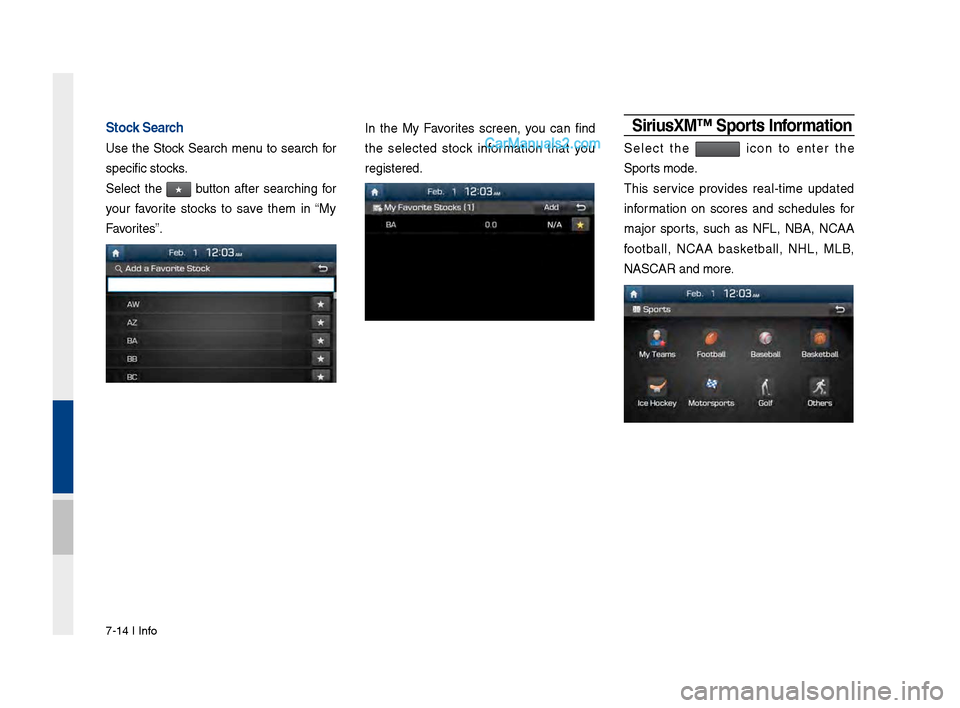
\b-14 I Info
Stock Search
Use the Stock Search menu to search for
specific stocks.
Select the
★ button after searching for
your favorite stocks to save them in “My
Favorites”.
In the My Favorites screen, you can find
the selected stock information that you
registered.Siri\fsXM™ S\borts Information
Select the icon to enter the
Sports mode.
This service provides real-time updated
information on scores and schedules for
major sports, such as NFL, NBA, NCAA
football, NCAA basketball, NHL, MLB,
NASCAR and more.