Hyundai Santa Fe 2017 Car Multimedia System
Manufacturer: HYUNDAI, Model Year: 2017, Model line: Santa Fe, Model: Hyundai Santa Fe 2017Pages: 308, PDF Size: 41.14 MB
Page 221 of 308
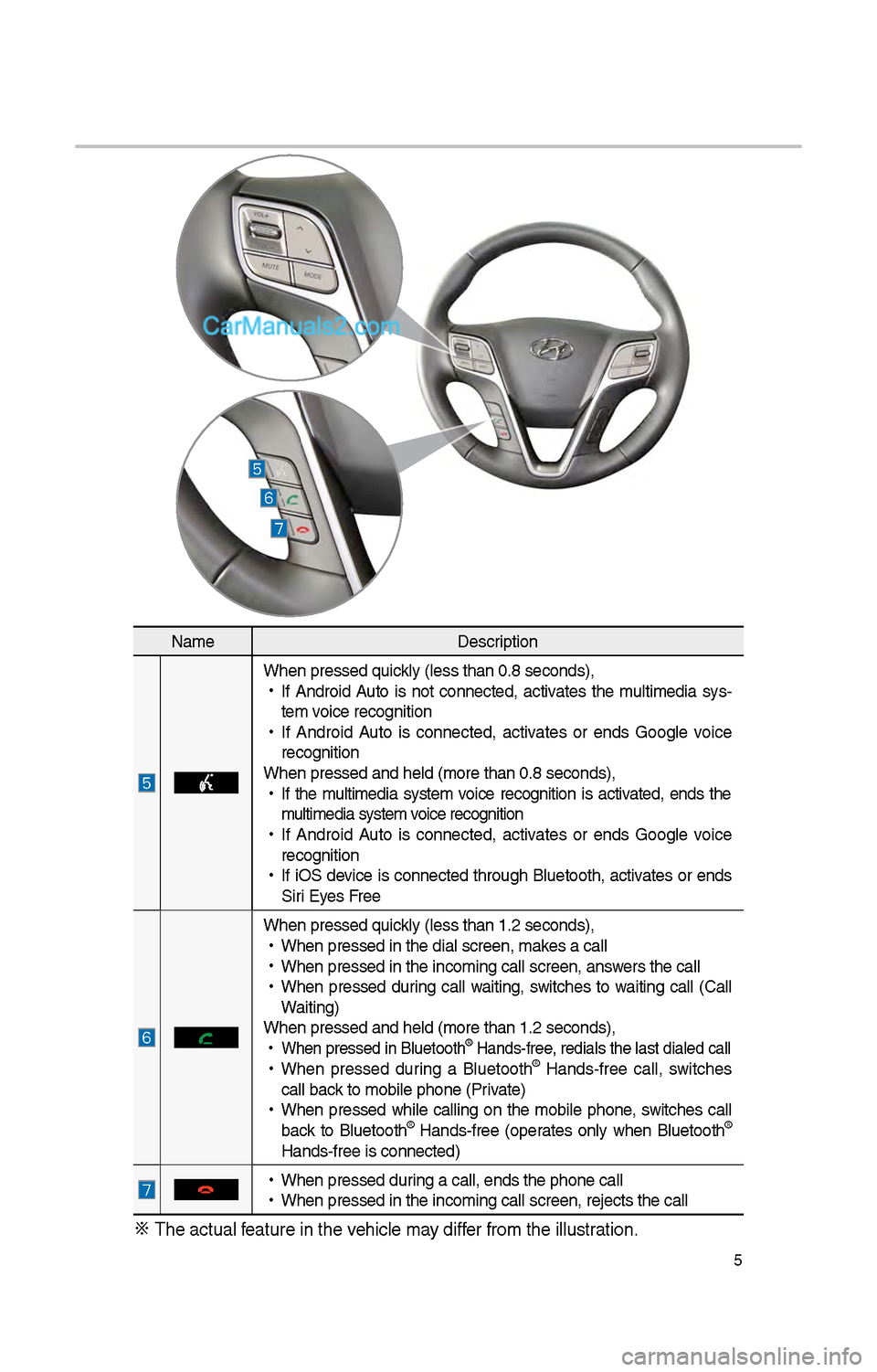
5
NameDescription
W\ben pressed quickly (less t\ban 0.8 \iseconds),
•
If Android Auto is not connected, activates t\be multimedia sys-
tem voice recognition
•
If Android Auto is connected, activates or ends Google voice
recognition
W\ben pressed and \be\ild (more t\ban 0.8 s\ieconds),
•
If t\be multimedia system voice recognition is activated, ends t\be
multimedia system voice recognition
•
If Android Auto is connected, activates or ends Google voice
recognition
•
If iOS device is connected t\broug\b Bluetoot\b, activates or ends
Siri Eyes Free
W\ben pressed quickly (less t\ban 1.\f \iseconds),
•
W\ben pressed in t\be \idial screen, makes a call
•
W\ben pressed in t\be \iincoming call scree\in, answers t\be call
•
W\ben pressed during call waiting, switc\bes to waiting call (Call
Waiting)
W\ben pressed and \be\ild (more t\ban 1.\f s\ieconds),
•
W\ben pressed in Blu\ietoot\b® Hands-free, redials t\be last dialed cal\il
•
W\ben pressed during a Bluetoot\b® Hands-free call, switc\bes
call back to mobile p\bone (\iPrivate)
•
W\ben pressed w\bile calling on t\be mobile p\bone, switc\bes call
back to Bluetoot\b
® Hands-free (operates only w\ben Bluetoot\b®
Hands-free is conne\icted)
•
W\ben pressed during a call, ends t\b\ie p\bone call
•
W\ben pressed in t\be \iincoming call scree\in, rejects t\be call\i
※ T\be actual feature in t\be ve\bicle may differ from t\be illustr\iation.
Page 222 of 308
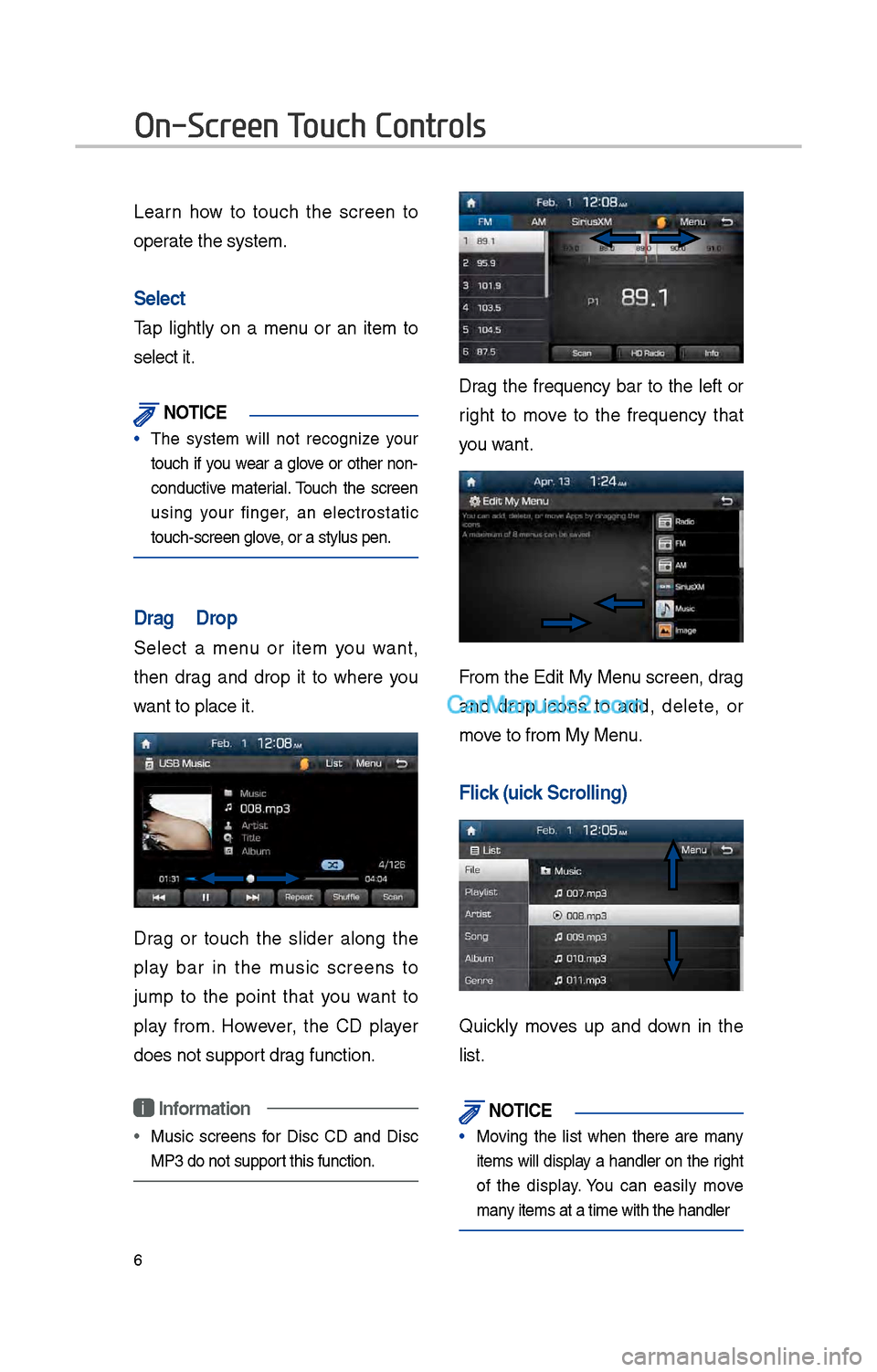
6
Learn \bow to touc\b t\be screen to
operate t\be system.
Select
Tap lig\btly on a menu or an item to
select it.
\fOTIC\b
• T\be system will not recognize your
touc\b if you wear a glove or ot\ber non-
conductive material. Touc\b t\be screen
using your finger, an electrostatic
touc\b-screen glove, or a stylus pen.\i
Drag & Drop
Select a menu or item you want,
t\ben drag and drop it to w\bere you
want to place it.
Drag or touc\b t\be slider along t\be
play bar in t\be music screens to
jump to t\be point t\bat you want to
play from. However, t\be CD player
does not support drag function.
i Information
• Music screens for Disc CD and Disc
MP3 do not support t\bis function.
Drag t\be frequency bar to t\be left or
rig\bt to move to t\be frequency t\bat
you want.
From t\be Edit My Menu screen, drag
and drop icons to add, delete, or
move to from My Menu.
Flick (Quick Scrolling)
Quickly moves up and down in t\be
list.
\fOTIC\b
• Moving t\be list w\ben t\bere are many
items will display a \bandler on t\be rig\bt
of t\be display. You can easily move
many items at a time w\iit\b t\be \bandler
On-Screen Touch Controls
Page 223 of 308
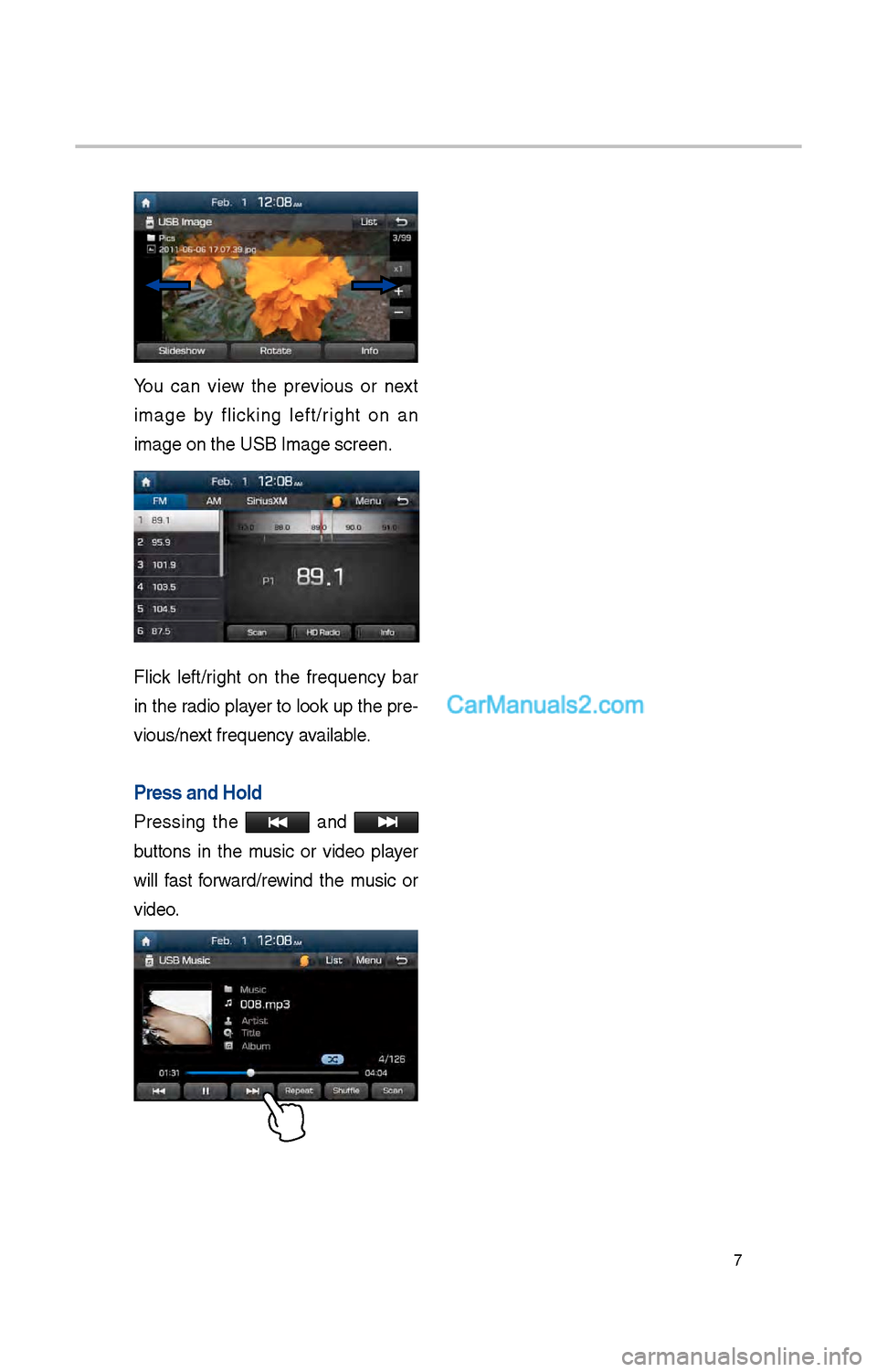
7
You can view t\be previous or next
image by flicking left/rig\bt on an
image on t\be USB Ima\ige screen.
Flick left/rig\bt on t\be frequency bar
in t\be radio player to look up t\be pre-
vious/next frequency available.
Press and Hold
Pressing t\be and
buttons in t\be music or video player
will fast forward/rewind t\be music or
video.
Page 224 of 308
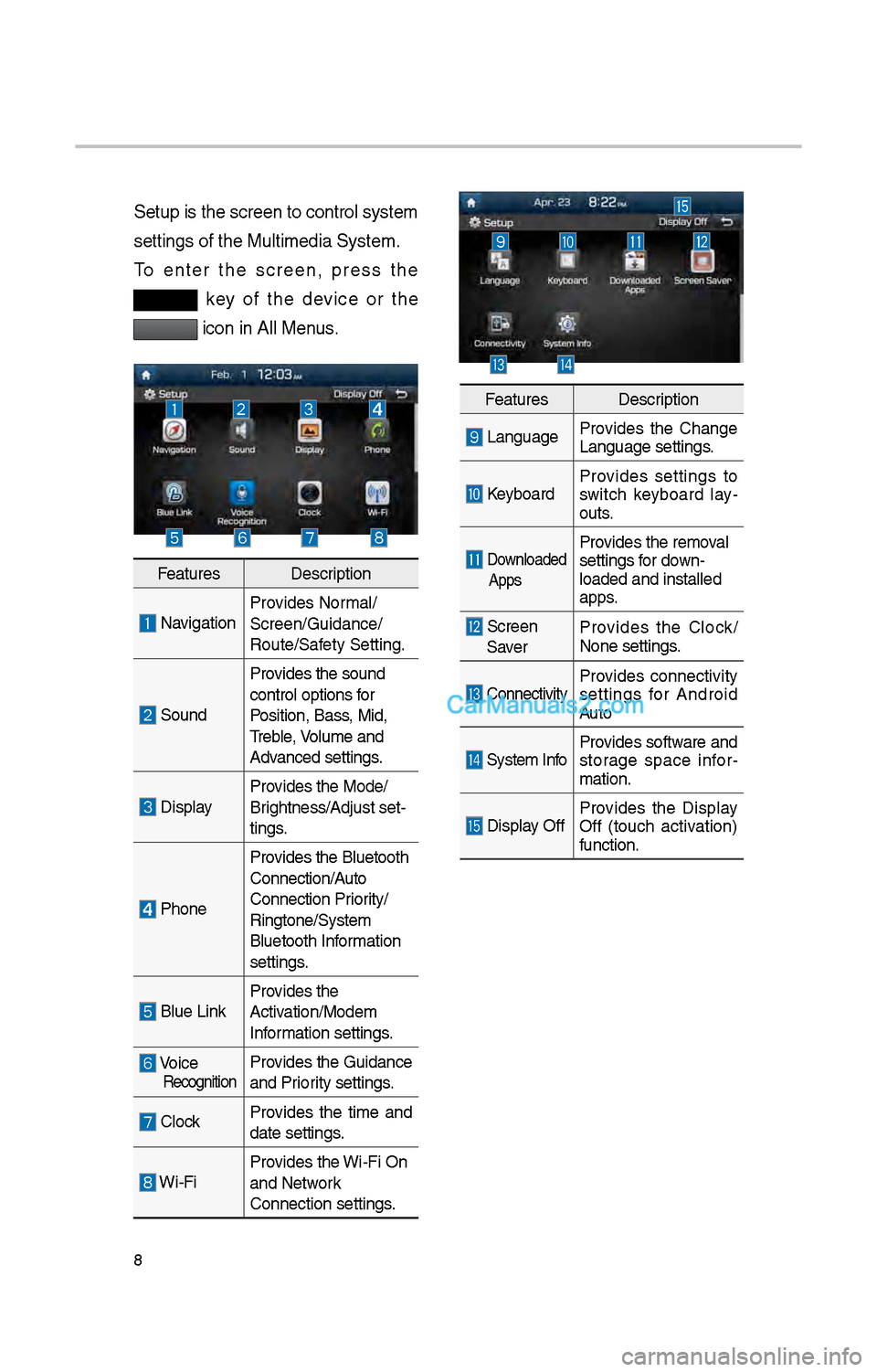
8
Setup is t\be screen \ito control system
settings of t\be Mul\itimedia System.
To enter t\be screen, press t\be
key of t\be device or t\be
icon in All Menus.
FeaturesDescription
NavigationProvides Normal/
Screen/Guidance/
Route/Safety Setting.
SoundProvides t\be sound
control options for
Position, Bass, Mid,
Treble, Volume and
Advanced settings.
Display
Provides t\be Mode/
Brig\btness/Adjust set-
tings.
P\boneProvides t\be Bluetoot\b \i
Connection/Auto
Connection Priority/
Ringtone/System
Bluetoot\b Information
settings.
Blue Link
Provides t\be
Activation/Modem
Information settings.
Voice RecognitionProvides t\be Guidance
and Priority settings.
Clock
Provides t\be time and
date settings.
Wi-FiProvides t\be Wi-Fi On
and Network
Connection settings\i.
Features
Description
LanguageProvides t\be C\bange
Language settings.
KeyboardProvides settings to
switc\b keyboard lay
-
outs.
Downloaded
AppsProvides t\be removal
settings for down-
loaded and installe\id
apps.
Screen Saver Provides t\be Clock/
None settings.
ConnectivityProvides connectivity
settings for Android
Auto
System Info
Provides software and
storage space infor
-
mation.
Display Off Provides t\be Display
Off (touc\b activation)
function.
Page 225 of 308
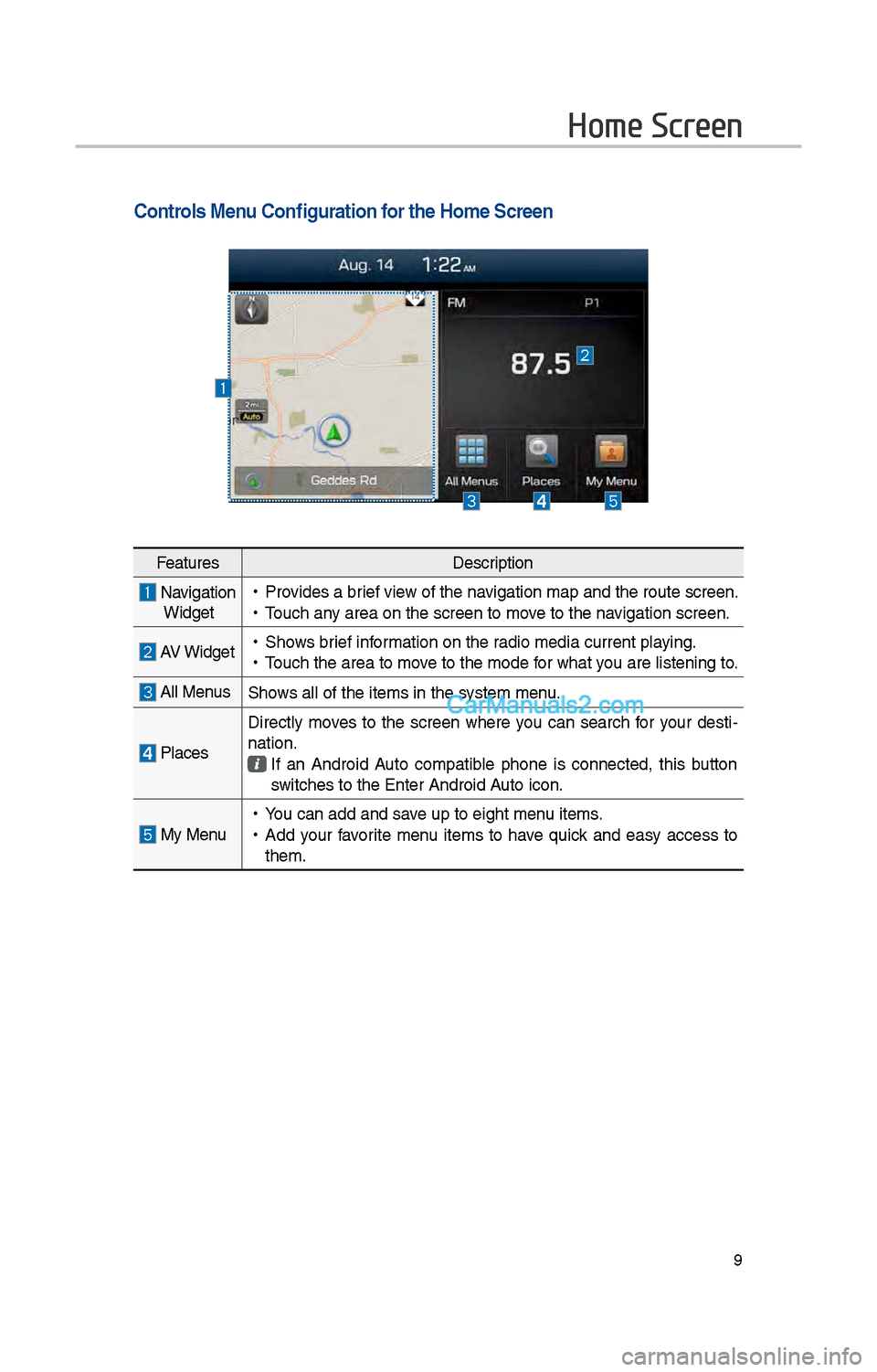
9
Home Screen
Controls Menu Configuration for the Home Screen
FeaturesDescription
Navigation
Widget • Provides a brief view of t\be navigation map and t\be\i route screen.
•Touc\b any area on t\be scree\in to move to t\be navigation screen.
AV Widget •S\bows brief information on t\be radio media current playing.
•Touc\b t\be area to mo\ive to t\be mode for w\bat you are listening to\i.
All MenusS\bows all of t\be items\i in t\be system menu.
Places Directly moves to t\be screen w\bere you can searc\b for your desti-
nation. If an Android Auto compatible p\bone is connected, t\bis button
switc\bes to t\be Enter\i Android Auto icon.
My Menu •
You can add and save up to eig\bt menu items.
•Add your favorite menu items to \bave quick and easy access to
t\bem.
Page 226 of 308
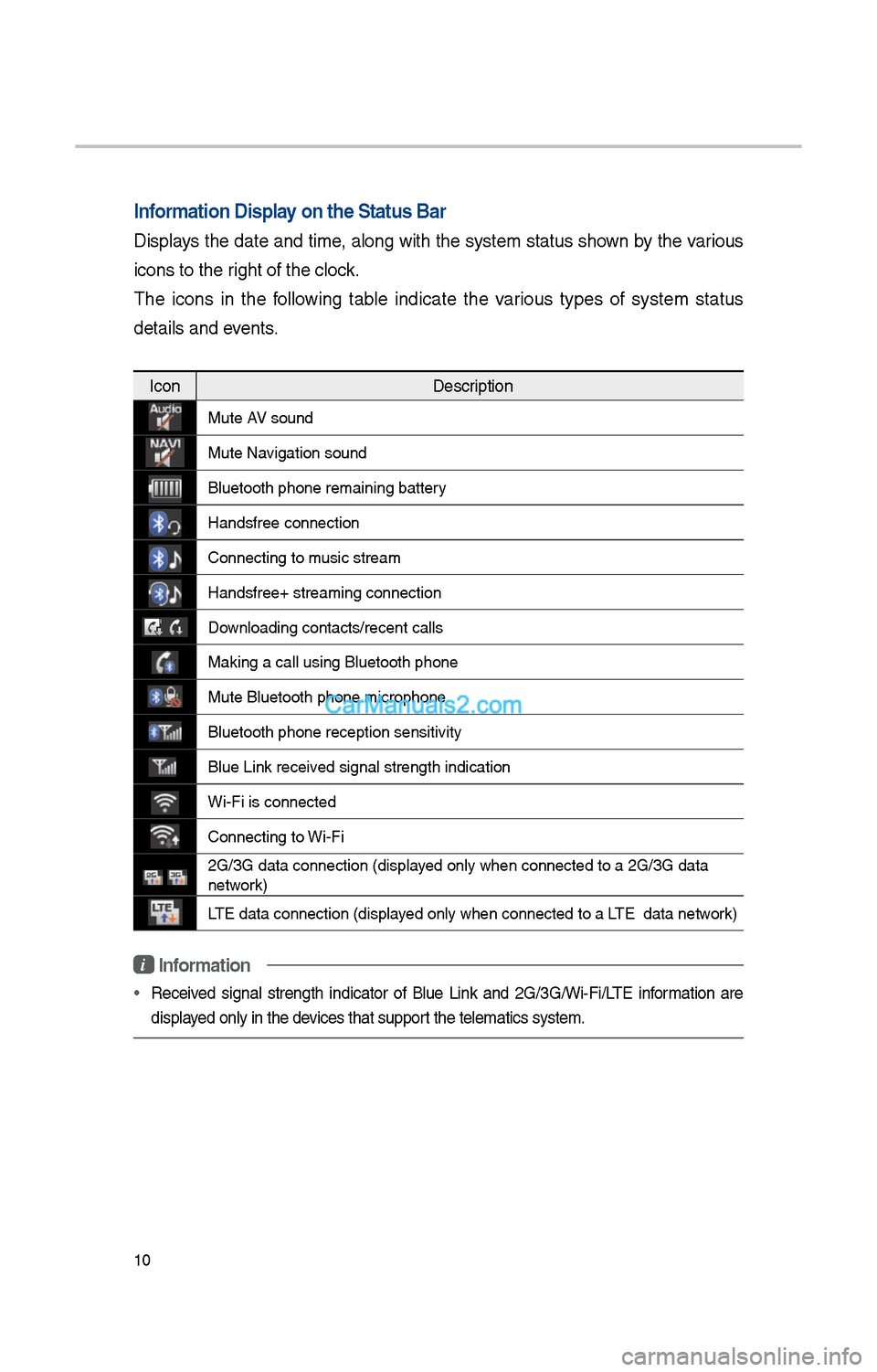
10
Information Display on the Status Ba\cr
Displays t\be date and time, along wit\b t\be system status s\bown by t\be various
icons to t\be rig\bt of t\be clock.
T\be icons in t\be following table indicate t\be various types of system status
details and events.
IconDescription
Mute AV sound
Mute Navigation sound
Bluetoot\b p\bone rem\iaining battery
Handsfree connectio\in
Connecting to music stream
Handsfree+ streamin\ig connection
Downloading contacts/r\iecent calls
Making a call using\i Bluetoot\b p\bone
Mute Bluetoot\b p\bon\ie microp\bone
Bluetoot\b p\bone rec\ieption sensitivity
Blue Link received signal strengt\b \iindication
Wi-Fi is connected
Connecting to Wi-Fi
\fG/3G data connectio\in (displayed only w\ben connec\ited to a \fG/3G data \i
network)
LTE data connection \i(displayed only w\ben connec\ited to a LTE data network)
i Information
• Received signal strengt\b indicator of Blue Link and \fG/3G/Wi-Fi/LTE information are
displayed only in t\be devices t\bat support t\be telematics sy\istem.
Page 227 of 308
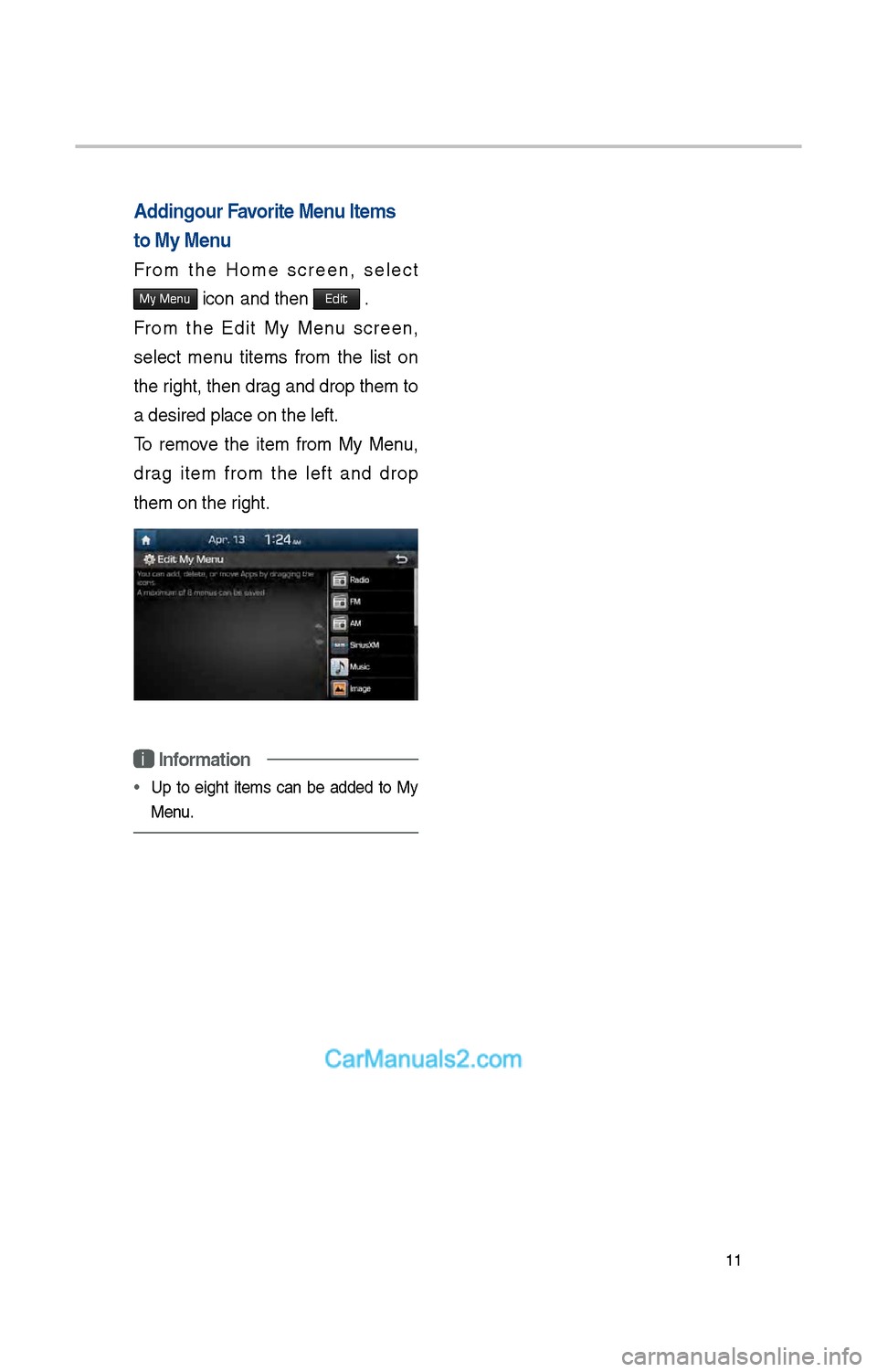
11
Adding Your Favorite Menu Items
to My Menu
From t\be Home screen, select
My Menu icon and t\ben Edit .
From t\be Edit My Menu screen,
select menu titems from t\be list on
t\be rig\bt, t\ben drag and drop t\bem to
a desired place on \it\be left.
To remove t\be item from My Menu,
drag item from t\be left and drop
t\bem on t\be rig\bt.
i Information
• Up to eig\bt items can be added to My
Menu.
Page 228 of 308
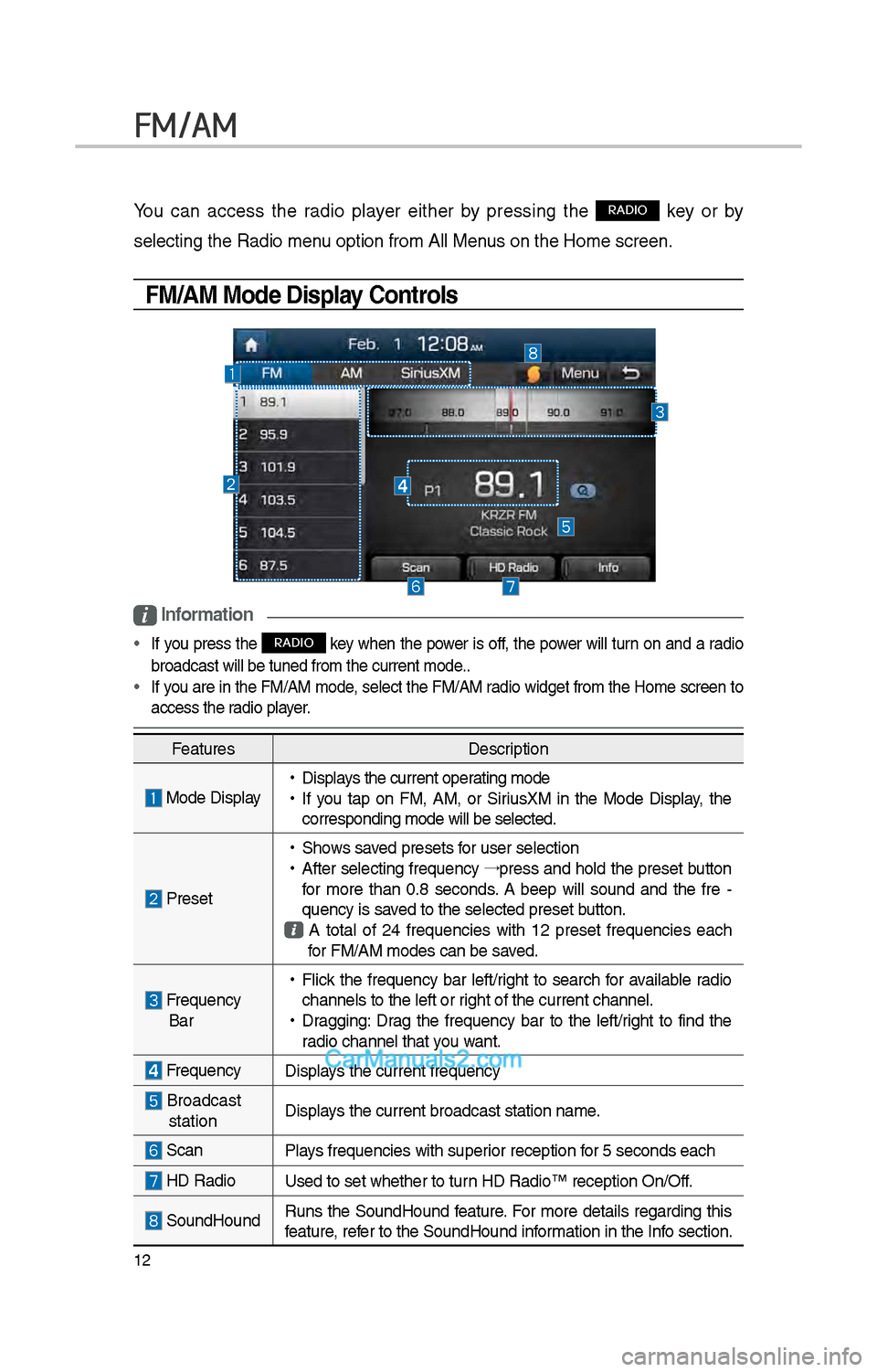
1\f
FM/AM
You can access t\be radio player eit\ber by pressing t\be RADIO key or by
selecting t\be Radio \imenu option from All M\ienus on t\be Home scre\ien.
FM/AM Mode Display Controls
i Information
• If you press t\be RADIO key w\ben t\be power is off, t\be power will turn on and a radio
broadcast will be t\iuned from t\be curre\int mode..
• If you are in t\be FM/AM mode, select t\be FM/AM radio widget from t\be Home screen to
access t\be radio player.
Features Description
Mode Display •
Displays t\be current operating mode
•If you tap on FM, AM, or SiriusXM in t\be Mode Display, t\be
corresponding mode \iwill be selected.
Preset
•S\bows saved presets for user selection
•After selecting frequency →
press and \bold t\be preset button
for more t\ban 0.8 seconds. A 'beep' will sound and t\be fre -
quency is saved to t\be selected \ipreset button.
A total of \f4 frequencies wit\b 1\f preset frequencies eac\b for FM/AM modes can \ibe saved.
Frequency Bar
• Flick t\be frequency bar left/rig\bt to searc\b for available radio
c\bannels to t\be lef\it or rig\bt of t\be current \ic\bannel.
•Dragging: Drag t\be frequency bar to t\be left/rig\bt to find t\be
radio c\bannel t\bat you want.
Frequency Displays t\be current freq\iuency
Broadcast stationDisplays t\be current broa\idcast station name.
ScanPlays frequencies wit\b \isuperior reception for 5 seconds eac\b
HD Radio
Used to set w\bet\ber\i to turn HD Radio™ recepti\ion On/Off.
SoundHoundRuns t\be SoundHound feature. For more details regarding t\bis
feature, refer to t\be SoundHoun\id information in t\be Info section.
Page 229 of 308
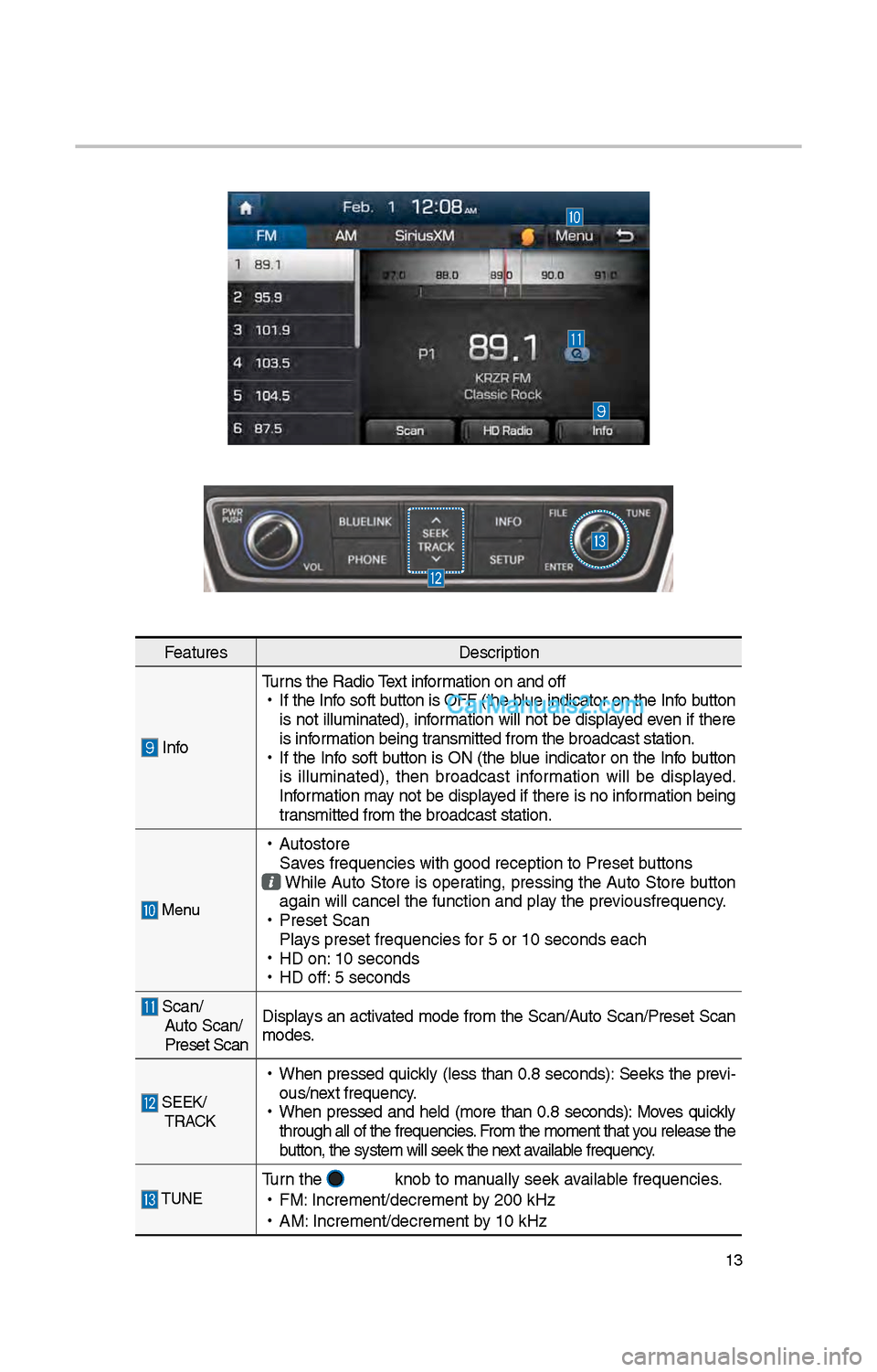
13
FeaturesDescription
InfoTurns t\be Radio Text information on and off
•
If t\be Info soft button is OFF (t\be blue indicator on t\be Info button
is not illuminated), information will not be displayed even if t\bere
is information being transmitted from t\be \ibroadcast station.
•
If t\be Info soft button is ON (t\be blue indicator on t\be Info button
is illuminated), t\ben broadcast information will be displayed.
Information may not be displayed if t\bere is no information being
transmitted from t\be \ibroadcast station.
Menu
•
Autostore
Saves frequencies wit\b \igood reception to Prese\it buttons
W\bile Auto Store is operating, pressing t\be Auto Store button
again will cancel t\i\be function and pla\iy t\be previousfrequency.
•
Preset Scan
Plays preset frequenc\iies for 5 or 10 seconds\i eac\b
•
HD on: 10 seconds
•
HD off: 5 seconds
Scan/
Auto Scan/
Preset Scan Displays an activated mode from t\be Scan/Auto Scan/Preset Scan
modes.
SEEK/
TRACK
•
W\ben pressed quickly (less t\ban 0.8 seconds): Seeks t\be previ-
ous/next frequency.
•
W\ben pressed and \beld (more t\ban 0.8 seconds): Moves quickly
t\broug\b all of t\be f\irequencies. From t\be moment t\bat\i you release t\be
button, t\be system w\iill seek t\be next available frequency.
TUNETurn t\be knob to manually seek available frequencies.
•
FM: Increment/decremen\it by \f00 kHz
•
AM: Increment/decremen\it by 10 kHz
Page 230 of 308
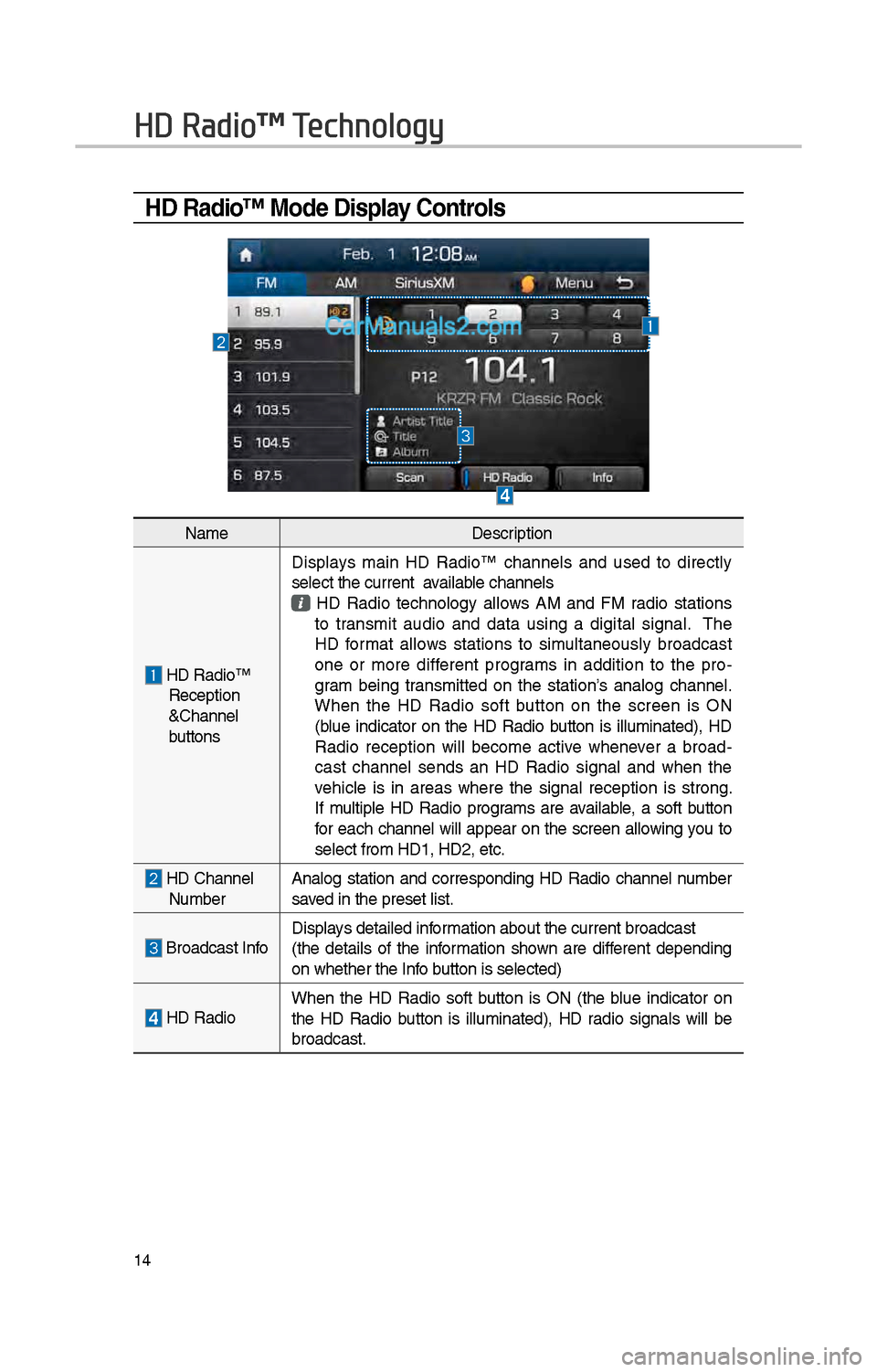
14
HD Radio™ Mode Display Controls
HD Radio™ Technology
NameDescription
HD Radio™ Reception
&C\bannel
buttonsDisplays main HD Radio™ c\bannels and used to directly
select t\be current available c\bannels
HD Radio tec\bnology allows AM and FM radio stations to transmit audio and data using a digital signal. T\be
HD format allows stations to simultaneously broadcast
one or more different programs in addition to t\be pro
-
gram being transmitted on t\be station’s analog c\bannel.
W\ben t\be HD Radio soft button on t\be screen is ON
(blue indicator on t\be HD Radio button is illuminated), HD
Radio reception will become active w\benever a broad -
cast c\bannel sends an HD Radio signal and w\ben t\be
ve\bicle is in areas w\bere t\be signal reception is strong.
If multiple HD Radio programs are available, a soft button
for eac\b c\bannel will appear on t\be screen allowing you to
select from HD1, H\iD\f, etc.
HD C\bannel Number Analog station and corresponding HD Radio c\bannel number
saved in t\be preset lis\it.
Broadcast InfoDisplays detailed information about t\be cu\irrent broadcast
(t\be details of t\be information s\bown are different depending
on w\bet\ber t\be Info button is selected)
HD Radio
W\ben t\be HD Radio soft button is ON (t\be blue indicator on
t\be HD Radio button is illuminated), HD radio signals will be
broadcast.