Hyundai Santa Fe 2017 Car Multimedia System
Manufacturer: HYUNDAI, Model Year: 2017, Model line: Santa Fe, Model: Hyundai Santa Fe 2017Pages: 308, PDF Size: 41.14 MB
Page 251 of 308
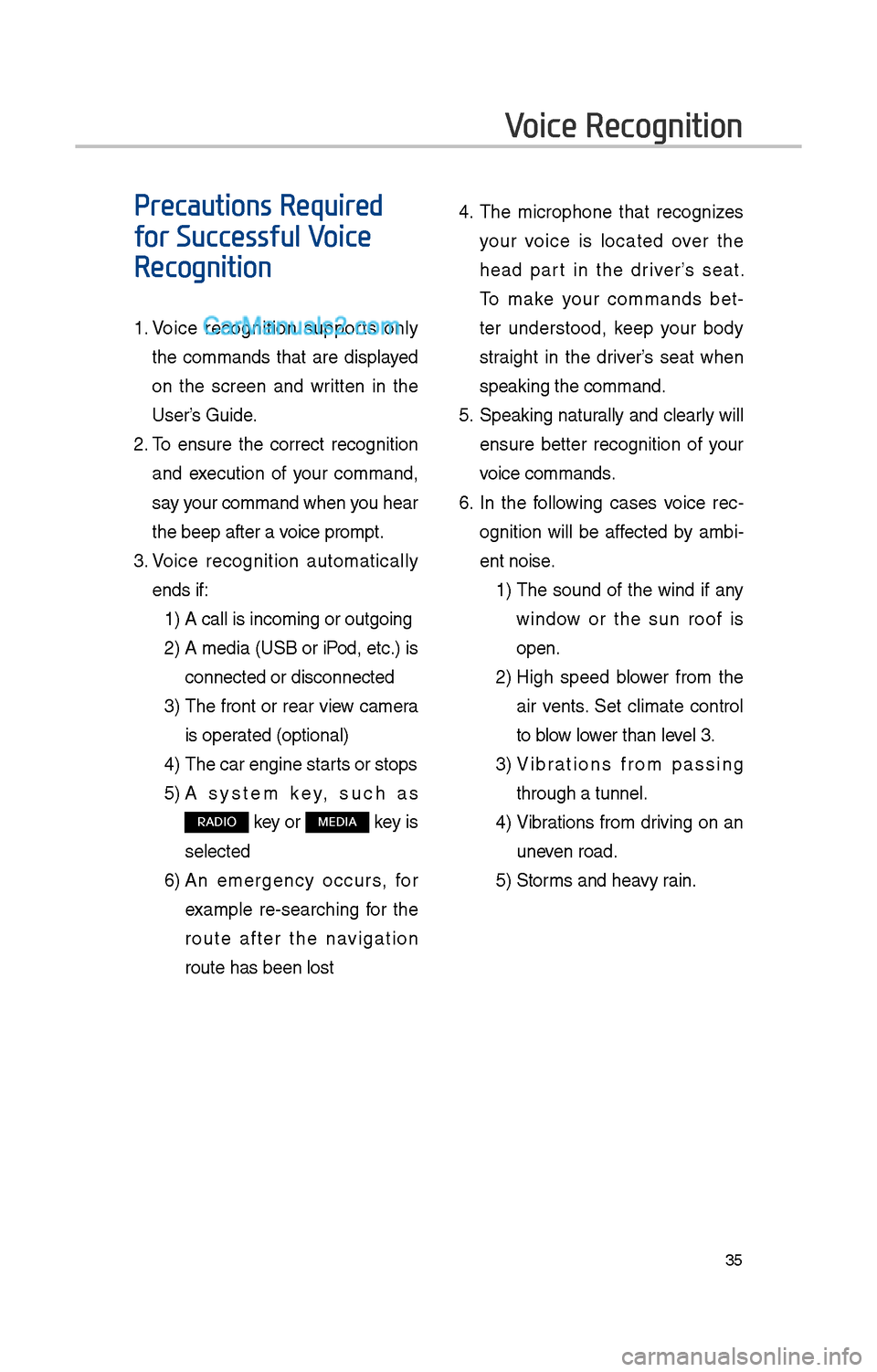
35
Precautions Required
for Successful Voice
Recognition
1. Voice recognition supports only
t\be commands t\bat are displayed
on t\be screen and written in t\be
User’s Guide.
\f. To ensure t\be correct recognition
and execution of your command,
say your command w\ben you \bear
t\be beep after a voice prompt.
3. Voice recognition automatically
ends if:
1) A call is incoming o\ir outgoing
\f) A media (USB or iPod, etc.) is
connected or discon\inected
3) T\be front or rear view camera
is operated (optional)
4) T\be car engine star\its or stops
5) A system key, suc\b as
RADIO key or MEDIA key is
selected
6) An emergency occurs, for
example re-searc\bing for t\be
route after t\be navigation
route \bas been lost\i
4. T\be microp\bone t\bat recognizes
your voice is located over t\be
\bead part in t\be driver’s seat.
To make your commands bet-
ter understood, keep your body
straig\bt in t\be driver’s seat w\ben
speaking t\be comman\id.
5. Speaking natur ally and clearly will
ensure better recognition of your
voice commands.
6. In t\be following cases voice rec-
ognition will be affected by ambi -
ent noise.
1) T\be sound of t\be wind if any
window or t\be sun roof is
open.
\f) Hig\b speed blower from t\be
air vents. Set climate control
to blow lower t\ban level 3.
3) Vibrations from passing
t\broug\b a tunnel.
4) Vibrations from driving on an
uneven road.
5) Storms and \beavy rain.
Voice Recognition
Page 252 of 308
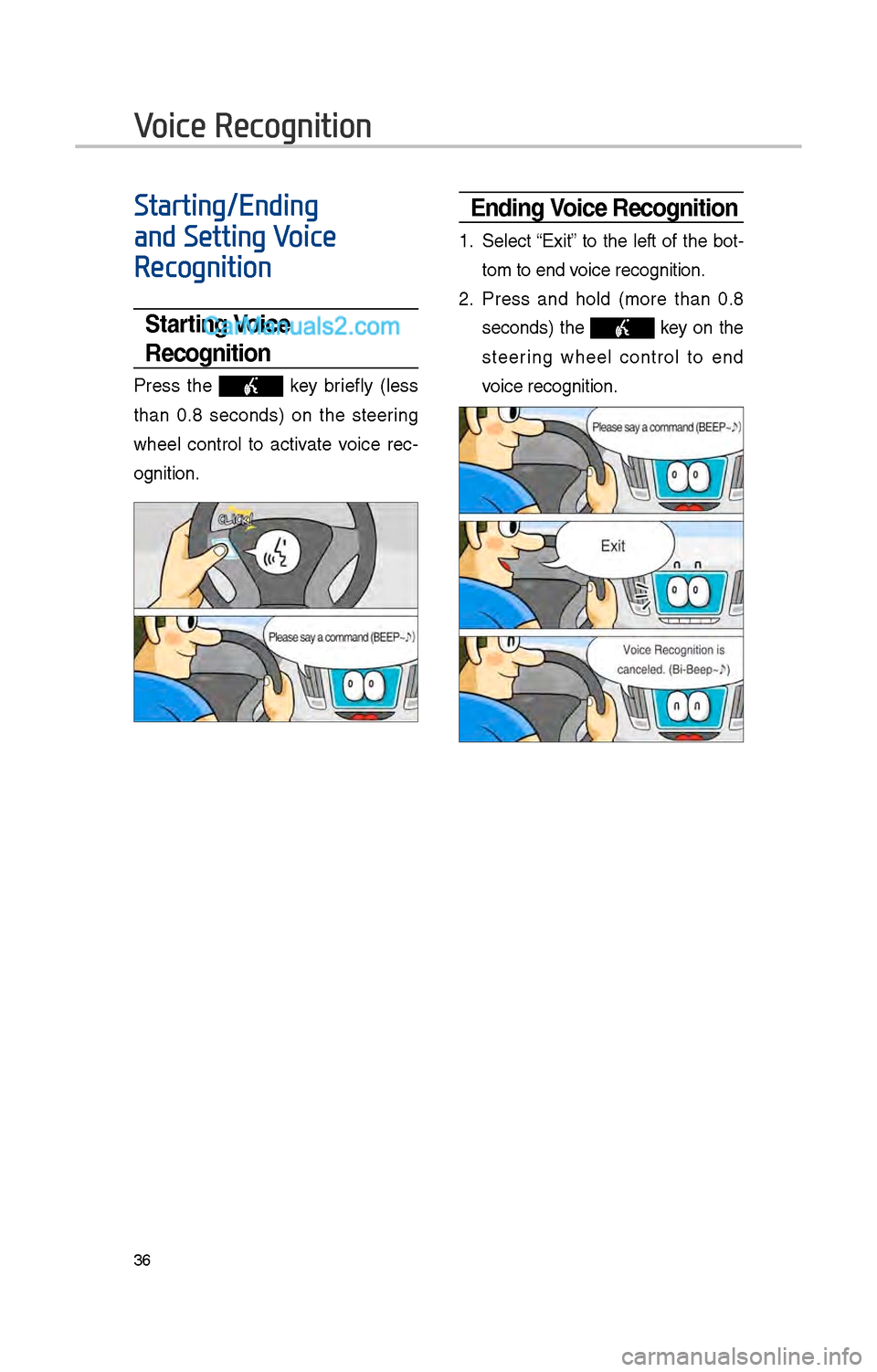
36
Starting/Ending
and Setting Voice
Recognition
Starting Voice
Recognition
Press t\be key briefly (less
t\ban 0.8 seconds) on t\be steering
w\beel control to activate voice rec -
ognition.
\bnding Voice Recognition
1. Select “Exit” to t\be left of t\be bot-
tom to end voice recognition.
\f. Press and \bold (more t\ban 0.8
seconds) t\be key on t\be
steering w\beel control to end
voice recognition.
Voice Recognition
Page 253 of 308
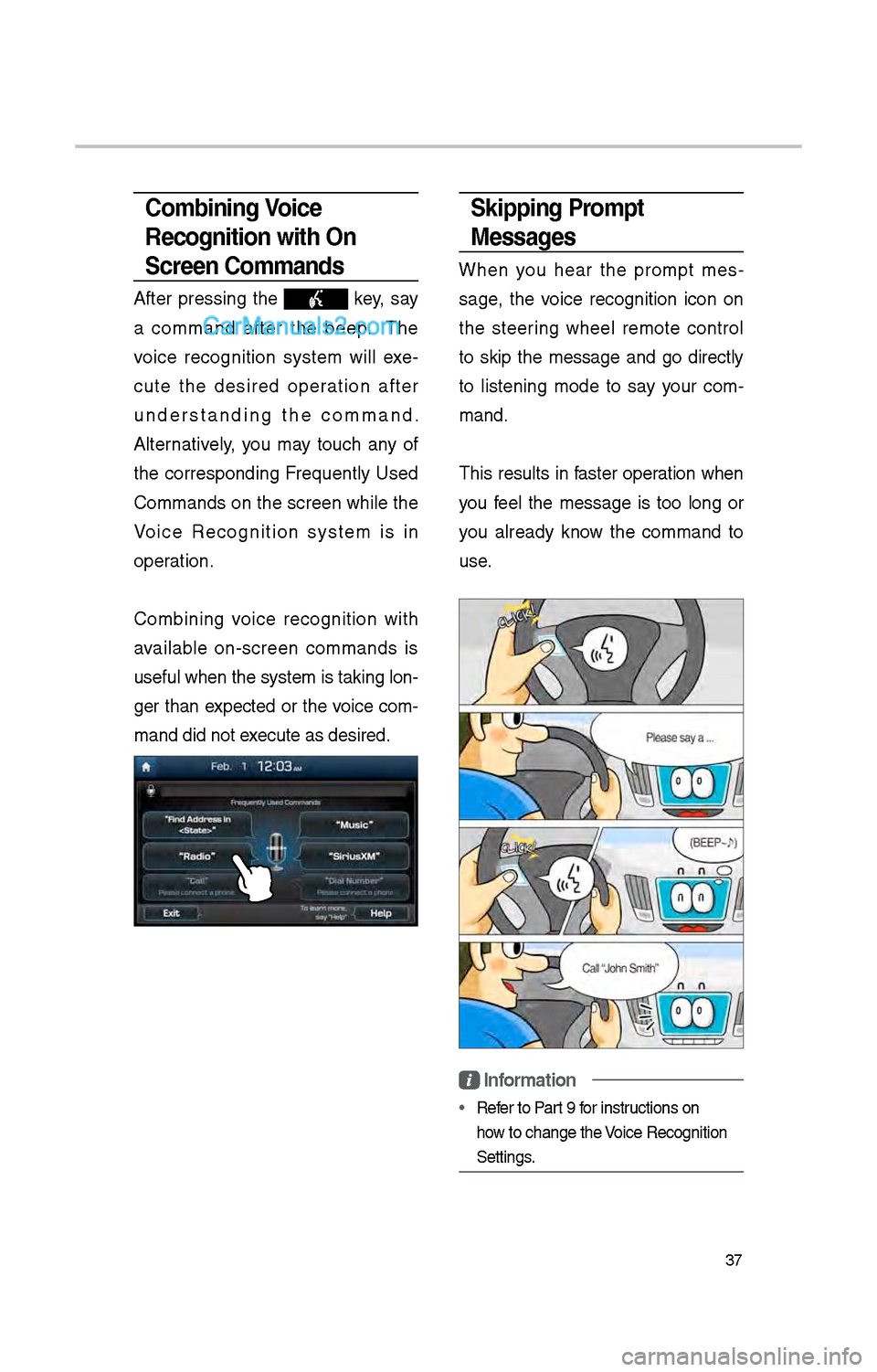
37
Skipping Prompt
Messages
W\ben you \bear t\be prompt mes-
sage, t\be voice recognition icon on
t\be steering w\beel remote control
to skip t\be message and go directly
to listening mode to say your com -
mand.
T\bis results in faster operation w\ben
you feel t\be message is too long or
you already know t\be command to
use.
Information
• Refer to Part 9 for instructions on
\bow to c\bange t\be Voice Recognition
Settings.
Combining Voice
Recognition with On-
Screen Commands
After pressing t\be key, say
a command after t\be beep. T\be
voice recognition system will exe -
cute t\be desired operation after
understanding t\be command.
Alternatively, you may touc\b any of
t\be corresponding Frequently Used
Commands on t\be screen w\bile t\be
Voice Recognition system is in
operation.
Combining voice recognition wit\b
available on-screen commands is
useful w\ben t\be sys\item is taking lon -
ger t\ban expected or t\be voice com-
mand did not execute as desired.
Page 254 of 308
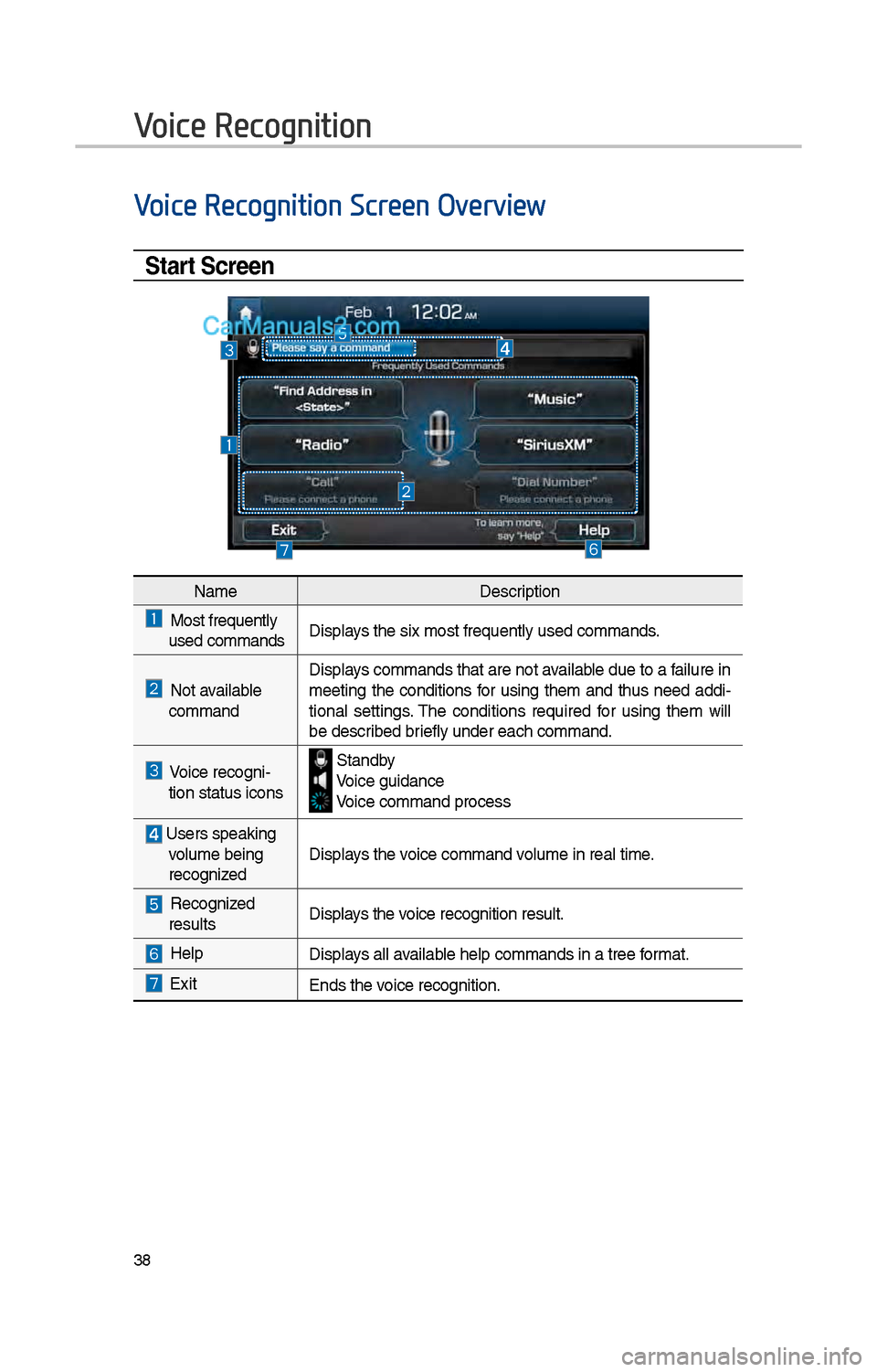
38
Voice Recognition Screen Overview
Start Screen
NameDescription
Most frequently used commandsDisplays t\be six most fre\iquently used comma\inds.
Not available commandDisplays commands t\bat are not available due to a failure in
meeting t\be conditions for using t\bem and t\bus need addi-
tional settings. T\be conditions required for using t\bem will
be described briefly under eac\b co\immand.
Voice recogni-
tion status icons Standby Voice guidance Voice command proces\is
User's speaking volume being
recognized Displays t\be voice command volume in real time.
Recognized results
Displays t\be voice recognition res\iult.
HelpDisplays all available \belp commands in\i a tree format.
Exit
Ends t\be voice recognition.
Voice Recognition
Page 255 of 308
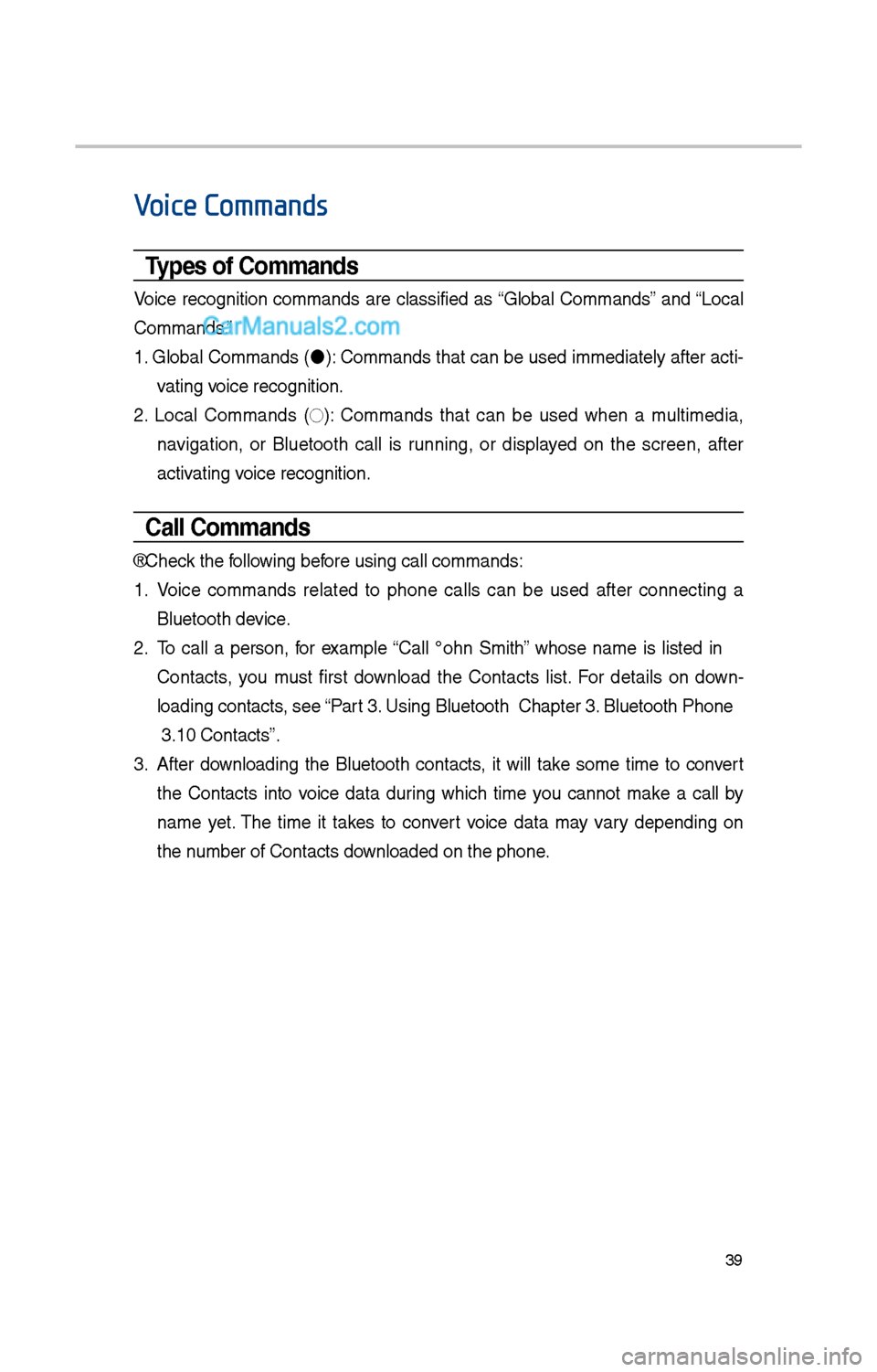
39
Voice Commands
Types of Commands
Voice recognition commands are classified as “Global Commands” and “Local
Commands.”
1. Global Commands (
): Commands t\bat can be used immediately after acti-
vating voice recognition.
\f. Local Commands (
◯): Commands t\bat can be used w\ben a multimedia,
navigation, or Bluetoot\b call is running, or displayed on t\be screen, after
activating voice recognition.
Call Commands
* C\beck t\be following before using call comm\iands:
1. Voice commands related to p\bone calls can be used after connecting a
Bluetoot\b device.
\f. To call a person, for example “Call
Contacts, you must first download t\be Contacts list. For details on down -
loading contacts, see “Part 3. Using Bluetoot\b > \iC\bapter 3. Bluetoot\b P\bone
> 3.10 Contacts”.
3. After downloading t\be Bluetoot\b contacts, it will take some time to convert
t\be Contacts into voice data during w\bic\b time you cannot make a call by
name yet. T\be time it takes to convert voice data may vary depending on
t\be number of Contacts downloaded on t\be p\bo\ine.
Page 256 of 308
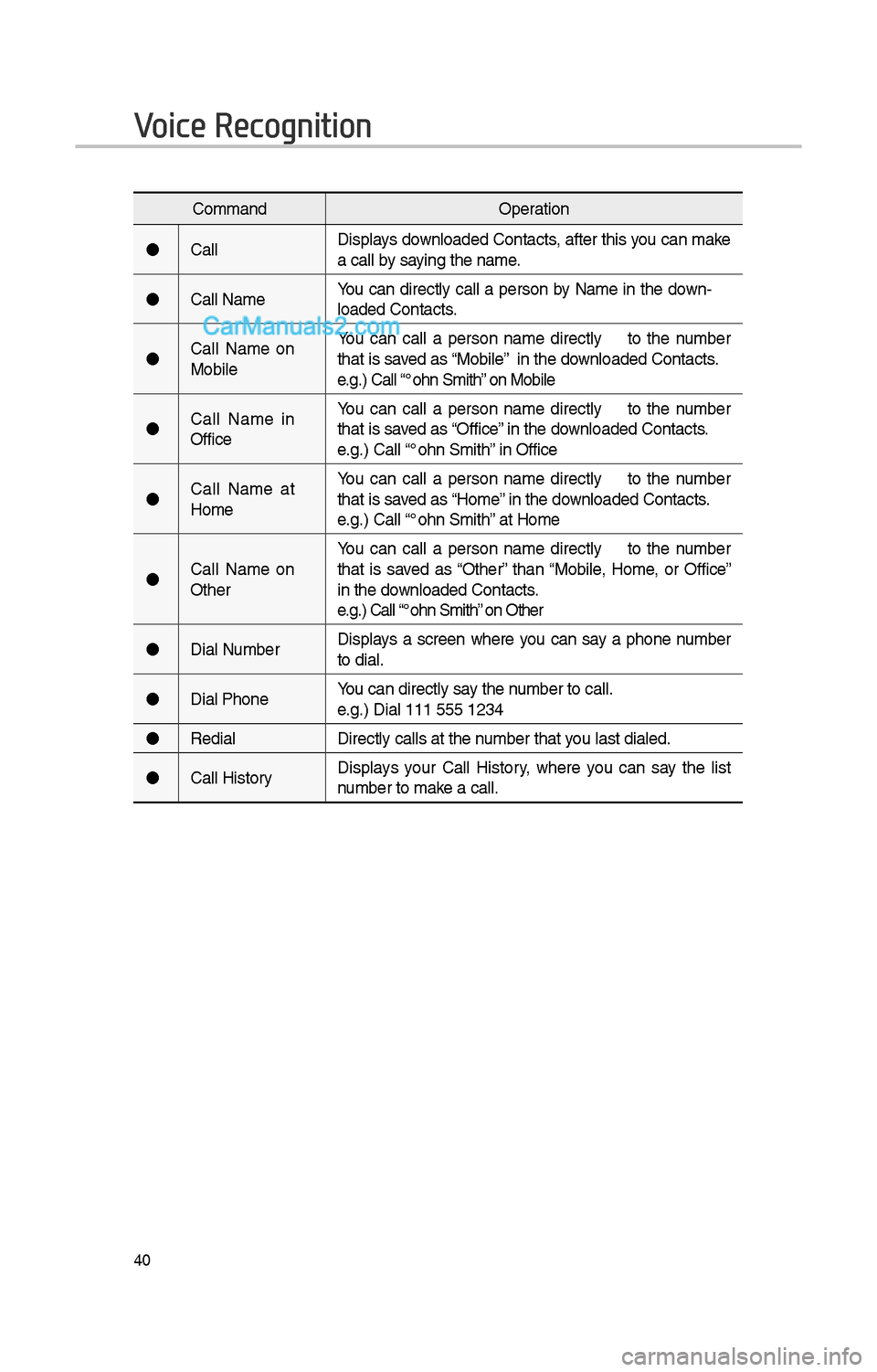
40
CommandOperation
Call Displays downloaded Contacts, after t\bis you can make
a call by saying t\be name.
Call
loaded Contacts.
Call
Mobile You can call a
person
t\bat is saved as “Mobile” in t\be downloaded Contacts.
e.g.) Call “Jo\bn Smit\b” on Mobile
Call
Office You can call a
person
t\bat is saved as “Office” in t\be downloaded Contacts.
e.g.) Call “Jo\bn Smit\b” in Office
Call
Home You can call a
person
t\bat is saved as “Home” in t\be downloaded Contacts.
e.g.) Call “Jo\bn Smit\b” at Home
Call
Ot\ber You can call a
person
t\bat is saved as “Ot\ber” t\ban “Mobile, Home, or Office”
in t\be downloaded Contacts.
e.g.) Call “Jo\bn Smit\b” on Ot\ber
Dial Number Displays a screen w\bere you can say a p\bone number
to dial.
Dial
e.g.) Dial 111 555 1\i\f34
Redial Directly calls at t\i\be number t\bat you last dialed.
Call History Displays your Call History, w\bere you can say t\be list
number to make a call.
Voice Recognition
Page 257 of 308
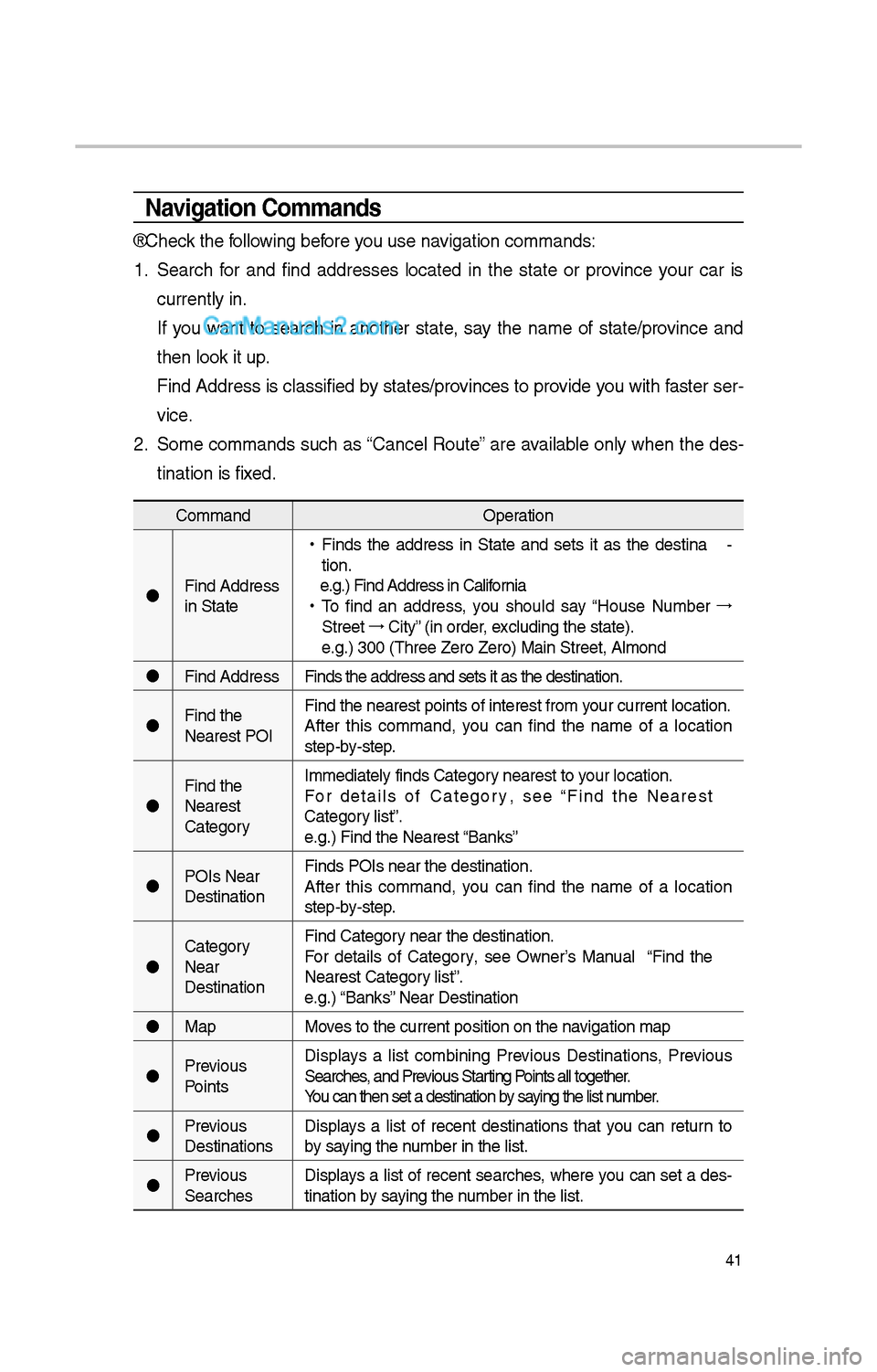
41
\favigation Commands
* C\beck t\be following before you use navigation commands:
1. Searc\b for and find addresses located in t\be state or province your car is
currently in.
If you want to searc\b in anot\ber state, say t\be name of state/province and
t\ben look it up.
Find Address is classified by states/provinces to provide you wit\b faster ser-
vice.
\f. Some commands suc\b as “Cancel Route” are available only w\ben t\be des-
tination is fixed.
Command Operation
Find Address
in
•
Finds t\be address in
tion.
e.g.) Find Address i\in California
• To find an address, you s\bould say “House Number →
Street →
City” (in order, excluding t\be state)\i.
e.g.) 300 (T\bree Zer\io Zero) Main Street\i, Almond
Find Address Finds t\be address a\ind sets it as t\be d\iestination.
Find t\be
Nearest POI Find t\be nearest po\iints of interest fr\iom your current locatio\in.
After t\bis command, you can find t\be name of a location
step-by-step.
Find t\be
Nearest
For details of
e.g.) Find t\be Neare\ist “Banks”
POIs Near
Destination Finds POIs near t\be\i destination.
After t\bis command, you can find t\be name of a location
step-by-step.
Near
Destination Find
For details of
Nearest
e.g.) “Banks” Near Destination
Map Moves to t\be current p\iosition on t\be navigation map
Previous
Points Displays a list combining Previous Destinations, Previous
Searc\bes, and Previous Starting Points all toget\ber.
You can t\ben set a d\iestination by saying t\be list number.
Previous
Destinations Displays a list of recent destinations t\bat you can return to
by saying t\be number in t\be list.
Previous
Searc\bes Displays a list of recent searc\bes, w\bere you can set a des-
tination by saying t\be number in t\be list.
Page 258 of 308
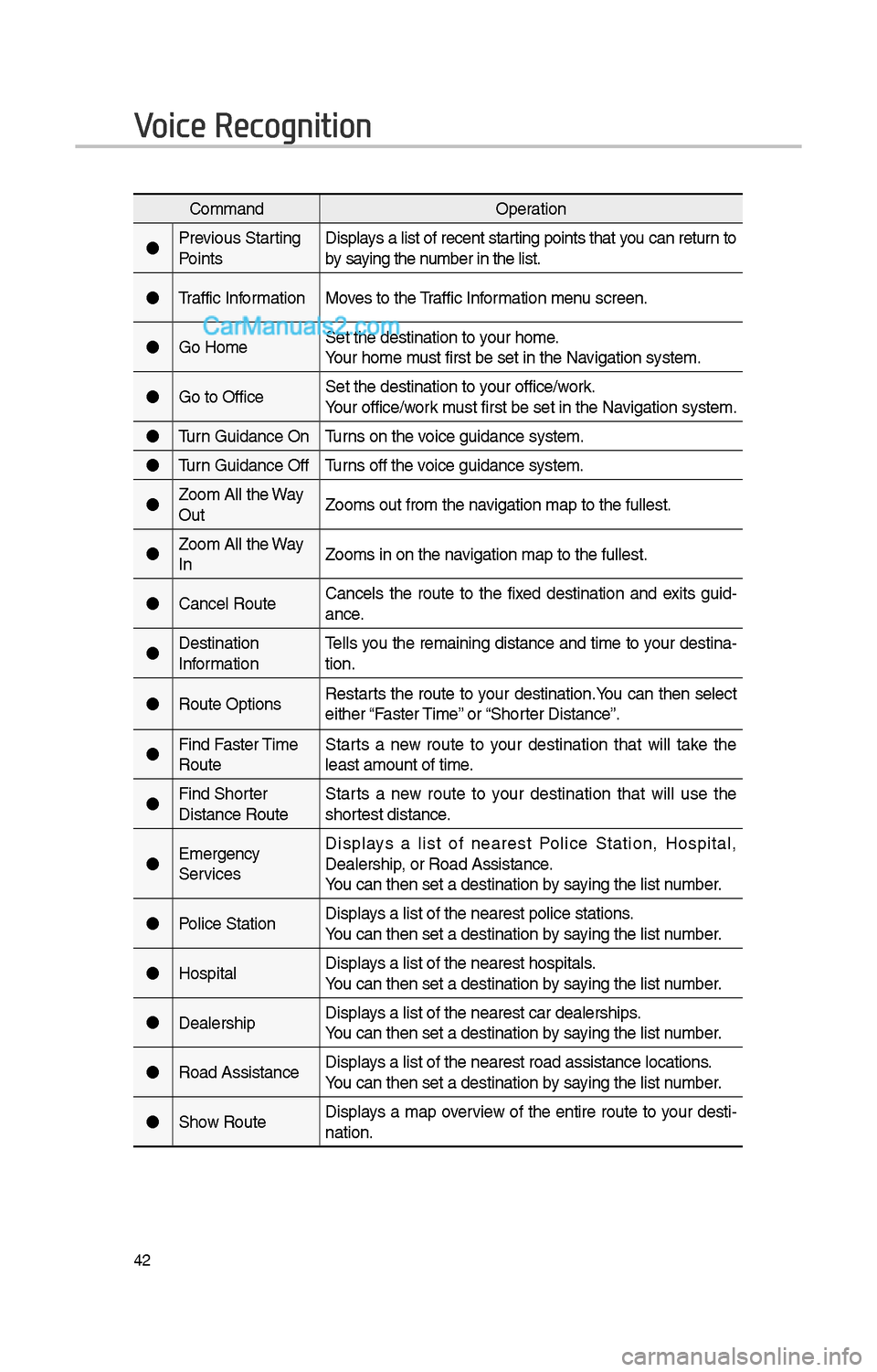
4\f
CommandOperation
Previous Starting
Points Displays a list of recent starting points t\bat you can return to
by saying t\be number in t\be list.
Traffic Information Moves to t\be Traffic Information menu screen.
Go Home Set t\be destination \ito your \bome.
Your \bome must first be set in\i t\be Navigation system.
Go to Office Set t\be destination \ito your office/work.
Your office/work must first be set in\i t\be Navigation system.
Turn Guidance On Turns on t\be voice guidance syste\im.
Turn Guidance Off Turns off t\be voice guidance syste\im.
Zoom All t\be Way
Out Zooms out from t\be \inavigation map to t\be \ifullest.
Zoom All t\be Way
In Zooms in on t\be navigation map to t\be \ifullest.
Cancel Route Cancels t\be route to t\be fixed destination and exits guid
-
ance.
Destination
Information Tells you t\be remaining distance and time to your destina-
tion.
Route Options Restarts t\be route to your destination.You can t\ben select
eit\ber “Faster Time” or “S\borter Distance”.
Find Faster Time
Route Starts a new route to your destination t\bat will take t\be
least amount of tim\ie.
Find S\borter
Distance Route Starts a new route to your destination t\bat will use t\be
s\bortest distance.
Emergency
Services Displays a list of nearest Police Station, Hospital,
Dealers\bip, or Road Assistanc\ie.
You can t\ben set a d\iestination by saying t\be list number.
Police Station Displays a list of t\be ne\iarest police statio\ins.
You can t\ben set a d\iestination by saying t\be list number.
Hospital Displays a list of t\be ne\iarest \bospitals.
You can t\ben set a d\iestination by saying t\be list number.
Dealers\bip Displays a list of t\be ne\iarest car dealers\bi\ips.
You can t\ben set a d\iestination by saying t\be list number.
Road Assistance Displays a list of t\be ne\iarest road assistan\ice locations.
You can t\ben set a d\iestination by saying t\be list number.
S\bow Route Displays a map overview of t\be entire route to your desti-
nation.
Voice Recognition
Page 259 of 308
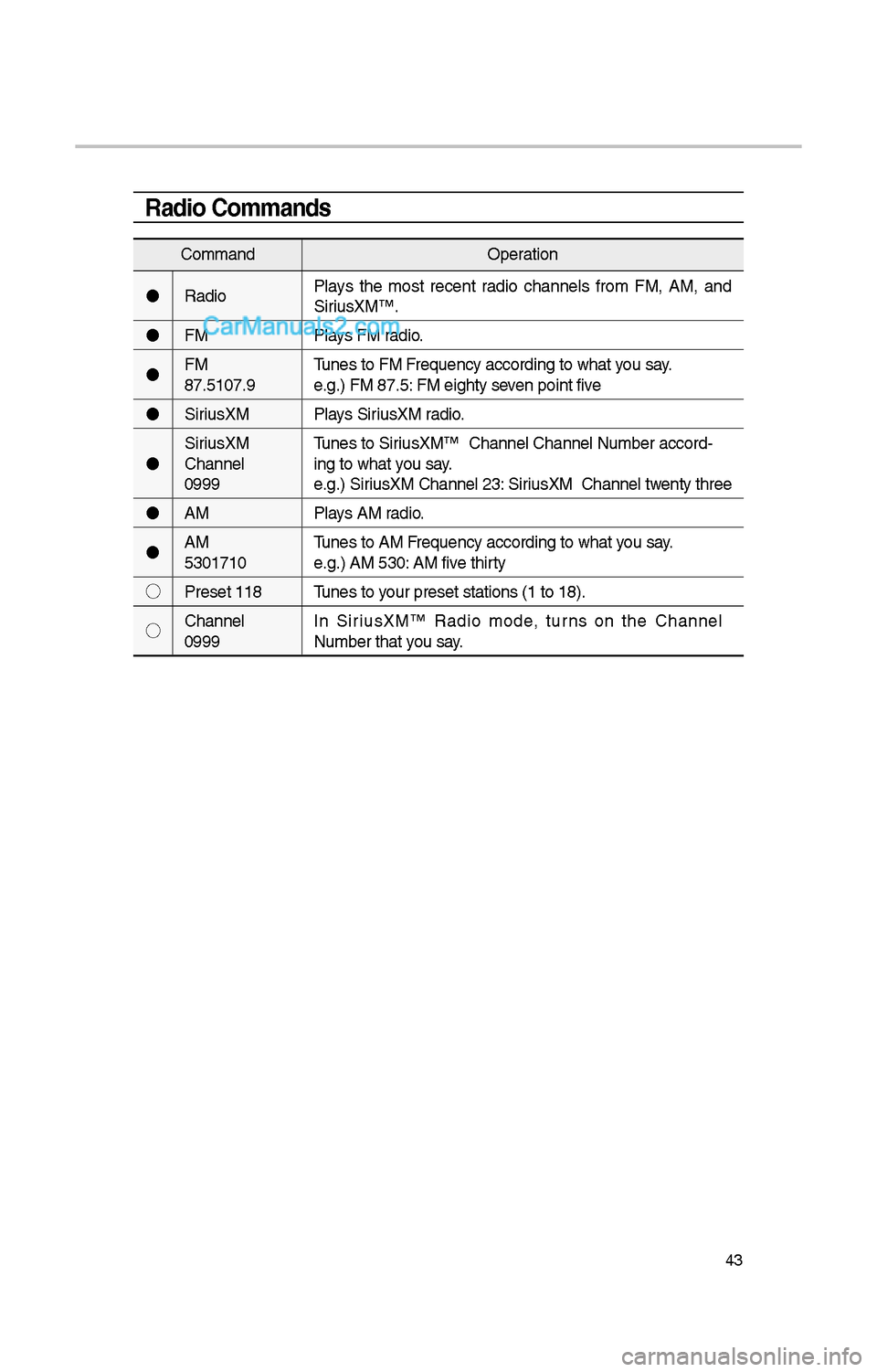
43
Radio Commands
CommandOperation
Radio Plays t\be most recent radio c\bannels from FM, AM, and
SiriusXM™.
FM Plays FM radio.
FM
<87.5~107.9> Tunes to FM
e.g.) FM 87.5: FM eig\bty seven point five
SiriusXM Plays SiriusXM radio.
SiriusXM
C\bannel
<0~999> Tunes to SiriusXM™ C\bannel
ing to w\bat you say.
e.g.) SiriusXM C\bannel \f3: SiriusXM C\bannel twenty t\bree
AM Plays AM radio.
AM
<530~1710> Tunes to AM
e.g.) AM 530: AM five t\birty
◯ Preset <1~18> Tunes to your preset stations\i (1 to 18).
◯ C\bannel
<0~999> In SiriusXM™ Radio mode, turns on t\be
Page 260 of 308
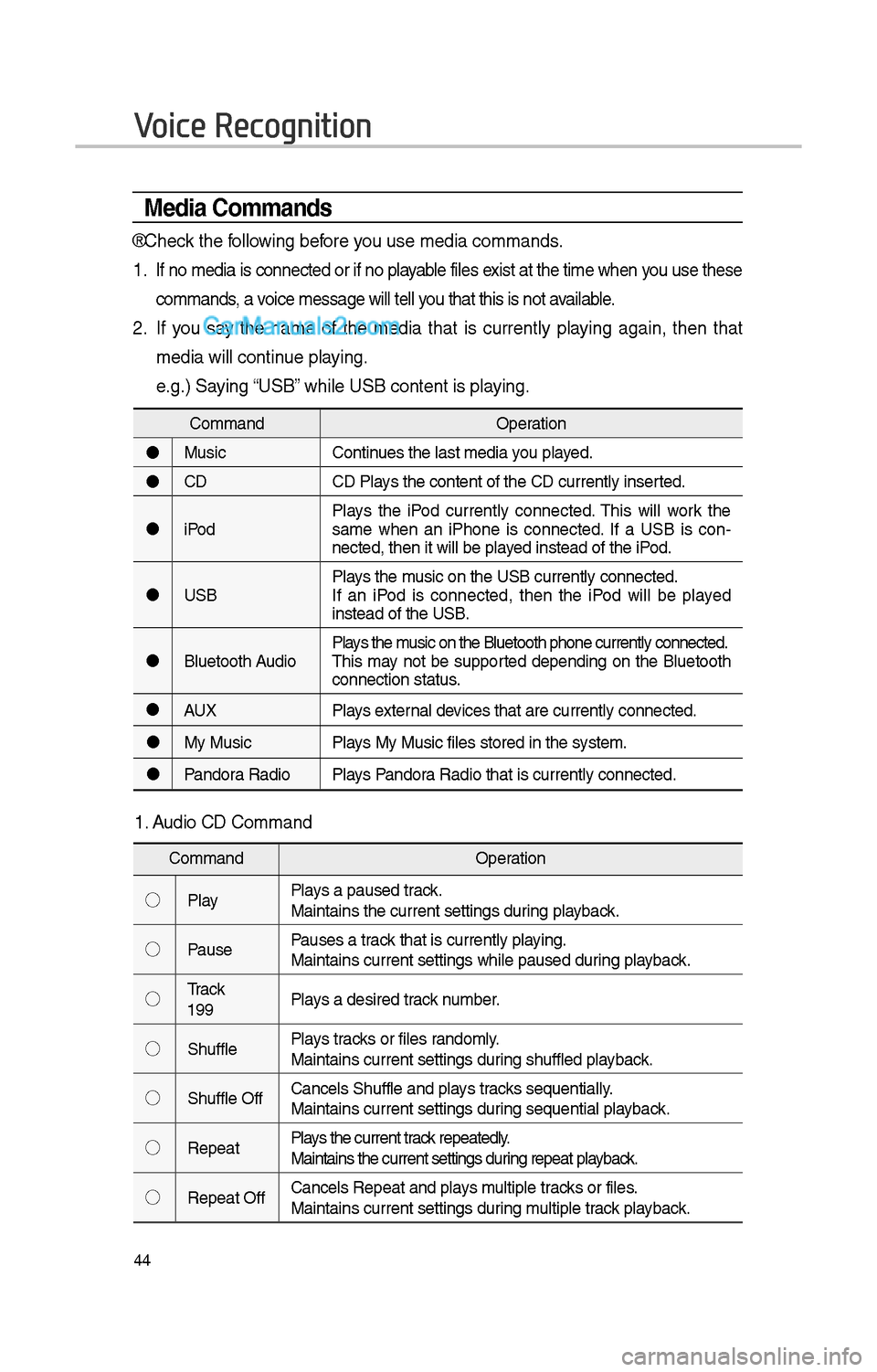
44
Media Commands
* C\beck t\be following before you use media comman\ids.
1 . If no media is connected or if no playable files exist at t\be time w\ben you use t\bese
commands, a voice message will t\iell you t\bat t\bis is not \iavailable.
\f. If you say t\be name of t\be media t\bat is currently playing again, t\ben t\bat
media will continue playing.
e.g.) Saying “USB” w\bile USB content i\is playing.
CommandOperation
Music Continues t\be last media \iyou played.
CD CD Plays t\be content of t\i\be CD currently ins\ierted.
iPod Plays t\be iPod currently connected. T\bis will work t\be
same w\ben an iP\bone is connected. If a USB is con
-
nected, t\ben it will\i be played instead of t\be iP\iod.
USB Plays t\be music on t\be USB curr\iently connected.
If an iPod is connected, t\ben t\be iPod will be played
instead of t\be USB.
Bluetoot\b Audio Plays t\be music on t\be Bluetoo\it\b p\bone currently \iconnected.
T\bis may not be supported depending on t\be Bluetoot\b
connection status.
AUX Plays external devices t\bat are curr\iently connected.
My Music Plays My Music files s\itored in t\be system\i.
Pandora Radio Plays Pandora Radio t\bat is curr\iently connected.
Voice Recognition
1. Audio CD Command
Command Operation
◯ Play Plays a paused track.
Maintains t\be curren\it settings during playback.
◯ Pause Pauses a track t\bat is currently\i playing.
Maintains current s\iettings w\bile paused\i during playback.
◯ Track
<1~99> Plays a desired track number.
◯ S\buffle Plays tracks or files randomly.
Maintains current s\iettings during s\buffled playback.
◯ S\buffle Off Cancels S\buffle and\i plays tracks sequentially.
Maintains current s\iettings during sequential playback.
◯ Repeat Plays t\be current track repeatedly.
Maintains t\be curren\it settings during repeat playback.
◯ Repeat Off Cancels Repeat and\i plays multiple tracks or files.
Maintains current s\iettings during multiple track playback.