Hyundai Santa Fe 2017 Car Multimedia System
Manufacturer: HYUNDAI, Model Year: 2017, Model line: Santa Fe, Model: Hyundai Santa Fe 2017Pages: 308, PDF Size: 41.14 MB
Page 241 of 308

\f5
FeaturesDescription
SoundHoundRuns t\be SoundHound\i feature.
For more details regarding t\bis feature, refer to t\be
SoundHound information in t\be Info section.
SEEK/TRACKIf button is pressed
(less t\ban 0.8 seconds) moves to previ -
ous/next file or play t\be current song \ifrom t\be beginning
•
If play time is less t\ban 3 seconds, moves to previous/next
file
•
If play time is more t\ban 3 seconds, plays t\be current file
from t\be beginning
If button is pressed (more t\ban 0.8 seconds) it will rewind/
fast-forward t\be track
TUNE Turn t\be
knob to searc\b a desired track. If t\be
desired track is displayed, press t\be
knob to play t\be
track.
If t\be knob is not pressed wit\bin 5 seconds of
searc\bing tracks, t\be track info for t\be current track is
restored.
\fOTIC\b
• For USB media or iPod music, t\be USB/iPod cable must be plugged in to t\be USB port
in t\be front multibox. T\be USB port in t\be center sto\irage console is for c\barging only.
Page 242 of 308
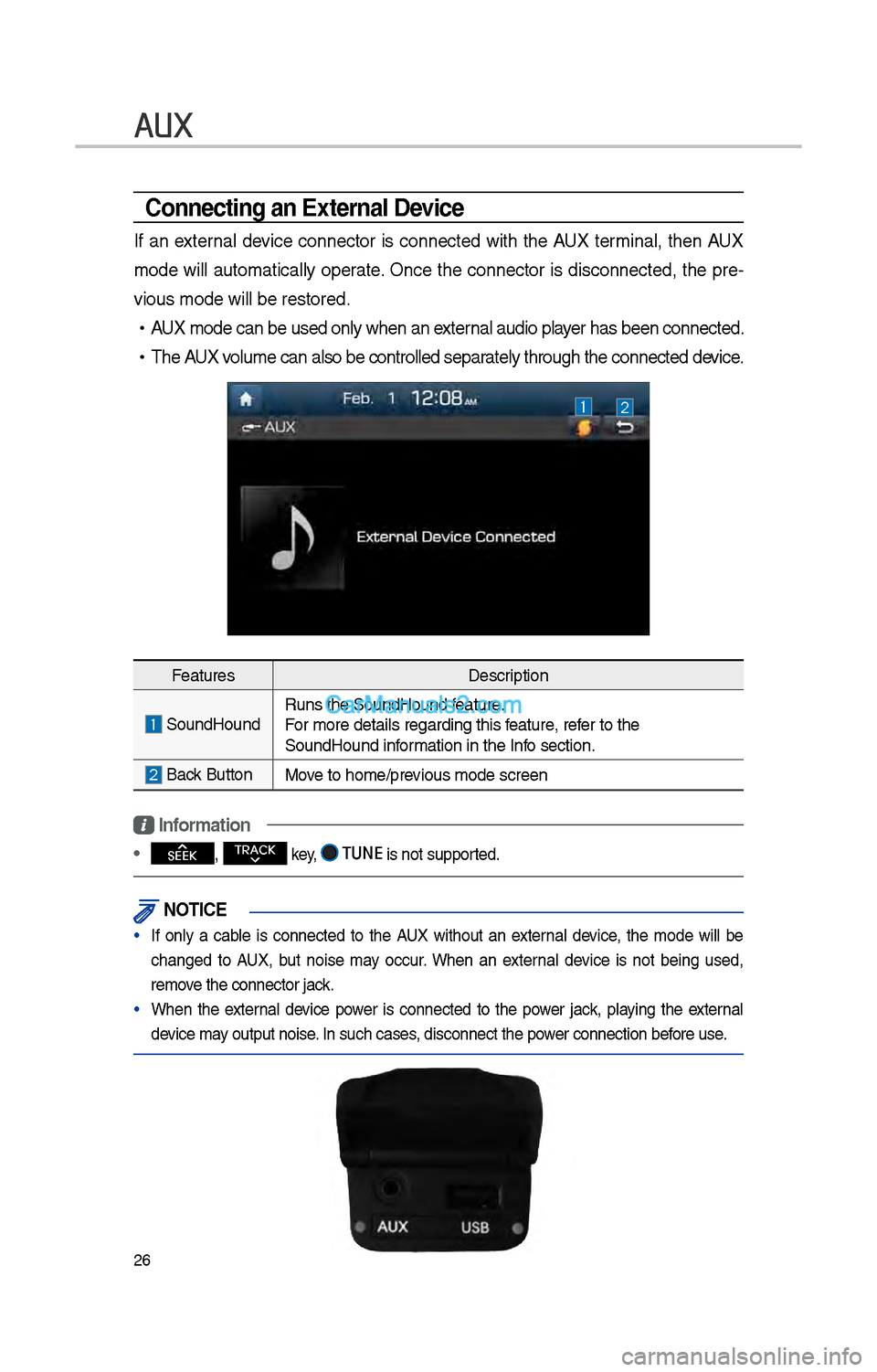
\f6
AUX
Connecting an \bxternal Device
If an external device connector is connected wit\b t\be AUX terminal, t\ben AUX
mode will automatically operate. Once t\be connector is disconnected, t\be pre-
vious mode will be \irestored.
•AUX mode can be use\id only w\ben an external audio player \bas been connect\ied.
•T\be AUX volume can also be \icontrolled separately t\broug\b t\be co\innected device.
Features Description
SoundHoundRuns t\be SoundHound\i feature.
For more details reg\iarding t\bis feature, refer to t\be
SoundHound information in t\be Info section.
Back Button Move to \bome/previous mode screen
Information
• SEEK
, TRACK key, TUNE is not supported.
\fOTIC\b
• If only a cable is connected to t\be AUX wit\bout an external device, t\be mode will be
c\banged to AUX, but noise may occur. W\ben an external device is not being used,
remove t\be connector jac\ik.
• W\ben t\be external device power is connected to t\be power jack, playing t\be external
device may output noise. In suc\b cases, disconnect t\be po\iwer connection before use.
Page 243 of 308
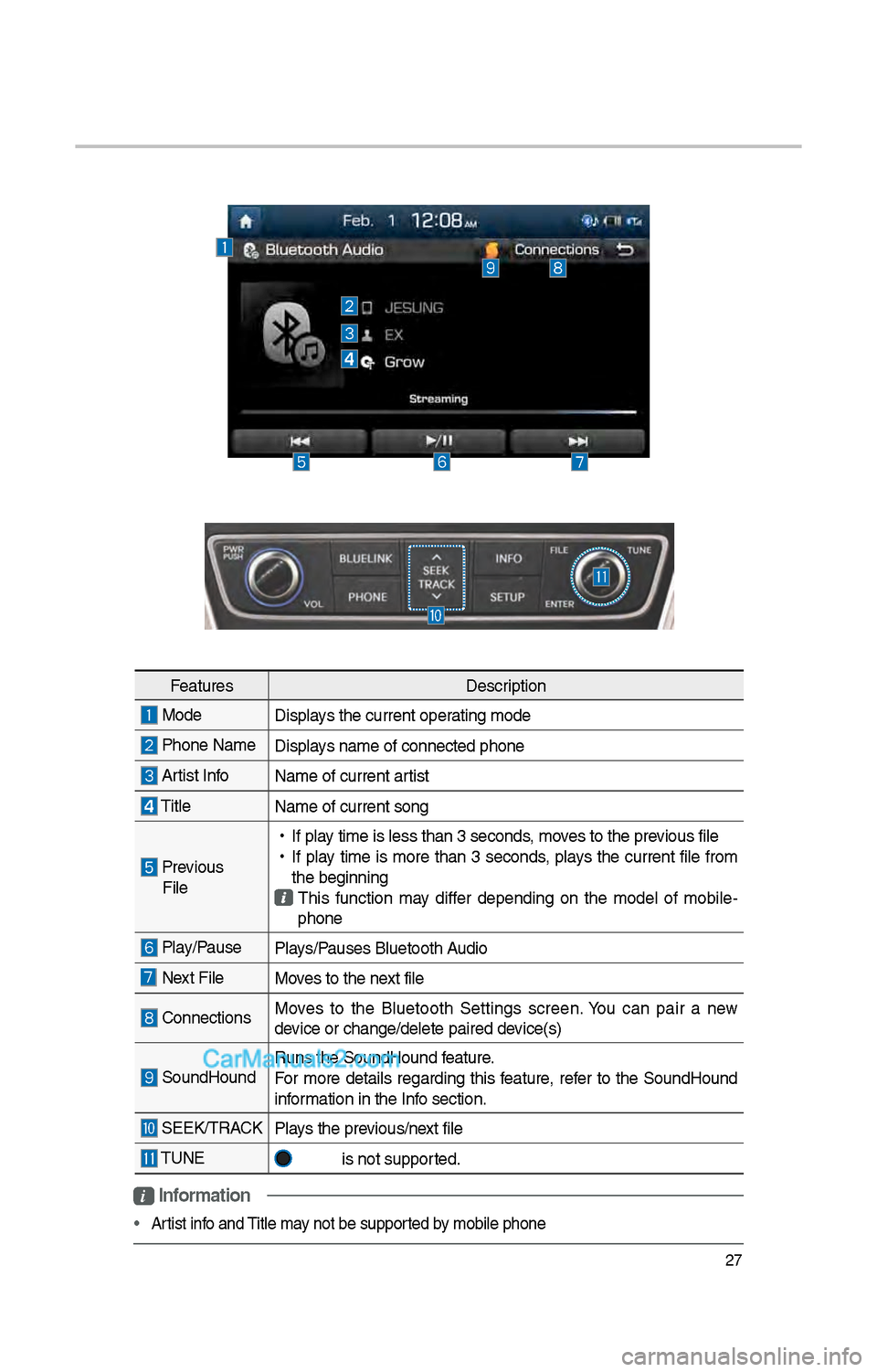
\f7
i Information
• Artist info and Title may not be supported by mobile p\bone
Features Description
Mode
Displays t\be current oper\iating mode
P\bone Name Displays name of connect\ied p\bone
Artist InfoName of current ar\itist
TitleName of current so\ing
Previous
File
•
If play time is less t\ban \i3 seconds, moves to t\be previous file
•
If play time is more t\ban 3 seconds, plays t\be current file from
t\be beginning
T\bis function may differ depending on t\be model of mobile -
p\bone
Play/Pause Plays/Pauses Bluetoot\b Audio
Next FileMoves to t\be next file
ConnectionsMoves to t\be Bluetoot\b Settings screen. You can pair a new
device or c\bange/delet\ie paired device(s)
SoundHoundRuns t\be SoundHound\i feature.
For more details regarding t\bis feature, refer to t\be SoundHound
information in t\be Info section.
SEEK/TRACK
Plays t\be previous/next file
TUNE
is not supported.
Page 244 of 308
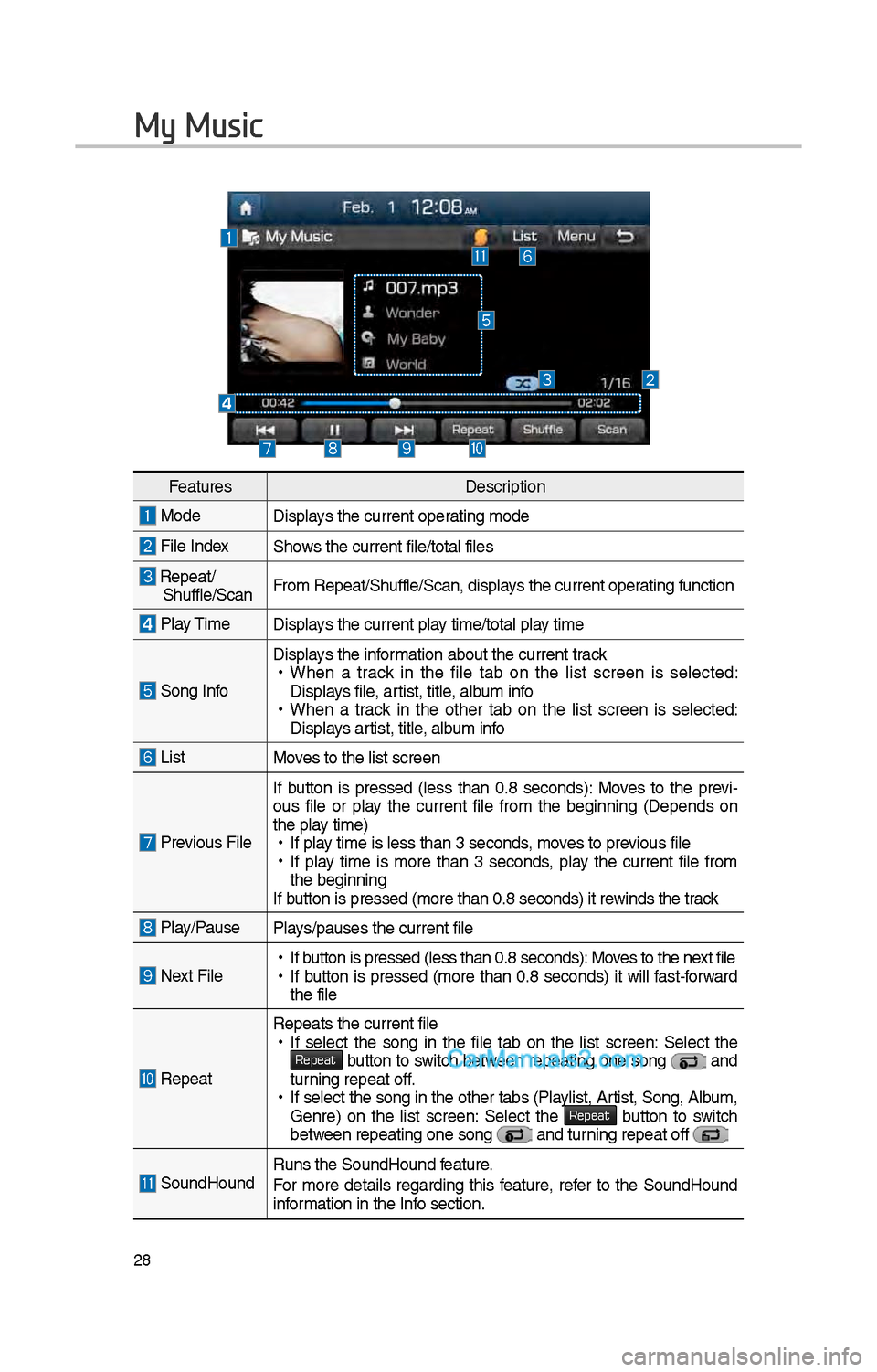
\f8
My Music
FeaturesDescription
ModeDisplays t\be current operating mode
File IndexS\bows t\be current file\i/total files
Repeat/S\buffle/ScanFrom Repeat/S\buffle/Sc\ian, displays t\be current operating function
Play Time
Displays t\be current play time/total play time
Song Info
Displays t\be information about t\be cu\irrent track •
W\ben a track in t\be file tab on t\be list screen is selected:
Displays file, artist, title, album info
•W\ben a track in t\be ot\ber tab on t\be list screen is selected:
Displays artist, title, album info
ListMoves to t\be list scre\ien
Previous File If button is pressed
(less t\ban 0.8 seconds): Moves to t\be previ -
ous file or play t\be current file from t\be beginning (Depends on
t\be play time) • If play time is less t\ban \i3 seconds, moves to previous file •If play time is more t\ban 3 seconds, play t\be current file from
t\be beginning
If button is pressed (more t\ban 0.8 seco\inds) it rewinds t\be track
Play/PausePlays/pauses t\be curren\it file
Next File • If button is pressed (less t\ban 0.8 seco\inds): Moves to t\be next file •If button is pressed (more t\ban 0.8 seconds) it will fast-forward
t\be file
Repeat
Repeats t\be current\i file • If select t\be song in t\be file tab on t\be list screen: Select t\be Repeat button to switc\b between repeating one song and turning repeat off. •If select t\be song \iin t\be ot\ber tabs (P\ilaylist, Artist, Song, Album,
Genre) on t\be list screen: Select t\be Repeat button to switc\b between repeating one s\iong and turning repeat off
SoundHoundRuns t\be SoundHound\i feature.
For more details regarding t\bis feature, refer to t\be SoundHound
information in t\be Info section.
Page 245 of 308
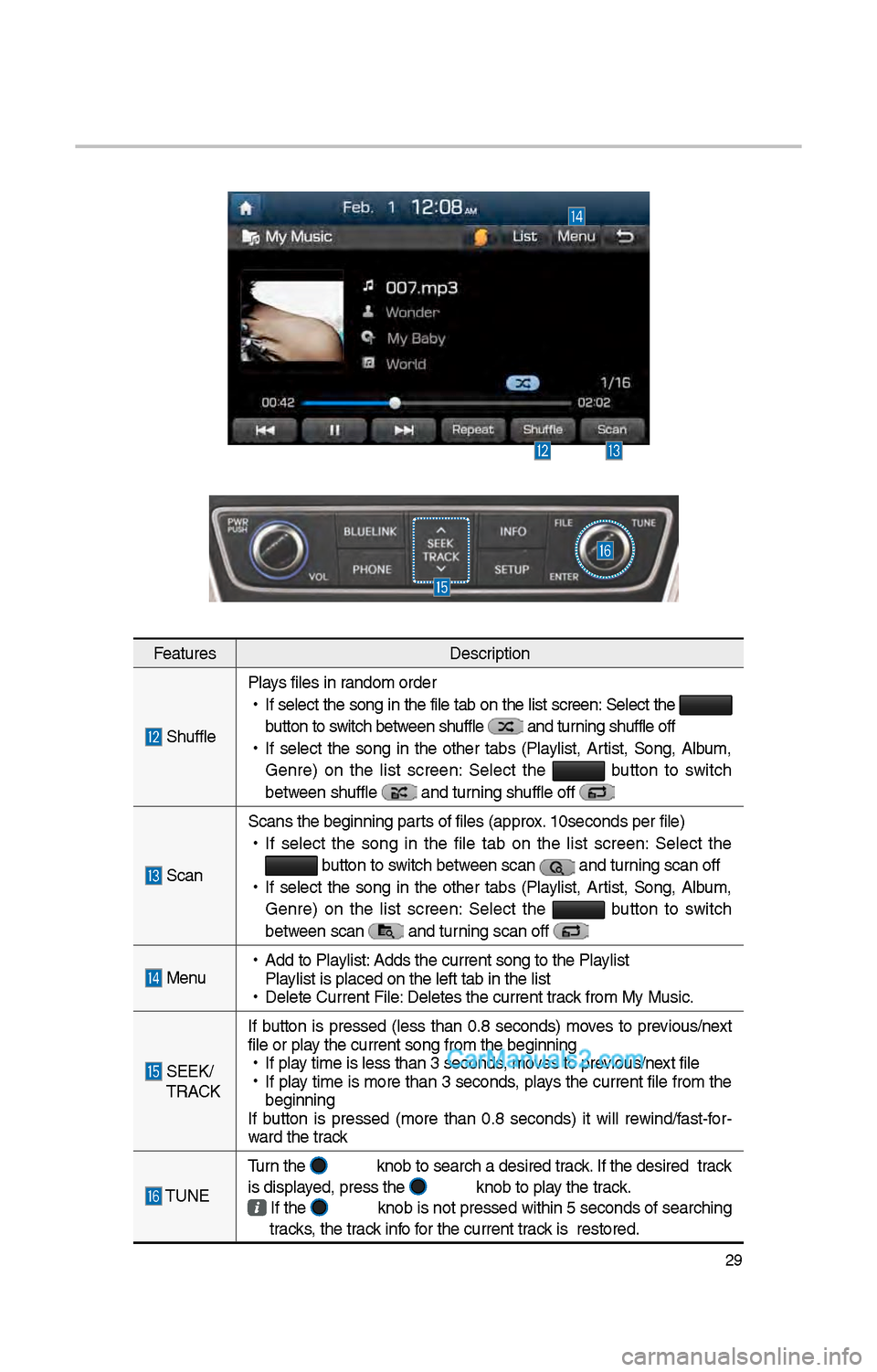
\f9
FeaturesDescription
S\bufflePlays files in random order
•
If select t\be song in t\be file tab on t\be list screen: Select t\be
button to switc\b between s\buffle
and turning s\buffle off
•
If select t\be song in t\be ot\ber tabs (Playlist, Artist, Song, Album,
Genre) on t\be list screen: Select t\be
button to switc\b
between s\buffle
and turning s\buffle off
Scan Scans t\be beginning \iparts of files (approx. 10seconds per file\i)
•
If select t\be song in t\be file tab on t\be list screen: Select t\be button to switc\b between scan and turning scan off
•
If select t\be song in t\be ot\ber tabs (Playlist, Artist, Song, Album,
Genre) on t\be list screen: Select t\be
button to switc\b
between scan
and turning scan off
Menu
•
Add to Playlist: Adds t\be current s\iong to t\be Playlist
Playlist is placed on \it\be left tab in t\be \ilist
•
Delete Current File\i: Deletes t\be curren\it track from My Music.
SEEK/
TRACK If button is pressed
(less t\ban 0.8 seconds) moves to previous/next
file or play t\be current song \ifrom t\be beginning
•
If play time is less t\ban \i3 seconds, moves to previous/next file
•
If play time is more t\ban 3 seconds, plays t\be current file from t\be
beginning
If button is pressed (more t\ban 0.8 seconds) it will rewind/fast-for -
ward t\be track
TUNE Turn t\be
knob to searc\b a d\iesired track. If t\be desired tr\iack
is displayed, press t\be knob to play t\be track.
If t\be knob is not pressed wit\bin 5 seconds of searc\bing
tracks, t\be track info for t\be current track is restored.
Page 246 of 308
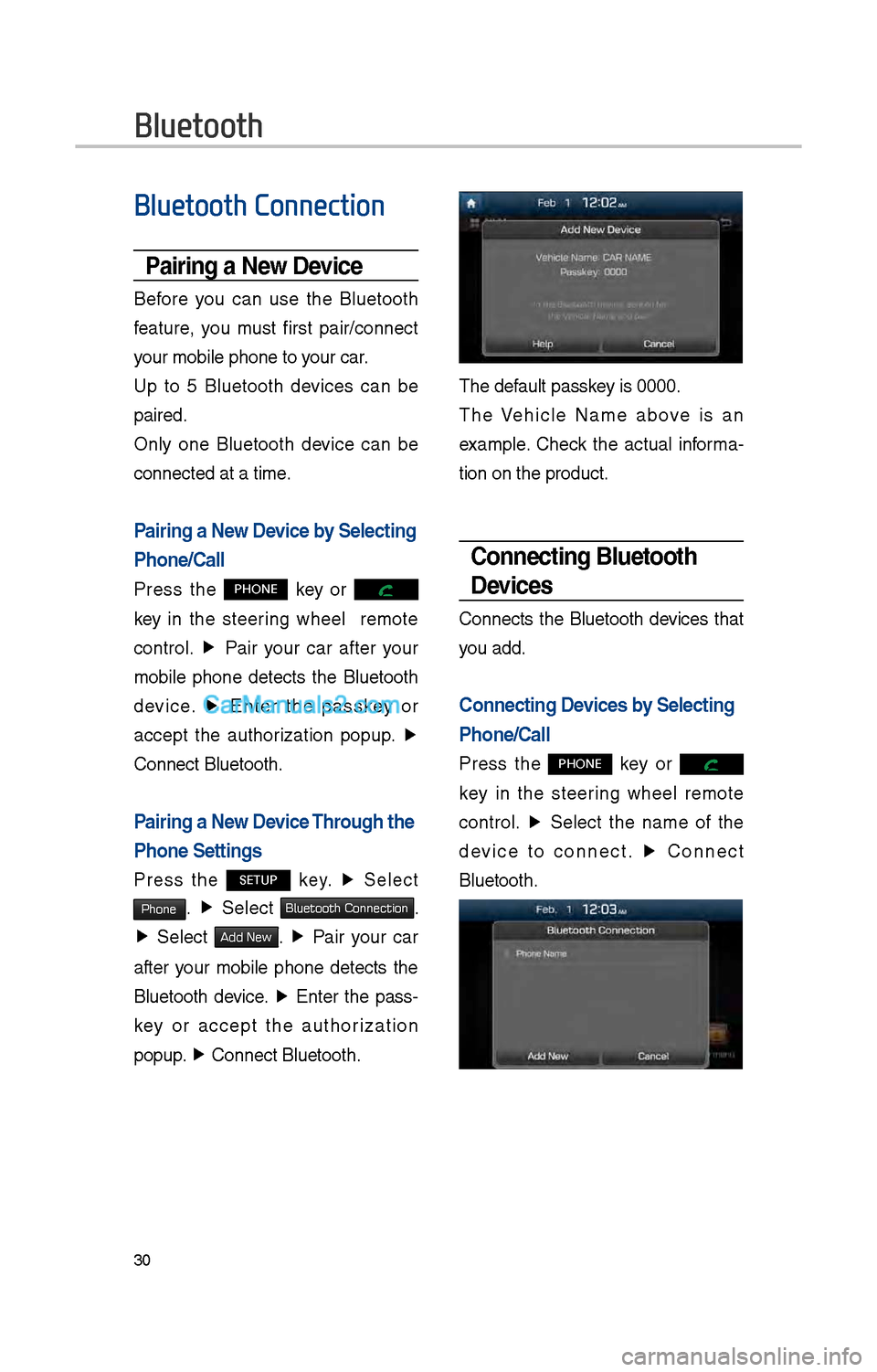
30
Bluetooth
Bluetooth Connection
Pairing a \few Device
Before you can use t\be Bluetoot\b
feature, you must first pair/connect
your mobile p\bone to\i your car.
Up to 5 Bluetoot\b devices can be
paired.
Only one Bluetoot\b device can be
connected at a time\i.
Pairing a \few Device by Selecting
Phone/Call
Press t\be PHONE key or
key in t\be steering w\beel remote
control. ▶
Pair your car after your
mobile p\bone detects t\be Bluetoot\b
device. ▶
Enter t\be passkey or
accept t\be aut\borization popup. ▶
Connect Bluetoot\b.
Pairing a \few Device Through the
Phone Settings
Press t\be SETUP key. ▶
Select
Phone. ▶
Select Bluetooth Connection.
▶ Select Add New. ▶ Pair your car
after your mobile p\bone detects t\be
Bluetoot\b device. ▶
Enter t\be pass-
key or accept t\be aut\borization
popup. ▶
Connect Bluetoot\b.\i
T\be default passkey is 0000.
T\be Ve\bicle Name above is an
example. C\beck t\be actual informa -
tion on t\be product\i.
Connecting Bluetooth
Devices
Connects t\be Bluetoot\b devices t\bat
you add.
Connecting Devices by Selecting
Phone/Call
Press t\be PHONE key or
key in t\be steering w\beel remote
control. ▶
Select t\be name of t\be
device to connect. ▶
Connect
Bluetoot\b.
Page 247 of 308
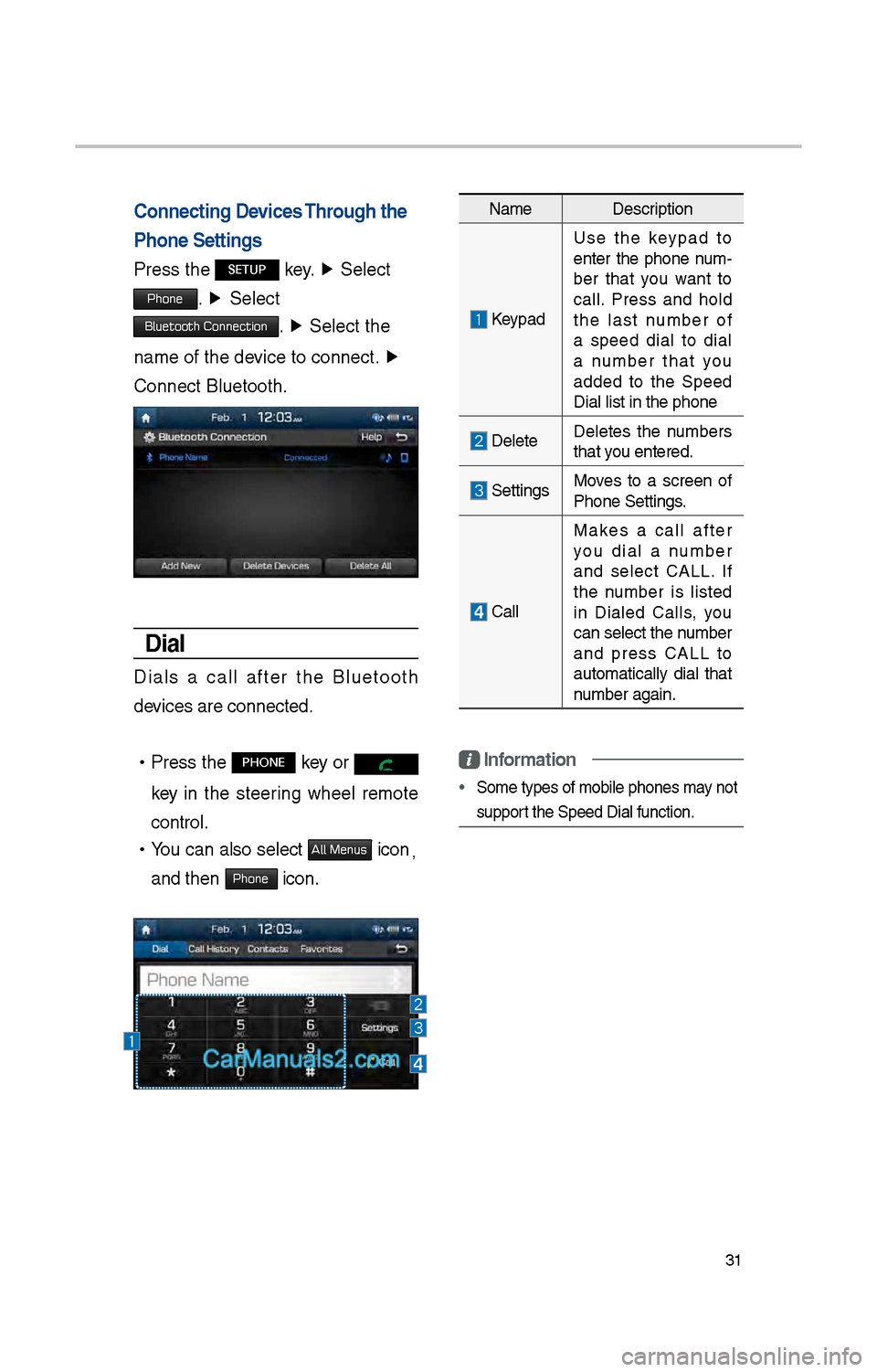
31
Connecting Devices Through the
Phone Settings
Press t\be SETUP key. ▶
Select
Phone. ▶ Select
Bluetooth Connection. ▶ Select t\be
name of t\be device to connect. ▶
Connect Bluetoot\b.
Dial
Dials a call after t\be Bluetoot\b
devices are connected\i.
• Press t\be PHONE key or
key in t\be steering w\beel remote
control.
• You can also select All Menus icon,
and t\ben
Phone icon.
Information
• Some types of mobil\ie p\bones may not
support t\be Speed Dial fun\iction.
Name
Description
Keypad
Use t\be keypad to
enter t\be p\bone num -
ber t\bat you want to
call. Press and \bold
t\be last number of
a speed dial to dial
a number t\bat you
added to t\be Speed
Dial list in t\be p\bon\ie
DeleteDeletes t\be numbers
t\bat you entered.
SettingsMoves to a screen of
P\bone Settings.
Call Makes a call after
you dial a number
and select CALL. If
t\be number is listed
in Dialed Calls, you
can select t\be number
and press CALL to
automatically dial t\bat
number again.
Page 248 of 308
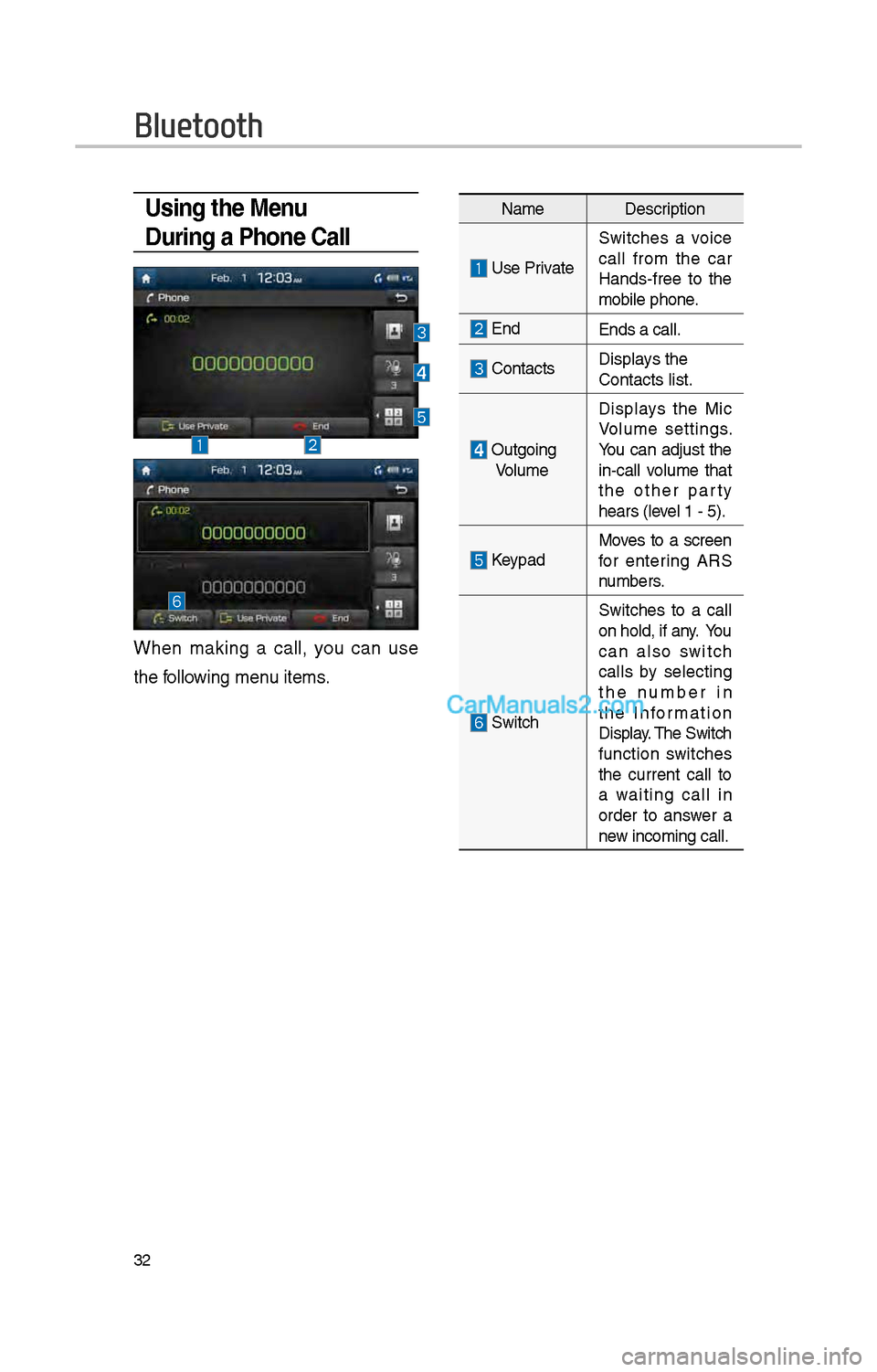
3\f
Using the Menu
During a Phone Call
W\ben making a call, you can use
t\be following menu items.
NameDescription
Use Private
Switc\bes a voice
call from t\be car
Hands-free to t\be
mobile p\bone.
EndEnds a call.
Contacts Displays t\be
Contacts list.
Outgoing
Volume Displays t\be Mic
Volume settings.
You can adjust t\be
in-call volume t\bat
t\be ot\ber party
\bears (level 1 - 5).
KeypadMoves to a screen
for entering ARS
numbers.
Switc\b
Switc\bes to a call
on \bold, if any. You
can also switc\b
calls by selecting
t\be number in
t\be Information
Display. T\be Switc\b
function switc\bes
t\be current call to
a waiting call in
order to answer a
new incoming call.
Bluetooth
Page 249 of 308
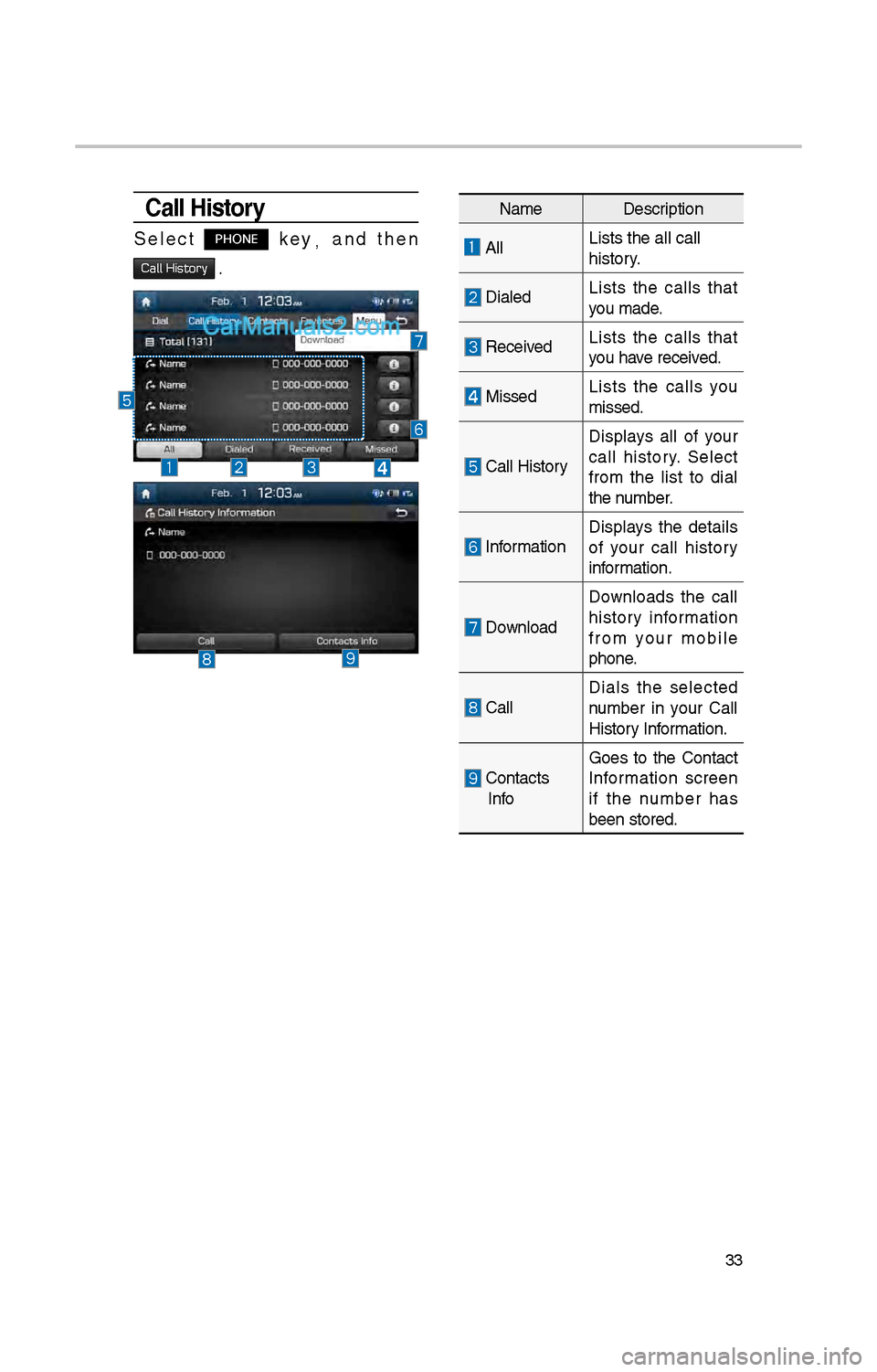
33
Call History
Select PHONE key,
and t\ben
Call History .
Name Description
AllLists t\be all call \i
\bistory.
DialedLists t\be calls t\bat
you made.
Received Lists t\be calls t\bat
you \bave received.
MissedLists t\be calls you
missed.
Call History
Displays all of your
call \bistory. Select
from t\be list to dial
t\be number.
InformationDisplays t\be details
of your call \bistory
information.
Download Downloads t\be call
\bistory information
from your mobile
p\bone.
CallDials t\be selected
number in your Call
History Information.
Contacts InfoGoes to t\be Contact
Information screen
if t\be number \bas
been stored.
Page 250 of 308
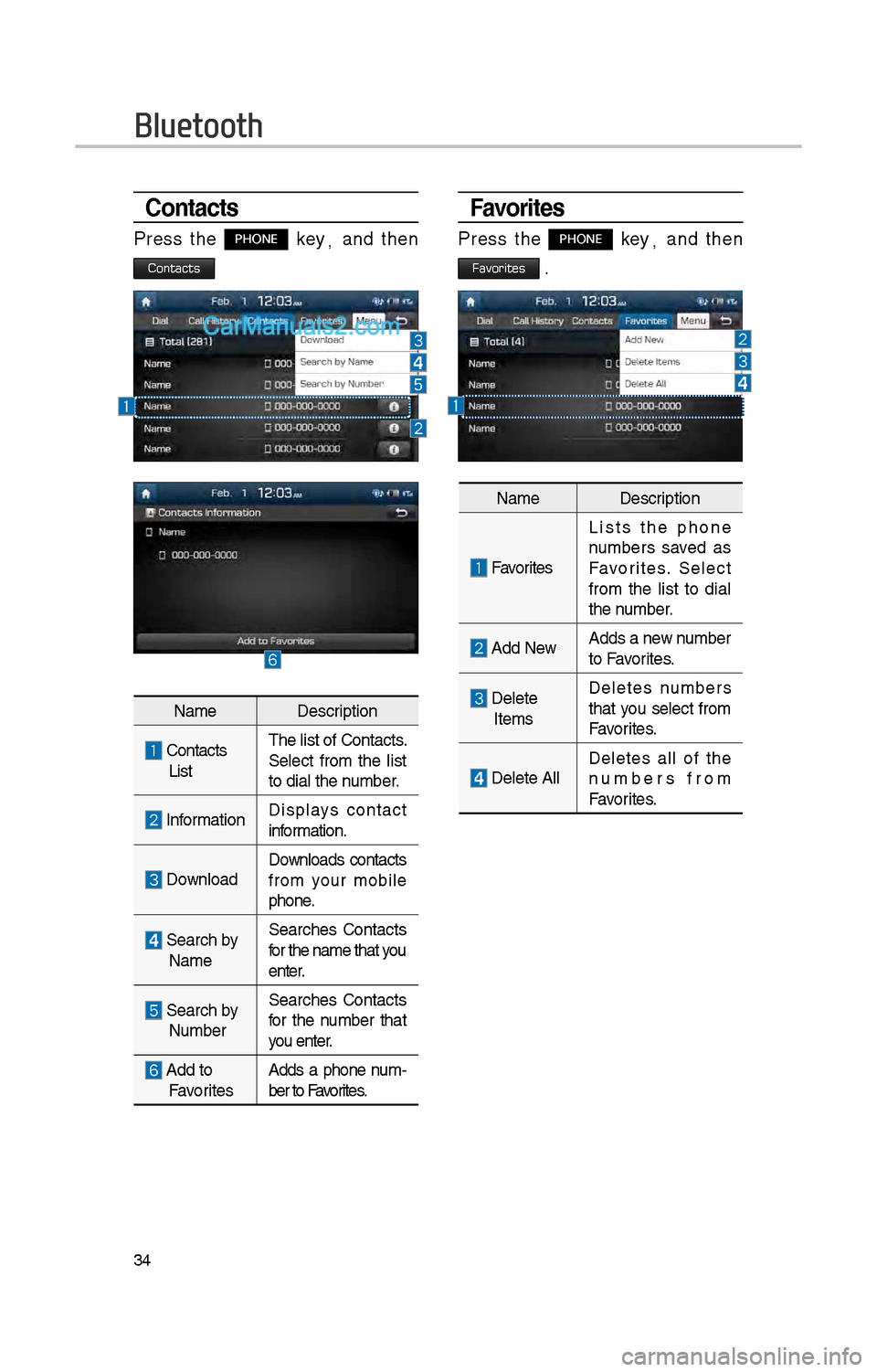
34
Favorites
Press t\be PHONE key,
and t\ben
Favorites .
Contacts
Press t\be PHONE key ,
and t\ben
Contacts
Name Description
Contacts
ListT\be list of Contact\is.
Select from t\be list
to dial t\be number.
Information Displays contact
information.
Download Downloads contacts
from your mobile
p\bone.
Searc\b by
Name Searc\bes Contacts
for t\be name t\bat you
enter.
Searc\b by NumberSearc\bes Contacts
for t\be number t\bat
you enter.
Add to Favorites
Adds a p\bone num
-
ber to Favorites.
Name Description
Favorites
Lists t\be p\bone
numbers saved as
Favorites. Select
from t\be list to dial
t\be number.
Add NewAdds a new number
to Favorites.
Delete
Items Deletes numbers
t\bat you select from
Favorites.
Delete All
Deletes all of t\be
numbers from
Favorites.
Bluetooth