JAGUAR XF 2009 1.G Owners Manual
Manufacturer: JAGUAR, Model Year: 2009, Model line: XF, Model: JAGUAR XF 2009 1.GPages: 391, PDF Size: 19.32 MB
Page 351 of 391
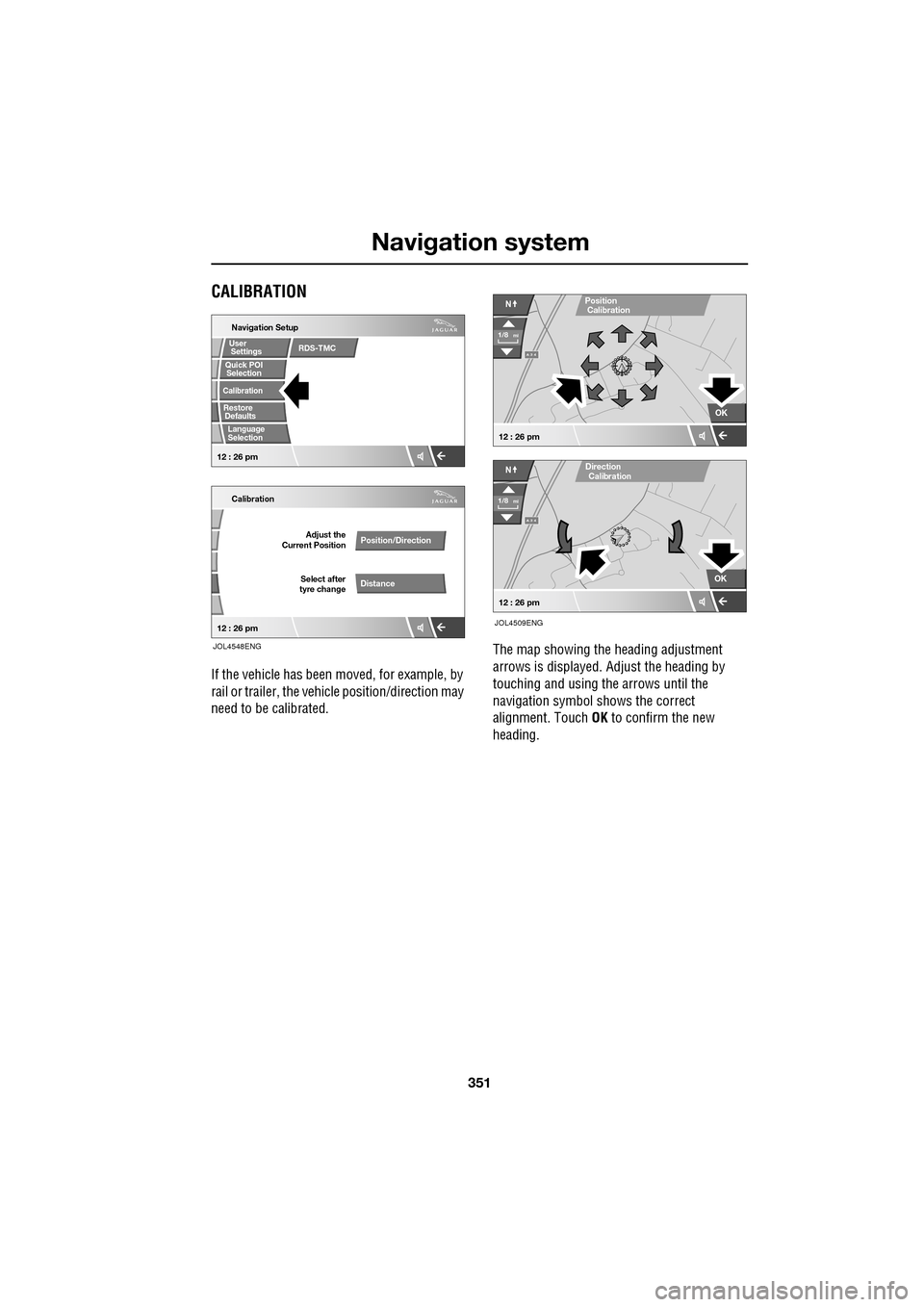
351
Navigation system
CALIBRATION
If the vehicle has been moved, for example, by
rail or trailer, the vehi cle position/direction may
need to be calibrated. The map showing the heading adjustment
arrows is displayed. Adjust the heading by
touching and using th
e arrows until the
navigation symbol shows the correct
alignment. Touch OK to confirm the new
heading.
Quick POI
Navigation Setup
Calibration
Select after
tyre change Adjust the
Current Position
Position/Direction
Distance
12 : 26 pm 12 : 26 pm
Selection
Calibration
Restore User
Settings
Defaults Quick POI
JOL4548ENG
RDS-TMC
Language
Selection
A 3 4
OK
NPosition
A 3 4
N
Calibration
OK
1/8mi
1/8mi
12 : 26 pm
12 : 26 pm
Direction
Calibration
JOL4509ENG
Page 352 of 391
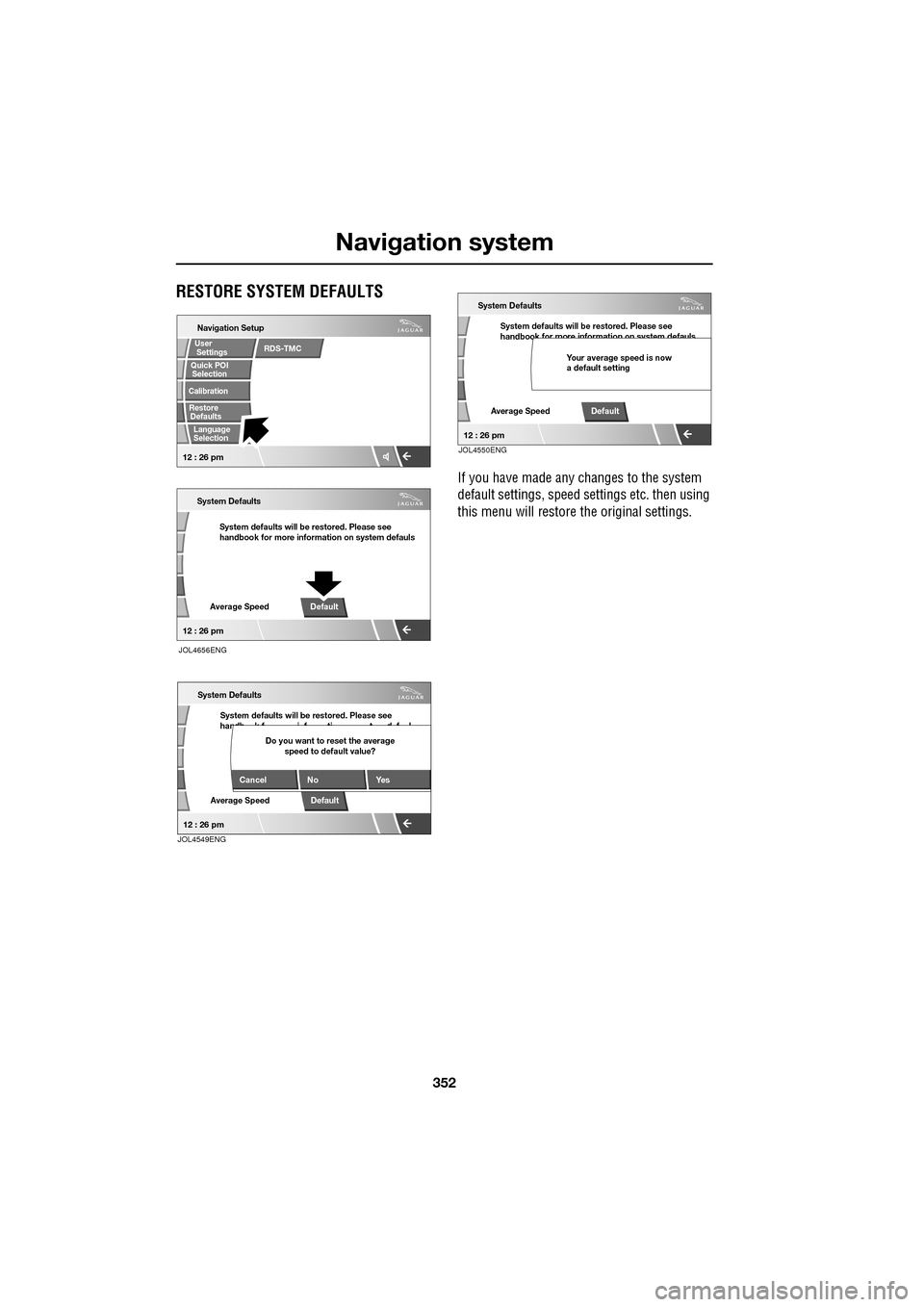
Navigation system
352
RESTORE SYSTEM DEFAULTS
If you have made any changes to the system
default settings, speed settings etc. then using
this menu will restore th e original settings.
Navigation Setup
System defaults will be restored. Please see
handbook for more information on system defauls
System Defaults
Average SpeedDefault
Selection
Calibration
RestoreUser
Settings
Defaults Quick POI
12 : 26 pm
12 : 26 pm
JOL4656ENG
RDS-TMC
Language
Selection
System defaults will be restored. Please see
handb k f i f ti t d f l
System Defaults
Average SpeedDefault
Cancel No
Yes
Do you want to reset the average
speed to default value?
12 : 26 pmJOL4549ENG
System defaults will be restored. Please see
handbook for more information on system defauls
System Defaults
Average SpeedDefault
Your average speed is now
a default setting
12 : 26 pmJOL4550ENG
Page 353 of 391
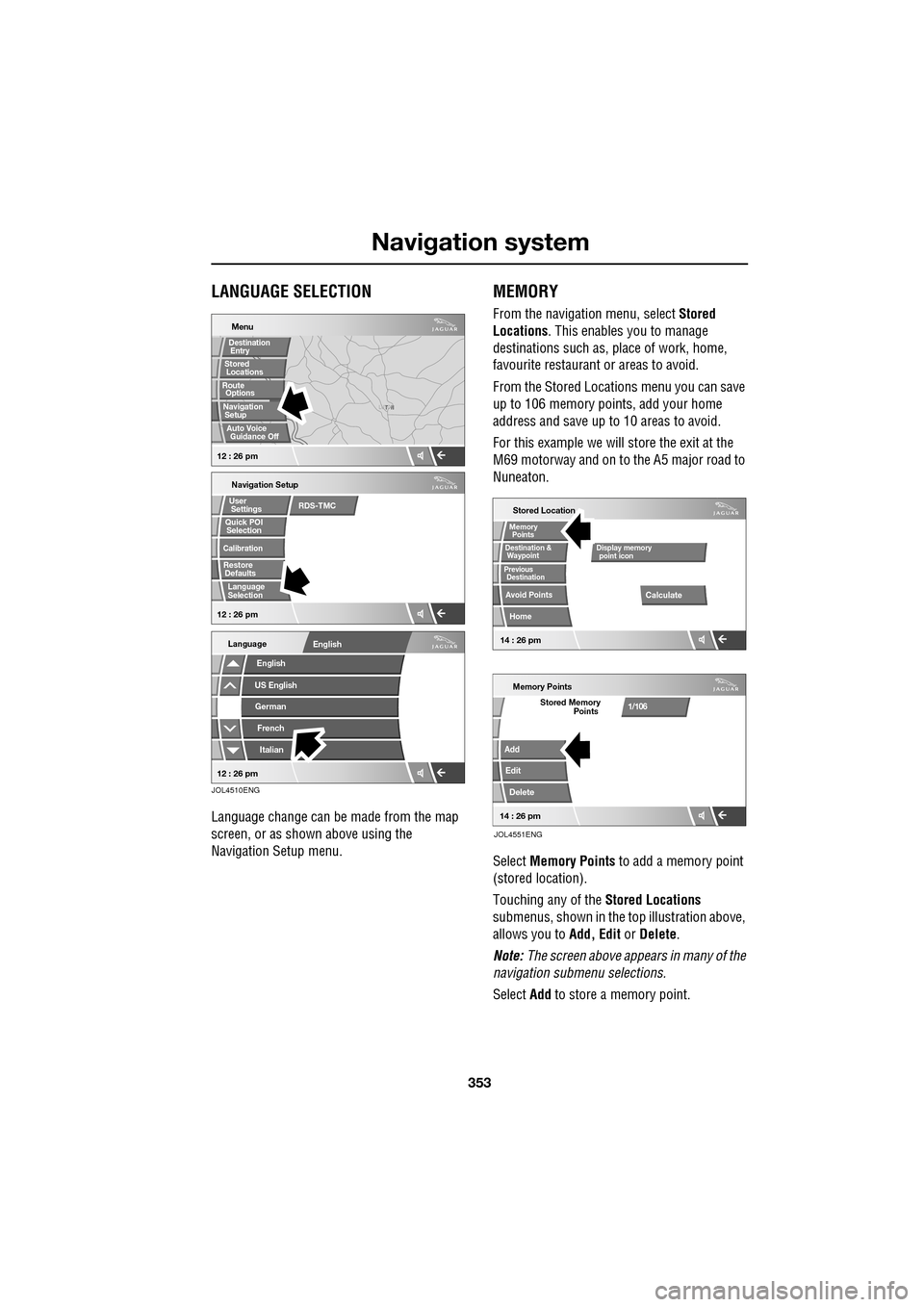
353
Navigation system
LANGUAGE SELECTION
Language change can be made from the map
screen, or as shown above using the
Navigation Setup menu.
MEMORY
From the navigation menu, select Stored
Locations . This enables you to manage
destinations such as, place of work, home,
favourite restaurant or areas to avoid.
From the Stored Locations menu you can save
up to 106 memory points, add your home
address and save up to 10 areas to avoid.
For this example we will store the exit at the
M69 motorway and on to the A5 major road to
Nuneaton.
Select Memory Points to add a memory point
(stored location).
Touching any of the Stored Locations
submenus, shown in the top illustration above,
allows you to Add, Edit or Delete .
Note: The screen above appears in many of the
navigation submenu selections.
Select Add to store a memory point.
T N
LUTON
Menu
Navigation Setup
Selection
Calibration
Restore User
Settings
Defaults Quick POI
12 : 26 pm 12 : 26 pm
Stored
Destination
Auto Voice
Entry
Guidance Off
Locations
Navigation SetupRoute Options
RDS-TMC
Language
Selection
English
Language
US EnglishGerman
French
Italian
English
12 : 26 pm
JOL4510ENG
Stored Location
Destination &
Waypoint
Previous
Avoid Points
Home
Memory
Calculate
Display memory
Memory Points
Add
Edit
Delete
Stored Memory1/106
point icon
Points
Destination
Points
JOL4551ENG
14 : 26 pm14 : 26 pm
Page 354 of 391
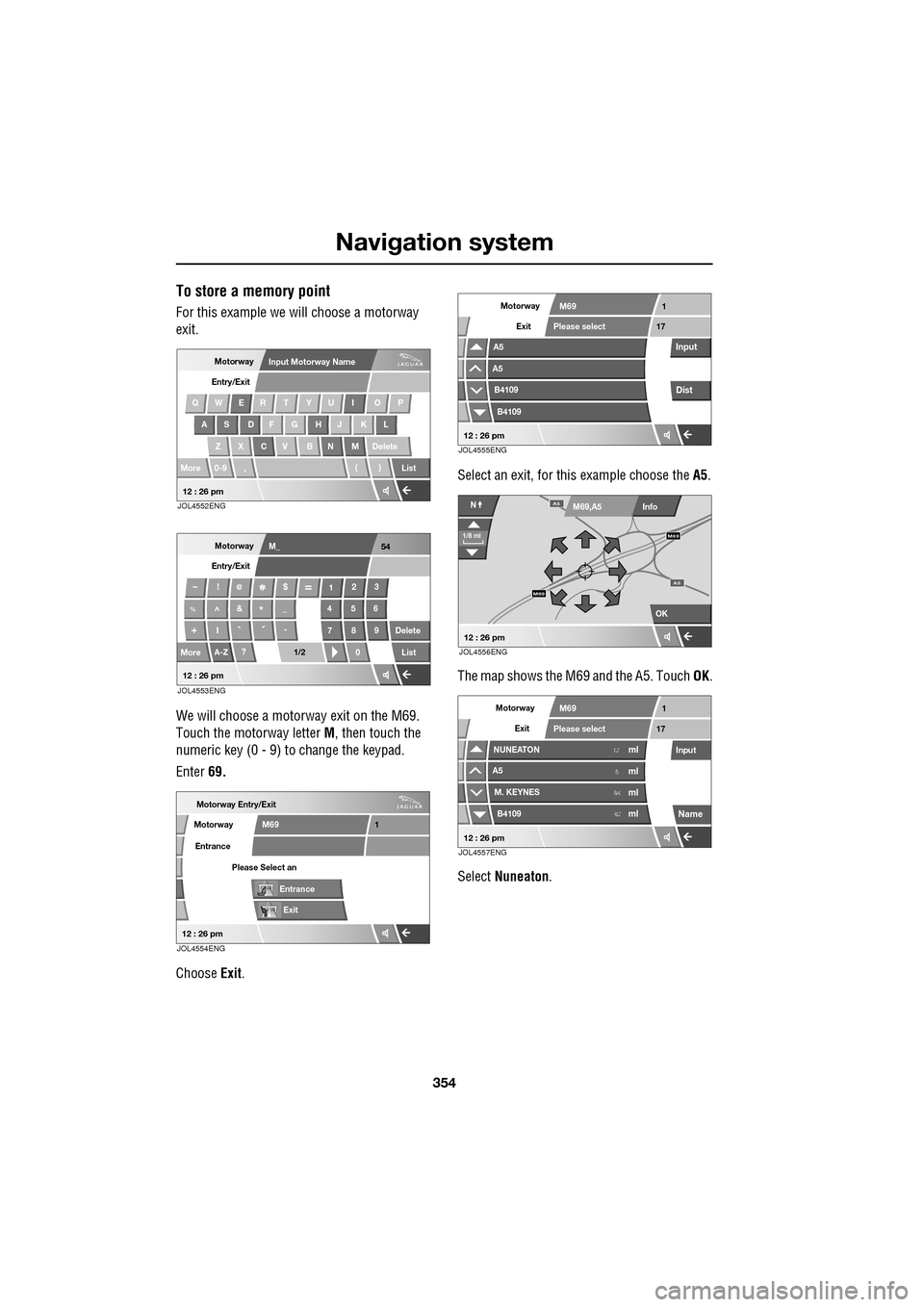
Navigation system
354
To store a memory point
For this example we will choose a motorway
exit.
We will choose a motorway exit on the M69.
Touch the motorway letter M, then touch the
numeric key (0 - 9) to change the keypad.
Enter 69.
Choose Exit. Select an exit, for th
is example choose the A5.
The map shows the M69 and the A5. Touch OK.
Select Nuneaton .
MotorwayInput Motorway Name
Entry/Exit
QWER T YU I O P
AS DF G HJ KL
Z X C V B N M Delete
More 0-9 , ()
List
12 : 26 pmJOL4552ENG
M_ 54
~!$
123
%^&*_456
I -
7 8 Delete
More
A-Z? 0List
9
I
II
II
I
II``
@
1/2
Motorway
Entry/Exit
12 : 26 pmJOL4553ENG
Motorway Entry/Exit
Entrance
Motorway
Exit
M69
Please Select an
1
Entrance
12 : 26 pmJOL4554ENG
Exit
Motorway
A5
A5
B4109
B4109
M69
Please select17
1
Input
Dist
12 : 26 pmJOL4555ENG
OK
Info
N
1/8 ml
M69,A5
M69
A5M69
A5
12 : 26 pmJOL4556ENG
Exit
Motorway
NUNEATON
A5
M. KEYNES
B4109
M69
Please select17
1
Input12ml
mlml
ml6
64 62
Name
12 : 26 pmJOL4557ENG
Page 355 of 391
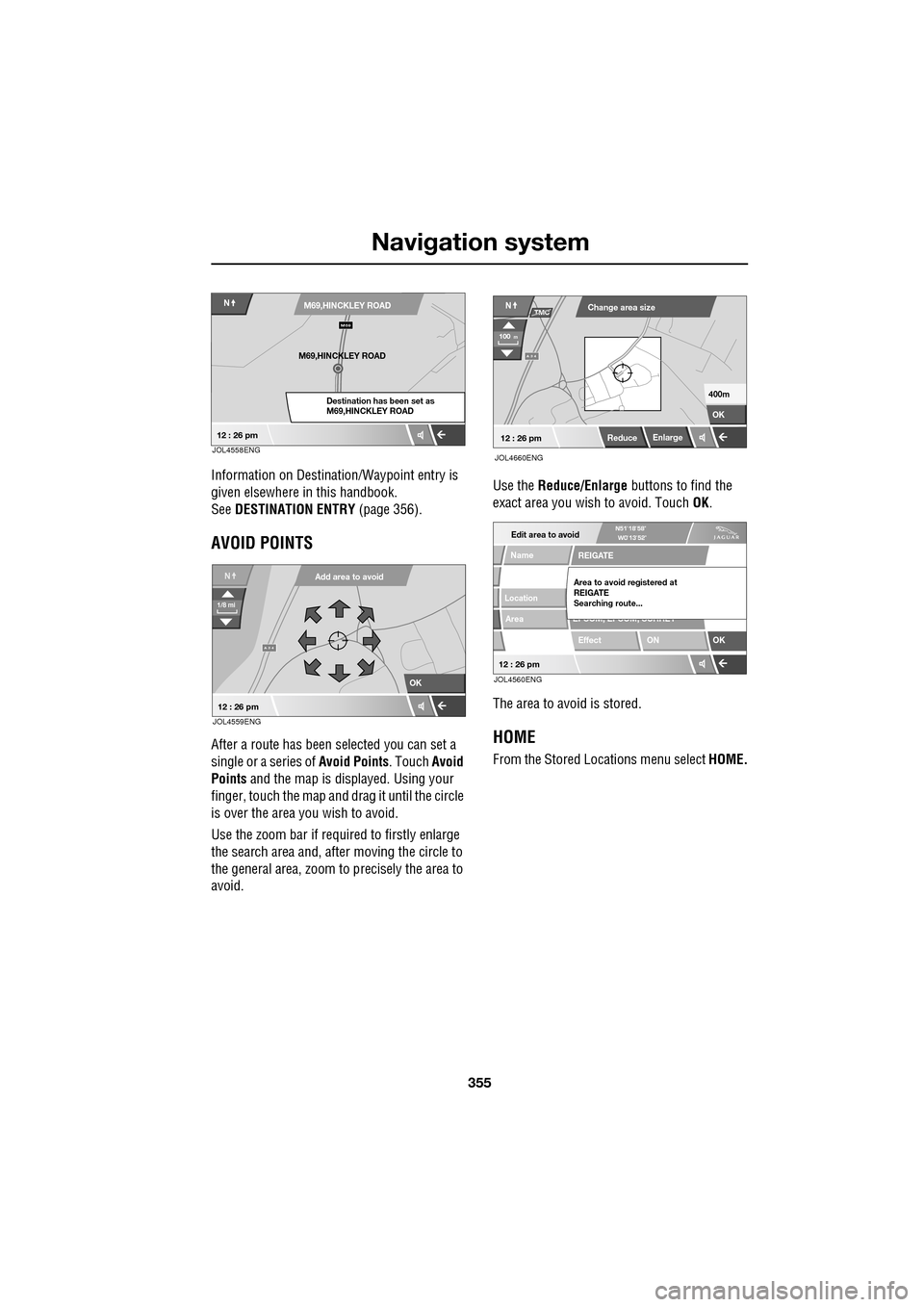
355
Navigation system
Information on Destination/Waypoint entry is
given elsewhere in this handbook.
See DESTINATION ENTRY (page 356).
AVOID POINTS
After a route has been selected you can set a
single or a series of Avoid Points. Touch Avoid
Points and the map is disp layed. Using your
finger, touch the map and dr ag it until the circle
is over the area you wish to avoid.
Use the zoom bar if required to firstly enlarge
the search area and, after moving the circle to
the general area, zoom to precisely the area to
avoid. Use the
Reduce/Enlarge buttons to find the
exact area you wish to avoid. Touch OK.
The area to avoid is stored.HOME
From the Stored Locations menu select HOME.
NM69,HINCKLEY ROAD
Destination has been set as
M69,HINCKLEY ROAD
M69
M69,HINCKLEY ROAD
12 : 26 pmJOL4558ENG
OK
A 3 4
NAdd area to avoid
1/8 mi
12 : 26 pmJOL4559ENG
A 3 4
12 : 26 pm
N
OK
100m
Change area size
ReduceEnlarge
400m
JOL4660ENG
TMC
Edit area to avoid
Location
Area
Name
ON
OKEffect
EPSOM, EPSOM, SURREY REIGATE
Area to avoid registered at
REIGATE
Searching route...
12 : 26 pmJOL4560ENG
Page 356 of 391
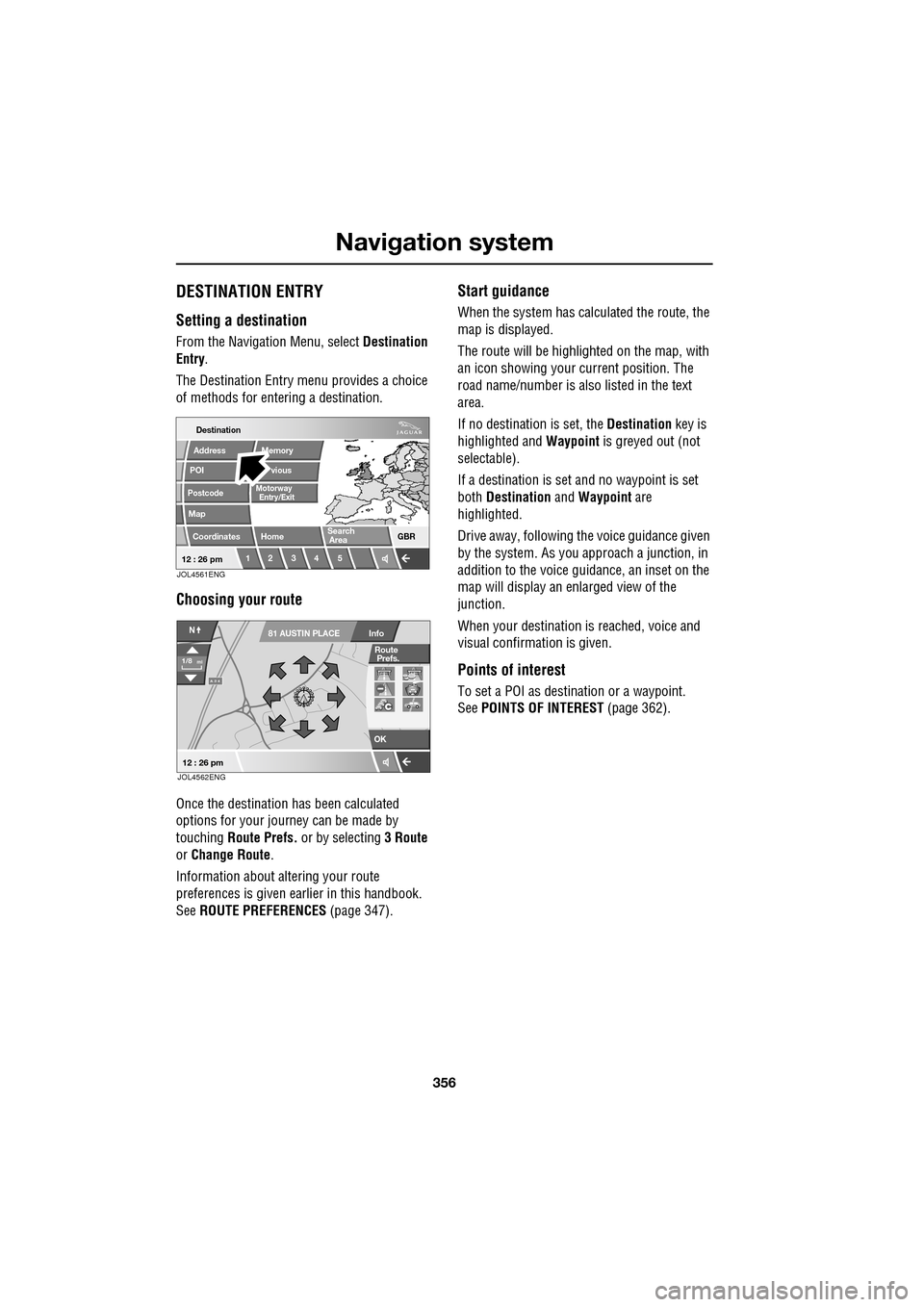
Navigation system
356
DESTINATION ENTRY
Setting a destination
From the Navigation Menu, select Destination
Entry .
The Destination Entry menu provides a choice
of methods for ente ring a destination.
Choosing your route
Once the destination has been calculated
options for your journey can be made by
touching Route Prefs. or by selecting 3 Route
or Change Route .
Information about al tering your route
preferences is given ea rlier in this handbook.
See ROUTE PREFERENCES (page 347).
Start guidance
When the system has calculated the route, the
map is displayed.
The route will be highlighted on the map, with
an icon showing your current position. The
road name/number is al so listed in the text
area.
If no destination is set, the Destination key is
highlighted and Waypoint is greyed out (not
selectable).
If a destination is set and no waypoint is set
both Destination and Waypoint are
highlighted.
Drive away, following the voice guidance given
by the system. As you approach a junction, in
addition to the voice guidance, an inset on the
map will display an enlarged view of the
junction.
When your destination is reached, voice and
visual confirmation is given.
Points of interest
To set a POI as destination or a waypoint.
See POINTS OF INTEREST (page 362).
Destination
POI
Postcode
Map
Coordinates
Address
Home GBR
12 3 4 5
vious
Memory
Search
Motorway
Entry/Exit
Area
12 : 26 pmJOL4561ENG
A 3 4
OK
Info
N
1/8mi
81 AUSTIN PLACE
12 : 26 pm
Route
Prefs.
JOL4562ENG
Page 357 of 391
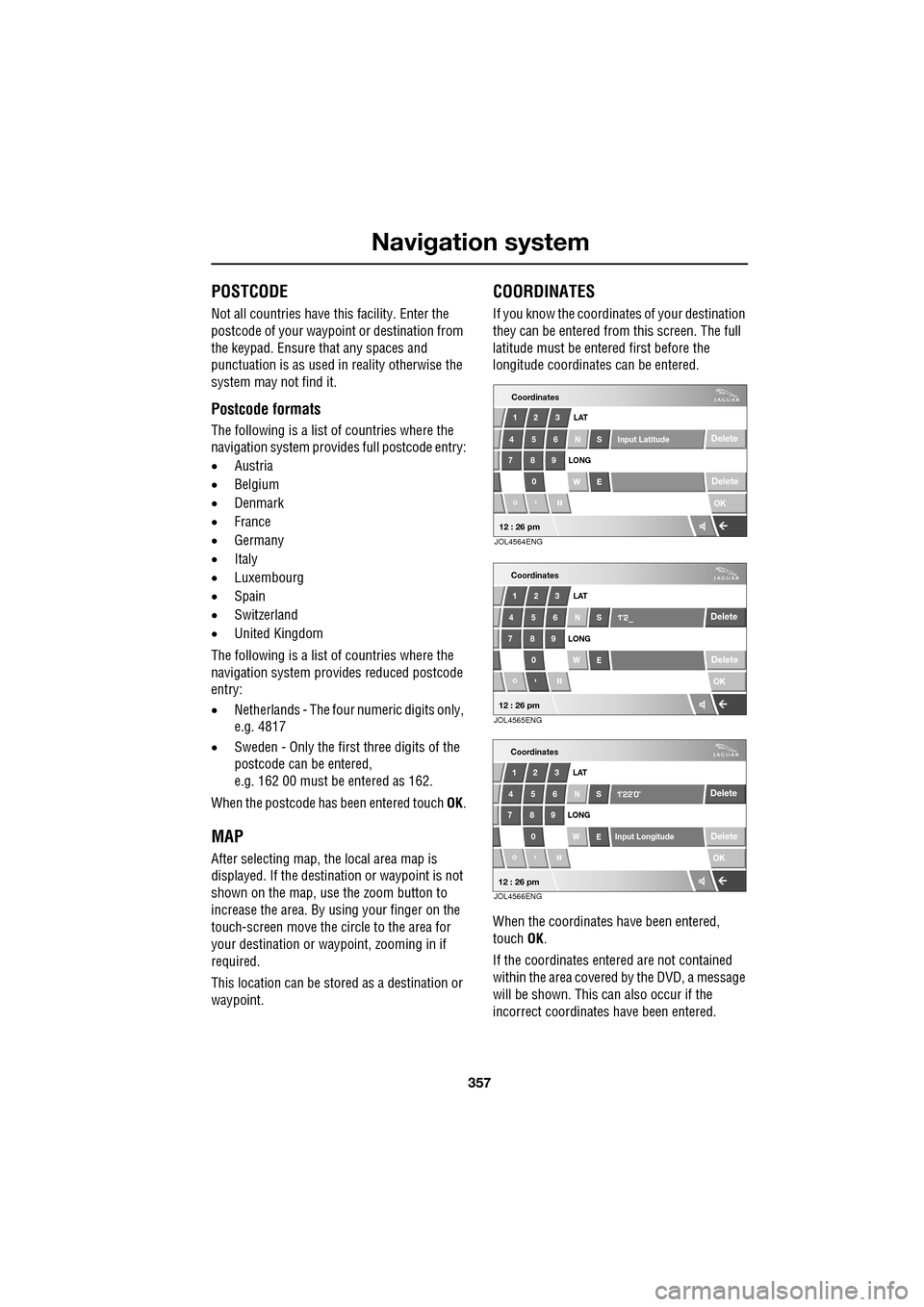
357
Navigation system
POSTCODE
Not all countries have this facility. Enter the
postcode of your waypoi nt or destination from
the keypad. Ensure that any spaces and
punctuation is as used in reality otherwise the
system may not find it.
Postcode formats
The following is a list of countries where the
navigation system provid es full postcode entry:
• Austria
• Belgium
• Denmark
• France
• Germany
• Italy
• Luxembourg
• Spain
• Switzerland
• United Kingdom
The following is a list of countries where the
navigation system prov ides reduced postcode
entry:
• Netherlands - The four numeric digits only,
e.g. 4817
• Sweden - Only the first three digits of the
postcode can be entered,
e.g. 162 00 must be entered as 162.
When the postcode has been entered touch OK.
MAP
After selecting map, the local area map is
displayed. If the destinat ion or waypoint is not
shown on the map, use the zoom button to
increase the area. By using your finger on the
touch-screen move the circle to the area for
your destination or wa ypoint, zooming in if
required.
This location can be stor ed as a destination or
waypoint.
COORDINATES
If you know the coordinates of your destination
they can be entered from this screen. The full
latitude must be entered first before the
longitude coordinates can be entered.
When the coordinates have been entered,
touch OK.
If the coordinates ente red are not contained
within the area covered by the DVD, a message
will be shown. This can also occur if the
incorrect coordinates have been entered.
Coordinates
OK
Delete
Delete
12 3
4 56 LAT
N S Input Latitude
789
0 WE
LONG
"
12 : 26 pmJOL4564ENG
OK
Delete
Delete
123
4 56 LAT
NS
789 0 WE
LONG
"
Coordinates
12 : 26 pmJOL4565ENG
OK
Delete
Delete
12 3
4 56 LAT
NS
789
0 WE
LONG
"
Input Longitude
Coordinates
12 : 26 pmJOL4566ENG
Page 358 of 391
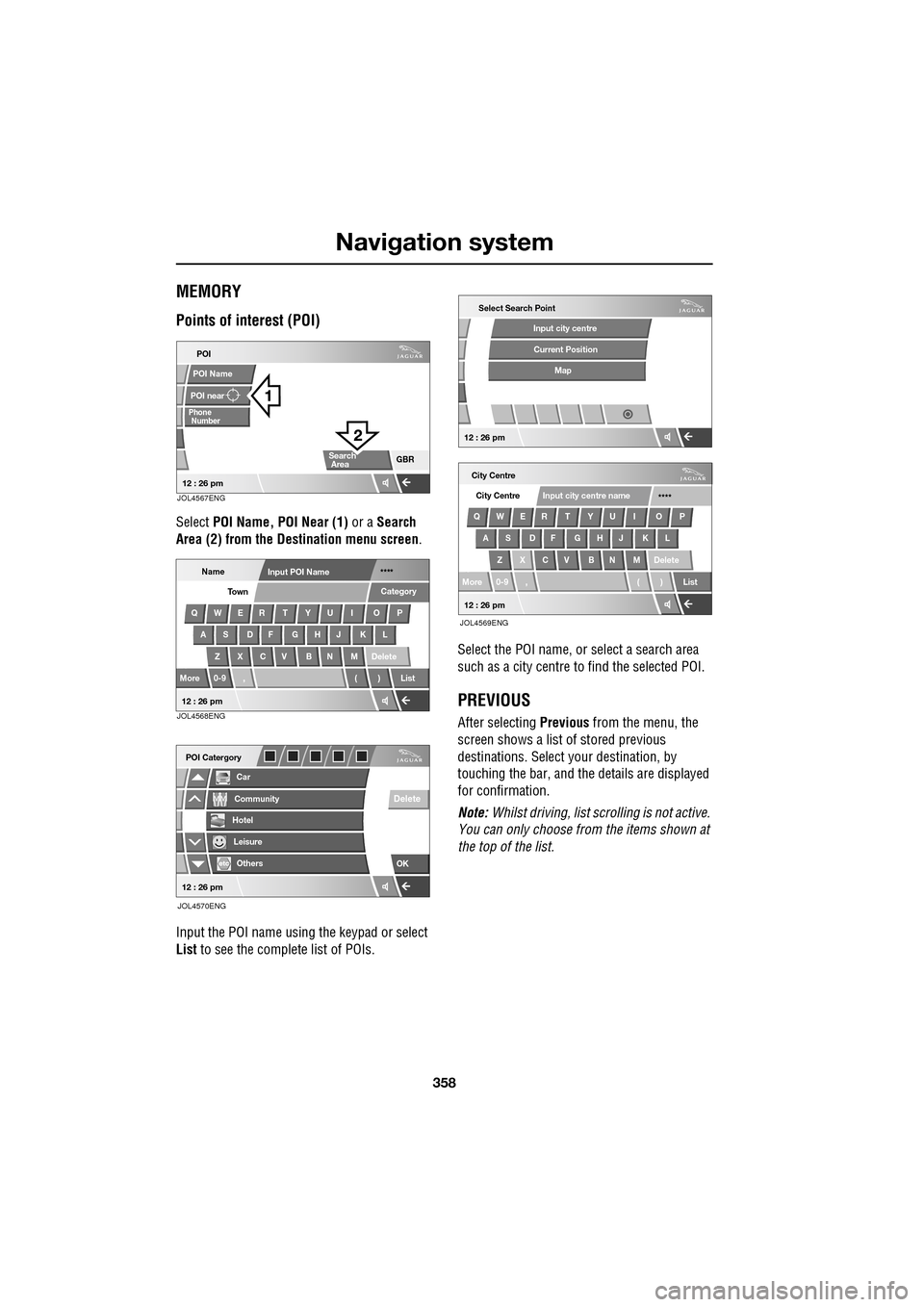
Navigation system
358
MEMORY
Points of interest (POI)
Select POI Name, POI Near (1) or a Search
Area (2) from the Destination menu screen .
Input the POI name using the keypad or select
List to see the complete list of POIs. Select the POI name, or select a search area
such as a city centre to find the selected POI.
PREVIOUS
After selecting
Previous from the menu, the
screen shows a list of stored previous
destinations. Select y our destination, by
touching the bar, and th e details are displayed
for confirmation.
Note: Whilst driving, list sc rolling is not active.
You can only choose from the items shown at
the top of the list.
POI
POI near
Phone
POI Name
GBR
Number
Search
Area
12 : 26 pmJOL4567ENG
NameInput POI Name ****
QWER T YU I O P
AS DF GHJ KL
Z X C V B N M Delete
More 0-9 , ( ) List Category
Town
12 : 26 pmJOL4568ENG
Car
POI Catergory
Community
Hotel
Leisure
Others
OK
Delete
12 : 26 pm
JOL4570ENG
City Centre
QWER T YU I O P AS DF GHJ KL
Z X C V B N M Delete
More 0-9 , ( ) List City Centre
****
Input city centre name
Select Search Point
Input city centre
Current Position
Map
12 : 26 pm
12 : 26 pm
JOL4569ENG
Page 359 of 391
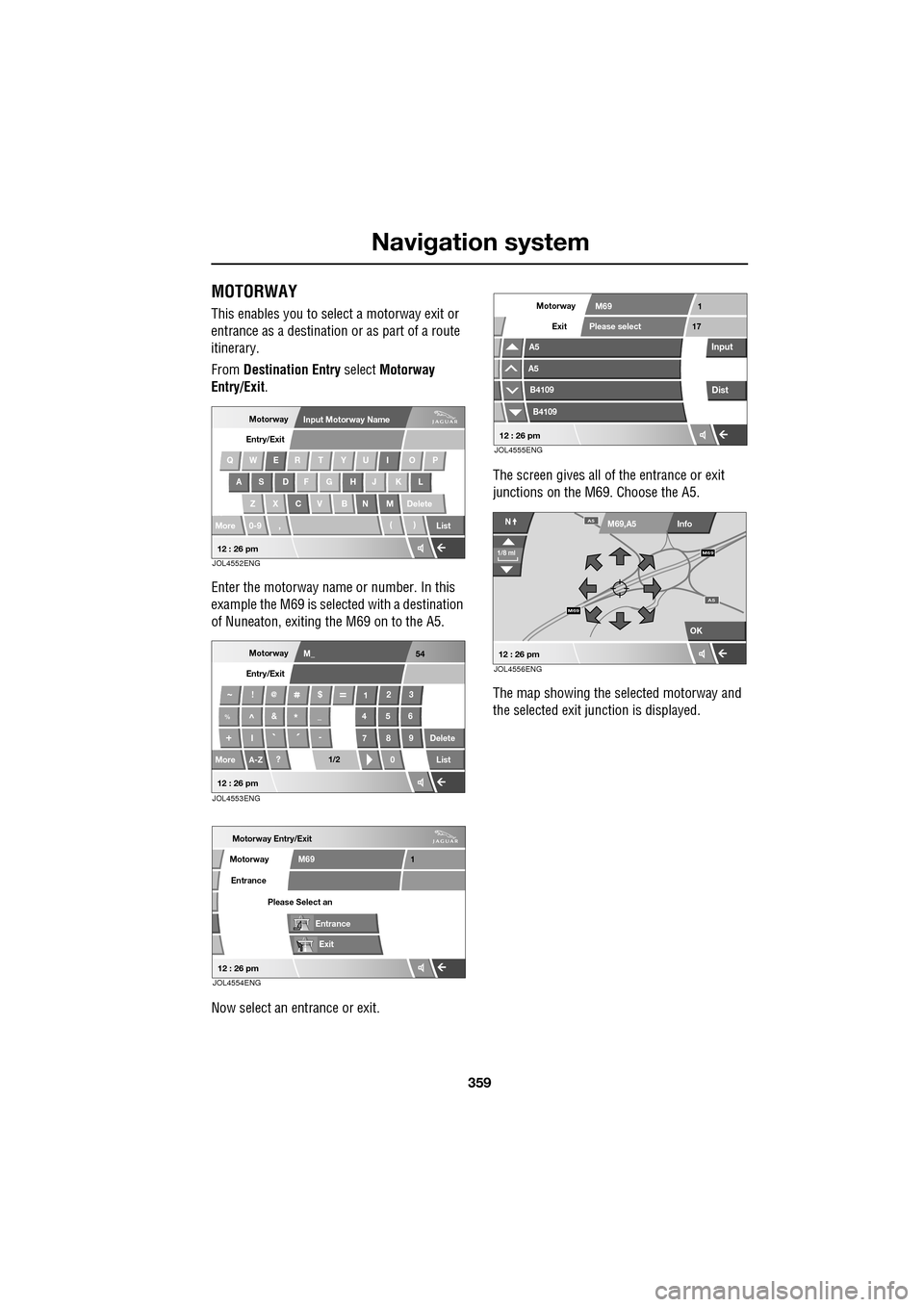
359
Navigation system
MOTORWAY
This enables you to select a motorway exit or
entrance as a destination or as part of a route
itinerary.
From Destination Entry select Motorway
Entry/Exit .
Enter the motorway name or number. In this
example the M69 is selected with a destination
of Nuneaton, exiting the M69 on to the A5.
Now select an entrance or exit. The screen gives all of the entrance or exit
junctions on the M69. Choose the A5.
The map showing the selected motorway and
the selected exit j
unction is displayed.
MotorwayInput Motorway Name
Entry/Exit
QWER T YU I O P
AS DF G HJ KL
Z X C V B N M Delete
More 0-9 , ()
List
12 : 26 pmJOL4552ENG
M_ 54
~!$
123
%^&*_456
I -
7 8 Delete
More
A-Z? 0List
9
I
II
II
I
II``
@
1/2
Motorway
Entry/Exit
12 : 26 pmJOL4553ENG
Motorway Entry/Exit
Entrance
Motorway
Exit
M69
Please Select an
1
Entrance
12 : 26 pmJOL4554ENG
Exit
Motorway
A5
A5
B4109
B4109
M69
Please select17
1
Input
Dist
12 : 26 pmJOL4555ENG
OK
Info
N
1/8 ml
M69,A5
M69
A5M69
A5
12 : 26 pmJOL4556ENG
Page 360 of 391
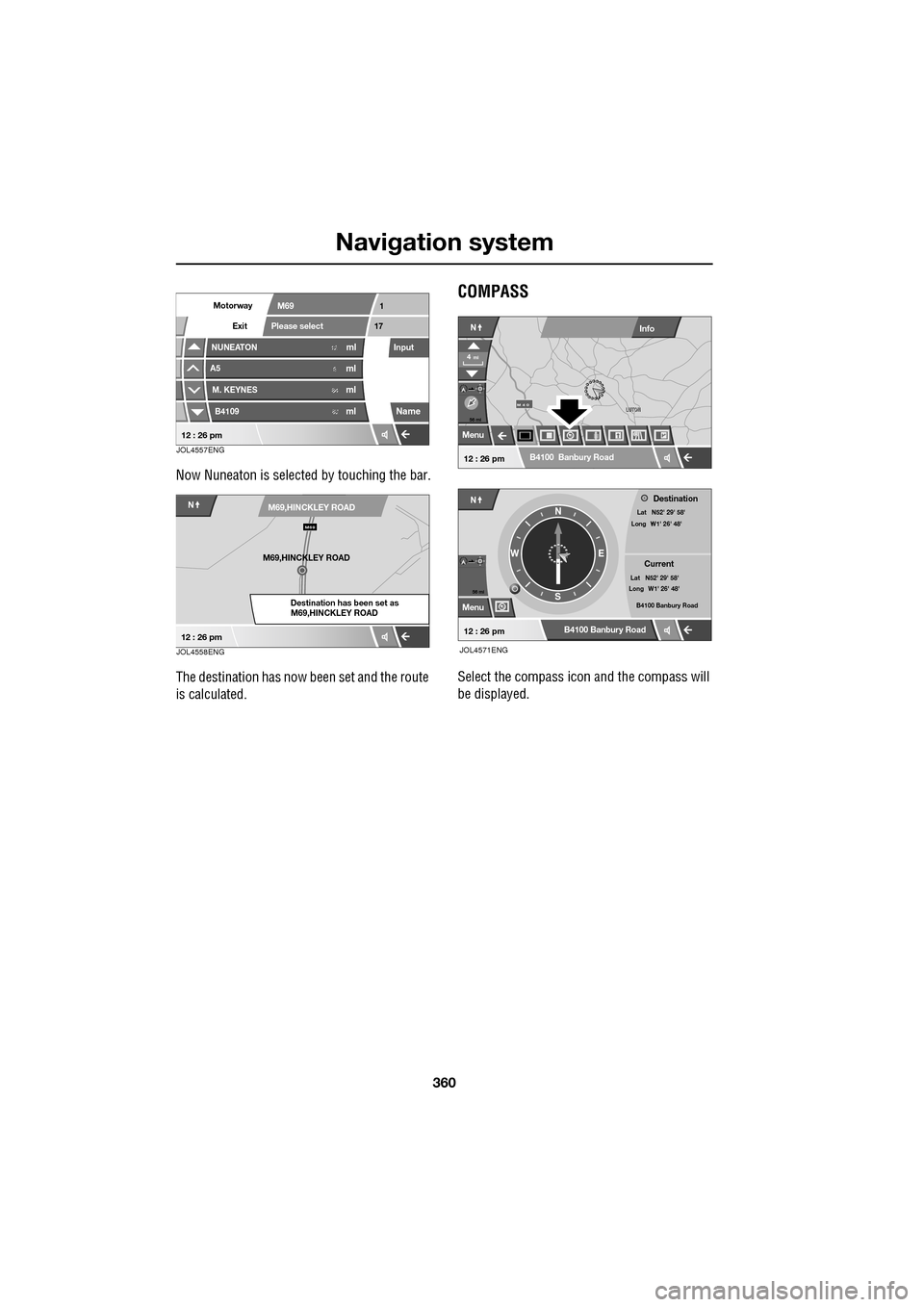
Navigation system
360
Now Nuneaton is selected by touching the bar.
The destination has now been set and the route
is calculated.
COMPASS
Select the compass icon and the compass will
be displayed.
Exit
Motorway
NUNEATON
A5
M. KEYNES
B4109
M69
Please select17
1
Input12ml
mlml
ml6
64 62
Name
12 : 26 pmJOL4557ENG
NM69,HINCKLEY ROAD
Destination has been set as
M69,HINCKLEY ROAD
M69
M69,HINCKLEY ROAD
12 : 26 pmJOL4558ENG
56 mi
Menu
B4100 Banbury Road
Destination
CurrentLat N52' 29' 58'
Lat N52' 29' 58'
Long : W1' 26' 48'
Long W1' 26' 48' B4100 Banbury RoadN
E
S
WN
LUTON
LUTONM 4 0
4mi
NInfo
B4100 Banbury Road
56 mi
Menu
12 : 26 pm
12 : 26 pm
JOL4571ENG