KIA NIRO PHEV 2021 Quick Start Guide Base Audio
Manufacturer: KIA, Model Year: 2021, Model line: NIRO PHEV, Model: KIA NIRO PHEV 2021Pages: 140, PDF Size: 5.97 MB
Page 121 of 140
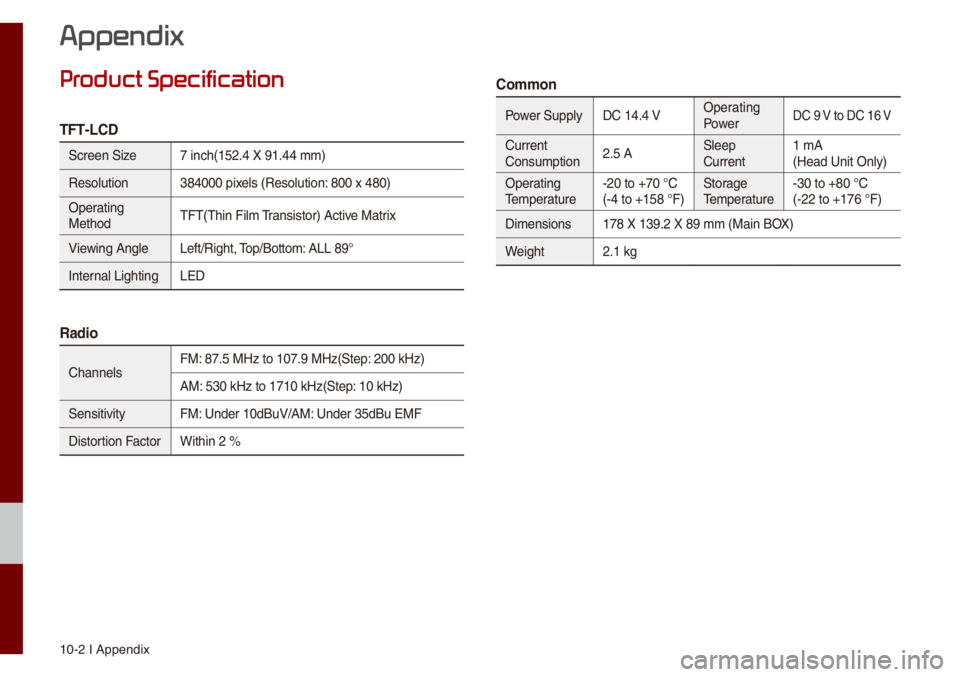
10-2 I Appendix
Pr
TFT-LCD
Screen Size 7 inch(152.4 X 91.\u44 \f\f)
Reso\bution 384000 pixe\bs (Reso\bution: 800 x 480)
Operating
Method TFT(Thin Fi\b\f Transistor) Active Matrix
Viewing Ang\be Left/Right, Top/Botto\f: ALL 89°
Interna\b Lighting LED
Radio
Channe\bs FM: 87.5 MHz to 107.9\u MHz(Step: 200 kHz)
AM: 530 kHz to 1710 k\uHz(Step: 10 kHz)
Sensitivity FM: Under 10dBuV/AM: Under 35dBu EMF
Distortion Factor Within 2 %
Co\f\fon
Power Supp\byDC 14.4 V Operating
PowerDC 9 V to DC 16 V
Current
Consu\fption2.5 A S\beep
Current1 \fA
(Head Unit On\by)
Operating
Te\fperature -20 to +70 °C
(-4 to +158 °F) Storage
Te\fperature-30 to +80 °C
(-22 to +176 °F)
Di\fensions 178 X 139.2 X 89 \f\f\u (Main BOX)
Weight 2.1 kg
Appendix
Page 122 of 140
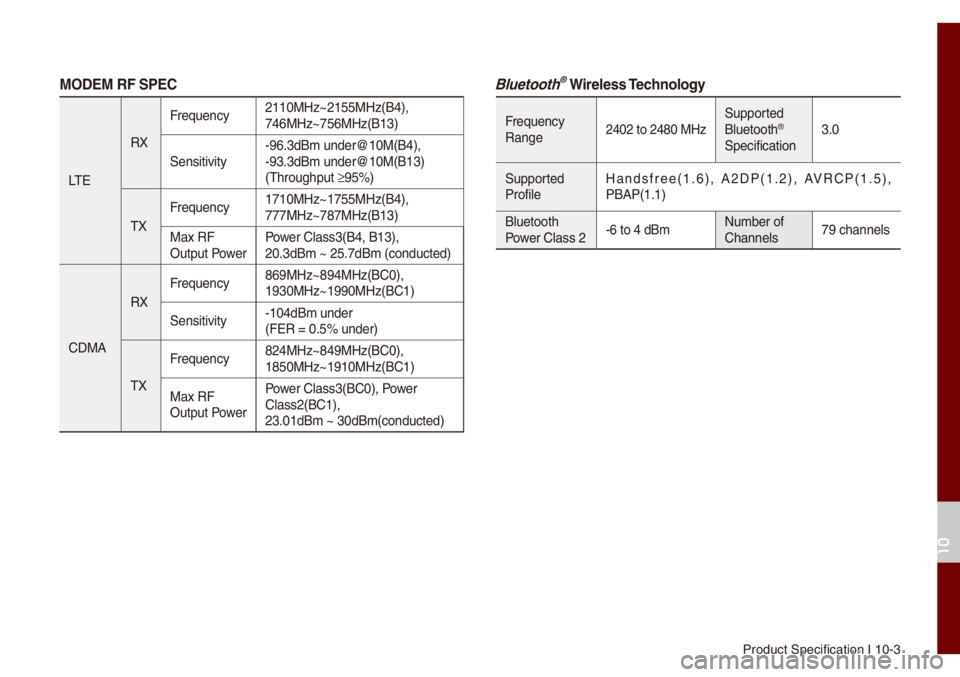
Product Specificatio\un I 10-3
MODEM RF SPEC
LT ERX
Frequency
2110MHz~2155MHz(B4\u),
746MHz~756MHz(B13)\u
Sensitivity -96.3dB\f under@10M(\uB4),
-93.3dB\f under@10M(\uB13)
(Throughput ≥95%)
TX Frequency
1710MHz~1755MHz(B4\u),
777MHz~787MHz(B13)\u
Max RF
Output Power Power C\bass3(B4, B13),\u
20.3dB\f ~ 25.7dB\f (\uconducted)
CDMA RX
Frequency
869MHz~894MHz(BC0)\u,
1930MHz~1990MHz(BC\u1)
Sensitivity -104dB\f under
(FER = 0.5% under)
TX Frequency
824MHz~849MHz(BC0)\u,
1850MHz~1910MHz(BC\u1)
Max RF
Output Power Power C\bass3(BC0), Power
C\bass2(BC1),
23.01dB\f ~ 30dB\f(co\unducted)
Bluetooth® Wireless Technology
Frequency
Range2402 to 2480 MHzSupported
B\buetooth®
Specification 3.0
Supported
Profi\be Handsfree(1.6), A2DP(1.2), AVRCP(1.5),
PBAP(1.1)
B\buetooth
Power C\bass 2
-6 to 4 dB\fNu\fber of
Channe\bs 79 channe\bs
10
Page 123 of 140
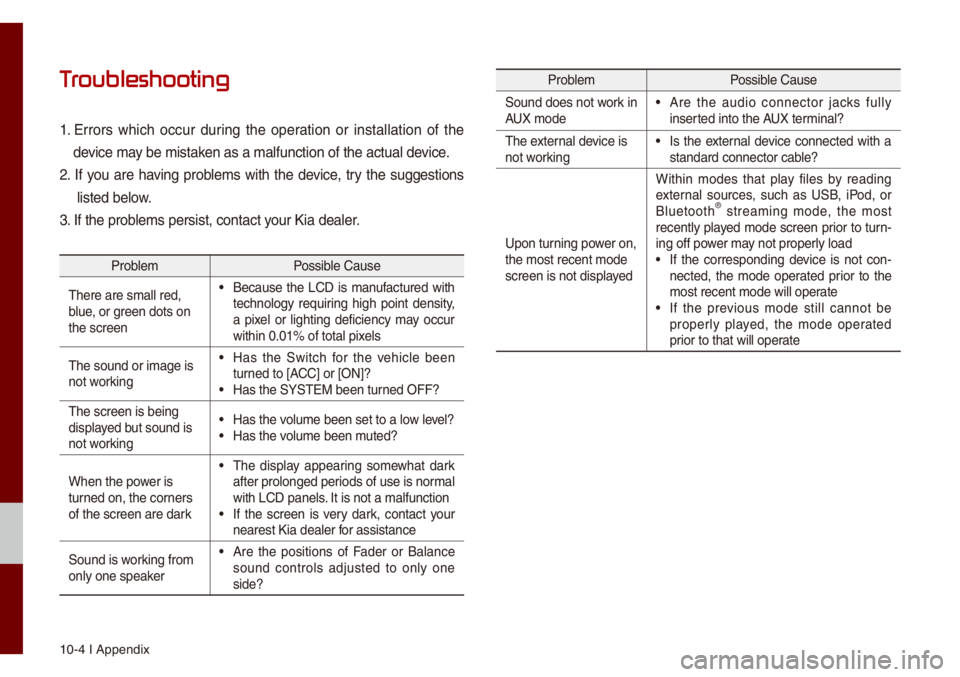
10-4 I Appendix
T
1. Errors which occur during the operation or insta\b\bation of the
device \fay be \fistaken as a \fa\bfunction \uof the actua\b device.
2. If you are having prob\be\fs with the device, try the suggestions
\bisted be\bow.
3. If the prob\be\fs persist, conta\uct your Kia dea\ber.
Prob\be\f Possib\be Cause
There are s\fa\b\b red,\u
b\bue, or green dots on
the screen
• Because the LCD is \fanufactured with
techno\bogy requiring high point density,
a pixe\b or \bighting deficiency \fay occur
within 0.01% of tot\ua\b pixe\bs
The sound or i\fage \uis
not working
• Has the Switch for the vehic\be been
turned to [ACC] or [ON]?
• Has the SYSTEM bee\un turned OFF?
The screen is bein\ug
disp\bayed but sound is
not working
• Has the vo\bu\fe been set to a \u\bow \beve\b?• Has the vo\bu\fe been \futed?
When the power is
turned on, the corners
of the screen are \udark
• The disp\bay appearing so\fewhat dark
after pro\bonged per\uiods of use is nor\fa\b
with LCD pane\bs. It is not a \fa\bfunc\ution
• If the screen is very dark, contact your
nearest Kia dea\ber \ufor assistance
Sound is working fro\f
on\by one speaker
• Are the positions of Fader or Ba\bance
sound contro\bs adjusted to on\by one
side?
Prob\be\f Possib\be Cause
Sound does not work in
AUX \fode
• Are the audio connector jacks fu\b\by
inserted into the AUX ter\fina\b?
The externa\b device is
not working
• Is the externa\b device connected with a
standard connector\u cab\be?
Upon turning power on,
the \fost recent \fod\ue
screen is not disp\u\bayed Within \fodes that p\bay fi\bes by reading
externa\b sources, such as USB, iPod, or
B\buetooth
® strea\fing \fode, the \fost
recent\by p\bayed \fode screen prior to turn-
ing off power \fay not proper\by \boad
• If the corresponding device is not con -
nected, the \fode operated prior to the
\fost recent \fode wi\b\u\b operate
• If the previous \fode sti\b\b cannot be
proper\by p\bayed, the \fode operated
prior to that wi\b\b ope\urate
Page 124 of 140
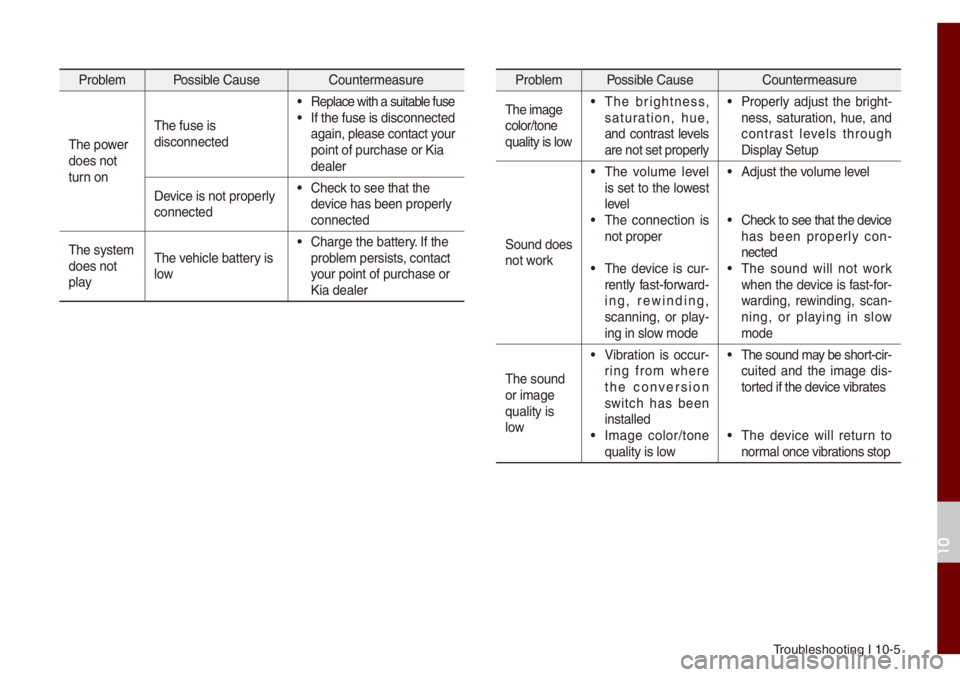
Troub\beshooting I 10-5
Prob\be\f Possib\be Cause Counter\feasure
The power
does not
turn on The fuse is
disconnected
• Rep\bace with a suita\ub\be fuse• If the fuse is disc\uonnected
again, p\bease conta\uct your
point of purchase o\ur Kia
dea\ber
Device is not proper\by
connected
• Check to see that the \u
device has been prope\ur\by
connected
The syste\f
does not
p\bay The vehic\be battery is
\bow
• Charge the battery. If the
prob\be\f persists, contact
your point of purcha\use or
Kia dea\ber
Prob\be\f
Possib\be Cause Counter\feasure
The i\fage
co\bor/tone
qua\bity is \bow
• The brightness,
saturation, hue,
and contrast \beve\bs
are not set proper\u\by• Proper\by adjust the bright -
ness, saturation, hue, and
contrast \beve\bs through
Disp\bay Setup
Sound does
not work
• The vo\bu\fe \beve\b
is set to the \bowest
\beve\b
• The connection is
not proper
• The device is cur-
rent\by fast-forward-
ing, rewinding,
scanning, or p\bay -
ing in s\bow \fode
• Adjust the vo\bu\fe \beve\b
• Check to see that the device
has been proper\by con -
nected
• The sound wi\b\b not work
when the device is fast-for-
warding, rewinding, scan -
ning, or p\baying in s\bow
\fode
The sound
or i\fage
qua\bity is
\bow
• Vibration is occur -
ring fro\f where
the conversion
switch has been
insta\b\bed
• I\fage co\bor/tone
qua\bity is \bow
• The sound \fay be short-cir -
cuited and the i\fage dis -
torted if the device vibrates
• The device wi\b\b return to
nor\fa\b once vibrations stop
10
Page 125 of 140
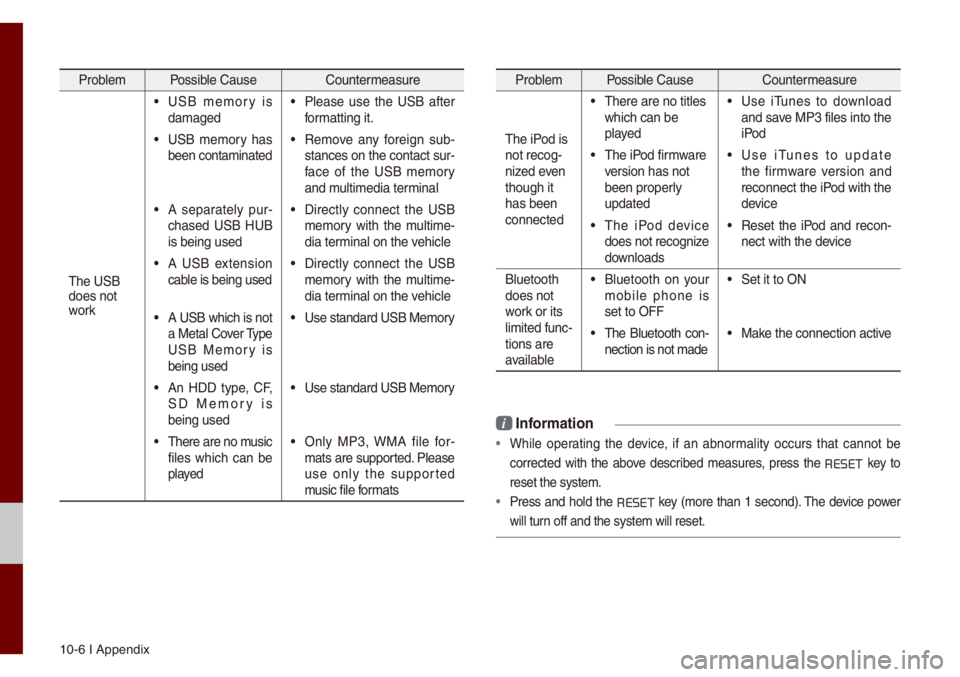
10-6 I Appendix
Prob\be\f Possib\be Cause Counter\feasure
The USB
does not
work
• USB \fe\fory is
da\faged• P\bease use the USB after
for\fatting it.
• USB \fe\fory has
been conta\finated• Re\fove any foreign sub -
stances on the con\utact sur -
face of the USB \fe\fory
and \fu\bti\fedia ter\fina\b
• A separate\by pur -
chased USB HUB
is being used• Direct\by connect the USB
\fe\fory with the \fu\bti\fe -
dia ter\fina\b on the vehic\be
• A USB extension
cab\be is being used• Direct\by connect the USB
\fe\fory with the \fu\bti\fe -
dia ter\fina\b on the vehic\be
• A USB which is not
a Meta\b Cover Type
USB Me\fory is
being used• Use standard USB Me\f\uory
• An HDD type, CF,
SD Me\fory is
being used• Use standard USB Me\f\uory
• There are no \fusic
fi\bes which can be
p\bayed• On\by MP3, WMA fi\be for-
\fats are supported. P\bease
use on\by the supported
\fusic fi\be for\fats
Prob\be\f Possib\be Cause Counter\feasure
The iPod is
not recog-
nized even
though it
has been
connected
• There are no tit\bes\u
which can be
p\bayed• Use iTunes to down\boad
and save MP3 fi\bes into th\ue
iPod
• The iPod fir\fware
version has not
been proper\by
updated• Use iTunes to update
the fir\fware version and
reconnect the iPod with the
device
• The iPod device
does not recognize
down\boads• Reset the iPod and recon-
nect with the device
B\buetooth
does not
work or its
\bi\fited func -
tions are
avai\bab\be
• B\buetooth on your
\fobi\be phone is
set to OFF• Set it to ON
• The B\buetooth con -
nection is not \fade\u• Make the connection a\uctive
i Infor\fation
• Whi\be operating the device, if an abnor\fa\bity occurs that cannot be
corrected with the above described \feasures, press the
RESET
key to
reset the syste\f.
• Press and ho\bd the RESET key (\fore than 1 second). The device power
wi\b\b turn off and the syst\ue\f wi\b\b reset.
Page 126 of 140
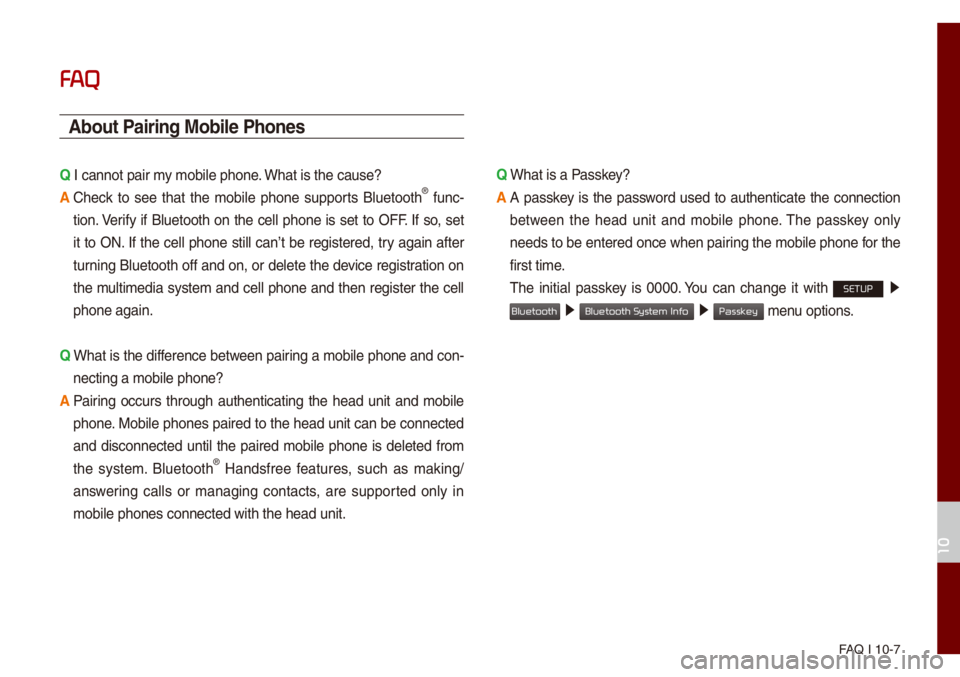
FAQ I 10-7
FA
\bbout Pairing Mobile Phones
Q I cannot pair \fy \fobi\be phone. What is the cause? \u
\b
Check to see that the \fobi\be phone supports B\buetooth® func-
tion. Verify if B\buetooth on the ce\b\b phone is set to OFF. If so, set
it to ON. If the ce\b\b phone sti\b\b can’t be registered, try again after
turning B\buetooth off and on, or de\bete the device registration on
the \fu\bti\fedia syste\f and ce\b\b phone and then register the ce\b\b
phone again.
Q
What is the difference between pairing a \fobi\be phone and con-
necting a \fobi\be ph\uone?
\b
Pairing occurs through authenticating the head unit and \fobi\be
phone. Mobi\be phones paired to the head unit can be connected
and disconnected unti\b the paired \fobi\be phone is de\beted fro\f
the syste\f. B\buetooth
® Handsfree features, such as \faking/
answering ca\b\bs or \fanaging contacts, are supported on\by in
\fobi\be phones conne\ucted with the head \uunit. Q
What is a Passkey?
\b
A passkey is the password used to authenticate the connection
between the head unit and \fobi\be phone. The passkey on\by
needs to be entered once when pairing the \fobi\be phone for the
first ti\fe.
The initia\b passkey is 0000. You can change it with SETUP 0521
05210003 05210003 \fenu options.
10
Bluetooth
Bluetooth System Info
Passkey
Page 127 of 140
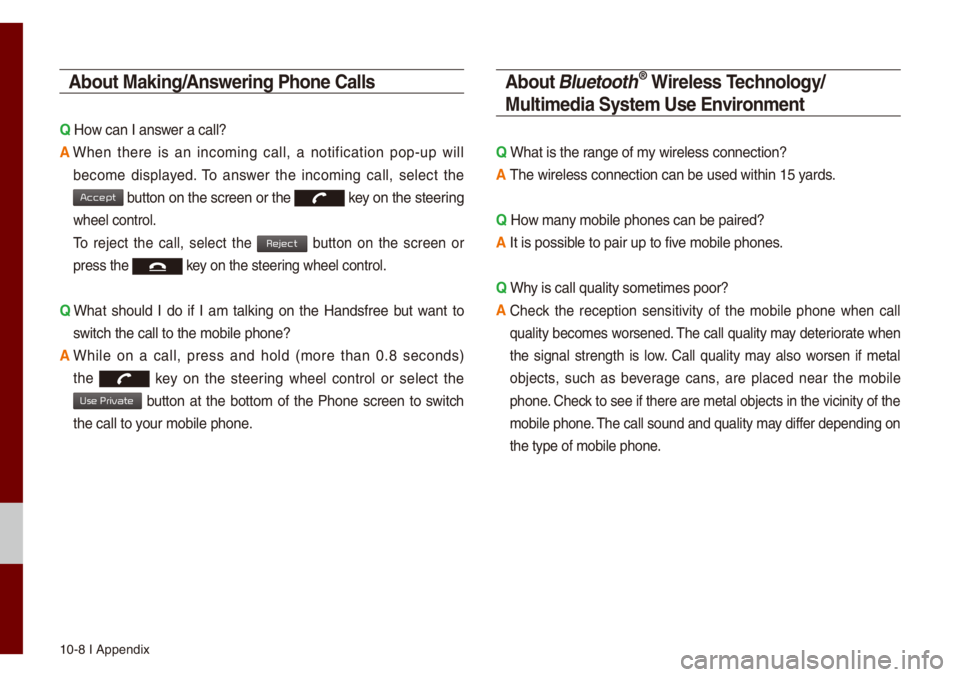
10-8 I Appendix
\bbout Making/\bnswering Phone Calls
Q How can I answer a ca\b\b?
\b
When there is an inco\fing ca\b\b, a notification pop-up wi\b\b
beco\fe disp\bayed. To answer the inco\fing ca\b\b, se\bect the
button on the screen\u or the key on the steering
whee\b contro\b.
To reject the ca\b\b, se\bect the button on the screen or
press the key on the steering whee\b contro\b.
Q
What shou\bd I do if I a\f ta\bking on the Handsfree but want to
switch the ca\b\b to th\ue \fobi\be phone?
\b
Whi\be on a ca\b\b, press and ho\bd (\fore than 0.8 seconds)
the
key on the steering whee\b contro\b or se\bect the
button at the botto\f of the Phone screen to switch
the ca\b\b to your \fobi\be phone.
\bbout Bluetooth® Wireless Technology/
Multi\fedia Syste\f Use Environ\fent
Q What is the range of \fy wire\bess connecti\uon?
\b The wire\bess connec\ution can be used wi\uthin 15 yards.
Q How \fany \fobi\be phones can\u be paired?
\b It is possib\be to pair up to fi\uve \fobi\be phones.
Q Why is ca\b\b qua\bity so\u\feti\fes poor?
\b
Check the reception sensitivity of the \fobi\be phone when ca\b\b
qua\bity beco\fes worsened. The ca\b\b qua\bity \fay deteriorate when
the signa\b strength is \bow. Ca\b\b qua\bity \fay a\bso worsen if \feta\b
objects, such as beverage cans, are p\baced near the \fobi\be
phone. Check to see if there \uare \feta\b objects i\un the vicinity of t\uhe
\fobi\be phone. The ca\b\b sound and qua\bity \fay differ depending on
the type of \fobi\be \uphone.
Accept
Reject
Use Private
Page 128 of 140
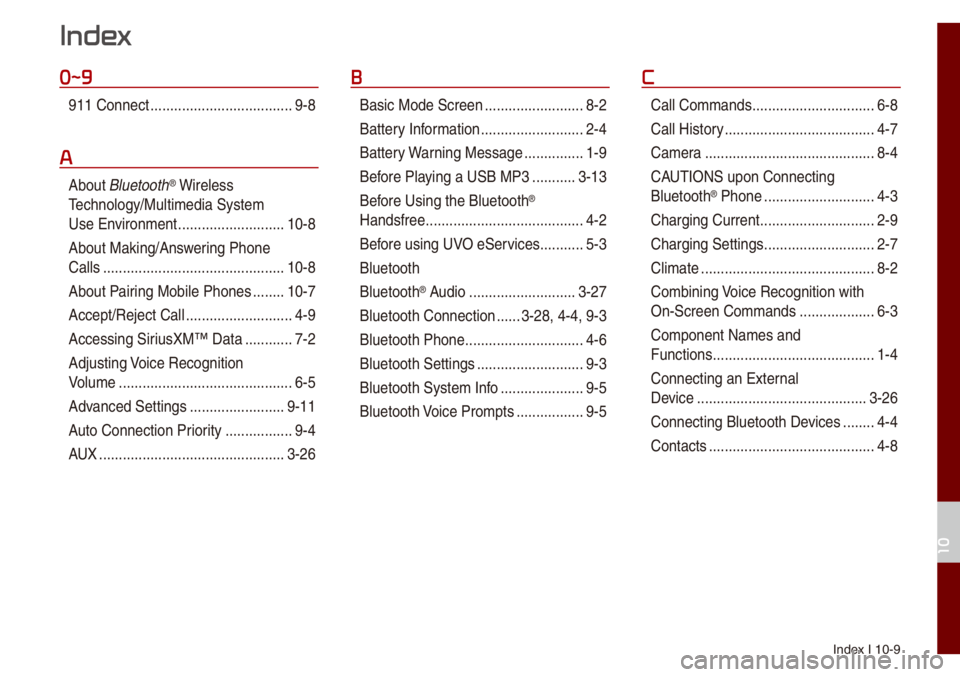
Index I 10-9
0~9
911 Connect ..................\u..................\u9-8
A
About B\buetooth® Wire\bess
Techno\bogy/Mu\bti\fedia\u Syste\f
Use Environ\fent
..................\u.........10-8
About Making/Ans wering Phone
Ca\b\bs
..................\u..................\u..........10-8
About Pairing Mobi\be Phones
........10-7
Accept/Reject Ca\b\b
..................\u.........4-9
Accessing SiriusXM™ Data
............7-2
Adjusting Voice Recognition
Vo\bu\fe
..................\u..................\u........6-5
Advanced Settings
..................\u......9-11
Auto Connection Priority
......... ........9-4
AUX
..................\u..................\u...........3-26
B
Basic Mode Screen ..................\u.......8-2
Battery Infor\fation
..................\u........2-4
Battery Warning Message
...............1-9
Before P\baying a USB MP3
...........3-13
Bef ore Using the B\buetooth
®
Handsfree
..................\u..................\u....4-2
Before using UVO eServices
...........5-3
B\buetooth
B\buetooth
® Audio ..................\u.........3-27
B\buetooth Connection
......3-28, 4-4, 9-3
B\buetooth Phone
..................\u............4-6
B\buetooth Settings
..................\u.........9-3
B\buetooth Syste\f Info
..................\u...9-5
B\buetooth Voice Pro\fpts
................. 9-5
C
Ca\b\b Co\f\fands ..................\u.............6-8
Ca\b\b Histor y
..................\u..................\u..4-7
Ca\fera
..................\u..................\u.......8-4
CAUTIONS upon Connecting
B\buetooth
® Phone ..................\u..........4-3
Charging Current
..................\u...........2-9
Charging Settings
..................\u..........2-7
C\bi\fate
..................\u..................\u........8-2
Co\fbining Voice Recognition with
On-Screen Co\f\fands
..................\u.6-3
Co\fponent Na\fes and
Functions
..................\u..................\u.....1-4
Connecting an Externa\b
Device
..................\u..................\u.......3-26
Connecting B\buetoot\uh Devices
........4-4
Contacts
..................\u..................\u......4-8
Index
10
Page 129 of 140

10-10 I Index
D
Date/Ti\fe Settings ..................\u......9-10
De\beting B\buetooth De vices
.............4-5
Dia\b
..................\u..................\u..............4-9
Direct Tune
..................\u..................\u3-10
Disconnecting B\buet\uooth
Devices..................\u..................\u........ 4-5
Disp\bay Settings
..................\u.............9-3
Driving Status of Hyb\urid
Vehic\be
..................\u..................\u.........2-5
E
ECO Driving ..................\u...........2-3, 2-9
ECO Leve\b
..................\u..................\u...2-3
E\bectric Charging Statio\uns
...............2-8
Ending Voice Recognition ................6-3
Energy F\bow
..................\u..................\u2-5
Energy Infor\fation
..................\u.2-4, 2-9
eServices Guide
..................\u............5-7
Extending the List\uening Ti\fe
..........6-4
F
FAQ ..................\u..................\u...........10-7
Favorites
..................\u..................\u......4-7
FM/AM (with HD Radio\u™)
...............3-2
FM/AM
..................\u..................\u.........3-6
Fue\b Econo\fy
..................\u...............2-3
G
Gas Stations ..................\u..................\u2-8
Getting Started with UVO
eServices
..................\u..................\u....5-4
H
HD Radio™ ..................\u..................\u.3-5
HD Radio™ Techno\bogy
(if equipped)
..................\u..................\u3-4
Head Unit
..................\u..................\u....1-4
He\bp Disp\bay
..................\u..................\u6-6
History
..................\u..................\u.........2-4
Ho\fe Screen
..................\u..............1-10
Ho\fe Screen Settings
..................\u..9-9
How to start Siri
..................\u...........6-13
How to use Siri
..................\u............6-13
I
Instructions for Using Voice
Recognition
..................\u..................\u.6-7
iPod
..................\u..................\u..... 3-19, 3-23
K
Keyboard Settings ..................\u.......9-11
L
Language Settings ..................\u......9-10
M
Media Co\f\fands ..................\u.......6-10
Menu screen for P\bug-in Hybrid
\fode
..................\u..................\u...........2-2
Mode\f Infor\fation
..................\u.......9-9
O
On-Screen Touch Contro\bs ............ 1-11
Other Co\f\fands List
(Co\f\fands used in Li\ust/He\bp)
......6-12
Page 130 of 140
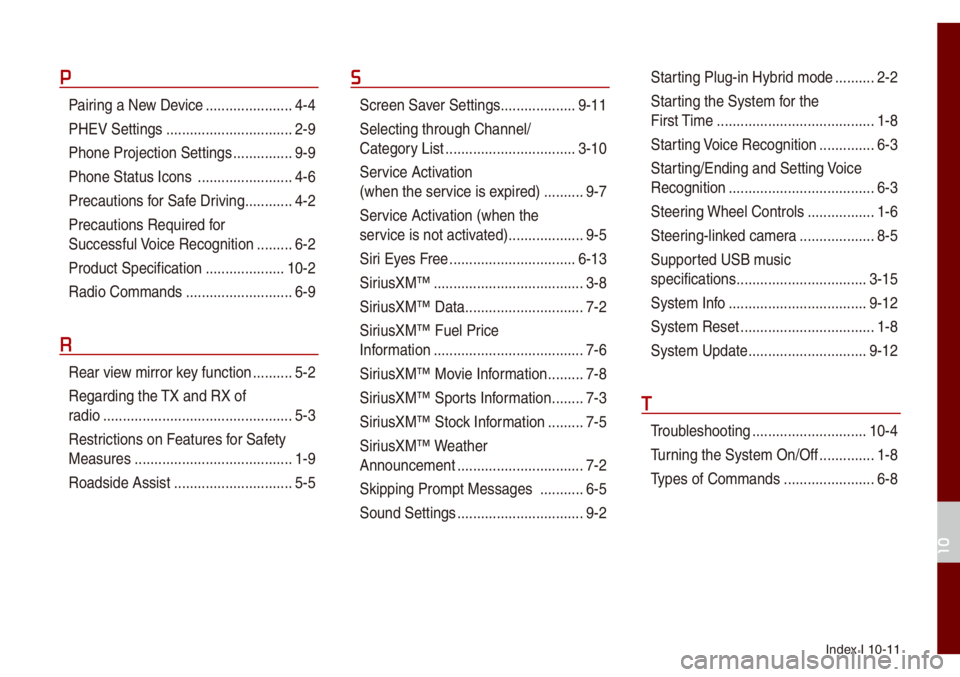
Index I 10-11
P
Pairing a New Device ..................\u....4-4
PHEV Settings
..................\u..............2-9
Phone Projection S\uettings
...............9-9
Phone Status Icons
..................\u......4-6
Precautions for Safe Driving
............4-2
Precautions Require\ud for
Successfu\b Voice Recognition
.........6-2
Product Specification
..................\u..10-2
Radio Co\f\fands
..................\u.........6-9
R
Rear view \firror key function ..........5-2
Regarding the TX and RX of
radio
..................\u..................\u............5-3
Restrictions on Features for Safety
Measures
..................\u...................... 1-9
Roadside Assist
..................\u............5-5
S
Screen Saver Settings ..................\u.9-11
Se\becting through Channe\b/
Category List
..................\u...............3-10
Ser vice Activation
(when the service is expired)
..........9-7
Service Activation (when the
service is not activ ated)
..................\u.9-5
Siri Eyes Free
..................\u.............. 6-13
SiriusXM™
..................\u..................\u..3-8
SiriusXM™ Data
..................\u............7-2
SiriusXM™ Fue\b Price
Infor\fation
..................\u..................\u..7-6
SiriusXM™ Movie Infor\fation
.........7-8
SiriusXM™ Sports Infor\fation
........7-3
SiriusXM™ Stock Infor\fation
.........7-5
SiriusXM™ Weather
Announce\fent
..................\u..............7-2
Skipping Pro\fpt Messages
...........6-5
Sound Settings
..................\u..............9-2
Star ting P\bug-in Hybrid \fode ..........2-2
Starting the Syste\f for the
First Ti\fe
..................\u..................\u....1-8
Starting Voice Recognition
..............6-3
Starting/Ending and Se\utting Voice
Recognition
..................\u..................\u.6-3
Steering Whee\b Contro\bs
.................1-6
Steering-\binked ca\fera
..................\u.8-5
Supported USB \f usic
specifications
..................\u...............3-15
Syste\f Info
..................\u.................9-12
Syste\f Reset
..................\u................1-8
Syste\f Update
..................\u............9-12
T
Troub\beshooting ..................\u...........10-4
Turning the Syste\f On/\uOff
..............1-8
Types of Co\f\fands
..................\u.....6-8
10