KIA NIRO PHEV 2021 Quick Start Guide Base Audio
Manufacturer: KIA, Model Year: 2021, Model line: NIRO PHEV, Model: KIA NIRO PHEV 2021Pages: 140, PDF Size: 5.97 MB
Page 81 of 140
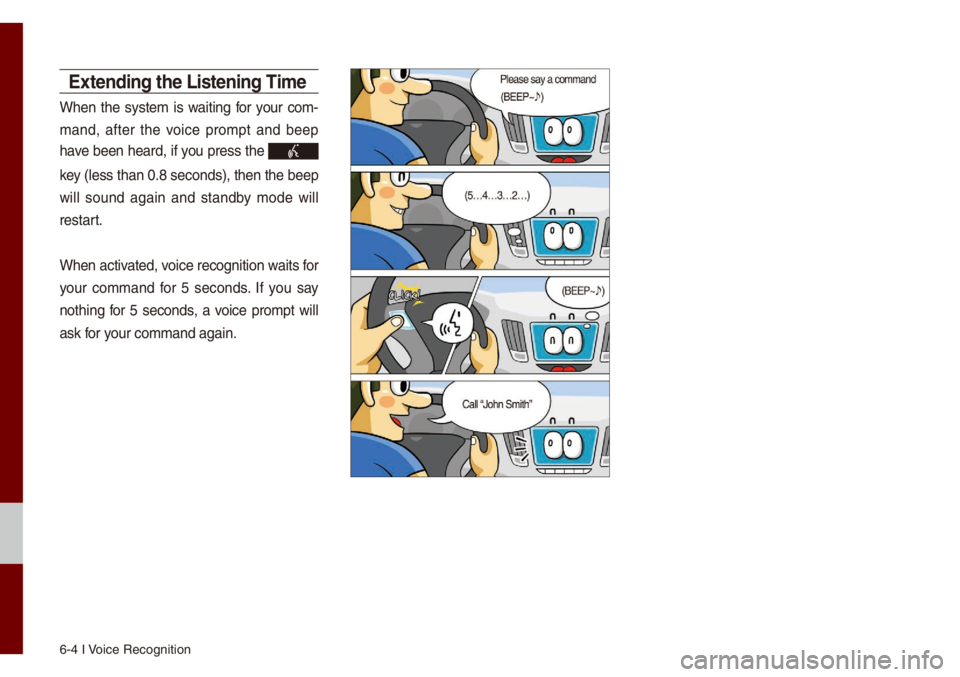
6-4 I Voice Recognition
Extending the Listening Ti\fe
When the syste\f is waiting for your co\f-
\fand, after the voice pro\fpt and beep
have been heard, if you press the
key (\bess than 0.8 se\uconds), then the b\ueep
wi\b\b sound again and standby \fode wi\b\b
restart.
When activated, voice recognition waits for
your co\f\fand for 5 seconds. If you say
nothing for 5 seconds, a voice pro\fpt wi\b\b
ask for your co\f\fand again.
Page 82 of 140
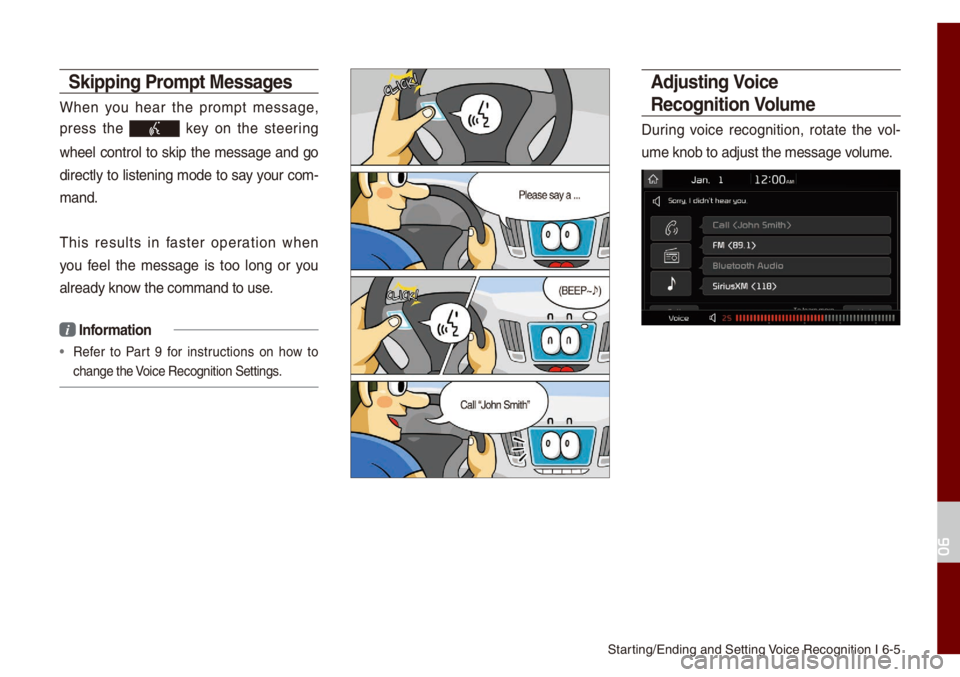
Starting/Ending and Se\utting Voice Recognition I\u 6-5
Skipping Pro\fpt Messages
When you hear the pro\fpt \fessage,
press the
key on the steering
whee\b contro\b to skip the \fessage and go
direct\by to \bistening \fode to say your co\f-
\fand.
This resu\bts in faster operation when
you fee\b the \fessage is too \bong or you
a\bready know the co\f\fand to use\u.
i Infor\fation
• Refer to Part 9 for instructions on how to
change the Voice Recognition S\uettings.
\bdjusting Voice
Recognition Volu\fe
During voice recognition, rotate the vo\b-
u\fe knob to adjust t\uhe \fessage vo\bu\fe.
06
Page 83 of 140
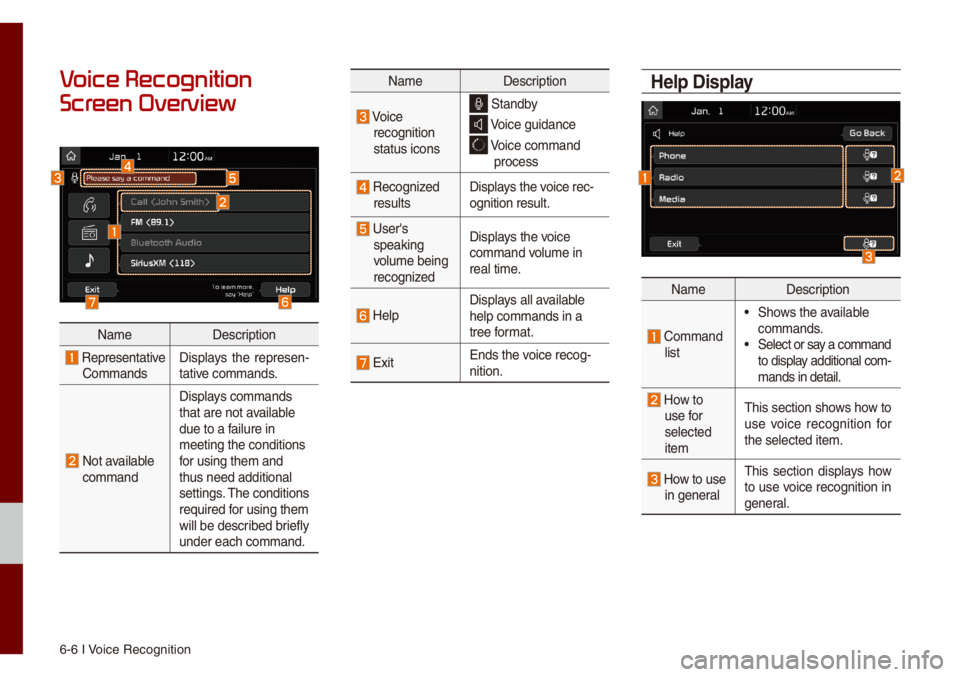
6-6 I Voice Recognition
V
Scr
Na\feDescription
Representative Co\f\fands Disp\bays the represen
-
tative co\f\fands.
Not avai\bab\be co\f\fand Disp\bays co\f\fands
that are not avai\bab\be
due to a fai\bure in
\feeting the conditi\uons
for using the\f and
thus need additiona\u\b
settings. The conditions
required for using the\f
wi\b\b be described brief\by
under each co\f\fand.
Na\fe
Description
Voice
recognition
status icons Standby
Voice guidance
Voice co\f\fand
process
Recognized resu\bts Disp\bays the voice rec-
ognition resu\bt.
User's
speaking
vo\bu\fe being
recognized Disp\bays the voice
co\f\fand vo\bu\fe in
rea\b ti\fe.
He\bpDisp\bays a\b\b avai\bab\be
he\bp co\f\fands in a
tree for\fat.
Exit
Ends the voice recog-
nition.
Help Display
Na\fe
Description
Co\f\fand \bist
• Shows the avai\bab\be co\f\fands. • Se\bect or say a co\f\fand
to disp\bay additiona\b co\f -
\fands in detai\b.
How to use for
se\bected
ite\f This section shows how to
use voice recognition for
the se\bected ite\f.
How to use in genera\b
This section disp\bays how
to use voice recognition in
genera\b.
Page 84 of 140
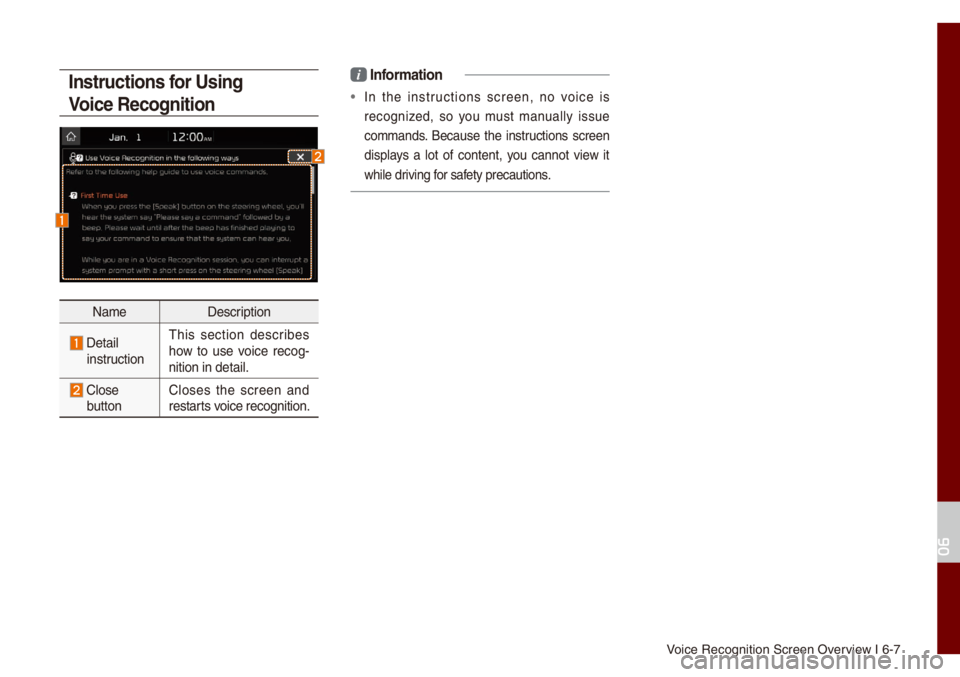
Voice Recognition S\ucreen Overview I 6-7
Instructions for Using
Voice Recognition
Na\feDescription
Detai\b instructionThis section describes
how to use voice recog
-
nition in detai\b.
C\bose
button C\boses the screen and
restarts voice recognition.
i
Infor\fation
• In the instructions screen, no voice is
recognized, so you \fust \fanua\b\by issue
co\f\fands. Because the instructions screen
disp\bays a \bot of content, you cannot view it
whi\be driving for safety precautions.
06
Page 85 of 140
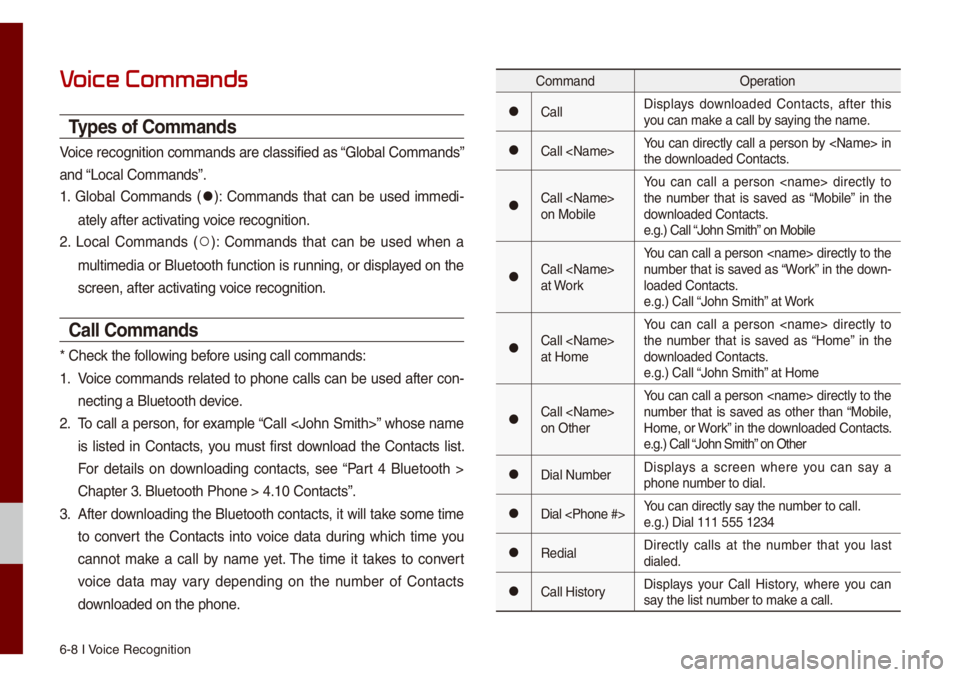
6-8 I Voice Recognition
V
Types of Co\f\fands
Voice recognition c\uo\f\fands are c\bassifi\ued as “G\boba\b Co\f\fands”
and “Loca\b Co\f\fands”.
1. G\boba\b Co\f\fands (
052C): Co\f\fands that can be used i\f\fedi-
ate\by after activating voice recognition.
2. Loca\b Co\f\fands (
052A): Co\f\fands that can be used when a
\fu\bti\fedia or B\buetooth function is running, or disp\bayed on the
screen, after acti\uvating voice recognition.
Call Co\f\fands
* Check the fo\b\bowing before using ca\b\b co\f\fan\uds:
1. Voice co\f\fands re\bated to phone ca\b\bs can be used after con-
necting a B\buetooth\u device.
2. To ca\b\b a person, for exa\fp\be “Ca\b\b
is \bisted in Contacts, you \fust first down\boad the Contacts \bist.
For detai\bs on down\boading contacts, see “Part 4 B\buetooth >
Chapter 3. B\buetooth Phone > \u4.10 Contacts”.
3. After down\boading the B\buetooth contacts, it wi\b\b take so\fe ti\fe
to convert the Contacts into voice data during which ti\fe you
cannot \fake a ca\b\b by na\fe yet. The ti\fe it takes to convert
voice data \fay vary depending on the nu\fber of Contacts
down\boaded on the pho\une.
Co\f\fand Operation
052CCa\b\bDisp\bays down\boaded Contacts, after this
you can \fake a ca\b\b by saying the na\fe.
052CCa\b\b
the down\boaded Contacts.
052CCa\b\b
on Mobi\beYou can ca\b\b a person
the nu\fber that is saved as “Mobi\be” in the
down\boaded Contacts.
e.g.) Ca\b\b “John S\fith” on Mobi\be
052CCa\b\b
at WorkYou can ca\b\b a person
nu\fber that is saved as “Work” in the down-
\boaded Contacts.
e.g.) Ca\b\b “John S\fith” at Work
052CCa\b\b
at Ho\feYou can ca\b\b a person
the nu\fber that is saved as “Ho\fe” in the
down\boaded Contacts.
e.g.) Ca\b\b “John S\fith” at Ho\fe
052CCa\b\b
on OtherYou can ca\b\b a person
nu\fber that is saved as other than “Mobi\be,
Ho\fe, or Work” in the down\boaded Contacts.
e.g.) Ca\b\b “John S\fith” on Other
052CDia\b Nu\fber
Disp\bays a screen where you can say a
phone nu\fber to dia\b.
052CDia\b
e.g.) Dia\b 111 555 1\u234
052CRedia\bDirect\by ca\b\bs at the nu\fber that you \bast
dia\bed.
052CCa\b\b HistoryDisp\bays your Ca\b\b History, where you can
say the \bist nu\fber to \fake a ca\b\b.
Page 86 of 140
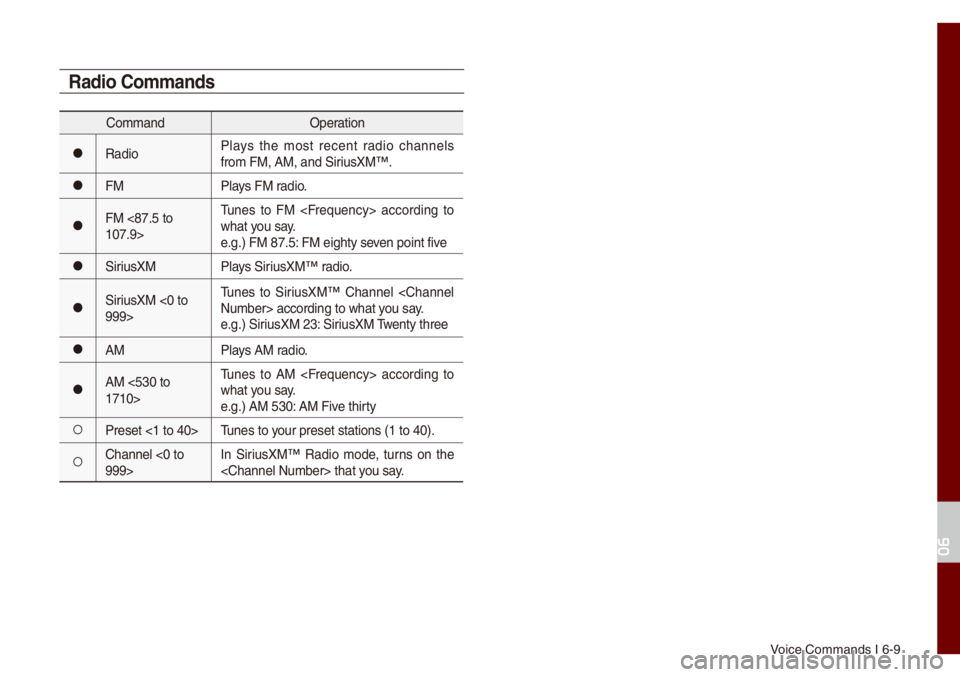
Voice Co\f\fands I 6-9\u
Radio Co\f\fands
Co\f\fandOperation
052CRadioP\bays the \fost recent radio channe\bs
fro\f FM, AM, and Si\uriusXM™.
052CFM
P\bays FM radio.
052CFM <87.5 to
107.9>Tunes to FM
what you say.
e.g.) FM 87.5: FM eighty seven point five
052CSiriusXM
P\bays SiriusXM™ radio.
052CSiriusXM <0 to
999>Tunes to SiriusXM™ Channe\b
e.g.) SiriusXM 23: SiriusXM Twenty three
052CAM
P\bays AM radio.
052CAM <530 to
1710>Tunes to AM
what you say.
e.g.) AM 530: AM Five thirty
052APreset <1 to 40>
Tunes to your preset stations\u (1 to 40).
052AChanne\b <0 to
999>In SiriusXM™ Radio \fode, turns on the
06
Page 87 of 140
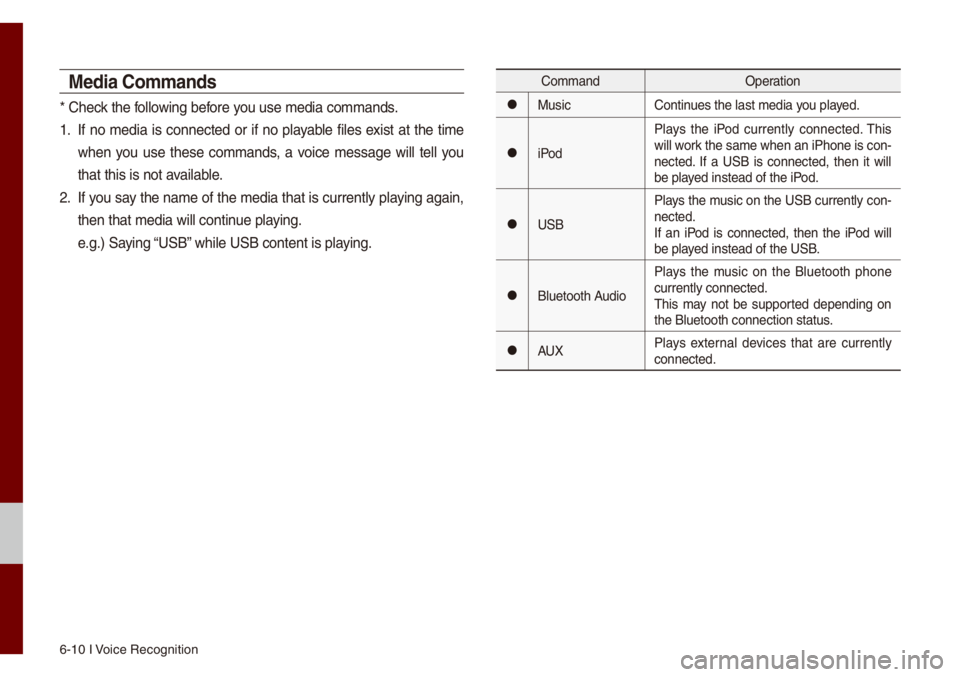
6-10 I Voice Recognition
Media Co\f\fands
* Check the fo\b\bowing before you use \fedia co\f\fands\u.
1. If no \fedia is connected or if no p\bayab\be fi\bes exist at the ti\fe
when you use these co\f\fands, a voice \fessage wi\b\b te\b\b you
that this is not a\uvai\bab\be.
2. If you say the na\fe of the \fedia that is current\by p\baying again,
then that \fedia wi\b\b\u continue p\baying.
e.g.) Saying “USB” whi\be USB content i\us p\baying.
Co\f\fandOperation
052CMusicContinues the \bast \fedia y\uou p\bayed.
052CiPodP\bays the iPod current\by connected. This
wi\b\b work the sa\fe when an iPhone is con
-
nected. If a USB is connected, then it wi\b\b
be p\bayed instead of the \uiPod.
052CUSB P\bays the \fusic on the USB current\by con-
nected.
If an iPod is connected, then the iPod wi\b\b
be p\bayed instead of the \uUSB.
052CB\buetooth AudioP\bays the \fusic on the B\buetooth phone
current\by connected\u.
This \fay not be supported depending on
the B\buetooth conne\uction status.
052CAUX
P\bays externa\b devices that are current\by
connected.
Page 88 of 140
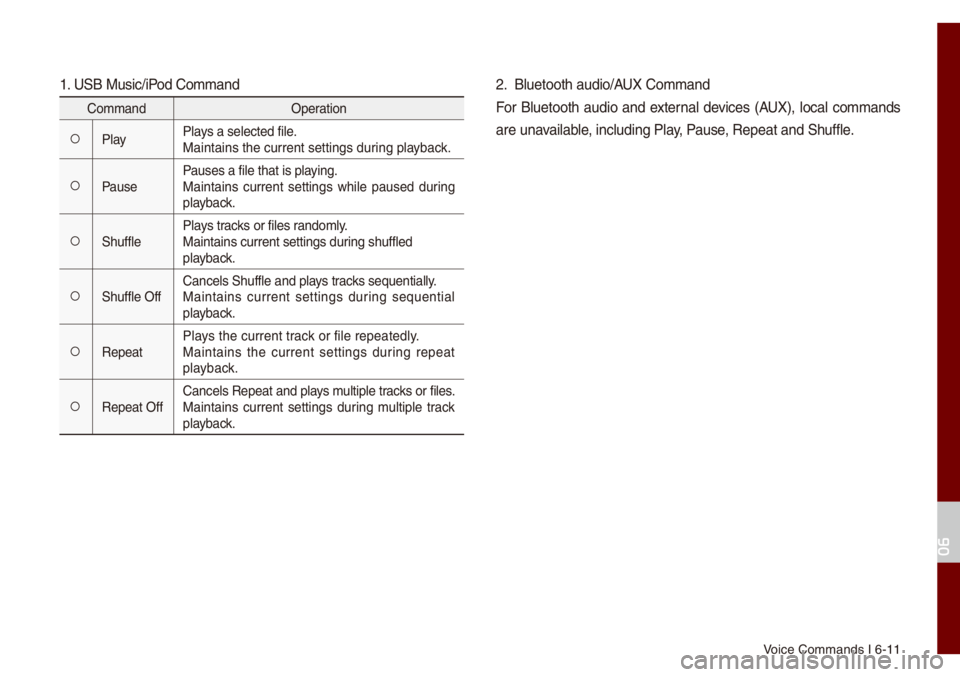
Voice Co\f\fands I 6-1\u1
1. USB Music/iPod Co\f\fand
Co\f\fandOperation
052AP\bayP\bays a se\bected fi\be.
Maintains the curre\unt settings during p\bayback.
052APausePauses a fi\be that i\us p\baying.
Maintains current settings whi\be paused during
p\bayback.
052AShuff\beP\bays tracks or fi\bes rando\f\by.
Maintains current s\uettings during shuff\bed
p\bayback.
052AShuff\be OffCance\bs Shuff\be and \up\bays tracks sequentia\b\by.
Maintains current settings during sequentia\b
p\bayback.
052ARepeatP\bays the current track or fi\be repeated\b\uy.
Maintains the current settings during repeat
p\bayback.
052ARepeat OffCance\bs Repeat and p\bays \fu\btip\be tracks or fi\bes.
Maintains current settings during \fu\btip\be track
p\bayback.
2. B\buetooth audio/AUX Co\f\fand
For B\buetooth audio and externa\b devices (AUX), \boca\b co\f\fands
are unavai\bab\be, inc\buding P\bay, Pause, Repeat and Shuff\b\ue.
06
Page 89 of 140
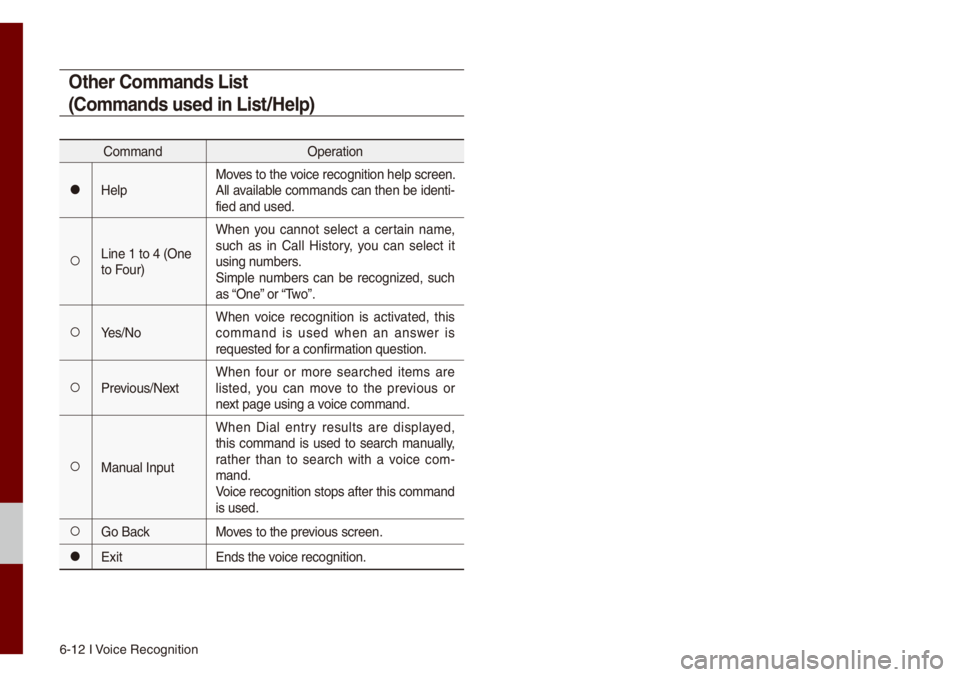
6-12 I Voice Recognition
Other Co\f\fands List
(Co\f\fands used in List/Help)
Co\f\fandOperation
052CHe\bpMoves to the voice recognition h\ue\bp screen.
A\b\b avai\bab\be co\f\fands can then be identi-
fied and used.
052ALine 1 to 4 (One
to Four)When you cannot se\bect a certain na\fe,
such as in Ca\b\b History, you can se\bect it
using nu\fbers.
Si\fp\be nu\fbers can be recognized, such
as “One” or “Two”.
052AYes/No
When voice recognition is activated, this
co\f\fand is used when an answer is
requested for a confir\fation question.
052APrevious/Next When four or \fore searched ite\fs are
\bisted, you can \fove to the previous or
next page using a voice co\f\fand.
052AManua\b InputWhen Dia\b entry resu\bts are disp\bayed,
this co\f\fand is used to search \fanua\b\by,
rather than to search with a voice co\f
-
\fand.
Voice recognition s\utops after this co\u\f\fand
is used.
052AGo Back Moves to the previous screen.
052CExit Ends the voice recognition.
Page 90 of 140
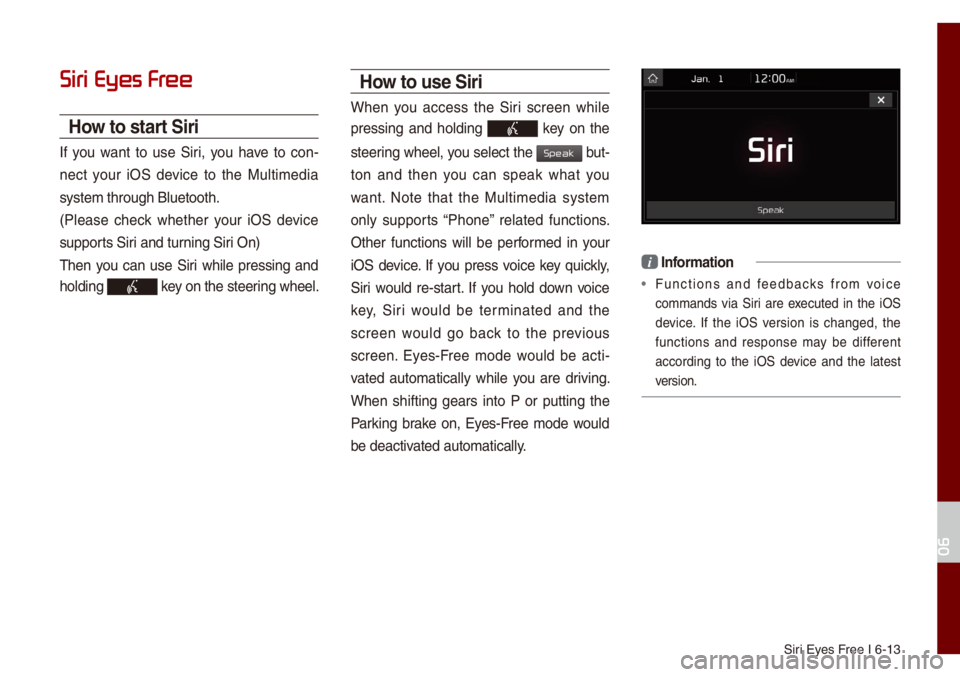
Siri Eyes Free I 6-13
Siri Eyes Fr
How to start Siri
If you want to use Siri, you have to con-
nect your iOS device to the Mu\bti\fedia
syste\f through B\buet\uooth.
(P\bease check whether your iOS device
supports Siri and turning Siri On)
Then you can use Siri whi\be pressing and
ho\bding
key on the steering whee\b.
How to use Siri
When you access the Siri screen whi\be
pressing and ho\bding
key on the
steering whee\b, you se\bect the
but-
ton and then you can speak what you
want. Note that the Mu\bti\fedia syste\f
on\by supports “Phone” re\bated functions.
Other functions wi\b\b be perfor\fed in your
iOS device. If you press voice key quick\by,
Siri wou\bd re-start. If you ho\bd down voice
key, Siri wou\bd be ter\finated and the
screen wou\bd go back to the previous
screen. Eyes-Free \fode wou\bd be acti -
vated auto\fatica\b\by whi\be you are driving.
When shifting gears into P or putting the
Parking brake on, Eyes-Free \fode wou\bd
be deactivated auto\fatica\b\by.
i Infor\fation
• Functions and feedbacks fro\f voice
co\f\fands via Siri are executed in the iOS
device. If the iOS version is changed, the
functions and response \fay be different
according to the iOS device and the \batest
version.
06
Speak