Lancia Thema 2014 Owner handbook (in English)
Manufacturer: LANCIA, Model Year: 2014, Model line: Thema, Model: Lancia Thema 2014Pages: 332, PDF Size: 3.46 MB
Page 101 of 332
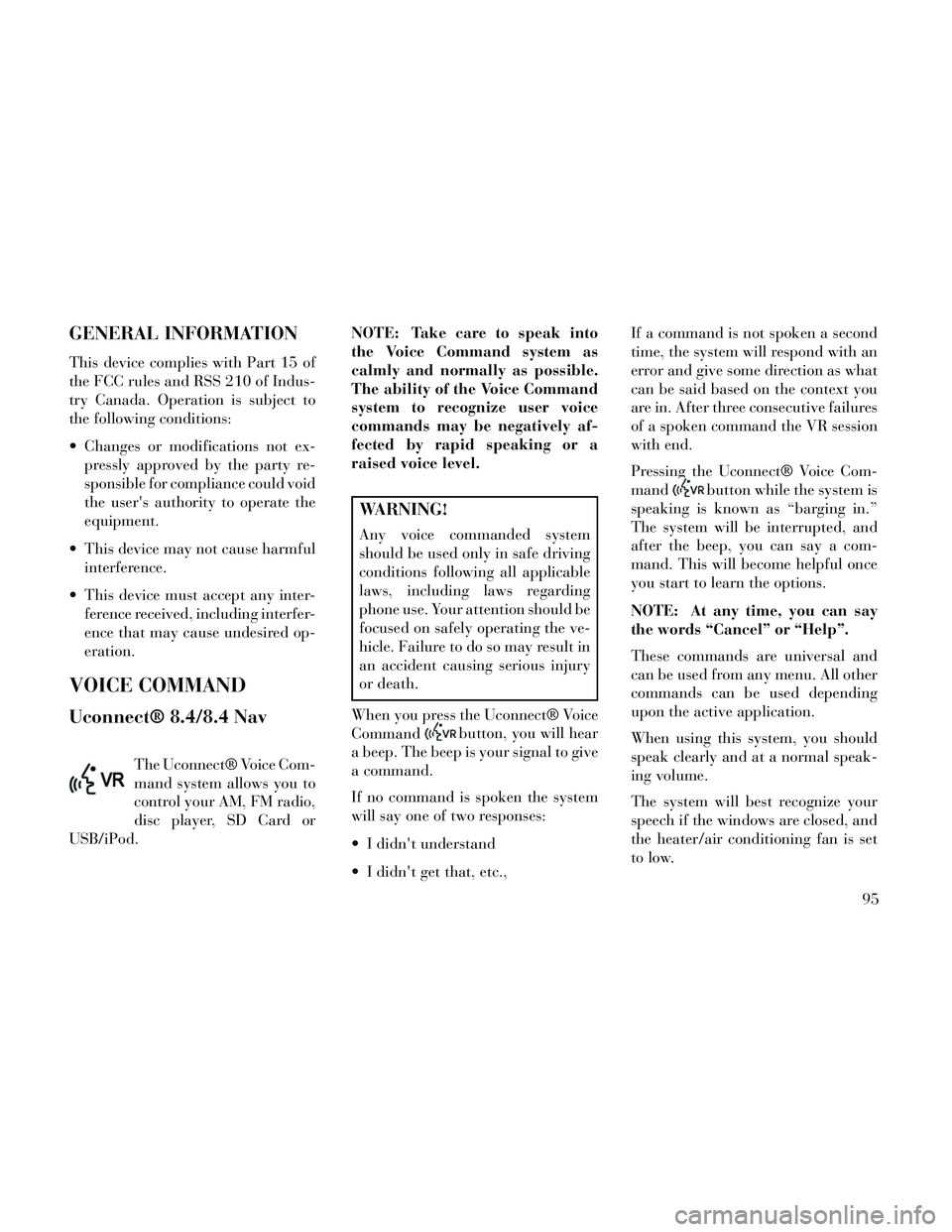
GENERAL INFORMATION
This device complies with Part 15 of
the FCC rules and RSS 210 of Indus-
try Canada. Operation is subject to
the following conditions:
Changes or modifications not ex-pressly approved by the party re-
sponsible for compliance could void
the user's authority to operate the
equipment.
This device may not cause harmful interference.
This device must accept any inter- ference received, including interfer-
ence that may cause undesired op-
eration.
VOICE COMMAND
Uconnect® 8.4/8.4 Nav
The Uconnect® Voice Com-
mand system allows you to
control your AM, FM radio,
disc player, SD Card or
USB/iPod. NOTE: Take care to speak into
the Voice Command system as
calmly and normally as possible.
The ability of the Voice Command
system to recognize user voice
commands may be negatively af-
fected by rapid speaking or a
raised voice level.
WARNING!
Any voice commanded system
should be used only in safe driving
conditions following all applicable
laws, including laws regarding
phone use. Your attention should be
focused on safely operating the ve-
hicle. Failure to do so may result in
an accident causing serious injury
or death.
When you press the Uconnect® Voice
Command
button, you will hear
a beep. The beep is your signal to give
a command.
If no command is spoken the system
will say one of two responses:
I didn't understand
I didn't get that, etc., If a command is not spoken a second
time, the system will respond with an
error and give some direction as what
can be said based on the context you
are in. After three consecutive failures
of a spoken command the VR session
with end.
Pressing the Uconnect® Voice Com-
mand
button while the system is
speaking is known as “barging in.”
The system will be interrupted, and
after the beep, you can say a com-
mand. This will become helpful once
you start to learn the options.
NOTE: At any time, you can say
the words “Cancel” or “Help”.
These commands are universal and
can be used from any menu. All other
commands can be used depending
upon the active application.
When using this system, you should
speak clearly and at a normal speak-
ing volume.
The system will best recognize your
speech if the windows are closed, and
the heater/air conditioning fan is set
to low.
95
Page 102 of 332
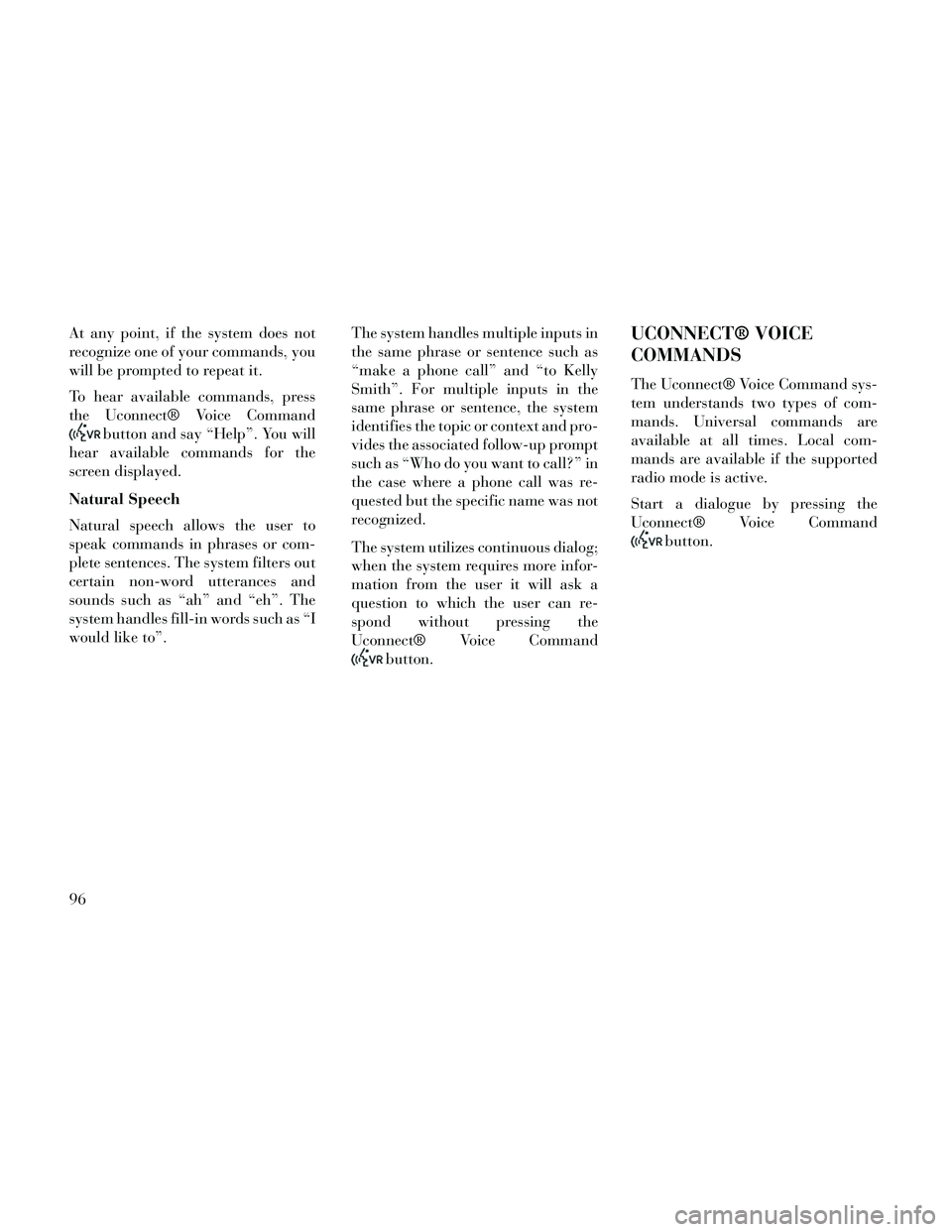
At any point, if the system does not
recognize one of your commands, you
will be prompted to repeat it.
To hear available commands, press
the Uconnect® Voice Command
button and say “Help”. You will
hear available commands for the
screen displayed.
Natural Speech
Natural speech allows the user to
speak commands in phrases or com-
plete sentences. The system filters out
certain non-word utterances and
sounds such as “ah” and “eh”. The
system handles fill-in words such as “I
would like to”. The system handles multiple inputs in
the same phrase or sentence such as
“make a phone call” and “to Kelly
Smith”. For multiple inputs in the
same phrase or sentence, the system
identifies the topic or context and pro-
vides the associated follow-up prompt
such as “Who do you want to call?” in
the case where a phone call was re-
quested but the specific name was not
recognized.
The system utilizes continuous dialog;
when the system requires more infor-
mation from the user it will ask a
question to which the user can re-
spond without pressing the
Uconnect® Voice Command
button.
UCONNECT® VOICE
COMMANDS
The Uconnect® Voice Command sys-
tem understands two types of com-
mands. Universal commands are
available at all times. Local com-
mands are available if the supported
radio mode is active.
Start a dialogue by pressing the
Uconnect® Voice Command
button.
96
Page 103 of 332
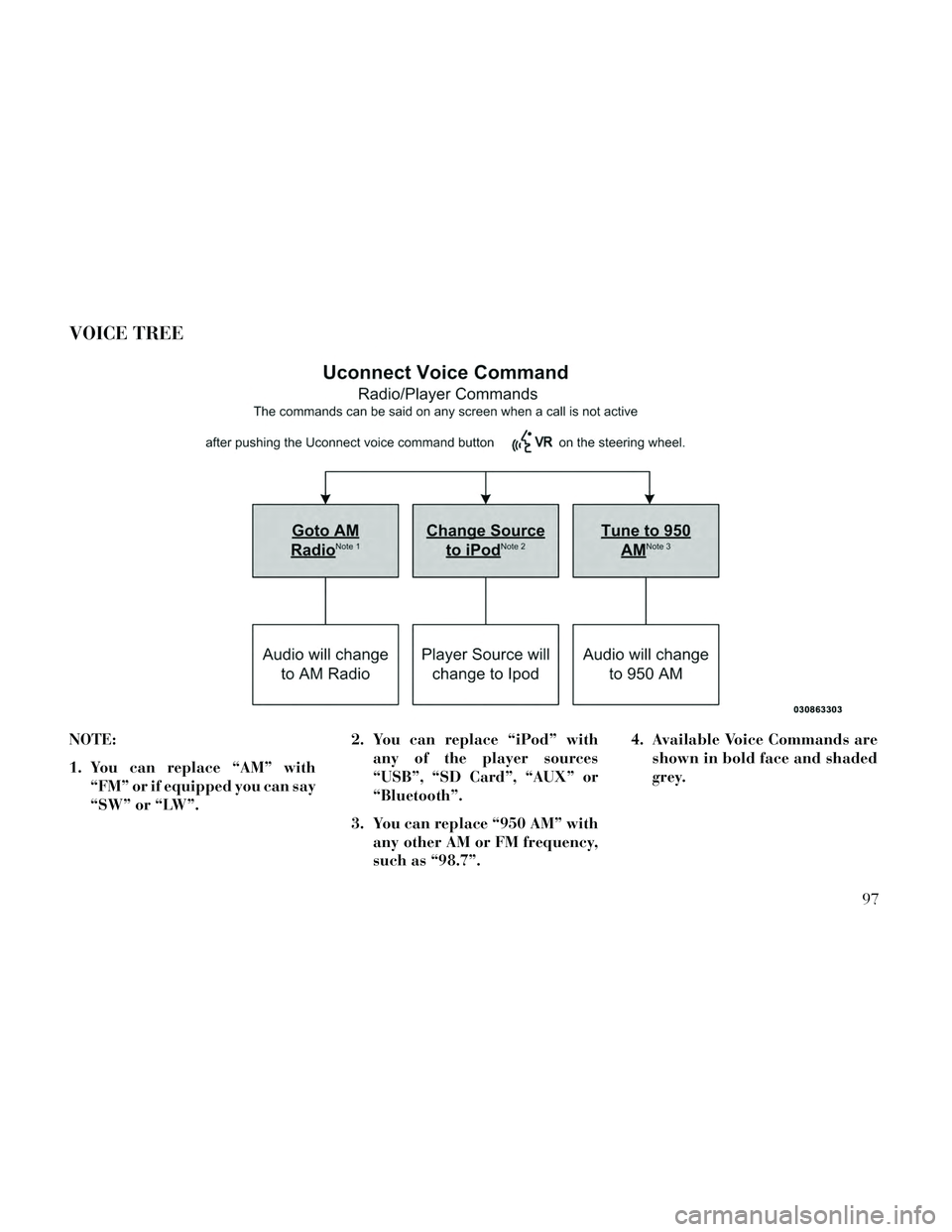
VOICE TREE
NOTE:
1. You can replace “AM” with“FM” or if equipped you can say
“SW” or “LW”. 2. You can replace “iPod” with
any of the player sources
“USB”, “SD Card”, “AUX” or
“Bluetooth”.
3. You can replace “950 AM” with any other AM or FM frequency,
such as “98.7”. 4. Available Voice Commands are
shown in bold face and shaded
grey.
97
Page 104 of 332
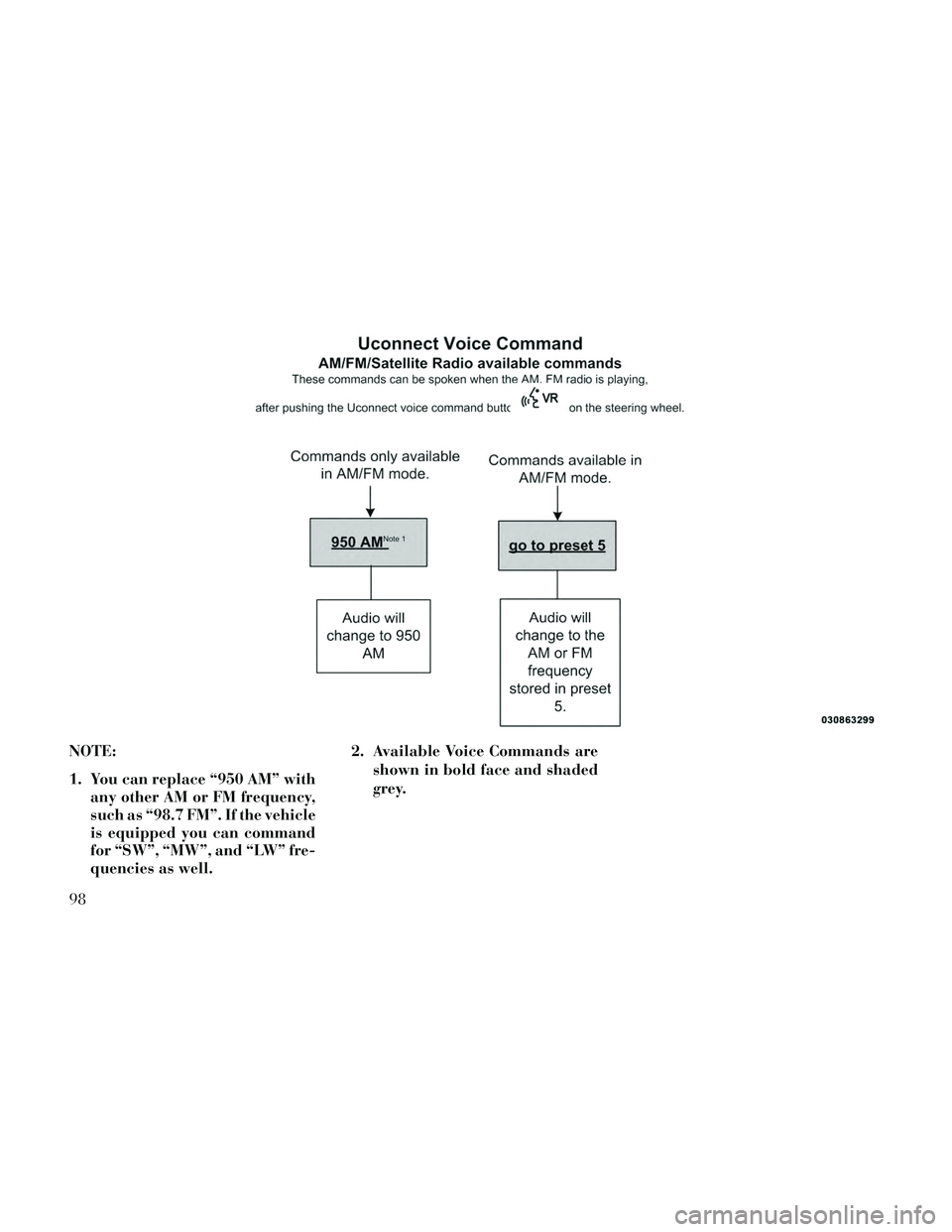
NOTE:
1. You can replace “950 AM” withany other AM or FM frequency,
such as “98.7 FM”. If the vehicle
is equipped you can command
for “SW”, “MW”, and “LW” fre-
quencies as well. 2. Available Voice Commands are
shown in bold face and shaded
grey.
98
Page 105 of 332
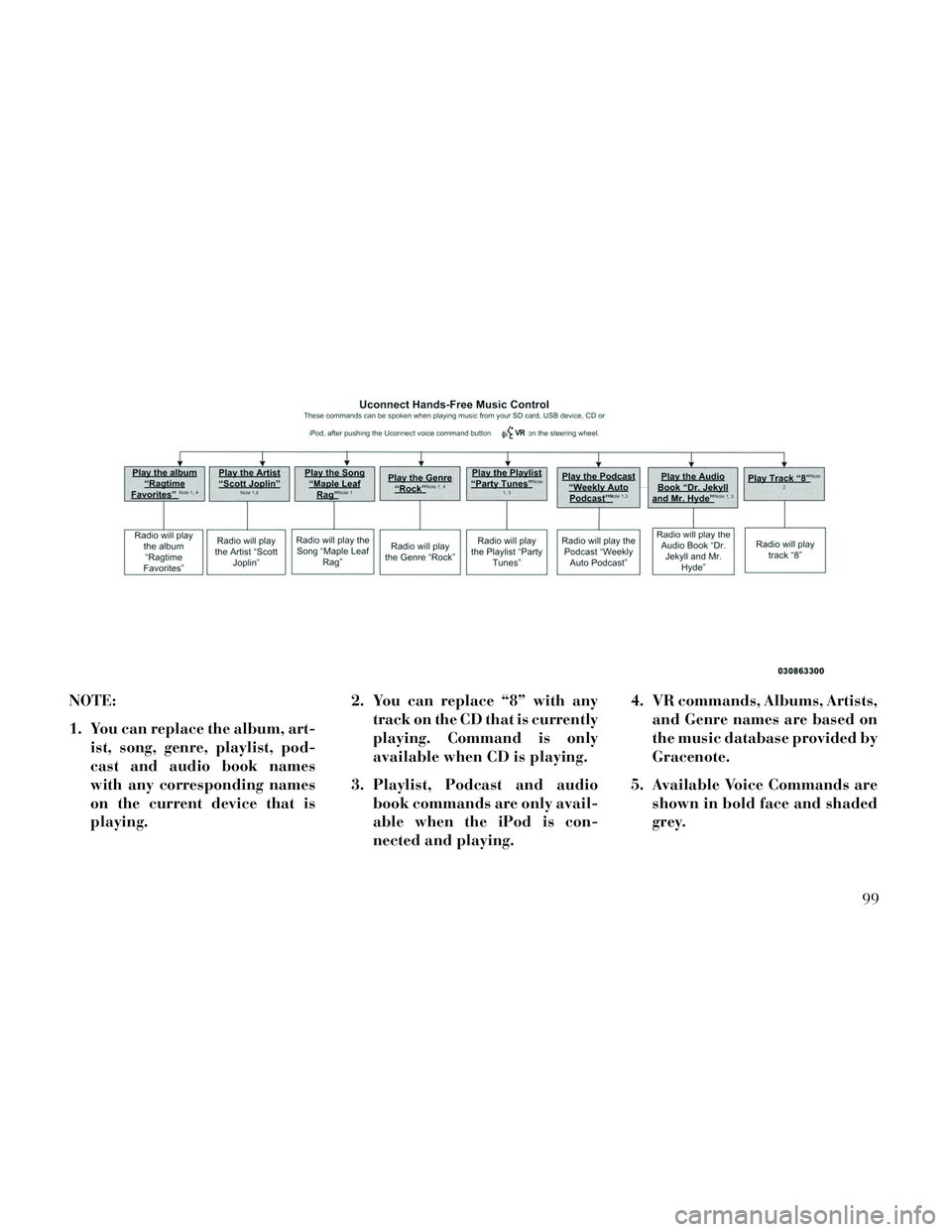
NOTE:
1. You can replace the album, art-ist, song, genre, playlist, pod-
cast and audio book names
with any corresponding names
on the current device that is
playing. 2. You can replace “8” with any
track on the CD that is currently
playing. Command is only
available when CD is playing.
3. Playlist, Podcast and audio book commands are only avail-
able when the iPod is con-
nected and playing. 4. VR commands, Albums, Artists,
and Genre names are based on
the music database provided by
Gracenote.
5. Available Voice Commands are shown in bold face and shaded
grey.
99
Page 106 of 332
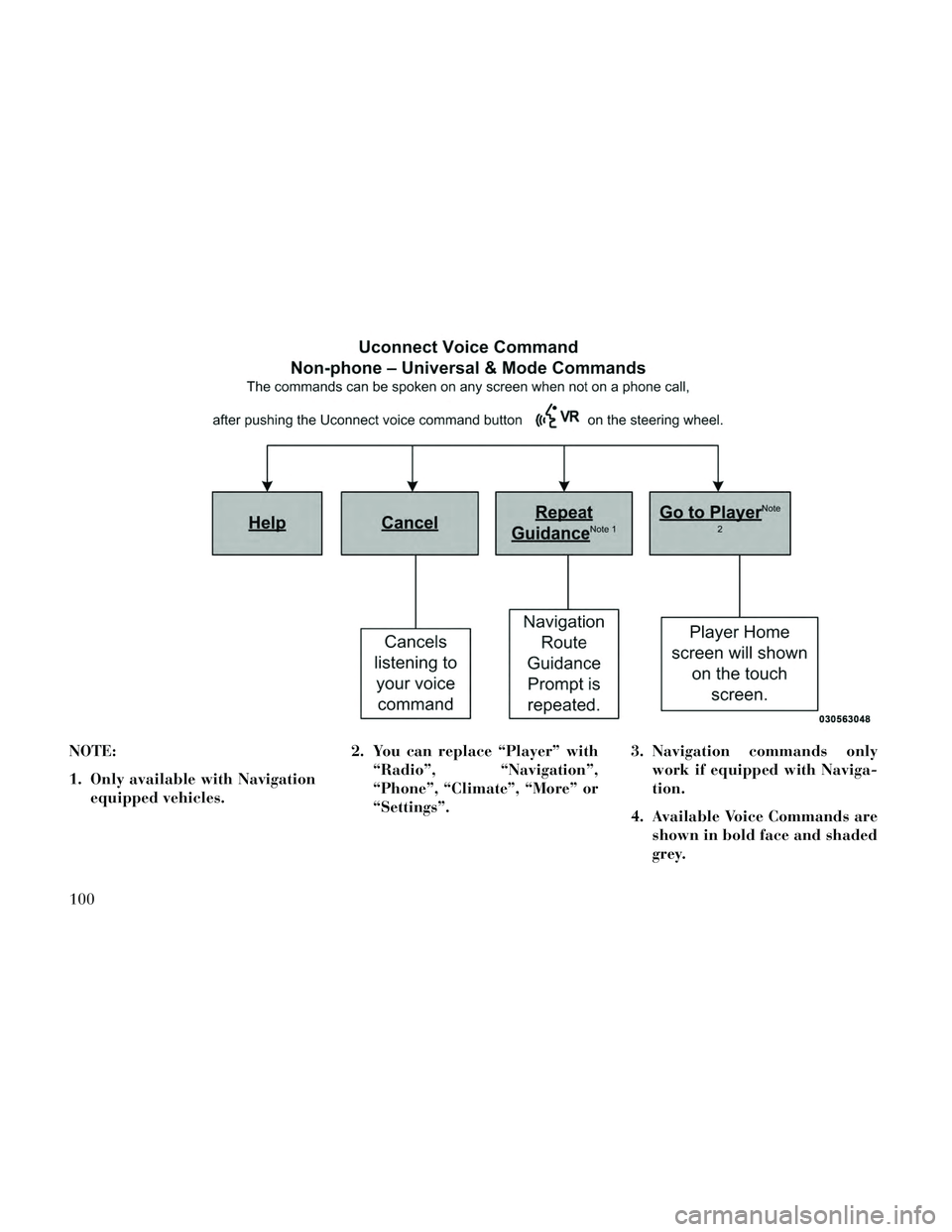
NOTE:
1. Only available with Navigationequipped vehicles. 2. You can replace “Player” with
“Radio”, “Navigation”,
“Phone”, “Climate”, “More” or
“Settings”. 3. Navigation commands only
work if equipped with Naviga-
tion.
4. Available Voice Commands are shown in bold face and shaded
grey.
100
Page 107 of 332
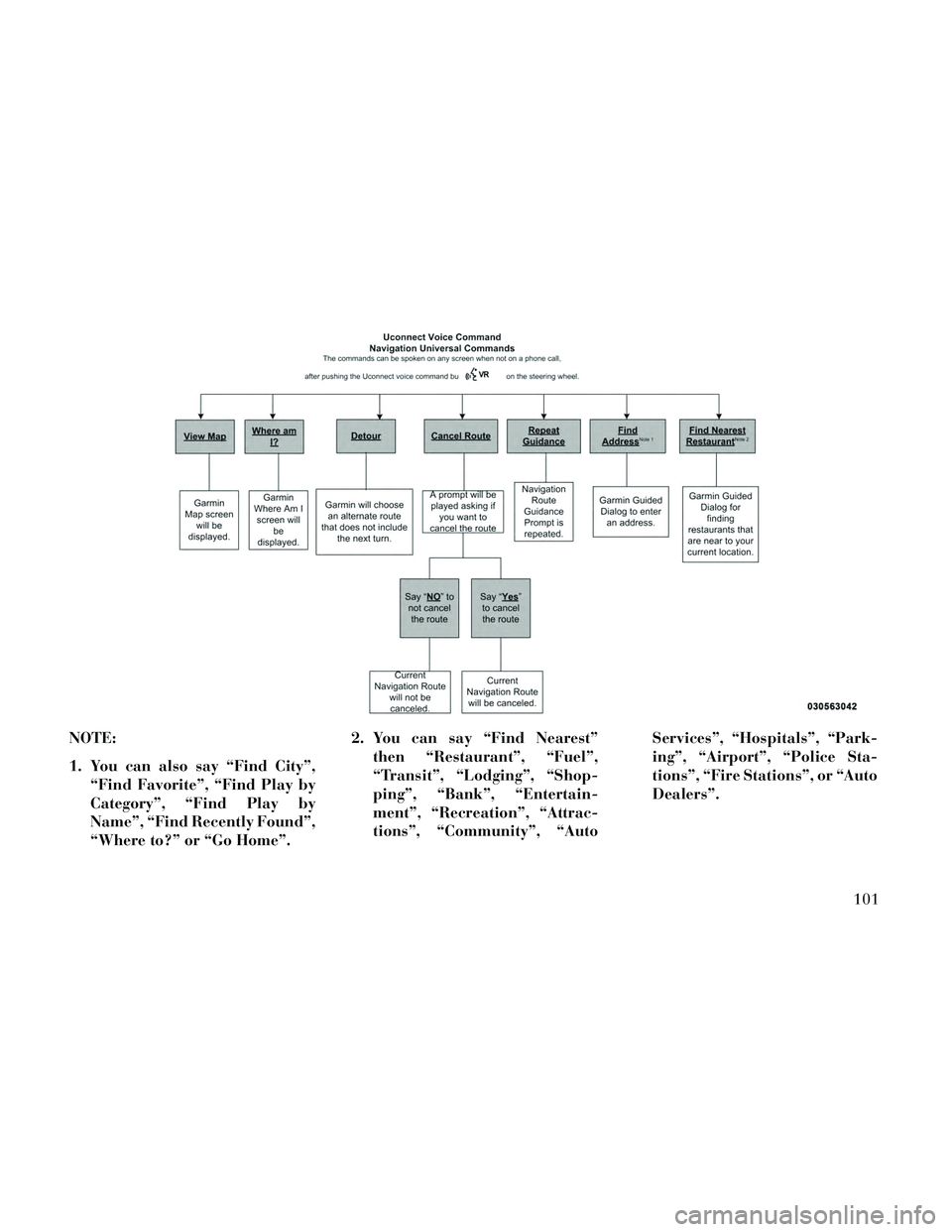
NOTE:
1. You can also say “Find City”,“Find Favorite”, “Find Play by
Category”, “Find Play by
Name”, “Find Recently Found”,
“Where to?” or “Go Home”. 2. You can say “Find Nearest”
then “Restaurant”, “Fuel”,
“Transit”, “Lodging”, “Shop-
ping”, “Bank”, “Entertain-
ment”, “Recreation”, “Attrac-
tions”, “Community”, “Auto Services”, “Hospitals”, “Park-
ing”, “Airport”, “Police Sta-
tions”, “Fire Stations”, or “Auto
Dealers”.
101
Page 108 of 332
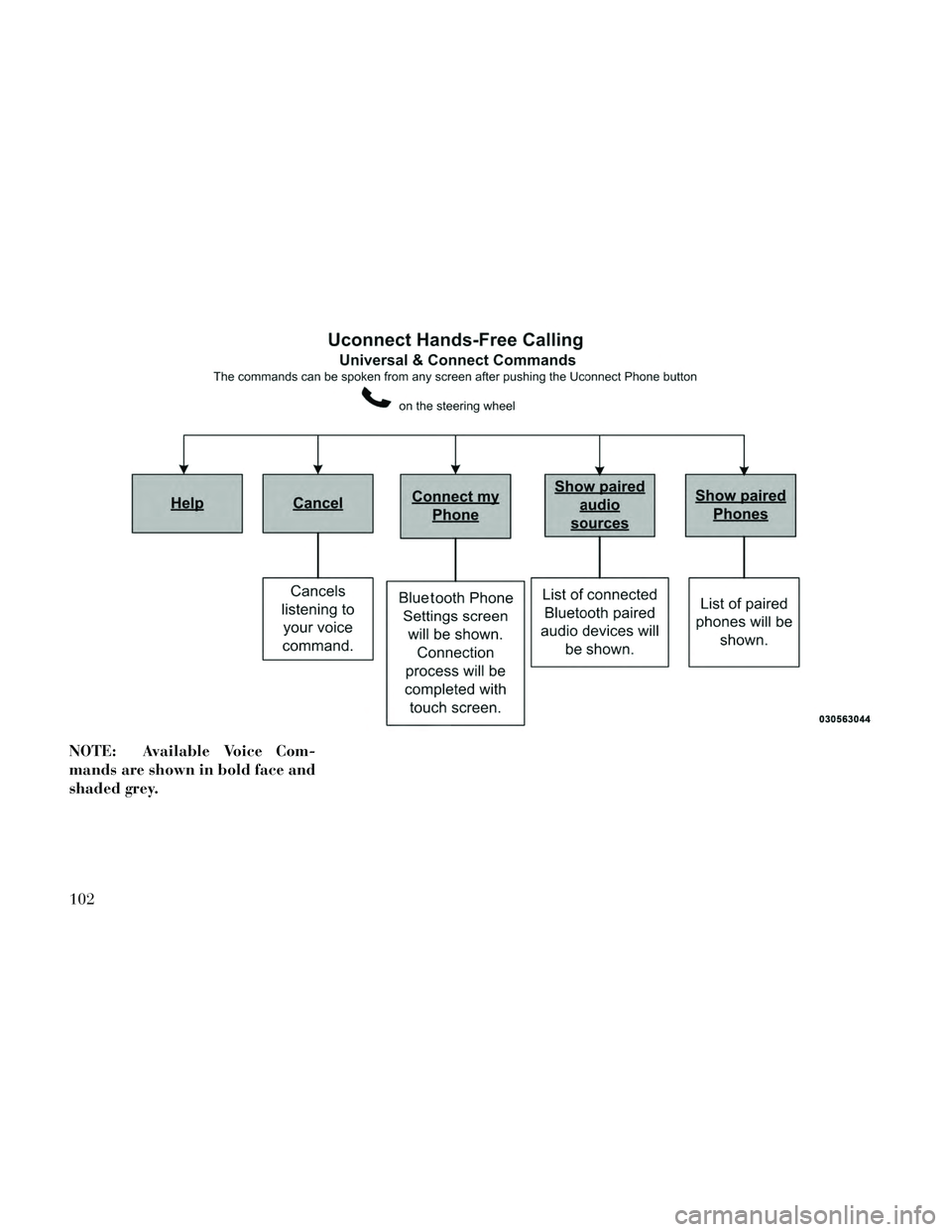
NOTE: Available Voice Com-
mands are shown in bold face and
shaded grey.
102
Page 109 of 332
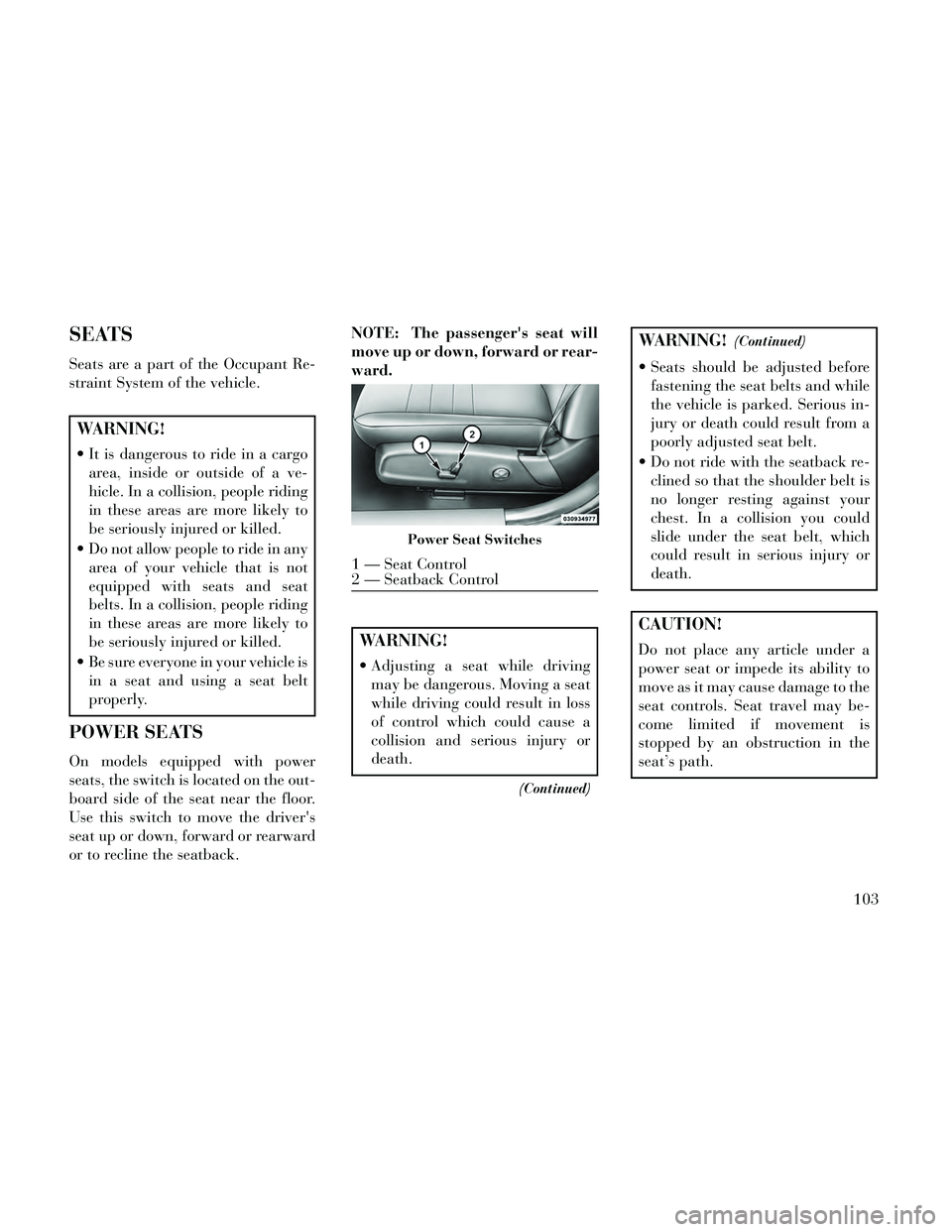
SEATS
Seats are a part of the Occupant Re-
straint System of the vehicle.
WARNING!
It is dangerous to ride in a cargoarea, inside or outside of a ve-
hicle. In a collision, people riding
in these areas are more likely to
be seriously injured or killed.
Do not allow people to ride in any area of your vehicle that is not
equipped with seats and seat
belts. In a collision, people riding
in these areas are more likely to
be seriously injured or killed.
Be sure everyone in your vehicle is in a seat and using a seat belt
properly.
POWER SEATS
On models equipped with power
seats, the switch is located on the out-
board side of the seat near the floor.
Use this switch to move the driver's
seat up or down, forward or rearward
or to recline the seatback. NOTE: The passenger's seat will
move up or down, forward or rear-
ward.
WARNING!
Adjusting a seat while driving
may be dangerous. Moving a seat
while driving could result in loss
of control which could cause a
collision and serious injury or
death.
(Continued)
WARNING!(Continued)
Seats should be adjusted beforefastening the seat belts and while
the vehicle is parked. Serious in-
jury or death could result from a
poorly adjusted seat belt.
Do not ride with the seatback re- clined so that the shoulder belt is
no longer resting against your
chest. In a collision you could
slide under the seat belt, which
could result in serious injury or
death.
CAUTION!
Do not place any article under a
power seat or impede its ability to
move as it may cause damage to the
seat controls. Seat travel may be-
come limited if movement is
stopped by an obstruction in the
seat’s path.
Power Seat Switches
1 — Seat Control
2 — Seatback Control
103
Page 110 of 332
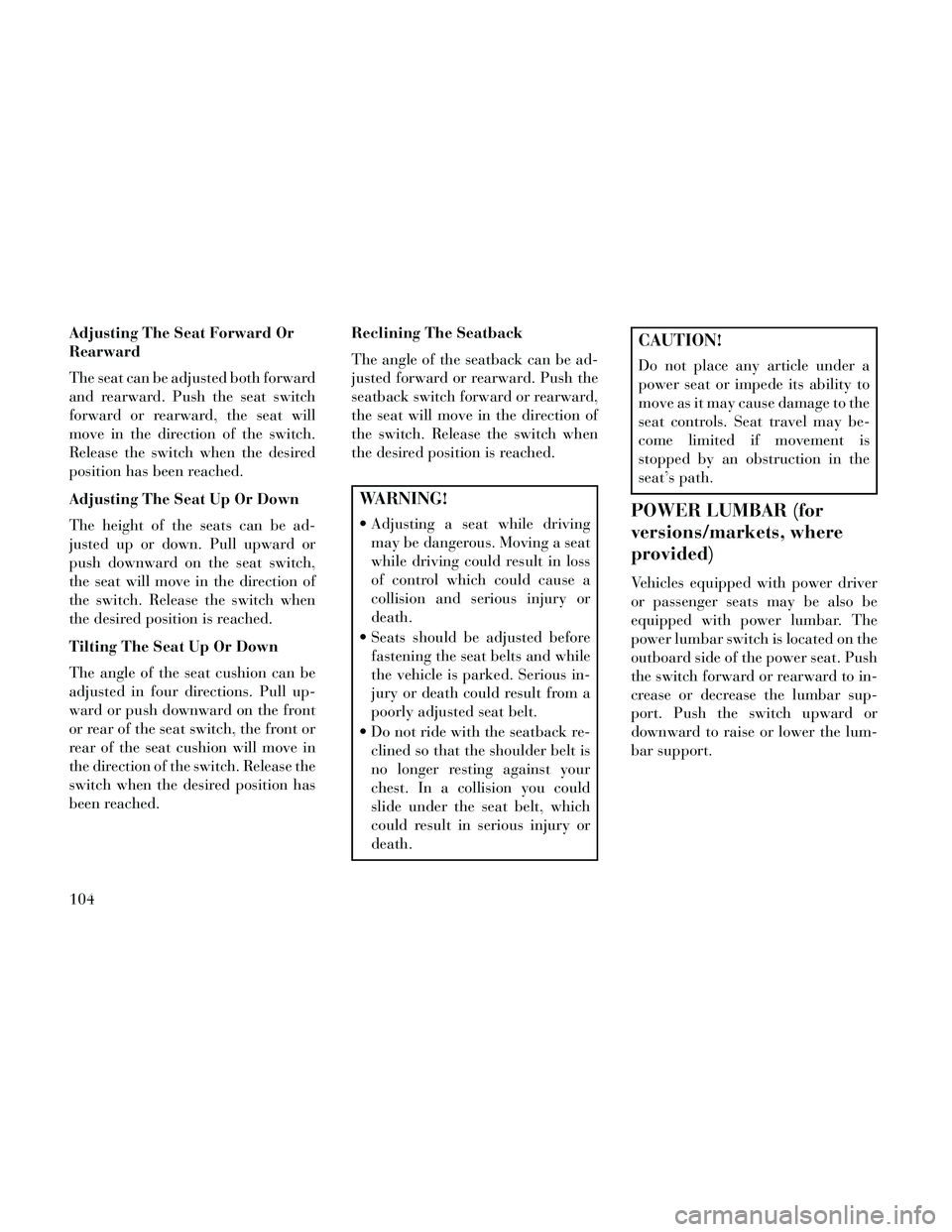
Adjusting The Seat Forward Or
Rearward
The seat can be adjusted both forward
and rearward. Push the seat switch
forward or rearward, the seat will
move in the direction of the switch.
Release the switch when the desired
position has been reached.
Adjusting The Seat Up Or Down
The height of the seats can be ad-
justed up or down. Pull upward or
push downward on the seat switch,
the seat will move in the direction of
the switch. Release the switch when
the desired position is reached.
Tilting The Seat Up Or Down
The angle of the seat cushion can be
adjusted in four directions. Pull up-
ward or push downward on the front
or rear of the seat switch, the front or
rear of the seat cushion will move in
the direction of the switch. Release the
switch when the desired position has
been reached.Reclining The Seatback
The angle of the seatback can be ad-
justed forward or rearward. Push the
seatback switch forward or rearward,
the seat will move in the direction of
the switch. Release the switch when
the desired position is reached.
WARNING!
Adjusting a seat while driving
may be dangerous. Moving a seat
while driving could result in loss
of control which could cause a
collision and serious injury or
death.
Seats should be adjusted before fastening the seat belts and while
the vehicle is parked. Serious in-
jury or death could result from a
poorly adjusted seat belt.
Do not ride with the seatback re- clined so that the shoulder belt is
no longer resting against your
chest. In a collision you could
slide under the seat belt, which
could result in serious injury or
death.
CAUTION!
Do not place any article under a
power seat or impede its ability to
move as it may cause damage to the
seat controls. Seat travel may be-
come limited if movement is
stopped by an obstruction in the
seat’s path.
POWER LUMBAR (for
versions/markets, where
provided)
Vehicles equipped with power driver
or passenger seats may be also be
equipped with power lumbar. The
power lumbar switch is located on the
outboard side of the power seat. Push
the switch forward or rearward to in-
crease or decrease the lumbar sup-
port. Push the switch upward or
downward to raise or lower the lum-
bar support.
104