Lancia Thema 2014 Owner handbook (in English)
Manufacturer: LANCIA, Model Year: 2014, Model line: Thema, Model: Lancia Thema 2014Pages: 332, PDF Size: 3.46 MB
Page 91 of 332
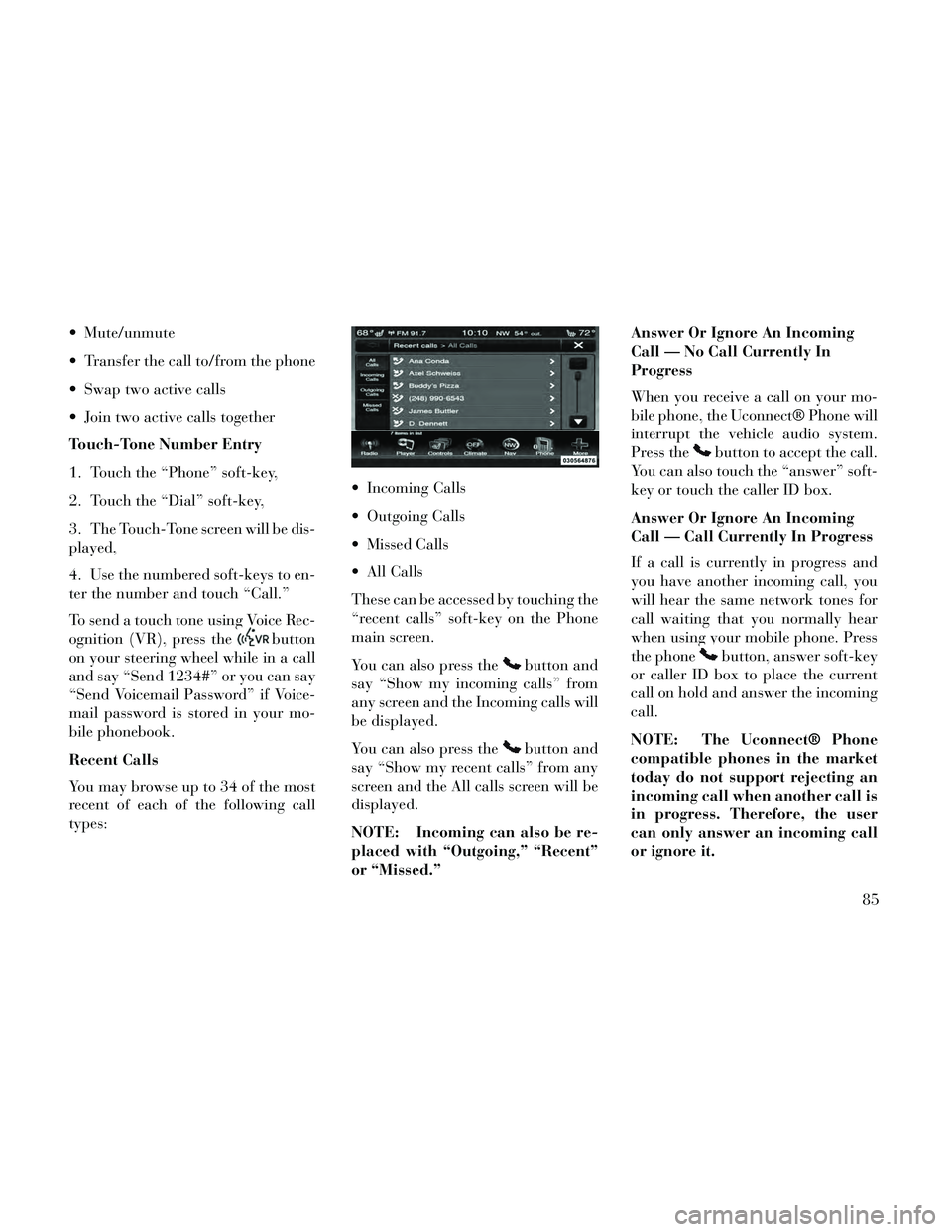
Mute/unmute
Transfer the call to/from the phone
Swap two active calls
Join two active calls together
Touch-Tone Number Entry
1. Touch the “Phone” soft-key,
2. Touch the “Dial” soft-key,
3. The Touch-Tone screen will be dis-
played,
4. Use the numbered soft-keys to en-
ter the number and touch “Call.”
To send a touch tone using Voice Rec-
ognition (VR), press the
button
on your steering wheel while in a call
and say “Send 1234#” or you can say
“Send Voicemail Password” if Voice-
mail password is stored in your mo-
bile phonebook.
Recent Calls
You may browse up to 34 of the most
recent of each of the following call
types: Incoming Calls
Outgoing Calls
Missed Calls
All Calls
These can be accessed by touching the
“recent calls” soft-key on the Phone
main screen.
You can also press the
button and
say “Show my incoming calls” from
any screen and the Incoming calls will
be displayed.
You can also press the
button and
say “Show my recent calls” from any
screen and the All calls screen will be
displayed.
NOTE: Incoming can also be re-
placed with “Outgoing,” “Recent”
or “Missed.” Answer Or Ignore An Incoming
Call — No Call Currently In
Progress
When you receive a call on your mo-
bile phone, the Uconnect® Phone will
interrupt the vehicle audio system.
Press the
button to accept the call.
You can also touch the “answer” soft-
key or touch the caller ID box.
Answer Or Ignore An Incoming
Call — Call Currently In Progress
If a call is currently in progress and
you have another incoming call, you
will hear the same network tones for
call waiting that you normally hear
when using your mobile phone. Press
the phone
button, answer soft-key
or caller ID box to place the current
call on hold and answer the incoming
call.
NOTE: The Uconnect® Phone
compatible phones in the market
today do not support rejecting an
incoming call when another call is
in progress. Therefore, the user
can only answer an incoming call
or ignore it.
85
Page 92 of 332
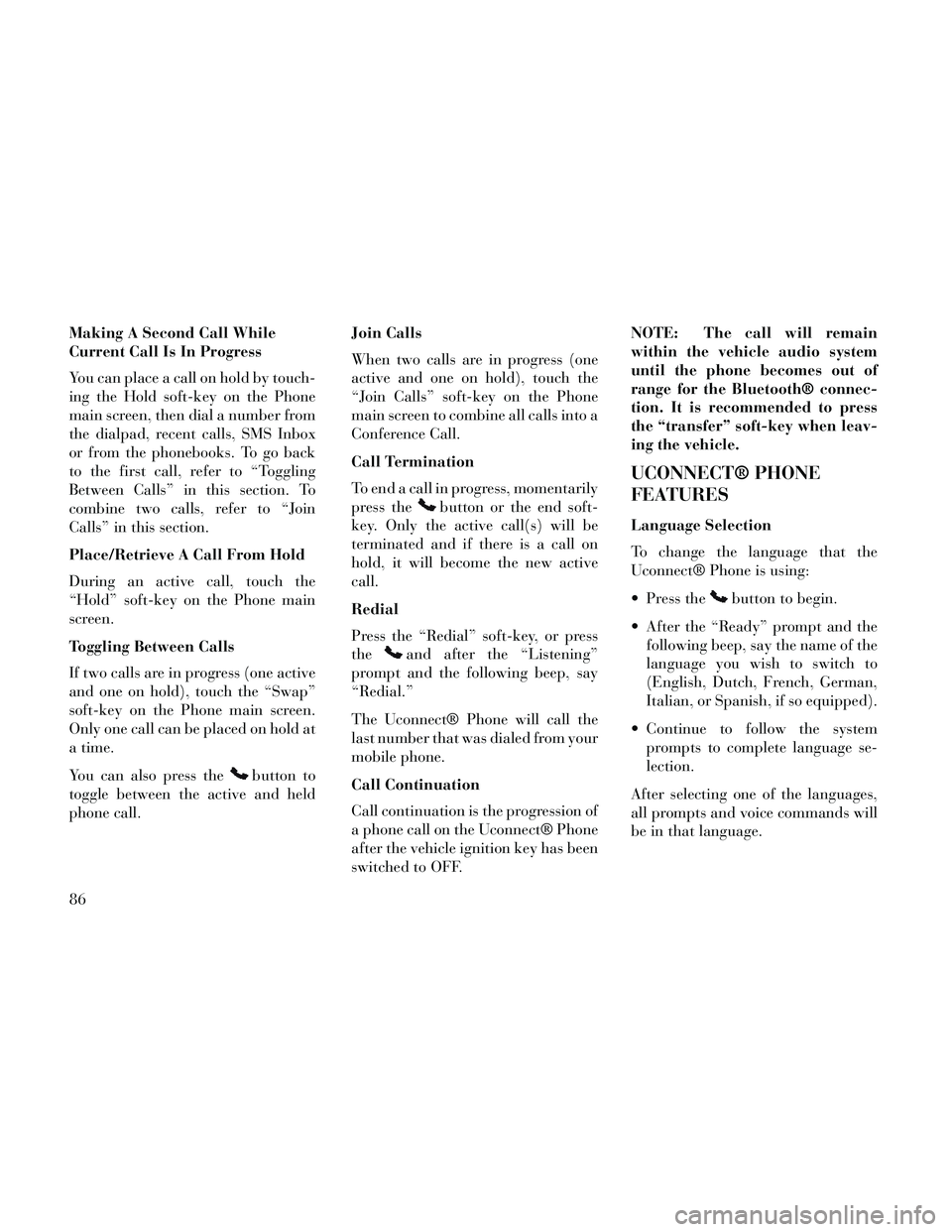
Making A Second Call While
Current Call Is In Progress
You can place a call on hold by touch-
ing the Hold soft-key on the Phone
main screen, then dial a number from
the dialpad, recent calls, SMS Inbox
or from the phonebooks. To go back
to the first call, refer to “Toggling
Between Calls” in this section. To
combine two calls, refer to “Join
Calls” in this section.
Place/Retrieve A Call From Hold
During an active call, touch the
“Hold” soft-key on the Phone main
screen.
Toggling Between Calls
If two calls are in progress (one active
and one on hold), touch the “Swap”
soft-key on the Phone main screen.
Only one call can be placed on hold at
a time.
You can also press the
button to
toggle between the active and held
phone call. Join Calls
When two calls are in progress (one
active and one on hold), touch the
“Join Calls” soft-key on the Phone
main screen to combine all calls into a
Conference Call.
Call Termination
To end a call in progress, momentarily
press the
button or the end soft-
key. Only the active call(s) will be
terminated and if there is a call on
hold, it will become the new active
call.
Redial
Press the “Redial” soft-key, or press
the
and after the “Listening”
prompt and the following beep, say
“Redial.”
The Uconnect® Phone will call the
last number that was dialed from your
mobile phone.
Call Continuation
Call continuation is the progression of
a phone call on the Uconnect® Phone
after the vehicle ignition key has been
switched to OFF. NOTE: The call will remain
within the vehicle audio system
until the phone becomes out of
range for the Bluetooth® connec-
tion. It is recommended to press
the “transfer” soft-key when leav-
ing the vehicle.
UCONNECT® PHONE
FEATURES
Language Selection
To change the language that the
Uconnect® Phone is using:
Press the
button to begin.
After the “Ready” prompt and the following beep, say the name of the
language you wish to switch to
(English, Dutch, French, German,
Italian, or Spanish, if so equipped).
Continue to follow the system prompts to complete language se-
lection.
After selecting one of the languages,
all prompts and voice commands will
be in that language.
86
Page 93 of 332
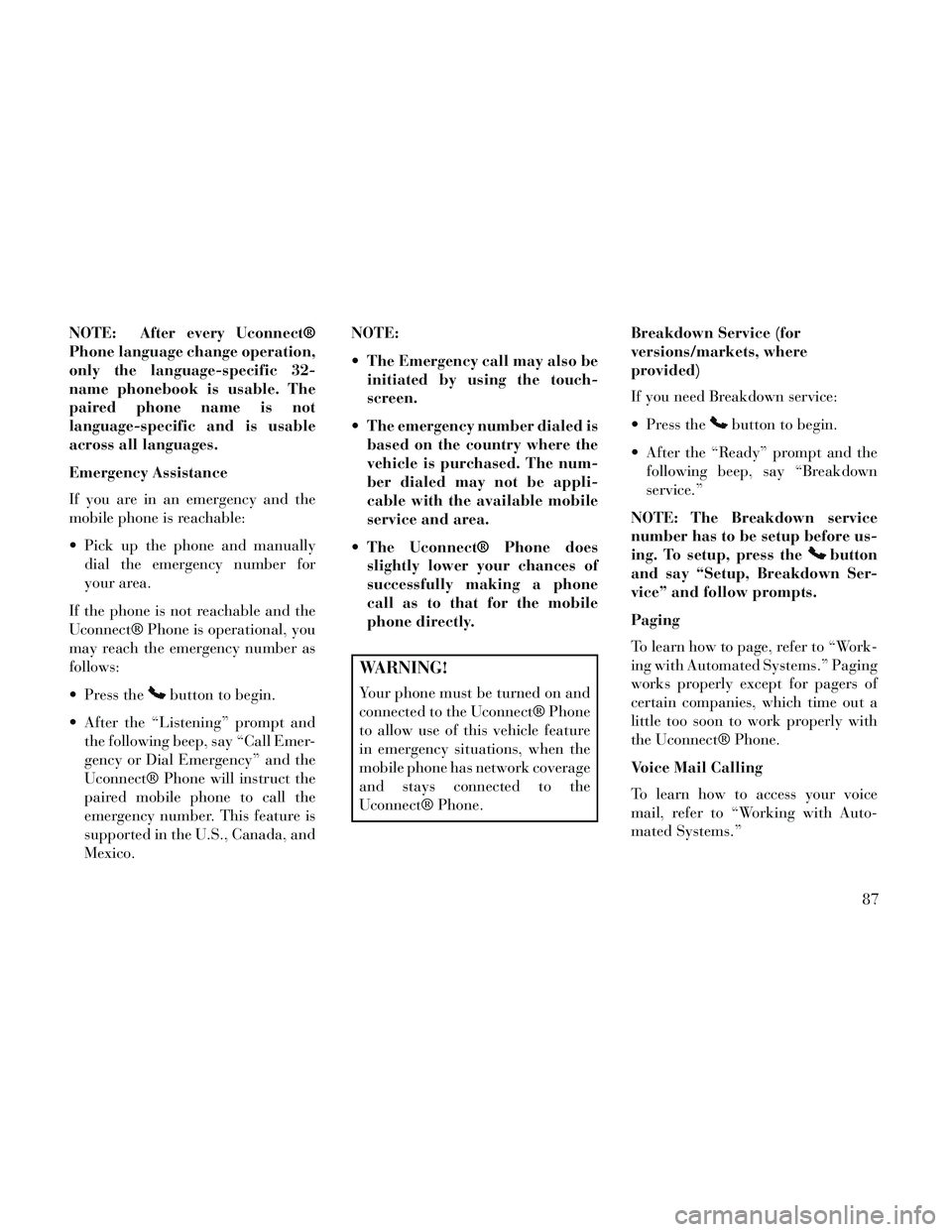
NOTE: After every Uconnect®
Phone language change operation,
only the language-specific 32-
name phonebook is usable. The
paired phone name is not
language-specific and is usable
across all languages.
Emergency Assistance
If you are in an emergency and the
mobile phone is reachable:
Pick up the phone and manuallydial the emergency number for
your area.
If the phone is not reachable and the
Uconnect® Phone is operational, you
may reach the emergency number as
follows:
Press the
button to begin.
After the “Listening” prompt and the following beep, say “Call Emer-
gency or Dial Emergency” and the
Uconnect® Phone will instruct the
paired mobile phone to call the
emergency number. This feature is
supported in the U.S., Canada, and
Mexico. NOTE:
The Emergency call may also be
initiated by using the touch-
screen.
The emergency number dialed is based on the country where the
vehicle is purchased. The num-
ber dialed may not be appli-
cable with the available mobile
service and area.
The Uconnect® Phone does slightly lower your chances of
successfully making a phone
call as to that for the mobile
phone directly.
WARNING!
Your phone must be turned on and
connected to the Uconnect® Phone
to allow use of this vehicle feature
in emergency situations, when the
mobile phone has network coverage
and stays connected to the
Uconnect® Phone. Breakdown Service (for
versions/markets, where
provided)
If you need Breakdown service:
Press the
button to begin.
After the “Ready” prompt and the following beep, say “Breakdown
service.”
NOTE: The Breakdown service
number has to be setup before us-
ing. To setup, press the
button
and say “Setup, Breakdown Ser-
vice” and follow prompts.
Paging
To learn how to page, refer to “Work-
ing with Automated Systems.” Paging
works properly except for pagers of
certain companies, which time out a
little too soon to work properly with
the Uconnect® Phone.
Voice Mail Calling
To learn how to access your voice
mail, refer to “Working with Auto-
mated Systems.”
87
Page 94 of 332
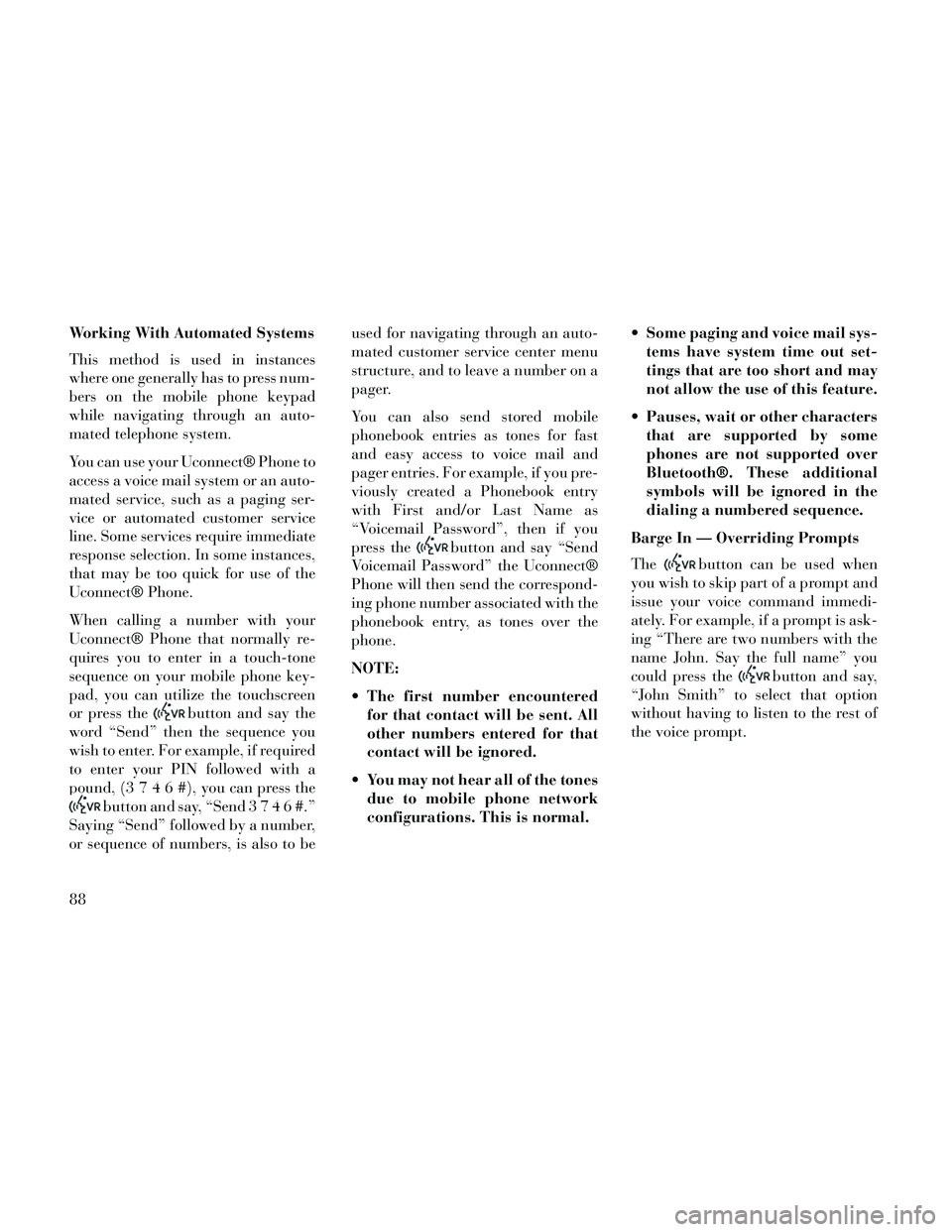
Working With Automated Systems
This method is used in instances
where one generally has to press num-
bers on the mobile phone keypad
while navigating through an auto-
mated telephone system.
You can use your Uconnect® Phone to
access a voice mail system or an auto-
mated service, such as a paging ser-
vice or automated customer service
line. Some services require immediate
response selection. In some instances,
that may be too quick for use of the
Uconnect® Phone.
When calling a number with your
Uconnect® Phone that normally re-
quires you to enter in a touch-tone
sequence on your mobile phone key-
pad, you can utilize the touchscreen
or press the
button and say the
word “Send” then the sequence you
wish to enter. For example, if required
to enter your PIN followed with a
pound, (3746#),youcanpressthe
button and say, “Send3746#.”
Saying “Send” followed by a number,
or sequence of numbers, is also to be used for navigating through an auto-
mated customer service center menu
structure, and to leave a number on a
pager.
You can also send stored mobile
phonebook entries as tones for fast
and easy access to voice mail and
pager entries. For example, if you pre-
viously created a Phonebook entry
with First and/or Last Name as
“Voicemail Password”, then if you
press the
button and say “Send
Voicemail Password” the Uconnect®
Phone will then send the correspond-
ing phone number associated with the
phonebook entry, as tones over the
phone.
NOTE:
The first number encountered for that contact will be sent. All
other numbers entered for that
contact will be ignored.
You may not hear all of the tones due to mobile phone network
configurations. This is normal. Some paging and voice mail sys-
tems have system time out set-
tings that are too short and may
not allow the use of this feature.
Pauses, wait or other characters that are supported by some
phones are not supported over
Bluetooth®. These additional
symbols will be ignored in the
dialing a numbered sequence.
Barge In — Overriding Prompts
The
button can be used when
you wish to skip part of a prompt and
issue your voice command immedi-
ately. For example, if a prompt is ask-
ing “There are two numbers with the
name John. Say the full name” you
could press the
button and say,
“John Smith” to select that option
without having to listen to the rest of
the voice prompt.
88
Page 95 of 332
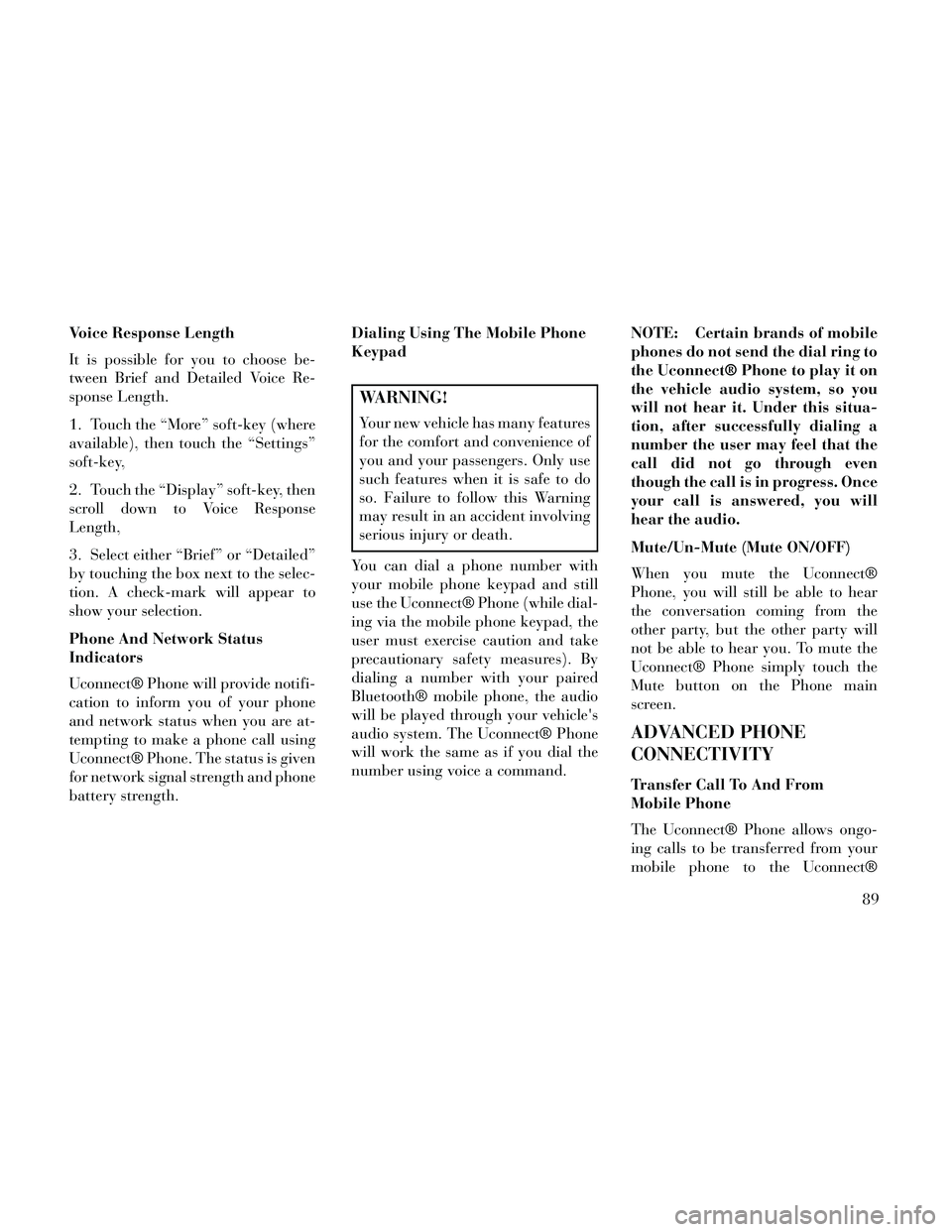
Voice Response Length
It is possible for you to choose be-
tween Brief and Detailed Voice Re-
sponse Length.
1. Touch the “More” soft-key (where
available), then touch the “Settings”
soft-key,
2. Touch the “Display” soft-key, then
scroll down to Voice Response
Length,
3. Select either “Brief” or “Detailed”
by touching the box next to the selec-
tion. A check-mark will appear to
show your selection.
Phone And Network Status
Indicators
Uconnect® Phone will provide notifi-
cation to inform you of your phone
and network status when you are at-
tempting to make a phone call using
Uconnect® Phone. The status is given
for network signal strength and phone
battery strength.Dialing Using The Mobile Phone
Keypad
WARNING!
Your new vehicle has many features
for the comfort and convenience of
you and your passengers. Only use
such features when it is safe to do
so. Failure to follow this Warning
may result in an accident involving
serious injury or death.
You can dial a phone number with
your mobile phone keypad and still
use the Uconnect® Phone (while dial-
ing via the mobile phone keypad, the
user must exercise caution and take
precautionary safety measures). By
dialing a number with your paired
Bluetooth® mobile phone, the audio
will be played through your vehicle's
audio system. The Uconnect® Phone
will work the same as if you dial the
number using voice a command. NOTE: Certain brands of mobile
phones do not send the dial ring to
the Uconnect® Phone to play it on
the vehicle audio system, so you
will not hear it. Under this situa-
tion, after successfully dialing a
number the user may feel that the
call did not go through even
though the call is in progress. Once
your call is answered, you will
hear the audio.
Mute/Un-Mute (Mute ON/OFF)
When you mute the Uconnect®
Phone, you will still be able to hear
the conversation coming from the
other party, but the other party will
not be able to hear you. To mute the
Uconnect® Phone simply touch the
Mute button on the Phone main
screen.
ADVANCED PHONE
CONNECTIVITY
Transfer Call To And From
Mobile Phone
The Uconnect® Phone allows ongo-
ing calls to be transferred from your
mobile phone to the Uconnect®
89
Page 96 of 332
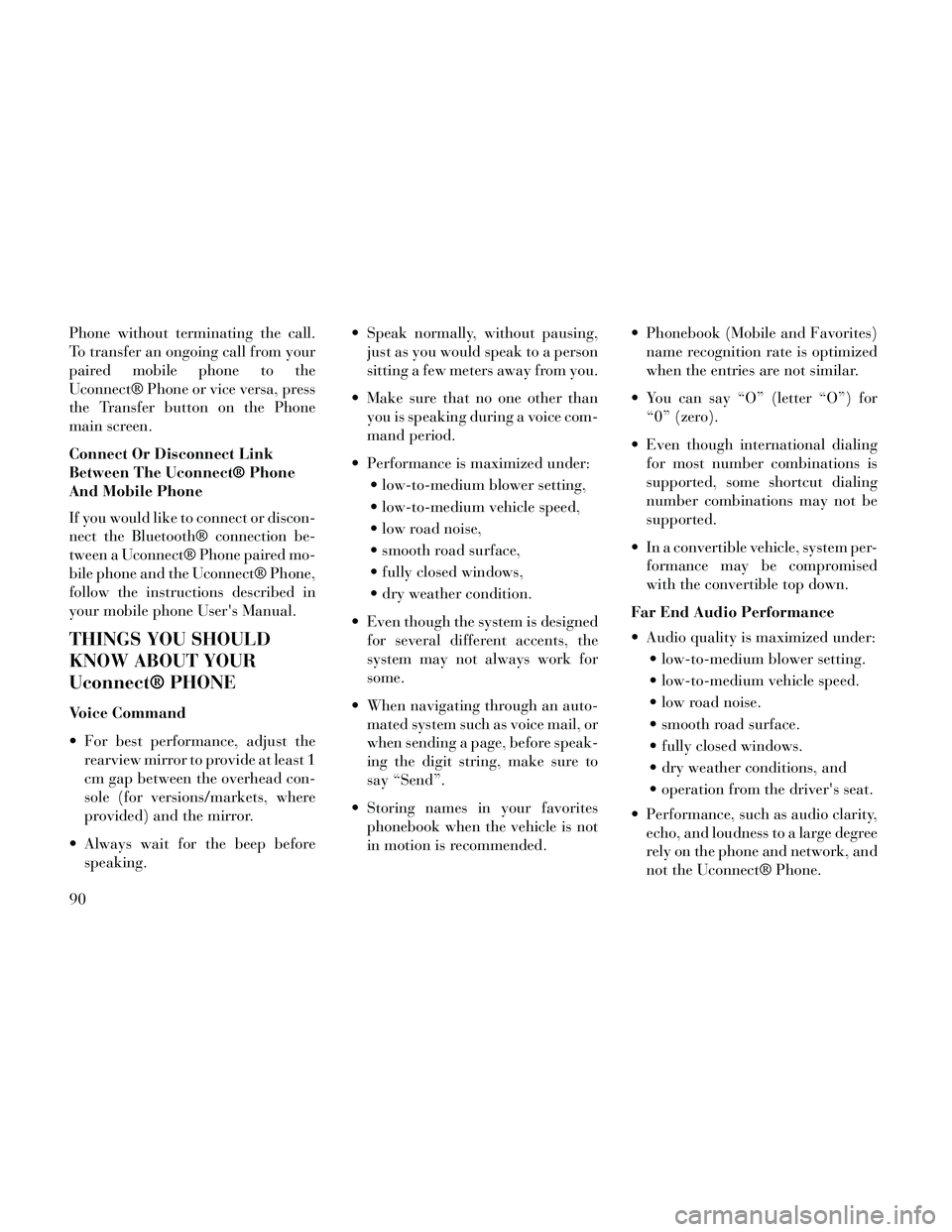
Phone without terminating the call.
To transfer an ongoing call from your
paired mobile phone to the
Uconnect® Phone or vice versa, press
the Transfer button on the Phone
main screen.
Connect Or Disconnect Link
Between The Uconnect® Phone
And Mobile Phone
If you would like to connect or discon-
nect the Bluetooth® connection be-
tween a Uconnect® Phone paired mo-
bile phone and the Uconnect® Phone,
follow the instructions described in
your mobile phone User's Manual.
THINGS YOU SHOULD
KNOW ABOUT YOUR
Uconnect® PHONE
Voice Command
For best performance, adjust therearview mirror to provide at least 1
cm gap between the overhead con-
sole (for versions/markets, where
provided) and the mirror.
Always wait for the beep before speaking. Speak normally, without pausing,
just as you would speak to a person
sitting a few meters away from you.
Make sure that no one other than you is speaking during a voice com-
mand period.
Performance is maximized under: low-to-medium blower setting,
low-to-medium vehicle speed,
low road noise,
smooth road surface,
fully closed windows,
dry weather condition.
Even though the system is designed for several different accents, the
system may not always work for
some.
When navigating through an auto- mated system such as voice mail, or
when sending a page, before speak-
ing the digit string, make sure to
say “Send”.
Storing names in your favorites phonebook when the vehicle is not
in motion is recommended. Phonebook (Mobile and Favorites)
name recognition rate is optimized
when the entries are not similar.
You can say “O” (letter “O”) for “0” (zero).
Even though international dialing for most number combinations is
supported, some shortcut dialing
number combinations may not be
supported.
In a convertible vehicle, system per- formance may be compromised
with the convertible top down.
Far End Audio Performance
Audio quality is maximized under: low-to-medium blower setting.
low-to-medium vehicle speed.
low road noise.
smooth road surface.
fully closed windows.
dry weather conditions, and
operation from the driver's seat.
Performance, such as audio clarity, echo, and loudness to a large degree
rely on the phone and network, and
not the Uconnect® Phone.
90
Page 97 of 332
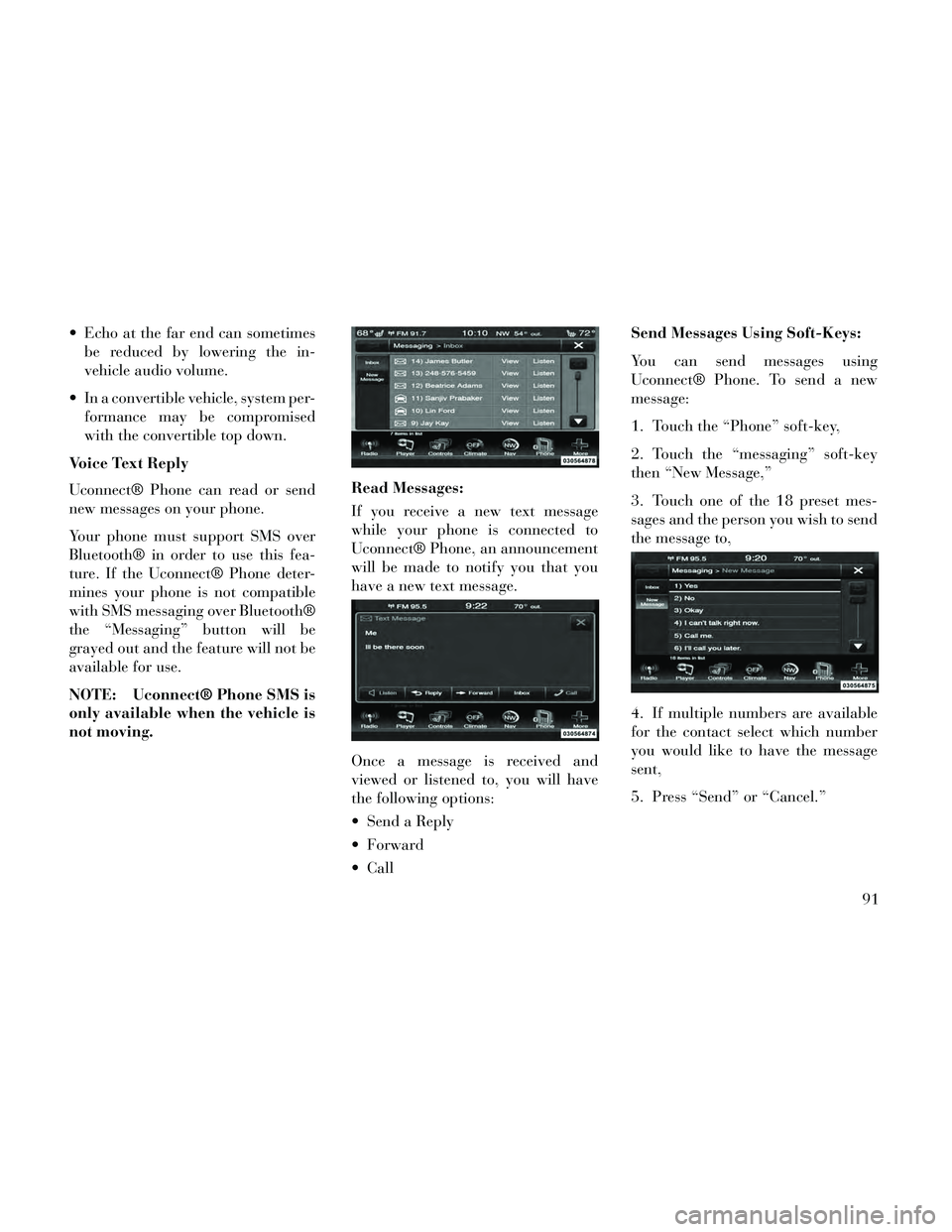
Echo at the far end can sometimesbe reduced by lowering the in-
vehicle audio volume.
In a convertible vehicle, system per- formance may be compromised
with the convertible top down.
Voice Text Reply
Uconnect® Phone can read or send
new messages on your phone.
Your phone must support SMS over
Bluetooth® in order to use this fea-
ture. If the Uconnect® Phone deter-
mines your phone is not compatible
with SMS messaging over Bluetooth®
the “Messaging” button will be
grayed out and the feature will not be
available for use.
NOTE: Uconnect® Phone SMS is
only available when the vehicle is
not moving. Read Messages:
If you receive a new text message
while your phone is connected to
Uconnect® Phone, an announcement
will be made to notify you that you
have a new text message.
Once a message is received and
viewed or listened to, you will have
the following options:
Send a Reply
Forward
CallSend Messages Using Soft-Keys:
You can send messages using
Uconnect® Phone. To send a new
message:
1. Touch the “Phone” soft-key,
2. Touch the “messaging” soft-key
then “New Message,”
3. Touch one of the 18 preset mes-
sages and the person you wish to send
the message to,
4. If multiple numbers are available
for the contact select which number
you would like to have the message
sent,
5. Press “Send” or “Cancel.”
91
Page 98 of 332
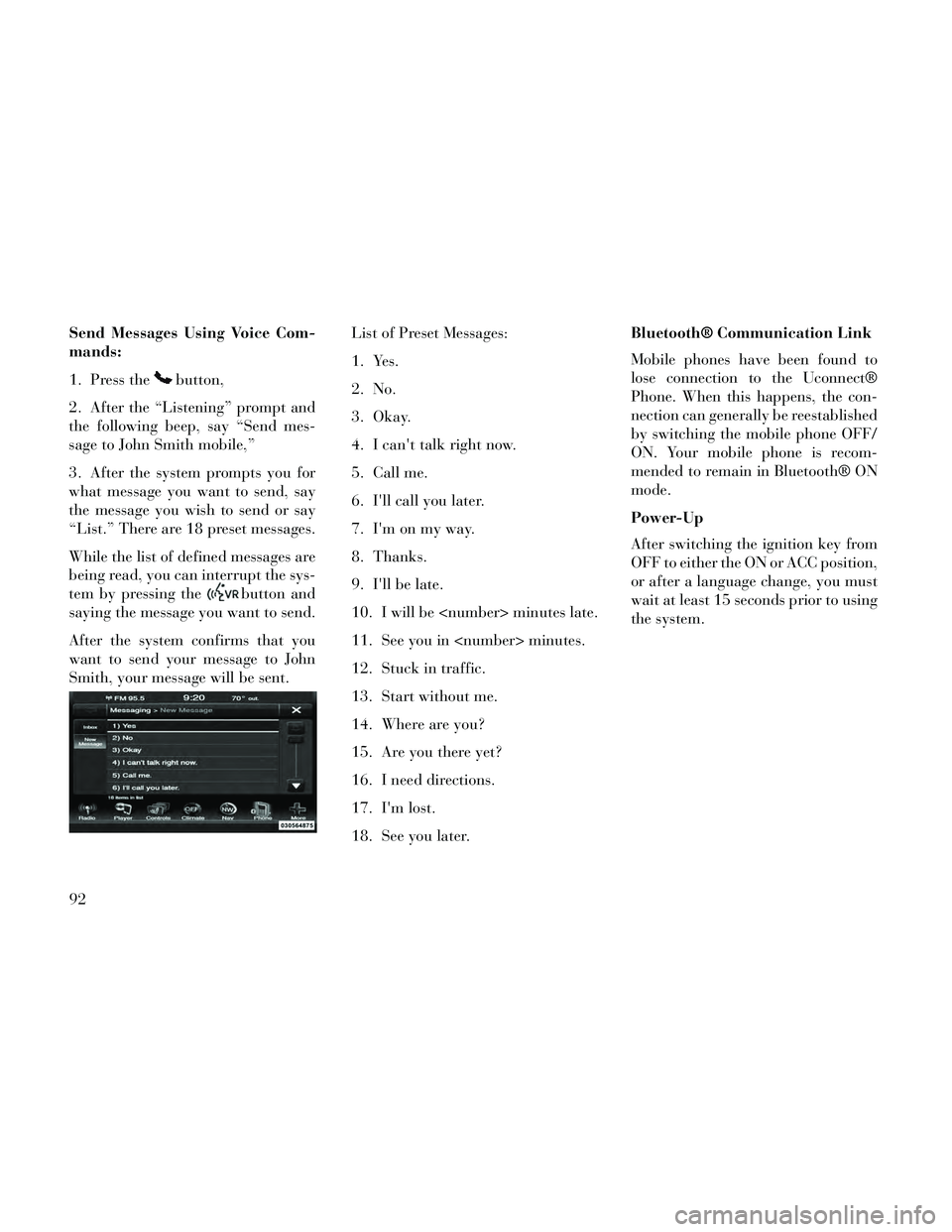
Send Messages Using Voice Com-
mands:
1. Press the
button,
2. After the “Listening” prompt and
the following beep, say “Send mes-
sage to John Smith mobile,”
3. After the system prompts you for
what message you want to send, say
the message you wish to send or say
“List.” There are 18 preset messages.
While the list of defined messages are
being read, you can interrupt the sys-
tem by pressing the
button and
saying the message you want to send.
After the system confirms that you
want to send your message to John
Smith, your message will be sent. List of Preset Messages:
1. Yes.
2. No.
3. Okay.
4. I can't talk right now.
5. Call me.
6. I'll call you later.
7. I'm on my way.
8. Thanks.
9. I'll be late.
10. I will be
11. See you in
12. Stuck in traffic.
13. Start without me.
14. Where are you?
15. Are you there yet?
16. I need directions.
17. I'm lost.
18. See you later.Bluetooth® Communication Link
Mobile phones have been found to
lose connection to the Uconnect®
Phone. When this happens, the con-
nection can generally be reestablished
by switching the mobile phone OFF/
ON. Your mobile phone is recom-
mended to remain in Bluetooth® ON
mode.
Power-Up
After switching the ignition key from
OFF to either the ON or ACC position,
or after a language change, you must
wait at least 15 seconds prior to using
the system.
92
Page 99 of 332
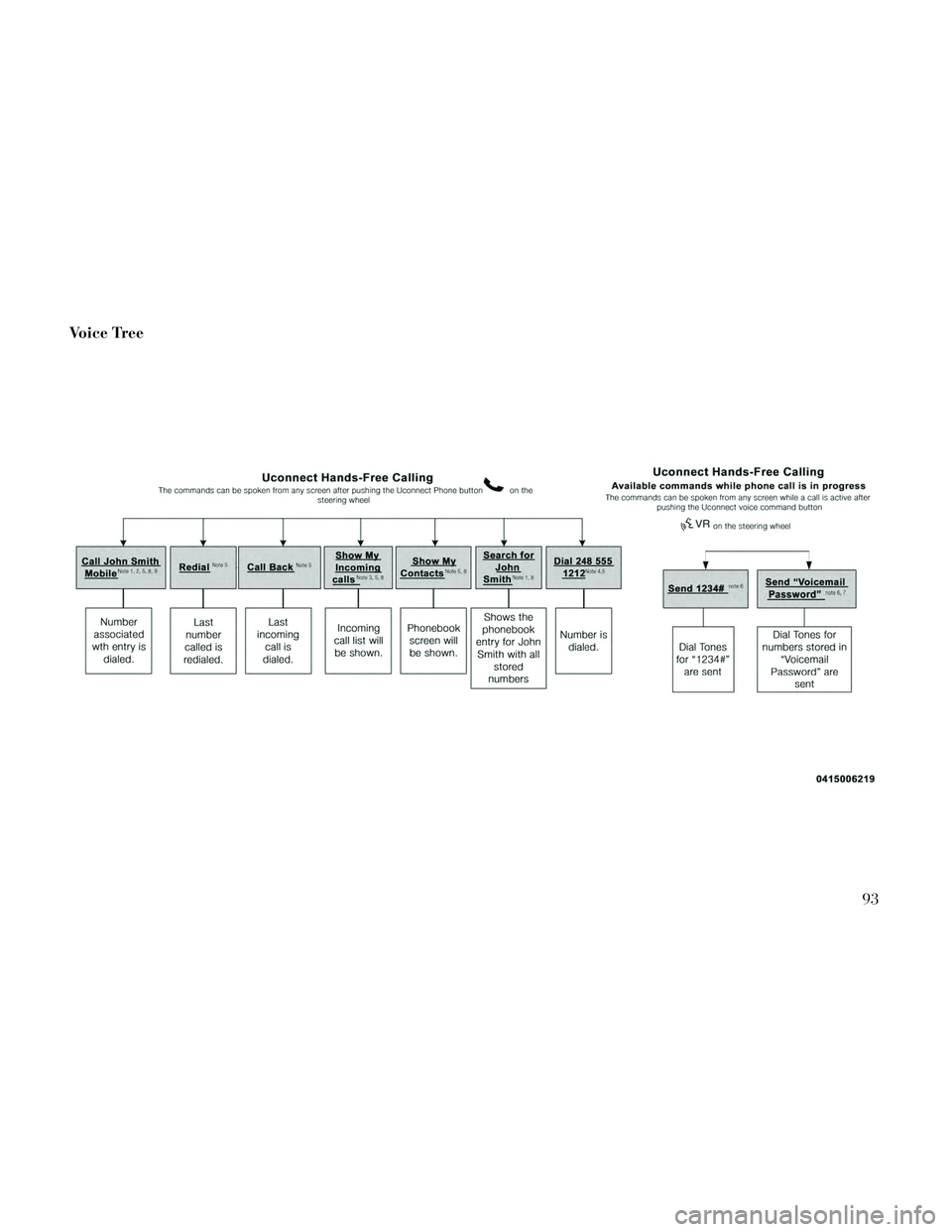
Voice Tree
93
Page 100 of 332
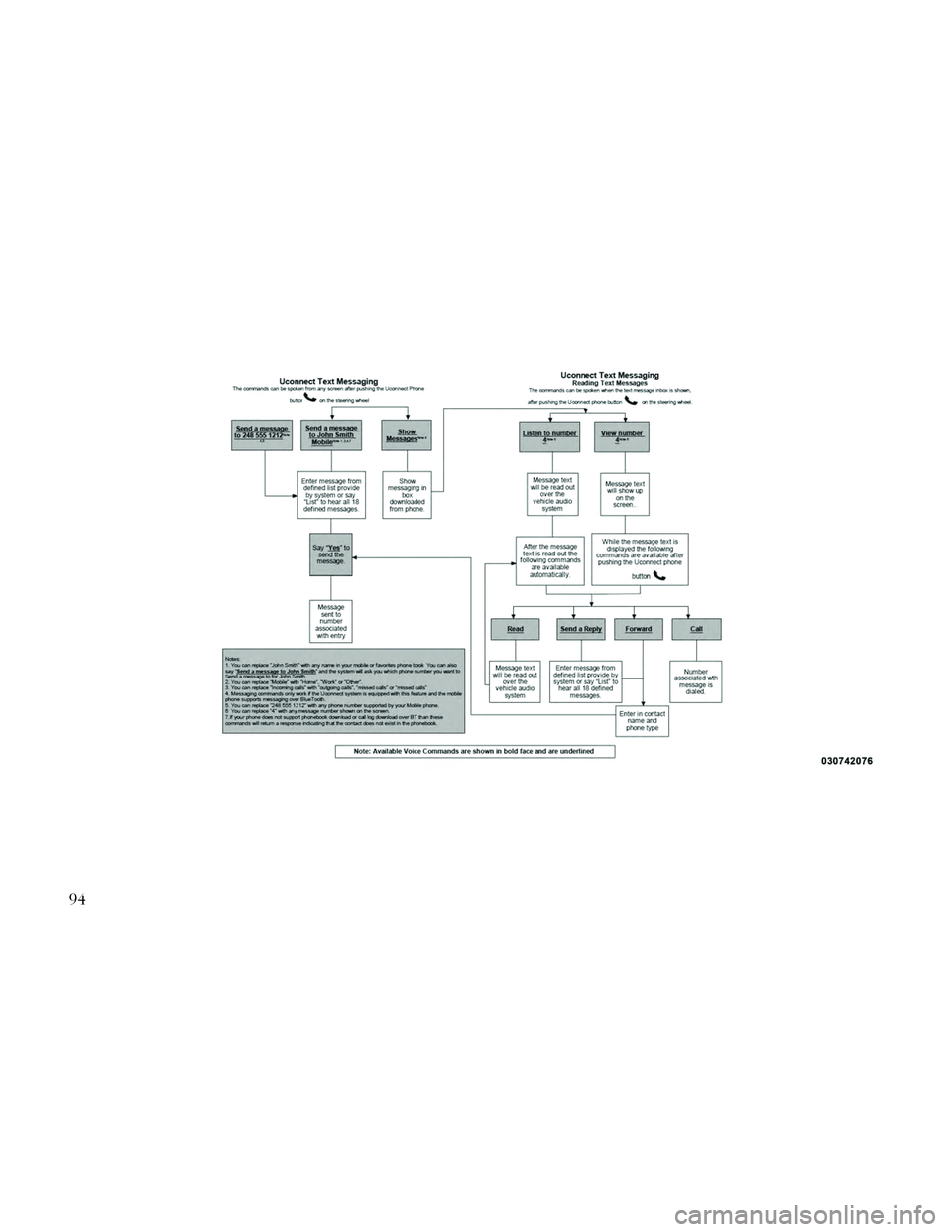
94