Lancia Voyager 2012 Owner handbook (in English)
Manufacturer: LANCIA, Model Year: 2012, Model line: Voyager, Model: Lancia Voyager 2012Pages: 344, PDF Size: 3.95 MB
Page 91 of 344
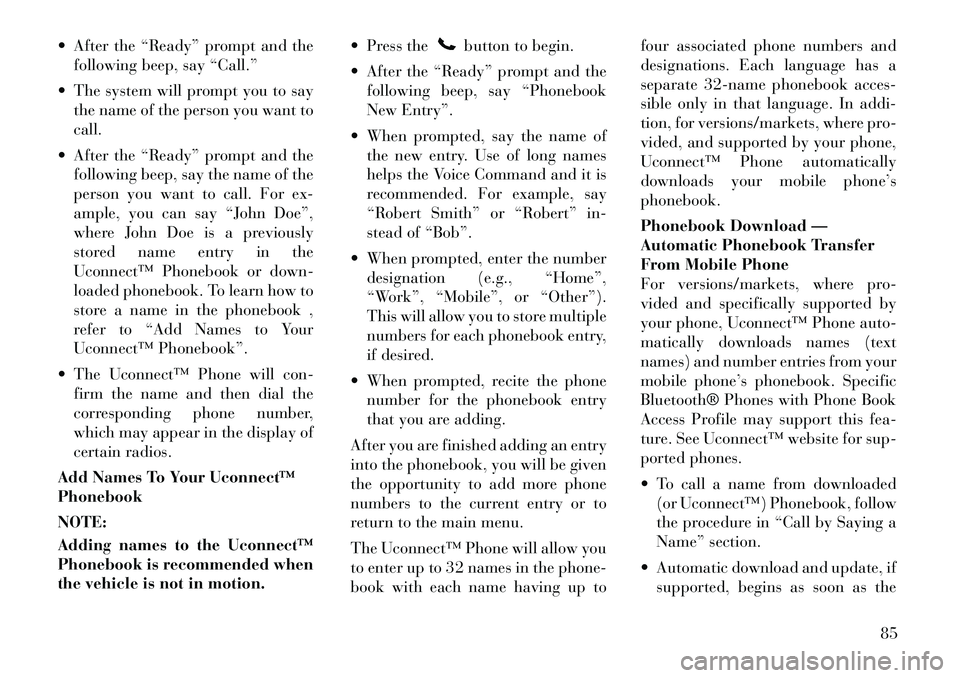
After the ÔÇťReadyÔÇŁ prompt and thefollowing beep, say ÔÇťCall.ÔÇŁ
The system will prompt you to say the name of the person you want to
call.
After the ÔÇťReadyÔÇŁ prompt and the following beep, say the name of the
person you want to call. For ex-
ample, you can say ÔÇťJohn DoeÔÇŁ,
where John Doe is a previously
stored name entry in the
UconnectÔäó Phonebook or down-
loaded phonebook. To learn how to
store a name in the phonebook ,
refer to ÔÇťAdd Names to Your
UconnectÔäó PhonebookÔÇŁ.
The UconnectÔäó Phone will con- firm the name and then dial the
corresponding phone number,
which may appear in the display of
certain radios.
Add Names To Your UconnectÔäó
Phonebook
NOTE:
Adding names to the UconnectÔäó
Phonebook is recommended when
the vehicle is not in motion. Press the
button to begin.
After the ÔÇťReadyÔÇŁ prompt and the following beep, say ÔÇťPhonebook
New EntryÔÇŁ.
When prompted, say the name of the new entry. Use of long names
helps the Voice Command and it is
recommended. For example, say
ÔÇťRobert SmithÔÇŁ or ÔÇťRobertÔÇŁ in-
stead of ÔÇťBobÔÇŁ.
When prompted, enter the number designation (e.g., ÔÇťHomeÔÇŁ,
ÔÇťWorkÔÇŁ, ÔÇťMobileÔÇŁ, or ÔÇťOtherÔÇŁ).
This will allow you to store multiple
numbers for each phonebook entry,
if desired.
When prompted, recite the phone number for the phonebook entry
that you are adding.
After you are finished adding an entry
into the phonebook, you will be given
the opportunity to add more phone
numbers to the current entry or to
return to the main menu.
The UconnectÔäó Phone will allow you
to enter up to 32 names in the phone-
book with each name having up to four associated phone numbers and
designations. Each language has a
separate 32-name phonebook acces-
sible only in that language. In addi-
tion, for versions/markets, where pro-
vided, and supported by your phone,
UconnectÔäó Phone automatically
downloads your mobile phoneÔÇÖs
phonebook.
Phonebook Download ÔÇö
Automatic Phonebook Transfer
From Mobile Phone
For versions/markets, where pro-
vided and specifically supported by
your phone, UconnectÔäó Phone auto-
matically downloads names (text
names) and number entries from your
mobile phoneÔÇÖs phonebook. Specific
Bluetooth® Phones with Phone Book
Access Profile may support this fea-
ture. See UconnectÔäó website for sup-
ported phones.
To call a name from downloaded
(or UconnectÔäó) Phonebook, follow
the procedure in ÔÇťCall by Saying a
NameÔÇŁ section.
Automatic download and update, if supported, begins as soon as the
85
Page 92 of 344
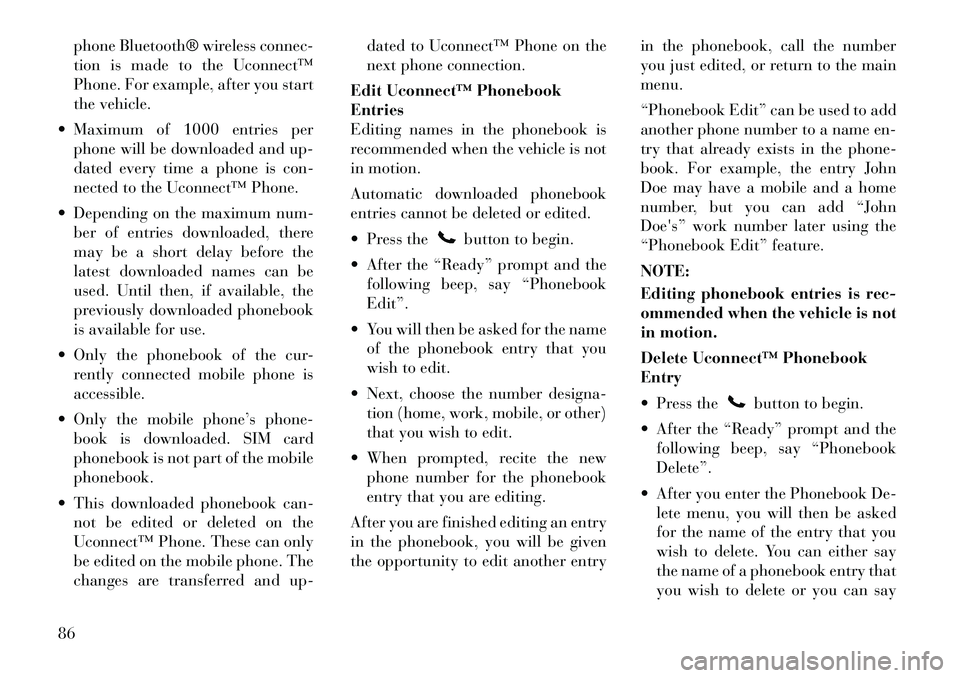
phone Bluetooth® wireless connec-
tion is made to the UconnectÔäó
Phone. For example, after you start
the vehicle.
Maximum of 1000 entries per phone will be downloaded and up-
dated every time a phone is con-
nected to the UconnectÔäó Phone.
Depending on the maximum num- ber of entries downloaded, there
may be a short delay before the
latest downloaded names can be
used. Until then, if available, the
previously downloaded phonebook
is available for use.
Only the phonebook of the cur- rently connected mobile phone is
accessible.
Only the mobile phoneÔÇÖs phone- book is downloaded. SIM card
phonebook is not part of the mobile
phonebook.
This downloaded phonebook can- not be edited or deleted on the
UconnectÔäó Phone. These can only
be edited on the mobile phone. The
changes are transferred and up- dated to UconnectÔäó Phone on the
next phone connection.
Edit UconnectÔäó Phonebook
Entries
Editing names in the phonebook is
recommended when the vehicle is not
in motion.
Automatic downloaded phonebook
entries cannot be deleted or edited.
Press the
button to begin.
After the ÔÇťReadyÔÇŁ prompt and the following beep, say ÔÇťPhonebook
EditÔÇŁ.
You will then be asked for the name of the phonebook entry that you
wish to edit.
Next, choose the number designa- tion (home, work, mobile, or other)
that you wish to edit.
When prompted, recite the new phone number for the phonebook
entry that you are editing.
After you are finished editing an entry
in the phonebook, you will be given
the opportunity to edit another entry in the phonebook, call the number
you just edited, or return to the main
menu.
ÔÇťPhonebook EditÔÇŁ can be used to add
another phone number to a name en-
try that already exists in the phone-
book. For example, the entry John
Doe may have a mobile and a home
number, but you can add ÔÇťJohn
Doe'sÔÇŁ work number later using the
ÔÇťPhonebook EditÔÇŁ feature.
NOTE:
Editing phonebook entries is rec-
ommended when the vehicle is not
in motion.
Delete UconnectÔäó Phonebook
Entry
Press the
button to begin.
After the ÔÇťReadyÔÇŁ prompt and the following beep, say ÔÇťPhonebook
DeleteÔÇŁ.
After you enter the Phonebook De- lete menu, you will then be asked
for the name of the entry that you
wish to delete. You can either say
the name of a phonebook entry that
you wish to delete or you can say
86
Page 93 of 344
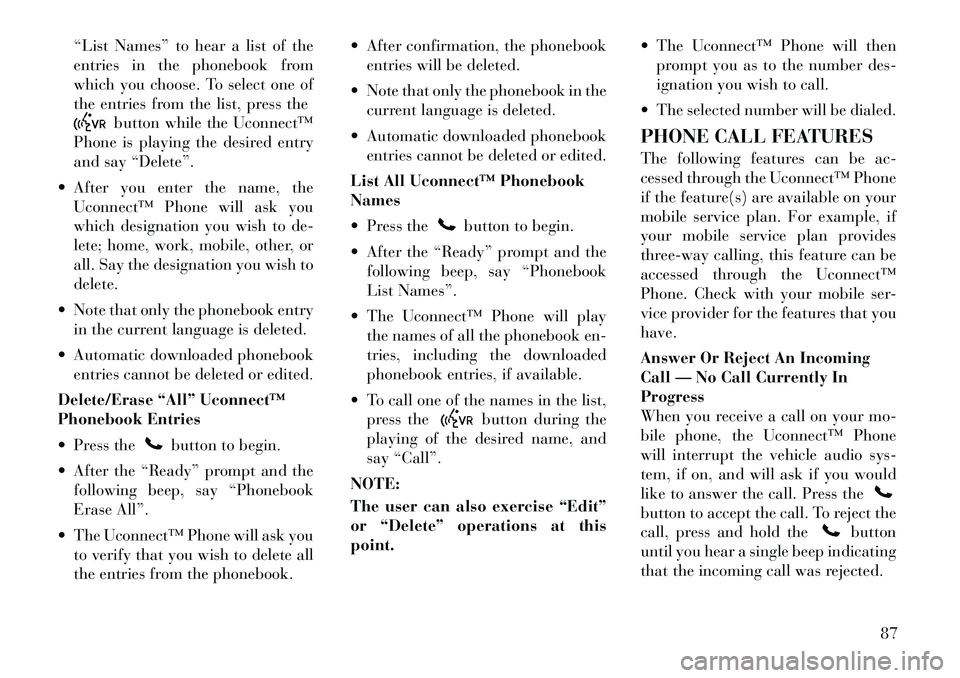
ÔÇťList NamesÔÇŁ to hear a list of the
entries in the phonebook from
which you choose. To select one of
the entries from the list, press the
button while the UconnectÔäó
Phone is playing the desired entry
and say ÔÇťDeleteÔÇŁ.
After you enter the name, the UconnectÔäó Phone will ask you
which designation you wish to de-
lete; home, work, mobile, other, or
all. Say the designation you wish to
delete.
Note that only the phonebook entry in the current language is deleted.
Automatic downloaded phonebook entries cannot be deleted or edited.
Delete/Erase ÔÇťAllÔÇŁ UconnectÔäó
Phonebook Entries
Press the
button to begin.
After the ÔÇťReadyÔÇŁ prompt and the following beep, say ÔÇťPhonebook
Erase AllÔÇŁ.
The UconnectÔäó Phone will ask you to verify that you wish to delete all
the entries from the phonebook. After confirmation, the phonebook
entries will be deleted.
Note that only the phonebook in the current language is deleted.
Automatic downloaded phonebook entries cannot be deleted or edited.
List All UconnectÔäó Phonebook
Names
Press the
button to begin.
After the ÔÇťReadyÔÇŁ prompt and the following beep, say ÔÇťPhonebook
List NamesÔÇŁ.
The UconnectÔäó Phone will play the names of all the phonebook en-
tries, including the downloaded
phonebook entries, if available.
To call one of the names in the list, press the
button during the
playing of the desired name, and
say ÔÇťCallÔÇŁ.
NOTE:
The user can also exercise ÔÇťEditÔÇŁ
or ÔÇťDeleteÔÇŁ operations at this
point. The UconnectÔäó Phone will then
prompt you as to the number des-
ignation you wish to call.
The selected number will be dialed.
PHONE CALL FEATURES
The following features can be ac-
cessed through the UconnectÔäó Phone
if the feature(s) are available on your
mobile service plan. For example, if
your mobile service plan provides
three-way calling, this feature can be
accessed through the UconnectÔäó
Phone. Check with your mobile ser-
vice provider for the features that you
have.
Answer Or Reject An Incoming
Call ÔÇö No Call Currently In
Progress
When you receive a call on your mo-
bile phone, the UconnectÔäó Phone
will interrupt the vehicle audio sys-
tem, if on, and will ask if you would
like to answer the call. Press the
button to accept the call. To reject the
call, press and hold the
button
until you hear a single beep indicating
that the incoming call was rejected.
87
Page 94 of 344
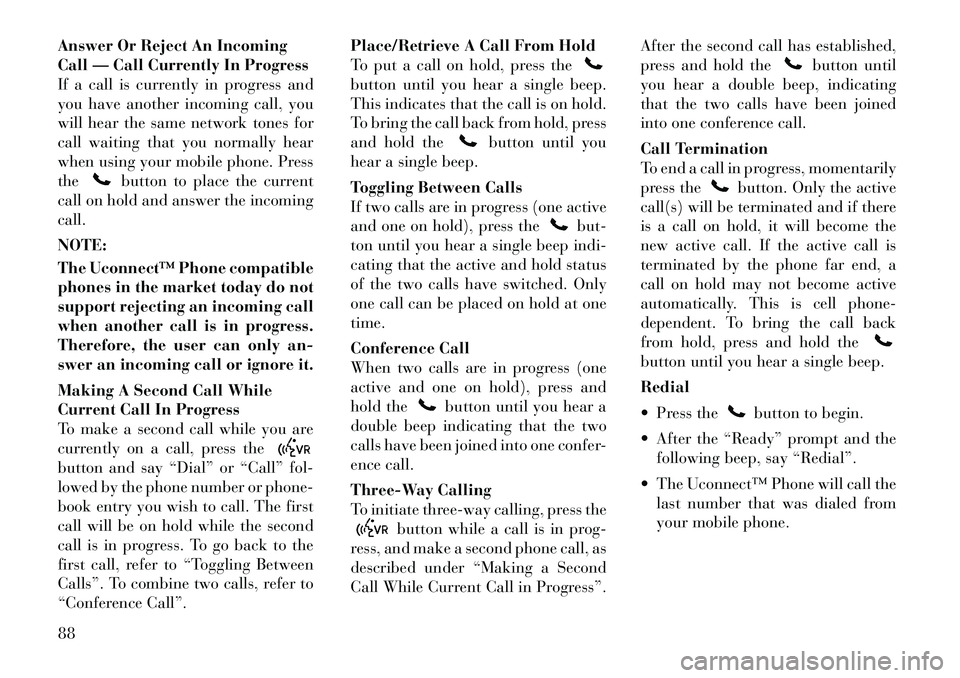
Answer Or Reject An Incoming
Call ÔÇö Call Currently In Progress
If a call is currently in progress and
you have another incoming call, you
will hear the same network tones for
call waiting that you normally hear
when using your mobile phone. Press
the
button to place the current
call on hold and answer the incoming
call.
NOTE:
The UconnectÔäó Phone compatible
phones in the market today do not
support rejecting an incoming call
when another call is in progress.
Therefore, the user can only an-
swer an incoming call or ignore it.
Making A Second Call While
Current Call In Progress
To make a second call while you are
currently on a call, press the
button and say ÔÇťDialÔÇŁ or ÔÇťCallÔÇŁ fol-
lowed by the phone number or phone-
book entry you wish to call. The first
call will be on hold while the second
call is in progress. To go back to the
first call, refer to ÔÇťToggling Between
CallsÔÇŁ. To combine two calls, refer to
ÔÇťConference CallÔÇŁ. Place/Retrieve A Call From Hold
To put a call on hold, press the
button until you hear a single beep.
This indicates that the call is on hold.
To bring the call back from hold, press
and hold the
button until you
hear a single beep.
Toggling Between Calls
If two calls are in progress (one active
and one on hold), press the
but-
ton until you hear a single beep indi-
cating that the active and hold status
of the two calls have switched. Only
one call can be placed on hold at one
time.
Conference Call
When two calls are in progress (one
active and one on hold), press and
hold the
button until you hear a
double beep indicating that the two
calls have been joined into one confer-
ence call.
Three-Way Calling
To initiate three-way calling, press the
button while a call is in prog-
ress, and make a second phone call, as
described under ÔÇťMaking a Second
Call While Current Call in ProgressÔÇŁ. After the second call has established,
press and hold the
button until
you hear a double beep, indicating
that the two calls have been joined
into one conference call.
Call Termination
To end a call in progress, momentarily
press the
button. Only the active
call(s) will be terminated and if there
is a call on hold, it will become the
new active call. If the active call is
terminated by the phone far end, a
call on hold may not become active
automatically. This is cell phone-
dependent. To bring the call back
from hold, press and hold the
button until you hear a single beep.
Redial
Press the
button to begin.
After the ÔÇťReadyÔÇŁ prompt and the following beep, say ÔÇťRedialÔÇŁ.
The UconnectÔäó Phone will call the last number that was dialed from
your mobile phone.
88
Page 95 of 344
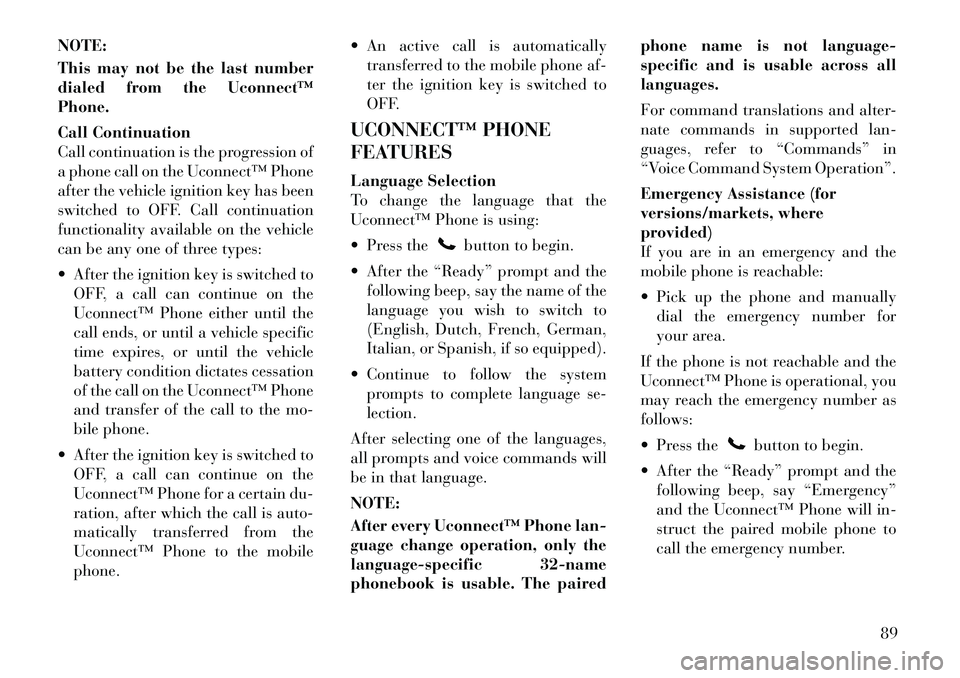
NOTE:
This may not be the last number
dialed from the UconnectÔäó
Phone.
Call Continuation
Call continuation is the progression of
a phone call on the UconnectÔäó Phone
after the vehicle ignition key has been
switched to OFF. Call continuation
functionality available on the vehicle
can be any one of three types:
After the ignition key is switched toOFF, a call can continue on the
UconnectÔäó Phone either until the
call ends, or until a vehicle specific
time expires, or until the vehicle
battery condition dictates cessation
of the call on the UconnectÔäó Phone
and transfer of the call to the mo-
bile phone.
After the ignition key is switched to OFF, a call can continue on the
UconnectÔäó Phone for a certain du-
ration, after which the call is auto-
matically transferred from the
UconnectÔäó Phone to the mobile
phone. An active call is automatically
transferred to the mobile phone af-
ter the ignition key is switched to
OFF.
UCONNECTÔäó PHONE
FEATURES
Language Selection
To change the language that the
UconnectÔäó Phone is using:
Press the
button to begin.
After the ÔÇťReadyÔÇŁ prompt and the following beep, say the name of the
language you wish to switch to
(English, Dutch, French, German,
Italian, or Spanish, if so equipped).
Continue to follow the system prompts to complete language se-
lection.
After selecting one of the languages,
all prompts and voice commands will
be in that language.
NOTE:
After every UconnectÔäó Phone lan-
guage change operation, only the
language-specific 32-name
phonebook is usable. The paired phone name is not language-
specific and is usable across all
languages.
For command translations and alter-
nate commands in supported lan-
guages, refer to ÔÇťCommandsÔÇŁ in
ÔÇťVoice Command System OperationÔÇŁ.
Emergency Assistance (for
versions/markets, where
provided)
If you are in an emergency and the
mobile phone is reachable:
Pick up the phone and manually
dial the emergency number for
your area.
If the phone is not reachable and the
UconnectÔäó Phone is operational, you
may reach the emergency number as
follows:
Press the
button to begin.
After the ÔÇťReadyÔÇŁ prompt and the following beep, say ÔÇťEmergencyÔÇŁ
and the UconnectÔäó Phone will in-
struct the paired mobile phone to
call the emergency number.
89
Page 96 of 344
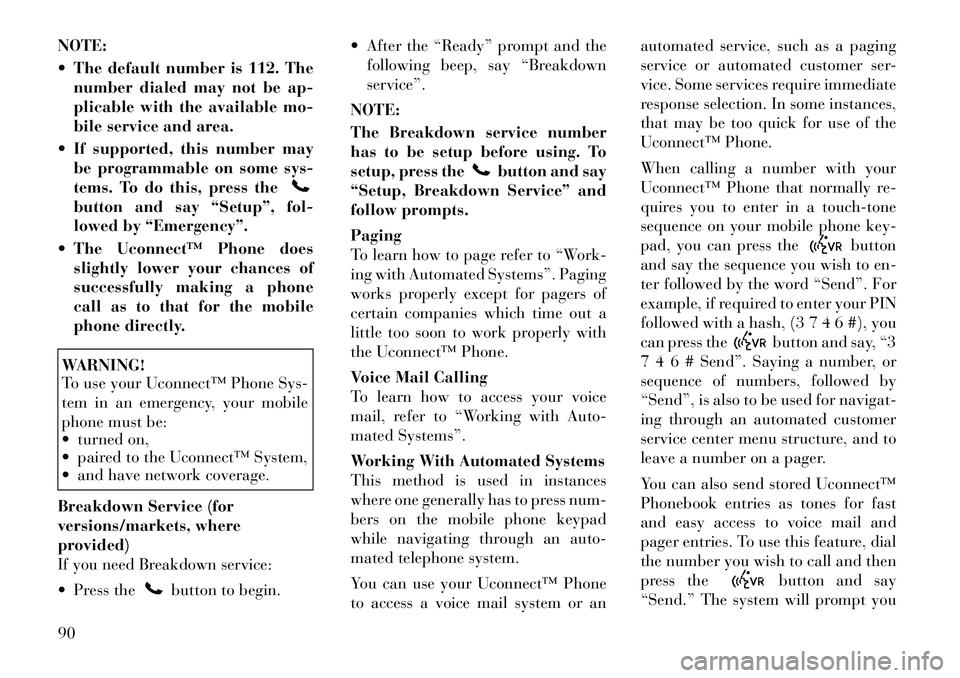
NOTE:
The default number is 112. Thenumber dialed may not be ap-
plicable with the available mo-
bile service and area.
If supported, this number may be programmable on some sys-
tems. To do this, press thebutton and say ÔÇťSetupÔÇŁ, fol-
lowed by ÔÇťEmergencyÔÇŁ.
The UconnectÔäó Phone does slightly lower your chances of
successfully making a phone
call as to that for the mobile
phone directly.WARNING!
To use your UconnectÔäó Phone Sys-
tem in an emergency, your mobile
phone must be:
turned on,
paired to the UconnectÔäó System,
and have network coverage.
Breakdown Service (for
versions/markets, where
provided)
If you need Breakdown service:
Press the
button to begin. After the ÔÇťReadyÔÇŁ prompt and the
following beep, say ÔÇťBreakdown
serviceÔÇŁ.
NOTE:
The Breakdown service number
has to be setup before using. To
setup, press the
button and say
ÔÇťSetup, Breakdown ServiceÔÇŁ and
follow prompts.
Paging
To learn how to page refer to ÔÇťWork-
ing with Automated SystemsÔÇŁ. Paging
works properly except for pagers of
certain companies which time out a
little too soon to work properly with
the UconnectÔäó Phone.
Voice Mail Calling
To learn how to access your voice
mail, refer to ÔÇťWorking with Auto-
mated SystemsÔÇŁ.
Working With Automated Systems
This method is used in instances
where one generally has to press num-
bers on the mobile phone keypad
while navigating through an auto-
mated telephone system.
You can use your UconnectÔäó Phone
to access a voice mail system or an automated service, such as a paging
service or automated customer ser-
vice. Some services require immediate
response selection. In some instances,
that may be too quick for use of the
UconnectÔäó Phone.
When calling a number with your
UconnectÔäó Phone that normally re-
quires you to enter in a touch-tone
sequence on your mobile phone key-
pad, you can press the
button
and say the sequence you wish to en-
ter followed by the word ÔÇťSendÔÇŁ. For
example, if required to enter your PIN
followed with a hash, (3 7 4 6 #), you
can press the
button and say, ÔÇť3
7 4 6 # SendÔÇŁ. Saying a number, or
sequence of numbers, followed by
ÔÇťSendÔÇŁ, is also to be used for navigat-
ing through an automated customer
service center menu structure, and to
leave a number on a pager.
You can also send stored UconnectÔäó
Phonebook entries as tones for fast
and easy access to voice mail and
pager entries. To use this feature, dial
the number you wish to call and then
press thebutton and say
ÔÇťSend.ÔÇŁ The system will prompt you
90
Page 97 of 344
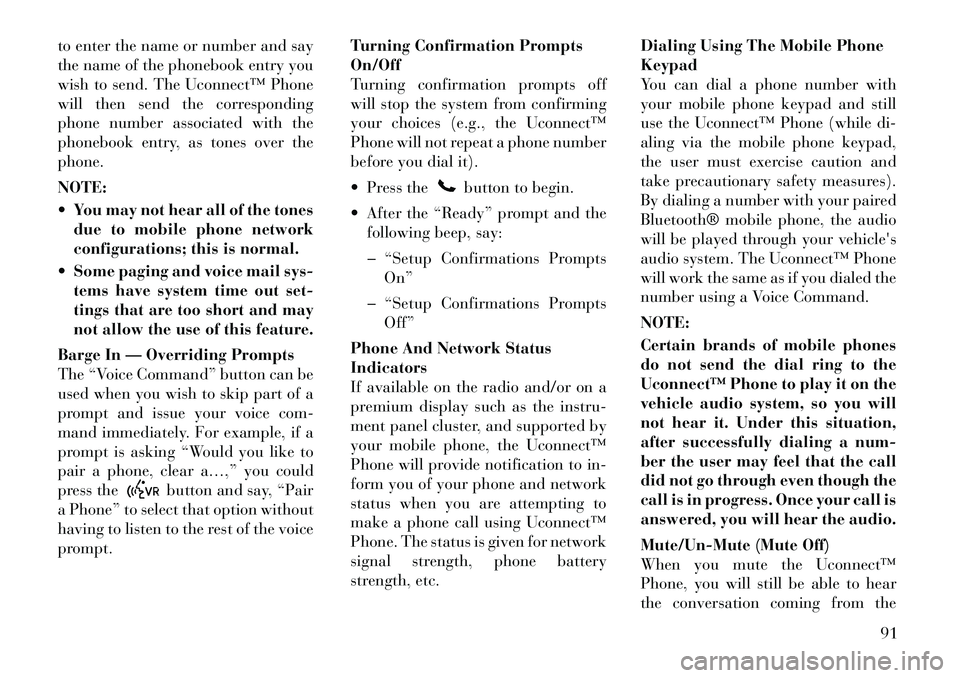
to enter the name or number and say
the name of the phonebook entry you
wish to send. The UconnectÔäó Phone
will then send the corresponding
phone number associated with the
phonebook entry, as tones over the
phone.
NOTE:
You may not hear all of the tonesdue to mobile phone network
configurations; this is normal.
Some paging and voice mail sys- tems have system time out set-
tings that are too short and may
not allow the use of this feature.
Barge In ÔÇö Overriding Prompts
The ÔÇťVoice CommandÔÇŁ button can be
used when you wish to skip part of a
prompt and issue your voice com-
mand immediately. For example, if a
prompt is asking ÔÇťWould you like to
pair a phone, clear aÔÇŽ,ÔÇŁ you could
press the
button and say, ÔÇťPair
a PhoneÔÇŁ to select that option without
having to listen to the rest of the voice
prompt. Turning Confirmation Prompts
On/Off
Turning confirmation prompts off
will stop the system from confirming
your choices (e.g., the UconnectÔäó
Phone will not repeat a phone number
before you dial it).
Press the
button to begin.
After the ÔÇťReadyÔÇŁ prompt and the following beep, say:
� ÔÇťSetup Confirmations Prompts OnÔÇŁ
� ÔÇťSetup Confirmations Prompts OffÔÇŁ
Phone And Network Status
Indicators
If available on the radio and/or on a
premium display such as the instru-
ment panel cluster, and supported by
your mobile phone, the UconnectÔäó
Phone will provide notification to in-
form you of your phone and network
status when you are attempting to
make a phone call using UconnectÔäó
Phone. The status is given for network
signal strength, phone battery
strength, etc. Dialing Using The Mobile Phone
Keypad
You can dial a phone number with
your mobile phone keypad and still
use the UconnectÔäó Phone (while di-
aling via the mobile phone keypad,
the user must exercise caution and
take precautionary safety measures).
By dialing a number with your paired
Bluetooth® mobile phone, the audio
will be played through your
vehicle's
audio system. The UconnectÔäó Phone
will work the same as if you dialed the
number using a Voice Command.
NOTE:
Certain brands of mobile phones
do not send the dial ring to the
UconnectÔäó Phone to play it on the
vehicle audio system, so you will
not hear it. Under this situation,
after successfully dialing a num-
ber the user may feel that the call
did not go through even though the
call is in progress. Once your call is
answered, you will hear the audio.
Mute/Un-Mute (Mute Off)
When you mute the UconnectÔäó
Phone, you will still be able to hear
the conversation coming from the
91
Page 98 of 344
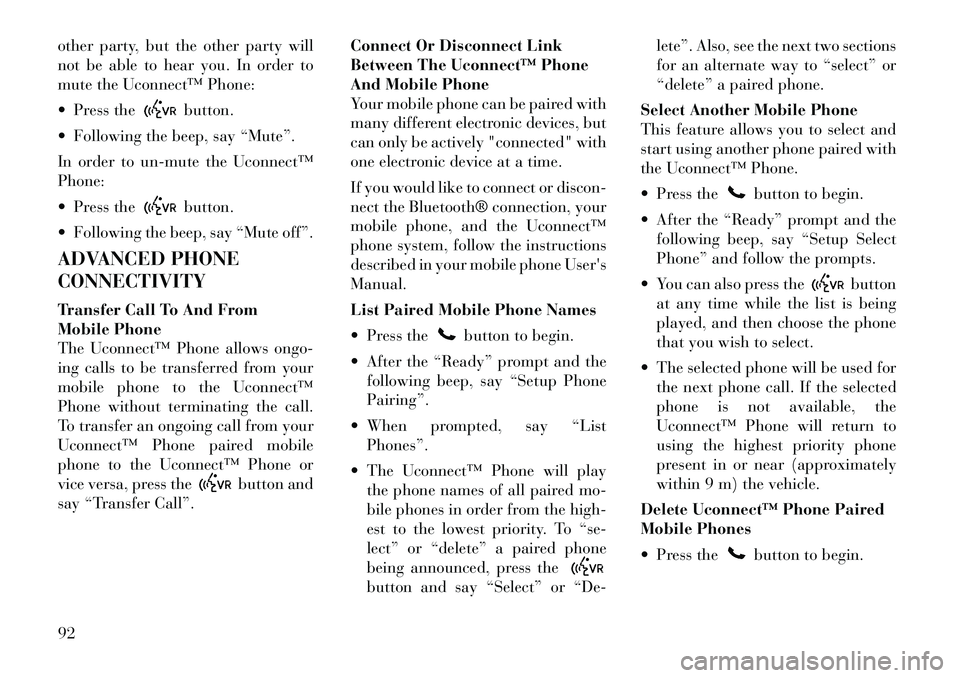
other party, but the other party will
not be able to hear you. In order to
mute the UconnectÔäó Phone:
Press the
button.
Following the beep, say ÔÇťMuteÔÇŁ.
In order to un-mute the UconnectÔäó
Phone:
Press thebutton.
Following the beep, say ÔÇťMute offÔÇŁ.
ADVANCED PHONE
CONNECTIVITY
Transfer Call To And From
Mobile Phone
The UconnectÔäó Phone allows ongo-
ing calls to be transferred from your
mobile phone to the UconnectÔäó
Phone without terminating the call.
To transfer an ongoing call from your
UconnectÔäó Phone paired mobile
phone to the UconnectÔäó Phone or
vice versa, press the
button and
say ÔÇťTransfer CallÔÇŁ. Connect Or Disconnect Link
Between The UconnectÔäó Phone
And Mobile Phone
Your mobile phone can be paired with
many different electronic devices, but
can only be actively "connected" with
one electronic device at a time.
If you would like to connect or discon-
nect the Bluetooth® connection, your
mobile phone, and the UconnectÔäó
phone system, follow the instructions
described in your mobile phone
User's
Manual.
List Paired Mobile Phone Names
Press the
button to begin.
After the ÔÇťReadyÔÇŁ prompt and the following beep, say ÔÇťSetup Phone
PairingÔÇŁ.
When prompted, say ÔÇťList PhonesÔÇŁ.
The UconnectÔäó Phone will play the phone names of all paired mo-
bile phones in order from the high-
est to the lowest priority. To ÔÇťse-
lectÔÇŁ or ÔÇťdeleteÔÇŁ a paired phone
being announced, press the
button and say ÔÇťSelectÔÇŁ or ÔÇťDe- leteÔÇŁ. Also, see the next two sections
for an alternate way to ÔÇťselectÔÇŁ or
ÔÇťdeleteÔÇŁ a paired phone.
Select Another Mobile Phone
This feature allows you to select and
start using another phone paired with
the UconnectÔäó Phone.
Press the
button to begin.
After the ÔÇťReadyÔÇŁ prompt and the following beep, say ÔÇťSetup Select
PhoneÔÇŁ and follow the prompts.
You can also press the
button
at any time while the list is being
played, and then choose the phone
that you wish to select.
The selected phone will be used for the next phone call. If the selected
phone is not available, the
UconnectÔäó Phone will return to
using the highest priority phone
present in or near (approximately
within 9 m) the vehicle.
Delete UconnectÔäó Phone Paired
Mobile Phones
Press the
button to begin.
92
Page 99 of 344
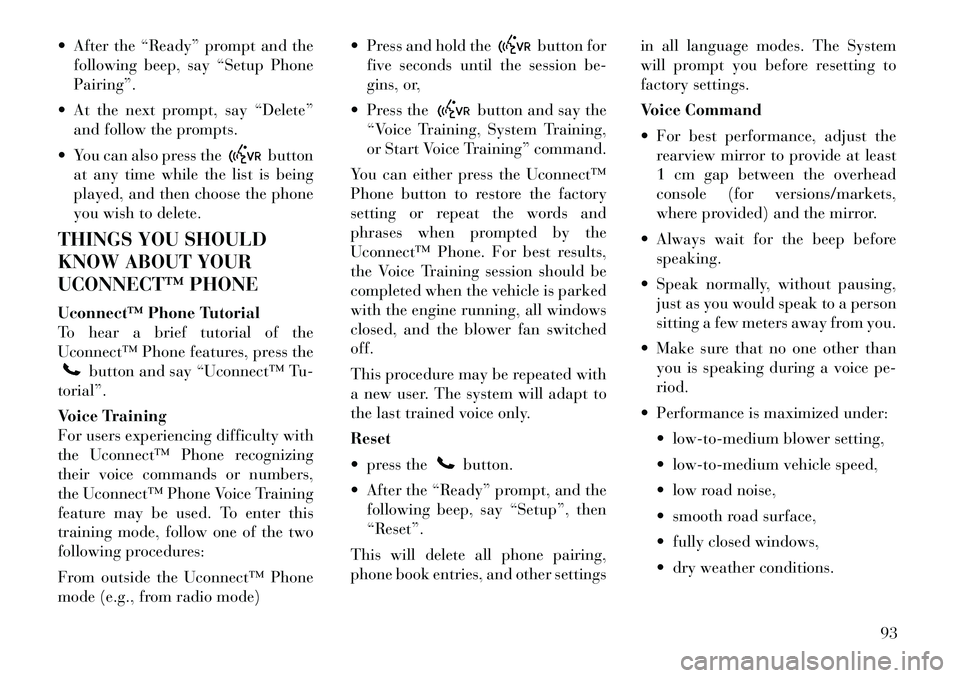
After the ÔÇťReadyÔÇŁ prompt and thefollowing beep, say ÔÇťSetup Phone
PairingÔÇŁ.
At the next prompt, say ÔÇťDeleteÔÇŁ and follow the prompts.
You can also press the
button
at any time while the list is being
played, and then choose the phone
you wish to delete.
THINGS YOU SHOULD
KNOW ABOUT YOUR
UCONNECTÔäó PHONE
UconnectÔäó Phone Tutorial
To hear a brief tutorial of the
UconnectÔäó Phone features, press the
button and say ÔÇťUconnectÔäó Tu-
torialÔÇŁ.
Voice Training
For users experiencing difficulty with
the UconnectÔäó Phone recognizing
their voice commands or numbers,
the UconnectÔäó Phone Voice Training
feature may be used. To enter this
training mode, follow one of the two
following procedures:
From outside the UconnectÔäó Phone
mode (e.g., from radio mode) Press and hold the
button for
five seconds until the session be-
gins, or,
Press the
button and say the
ÔÇťVoice Training, System Training,
or Start Voice TrainingÔÇŁ command.
You can either press the UconnectÔäó
Phone button to restore the factory
setting or repeat the words and
phrases when prompted by the
UconnectÔäó Phone. For best results,
the Voice Training session should be
completed when the vehicle is parked
with the engine running, all windows
closed, and the blower fan switched
off.
This procedure may be repeated with
a new user. The system will adapt to
the last trained voice only.
Reset
press thebutton.
After the ÔÇťReadyÔÇŁ prompt, and the following beep, say ÔÇťSetupÔÇŁ, then
ÔÇťResetÔÇŁ.
This will delete all phone pairing,
phone book entries, and other settings in all language modes. The System
will prompt you before resetting to
factory settings.
Voice Command
For best performance, adjust the
rearview mirror to provide at least
1 cm gap between the overhead
console (for versions/markets,
where provided) and the mirror.
Always wait for the beep before speaking.
Speak normally, without pausing, just as you would speak to a person
sitting a few meters away from you.
Make sure that no one other than you is speaking during a voice pe-
riod.
Performance is maximized under: low-to-medium blower setting,
low-to-medium vehicle speed,
low road noise,
smooth road surface,
fully closed windows,
dry weather conditions.
93
Page 100 of 344
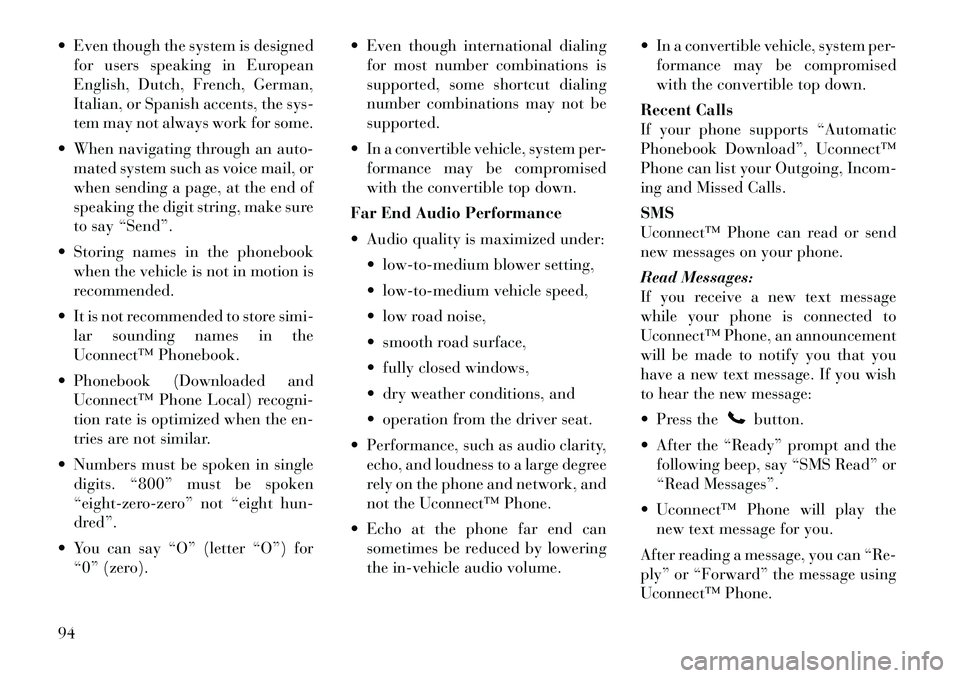
Even though the system is designedfor users speaking in European
English, Dutch, French, German,
Italian, or Spanish accents, the sys-
tem may not always work for some.
When navigating through an auto- mated system such as voice mail, or
when sending a page, at the end of
speaking the digit string, make sure
to say ÔÇťSendÔÇŁ.
Storing names in the phonebook when the vehicle is not in motion is
recommended.
It is not recommended to store simi- lar sounding names in the
UconnectÔäó Phonebook.
Phonebook (Downloaded and UconnectÔäó Phone Local) recogni-
tion rate is optimized when the en-
tries are not similar.
Numbers must be spoken in single digits. ÔÇť800ÔÇŁ must be spoken
ÔÇťeight-zero-zeroÔÇŁ not ÔÇťeight hun-
dredÔÇŁ.
You can say ÔÇťOÔÇŁ (letter ÔÇťOÔÇŁ) for ÔÇť0ÔÇŁ (zero). Even though international dialing
for most number combinations is
supported, some shortcut dialing
number combinations may not be
supported.
In a convertible vehicle, system per- formance may be compromised
with the convertible top down.
Far End Audio Performance
Audio quality is maximized under: low-to-medium blower setting,
low-to-medium vehicle speed,
low road noise,
smooth road surface,
fully closed windows,
dry weather conditions, and
operation from the driver seat.
Performance, such as audio clarity, echo, and loudness to a large degree
rely on the phone and network, and
not the UconnectÔäó Phone.
Echo at the phone far end can sometimes be reduced by lowering
the in-vehicle audio volume. In a convertible vehicle, system per-
formance may be compromised
with the convertible top down.
Recent Calls
If your phone supports ÔÇťAutomatic
Phonebook DownloadÔÇŁ, UconnectÔäó
Phone can list your Outgoing, Incom-
ing and Missed Calls.
SMS
UconnectÔäó Phone can read or send
new messages on your phone.
Read Messages:
If you receive a new text message
while your phone is connected to
UconnectÔäó Phone, an announcement
will be made to notify you that you
have a new text message. If you wish
to hear the new message:
Press the
button.
After the ÔÇťReadyÔÇŁ prompt and the following beep, say ÔÇťSMS ReadÔÇŁ or
ÔÇťRead MessagesÔÇŁ.
UconnectÔäó Phone will play the new text message for you.
After reading a message, you can ÔÇťRe-
plyÔÇŁ or ÔÇťForwardÔÇŁ the message using
UconnectÔäó Phone.
94