Lancia Voyager 2012 Owner handbook (in English)
Manufacturer: LANCIA, Model Year: 2012, Model line: Voyager, Model: Lancia Voyager 2012Pages: 344, PDF Size: 3.95 MB
Page 101 of 344
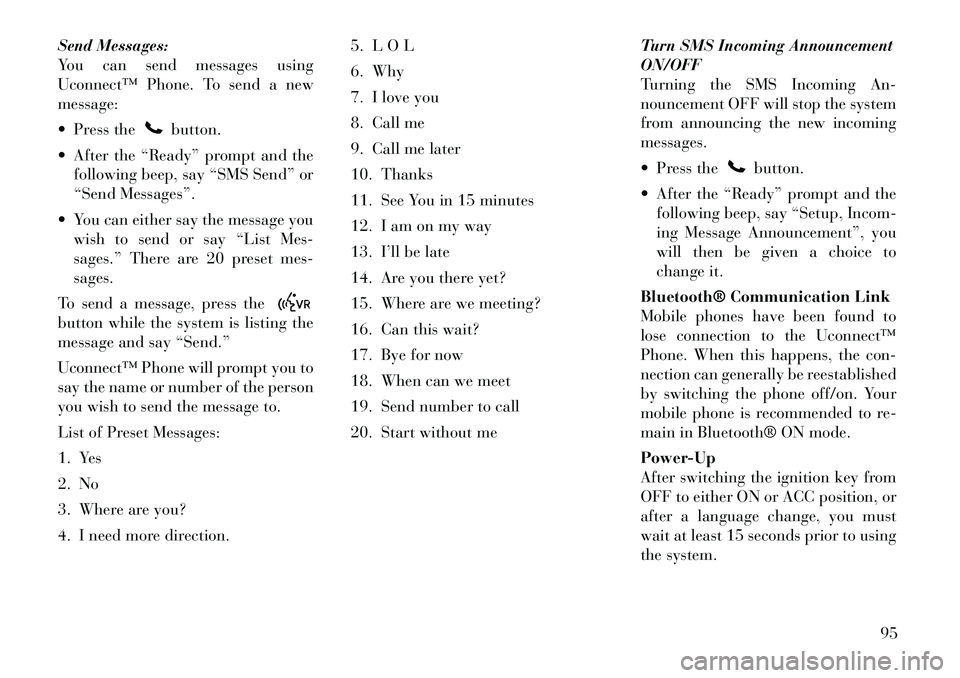
Send Messages:
You can send messages using
Uconnect™ Phone. To send a new
message:
Press the
button.
After the “Ready” prompt and the following beep, say “SMS Send” or
“Send Messages”.
You can either say the message you wish to send or say “List Mes-
sages.” There are 20 preset mes-
sages.
To send a message, press the
button while the system is listing the
message and say “Send.”
Uconnect™ Phone will prompt you to
say the name or number of the person
you wish to send the message to.
List of Preset Messages:
1. Yes
2. No
3. Where are you?
4. I need more direction. 5. L O L
6. Why
7. I love you
8. Call me
9. Call me later
10. Thanks
11. See You in 15 minutes
12. I am on my way
13. I’ll be late
14. Are you there yet?
15. Where are we meeting?
16. Can this wait?
17. Bye for now
18. When can we meet
19. Send number to call
20. Start without me
Turn SMS Incoming Announcement
ON/OFF
Turning the SMS Incoming An-
nouncement OFF will stop the system
from announcing the new incoming
messages.
Press the
button.
After the “Ready” prompt and the following beep, say “Setup, Incom-
ing Message Announcement”, you
will then be given a choice to
change it.
Bluetooth® Communication Link
Mobile phones have been found to
lose connection to the Uconnect™
Phone. When this happens, the con-
nection can generally be reestablished
by switching the phone off/on. Your
mobile phone is recommended to re-
main in Bluetooth® ON mode.
Power-Up
After switching the ignition key from
OFF to either ON or ACC position, or
after a language change, you must
wait at least 15 seconds prior to using
the system.
95
Page 102 of 344
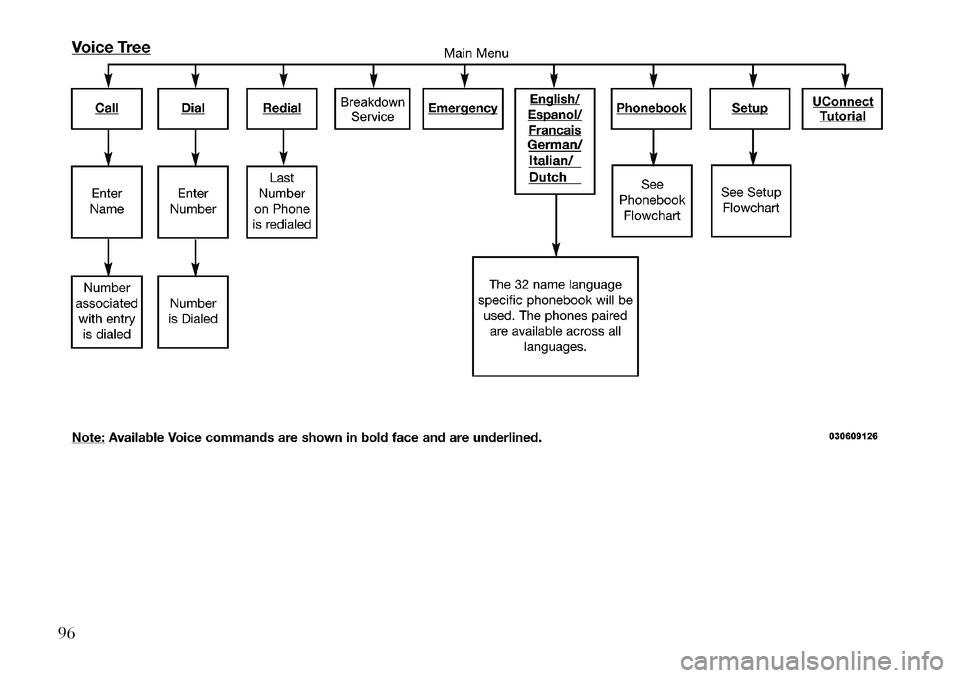
96
Page 103 of 344
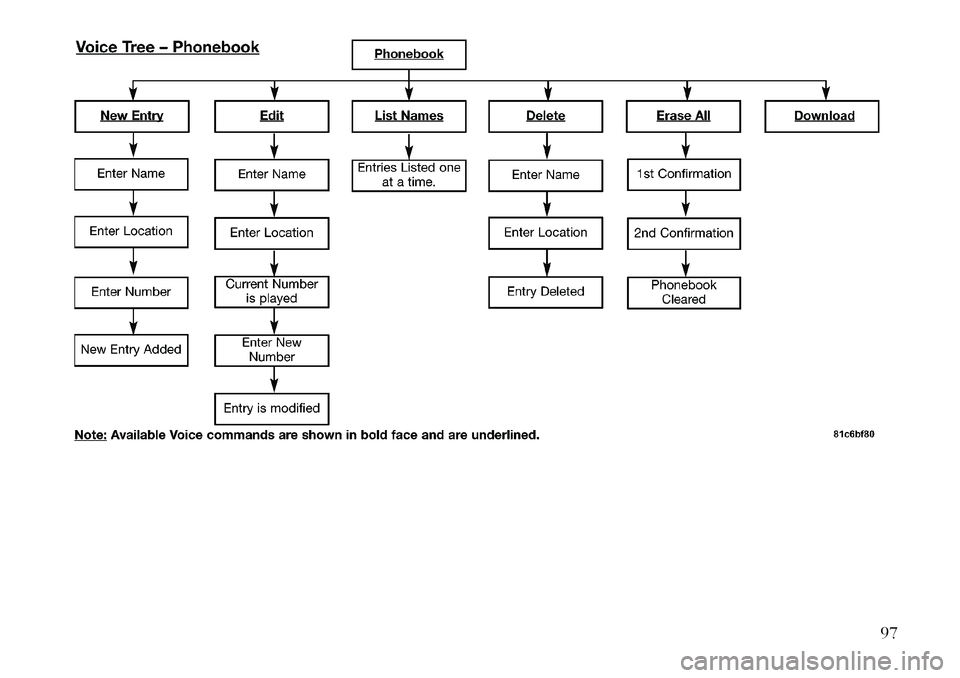
97
Page 104 of 344

98
Page 105 of 344
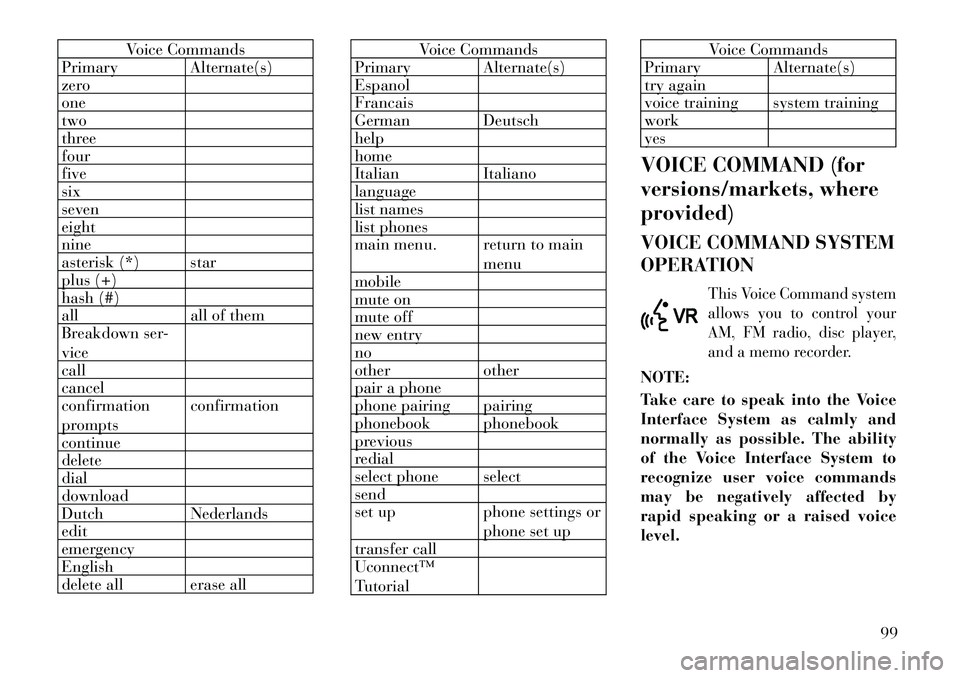
Voice Commands
Primary Alternate(s)
zero
one
two
three
four
five
six
seven
eight
nine
asterisk (*) star
plus (+)
hash (#)
all all of them
Breakdown ser-
vice
call
cancel
confirmation
prompts confirmation
continue
delete
dial
download
Dutch Nederlands
edit
emergency
English
delete all erase all
Voice Commands
Primary Alternate(s)
Espanol
Francais
German Deutsch
help
home
Italian Italiano
language
list names
list phones
main menu. return to main
menu
mobile
mute on
mute off
new entry
no
other other
pair a phone
phone pairing pairing
phonebook phonebook
previous
redial
select phone select
send
set up phone settings or
phone set up
transfer call
Uconnect™
Tutorial
Voice Commands
Primary Alternate(s)
try again
voice training system training
work
yes
VOICE COMMAND (for
versions/markets, where
provided)
VOICE COMMAND SYSTEM
OPERATIONThis Voice Command system
allows you to control your
AM, FM radio, disc player,
and a memo recorder.
NOTE:
Take care to speak into the Voice
Interface System as calmly and
normally as possible. The ability
of the Voice Interface System to
recognize user voice commands
may be negatively affected by
rapid speaking or a raised voice
level.
99
Page 106 of 344
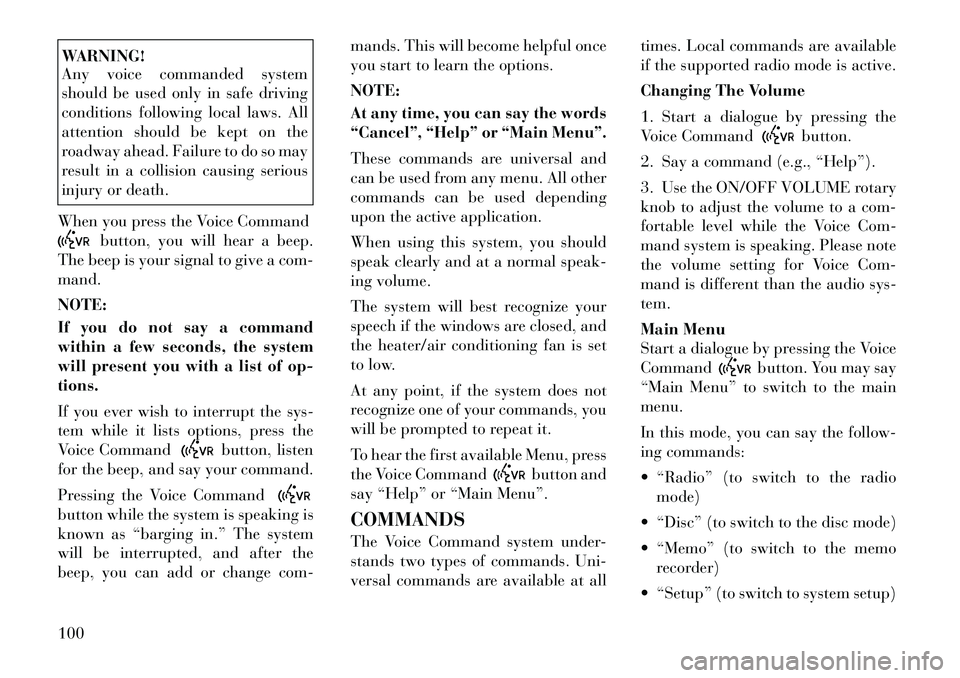
WARNING!
Any voice commanded system
should be used only in safe driving
conditions following local laws. All
attention should be kept on the
roadway ahead. Failure to do so may
result in a collision causing serious
injury or death.
When you press the Voice Command
button, you will hear a beep.
The beep is your signal to give a com-
mand.
NOTE:
If you do not say a command
within a few seconds, the system
will present you with a list of op-
tions.
If you ever wish to interrupt the sys-
tem while it lists options, press the
Voice Command
button, listen
for the beep, and say your command.
Pressing the Voice Command
button while the system is speaking is
known as “barging in.” The system
will be interrupted, and after the
beep, you can add or change com- mands. This will become helpful once
you start to learn the options.
NOTE:
At any time, you can say the words
“Cancel”, “Help” or “Main Menu”.
These commands are universal and
can be used from any menu. All other
commands can be used depending
upon the active application.
When using this system, you should
speak clearly and at a normal speak-
ing volume.
The system will best recognize your
speech if the windows are closed, and
the heater/air conditioning fan is set
to low.
At any point, if the system does not
recognize one of your commands, you
will be prompted to repeat it.
To hear the first available Menu, press
the Voice Command
button and
say “Help” or “Main Menu”.
COMMANDS
The Voice Command system under-
stands two types of commands. Uni-
versal commands are available at all times. Local commands are available
if the supported radio mode is active.
Changing The Volume
1. Start a dialogue by pressing the
Voice Command
button.
2. Say a command (e.g., “Help”).
3. Use the ON/OFF VOLUME rotary
knob to adjust the volume to a com-
fortable level while the Voice Com-
mand system is speaking. Please note
the volume setting for Voice Com-
mand is different than the audio sys-
tem.
Main Menu
Start a dialogue by pressing the Voice
Command
button. You may say
“Main Menu” to switch to the main
menu.
In this mode, you can say the follow-
ing commands:
“Radio” (to switch to the radio mode)
“Disc” (to switch to the disc mode)
“Memo” (to switch to the memo recorder)
“Setup” (to switch to system setup)
100
Page 107 of 344
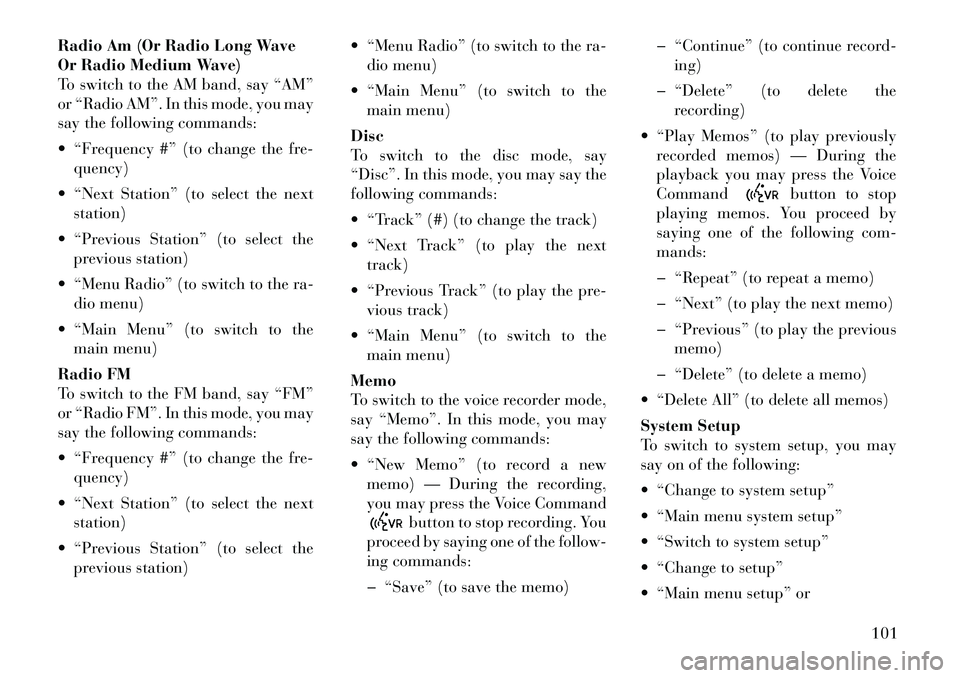
Radio Am (Or Radio Long Wave
Or Radio Medium Wave)
To switch to the AM band, say “AM”
or “Radio AM”. In this mode, you may
say the following commands:
“Frequency #” (to change the fre-quency)
“Next Station” (to select the next station)
“Previous Station” (to select the previous station)
“Menu Radio” (to switch to the ra- dio menu)
“Main Menu” (to switch to the main menu)
Radio FM
To switch to the FM band, say “FM”
or “Radio FM”. In this mode, you may
say the following commands:
“Frequency #” (to change the fre- quency)
“Next Station” (to select the next station)
“Previous Station” (to select the previous station) “Menu Radio” (to switch to the ra-
dio menu)
“Main Menu” (to switch to the main menu)
Disc
To switch to the disc mode, say
“Disc”. In this mode, you may say the
following commands:
“Track” (#) (to change the track)
“Next Track” (to play the next track)
“Previous Track” (to play the pre- vious track)
“Main Menu” (to switch to the main menu)
Memo
To switch to the voice recorder mode,
say “Memo”. In this mode, you may
say the following commands:
“New Memo” (to record a new memo) — During the recording,
you may press the Voice Command
button to stop recording. You
proceed by saying one of the follow-
ing commands:
� “Save” (to save the memo) � “Continue” (to continue recor
d-
ing)
� “Delete” (to delete the recording)
“Play Memos” (to play previously recorded memos) — During the
playback you may press the Voice
Command
button to stop
playing memos. You proceed by
saying one of the following com-
mands:
� “Repeat” (to repeat a memo)
� “Next” (to play the next memo)
� “Previous” (to play the previous memo)
� “Delete” (to delete a memo)
“Delete All” (to delete all memos)
System Setup
To switch to system setup, you may
say on of the following:
“Change to system setup”
“Main menu system setup”
“Switch to system setup”
“Change to setup”
“Main menu setup” or
101
Page 108 of 344
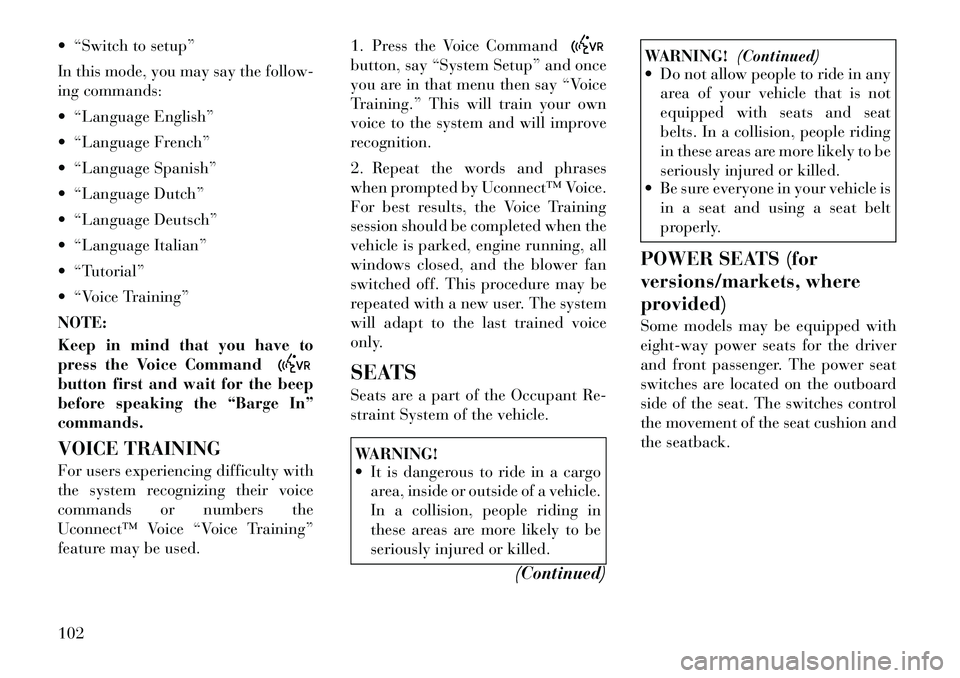
“Switch to setup”
In this mode, you may say thefollow-
ing commands:
“Language English”
“Language French”
“Language Spanish”
“Language Dutch”
“Language Deutsch”
“Language Italian”
“Tutorial”
“Voice Training”
NOTE:
Keep in mind that you have to
press the Voice Commandbutton first and wait for the beep
before speaking the “Barge In”
commands.
VOICE TRAINING
For users experiencing difficulty with
the system recognizing their voice
commands or numbers the
Uconnect™ Voice “Voice Training”
feature may be used. 1. Press the Voice Command
button, say “System Setup” and once
you are in that menu then say “Voice
Training.” This will train your own
voice to the system and will improve
recognition.
2. Repeat the words and phrases
when prompted by Uconnect™ Voice.
For best results, the Voice Training
session should be completed when the
vehicle is parked, engine running, all
windows closed, and the blower fan
switched off. This procedure may be
repeated with a new user. The system
will adapt to the last trained voice
only.
SEATS
Seats are a part of the Occupant Re-
straint System of the vehicle.WARNING!
It is dangerous to ride in a cargo
area, inside or outside of a vehicle.
In a collision, people riding in
these areas are more likely to be
seriously injured or killed.
(Continued)
WARNING!(Continued)
Do not allow people to ride in any
area of your vehicle that is not
equipped with seats and seat
belts. In a collision, people riding
in these areas are more likely to be
seriously injured or killed.
Be sure everyone in your vehicle is
in a seat and using a seat belt
properly.
POWER SEATS (for
versions/markets, where
provided)
Some models may be equipped with
eight-way power seats for the driver
and front passenger. The power seat
switches are located on the outboard
side of the seat. The switches control
the movement of the seat cushion and
the seatback.
102
Page 109 of 344
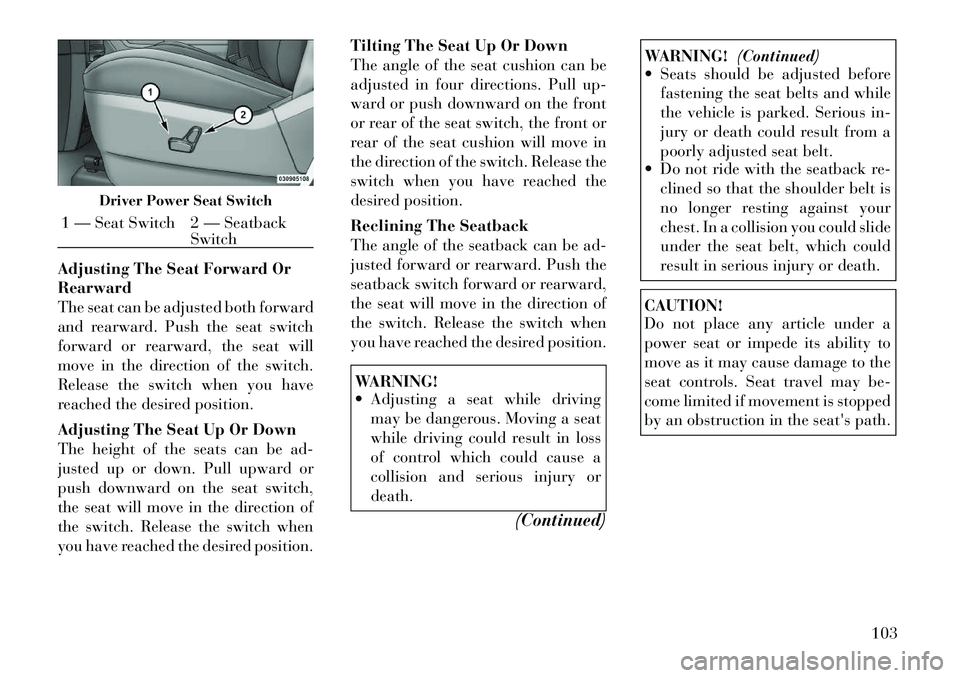
Adjusting The Seat Forward Or
Rearward
The seat can be adjusted both forward
and rearward. Push the seat switch
forward or rearward, the seat will
move in the direction of the switch.
Release the switch when you have
reached the desired position.
Adjusting The Seat Up Or Down
The height of the seats can be ad-
justed up or down. Pull upward or
push downward on the seat switch,
the seat will move in the direction of
the switch. Release the switch when
you have reached the desired position.Tilting The Seat Up Or Down
The angle of the seat cushion can be
adjusted in four directions. Pull up-
ward or push downward on the front
or rear of the seat switch, the front or
rear of the seat cushion will move in
the direction of the switch. Release the
switch when you have reached the
desired position.
Reclining The Seatback
The angle of the seatback can be ad-
justed forward or rearward. Push the
seatback switch forward or rearward,
the seat will move in the direction of
the switch. Release the switch when
you have reached the desired position.
WARNING!
Adjusting a seat while driving
may be dangerous. Moving a seat
while driving could result in loss
of control which could cause a
collision and serious injury or
death.
(Continued)
WARNING!(Continued)
Seats should be adjusted before
fastening the seat belts and while
the vehicle is parked. Serious in-
jury or death could result from a
poorly adjusted seat belt.
Do not ride with the seatback re-
clined so that the shoulder belt is
no longer resting against your
chest. In a collision you could slide
under the seat belt, which could
result in serious injury or death.CAUTION!
Do not place any article under a
power seat or impede its ability to
move as it may cause damage to the
seat controls. Seat travel may be-
come limited if movement is stopped
by an obstruction in the seat's path.
Driver Power Seat Switch
1 — Seat Switch 2 — Seatback
Switch
103
Page 110 of 344
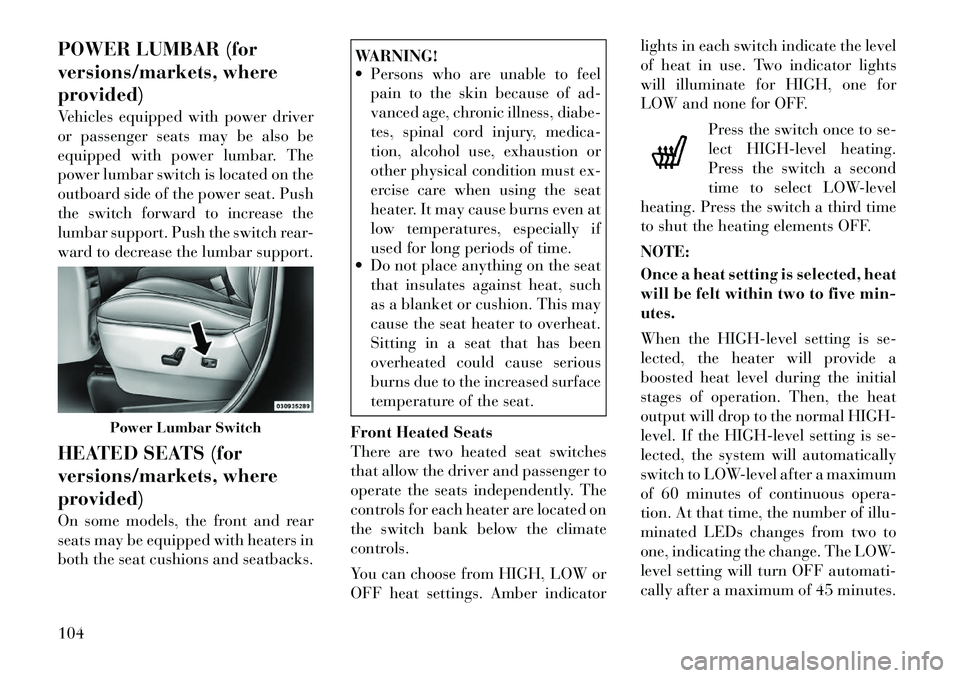
POWER LUMBAR (for
versions/markets, where
provided)
Vehicles equipped with power driver
or passenger seats may be also be
equipped with power lumbar. The
power lumbar switch is located on the
outboard side of the power seat. Push
the switch forward to increase the
lumbar support. Push the switch rear-
ward to decrease the lumbar support.
HEATED SEATS (for
versions/markets, where
provided)
On some models, the front and rear
seats may be equipped with heaters in
both the seat cushions and seatbacks.
WARNING!
Persons who are unable to feel pain to the skin because of ad-
vanced age, chronic illness, diabe-
tes, spinal cord injury, medica-
tion, alcohol use, exhaustion or
other physical condition must ex-
ercise care when using the seat
heater. It may cause burns even at
low temperatures, especially if
used for long periods of time.
Do not place anything on the seat
that insulates against heat, such
as a blanket or cushion. This may
cause the seat heater to overheat.
Sitting in a seat that has been
overheated could cause serious
burns due to the increased surface
temperature of the seat.
Front Heated Seats
There are two heated seat switches
that allow the driver and passenger to
operate the seats independently. The
controls for each heater are located on
the switch bank below the climate
controls.
You can choose from HIGH, LOW or
OFF heat settings. Amber indicator lights in each switch indicate the level
of heat in use. Two indicator lights
will illuminate for HIGH, one for
LOW and none for OFF.
Press the switch once to se-
lect HIGH-level heating.
Press the switch a second
time to select LOW-level
heating. Press the switch a third time
to shut the heating elements OFF.
NOTE:
Once a heat setting is selected, heat
will be felt within two to five min-
utes.
When the HIGH-level setting is se-
lected, the heater will provide a
boosted heat level during the initial
stages of operation. Then, the heat
output will drop to the normal HIGH-
level. If the HIGH-level setting is se-
lected, the system will automatically
switch to LOW-level after a maximum
of 60 minutes of continuous opera-
tion. At that time, the number of illu-
minated LEDs changes from two to
one, indicating the change. The LOW-
level setting will turn OFF automati-
cally after a maximum of 45 minutes.
Power Lumbar Switch
104