Lexus CT200h 2014 Navigation manual (in English)
Manufacturer: LEXUS, Model Year: 2014, Model line: CT200h, Model: Lexus CT200h 2014Pages: 410, PDF Size: 42.88 MB
Page 131 of 410

131
2. DESTINATION SEARCH
CT200h_Navi_OM76113E_(EE)
13.12.06 15:16
3
NAVIGATION SYSTEM
3. STARTING ROUTE GUIDANCE
1Select “Enter” on the destination
map screen.
For details about this screen: P.132
2Select “Start” on the starting route
guidance screen.
For details about this screen: P.133
After entering the destination, the
screen changes and displays the map
location of the selected destination.
STARTING ROUTE
GUIDANCE
WA R N I N G
Be sure to obey traffic regulations and
keep road conditions in mind while
driving. If a traffic sign on the road
has been changed, the route guidance
may not indicate such changed infor-
mation.
INFORMATION
The route for returning may not be the
same as that for going.
The route guidance to the destination
may not be the shortest route or a
route without traffic congestion.
Route guidance may not be available
if there is no road data for the speci-
fied location.
When setting the destination on a map
with a scale more than 1 mile (1 km),
the map scale changes to 0.5 mile
(500 m) automatically. If this occurs,
set the destination again.
If a destination that is not located on a
road is set, the vehicle will be guided
to the point on a road nearest to the
destination. The road nearest to the
selected point is set as the destination.
Page 132 of 410
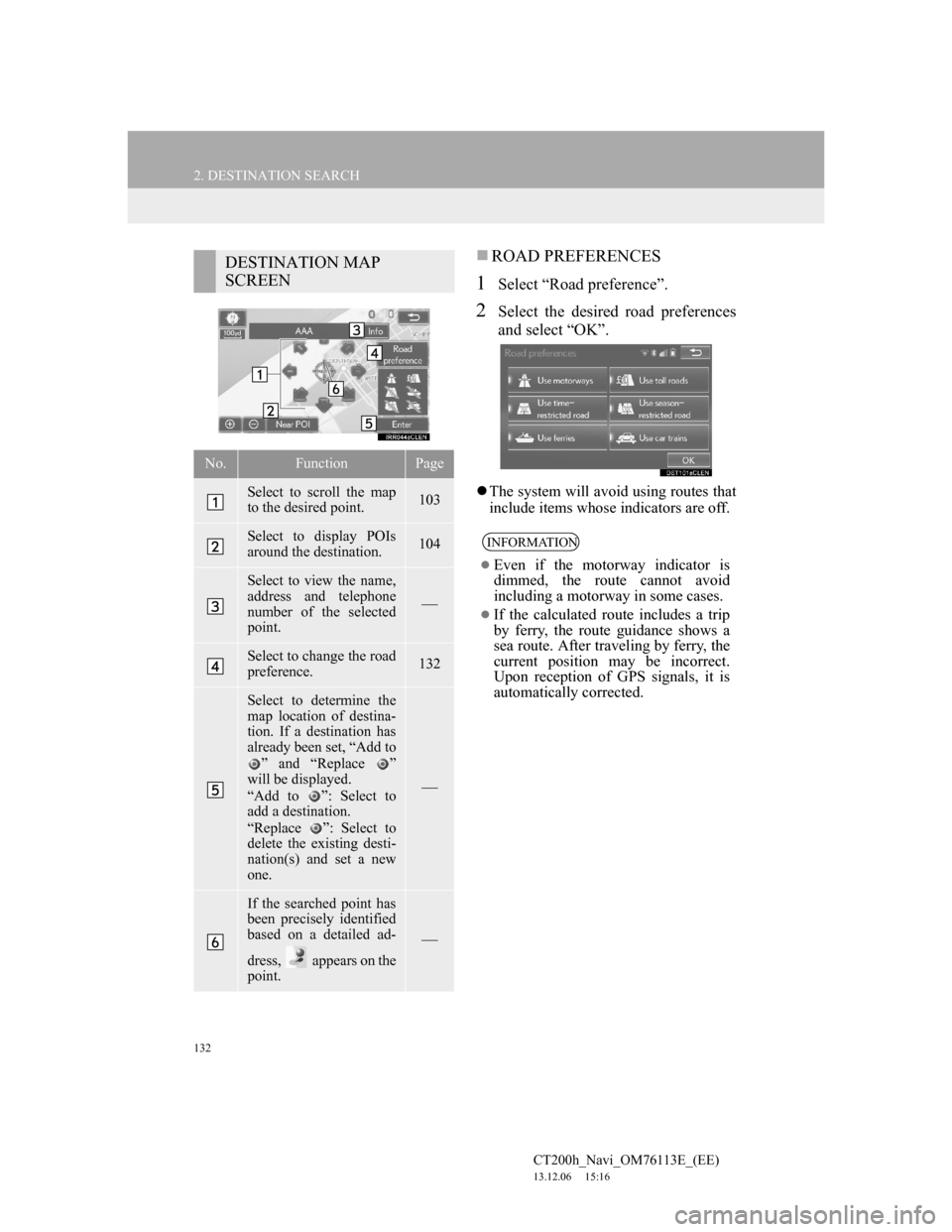
132
2. DESTINATION SEARCH
CT200h_Navi_OM76113E_(EE)
13.12.06 15:16
ROAD PREFERENCES
1Select “Road preference”.
2Select the desired road preferences
and select “OK”.
The system will avoid using routes that
include items whose indicators are off.
DESTINATION MAP
SCREEN
No.FunctionPage
Select to scroll the map
to the desired point.103
Select to display POIs
around the destination.104
Select to view the name,
address and telephone
number of the selected
point.
Select to change the road
preference.132
Select to determine the
map location of destina-
tion. If a destination has
already been set, “Add to
” and “Replace ”
will be displayed.
“Add to ”: Select to
add a destination.
“Replace ”: Select to
delete the existing desti-
nation(s) and set a new
one.
If the searched point has
been precisely identified
based on a detailed ad-
dress, appears on the
point.
INFORMATION
Even if the motorway indicator is
dimmed, the route cannot avoid
including a motorway in some cases.
If the calculated route includes a trip
by ferry, the route guidance shows a
sea route. After traveling by ferry, the
current position may be incorrect.
Upon reception of GPS signals, it is
automatically corrected.
Page 133 of 410
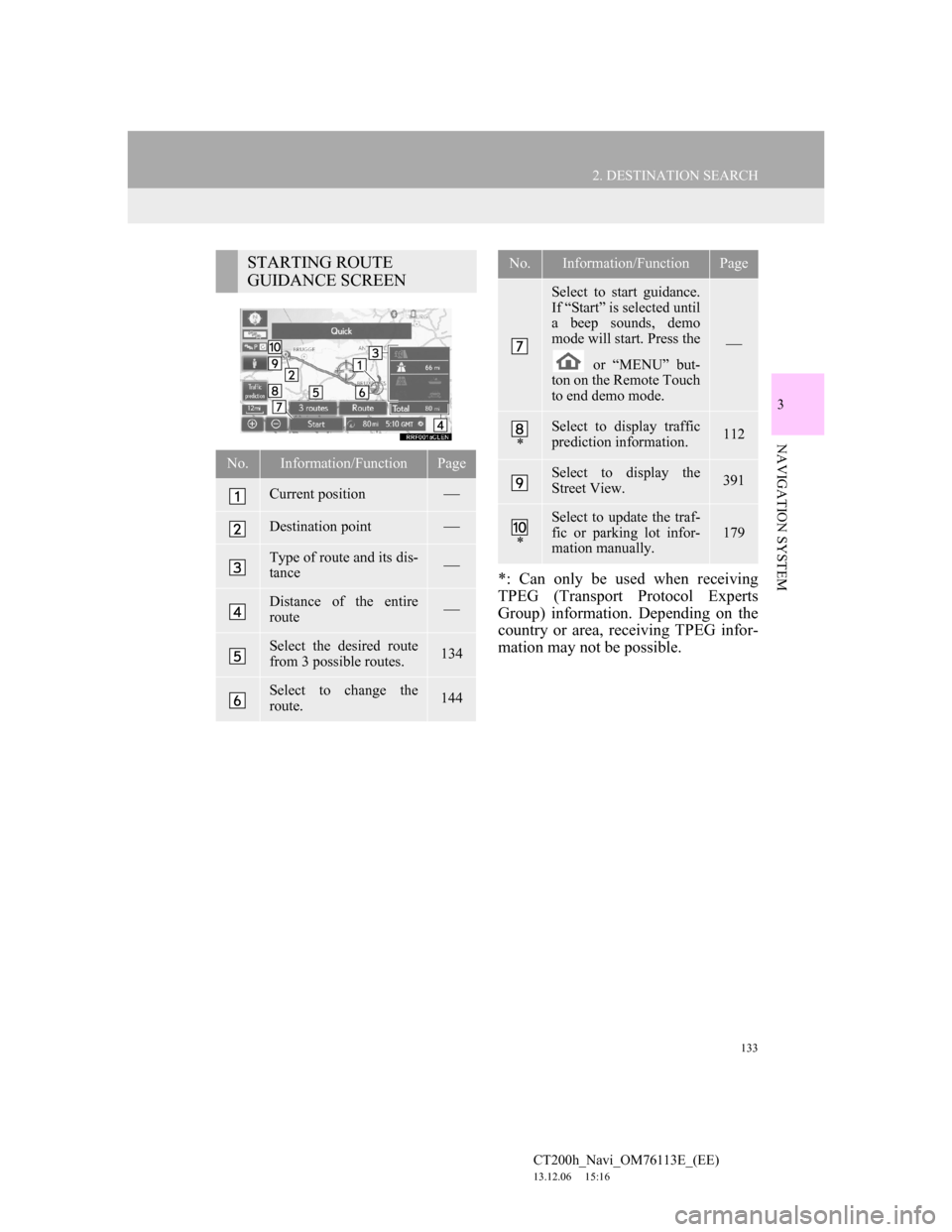
133
2. DESTINATION SEARCH
CT200h_Navi_OM76113E_(EE)
13.12.06 15:16
3
NAVIGATION SYSTEM
*: Can only be used when receiving
TPEG (Transport Protocol Experts
Group) information. Depending on the
country or area, receiving TPEG infor-
mation may not be possible.
STARTING ROUTE
GUIDANCE SCREEN
No.Information/FunctionPage
Current position
Destination point
Type of route and its dis-
tance
Distance of the entire
route
Select the desired route
from 3 possible routes.134
Select to change the
route.144
Select to start guidance.
If “Start” is selected until
a beep sounds, demo
mode will start. Press the
or “MENU” but-
ton on the Remote Touch
to end demo mode.
*
Select to display traffic
prediction information.112
Select to display the
Street View.391
*
Select to update the traf-
fic or parking lot infor-
mation manually.
179
No.Information/FunctionPage
Page 134 of 410
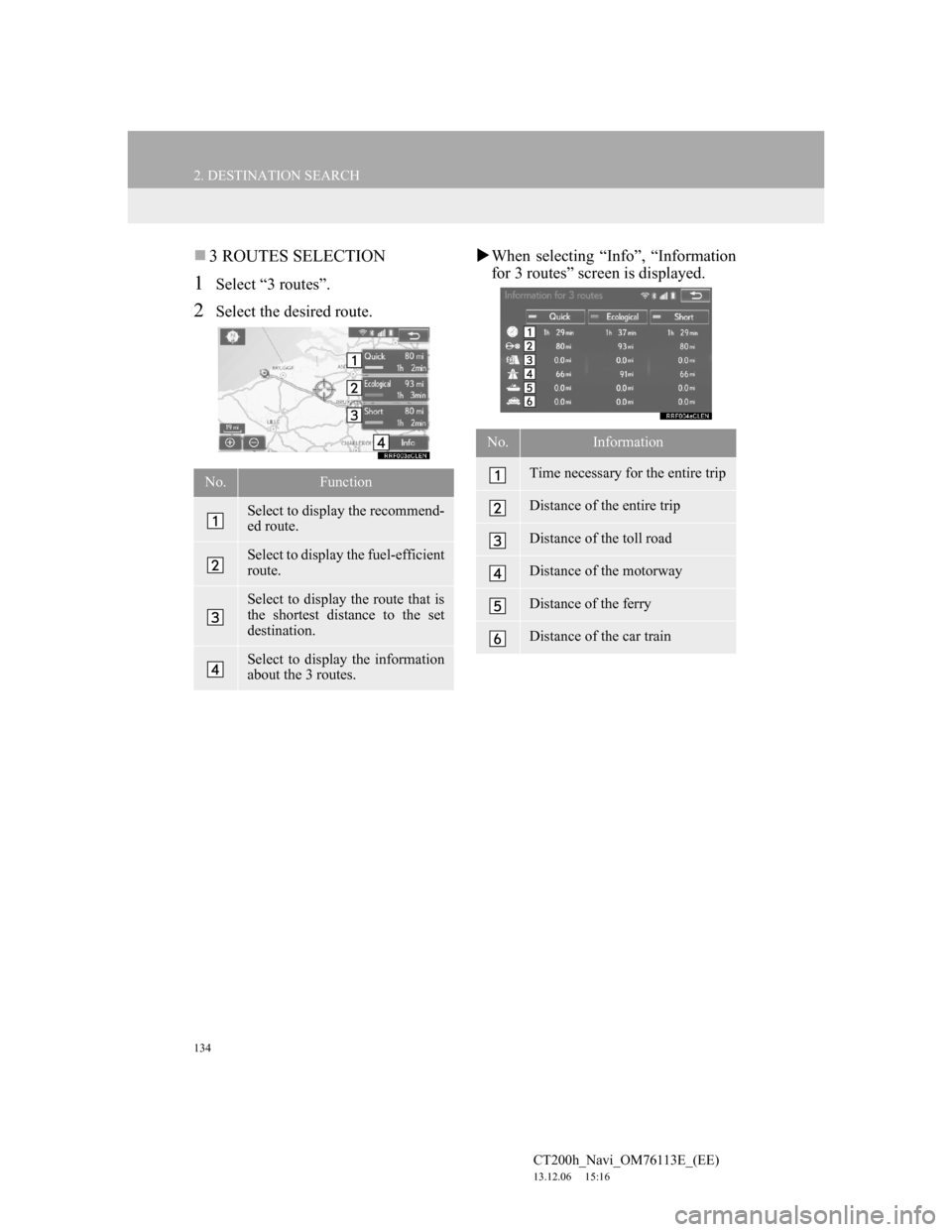
134
2. DESTINATION SEARCH
CT200h_Navi_OM76113E_(EE)
13.12.06 15:16
3 ROUTES SELECTION
1Select “3 routes”.
2Select the desired route.When selecting “Info”, “Information
for 3 routes” screen is displayed.
No.Function
Select to display the recommend-
ed route.
Select to display the fuel-efficient
route.
Select to display the route that is
the shortest distance to the set
destination.
Select to display the information
about the 3 routes.
No.Information
Time necessary for the entire trip
Distance of the entire trip
Distance of the toll road
Distance of the motorway
Distance of the ferry
Distance of the car train
Page 135 of 410
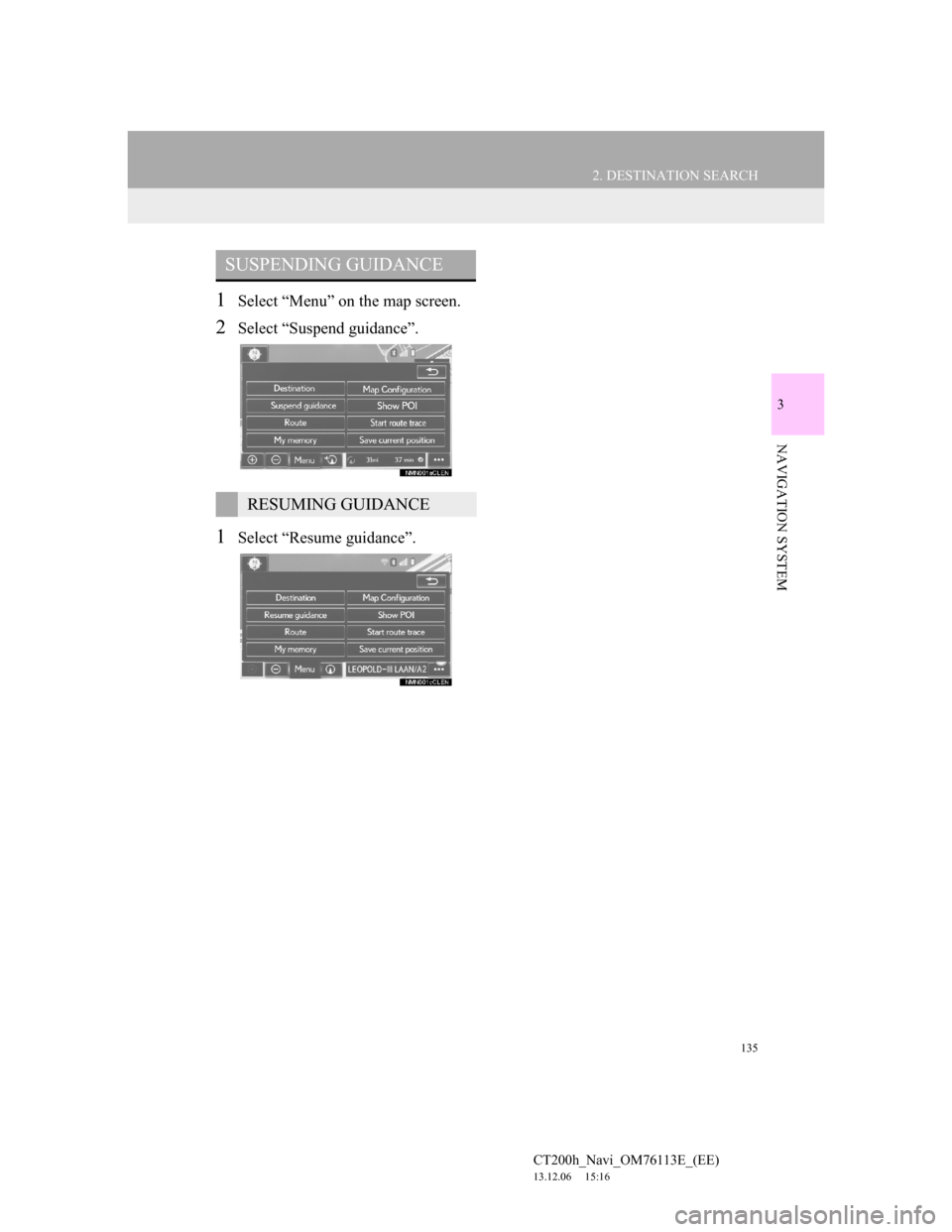
135
2. DESTINATION SEARCH
CT200h_Navi_OM76113E_(EE)
13.12.06 15:16
3
NAVIGATION SYSTEM
1Select “Menu” on the map screen.
2Select “Suspend guidance”.
1Select “Resume guidance”.
SUSPENDING GUIDANCE
RESUMING GUIDANCE
Page 136 of 410
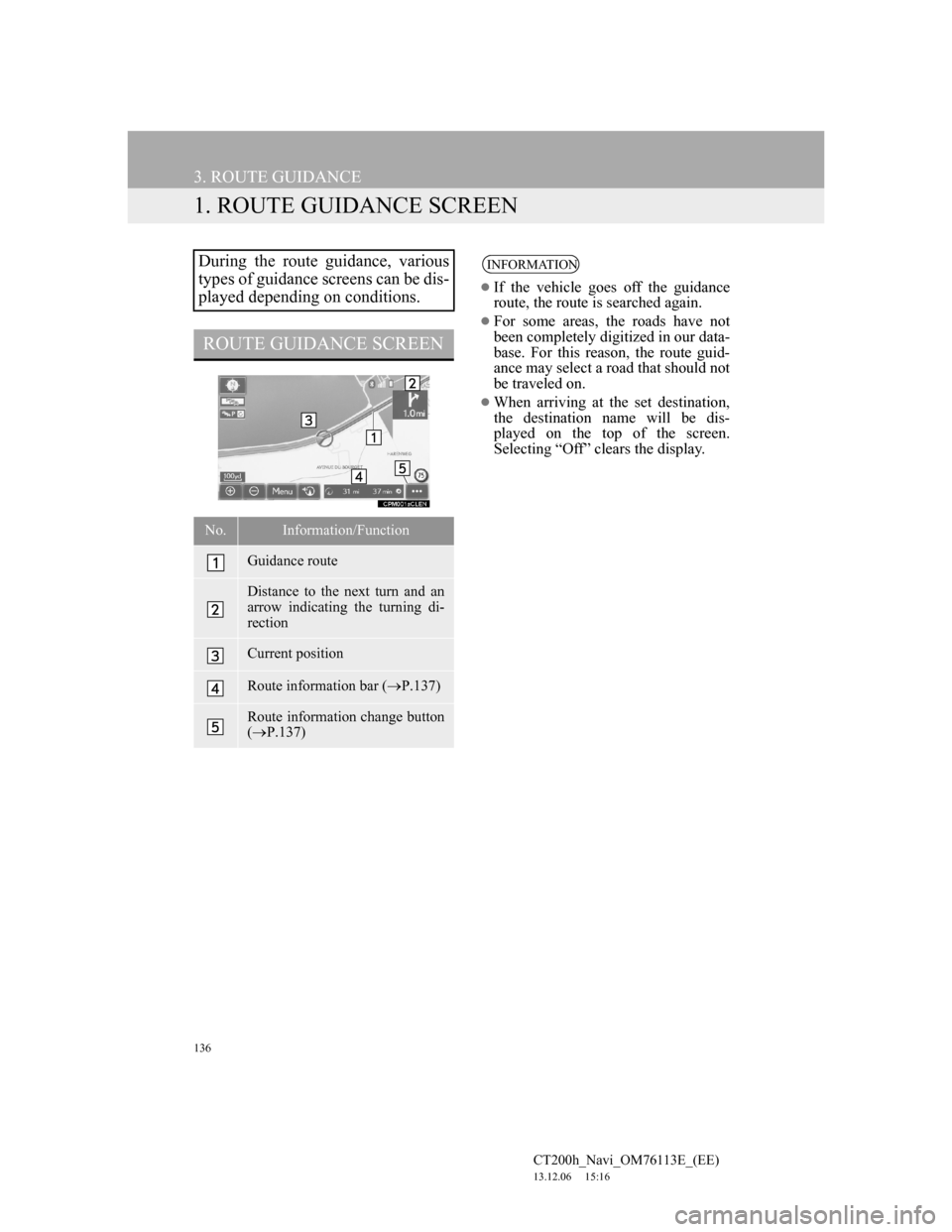
136
CT200h_Navi_OM76113E_(EE)
13.12.06 15:16
3. ROUTE GUIDANCE
1. ROUTE GUIDANCE SCREEN
During the route guidance, various
types of guidance screens can be dis-
played depending on conditions.
ROUTE GUIDANCE SCREEN
No.Information/Function
Guidance route
Distance to the next turn and an
arrow indicating the turning di-
rection
Current position
Route information bar (P.137)
Route information change button
(P.137)
INFORMATION
If the vehicle goes off the guidance
route, the route is searched again.
For some areas, the roads have not
been completely digitized in our data-
base. For this reason, the route guid-
ance may select a road that should not
be traveled on.
When arriving at the set destination,
the destination name will be dis-
played on the top of the screen.
Selecting “Off” clears the display.
Page 137 of 410
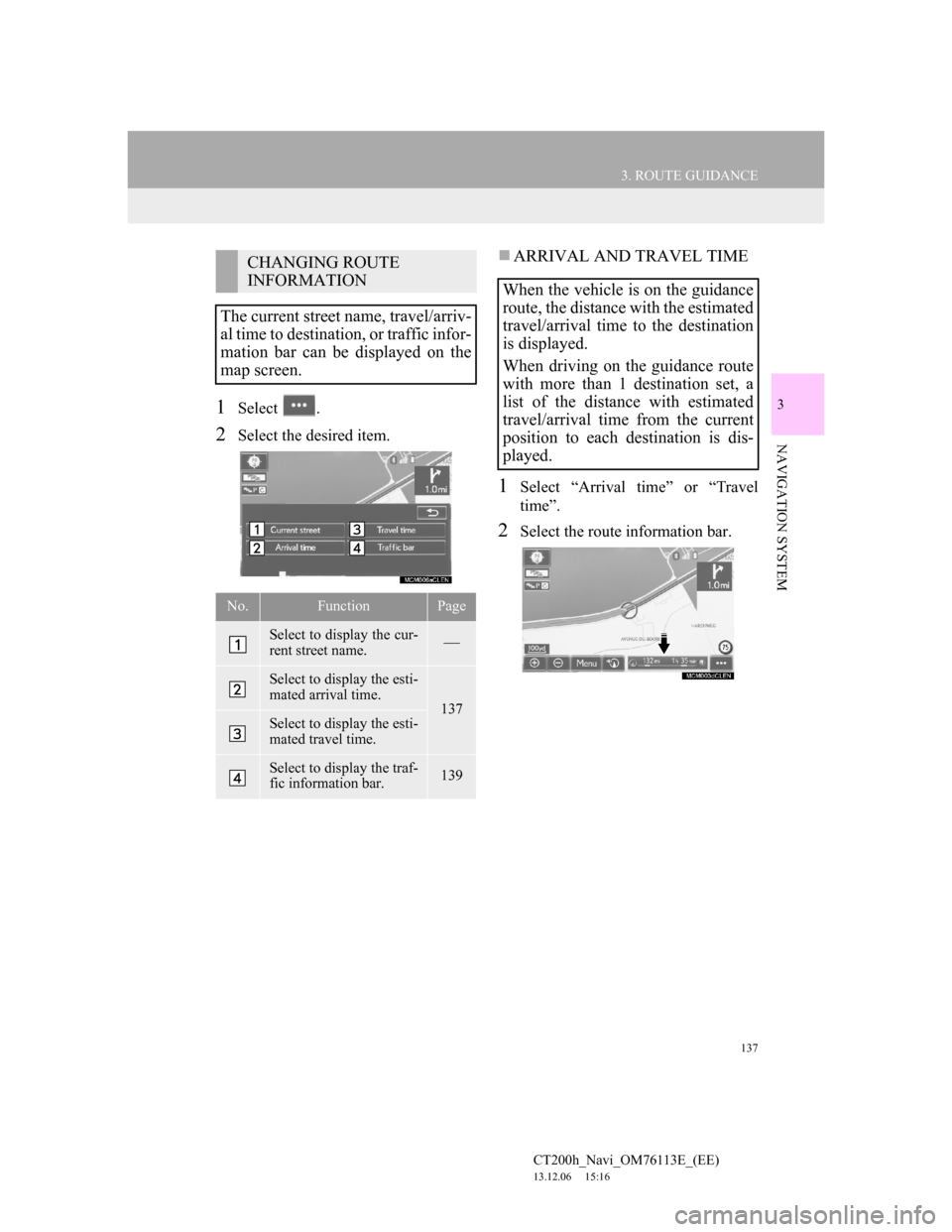
137
3. ROUTE GUIDANCE
CT200h_Navi_OM76113E_(EE)
13.12.06 15:16
3
NAVIGATION SYSTEM
1Select .
2Select the desired item.
ARRIVAL AND TRAVEL TIME
1Select “Arrival time” or “Travel
time”.
2Select the route information bar.
CHANGING ROUTE
INFORMATION
The current street name, travel/arriv-
al time to destination, or traffic infor-
mation bar can be displayed on the
map screen.
No.FunctionPage
Select to display the cur-
rent street name.
Select to display the esti-
mated arrival time.
137Select to display the esti-
mated travel time.
Select to display the traf-
fic information bar.139
When the vehicle is on the guidance
route, the distance with the estimated
travel/arrival time to the destination
is displayed.
When driving on the guidance route
with more than 1 destination set, a
list of the distance with estimated
travel/arrival time from the current
position to each destination is dis-
played.
Page 138 of 410
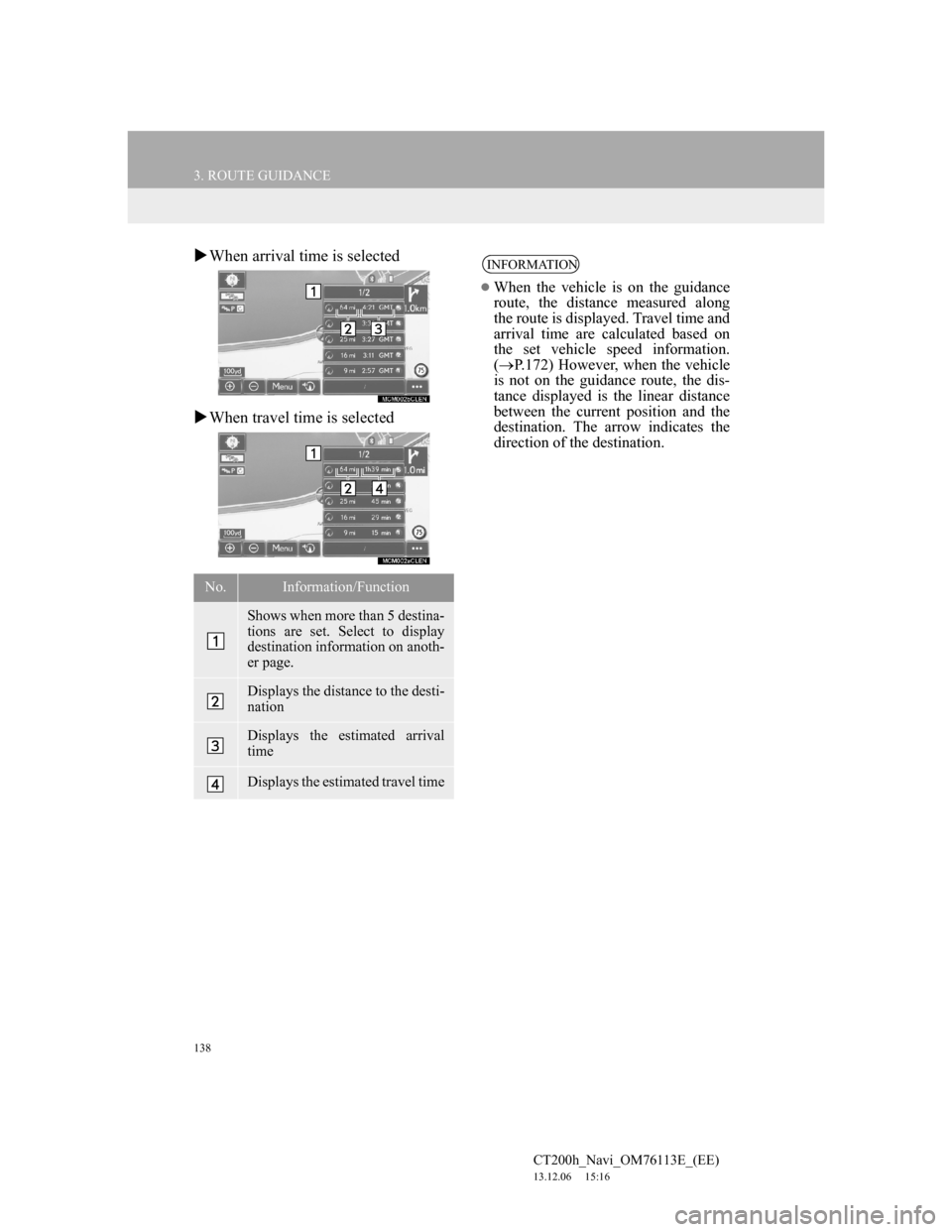
138
3. ROUTE GUIDANCE
CT200h_Navi_OM76113E_(EE)
13.12.06 15:16
When arrival time is selected
When travel time is selected
No.Information/Function
Shows when more than 5 destina-
tions are set. Select to display
destination information on anoth-
er page.
Displays the distance to the desti-
nation
Displays the estimated arrival
time
Displays the estimated travel time
INFORMATION
When the vehicle is on the guidance
route, the distance measured along
the route is displayed. Travel time and
arrival time are calculated based on
the set vehicle speed information.
(P.172) However, when the vehicle
is not on the guidance route, the dis-
tance displayed is the linear distance
between the current position and the
destination. The arrow indicates the
direction of the destination.
Page 139 of 410
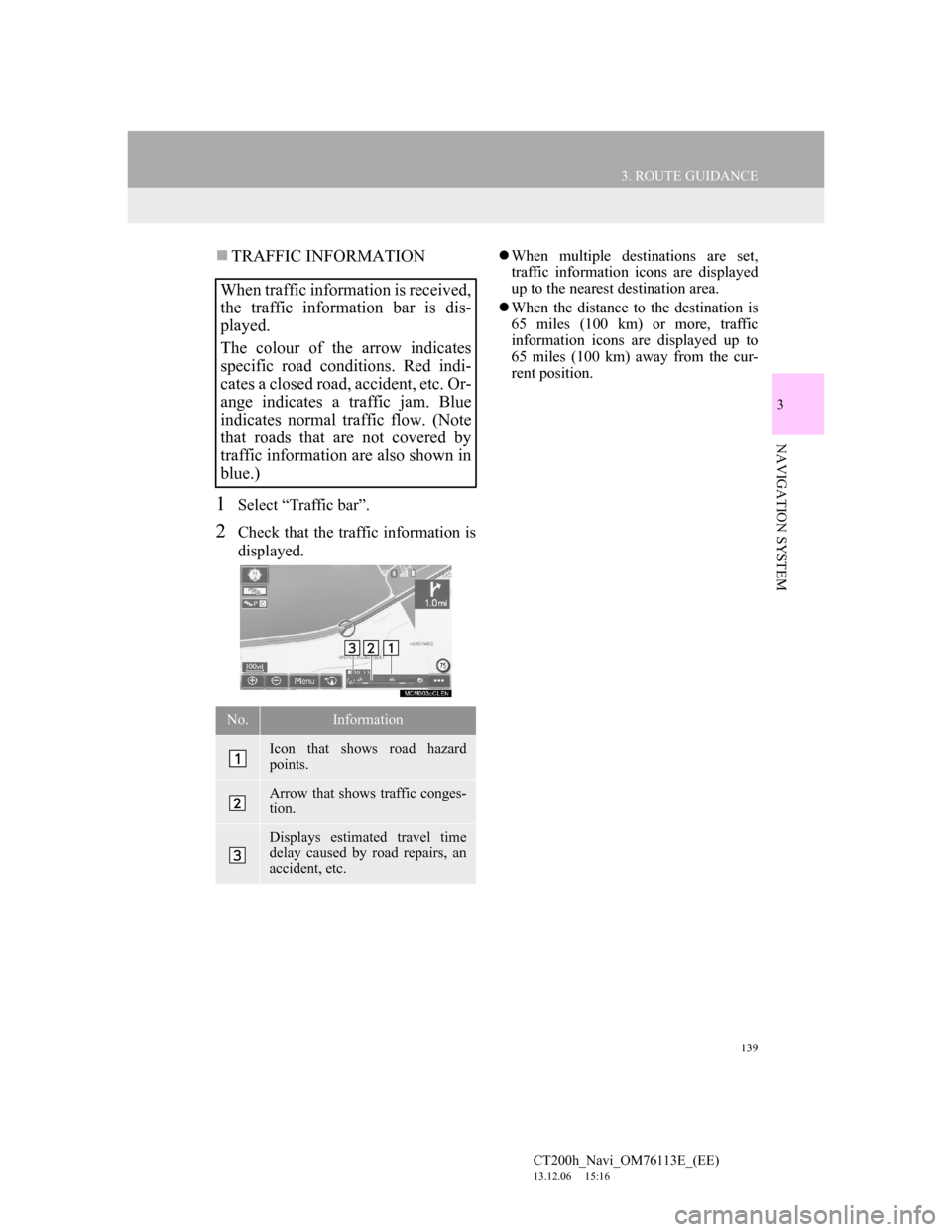
139
3. ROUTE GUIDANCE
CT200h_Navi_OM76113E_(EE)
13.12.06 15:16
3
NAVIGATION SYSTEM
TRAFFIC INFORMATION
1Select “Traffic bar”.
2Check that the traffic information is
displayed.
When multiple destinations are set,
traffic information icons are displayed
up to the nearest destination area.
When the distance to the destination is
65 miles (100 km) or more, traffic
information icons are displayed up to
65 miles (100 km) away from the cur-
rent position.
When traffic information is received,
the traffic information bar is dis-
played.
The colour of the arrow indicates
specific road conditions. Red indi-
cates a closed road, accident, etc. Or-
ange indicates a traffic jam. Blue
indicates normal traffic flow. (Note
that roads that are not covered by
traffic information are also shown in
blue.)
No.Information
Icon that shows road hazard
points.
Arrow that shows traffic conges-
tion.
Displays estimated travel time
delay caused by road repairs, an
accident, etc.
Page 140 of 410
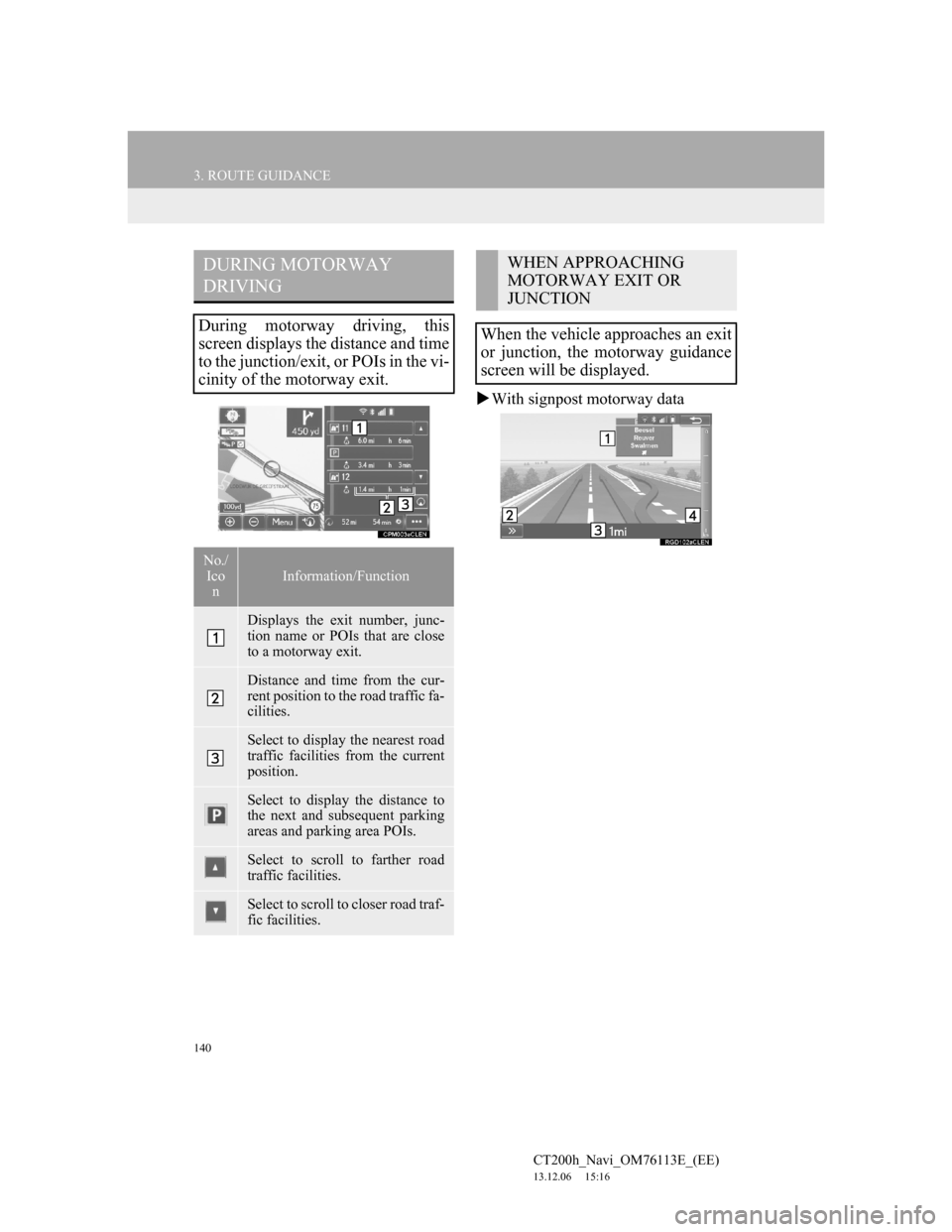
140
3. ROUTE GUIDANCE
CT200h_Navi_OM76113E_(EE)
13.12.06 15:16
With signpost motorway data
DURING MOTORWAY
DRIVING
During motorway driving, this
screen displays the distance and time
to the junction/exit, or POIs in the vi-
cinity of the motorway exit.
No./
Ico
nInformation/Function
Displays the exit number, junc-
tion name or POIs that are close
to a motorway exit.
Distance and time from the cur-
rent position to the road traffic fa-
cilities.
Select to display the nearest road
traffic facilities from the current
position.
Select to display the distance to
the next and subsequent parking
areas and parking area POIs.
Select to scroll to farther road
traffic facilities.
Select to scroll to closer road traf-
fic facilities.
WHEN APPROACHING
MOTORWAY EXIT OR
JUNCTION
When the vehicle approaches an exit
or junction, the motorway guidance
screen will be displayed.